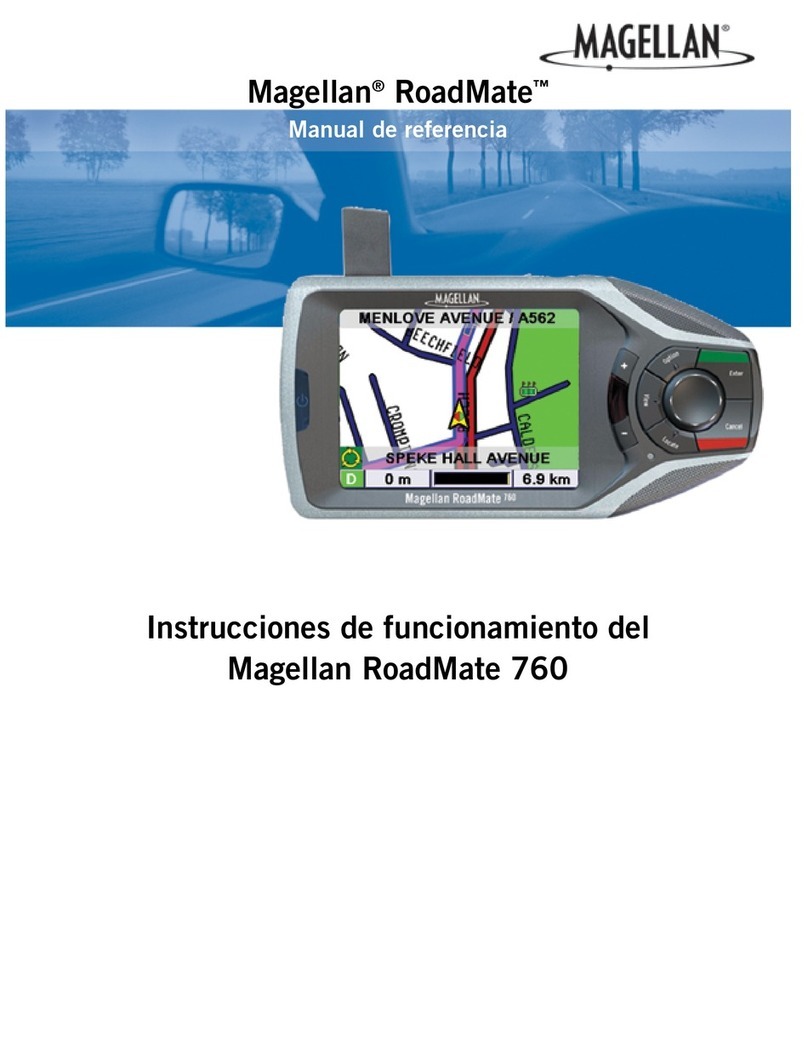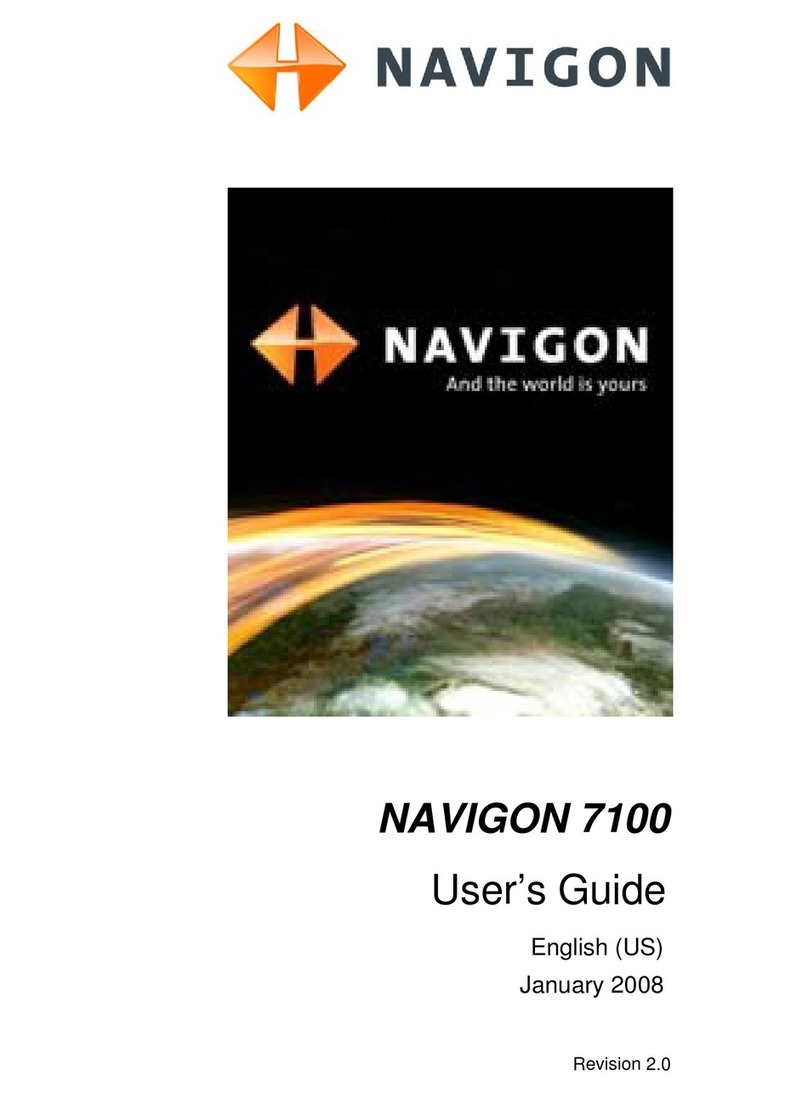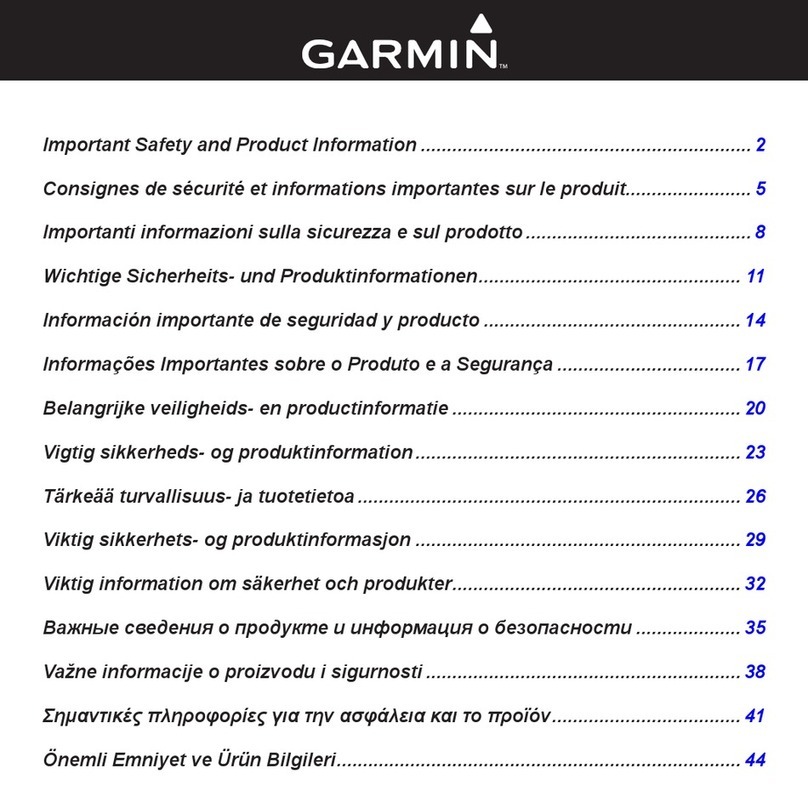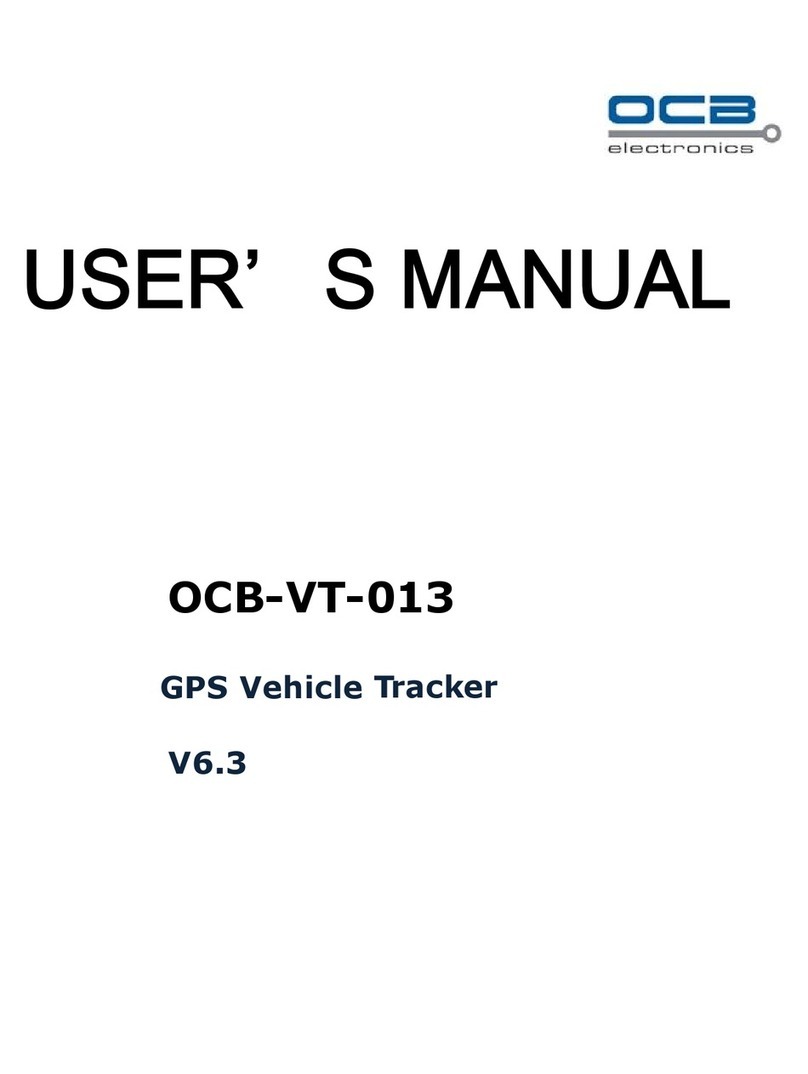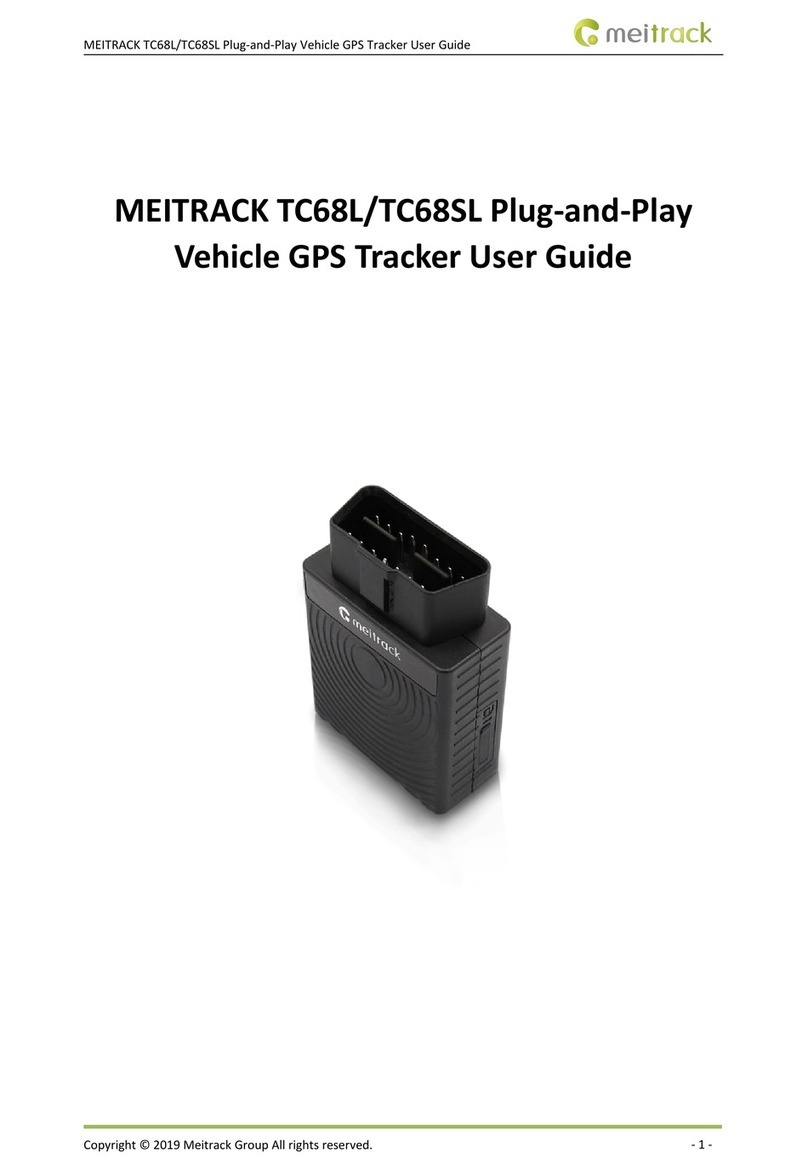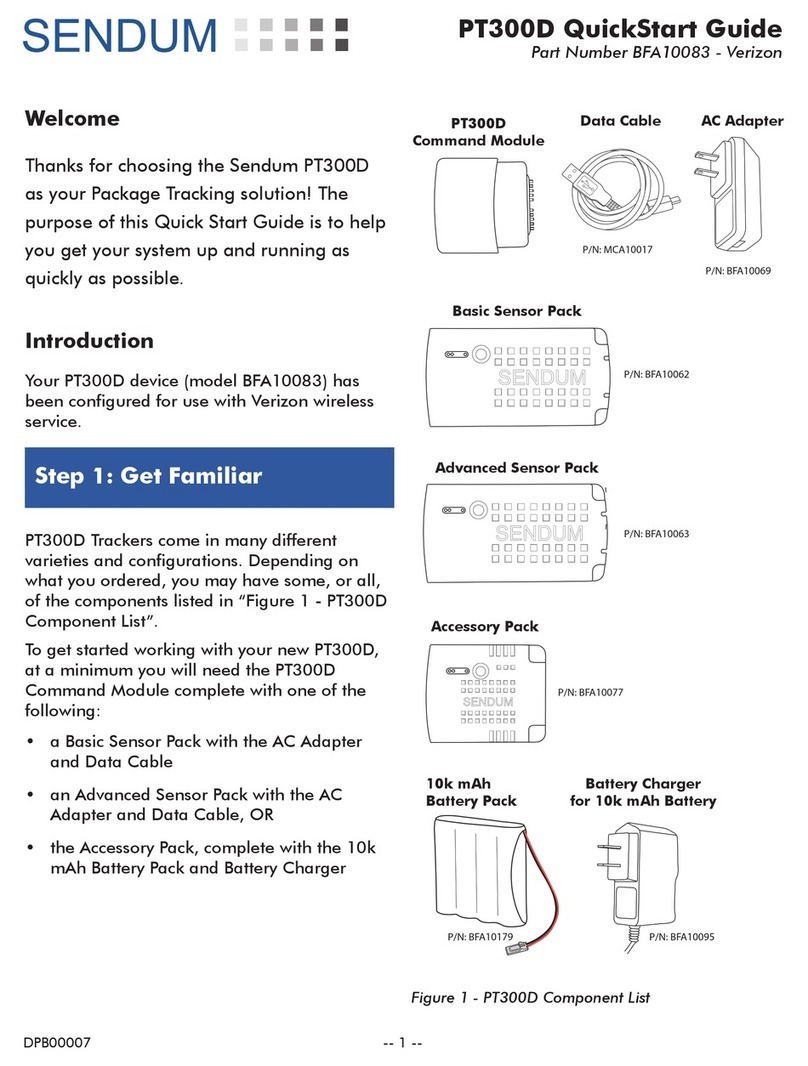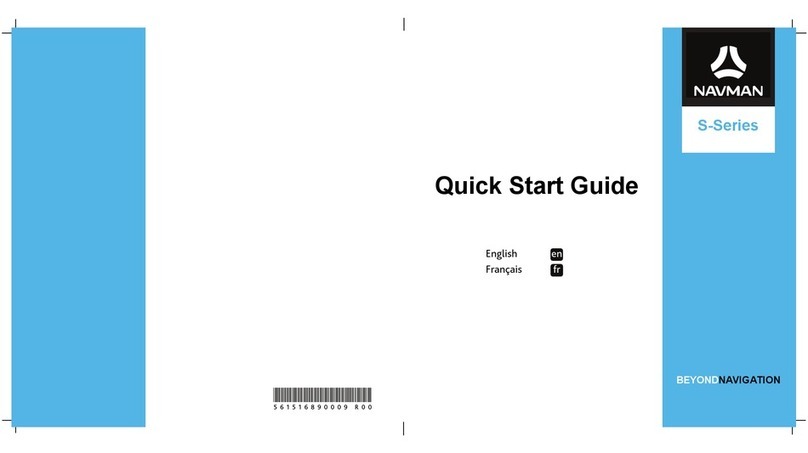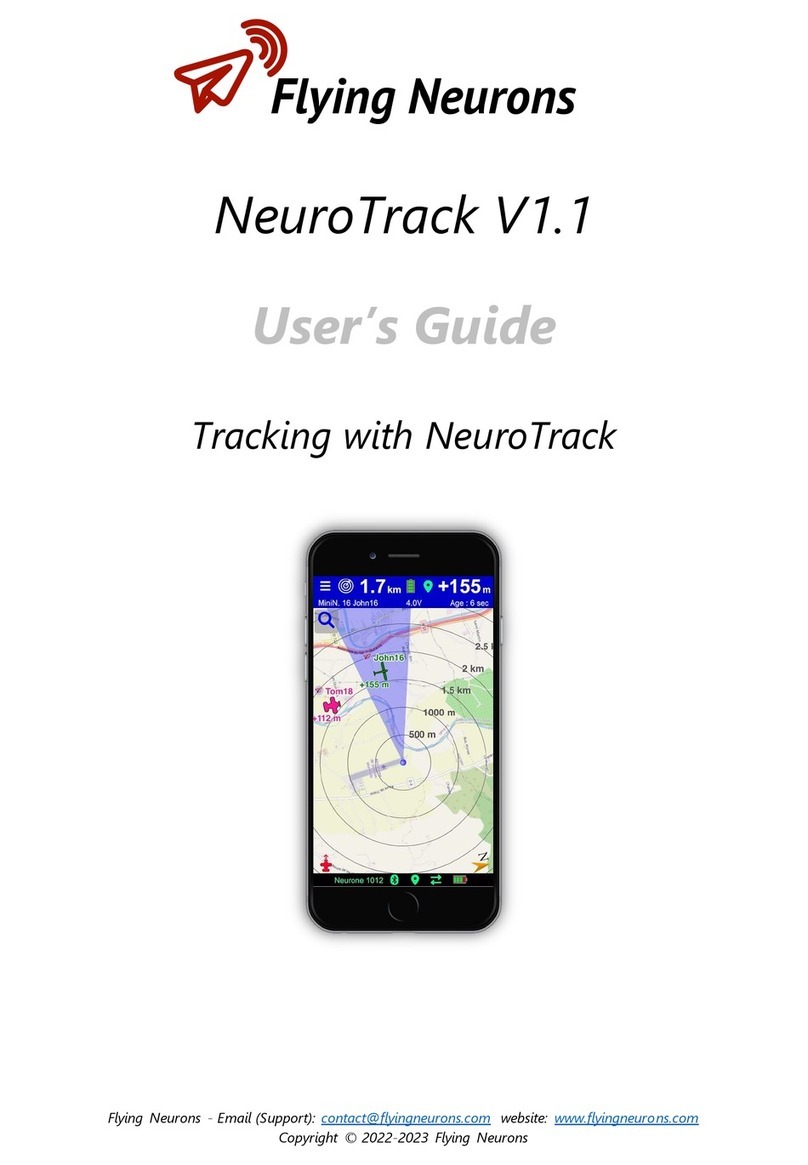Champion instruments Scepter III User manual

Scepter III
Data Collector
Getting Started Guide
TM
Champion Instruments ,LLC 678-386-2208 | http://www.championinstruments.com

1. Physical Appearance
GPS Antenna
Earpiece
USB Cable
Lock Nut
Touch Panel
Function
Keys
Camera Key
Power Key
Microphone
Front
1
Mini USB
socket
Back
Strap
Holder
Bottom
Reset Button
Champion Instruments ,LLC 678-386-2208 | http://www.championinstruments.com

Back
Back cover
Camera
Speaker
External antenna connector
Back strap holder
Lock Screw
2
Champion Instruments ,LLC 678-386-2208 | http://www.championinstruments.com
Champion Instruments ,LLC 678-386-2208 | http://www.championinstruments.com

2. Operating instructions
I. How to Charge the Scepter III
II. Inserting the TF (micro SD) card/SIM card/Battery
III. Turning the Scepter III on and off
IV. Connecting to PC to install an application or data
V. Collecting GIS data with internal GPS and GIS applications
1. Turn the back cover screw to the open position according to the instructions on the back
cover and take off the back cover
( Figure 1 )
2. Insert the SIM card and TF card according to the instructions on the battery compartment
( Figure 2 )
3. Insert the battery
4. Open the back cover and turn the screw to the lock position according to the instructions on
the back cover (Figure 1)
I. How to Charge the Scepter III
Insert the Li-ion battery into the battery compartment to charge. Note that the mini
USB cable can also be used to charge the receiver. During charging, if the receiver is
on, there is a charging icon in the top right corner of the screen.
II. Inserting the TF (microSD) card/SIM card/Battery
instructions on the back cover
(Figure 1)
Turning Lock
Counter clockwise rotation
(Figure 2)3
Champion Instruments ,LLC 678-386-2208 | http://www.championinstruments.com

1. Make sure Microsoft ActiveSync application has been installed (if PC OS is Win-XP). If PC OS is
Vista/Win7/Win8, make sure Windows Mobile Device Center has been installed.
2. Connect the receiver to your PC with mini USB cable.
3. ActiveSync application connects the receiver and your PC automatically. The icon appears in
the toolbar of the PC and 'Syncronization Set-up Wizard' appears meantime, click 'Cancel'
4. Click "Browse" to check the files in the receiver, then transfer data between your PC and
receiver using Windows cut, copy, and paste functions.
Installing Applications
III. Turning the Scepter III on and off
Make sure the battery has enough power; connect the receiver to your PC with a mini USB
cable (battery inserted) Press Power button for 3~4 seconds to turn on (until the boot screen
appears)/turn off. Please note that if the receiver is down, press the reset button in the bottom
of the receiver to reset.
IV. Connecting to PC [to install an application or data]
1. Make sure the Scepter III is connected with your PC via ActiveSync
2. Click "Install file" on your PC to start the installation. If the install file is compatible for
mobile devices, copy the file into the Scepter III and click to start the installation
3. Select the installation directory in Scepter III (‘Flash Storage’ is suggested), click
‘Install’. Please note that it is suggested to install the application in ‘Flash Storage’,
and save your data in the TF card
V. Collecting GIS data with internal GPS and GIS applications
Using the GPS
The GPS's physical port number is COM3, Baud Rate is 9600, and its virtual port
number is COM5
1. Start -> File Explorer -> My Device -> GNSSViewer folder -> GNSSViewer
2. BoardSetup:
BoardType: Select other or uBlox if module is uBlox GPSPort: COM3 or COM5 BaudRate:
9600
3. Press OK, wait for the connection to see GPS positioning
4
Champion Instruments ,LLC 678-386-2208 | http://www.championinstruments.com
Champion Instruments ,LLC 678-386-2208 | http://www.championinstruments.com

-Using the Camera
1. Select ‘Start->Picture & Video’,select ‘Camera’ or camera icon to take photos. Click
screen and select ‘OK’ to exit
2. Press the camera key to take a photo. Click screen and select ‘OK’ to exit
Using a Wireless Connection (Bluetooth/GPRS/Wi-Fi) Bluetooth
1. Select ‘Start→ Settings→ Connections→ Wireless management’, click the right of
Bluetooth to activate the Bluetooth device.
2. Select ‘Start→Settings→Bluetooth’, click ‘Add new device…’, system will search available
Bluetooth devices. Select the device in refurbished list and click ‘Next’ in the bottom right
corner, then input password
3. Select ‘Next’, input password in external Bluetooth device and finish the connection. Please
note the password is used to the connection between Bluetooth devices and can be setup
freely, e. ‘1234’
GRPS Connection Settings
Screen response
Select ‘Start→ Settings→ System→ Screen’, click ‘Align Screen’ icon and follow the guide to
align the screen
Adjust backlight
Select ‘Start→ Settings→ System→ Backlight', adjust backlight status according to the guild
1. Make sure there's a SIM card in the receiver
2. Select 'Start→ Settings→ Connections→ Connections '
3. Click ‘Add a new modem connection’
4. Input connection name, select ‘Cellular Line (GPRS)’, click ‘Next’
5. Input broadband (for AT&T) as the APN ,then click ‘Next’
6. Click ‘Finish’ and add new connection successfully
7. Click ‘Manage existing connections’
8. Hold down on the new connection button and select
‘Connect’
9. If there is a GPRS identifier on the signal icon on the top right corner, it indicates a successful
Connection to Wi-Fi
1. Select 'Start→ Settings→ Connections→ Connections→ Wi-Fi
2. Click 'Search for Networks,' select a network that listed. Follow the installation guide to
input password and finish the connection.
3. Useful Settings
5
Champion Instruments ,LLC 678-386-2208 | http://www.championinstruments.com
Champion Instruments ,LLC 678-386-2208 | http://www.championinstruments.com
Champion Instruments ,LLC 678-386-2208 | http://www.championinstruments.com

•Operating temperature: -10+ 60℃
•Storage temperature: -30℃~+70℃
•Drop: 1.2m drop onto all faces
•Casing: Dustproof and resistant to heavy wind-driven rain per IP65 standard
•Humidity: 5% ~ 95% (non-condensing)
•Clean the display with a soft cloth, and be careful not to wipe the display with abrasive
chemicals of any kind. Do not expose your device to extreme heat(60℃) or cold (-10℃)
For example, do not leave it in the trunk of your car exposed to high heat.
•Do not attempt to open the device other than as instructed in this manual
•Rough handling can break internal circuit structure
•Do not use harsh chemicals, cleaning solvents, or strong detergents to clean the device.
•Use only the recommended accessories.
•Do not excessive sound pressure from earphones and headphones. Note that this can
cause hearing loss.
USB Data Cables
•Insert the USB data cable connector into the USB interface of the Scepter III
•Connect the other terminal of the USB data cable with the USB interface of your PC
•This version supports a USB interface. You can connect your Scepter III with your PC via the
USB & Data cable. You can also copy or move the files to and from your Scepter III and PC,
browse the images, or record files and video files saved in the Scepter III, accessed on your
PC
Auto power off
Select ‘Start→ Settings→ System→ Power→ Advanced’, set the power off time
conditionally
Remove programs
Select ‘Start→ Settings→ System→ Remove Programs’, select the program in the list and
click ‘OK’ to remove
Restore Factory Defaults
Select ‘Start→ Settings→ System→ Clean Boot, restore factory
defaults settings according to the guide Caution: All the data and
programs will be lost, If restore factory defaults setting
4. Environmental Specifications
6
Champion Instruments ,LLC 678-386-2208 | http://www.championinstruments.com
Champion Instruments ,LLC 678-386-2208 | http://www.championinstruments.com

5. General Specifications
Size: 158mm x 85mm x 25mm
Weight: 290g (without battery)
350g (with battery)
Battery capacity of 3000mAh / 3.7V Voltage
8+ hours typical operational time
5 hours recharge time
Smart Battery System
Input at 5V DC, 500mA
Only use the specified Scepter III AC adapter
Actual time may vary, based on a variety of conditions
Windows Mobile 6.1/6.5
806MHz CPU / 256MB RAM
5.0MP Camera with AF
2G Flash storage / MicroSD max up to 8GB
3.7”VGA LCD with 480 x 640 resolution
Speaker and Mic
Professional GPS and GPS antenna
Support external GPS antenna
2-5m GPS accuracy*
TTFF: Cold Start < 50 seconds
Hot Start < 10 seconds
NMEA-0183 Protocol output
Bluetooth v2.0
WiFi connection
GSM/GPRS, 850/900/1800/1900MHz
Temperature: Operation: -20 to +60℃ Storage: -30 to +70℃
Waterproof: IP64
Drop: 1.2m height on to a concrete floor
•FCC Part 15
•CE
Enviroment
Regulatory
Communication
Physical
Battery
GPS
Performance
System
7
Champion Instruments ,LLC 678-386-2208 | http://www.championinstruments.com
Champion Instruments ,LLC 678-386-2208 | http://www.championinstruments.com

CAUTION!
The connection to USB Interfaces has to be
limited to USB 2.0 version or higher. The
connection to "power use" is prohibited.
Item Picture ERP NO. Name Description Quantity
6079-0011-0006 Getting Started
Guide
1
4009-0000-0056 USB-MiniUSB
L=1500mm
USB Cable 1
5010-0000-0002 USB Charger
USB Charger
No Cable
5V/1A
1
1
3070-0000-0001 Stylus Black 127mm 1
A5
English
31 pages
1018-0011-0006 Li-ion Battery 3.7V /3000 mAh 1
2081-0000-0005 Strap Black 180*12mm
6. Accessories
8
Champion Instruments ,LLC 678-386-2208 | http://www.championinstruments.com
Champion Instruments ,LLC 678-386-2208 | http://www.championinstruments.com

7. Warranty Terms
The GIS Scepter III is guaranteed against defective material and workmanship under
normal use and application consistent with this Manual. The equipment is guaranteed
for the period indicated, on the warranty card accompanying the product, starting
from the date that the product is sold to the original purchaser by Champion
Instruments Authorized Dealers.
During the warranty period, Champion Instruments will, at its discrepancy, repair or
replace this product at no additional charge. Repair parts and replacement products
will be furnished on an exchange basis and will be either reconditioned or new.
•The limited warranty does not include service to repair damage to the product
resulting from an accident, disaster, misuses, abuse or modification of the
product.
•Warranty service may be obtained from an authorized Champion Instruments
warranty service dealer. If this product is delivered by mail, purchaser agrees to
insure the product or assume the risk of loss or damage in transit, to prepay
shipping charges to the warranty service location, and to use the original
shipping container or equivalent.
•A letter should accompany the package furnishing a description of the problem
and/ or defect.
•The purchaser's sole remedy shall be replaces as provided above. In no event
shall Champion Instruments be liable for any damages or any other claim
including any claims for lost profits, lost savings, or other incidental or
consequential damages arising out of the use of, or inability to use the product.
9
Champion Instruments ,LLC 678-386-2208 | http://www.championinstruments.com

Use the Scepter III responsibility. Read all instructions and safety informations
before use to avoid injury.
Battery safety
Charge battery using only a temperature ranging from 32ºF to 104ºF (0ºC
to 40 º C)
8. Appendix
Table of Contents:
I. Product Safety Warnings (Safety and Compliance Information)
II. Pairing Device with Windows 8 PC via. Bluetooth
III. Bluetooth Transfer from Scepter to PC via. Bluetooth
IV. How to send files from PC to Scepter via. Bluetooth
CAUTION!
Danger of explosion if battery is incorrectly replaced.
•Replace only with the same or equivalent type of battery recommended
by the manufacturer.
•The maximum operating
ambient temperature of the switching power supply declared by the
manufacturer is 50 degrees C, 122 degrees F
•Dispose of used batteries according to battery manufacturer’s
instructions.
I. Product Safety Warnings (Safety and Compliance
Information)
10
Champion Instruments ,LLC 678-386-2208 | http://www.championinstruments.com
Champion Instruments ,LLC 678-386-2208 | http://www.championinstruments.com
Champion Instruments ,LLC 678-386-2208 | http://www.championinstruments.com

Wi-Fi safety
Turn Wi-Fi off in areas where Wi-Fi use is prohibited or when it
may cause interference or danger. For example, flying on an
airplane.
Care and Maintenance
The Scepter III is an electronic product and should be treated
with care to reduce the risk of fire, electric shock, or product
damage. Do not expose this device to rain, moisture, or any type
of liquid that corrodes electronic circuits. If your device gets wet,
immediately power off. Allow the device to dry completely
before using it again.
II. Pairing device with Windows 8 PC via. Blue-tooth
11
Step 1:
Before you begin, go into your Scepter III's settings by
clicking on the START menu on the top left. Then select
SETTINGS. Select the CONNECTIONS tab on the bottom
of the SETTINGS menu. Select the BLUETOOTH icon.
Then, click on the MODE tab on the bottom. Check
BOTH boxes here. This way, our Bluetooth is not only
turned on, but visible to other devices that would like
to connect. After both boxes are checked, you are
ready to connect from your PC. Hit OK at the top right.
Now let's begin the pairing on your PC.
Champion Instruments ,LLC 678-386-2208 | http://www.championinstruments.com
Champion Instruments ,LLC 678-386-2208 | http://www.championinstruments.com

Step 2:
If Bluetooth icon is not visible on bottom right of your
home screen, select the SHOW HIDDEN ICONS arrow to
reveal the shortcut.
Step 4:
Select "Show Bluetooth Devices"
12
Step 3:
Select Bluetooth Devices to display
Properties.
Champion Instruments ,LLC 678-386-2208 | http://www.championinstruments.com
Champion Instruments ,LLC 678-386-2208 | http://www.championinstruments.com

Step 5:
Manage Bluetooth devices will now
popup and you will identify which
device is your Data Collector. It
appears as GeoHT_Rec, and the
note indicates that the unit is ready
to pair. Highlight it to select it.
Step 6:
Pair will appear.
Select it.
Step 7:
Once Pair is selected, Windows will
generate a random passcode (the one
shown is just an example, yours will be
different) for you to enter onto the
Scepter device. If you do not get this
entered within a minute or two,
Windows will automatically assume the
process failed and generate a new
passcode to enter.
13
Champion Instruments ,LLC 678-386-2208 | http://www.championinstruments.com

Step 8:
Your Scepter will alert you that a device wants to
connect, and you will have to select YES.
(In this case, the computers name is APOLLO, but
the computer name should be displayed as
whatever it has been called in its initial setup.)
Step 9:
In the box, enter the pass-code that
Windows provided you with earlier, and
then press NEXT.
Step 10:
Your PC will now indicate that you are
PAIRED with your Scepter. Once
paired, this connection will be
retained. Future connections should
be automatic with this service.
14
Champion Instruments ,LLC 678-386-2208 | http://www.championinstruments.com

III. Bluetooth Transfer from Scepter to PC via. Bluetooth
Step 1:
Before beginning, please see document entitled “Pairing device with Windows 8 PC via
Bluetooth” to make sure you have made your Scepter visible, and are connected to
your PC. Once connection is successfully established, proceed to step 2.
Step 2:
On your Windows 8 PC keyboard,
simultaneously hold down the
WINDOWS key and press Q to
automatically pull up your Search Bar.
15
Step 3:
Type “cmd” into the Search Bar, and then hit
ENTER. This will open your computer’s
Command Prompt.
Champion Instruments ,LLC 678-386-2208 | http://www.championinstruments.com
Champion Instruments ,LLC 678-386-2208 | http://www.championinstruments.com

Step 4:
When your Command Prompt opens, type in the command “fsquirt” and then hit
ENTER.
16
Step 5:
A window will then pop up
asking if you’d like to SEND or
RECEIVE via Bluetooth
Connection. Select RECEIVE.
Champion Instruments ,LLC 678-386-2208 | http://www.championinstruments.com
Champion Instruments ,LLC 678-386-2208 | http://www.championinstruments.com
Champion Instruments ,LLC 678-386-2208 | http://www.championinstruments.com

Step 6:
The window will then tell you
that your computer is waiting
for a connection. At this point,
we will move over to the
Scepter to select the file to
copy.
17
Step 7:
On your Scepter home screen, select the
START menu, and choose FILE EXPLORER.
Once there, search to the file you are going
to send, and hold your stylus on it until the
following menu pops up. Select BEAM FILE.
Champion Instruments ,LLC 678-386-2208 | http://www.championinstruments.com

18
Step 8:
After BEAM FILE is selected,
you are prompted to pick
which connected Blue-tooth
device you would like to copy
it to. In this case, the
computer in the example is
named APOLLO, but your
computer will show up as
whatever you have named it
in your initial Windows 8
setup. Select the
corresponding TAP TO SEND.
Step 9:
You will then see the file
being transferred from the
Scepter to your Computer.
This file is being copied, not
moved. So this file will be on
both the computer and the
Scepter.
Champion Instruments ,LLC 678-386-2208 | http://www.championinstruments.com

Step 10:
Lastly, you will need to browse
to the location on your
computer where you would like
the copied file to go. After a file
path is established, hit FINISH.
You have now successfully
copied a file from your Scepter
to your computer using
Bluetooth instead of cabled
connection.
IV: How to send files from PC to Scepter via. Bluetooth
Step 1:
Before beginning, please see document entitled “Pairing device with Windows 8 PC via
Bluetooth” to make sure you have made your data collector visible and you are connected to
your PC. Once connection is successfully established, proceed to step 2.
19
Champion Instruments ,LLC 678-386-2208 | http://www.championinstruments.com
Champion Instruments ,LLC 678-386-2208 | http://www.championinstruments.com
Champion Instruments ,LLC 678-386-2208 | http://www.championinstruments.com
Table of contents