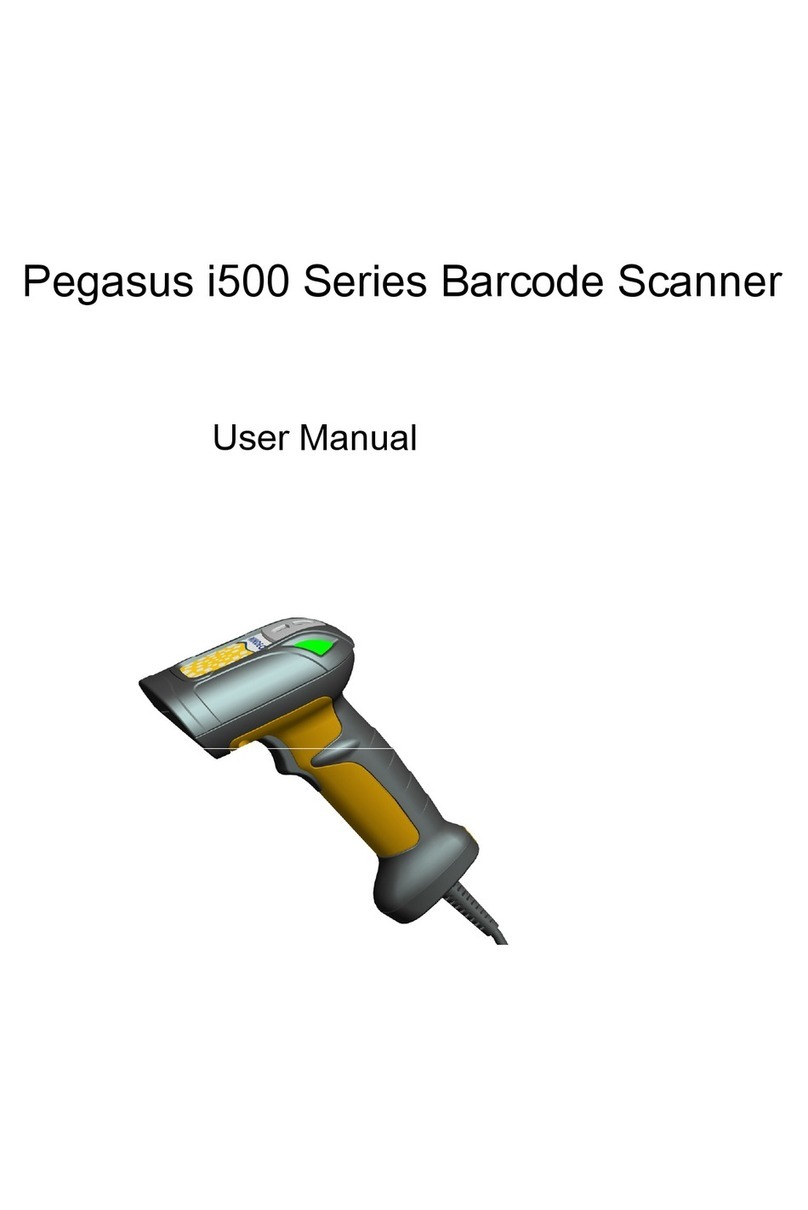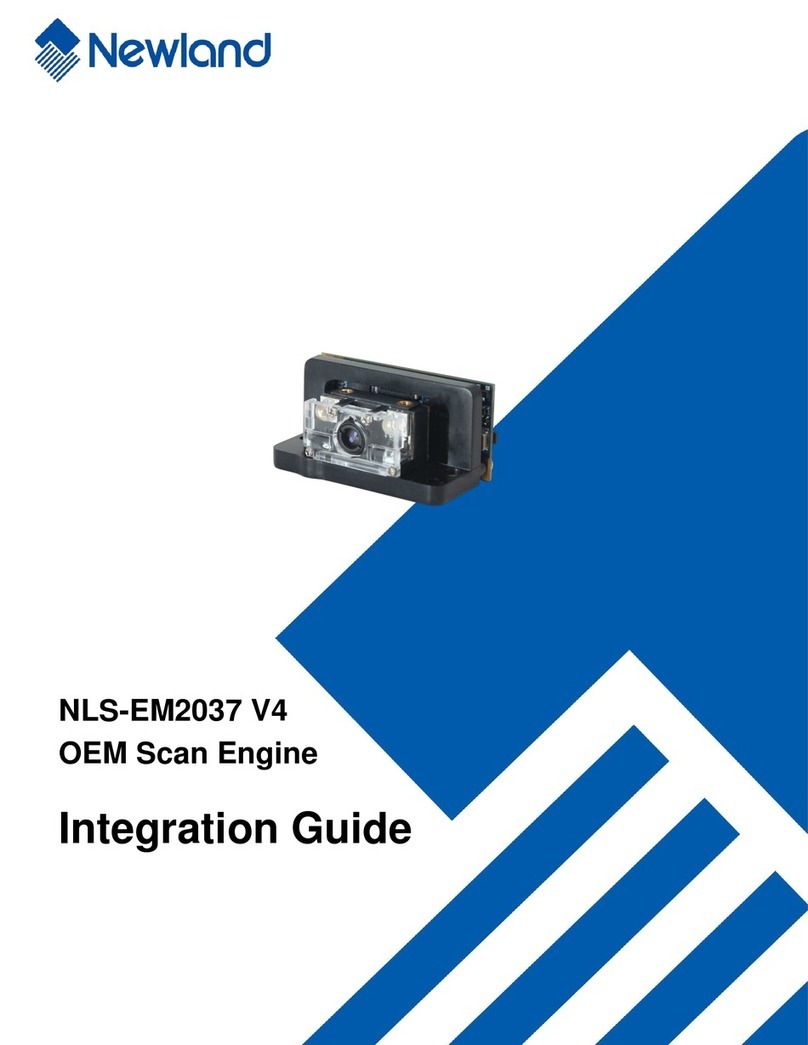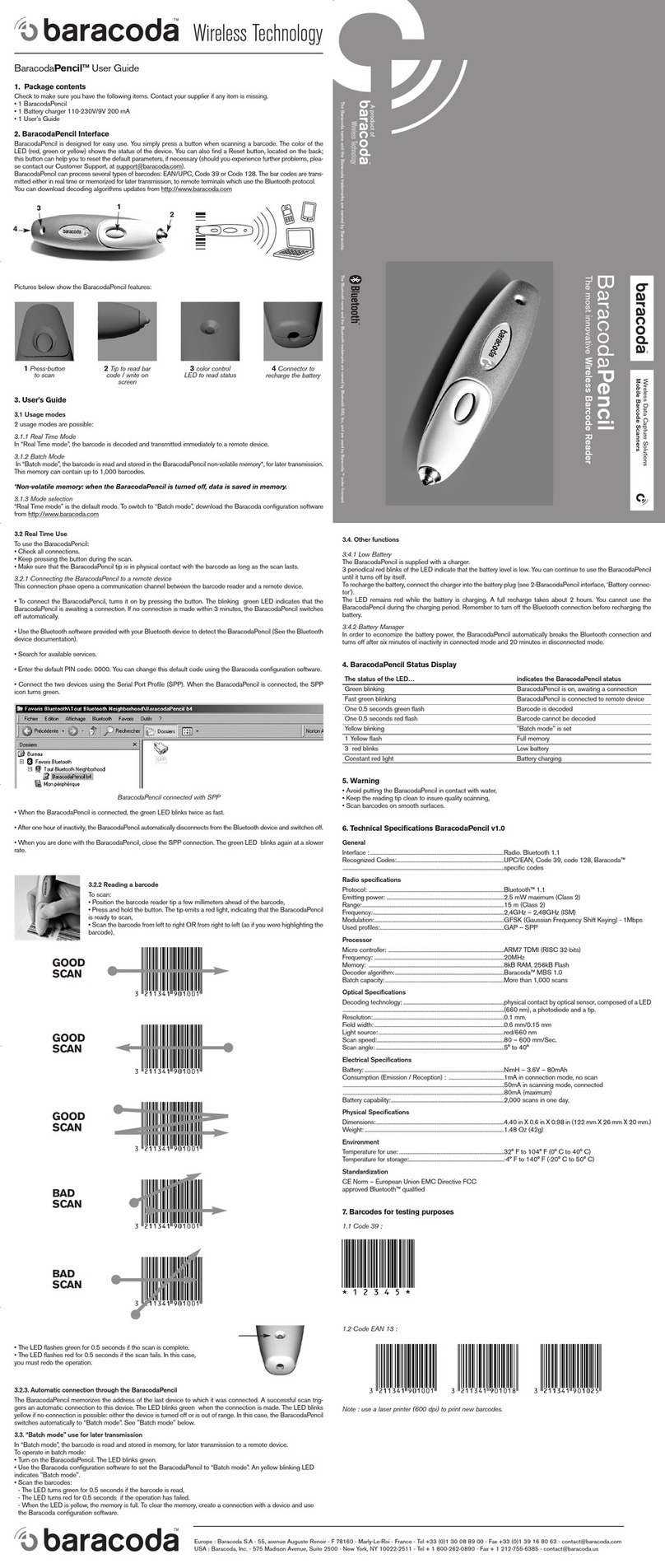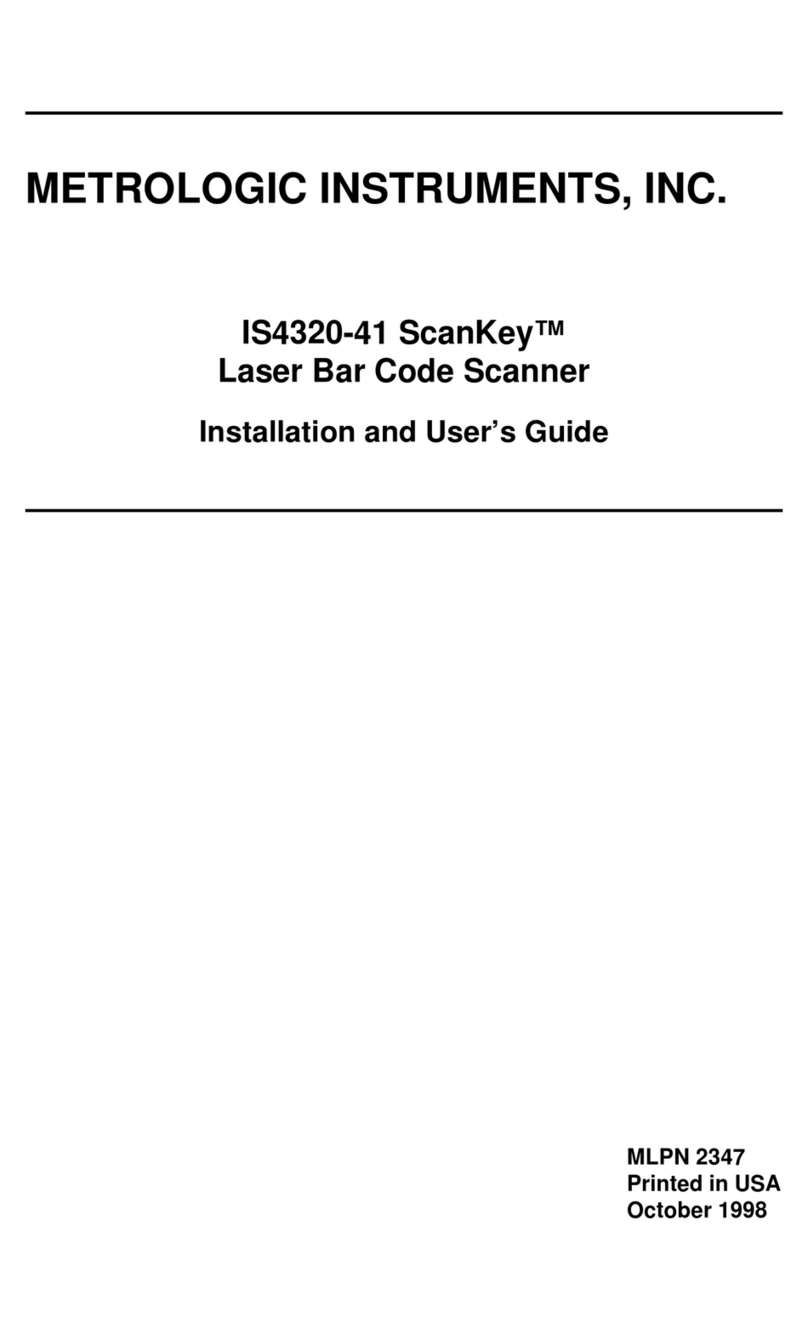Champtek IG300BT User manual

1
IG300BT
C1/C2 Area image Barcode Scanner
User’s Manual

2
Conents
Conents .................................................... 2
1. Introduction......................................... 5
1.1 Safety & Caution .............................. 5
1.2 FCC Warning .................................... 6
2. General Description ............................. 7
2.1 Product Description .......................... 7
2.2 Illustration ......................................... 7
3. Installation .......................................... 8
3.1 Unpacking ....................................... 8
3.2 Mounting .......................................... 8
4. Set up Bluetooth Communication ..... 11
4.1 Pairing ............................................. 11
4.2 Set up Master Mode Communication
11
4.3 Set up Slave Mode Communication12
4.4 Scanner Slave/Master Mode ........... 12
4.4.1 Set Scanner Pin Code Mode ....... 13
4.4.2 Set Pin Code Character ............... 13
4.5 Bluetooth Cradle Setup .................. 14
4.5.1 Set Cradle Security Mode ............ 14
4.5.2 Set Cradle Pin Code ..................... 14
5. Configuring ....................................... 15
5.1 Preface ........................................... 15
5.2 Changing Scanner Settings with
Programming Codes ...................... 15
5.3 Changing Scanner Settings with Utility
Tool ................................................. 16
5.4 Factory Default Settings ................ 16
6. Operating Settings ............................. 17

3
6.1 Factory Default ............................... 17
6.2 Scanning Triggering ...................... 17
6.3 Trigger Time Out ............................ 19
6.4 Good Read Mode .......................... 20
6.5 Buzzer Beep Tone ......................... 20
6.5.1 Beep Tone Setup ........................ 20
6.5.2 Good Read Beeps ...................... 21
6.5.3 Beep Duration ............................. 21
6.5.4 Timing .......................................... 22
6.5.5 Good Read Duration .................. 22
6.5.6 Error Beep ................................... 22
6.5.7 Setup Beep ................................. 22
7. Imager Settings .................................. 23
7.1 Imager Mode .................................. 23
7.2 Sleep Mode .................................... 24
7.3 Batch Mode .................................... 25
7.4 Firmware Version ........................... 26
7.4.1 Engine Firmware Version ........... 26
7.4.2 Scanner Decoder Firmware Version
26
7.4.3 Cradle Decoder Firmware Version
26
7.4.4 Scanner Bluetooth MAC Address26
7.4.5 Cradle Bluetooth MAC Address. 26
7.5 Set Cradle Interface Barcode ........ 27
7.6 Cradle RS232 Communication
Parameter ....................................... 27
7.6.1 Cradle Baud Rate ....................... 27
7.6.2 Cradle Data Bits.......................... 28
7.6.3 Cradle Stop bits .......................... 28
7.6.4 Cradle Parity ............................... 28
7.6.5 Cradle Hand Shaking ................. 29
7.6.6 Cradle Keyboard Wedge Mode
Parameters ..................................... 30
7.7 Decoding Selection ........................ 35
7.7.1 Symbologies Selection ............... 35
7.7.2 Disable All Symbologies. .......... 44
7.7.4 Activates user defined symbology
identifier (UDSI) transmission for all
symbologies.................................... 46

4
7.7.5 Postambles ................................. 48
Appendixes ............................................ 49
A. Decimal Value Table .................... 49
B. ASCII Table .................................... 50
C. Readable Symbologies ............... 51
D. Technical Specifications............. 52
E. Scan Map ....................................... 55
F. Test Symbologies ........................ 56

5
1. Introduction
Thank you for purchasing this brand-new designed
2D imager hand held barcode scanner.
This is a cutting-edge gun-type Area Imaging
barcode scanner which is designed specifically for
retailer, entertainment coupons, medical environment,
shipping industry and etc. That adds on more user
friendly functions and has replaceable cable that
makes it more easily to be operated by the
customers.
This high performance gun-type scanner provides the
customer with the most cost effective solution in the
market. It is perfectly suitable and definitely the best
choice for you.
1.1 Safety & Caution
1) Please read the following safety statement
carefully.
2) Please preserve this user manual for reference
sometime.
3) Before cleaning the device, the users must cut off
all AC power. Do not use liquid or spray type of
detersive to clean the device. Please use
dampish cotton cloth to clean the device.
4) The outlet must set nearby the device for
connecting power easily.
5) Keep the device dry to avoid short circuit.
6) During installation you must fix the equipment at
solid table to avoid damage caused by falling.
7) Before inserting power please ensure the voltage
is healthy to the equipment.
8) For safety please tie wire well and don’t put
anything on the wire.
9) If you don’t use this equipment for long time,
please cut off the power to avoid damage from
surge power.
10) Don’t spray any liquid on this scanner because it
may cause a fire or short circuit.
11) Please do not open the equipment. For safety
only the qualified serviceman can open the
equipment.

6
12) If there are the following situations please
contact with the qualified serviceman to check
this equipment.
13) The damage of wire or pin of power supply.
14) Some Liquid infiltrate into the equipment.
15) The equipment has been exposed to wet
environment.
16) The equipment can’t work well.
17) The equipment has any obvious damage,
making the device working abnormally.
18) Don’t storage the device at the temperature
lower than -20°C (-4°F) or higher than +70°C
(158°F) to avoid any damage.
1.2 FCC Warning
This equipment complies with the requirements in
Part 15 of FCC.
Any operation must comply with the conditions
below:
1) The equipment will not cause any severe
interference.
2) The equipment can avoid any interference
from environment.
Statement:
This product is classified as B class product.
In environment this product may cause some
interference. In this situation the user may do
something to avoid interference.

7
2. General Description
2.1 Product Description
IG300BT is a high performance wireless 2D imager
barcode scanner supporting liner, area imager
barcode scanning.
This device is very easy to configure by this manual,
you can set up by scanning all necessary
programming codes one time that meet applications,
the settings are directly saved permanently, and all
settings can be disabled after scan reset factory
default.
2.2 Illustration
IG-300BT Series

8
3. Installation
3.1 Unpacking
1) Take device and its accessories out of the box.
2) Remove the packing material.
3) Check the standard shipment packing list to make
sure you have received all of the items ordered.
Wireless 2D Imager Scanner
Bluetooth Cradle or Charger (optional)
Power Adaptor (if applied)
Communication Cable
Skip resistant pad
Iron panel of cradle and screw
Quick Start Guide
4) Visually inspect the device and accessories for
any evidence of physical damage.
5) If anything is missing or appears to be damaged,
immediately contact your dealer.
ATTEN
T
ION:
Store the packing material and boxes: It should
be used whenever the device is transported for
servicing.
3.2 Mounting
Once you have unpacked all components, you can
start installing the device as below steps:
IG300BT Scanner
1) The Scanner must be charged for a minimum
of 8 hours before the scanner can be placed
in full operation for the first time.
2) The cradle will indicate in red light when the
scanner is being charged.
3) Once the battery is full, green LED of scanner
will be ON. And green light will be OFF when
the scanner leaving from cradle. The battery
will over charged when battery full charged
again, red and green LED will flashing.
4) If the battery power capacity is too low, the

9
scanner will indicate with red LED and beeper
warning.
IG300BT Cradle
1) Connect the supplied communication cable at
the bottom side of the scanner and you will
hear a “click” when the connection is made.
2) Turn off the host system.
3) Connect the other side of the communication
cable to the right connector of your Host
system.
4) Plug the external power supply into the power
jack on the bottom of the cradle.
5) Plug the power supply into the AC outlet.
6) Turn on your Host system.
7) To set up Bluetooth Communication between
the scanner and cradle. (see chapter 4)

10
Cable Installation
Connect cable and adaptor to Cradle. The other
end of cable will be connected with Host device.
Lock the iron panel of Cradle by screwdriver.
Skip resistant pad position

11
4. Set up Bluetooth
Communication
Before the operation, Bluetooth Communication must
be set up between the scanner and cradle.
4.1 Pairing
Each scanner has to be linked or paired to a cradle
by scanning the unique Bluetooth MAC address code
located on the bottom of cradle. The pairing between
scanner and cradle is one to one that is one scanner
can be paired to a cradle only.
4.2 Set up Master Mode
Communication
Please follow the steps to set up the communication
between the scanner and cradle.
1) The scanner must scan “Scanner Master Mode”
barcode, to set the scanner in Master mode.
2) Scan the Bluetooth MAC address code located on
the bottom of the cradle.
3) When the Bluetooth MAC address code was
successfully scanned, scanner will sound 2 short
beeps with blue and red LED flash once.
4) Wait approximately five seconds, for completing
the connection process with a long beep sound.
5) If successful, Blue LED of scanner will slow flash
and the cradle will be continued on.
6) If the connections failed the scanner indicates
with 3 shot beeps and the cradle with blinking
blue LED.

12
ATTENTION:
It is important to know that the scanner will only
communicate with the cradle with the unique Bluetooth
MAC address. Other scanner can not pair with that
cradle until the original connection is broken. If the
cradle pairs with another scanner, the cradle will
disconnect with the first scanner and then re-connect
with another scanner.
4.3 Set up Slave Mode Communication
Please follow the below steps to set up the
communication between the scanner and Bluetooth
application device.
1) The scanner must scan “Scanner Slave Mode”
barcode, to set the scanner in Slave mode.
2) Enter the pin code (default 000000) to setup
comport when control the Bluetooth device to
search the scanner.
3) When the scanner is successful connected,
scanner will sound 1 long beep.
4) If successful, Blue LED of scanner will slow flash.
5) If the connections failed the scanner indicates
with 3 shot beeps.
4.4 Scanner Slave/Master Mode
Scanner Slave Mode
<Scanner Master Mode>

13
4.4.1 Set Scanner Pin Code Mode
Set Default Security Code
<PINCODE = 000000>
Set Security Code ON
<Set Security code OFF>
4.4.2 Set Pin Code Character
(PINCODE max. 6 digits/0-9and A-Z ASCII CODE)
Set Default Security Code Barcode
<PINCODE = 000000>
1) Begin to Set PINCODE
2) Go to the ASCII Tables in Appendixes; scan 6
labels that represent the PINCODE.
3) Complete to Set PINCODE

14
4.5 Bluetooth Cradle Setup
4.5.1 Set Cradle Security Mode
Set Default Security Code Barcode
<PINCODE = 000000>
Set Security ON
<Set Security OFF>
4.5.2 Set Cradle Pin Code
(PINCODE max. 6 digits ,0-9,A-Z ASCII CODE )
Set Default Security Code Barcode
<PINCODE = 000000>
1) Begin to Set PINCODE
2) Go to the ASCII Tables in Appendixes; scan
6 labels that represent the PINCODE.
3) Complete to Set Cradle BT PINCODE

15
5. Configuring
5.1 Preface
How to configure this device: The Barcode
Programming Feature gives the possibility to change
the scanner settings with use programming codes.
5.2 Changing Scanner Settings with
Programming Codes
You can setup your device by scanning all necessary
programming codes for parameters that meet
applications. After these scans, the device will save
directly and permanently. To go back to the factory
default settings, just scans the programming code
factory default.
In order to change the scanner settings please follow
the sequence below:
1) Power-up the scanner.
2) Change scanner settings by scanning any of the
programming code that meet applications.
An Example:
For changing the Baud rate to 38400 only scan the
programming code that represents this.
After reading a valid programming code the scanner
will give Di-Du beeps and red-blue LEDs indicator will
flash. And the cradle will give green LED indicator
flash.
At any moment, you can stop your programming and
read programming code factory default to go back to
default.

16
5.3 Changing Scanner Settings with
Utility Tool
Manufacturer has setup this scanner with the most
common used programming codes, It could be
possible that you need more advanced settings to
use the scanner without any problems into your
application.
In this case you can setup your scanner by using the
advanced Utility Tool. This tool can be used with the
following operation systems: Windows98,
Windows2000, Windows XP en Windows Vista.
This Utility Tool can be delivered on request. Please
contact your dealer
5.4 Factory Default Settings
The factory default settings are shown with <> and
bold in the followings sections
The readable and default enable symbologies list,
please see Appendixes C.

17
6. Operating Settings
6.1 Factory Default
Set Scanner /Cradle factory default
The scanner and cradle factory default settings are
shown with bold < > in the following pages.
Reset all configuration parameters to their factory
default setting. After this reset you must select all
required parameters that meet applications.
6.2 Scanning Triggering
<Level>
A reading session begins (lighting and decode
processing on) when beam is activated and stops
when beam is deactivated.
Continuous Scanning
When the scanner is turned on a continuous reading
session begins (lighting and decode processing on).
Pulse
A reading session begins when beam is activated
and stays on until a period of inactivity lasting the
time specified by the timeout.
After the timeout, the scan engine turns off.

18
Flashing
Flashing mode allows power up the lighting and
decoding are on (no need to activate the trigger line)
and after a period of inactivity lasting the time
specified by the trigger timeout, the scanner starts
flashing, checking for a bar code to be read.
When a bar code is detected, the lighting and
decoding automatically turn on and stay on until
another period of inactivity (timeout), after the timeout
the scanner starts flashing again.
Autostand
This mode allows you to switch from Flashing trigger
mode to Level trigger mode.
Autostand begins in flashing mode: At power up the
lighting and decoding are on (no need to activate the
trigger line) and after a period of inactivity lasting the
time specified by the trigger timeout, the scanner
starts flashing.
To switch to Level trigger mode activate the trigger
line (press the trigger).
When in Level trigger mode, after a period of
inactivity lasting the time specified by the trigger
timeout, the scanner switches back to flashing mode.
Toggle
This mode allows lighting and decoding toggle when
the trigger line is activated.
First trigger activation = lighting and decoding on,
second trigger activation = lighting and decoding off.

19
Presentation
This mode allows power up lighting and decoding are
on. After a period of inactivity lasting the time
specified by the trigger timeout, the lighting turns off
or is dimmed. When a new bar code is presented the
lighting and decoding restart and stay on until
another period inactivity.
6.3 Trigger Time Out
<2 sec>
4 sec
6 sec

20
6.4 Good Read Mode
When active, the scan engine stops the reading
session after a successful decoding.
Note: This parameter is NOT used with continuous
and continuous + flashing modes.
<Active >
Not Active
6.5 Buzzer Beep Tone
6.5.1 Beep Tone Setup
<High >
Medium
Low
Other manuals for IG300BT
1
Table of contents
Other Champtek Barcode Reader manuals
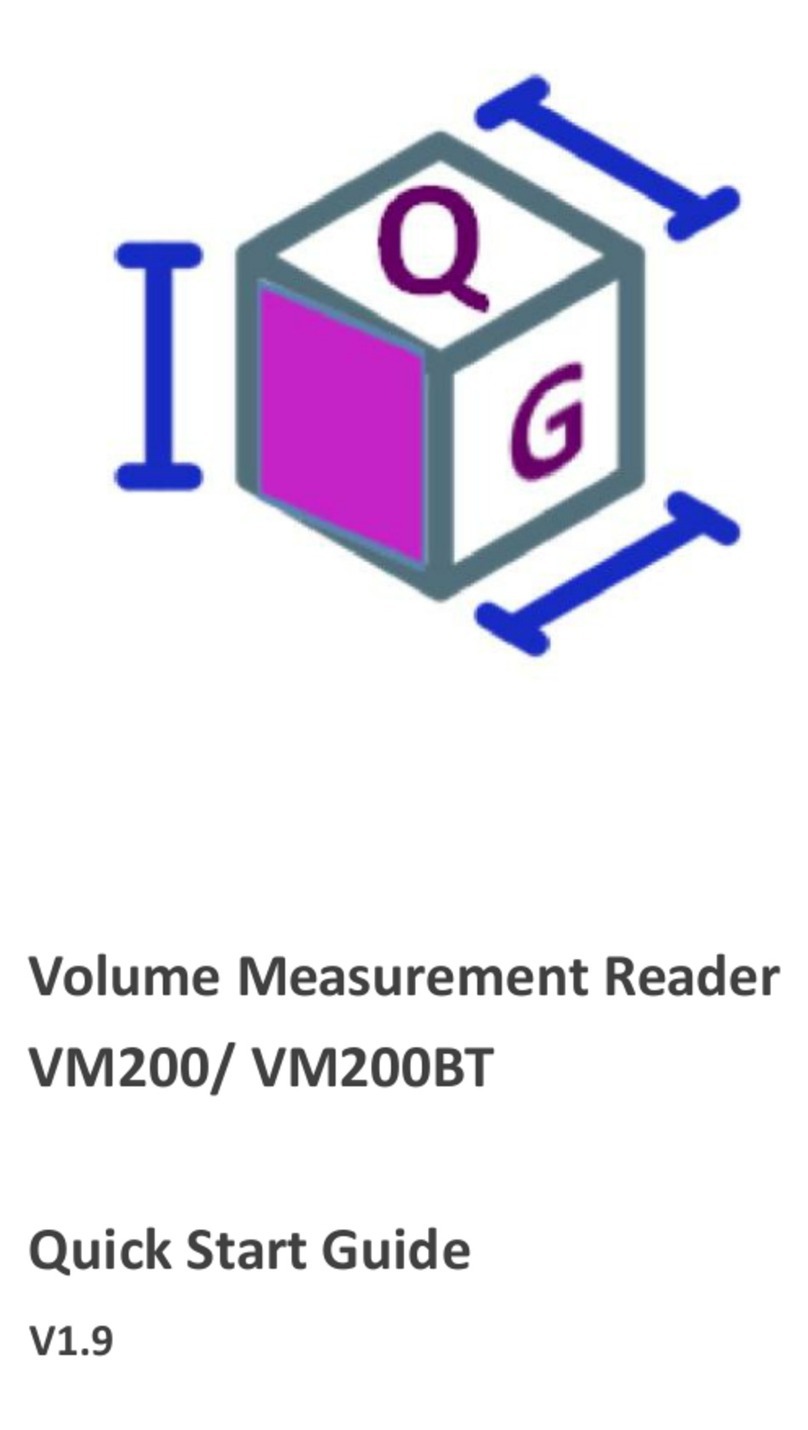
Champtek
Champtek VM200 User manual
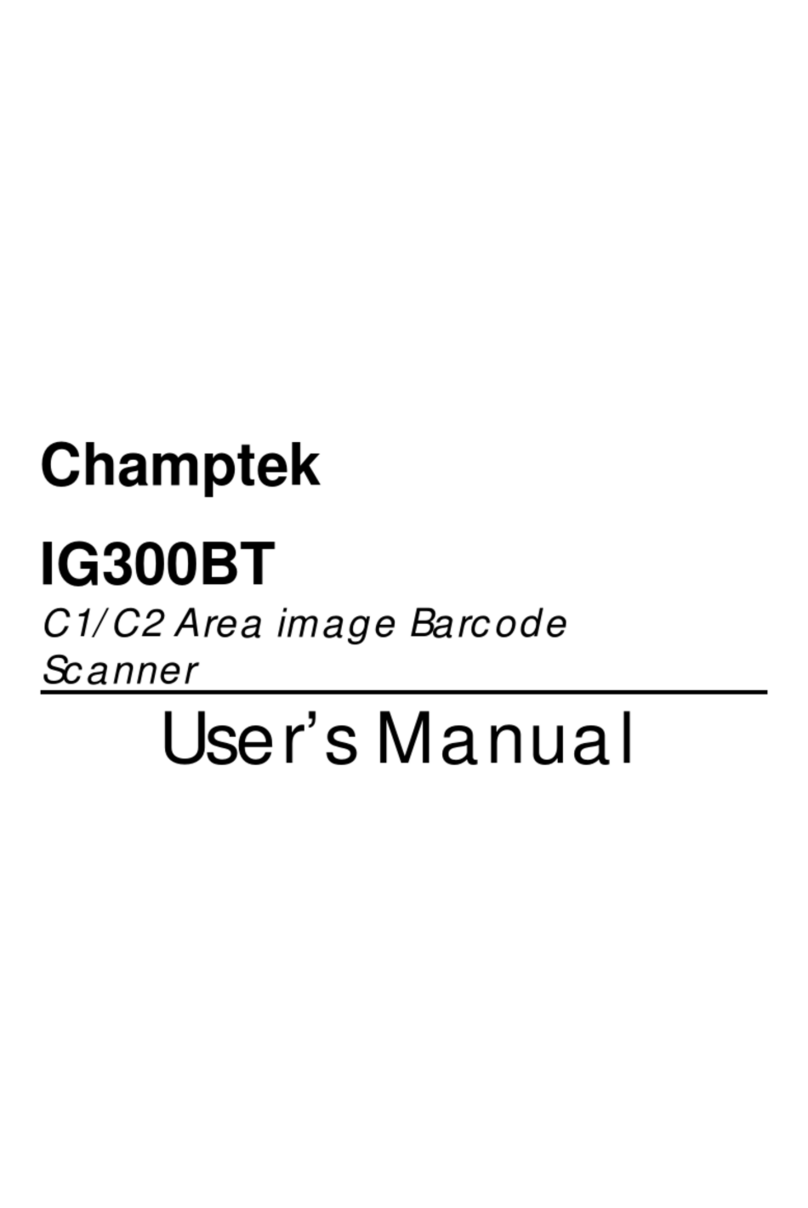
Champtek
Champtek IG300BT User manual

Champtek
Champtek SG700BT User manual

Champtek
Champtek SLIM S-9080i User manual

Champtek
Champtek SG700BT Operating instructions
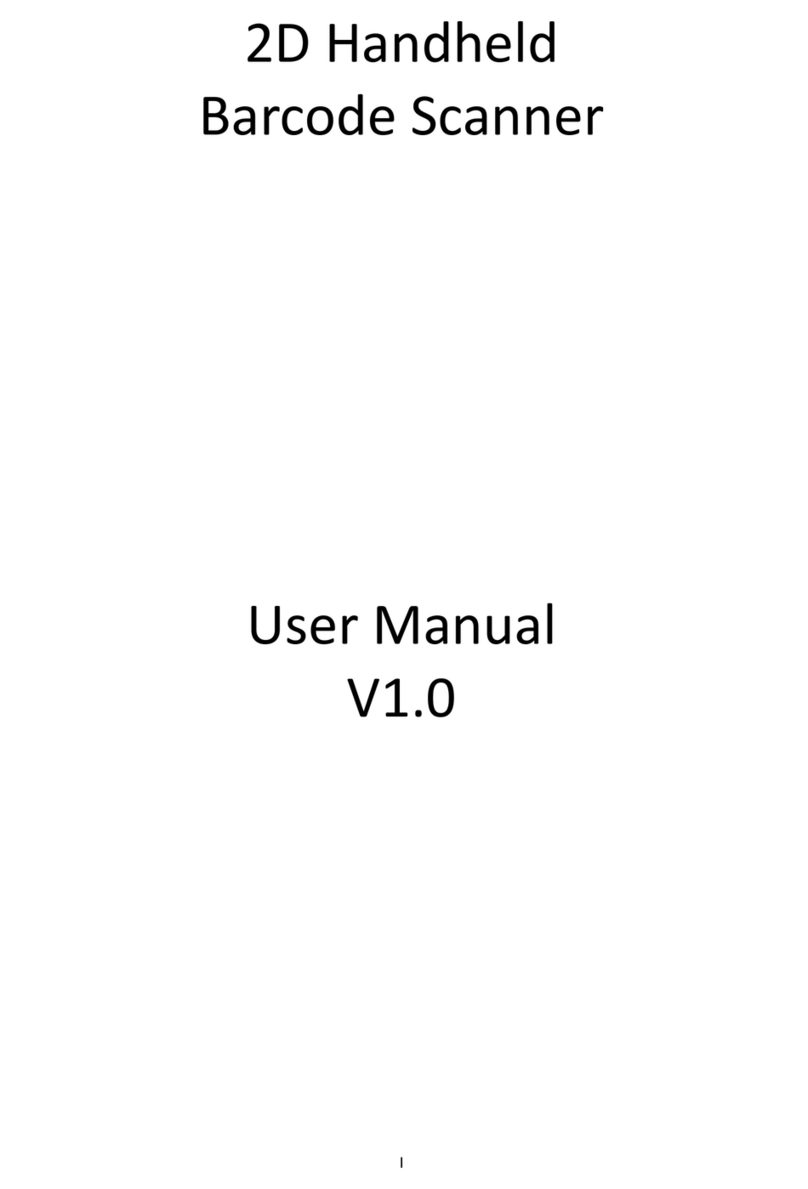
Champtek
Champtek IG500 User manual
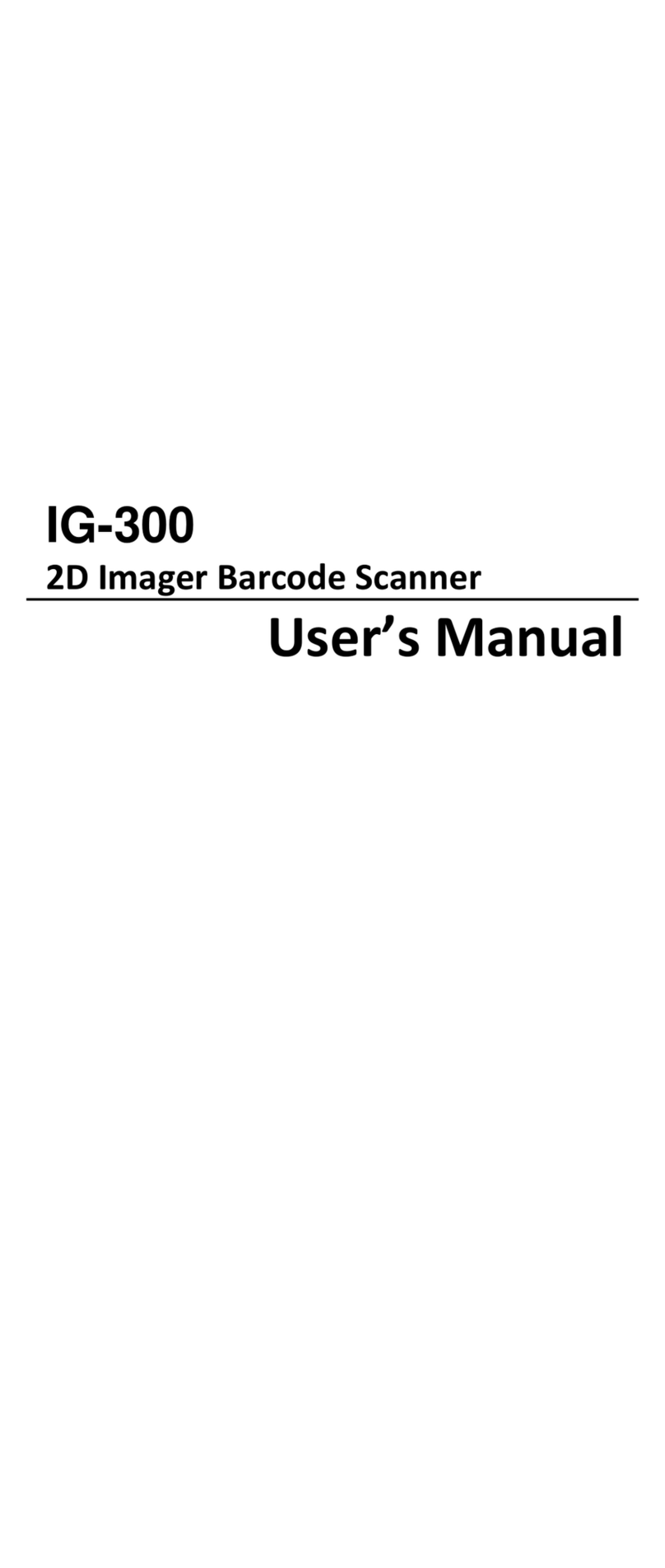
Champtek
Champtek IG-300 User manual
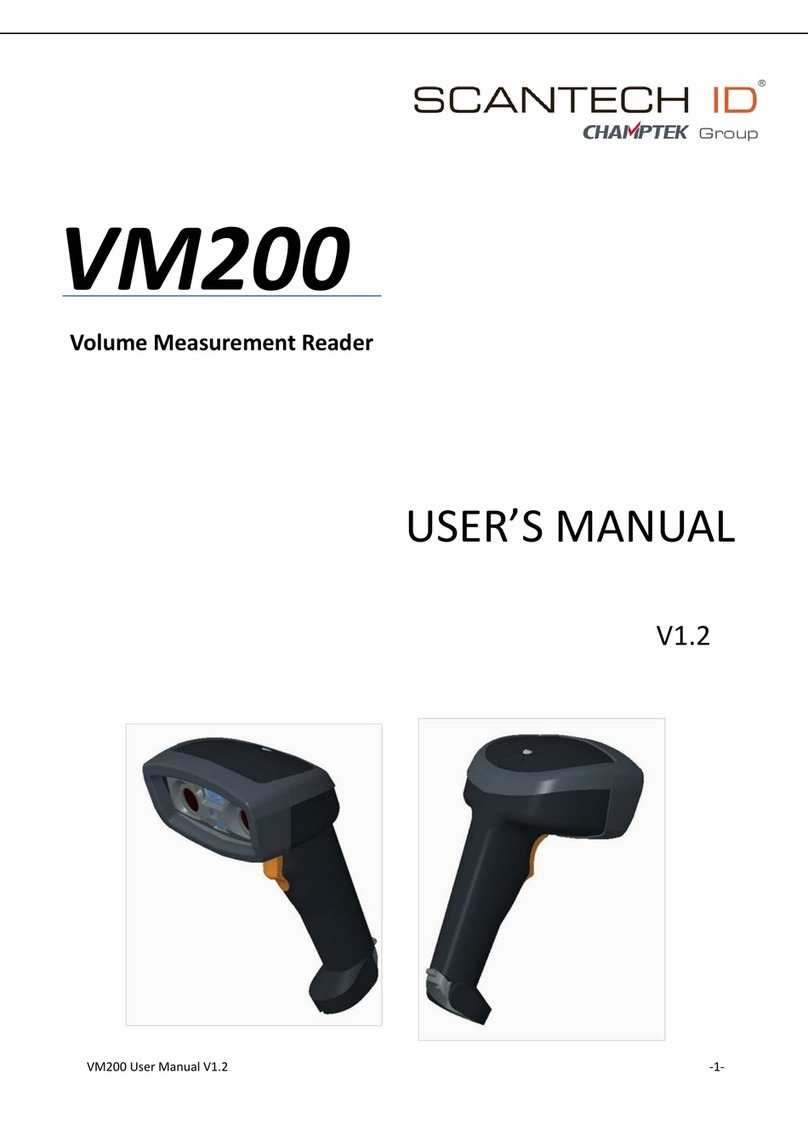
Champtek
Champtek SCANTECH ID VM200 User manual
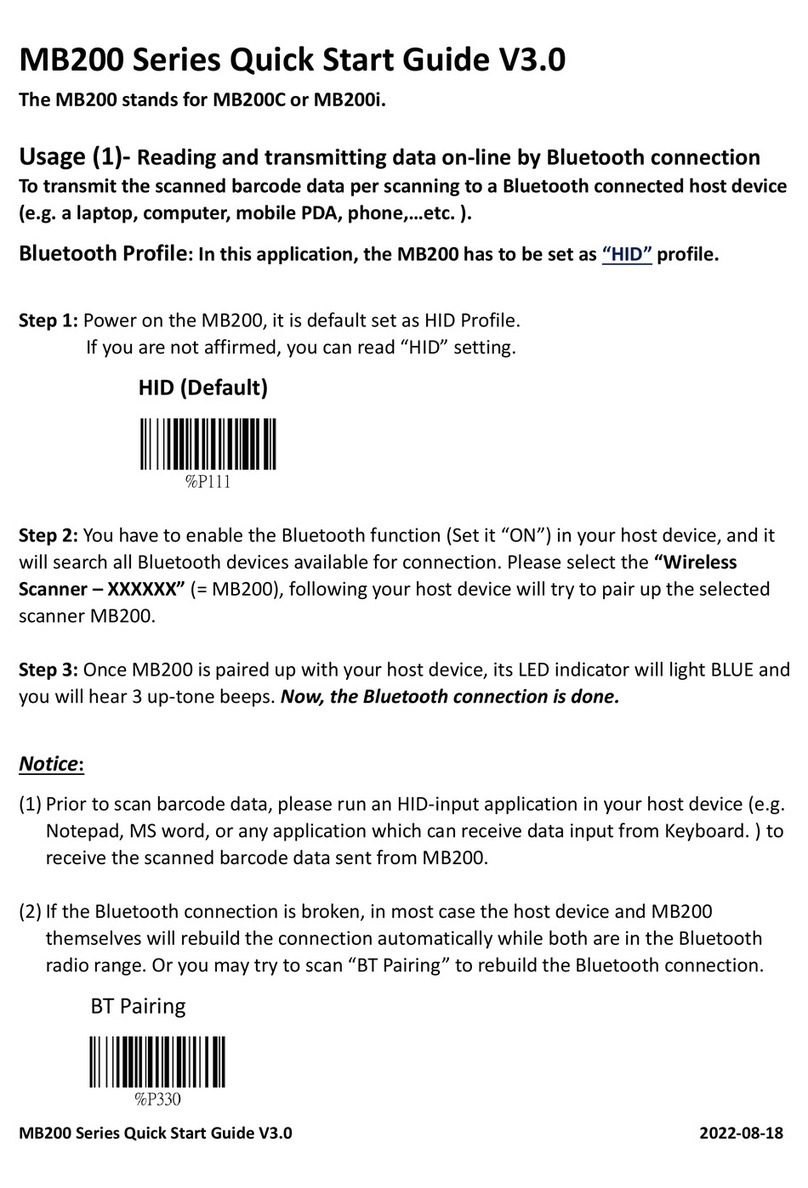
Champtek
Champtek MB200 Series User manual