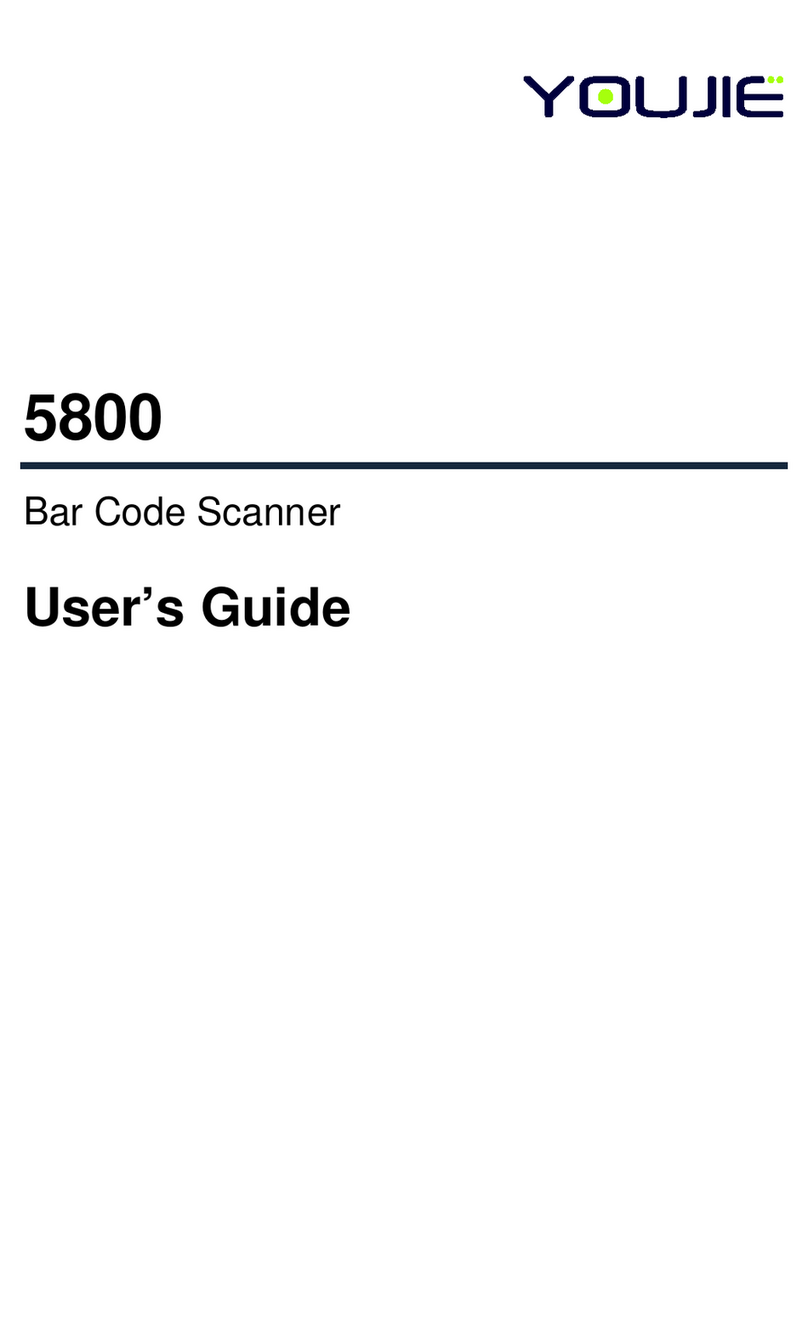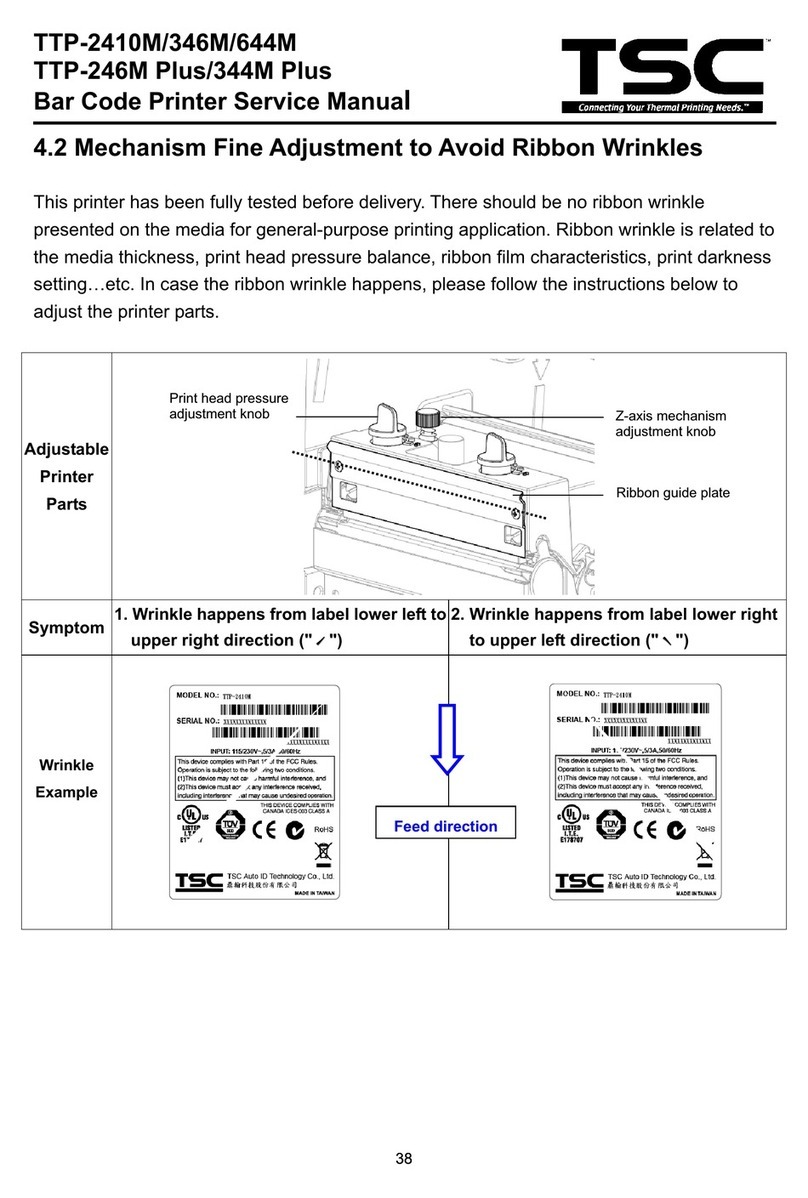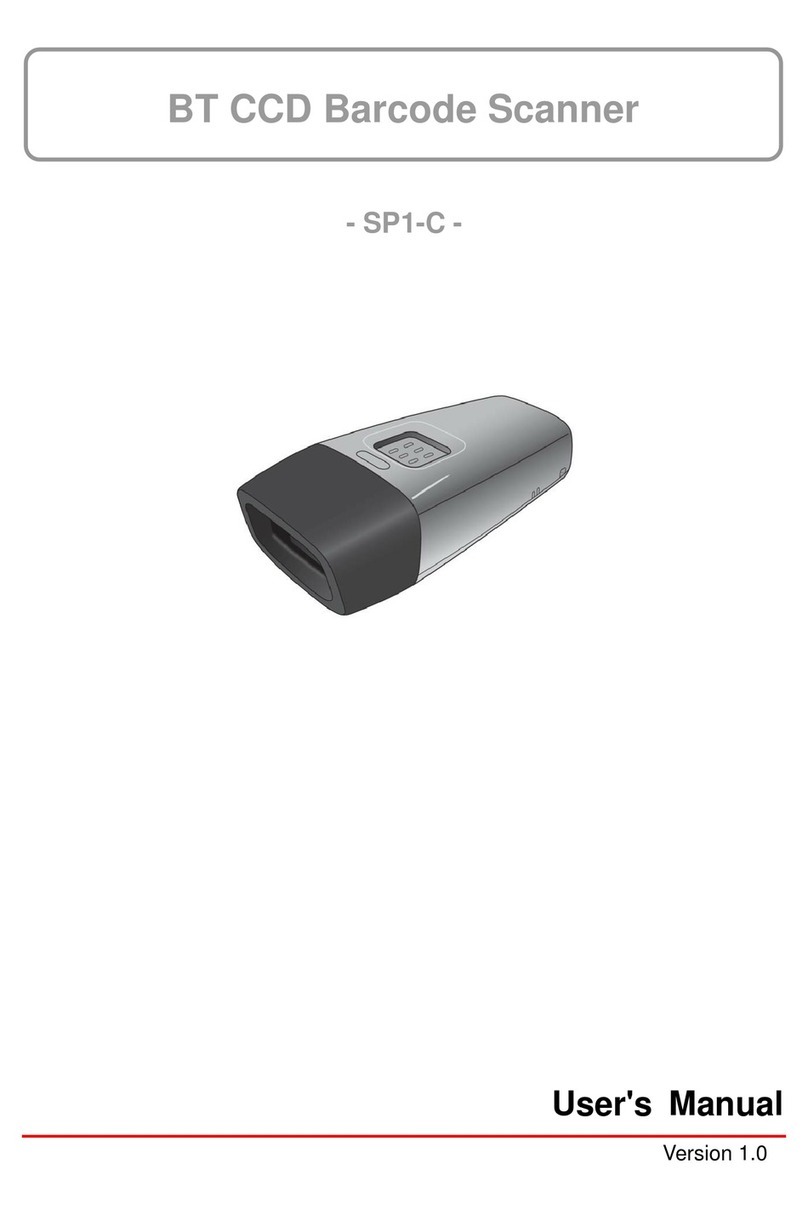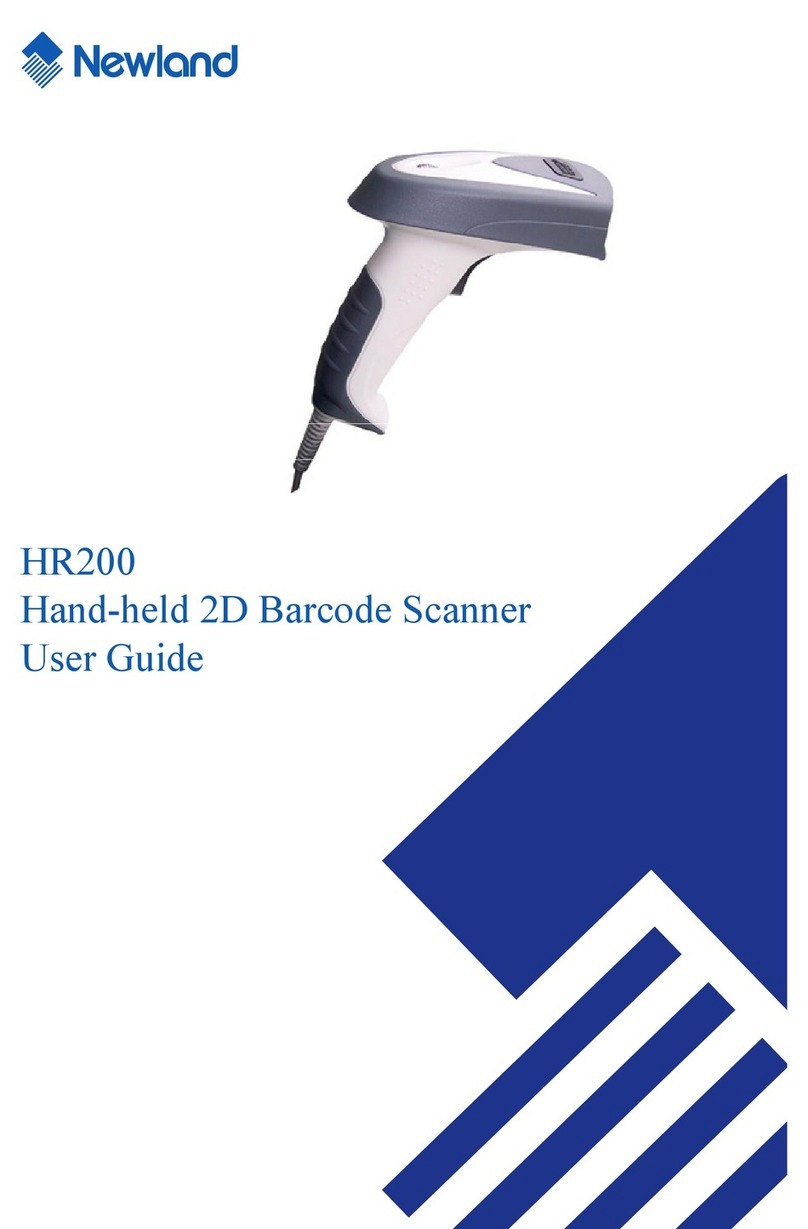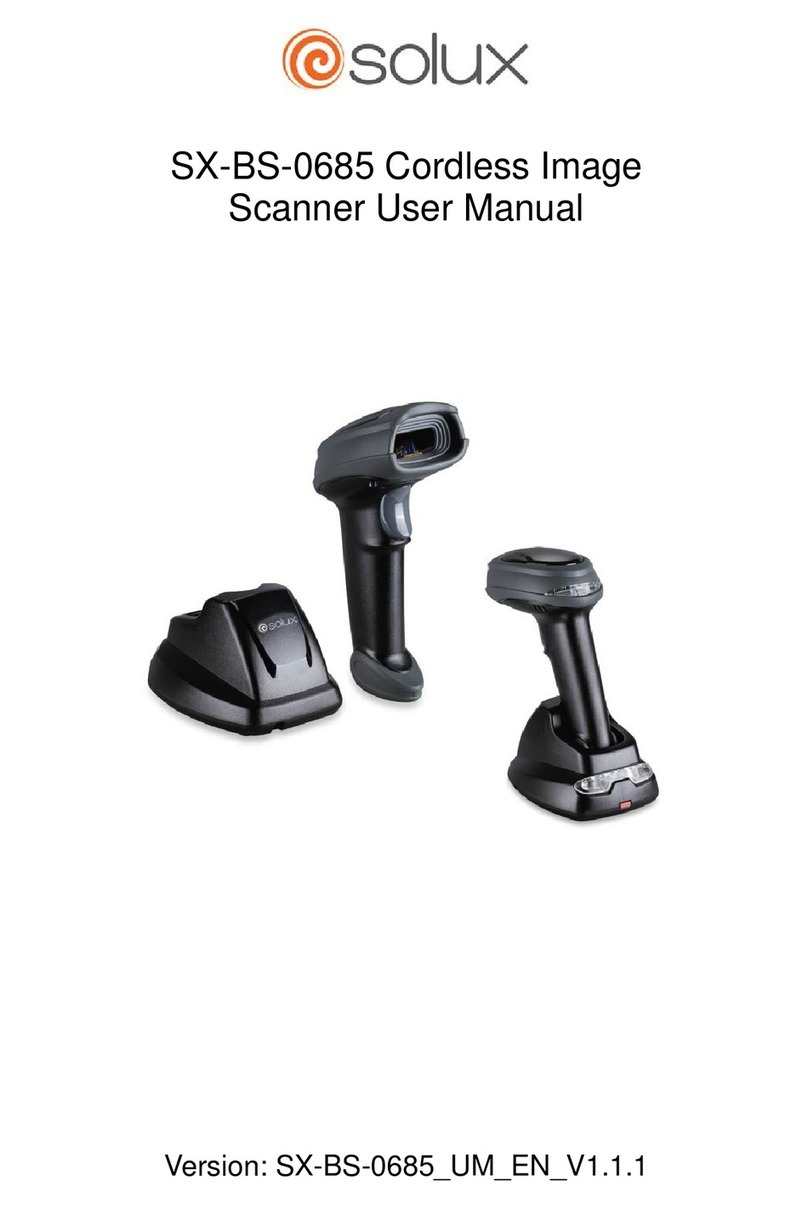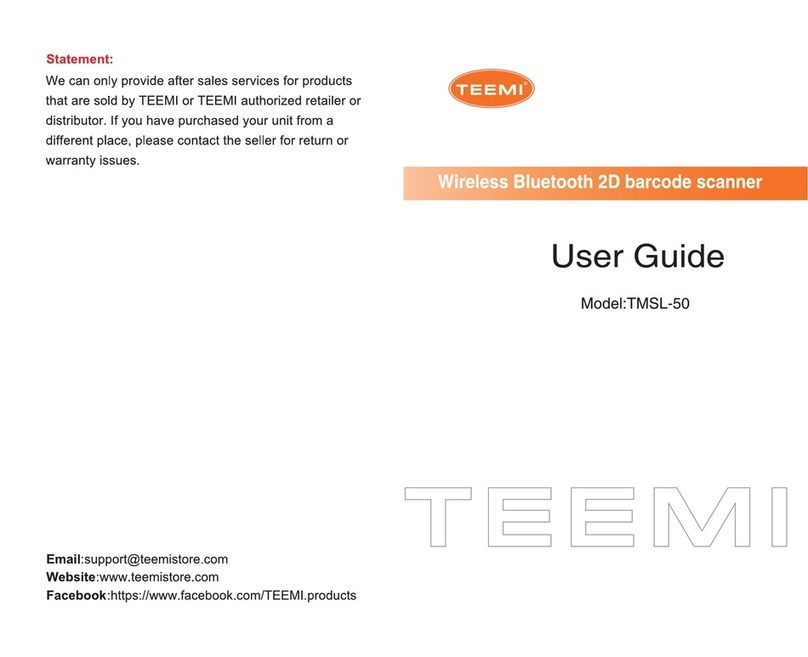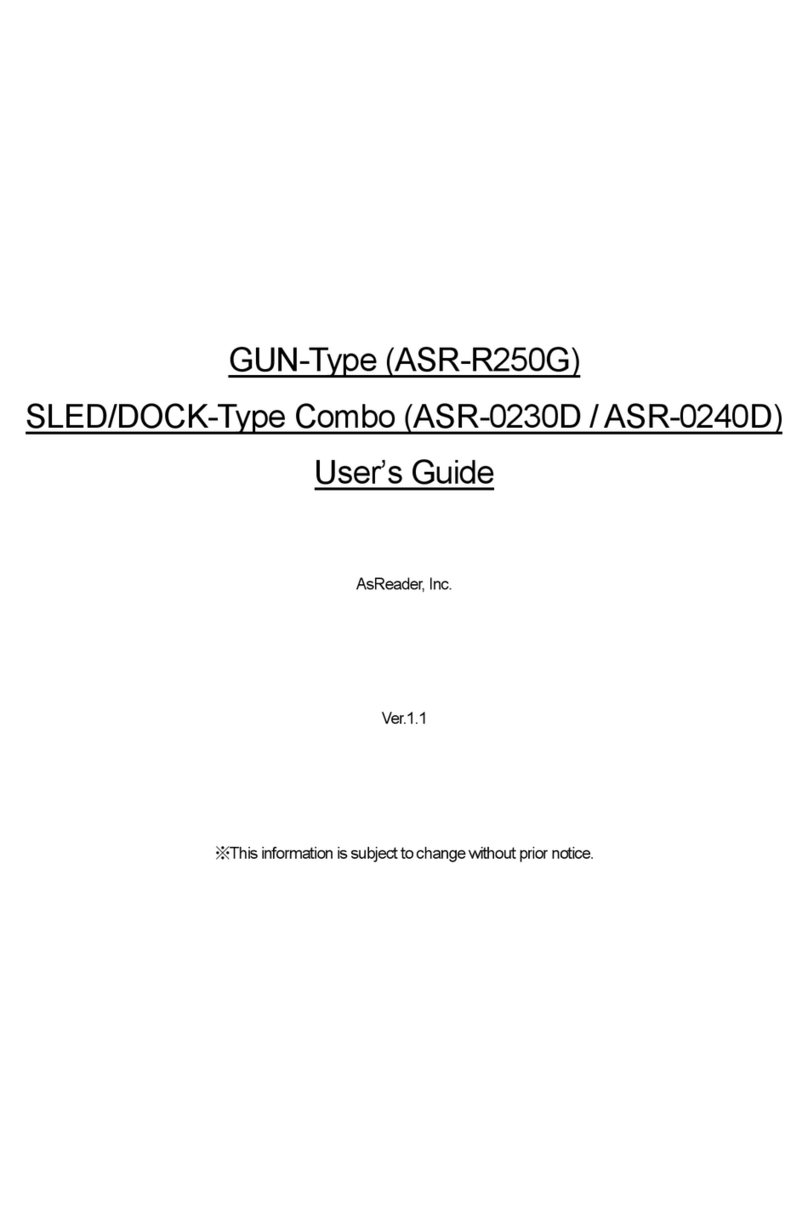Champtek SCANTECH ID VM200 User manual

VM200 User Manual V1.2 -1-
VM200
Volume Measurement Reader
USER’S MANUAL
V1.2

VM200 User Manual V1.2 -2-
Copyright©2021
Scantech-ID BV -a subsidiary company of Champtek Incorporated- reserves the right to make changes in
specifications and other information contained in this document without prior notice and the VM200 should in
all cases consult Scantech-ID to determine whether any such changes have been made. The information in this
publication does not represent a commitment on the part of Scantech-ID.
Scantech-ID shall not be liable for technical or editorial errors or omissions contained herein; nor for incidental
or consequential damages resulting from the furnishing, performance, or use of this material. Scantech-ID
disclaims all responsibility for the selection and use of software and/or hardware to achieve intended results.
This document contains proprietary information that is protected by copyright. All rights are reserved. Under the
copyright laws, this manual may not, in whole or in part, be copied, photocopied, reproduced, translated or
converted to any electronic medium or machine readable form without prior written consent of Scantech-ID
Note: Due to product improvement programs, this manual is subject to change without prior notice.

VM200 User Manual V1.2 -3-
Revisions History
Version
Description
Date
1.1
Initial release
2021/04/06
1.2
1.Added on the features
(1) Login privilege of the administrator
(2) CRC16 checking while receiving data transmitted from VM200,
or retrieving data from storage database.
(3) to encrypt the received data and store it in storage, and to
decrypt the data while retrieving it from the storage.
(4) the unique pair-up setting of the VM200 and VMView
(5) database exchange protection
(6) data deletion authorization
(7) storage capacity setting
2.Modified Version description
3.Modified Original data output description
4. Software modified not to display the high resolution value of data
to be compliant with d=2 data rounded.
Related revision in 8.8 History Log, 8.11 Original Data and Appendix B
The original data output
5. Add a High Resolution Value Button on Main screen
2021/06/17

VM200 User Manual V1.2 -4-
Contents
1. What is VM200?..................................................................................................................................5
2. Hardware overview.............................................................................................................................6
3. How to use the VM200 the first time.................................................................................................7
4. Basic operation .................................................................................................................................10
5. Notices before use............................................................................................................................14
6. Connect with VMView ......................................................................................................................15
7. Install the VMView tool ....................................................................................................................15
8. System Setting up Before Use...........................................................................................................21
9. VMView User Guide..........................................................................................................................28
8.1 Login VMView ..................................................................................................................................28
8.2 A briefing of the main screen...........................................................................................................29
8.3 Connect the Device ..........................................................................................................................32
8.4 Zeroing, Ready for use......................................................................................................................34
8.5 Measurement Mode ........................................................................................................................35
8.6 Device Information...........................................................................................................................38
8.7 Tool Information...............................................................................................................................39
8.8 History Log........................................................................................................................................40
8.9 Self Inspection..................................................................................................................................46
8.10 High Resolution Value ......................................................................................................................49
8.11 Original Data.....................................................................................................................................50
8.12 Clear Data.........................................................................................................................................52
8.13 Auto Trigger......................................................................................................................................53
8.14 Help ..................................................................................................................................................54
8.15 Exit....................................................................................................................................................54
10. Maintenance & Trouble shooting .....................................................................................................55
11. Custom Application...........................................................................................................................56
12. Indication ..........................................................................................................................................57
13. Version Number............................................................................................ 錯誤! 尚未定義書籤。
14. Rule of Rounding the Measurement Value.......................................................................................63
15. Label..................................................................................................................................................64
Appendix A: Technical Specification ..........................................................................................................65
Appendix B: The original data output........................................................................................................66

VM200 User Manual V1.2 -5-
1. What is VM200?
VM200 is a compact and robust handheld multi-dimensional measuring device, its
intuitive reading and unmatched fact performance make it the best choice in the
market.
VM200 is a easily carry device with its intelligent reading zone detection and smart
guiding aimer alarm continuous beeps with flashing red LED when no object is detected
inside the good reading zone which leads customers to measure an object intuitively
and very quickly. Furthermore, with its 2 configurable buttons allow customers to self
setting to best fit their own various applications that optimizes measurement
effectively.
Out of the Box
Make sure your shipping box contains these items:
• A VM200 device in an anti-static PE bag
•A 3m length interface cable (USB or RS-232)
•A power adaptor
•A quick start guide
About this Manual
This manual provides system setup and operation instruction. It also includes
maintenance instructions and technical specifications.
Additional Documentation
•Quick start guide
•VMSet user manual

VM200 User Manual V1.2 -6-
2. Hardware overview
Front:
Top:

VM200 User Manual V1.2 -7-
3. How to use the VM200 the first time
Setting Up the VM200 Reader
VM200 with USB Interface:
1.
Connect the Interface Cable, RJ45 connector, to the VM200.
2.
Connect the USB Interface cable to a PC/host.
3.
Plug the power adaptor into the Power outlet.
4.
Connect the power adaptor plug in the injector on the cable to power it on if
required.
Note
: It won’t necessary to do step 3 and 4 if the power supplied from the USB
interface cable is sufficient to power on the VM200.

VM200 User Manual V1.2 -8-
VM200 with RS-232 Interface:
1.
Connect the Interface cable, RJ45 connector, to the VM200.
2.
Connect the RS-232 Interface cable to a PC/host.
3.
Plug the power adaptor into the Power outlet.
4.
Connect the power adaptor plug in the injector on the RS232 cable to power it on.

VM200 User Manual V1.2 -9-
Device initialization
When you plug the VM200 to a host device and power it on, it will immediately beep 2
times quick
Be-Be-Be
, following it will take about
5 seconds
to do the hardware
inspection and system initialization, its LED indicator will blink
Green
during this period.
When the inspection and initialization are successful, it will beep 1 time
Be-Be-Be
and
turn off the Green blinking LED.
Device initialization fail
When a fault is detected during initialization, the VM200 will keep
Be-Be-Bi-Bi
beeping
and flash
Red
LED, it will change to inoperative mode.
Note
: If the initialization is fail, you have to unplug and connect the VM200 to the host
again to check if the fault disappears, if it is still fail, please contact your local
distributor or Scantech ID BV.
Note: Be = long beep, Bi = short beep.
The tool to display the data
When the VM200 measures a carton or reads a barcode, its data will be transmitted to
the PC/host it is connected. VMView is installed in the PC where the VM200 connected
to receive and display the measured data
Note:
The original measured data set transmitted from the VM200 is a composed string in
hexadecimal
values at the end the CRC16 checksum values appended. Once VMView
receives the measured data, it will verify to confirm its correctness and completeness
by the CRC16 algorithm, following to parse and convert them to the readable ASCII
character format, and display on the screen.
You can refer the
Appendix B- the original data output.

VM200 User Manual V1.2 -10-
4. Basic operation
How to aim and measure an object
Patenting Guiding Aimer
When a user triggers a VM200 to measure (e.g.) a carton, he/she can manipulate it
(move closer to or far from the carton) to lead
the cross-shaped “+” laser aimer aims
at the middle area of the front-upper edge (Abbr. F-Edge) at the measured face of
this carton.
Guide the measured object inside the field of view of the VM200
Move the VM200 to place the “+” aimer on the middle of F-Edge,once the width
of the HORIZONTAL line of “+” is close to or longer than the width of F-Edge, and
the VERTICAL line of “+” is located around the middle area of F-Edge, then the
whole carton will be well inside the “field of view” of the VM200, and its dimension
will be immediately measured.
Intelligent Reading Zone Detection and ALARM
With VM200’s smart reading zone detection, it will alarm Continuous Beeps with
Flashing Red LED when no object is detected inside the good reading zone.

VM200 User Manual V1.2 -11-
Correct and Incorrect Reading
CORRECT
The width of the horizontal line of “+” is close to or longer than the
width of F-Edge on the measured face of the carton, and the vertical
line of “+” is aimed at around the middle area of the measured face
of the carton.
INCORRECT
The width of the horizontal line of “+” is far less (case A - too close to).
Cases (B: too leftward) and (C: too rightward), the vertical line of “+”
is NOT aimed at around the middle area of the F-Edge of the measured
face of the carton.

VM200 User Manual V1.2 -12-
Reading distance and angle
The best reading distance is 40cm~200cm to the surface of a carton / package.
The best pitch (forward/backward) reading angle is 35°~65°.
The best skew (leftward/rightward) reading angle is ±7°.
35°
65°

VM200 User Manual V1.2 -13-
Configurable Buttons
VM200 has one “Trigger” main button (at A) and another “Touch” button (at B).
Both buttons can be configured as one of 4 combinations to be best fit your
application.
Note: VM is abbreviation of Volume
measurement,
means “switching function
between”.
The default setting is <4>.
<4> (Default) Trigger (A) button is measurement reading, to touch (B) button to
switch (A) button function in between barcode reading or measurement.
1 Trigger (A) button to read a barcode, touch (B) button to do measurement.
2 Trigger (A) button to do measurement, touch (B) button to read a barcode.
3 Trigger (A) button is barcode reading, to touch (B) button to switch (A) button
function in between measurement or barcode reading.

VM200 User Manual V1.2 -14-
5. Notices before use
• Support rectangular and cube shape carton or package.
• Support Minimum 20cm cube to Maximum 60cm cube carton.
• Support colorful packing carton or package.
• Not supported
-Whole black, shiny, and transparent packages are not supported.
-Irregular package, tube or triangular tube are not supported.
• The minimum spacing between successive objects is at least 30cm
•Same dimension and well stacked cartons will be measured as one object.
•Can be used in typical office and non-even lighting, avoid under direct sunlight.
•Light source must not be directed toward the VM200 optics.
•The volume is a calculated value multiplying by the weight, height and depth
values.
•The dimensional weight is a calculated value deemed to be a weight value
obtained by applying a conversion factor (if have set) to the object’s volume,
dimensional weight output is for information only and not certified measurement.
•For more information, you can refer to Appendix A: Technical Specification.

VM200 User Manual V1.2 -15-
6. Connect with VMView
VMView is the tool to receive, display and store the measurement data..
VMView is a data viewer tool designed for the Volume Measurement Reader,
VM200 series. This tool receives the data transmitted from a VM200, displays the
width, length, height, sum of dimension, calculated volume or optional dimensional
weight or barcode data, meanwhile to store the received data in storage.
Prior to use the VMView tool, you have to install the VMView tool in your PC/Host.
7. Install the VMView tool
Download the Product Support Library
You can download the Product Support Library from the Google drive link
https://drive.google.com/drive/folders/1qaf6tDcp7oNvMHpVYJIvSVVcB758w
kDg
VMView tool is in the Product Support Library package, additionally includes
VMSet tool and its user manual, datasheet, presentation document, Quick
Start Guide and Virtual Com Driver.
or, to scan the QRCode to get the download link.

VM200 User Manual V1.2 -16-
Install the VMView tool
System Requirements
To successfully install the tool and run the program, the OS is required to
meet the below requirements.
●PC Hardware:
RS-232 Communication Port/ USB Port
Monitor Resolution 1024 X 768 or above
●Supported OS:
Windows 7
Windows 8
Windows 10
●OS Components:
.NET Framework 4.6.1
NOTICE
.NET Framework is a compulsory component for VMView. It is required to
install .NET Framework prior to install VMView. .Net Framework can be found
on the Internet or directly downloaded from the below link.
https://www.microsoft.com/en-us/download/details.aspx?id=49982
Uninstall
If you have once installed the VMView, please uninstall it (shown below) prior to
install the updated one.

VM200 User Manual V1.2 -17-
Installation
Follow the steps below to install the utility. Double-click on “VMView.exe”to
execute the installation file.

VM200 User Manual V1.2 -18-
Click “Next”to continue the installation.
Input name and company if required. Otherwise click “Next”to continue.
Specify the installation folder if required. Otherwise click “Next”to continue.

VM200 User Manual V1.2 -19-
Select the shortcut option if required. Otherwise click “Next”to continue.

VM200 User Manual V1.2 -20-
Ensure all options are correct. Click “Next”to start installation.
Click “Finish”to complete the installation.
Table of contents
Other Champtek Barcode Reader manuals

Champtek
Champtek SG700BT User manual
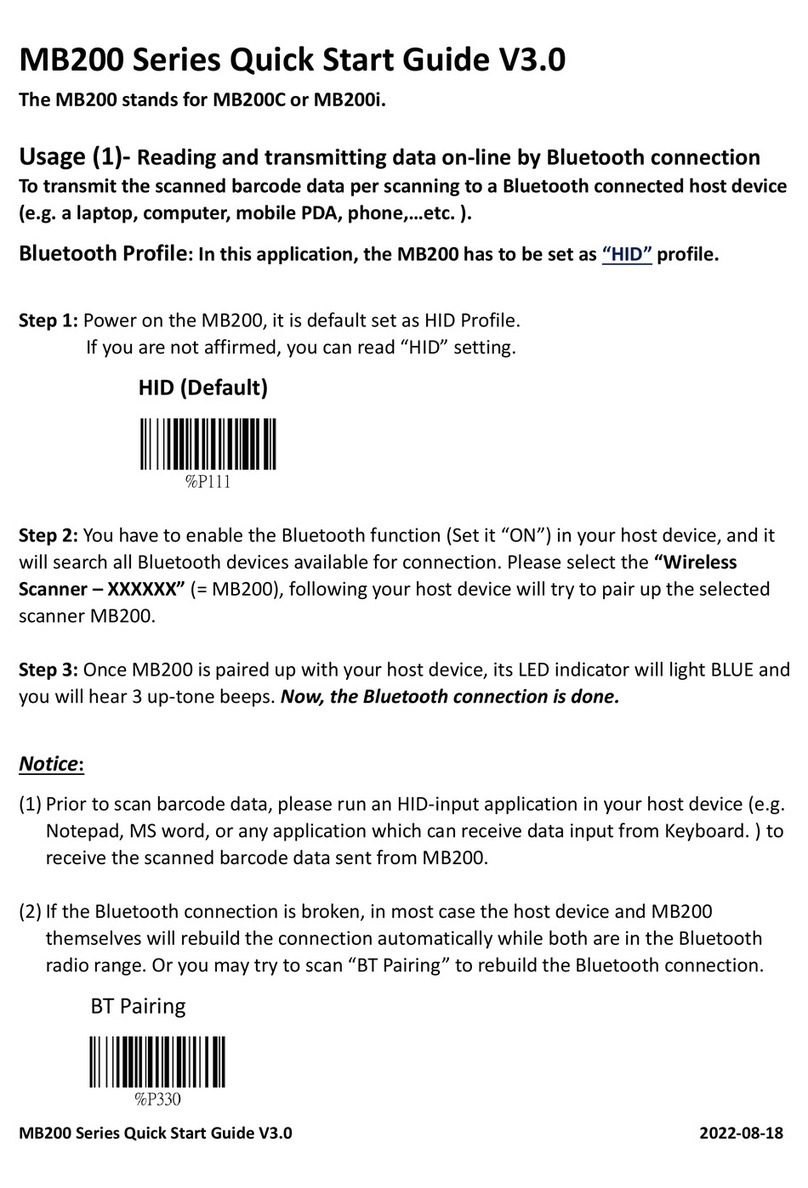
Champtek
Champtek MB200 Series User manual

Champtek
Champtek SG700BT Operating instructions
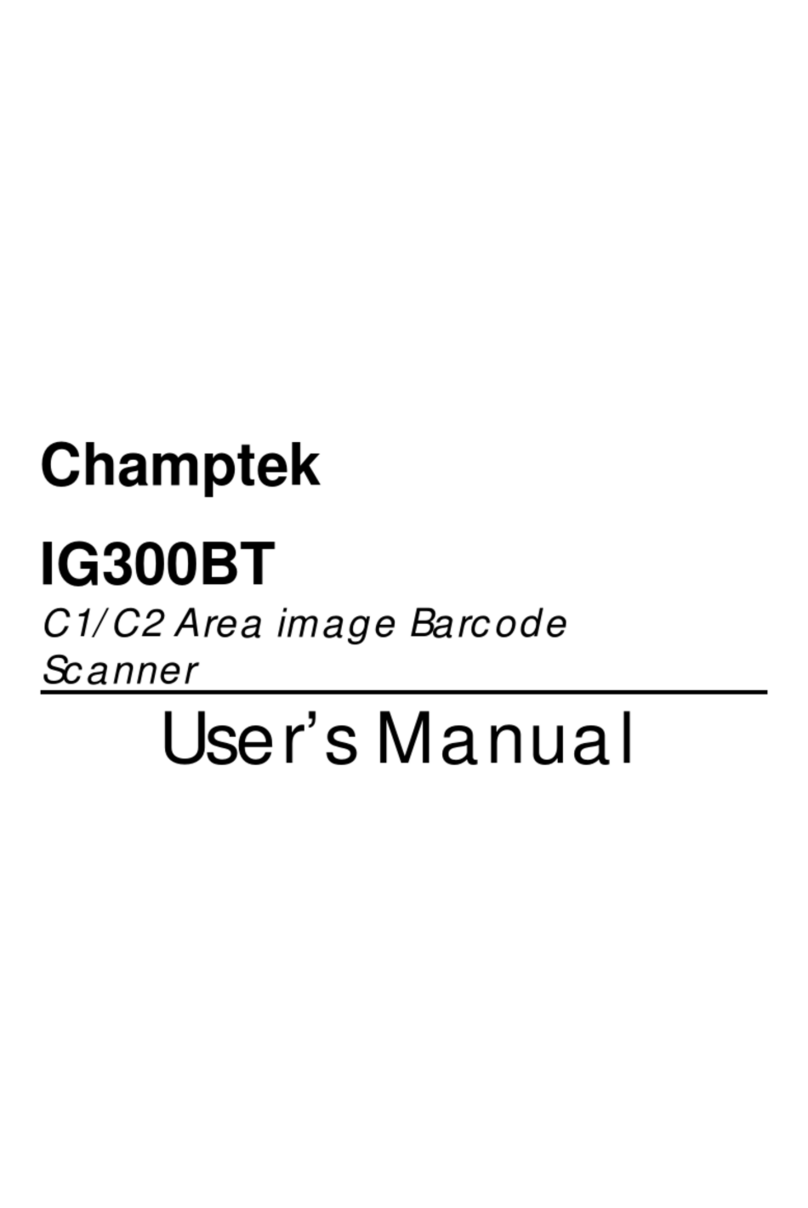
Champtek
Champtek IG300BT User manual
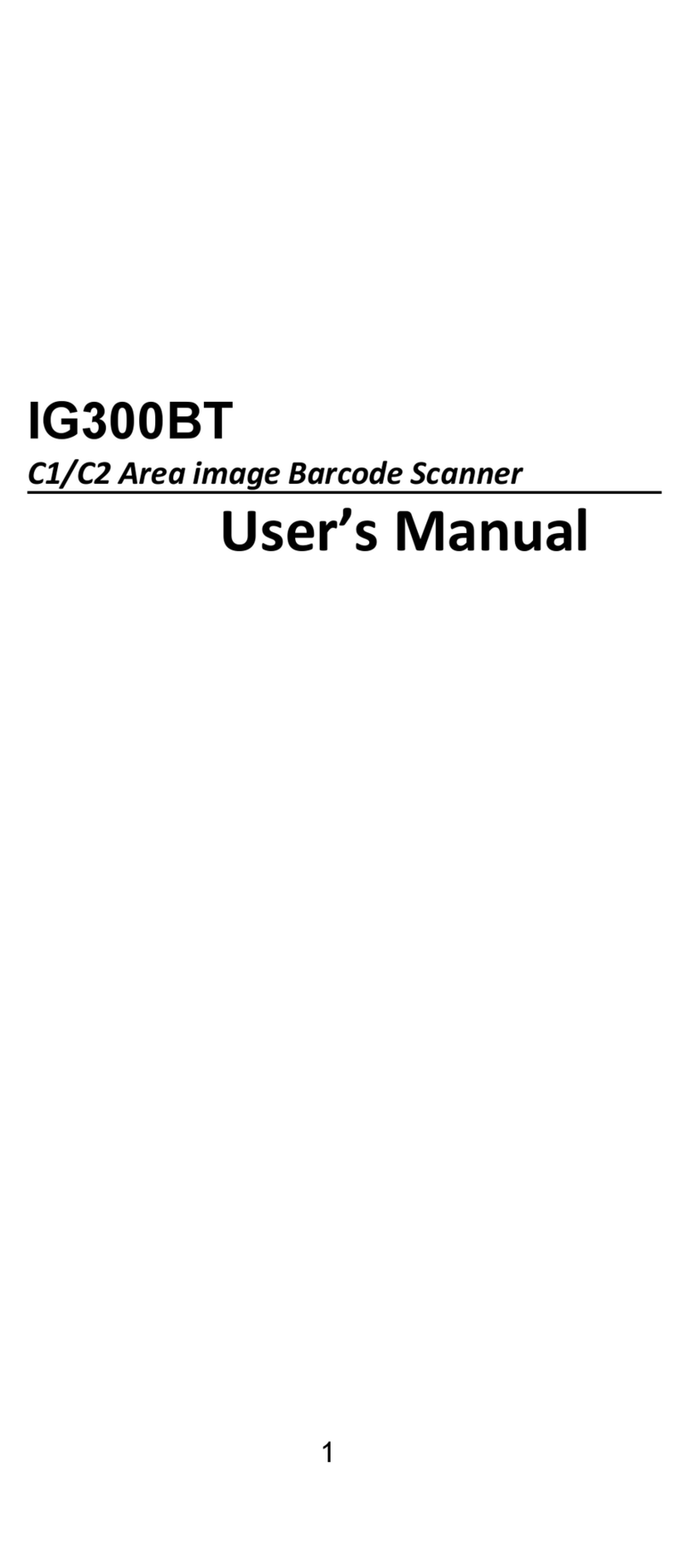
Champtek
Champtek IG300BT User manual
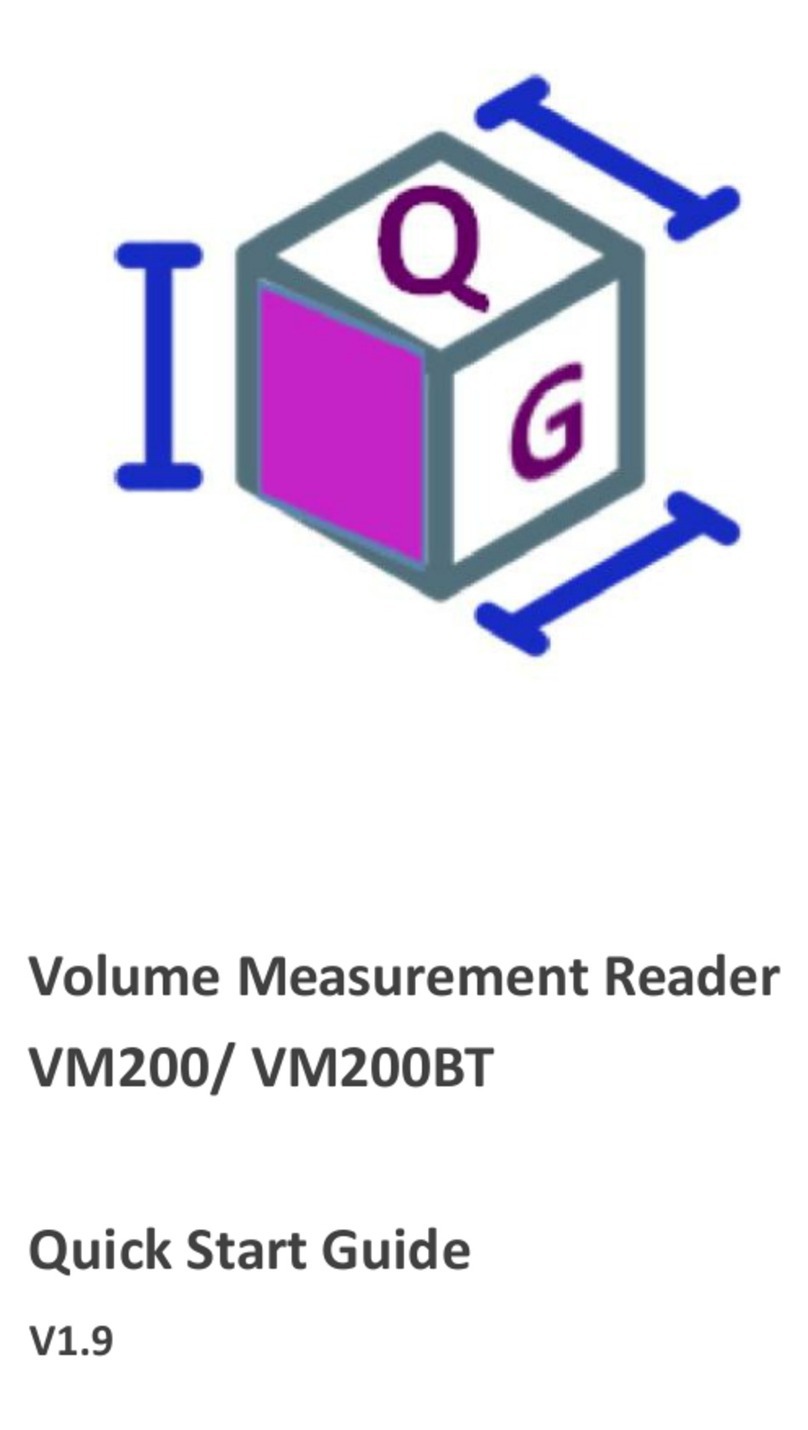
Champtek
Champtek VM200 User manual
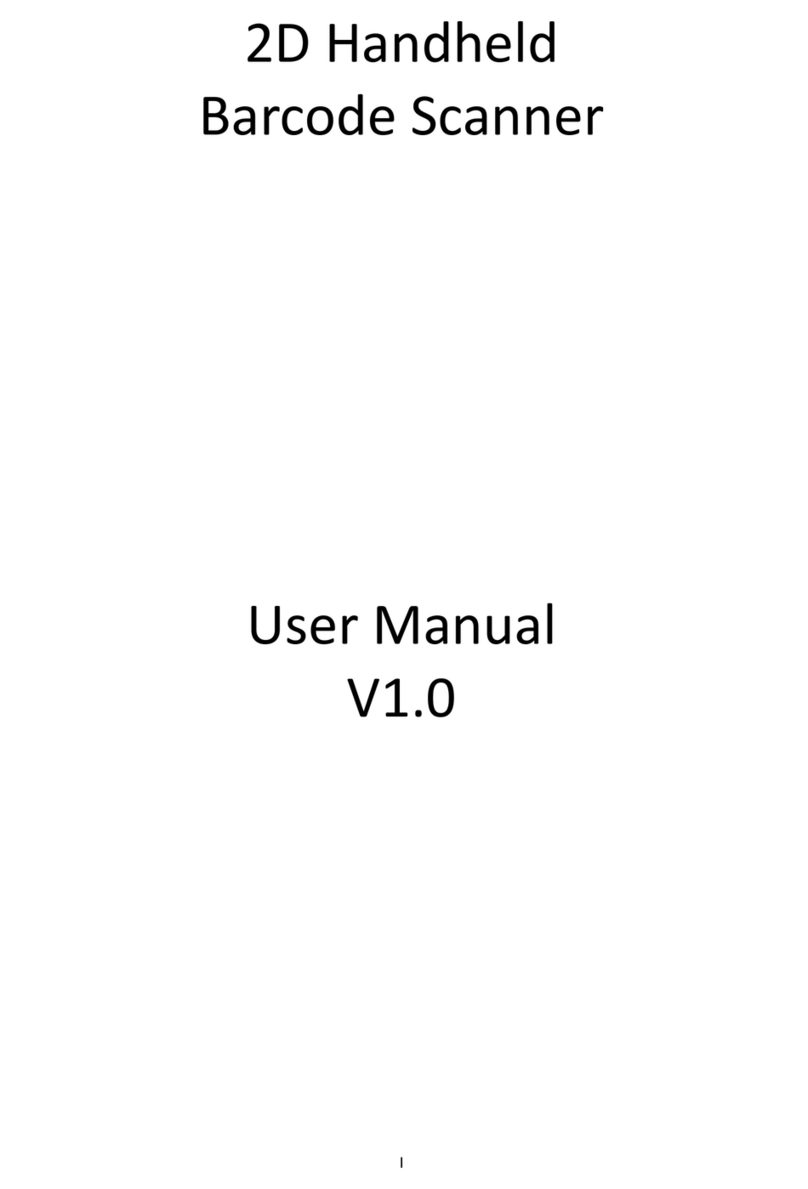
Champtek
Champtek IG500 User manual

Champtek
Champtek SLIM S-9080i User manual
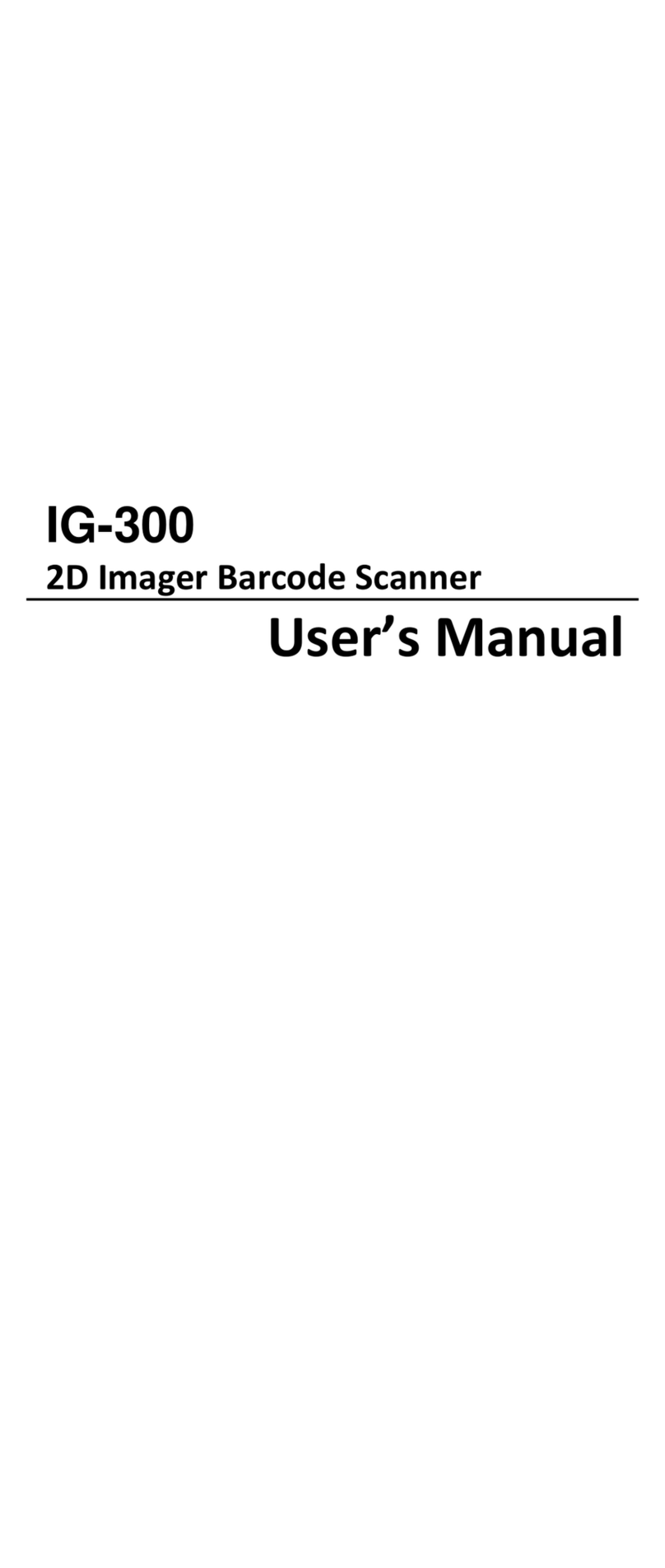
Champtek
Champtek IG-300 User manual