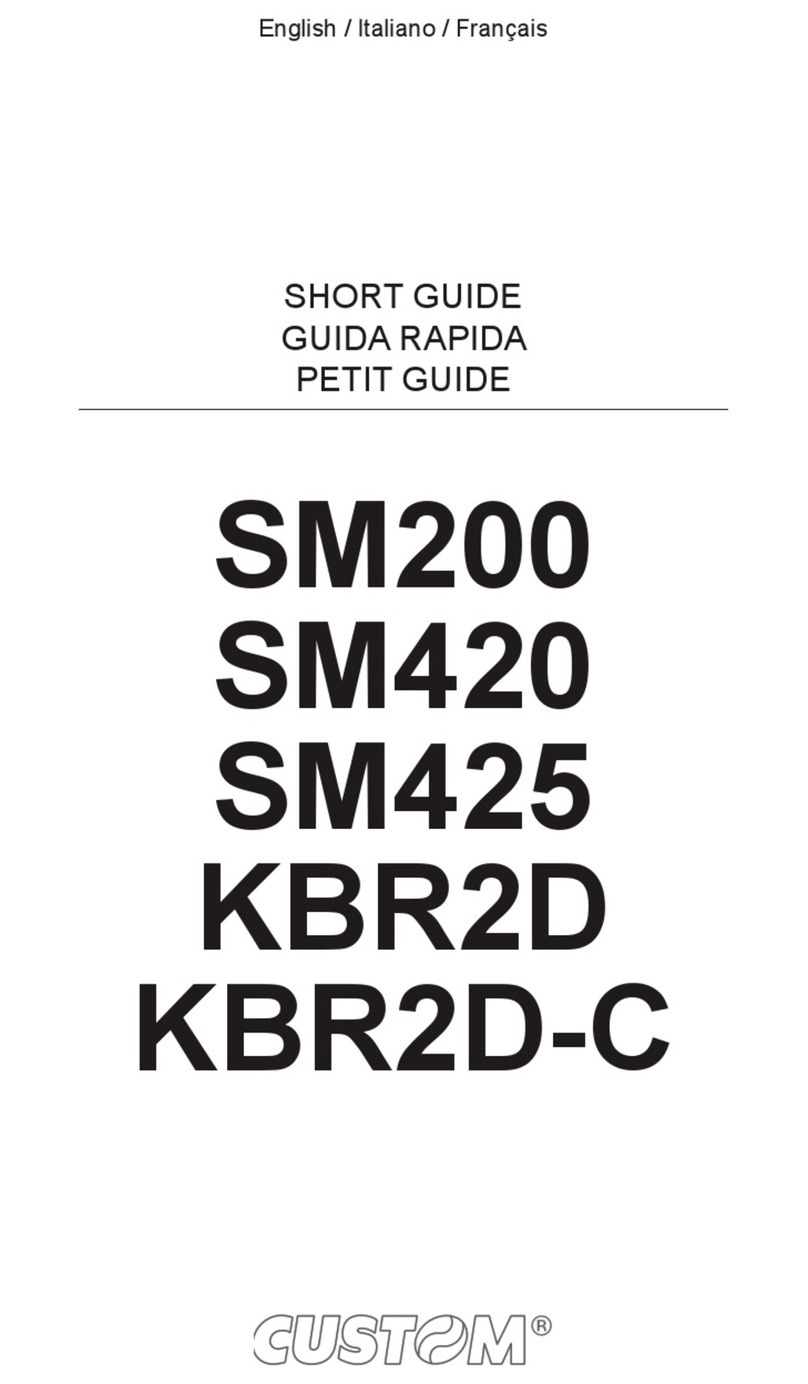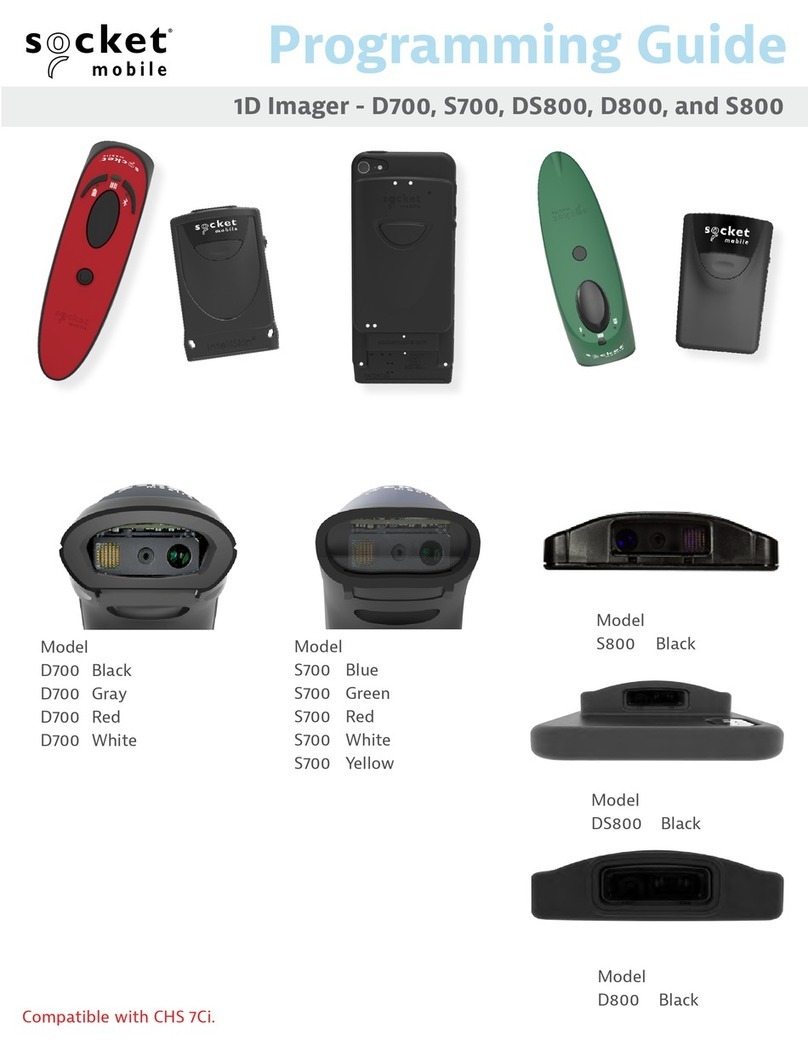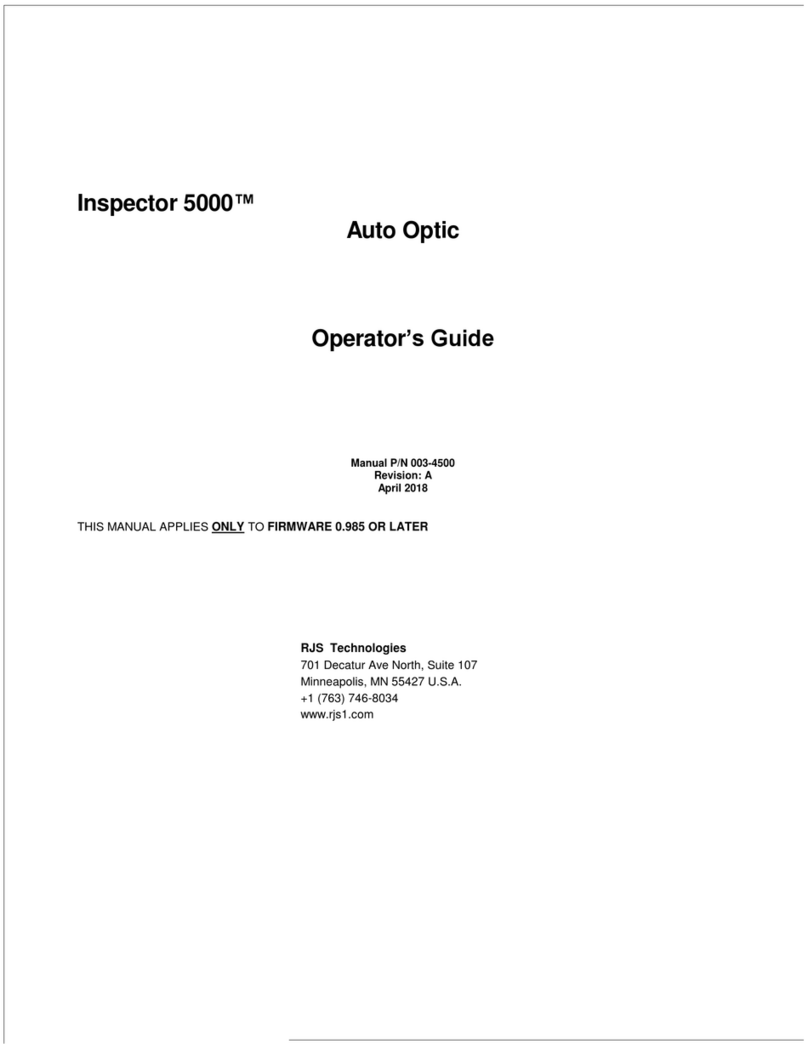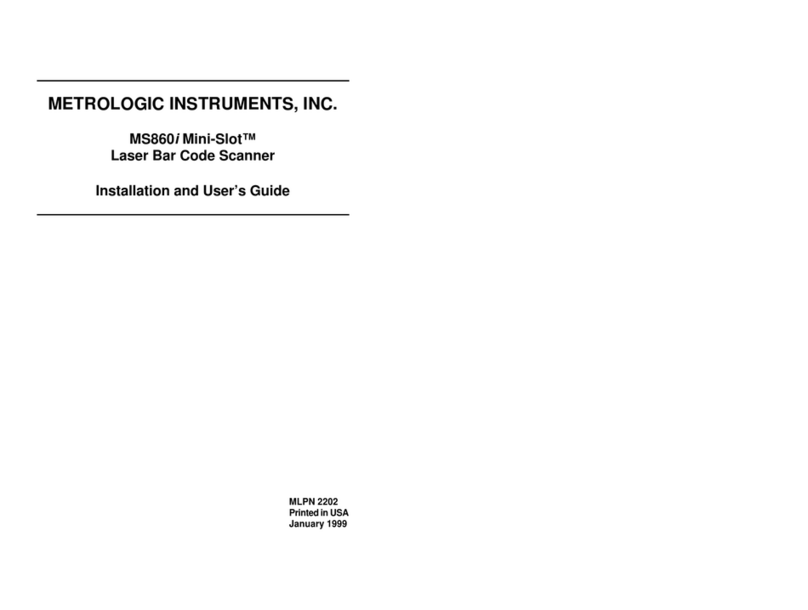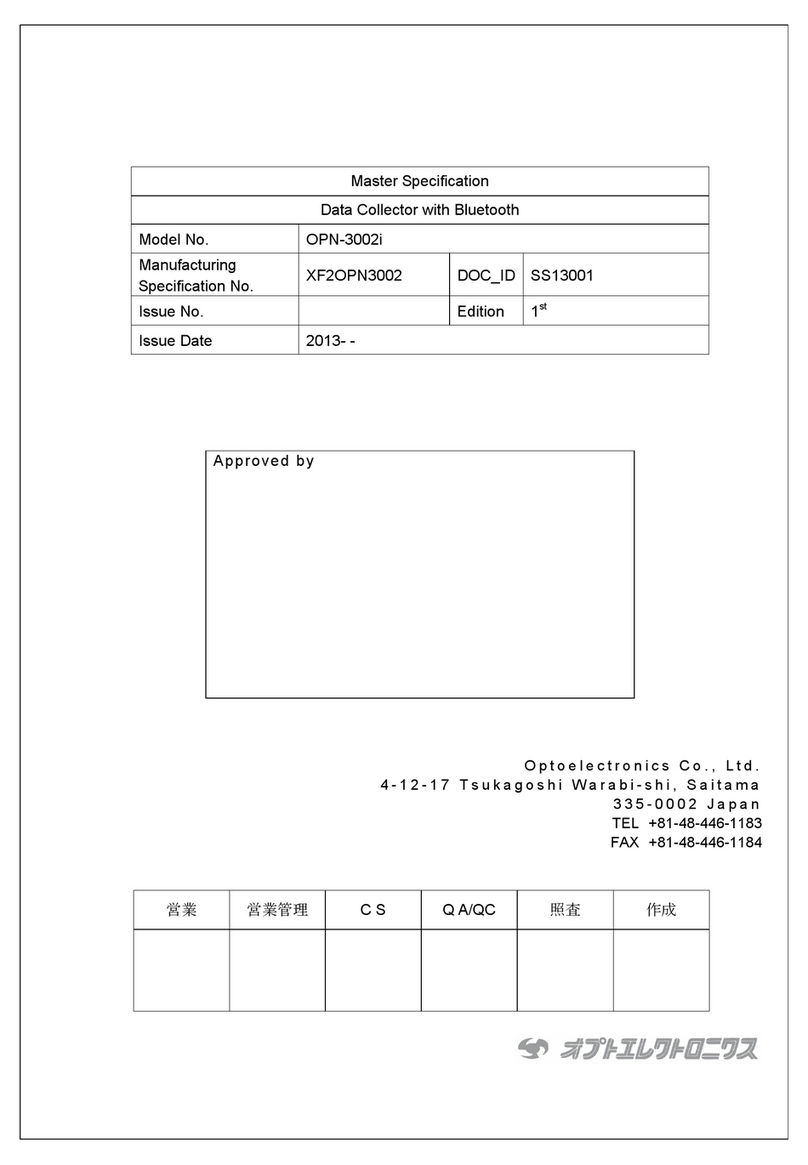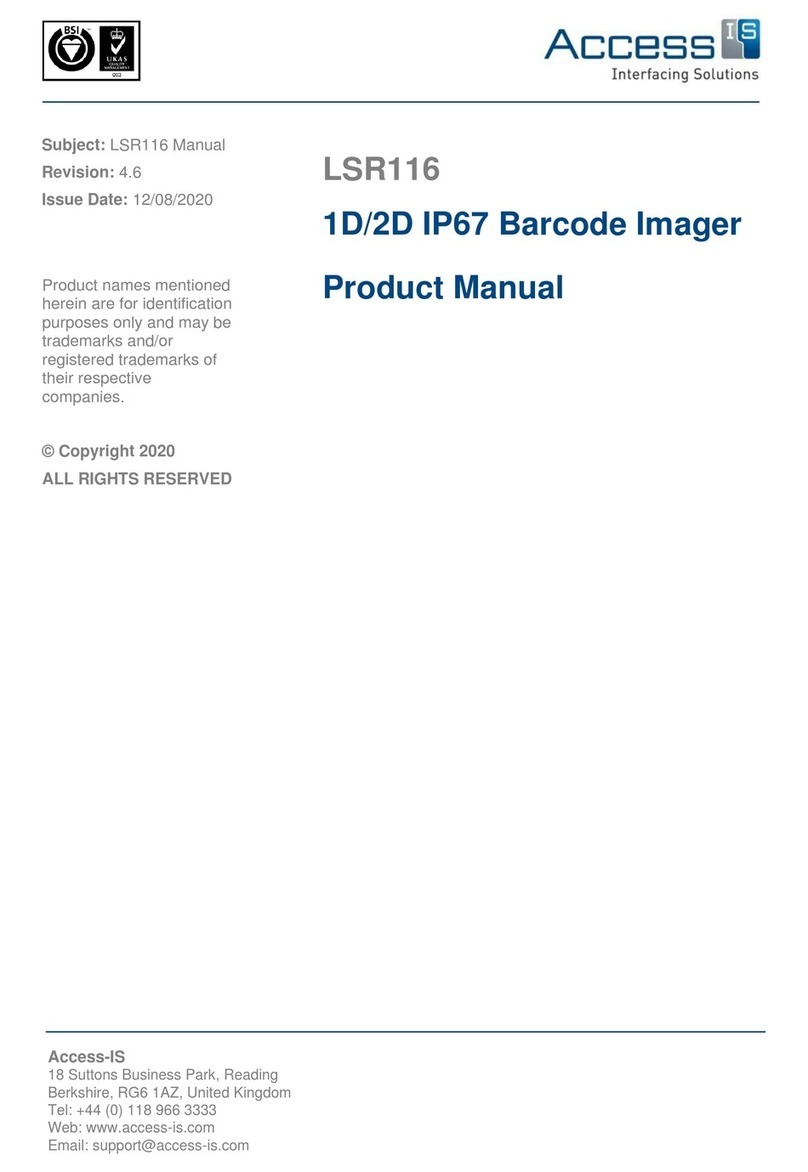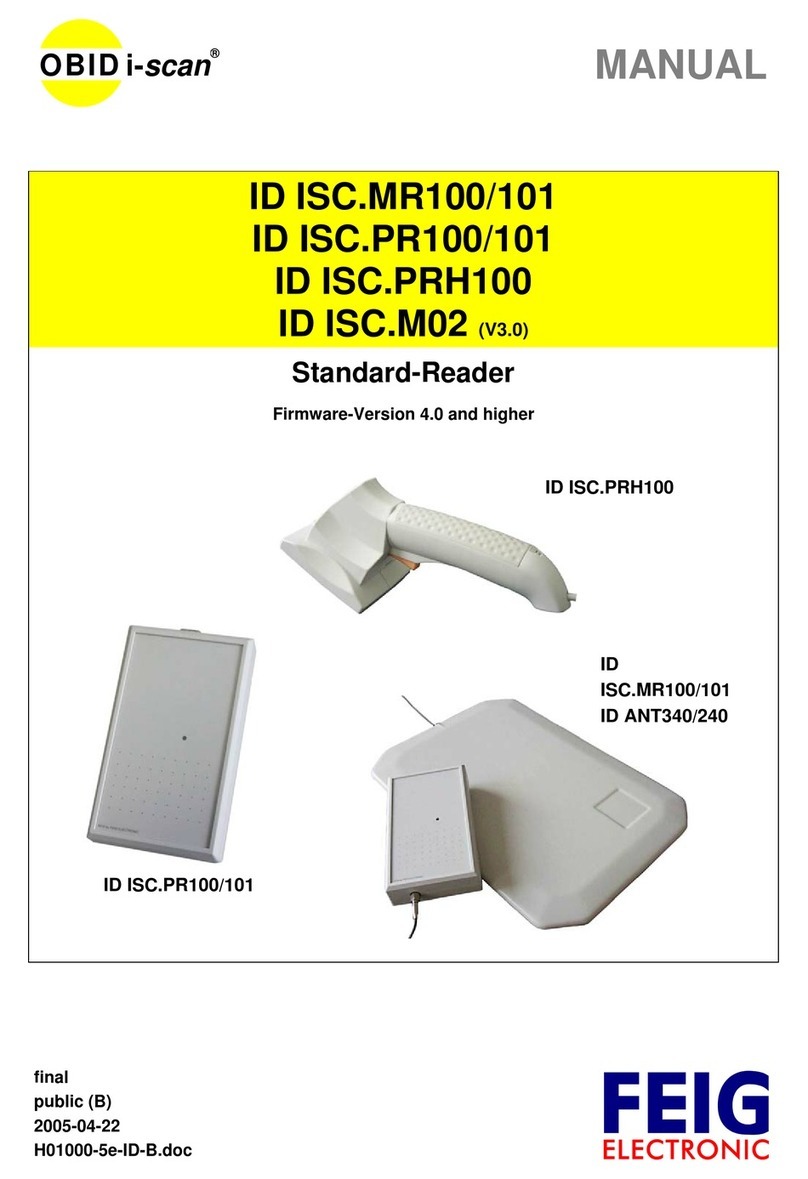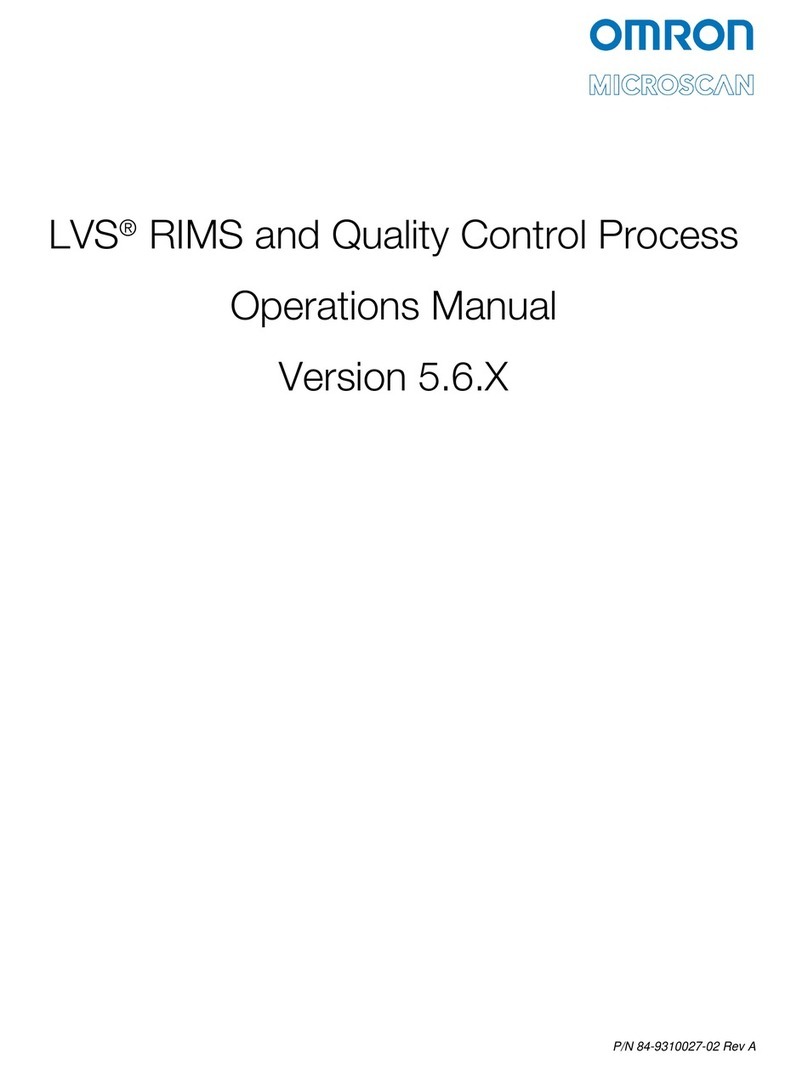Champtek SLIM S-9080i User manual

2D Desktop
Barcode Scanner
SLIM S-9080i
User Manual
V1.0

Revised Version
Version
Content
Date
V1.0
Initial released
2023-05-09

Table of Contents
1. Getting Started ............................................................................................................6
1.1 About this manual...............................................................................................................6
1.2 Factory Default.....................................................................................................................6
1.3 Save the User Default Setting.........................................................................................6
1.4 Recover the User Default Setting ..................................................................................6
1.5 Check the Product Info .....................................................................................................6
1.6 Check the Version Number..............................................................................................7
1.7 Interface selection...............................................................................................................7
2. Function Mode Settings........................................................................................... 8
2.1 Working mode ...................................................................................................................8
2.2 Sensitivity settings ............................................................................................................8
2.3 The Same Barcode interval ............................................................................................9
2.4 Barcode Enable/Disable Setting................................................................................ 10
2.5 Image anti-white setting ............................................................................................. 10
2.6 Lighting settings............................................................................................................. 11
2.7 Beeper setting ................................................................................................................. 11
2.7.1 Beeper duration ................................................................................................... 11
2.7.2 Beeper frequency ................................................................................................ 11
2.8 RS-232 Interface Options ............................................................................................ 12
2.8.1 RS-232 baud rate................................................................................................. 12
2.8.2 Data bits ................................................................................................................. 13
2.8.3 Stop bits.................................................................................................................. 14
2.8.4 Calibration settings............................................................................................. 14
3. Output Configuration..............................................................................................15
3.1 Enter/Newline settings................................................................................................... 15
3.2 Serial port output settings............................................................................................ 15
3.3Keyboard mode output.................................................................................................. 16
3.4 Keyboard Language Country Type ............................................................................ 17
3.5 Barcode save/removal .................................................................................................... 19
3.5.1 Remove digits from Beginning/Ending....................................................... 19
3.5.2 Keep Data from start/end ................................................................................ 20
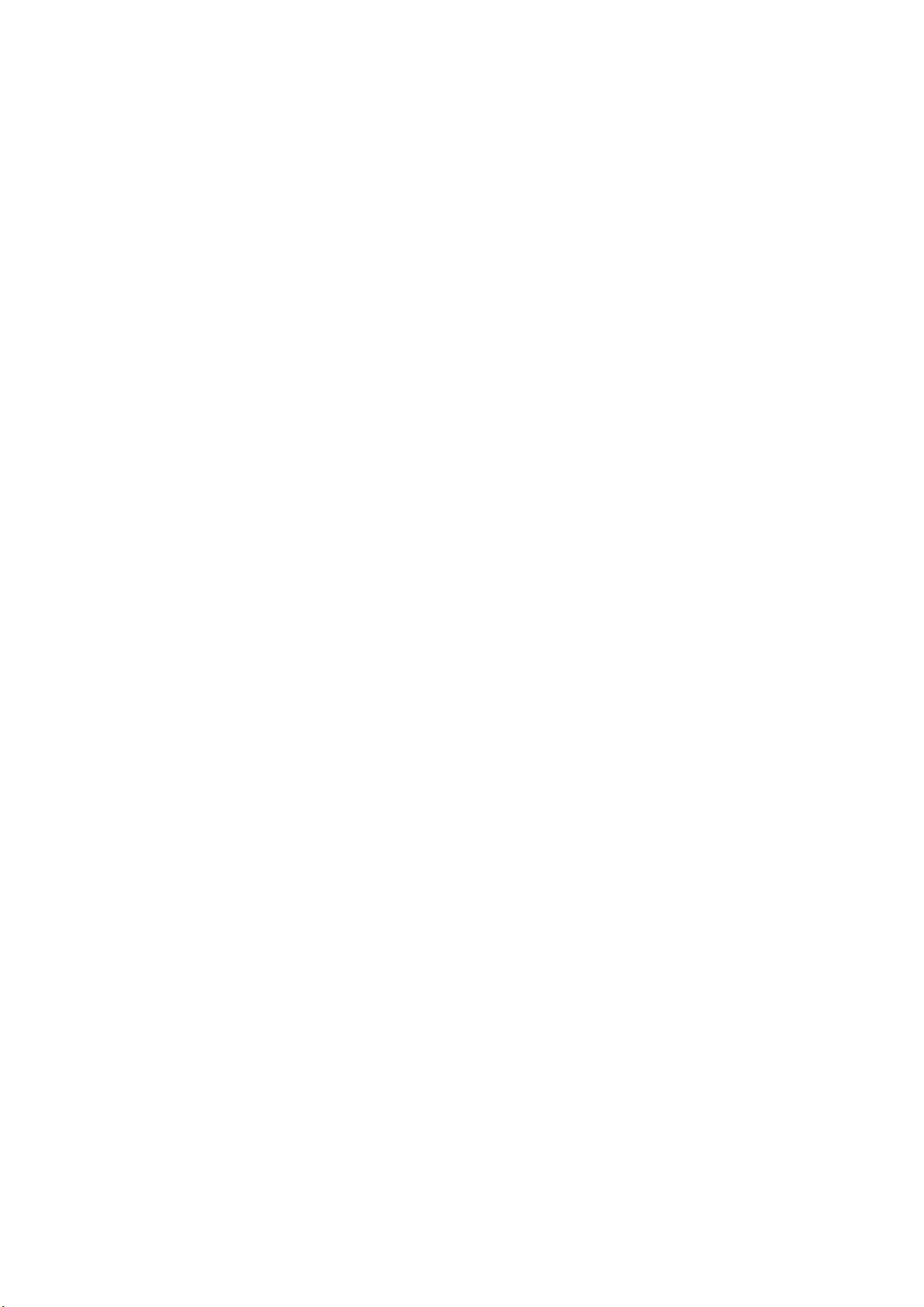
3.5.3 Set barcode length ............................................................................................. 20
3.5.4 Additional code settings................................................................................... 21
3.5.5 Analog keyboard ................................................................................................. 21
3.6 Case conversion................................................................................................................ 22
4. Barcode Configuration............................................................................................23
4.1 Airline 2of 5 ........................................................................................................................ 23
4.2 Aztec Code.......................................................................................................................... 23
4.3 CodaBar ............................................................................................................................... 23
4.4 Coda block A...................................................................................................................... 24
4.5 Coda block F ...................................................................................................................... 25
4.6 Code 128 ............................................................................................................................. 25
4.7 Code 11................................................................................................................................ 25
4.8 Code 32................................................................................................................................ 26
4.9 Code 39................................................................................................................................ 26
4.10 Full ASCII Code39............................................................................................................. 27
4.11 Code93................................................................................................................................. 27
4.12 Composite........................................................................................................................... 28
4.13 Data Matrix Code ............................................................................................................. 28
4.14 EAN/UPC ............................................................................................................................. 30
4.15 EAN-8 ................................................................................................................................... 31
4.16 EAN-13................................................................................................................................. 32
4.17 GS1 DataBar Expanded .................................................................................................. 33
4.18 GS1 DataBar Limited ....................................................................................................... 33
4.19 GS1 DataBar Omnidirectional...................................................................................... 33
4.20 HANXIN ............................................................................................................................... 34
4.21 Interleaved 2 of 5 ............................................................................................................. 34
4.22 Hong Kong 2 of 5 (China Post) ................................................................................... 35
4.23 Matrix 2 of 5....................................................................................................................... 35
4.24 Maxicode............................................................................................................................. 36
4.25 MSI......................................................................................................................................... 36
4.26 Micro PDF417 .................................................................................................................... 36
4.27 PDF417................................................................................................................................. 36
4.28 Pharmacode ....................................................................................................................... 37

4.29 Micro QR Code.................................................................................................................. 37
4.30 QR Code .............................................................................................................................. 38
4.31 RSS-14.................................................................................................................................. 38
4.32 RSS-LIMITED ...................................................................................................................... 39
4.33 RSS-EXPANDED ................................................................................................................ 39
4.34 Straight 2 of 5 Industrial................................................................................................ 39
4.35 Telepen ................................................................................................................................ 39
4.36 Trioptic Code ..................................................................................................................... 40
4.37 UPC-A ................................................................................................................................... 40
4.38 UPC-E.................................................................................................................................... 41
4.39 UPC-E1 ................................................................................................................................. 42
4.40 USPS 4 STATE .................................................................................................................... 42
4.41 PHARMA-COMDE-ONE-TRACK .................................................................................. 42
4.42 GridMatrix ........................................................................................................................... 43
4.43 DOT CODE .......................................................................................................................... 43
4.44 ISBN 13 conversion setting........................................................................................... 43
4.45 ISSN 13 conversion setting........................................................................................... 45
5. Special Function Configuration (Example).......................................................46
5.1 Set the prefix and suffix of 2 of 5 only ..................................................................... 46
5.2 Scan the billing information code.............................................................................. 46
5.3 Programming mode –I : Fixed Length Decoding.............................................. 47
5.4 Barcode Type Table ......................................................................................................... 49
5.5 Byte code values (decimal) ........................................................................................... 50
5.6 Code ID Output................................................................................................................. 51
5.6.1 Code ID Table ....................................................................................................... 51
5.7 Programming mode –II : Add Prefix...................................................................... 52
5.8 ASCII Code Table.............................................................................................................. 55
5.9 ASCII code extension character (CP-1252 code)................................................... 56
5.10 ASCII Character Reference Table ................................................................................ 57
6. Other Settings............................................................................................................59
6.1 Ctrl+X mode....................................................................................................................... 59
6.2 ALT+ digital keyboard.................................................................................................... 59
6.3 Control Character Output ............................................................................................. 59

6
1. Getting Started
1.1 About this manual
This manual provides the most common and some special settings, including different types of bar
code settings, function settings (lighting, keyboard interface, and default setting, etc.), and interface
settings. If you need to change these settings, custom programming can be accomplished by
scanning the bar codes in this guide.
With (*) indicates the most common default for a feature/option.
1.2 Factory Default
Standard product defaults
If you are unsure of what programming options are in your scanner, or you've changed some options
and want the factory settings restored, scan the "Standard Product Default Settings" barcode below.
This will copy the factory configuration for the currently active interface to the current configuration.
1.3 Save the User Default Setting
In addition to the factory default setting, you can save the setting you use frequently as user default
setting.
Save to user configuration
1.4 Recover the User Default Setting
Restore the system setting state to the last saved user default setting state. The scanner will restart
automatically after setting.
Restore user configuration
1.5 Check the Product Info
Read the “Product Information” barcode, the scanner will output: product firmware version, firmware
date and other information to the host.
Product information

7
1.6 Check the Version Number
Read the “Version Information” barcode, the scanner will output software version.
Version Number
1.7 Interface selection
Identify as USB keyboard type and scan the "USB keyboard" bar code. USB can be recognized as a USB
COM type, which requires the user to install a driver.
USB keyboard (USB Keyboard)
USB COM (Virtual serial port)
HID POS

8
2. Function Mode Settings
This chapter can configure the function mode of the equipment, including working mode (such as
image anti-white), Aimer setting, lighting configuration and beeper setting, etc. Kindly scan the
corresponding configuration code according to the requirements in turn.
2.1 Working mode
*Continuous scan mode
Auto Sense mode
2.2 Sensitivity settings
Autosense scan mode sensitivity is 15 classes (B67A61 to BA67A615), class 1 highest, class 15 lowest.
.
Class 1
Class 2
Class 3
Class 4
Class 5
Class 8
Class 10
Class 15

9
2.3 The Same Barcode interval
The same barcode delay only takes effect in automatic mode. After reading a barcode in automatic
mode, it will refuse to read the same barcode within the set time period. It can be read and output
only after the time period is exceeded. The interval is from 1 to 127, 1 represents 50ms, 127 means
127*5ms, the setting can be from 7EFD61 to 7EFD6127.
50 ms
100 ms
150 ms
200 ms
250 ms
300 ms
400 ms
500 ms
800 ms

10
2.4 Barcode Enable/Disable Setting
Enable all barcodes
Disable all barcodes
Enable all 1D codes
Disable all 1D codes
Enable all 2D codes
Disable all 2D codes
2.5 Image anti-white setting
*Normal images
Reverse the black/white
Support Normal & Reverse

11
2.6 Lighting settings
*Light on
Light off
2.7 Beeper setting
*Enable
Disable
2.7.1 Beeper duration
Normal
Short
2.7.2 Beeper frequency
2.7 kHz
1.6 kHz
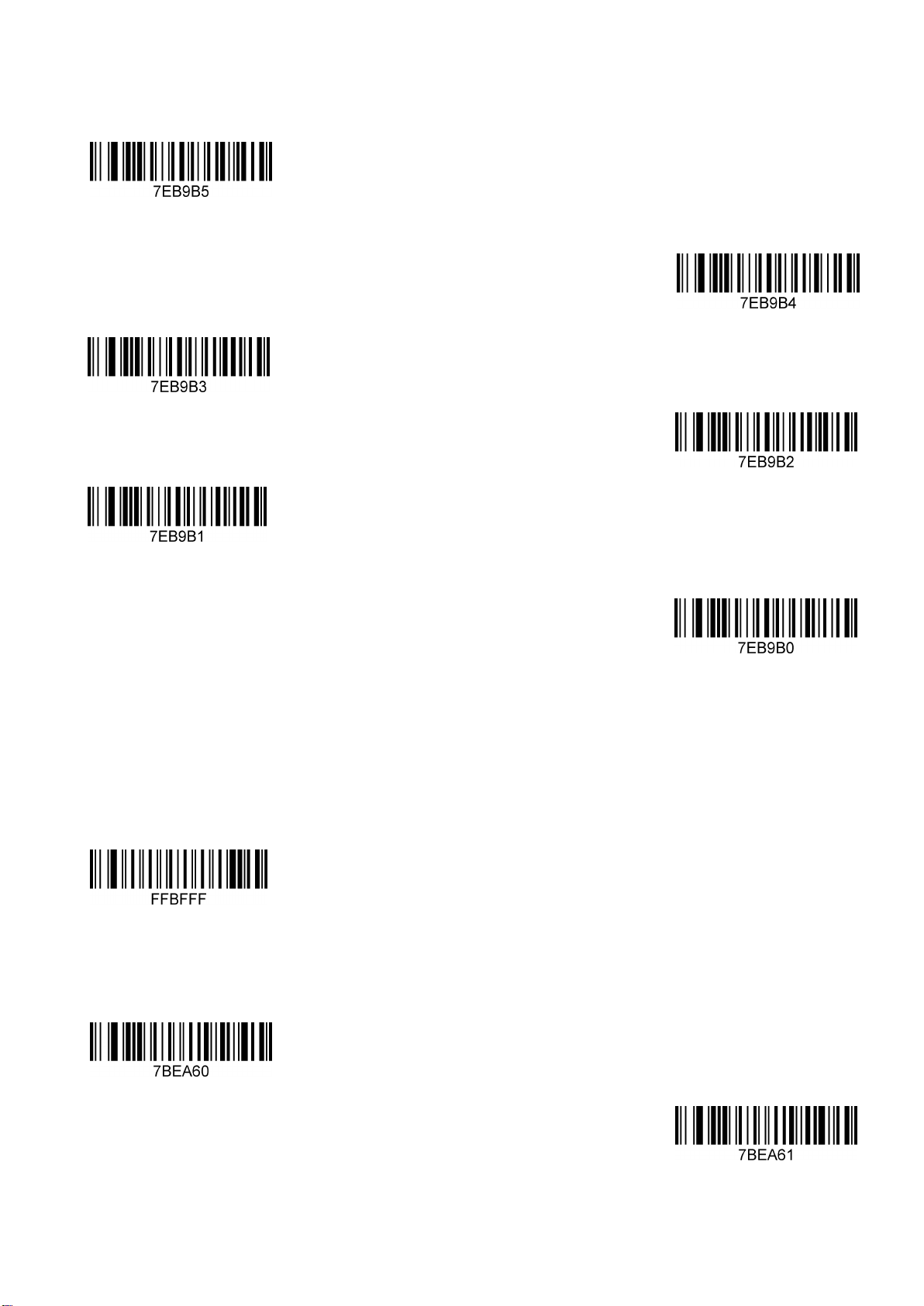
12
2.0 kHz
2.4 kHz
3.1 kHz
3.5 kHz
4.2 kHz
No sound
2.8 RS-232 Interface Options
RS-232 interface
RS-232
2.8.1 RS-232 baud rate
300
600
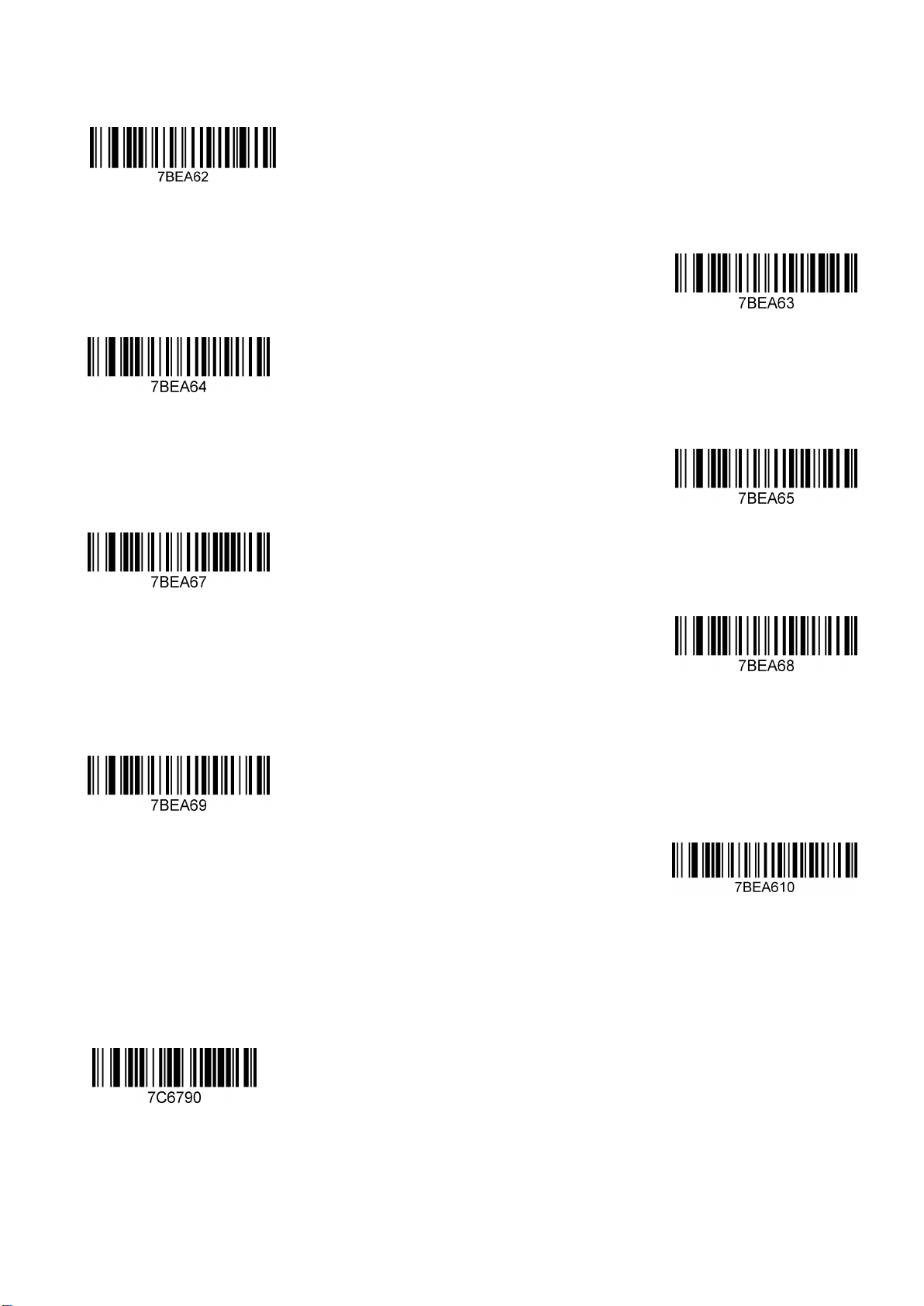
13
1200
2400
4800
*9600
19200
38400
57600
115200
2.8.2 Data bits
7 Data Bits

14
*8 Data Bits
2.8.3 Stop bits
2 Stop Bits
*1 Stop Bits
2.8.4 Calibration settings
O
S
E
M
*N
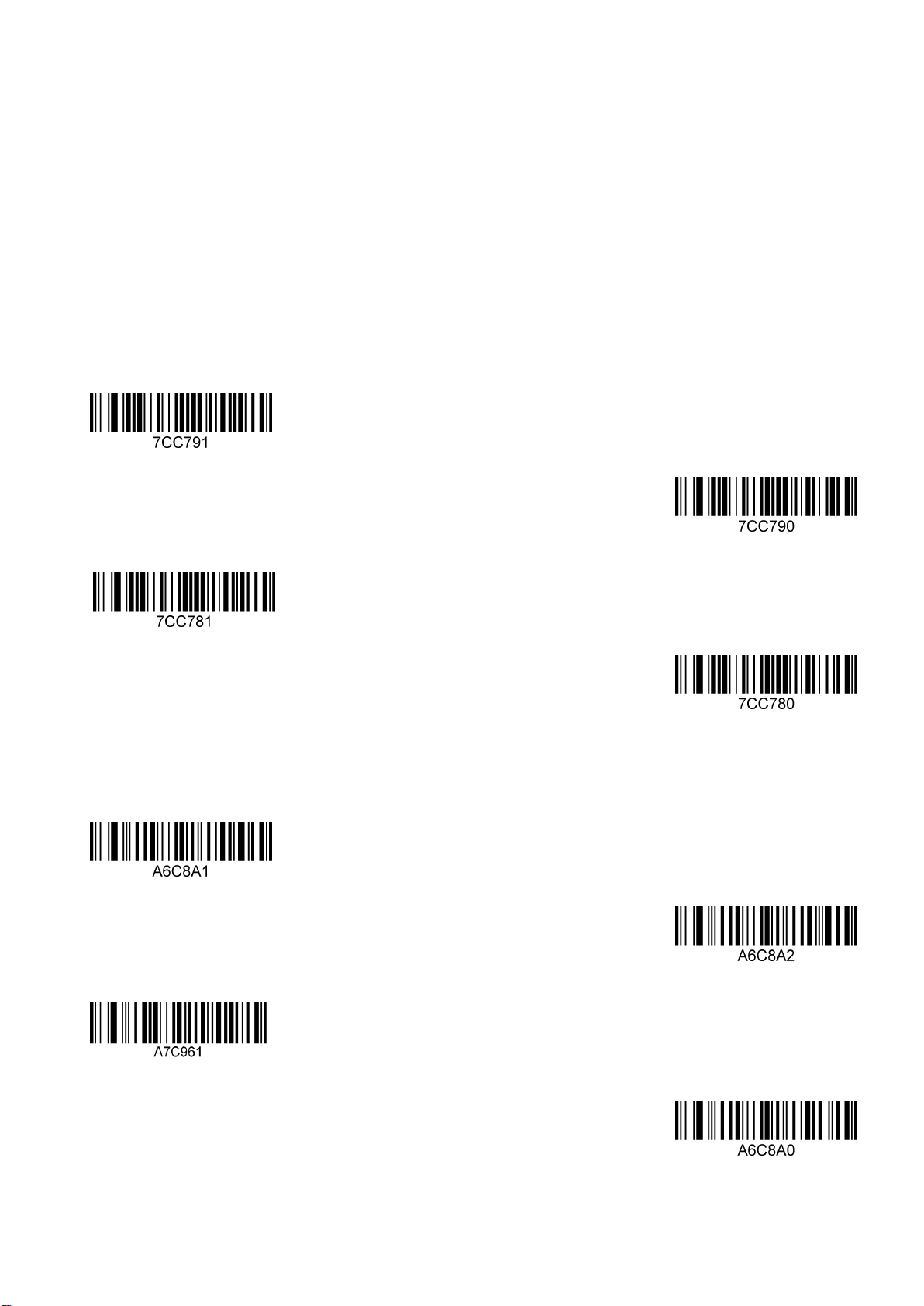
15
3. Output Configuration
This chapter can configure the output of the device, including entering/newline, add prefix/ suffix,
fixed bar code length decoding, remove bar code number (start/end removal) and multi-country
keyboard switching settings, etc. You only need to scan the corresponding configuration code as
required.
3.1 Enter/Newline settings
*Add enter
Disable enter
Add newline
*Disable newline
3.2 Serial port output settings
Serial Output NOT UTF-8
Serial Output UTF-8
CP932 coding output
Serial Port Outputs by Barcode Content
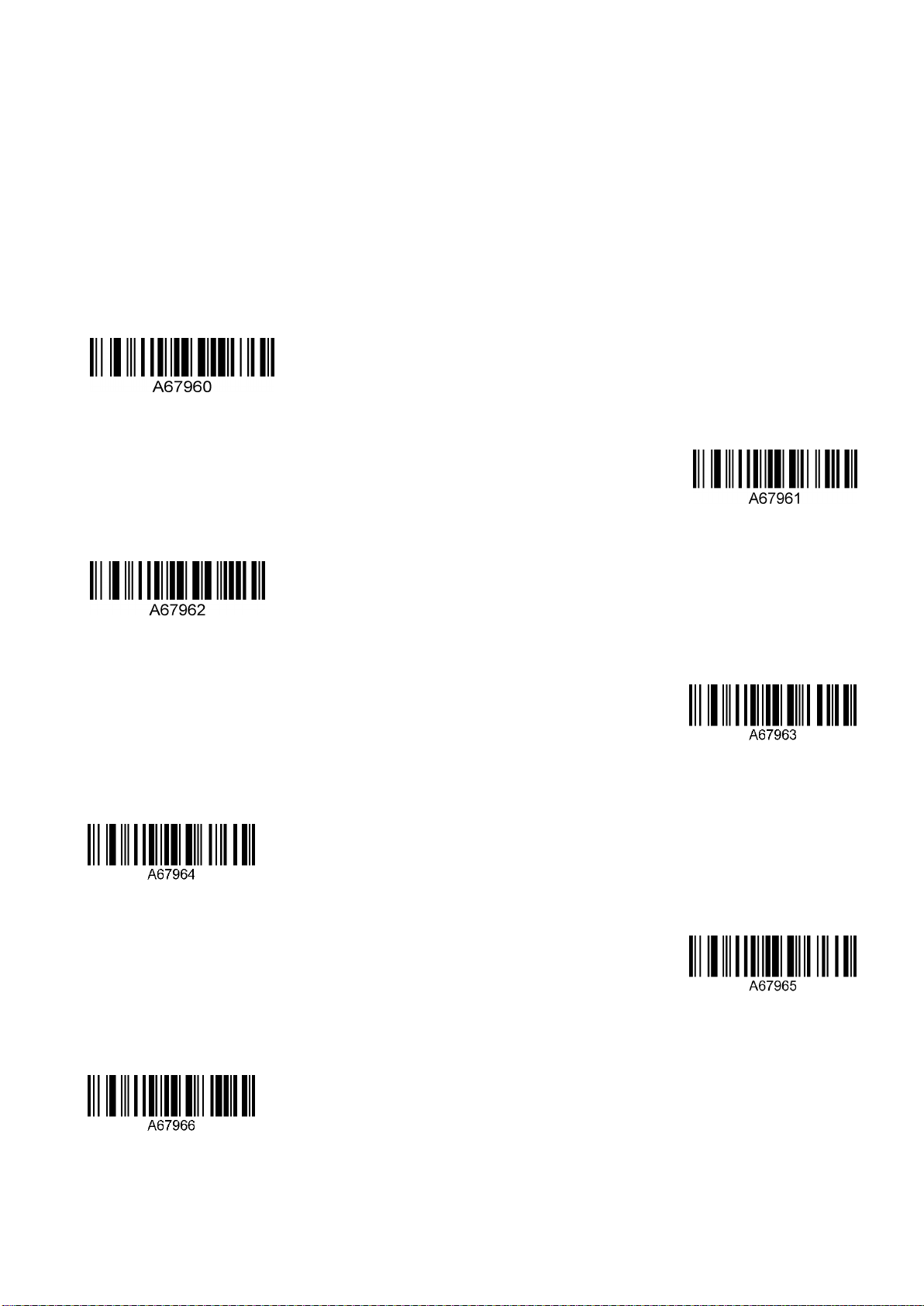
16
3.3Keyboard mode output
Keyboard mode can be output to Chinese, if you need to output to Chinese, please scan the
corresponding configuration code as required. (The default state is no Chinese, but other national
languages are available)
*Default
For “Writing board, word”
For “Notepad, Excel, WPS”
GBK
UTF-8
JIS
CP949 Word output Korean
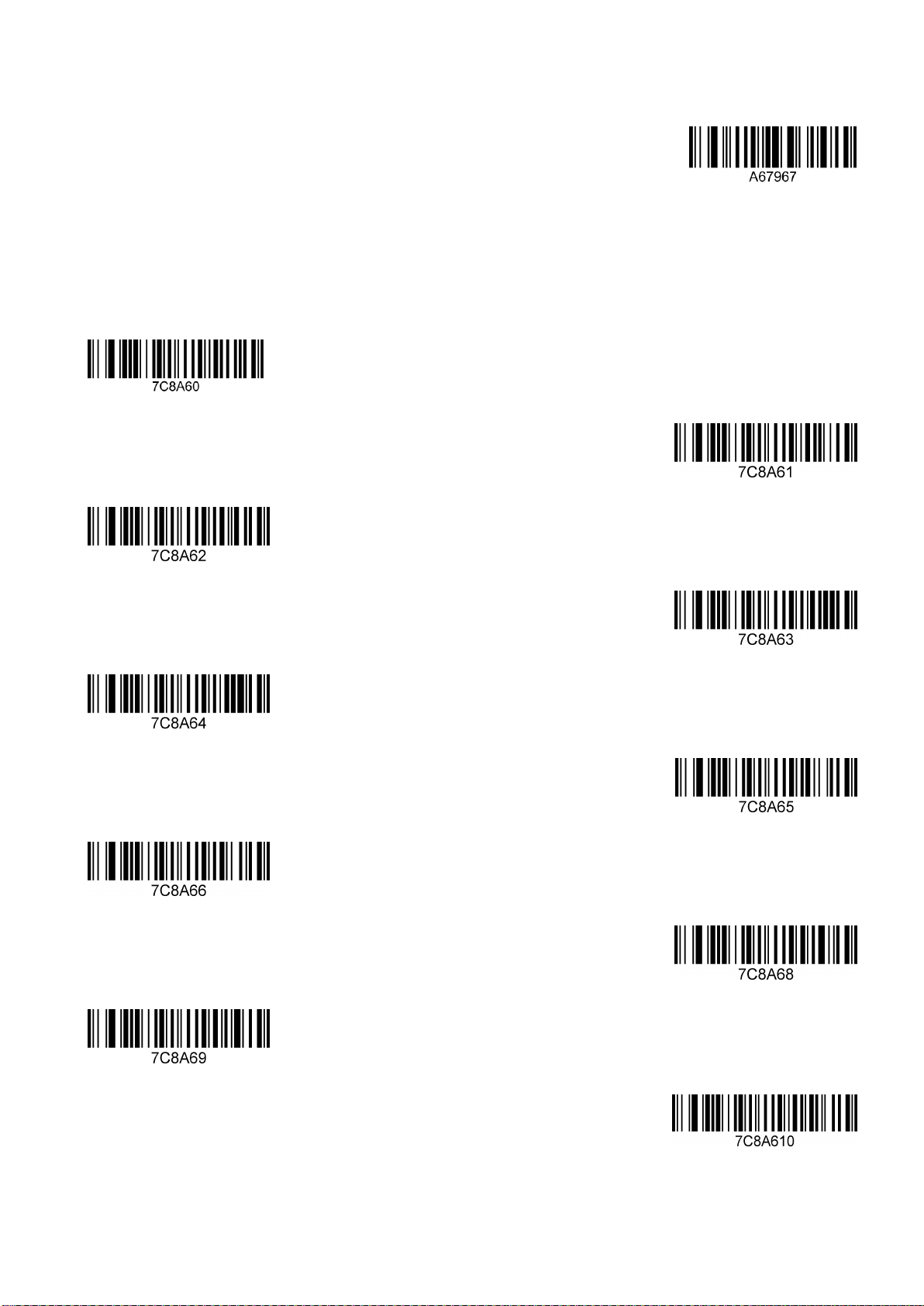
17
Notepad output Korean
3.4 Keyboard Language Country Type
Belgium
United Kingdom
France
German
Italy
Spain
*America
Singapore
EI Salvador
Japan
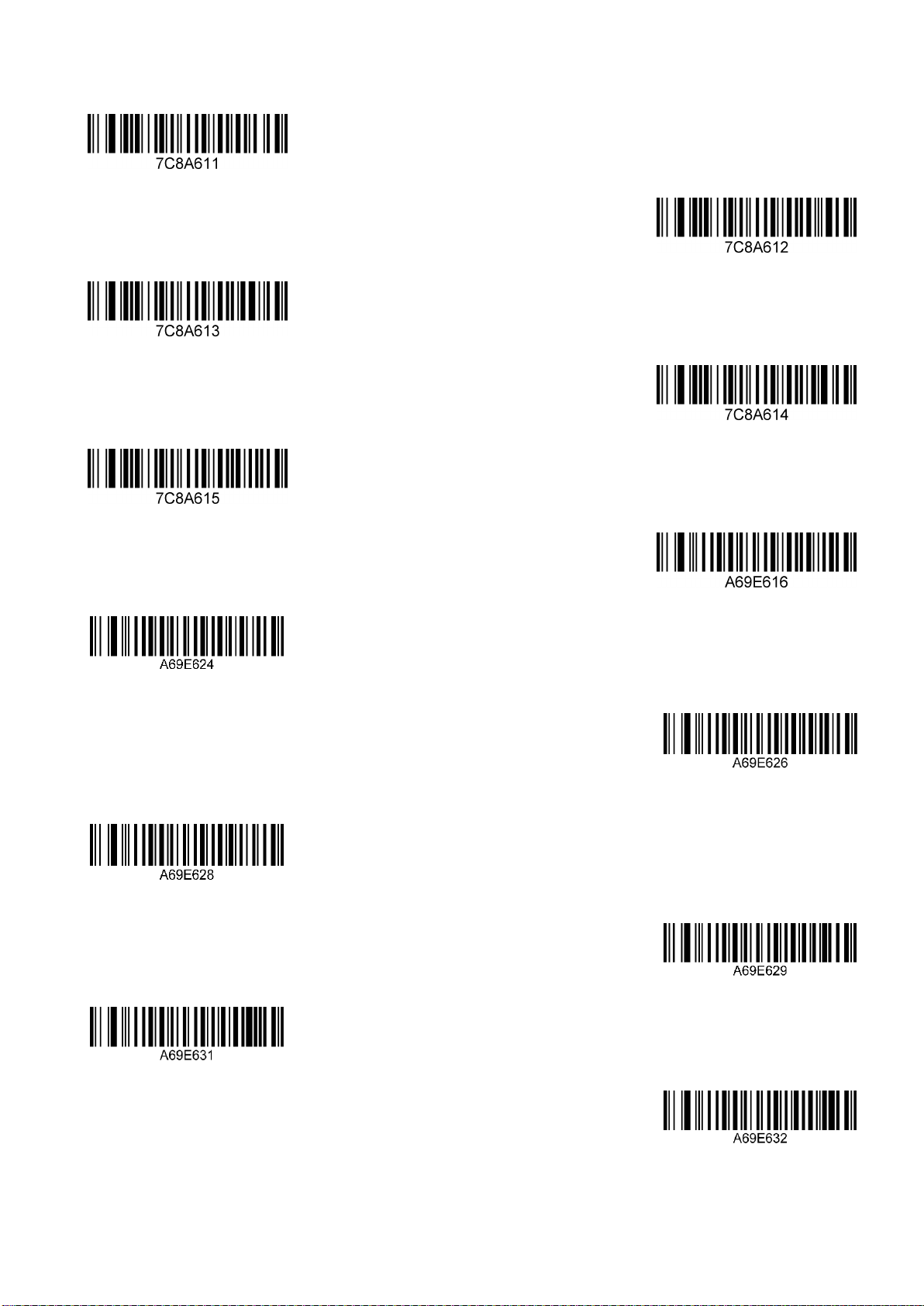
18
Sierra Leone
Turkey
Russia (“windows1251”)
Hungary
Russia (“Shift-jis”)
Thailand
Russia(“CP866”)
Algeria
Swiss German_QWERTZ—German keyboard
Italy 142 Keyboard
Portugal
Hebrew

19
Polish
Dutch
Enable full ASCII code input
VietNam
Spanish Latin keyboard
3.5 Barcode save/removal
3.5.1 Remove digits from Beginning/Ending
The number of digits "B68E6X "can be removed from the start and at the end at the same time. (X is
the number of digits removed, the last 1 represents the removal of one bit, if 2 removes two bits if 0
is not removed normally.)
Remove 1 digit from Beginning
Remove 1 digit from Ending
Table of contents
Other Champtek Barcode Reader manuals

Champtek
Champtek SG700BT Operating instructions
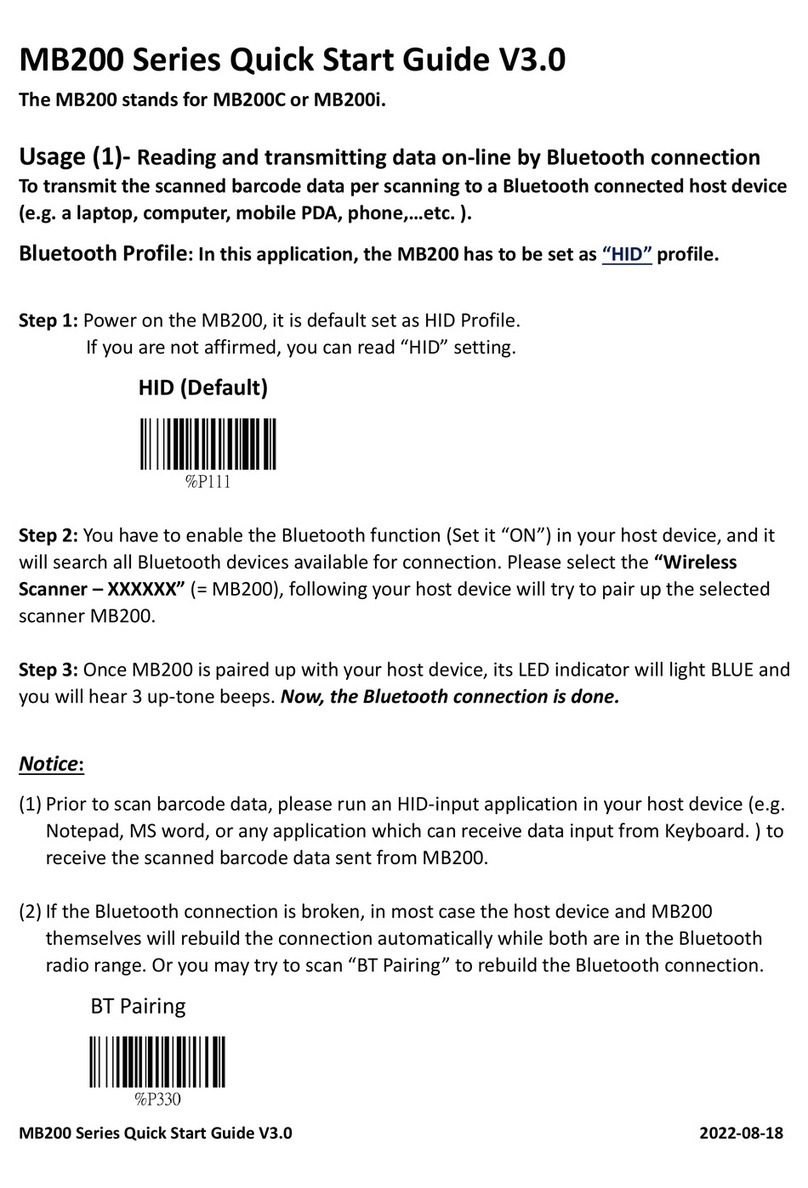
Champtek
Champtek MB200 Series User manual
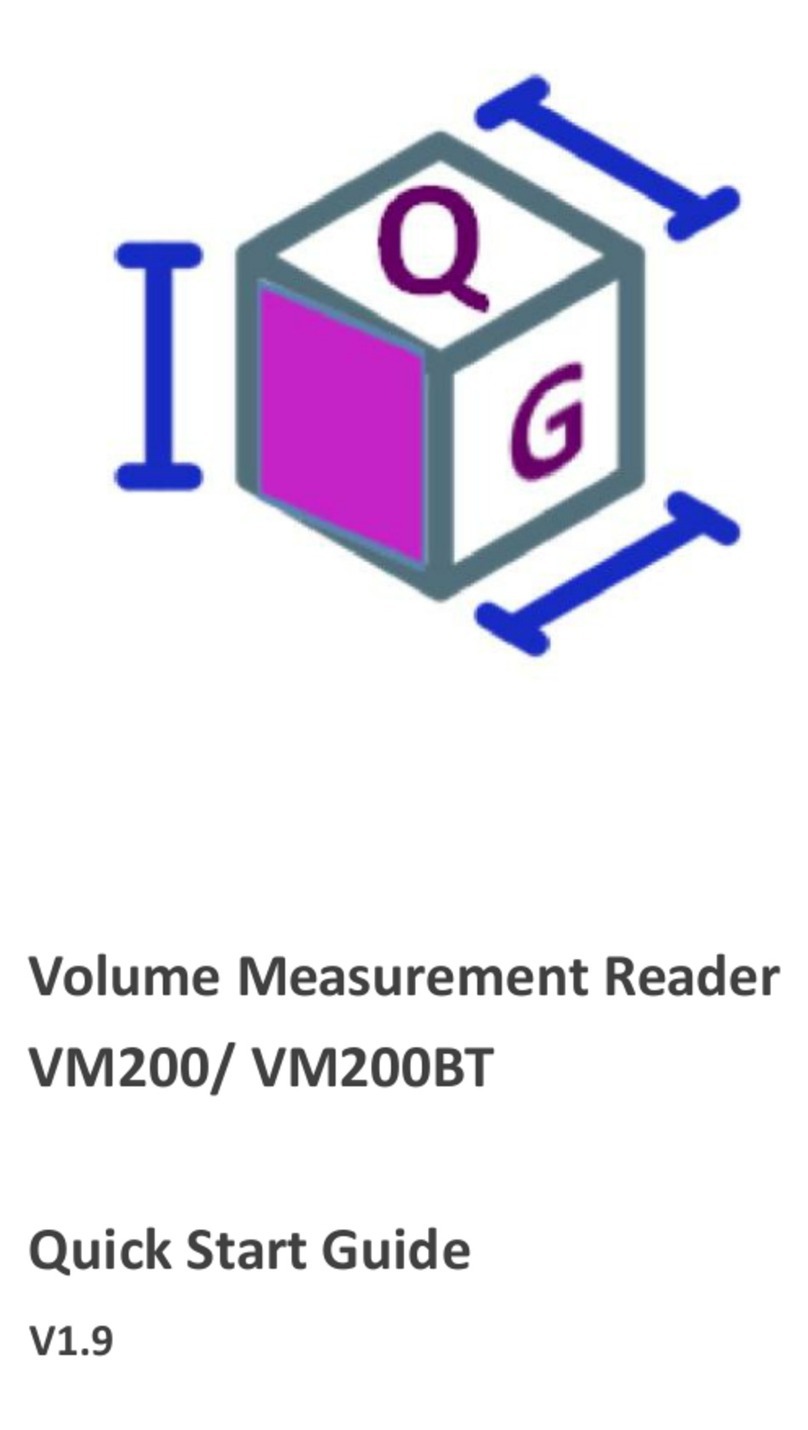
Champtek
Champtek VM200 User manual
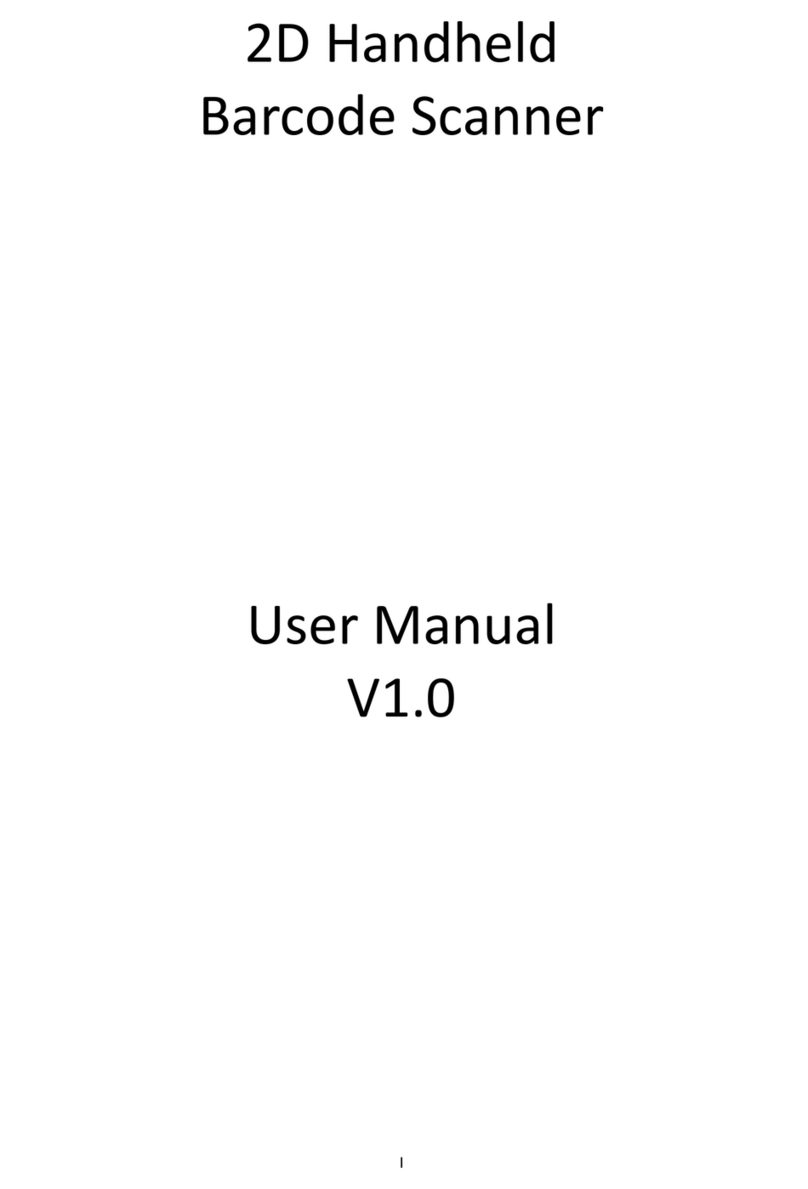
Champtek
Champtek IG500 User manual
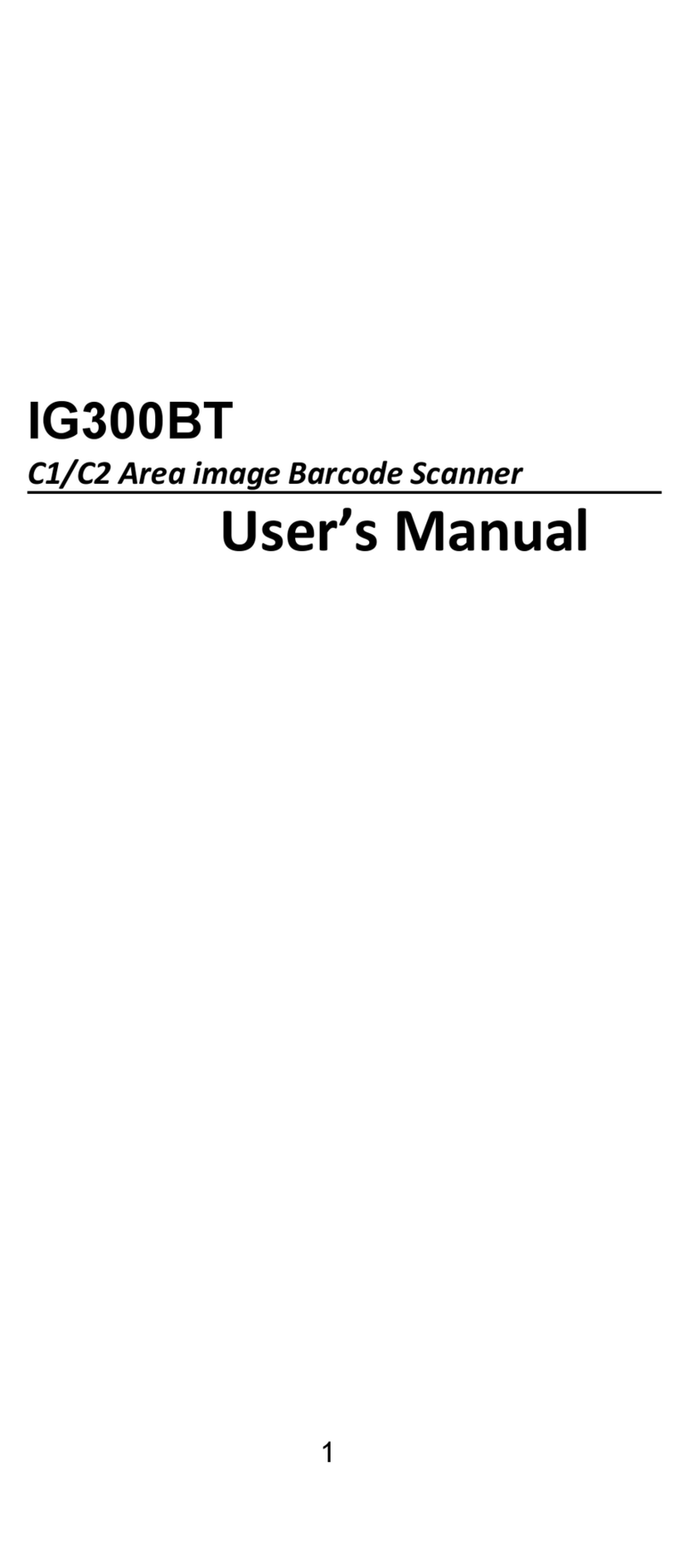
Champtek
Champtek IG300BT User manual
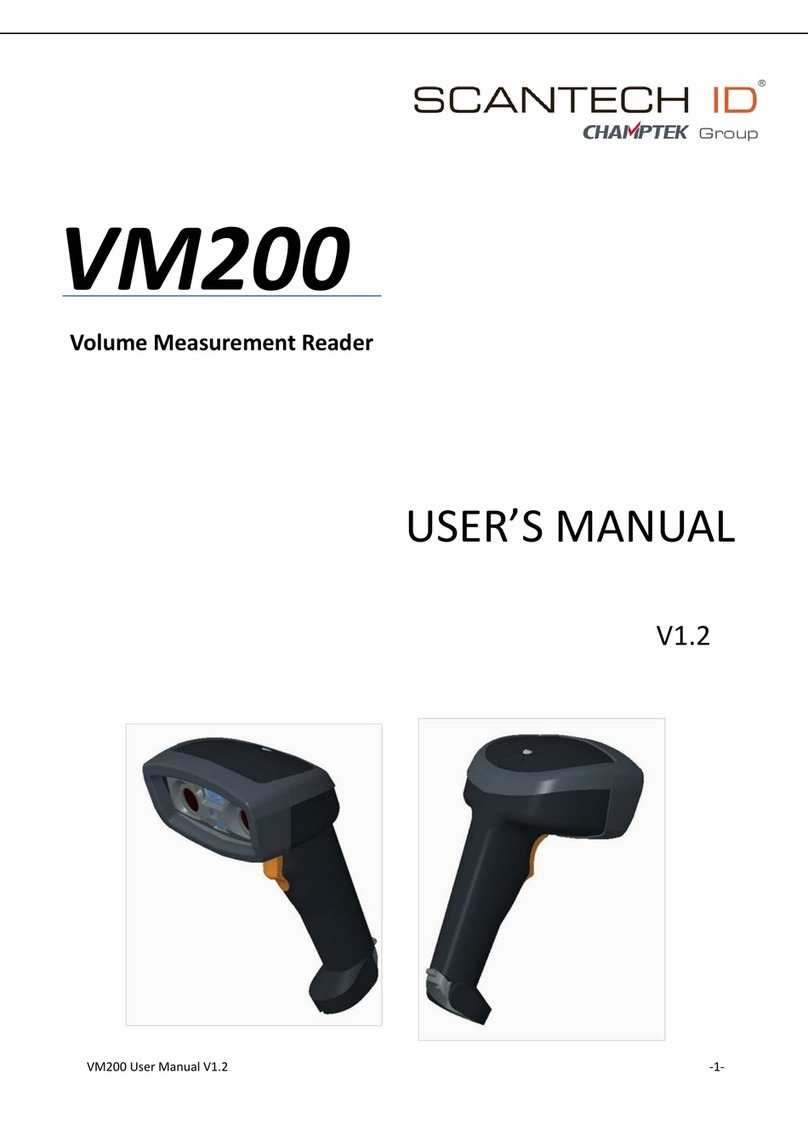
Champtek
Champtek SCANTECH ID VM200 User manual
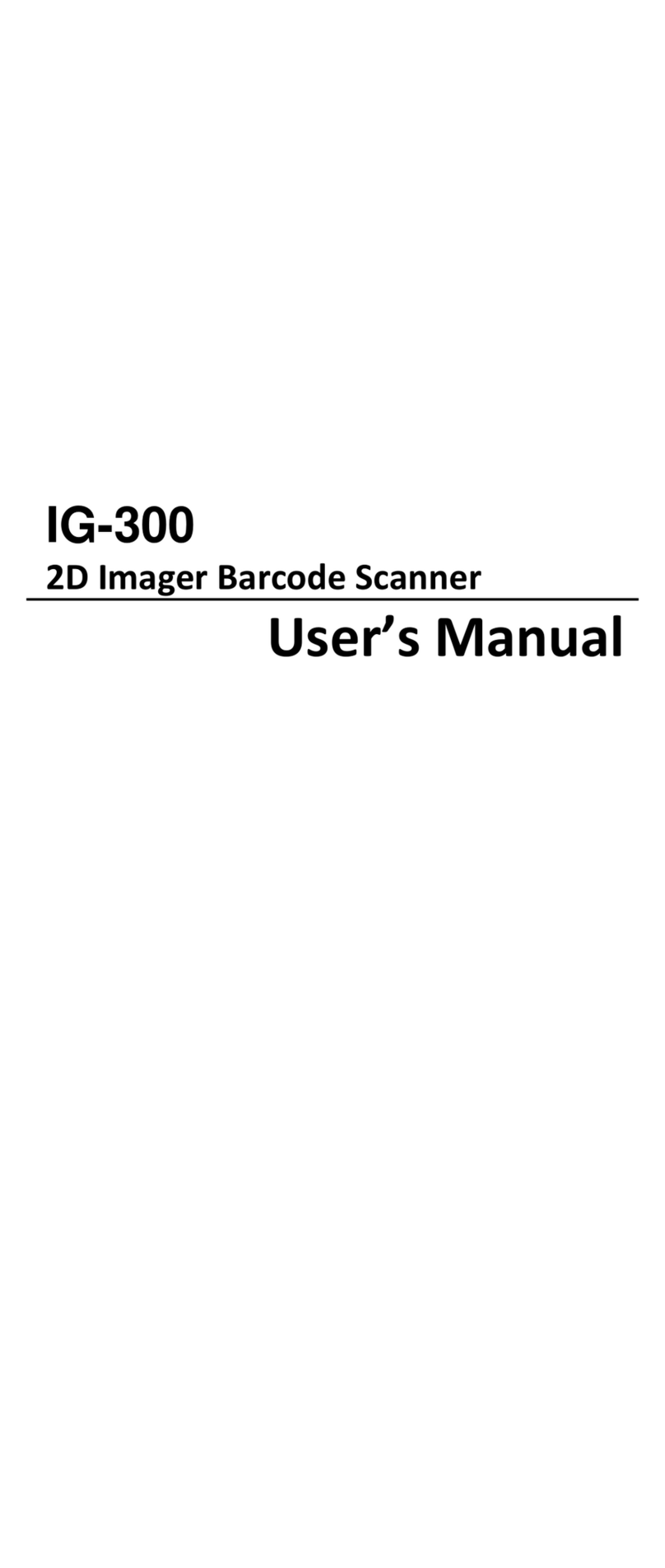
Champtek
Champtek IG-300 User manual

Champtek
Champtek SG700BT User manual
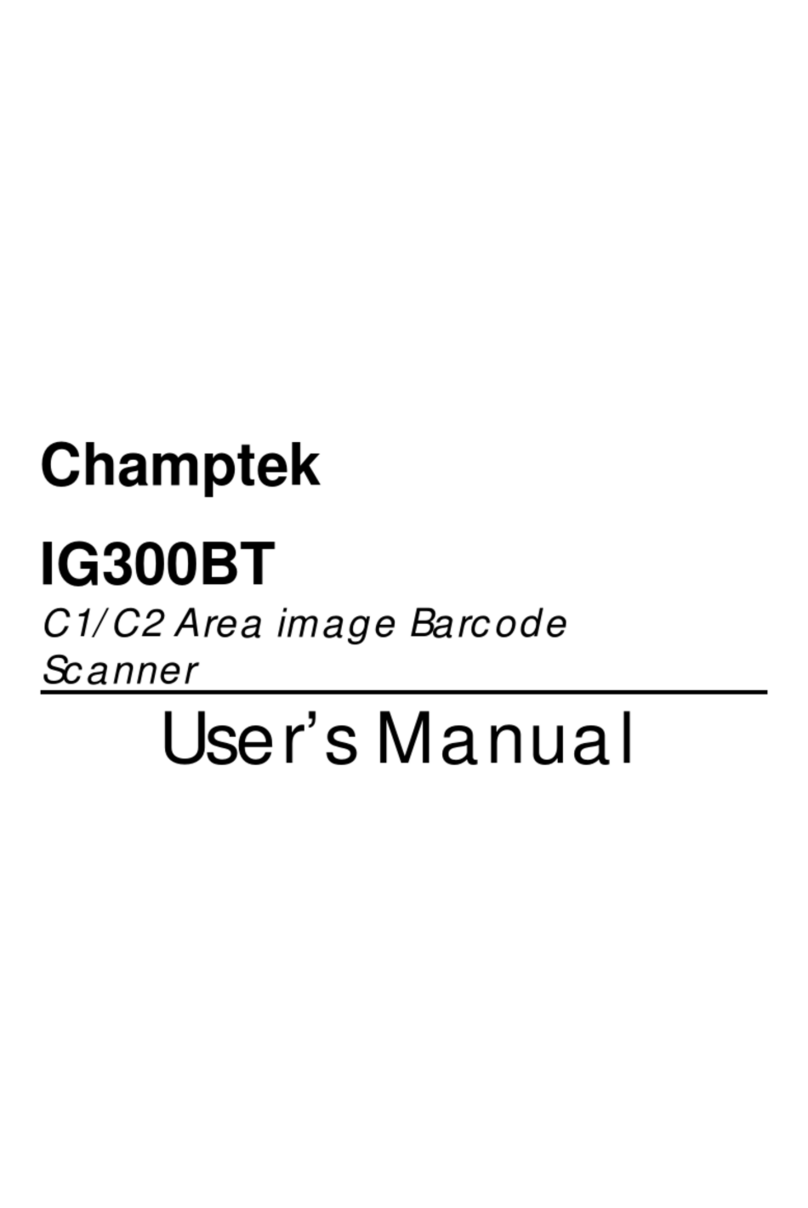
Champtek
Champtek IG300BT User manual