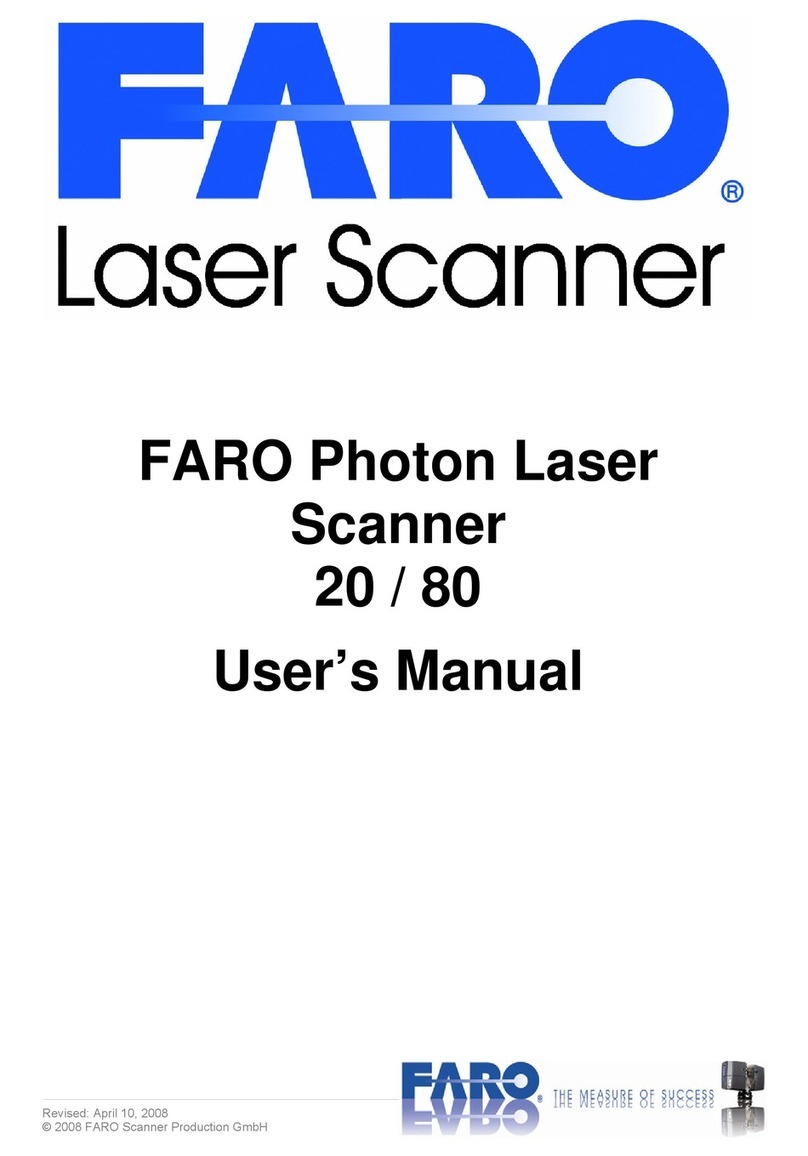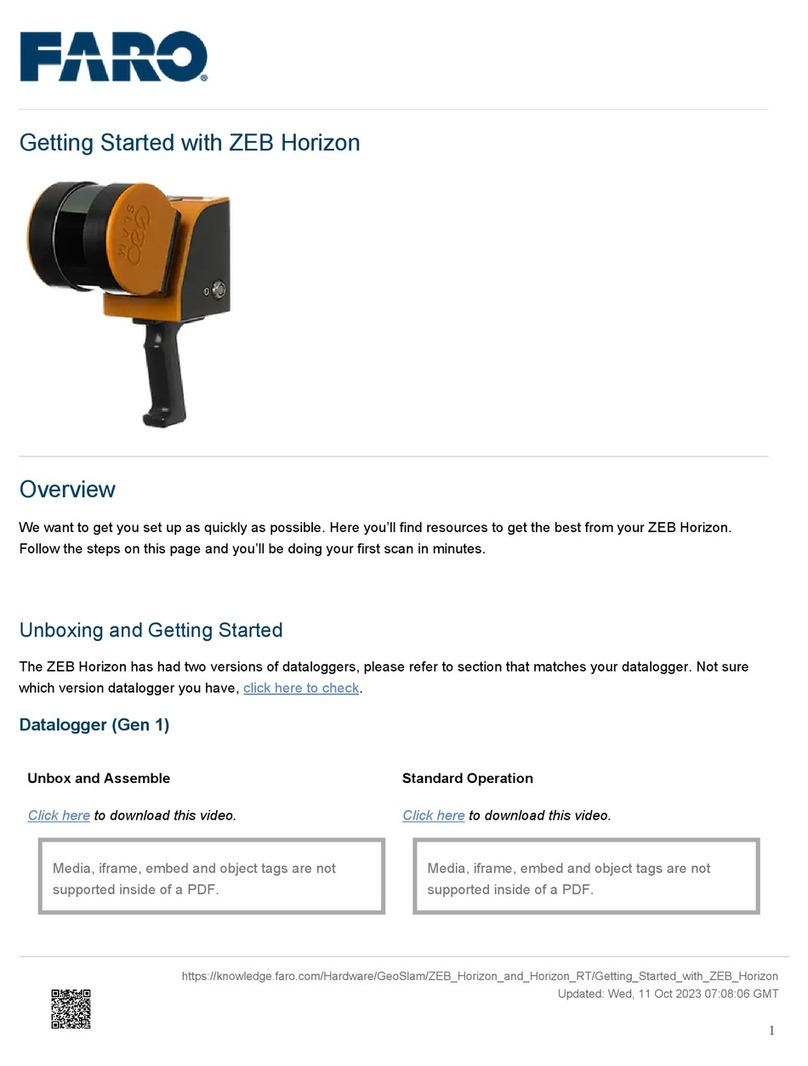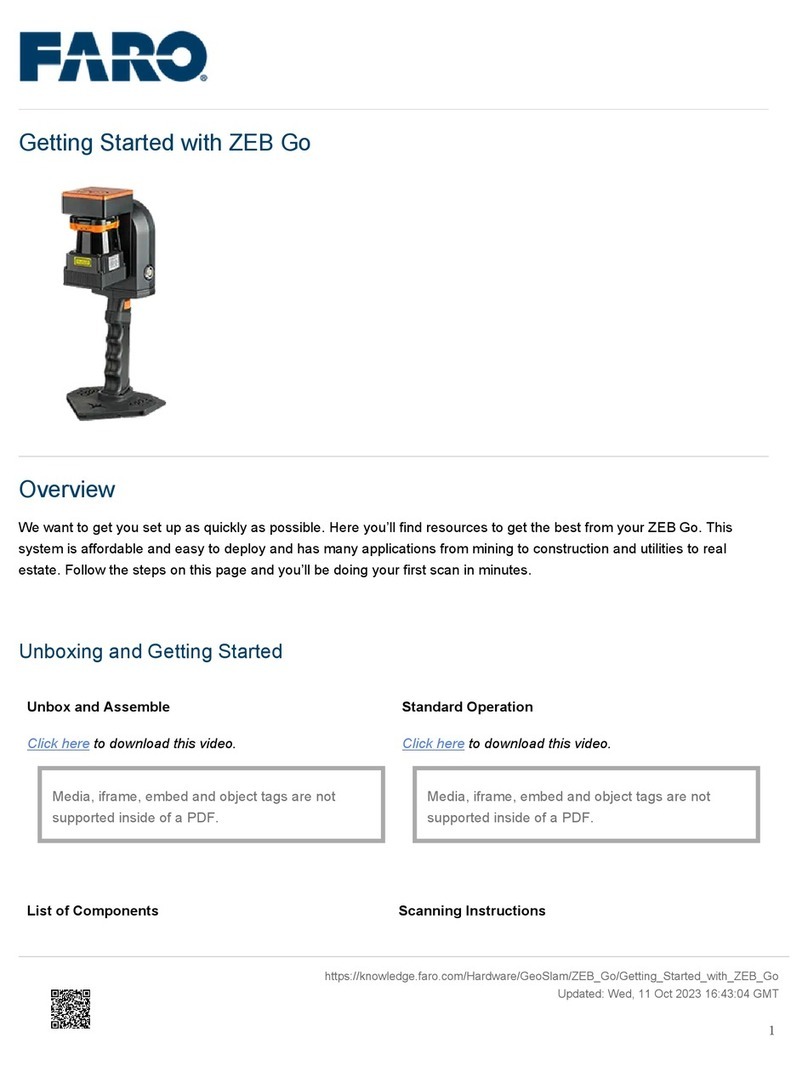List of Components
• ZEB scanner
• ZEB datalogger – Gen 1
• Battery
• Battery charger and power supply
unit
• Main cable
• GeoSLAM USB stick (includes
software downloads and GeoSLAM
Care certificate)
• Reference base
• hone holder
Scanning Instructions
•Powering the system
ower on the unit and connect your mini tablet to the processing unit via the Wi-Fi
◦Wi-Fi name: geoslam-rt
◦Password: zebedee12
•Display
Use a web browser and navigate to I : 192.168.102.2 Once connected, an interface to the ZEB Revo RT
processing unit will appear.
•Starting a scan
To start a scan simply press the new scan icon. This will start the initiation procedure so make sure the
scanner is in a stable position.
•Collecting Data
Once the scan has started points will appear on the screen. ress the button on the side of the Revo RT
scan head to start the rotation. Now pick the Revo RT up and start scanning.
•Finishing a scan
Scan your environment following best practice. To finish a scan return to the starting point and press
STO . This then begins the global optimization process.
•Downloading Data
Once the scan is finished, download data by clicking the folder icon to navigate to the data page. Here you
will see a list of data on the processing unit. Simply click download .geoslam file to bring this into
GeoSLAM Hub.
Datalogger (Gen 2)
Unbox and Assemble Standard Operation
Click here to download this video.
Media, iframe, embed and object tags are not
supported inside of a DF.
List of Components
• ZEB scanner
• ZEB datalogger (with shoulder
strap) – Gen 2
• Battery
• Battery charger and power supply
unit
• Main cable
• Ethernet cable
Scanning Instructions
•Powering the system
ower on the unit and connect your phone/tablet to the datalogger via the Wi-Fi
◦Wi-Fi name: gs-datalogger
◦Password: zebedee12
•Display
Use a web browser and navigate to I : 169.254.0.204. Once connected, an interface to the ZEB Revo RT
datalogger will appear.
•Starting a scan
https://knowledge.faro.com/Hardware/GeoSlam/ZEB_Revo_and_Revo_RT/Getting_Started_with_ZEB_Revo_RT
Updated: Wed, 11 Oct 2023 12:20:03 GMT
2