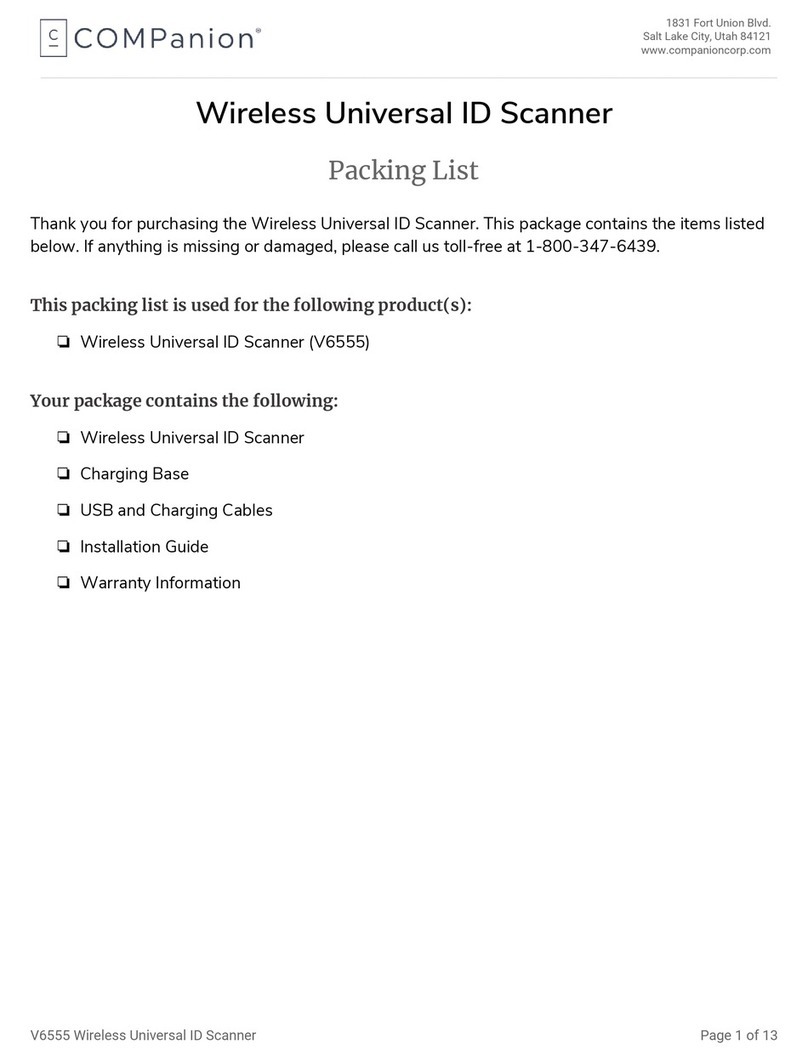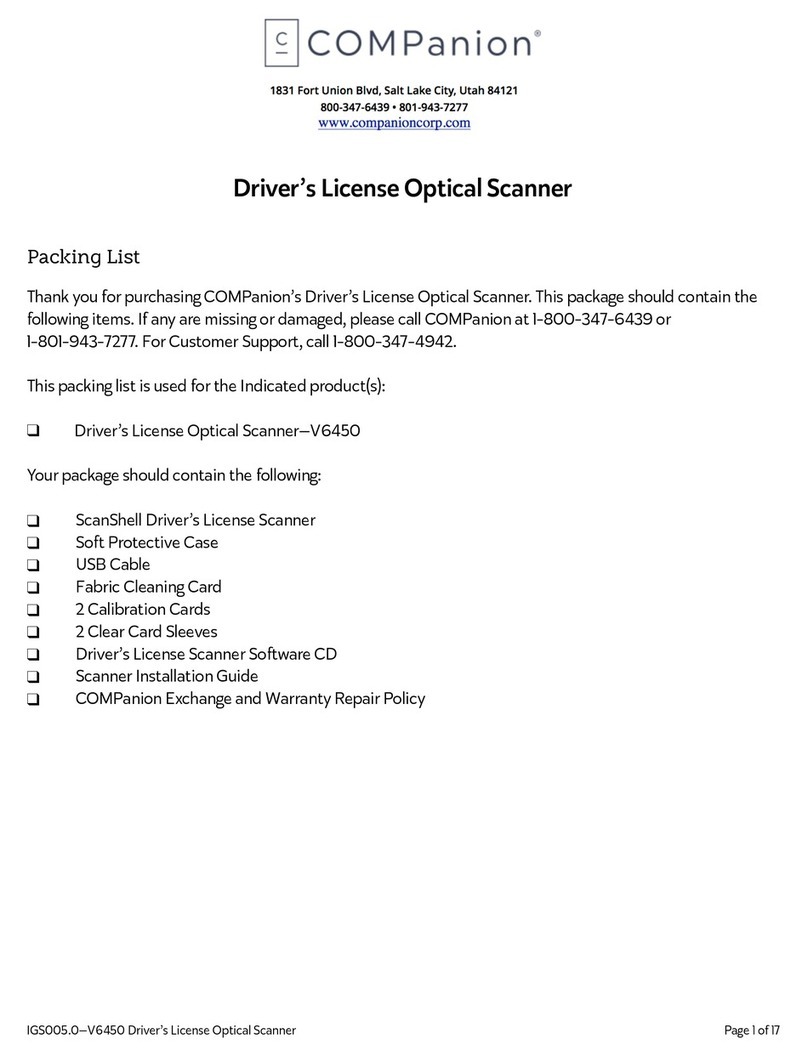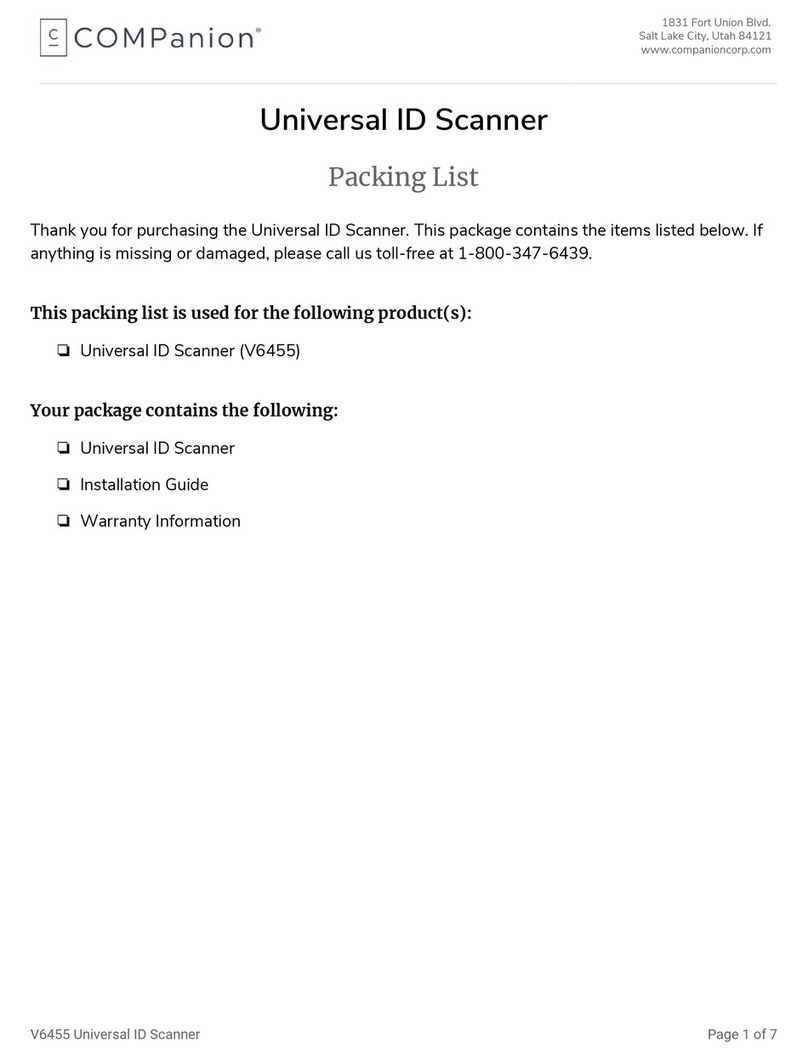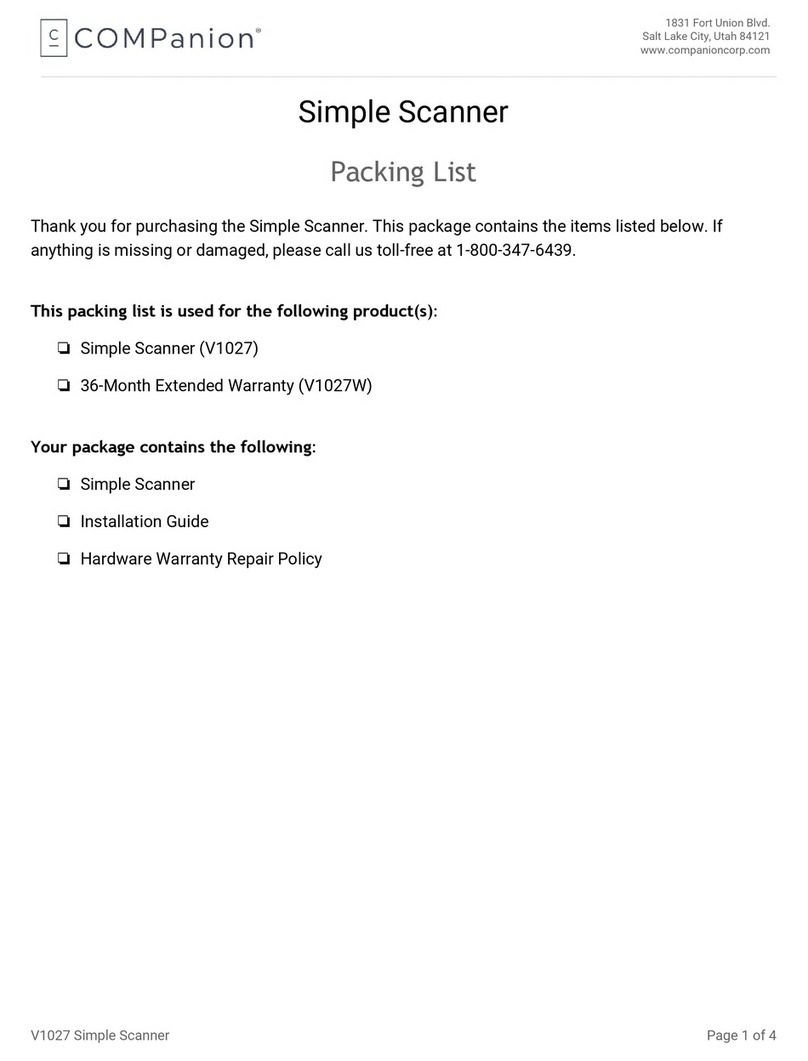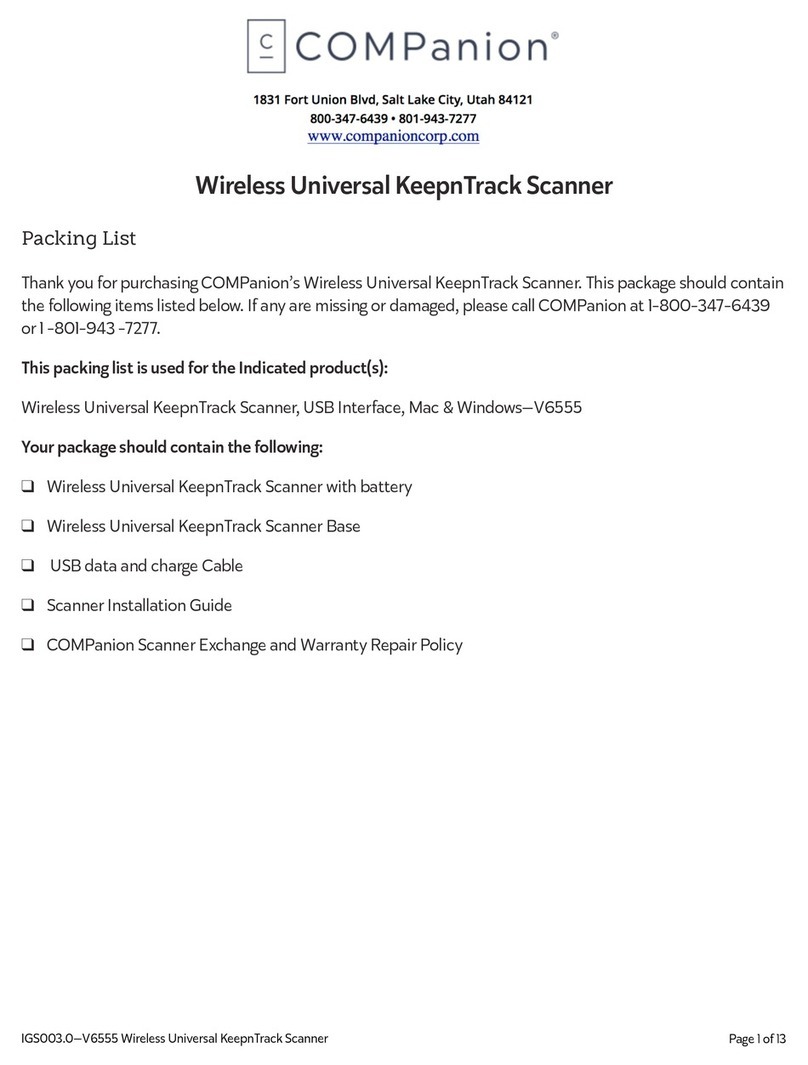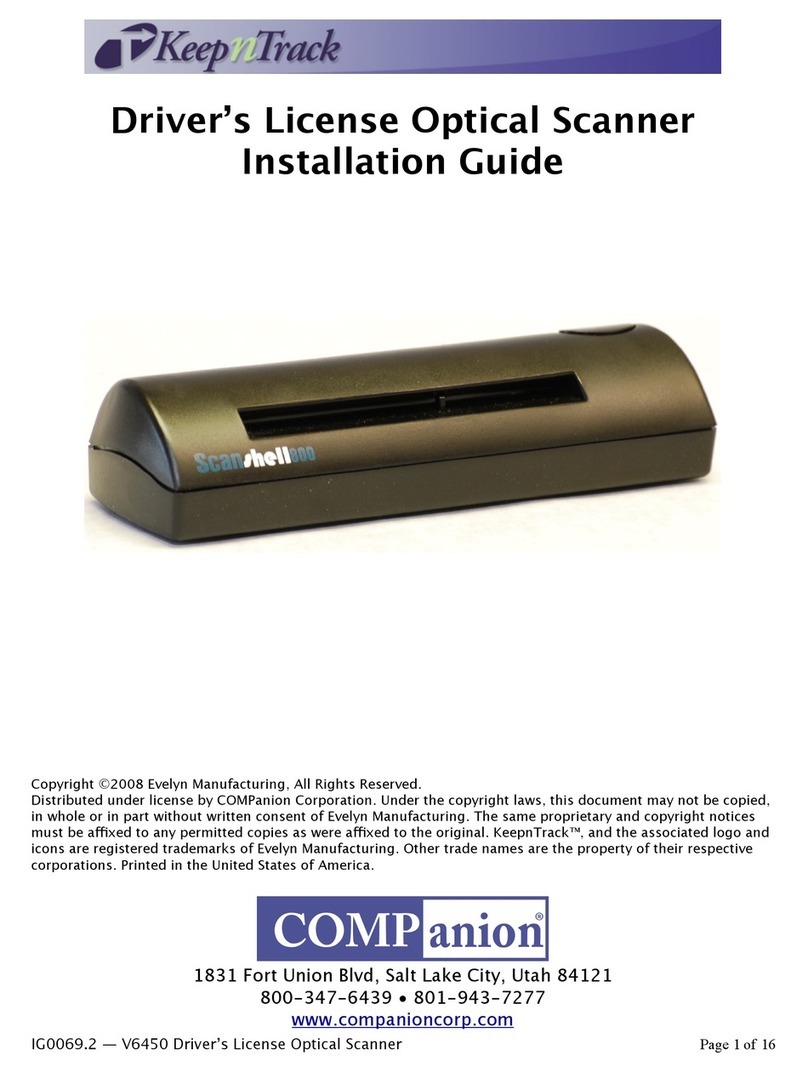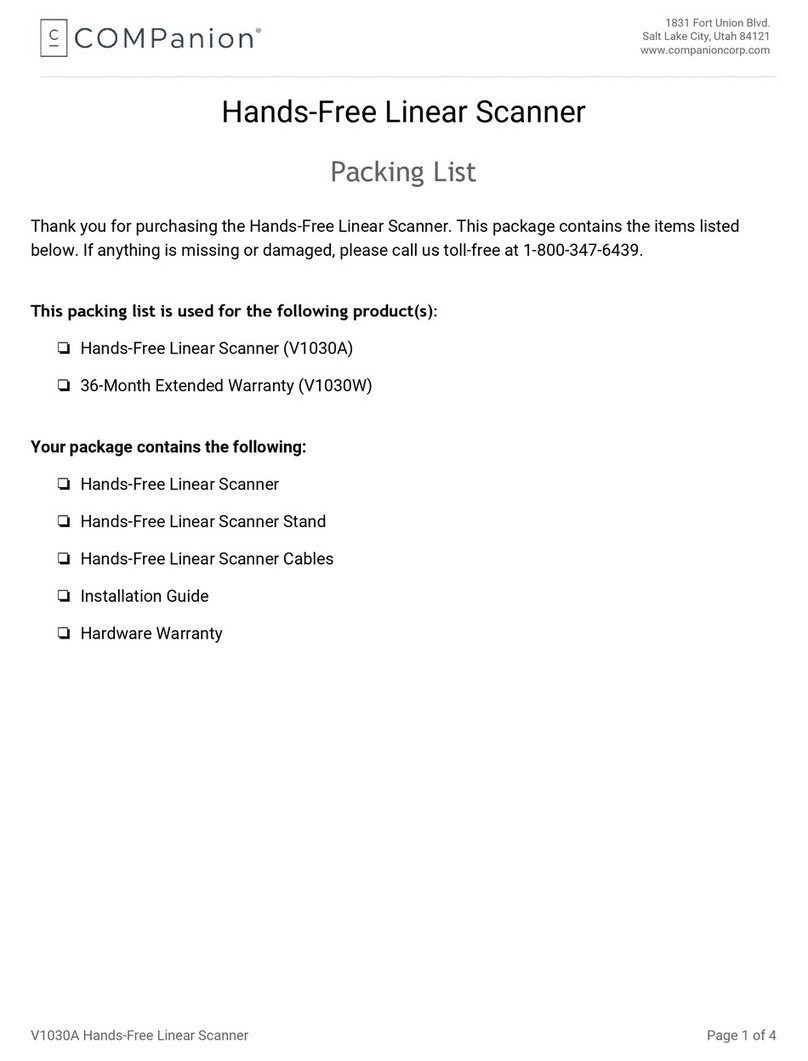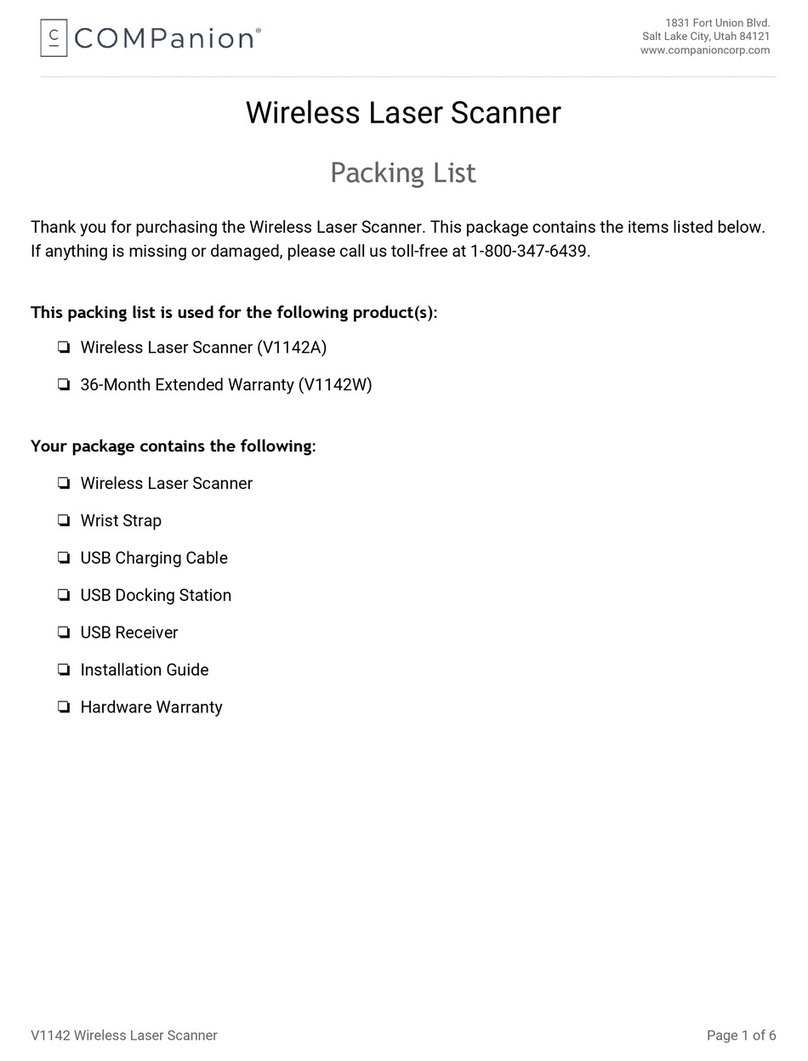Memory Mode
The wireless linear imaging scanner, by default, will transmit scanned barcodes in real-time to the
cradle. It can also work o$ine and store scanned data in its internal flash memory for later upload to
the host computer. This mode is called Memory mode. Use the barcodes below to program your
scanner for Memory mode.
COMPanion recommends that you do not scan more than a bookshelf or two (approximately
200 barcodes) between downloads.
For example, to start using memory mode, scan ENTER SETUP followed by ENABLE MEMORY MODE
and then UPDATE. Your scanner is now in memory mode. Scan the barcodes that you wish to enter
into the memory of the scanner.
When you are ready to download the barcodes, open an application such as Word, Notepad,
Wordpad, TextEdit or Simple text. To download the barcodes from memory scan the ENTER SETUP
barcode, followed by the SEND DATA barcode and then UPDATE. Once the scanner finishes
downloading the barcodes from memory, add any commands to the file that are needed. Save the
file as a plain text document (.TXT). The file now can be processed as an import script in
Alexandria, Textbook Tracker and eLunchroom. To open the dialog to process script type an
asterisk (*) into the command line and hit the Enter key.
Because of the speed at which the barcode downloads the data, it is strongly recommended
that download to a text editor to create a script file for processing rather than directly to the
program.
Once the file has been processed, you can clear the barcodes from memory. To clear the memory
scan the ENTER SETUP barcode, followed by the CLEAR DATA barcode, then the CLEARANCE
CONFIRMATION barcode and then UPDATE. You scanner is now ready to scan more items.
When you are ready to switch back to live mode, scan the ENTER SETUP barcode, followed by the
<DISABLE MEMORY MODE> barcode, and then the UPDATE barcode.