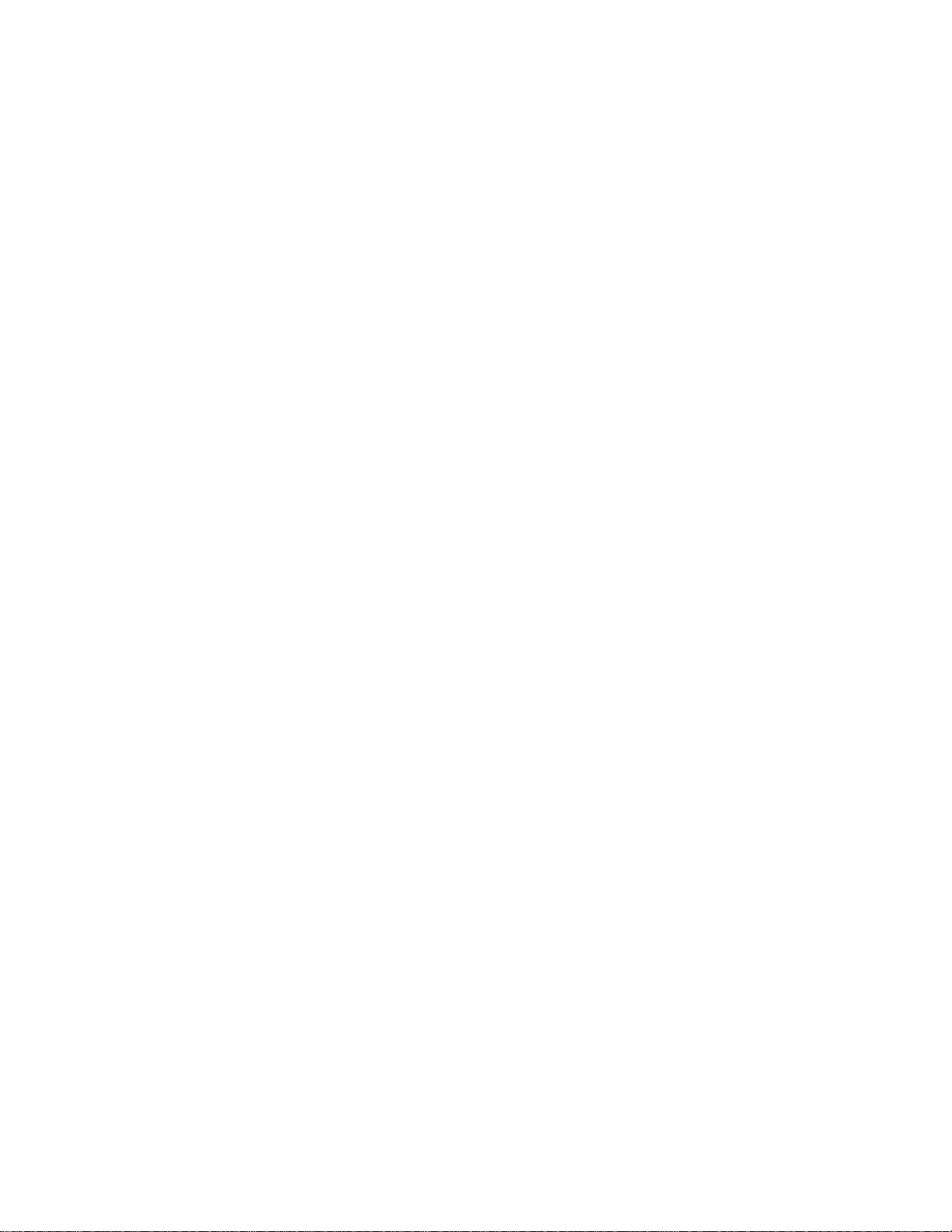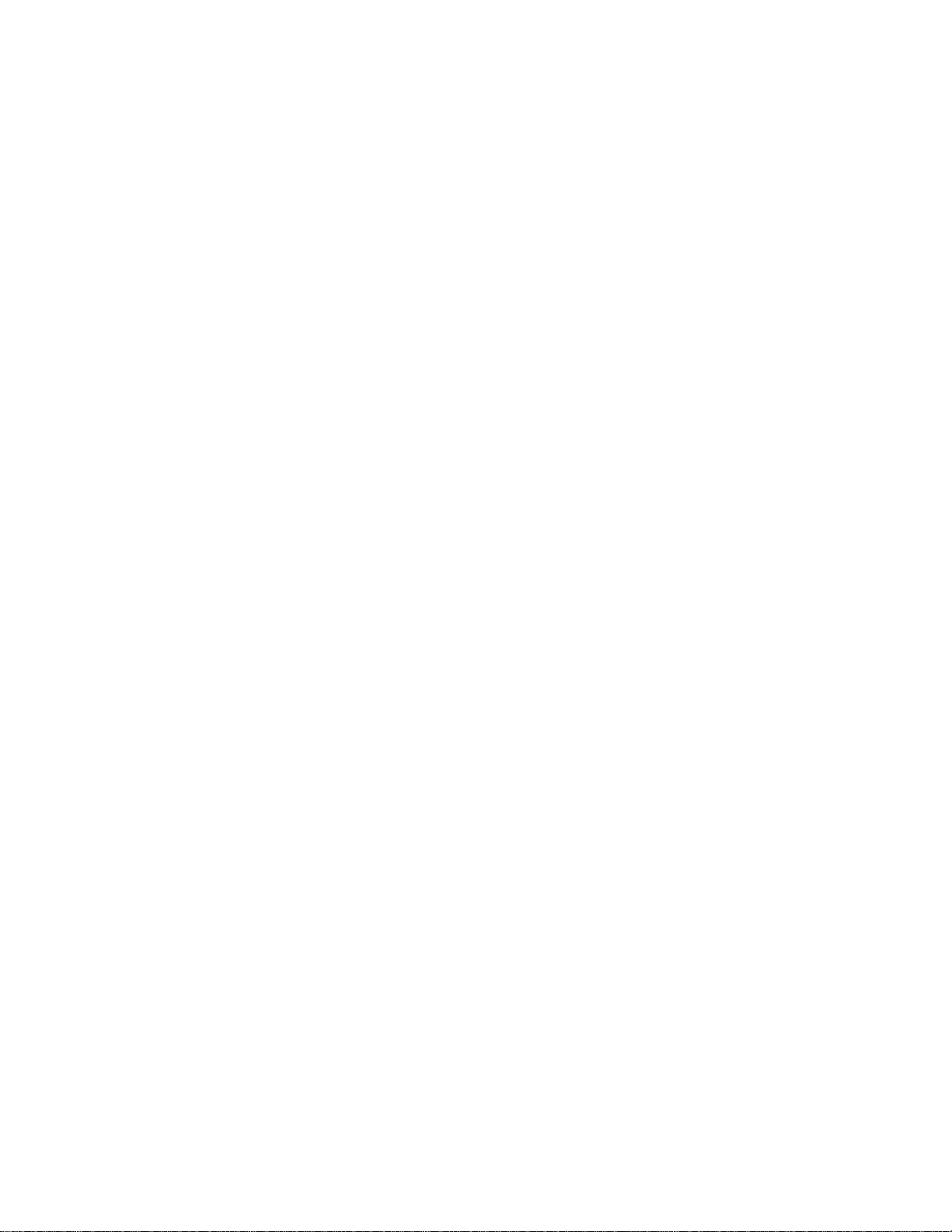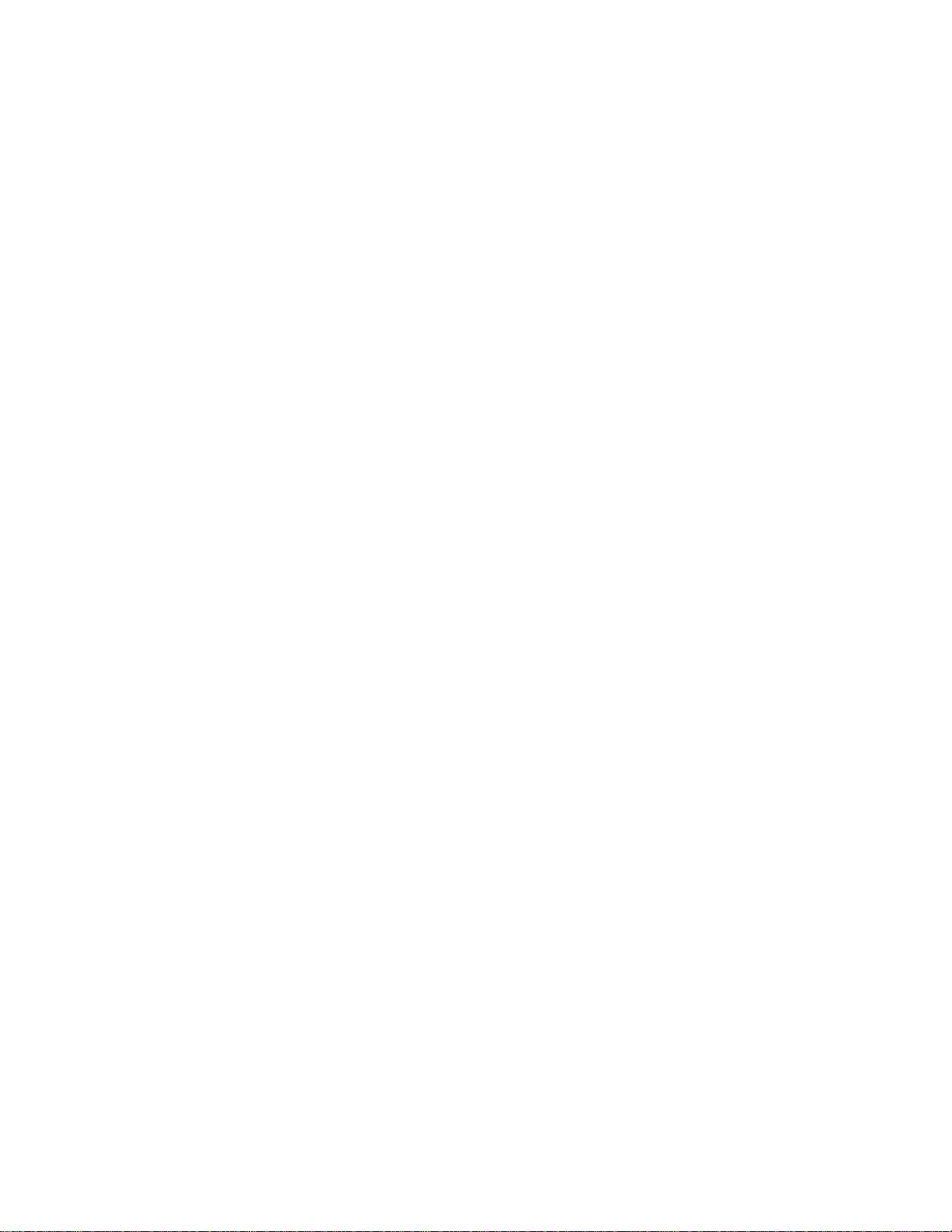QuickStart .......................................................40
ASCIICommandInterface ..........................................41
Synchronous Interface Events ......................................42
i2cStickReset ................................................42
StatusDisplay ................................................43
SerialCommunicationsBaudRate ................................43
Close I2CConnection ..........................................44
Set Destination I2CSlaveAddress ................................44
Echo/PromptControl ..........................................44
SerialCommunicationsFlowControl..............................44
I2CGeneralCallControl........................................45
HexOnlyDisplayControl.......................................45
Set i2cStick’s Own I2CSlaveAddress .............................46
I2CBusClockRateControl .....................................46
CommandMenuDisplay .......................................46
InterruptSignalControl/Status ...................................47
Open I2CConnection ..........................................48
MasterReadMessage ..........................................48
Slave Transmit Message ........................................49
Master Transmit Message .......................................50
Set I2CBusTime-oUtinmsec ...................................51
DisplayFirmwareVersion ......................................51
eXtendedCommands ..........................................52
Display Tx bYte Count .........................................54
Asynchronous Interface Events ....................................55
Slave Transmit Request .........................................55
Slave Receive Complete ........................................55
General Call Receive Complete ..................................55
i2cStickReady ...............................................56
Slave Not Acknowledging ......................................56
i2cStickBusy ................................................56
I2CBusArbitrationLoss........................................56
I2CBusErrorDetected .........................................56
I2CBusTime-outDetected ......................................57
i2cStickConnectionClosed .....................................57
InvalidCommandArgument.....................................57
Slave Transmit Request Not Active ...............................57
Invalidi2cStickCommand ......................................57
i2cStick Receive Buffer Overflow ................................58