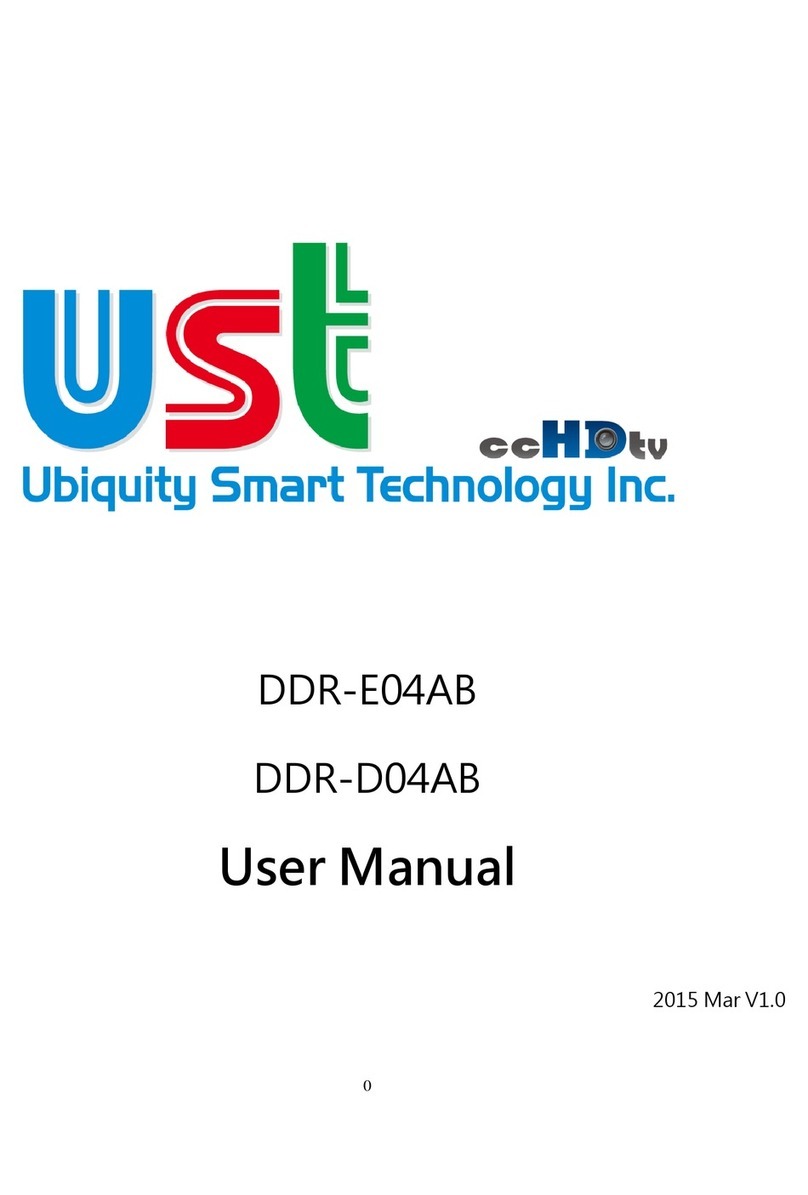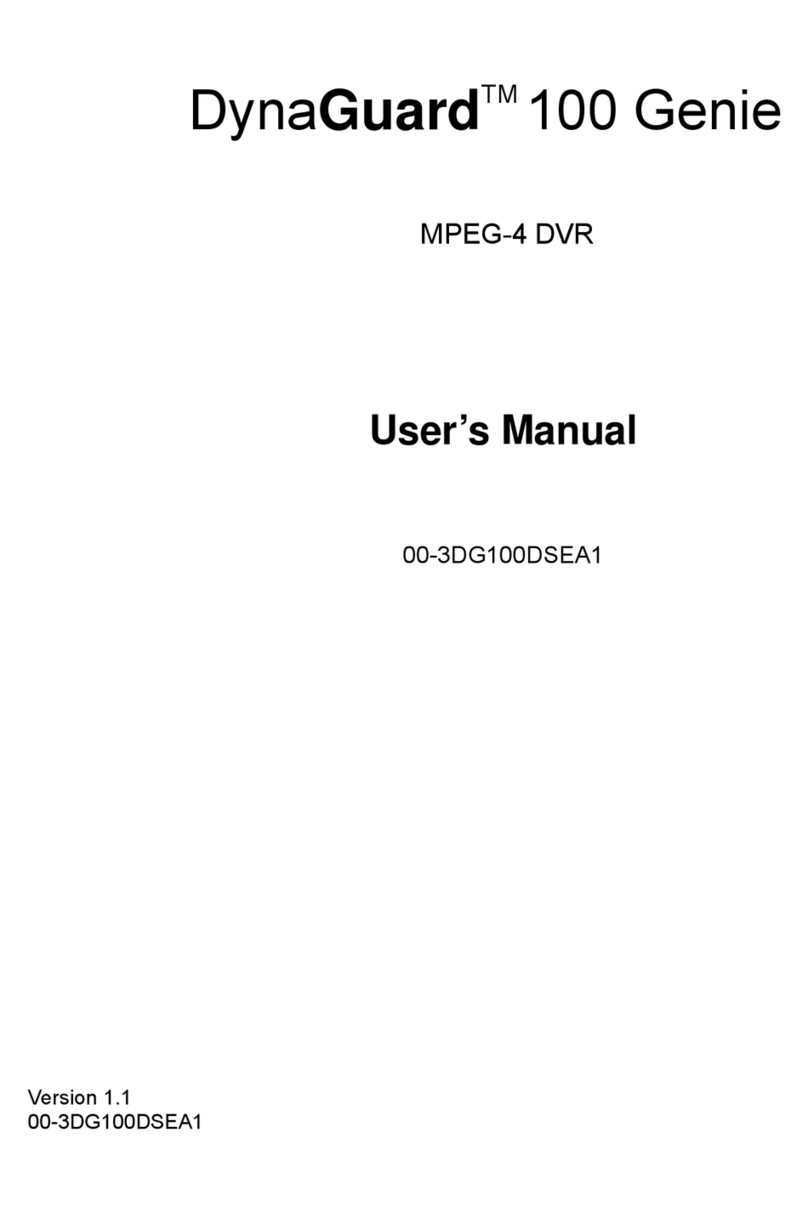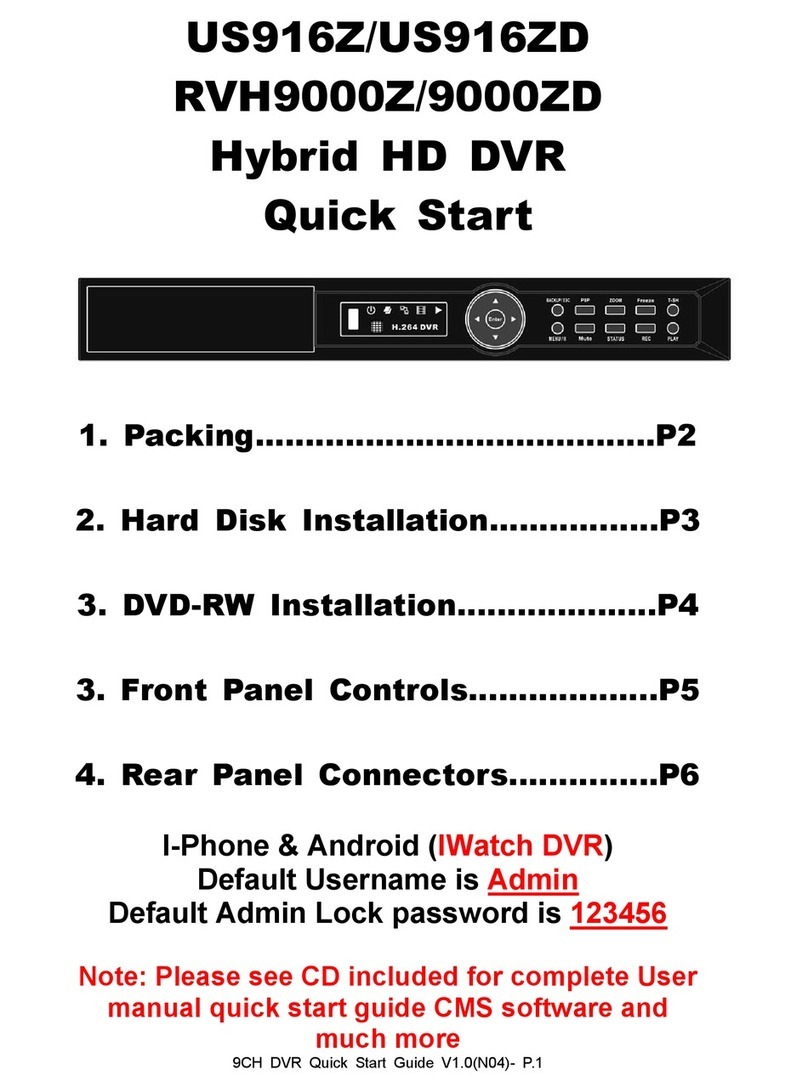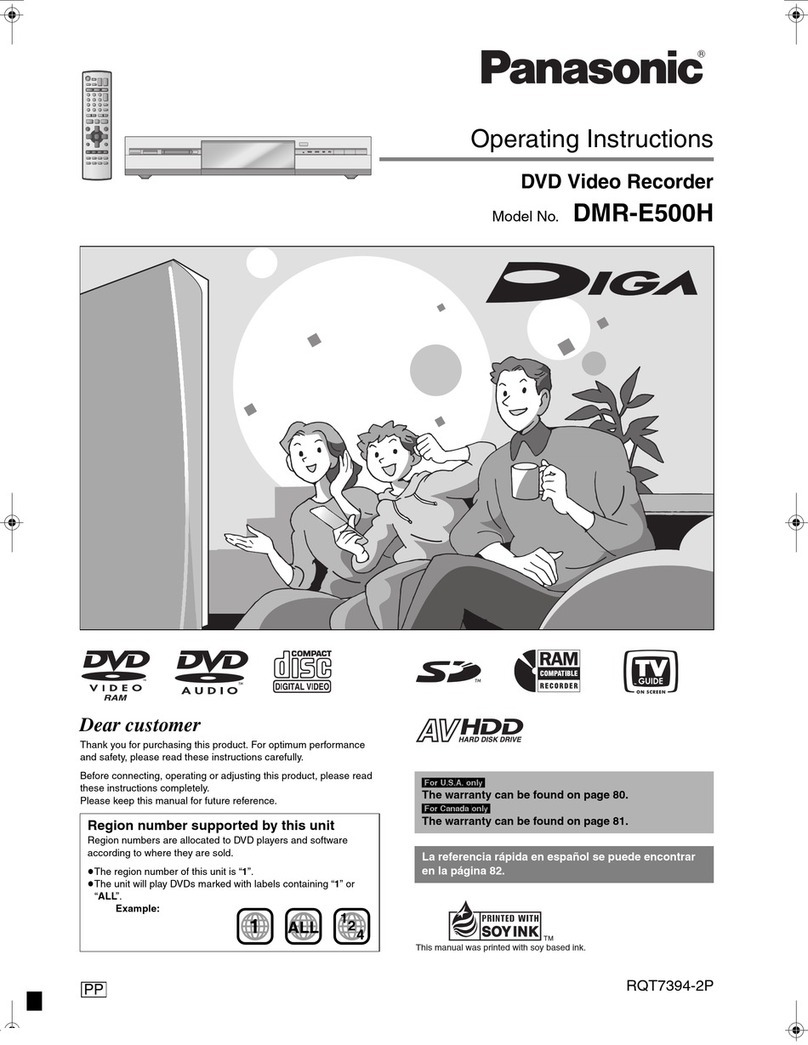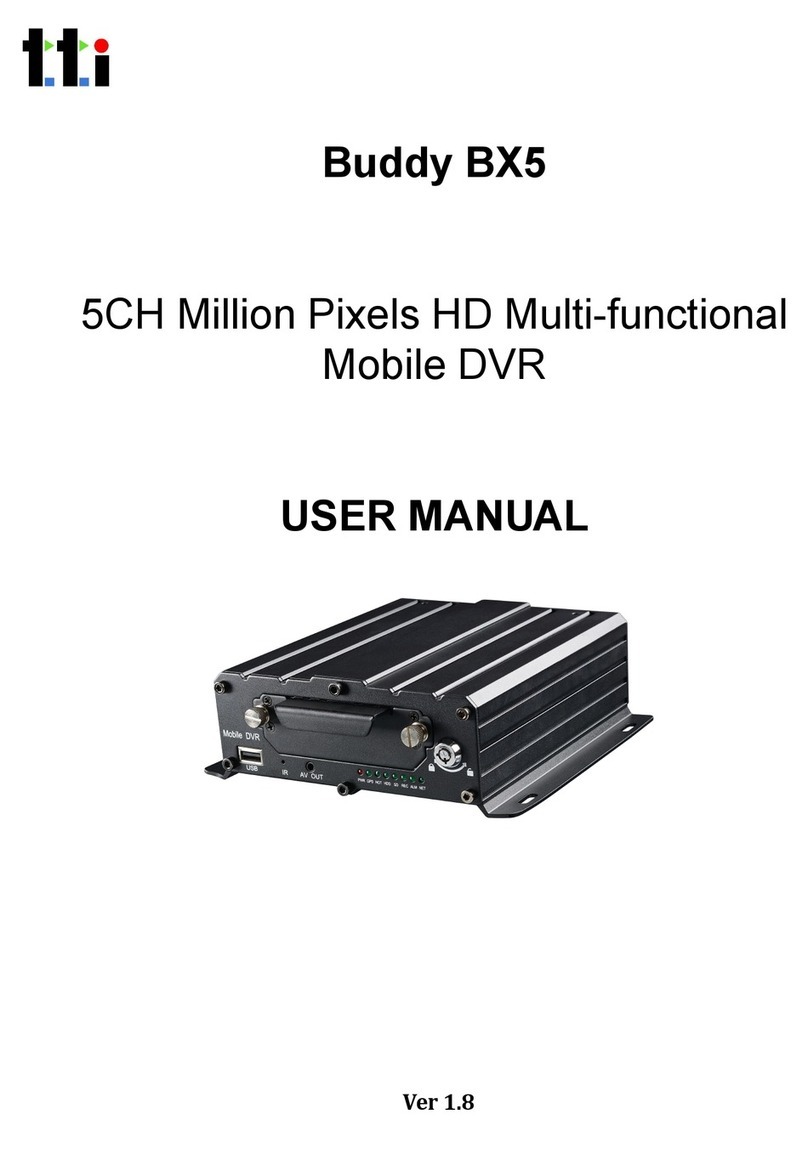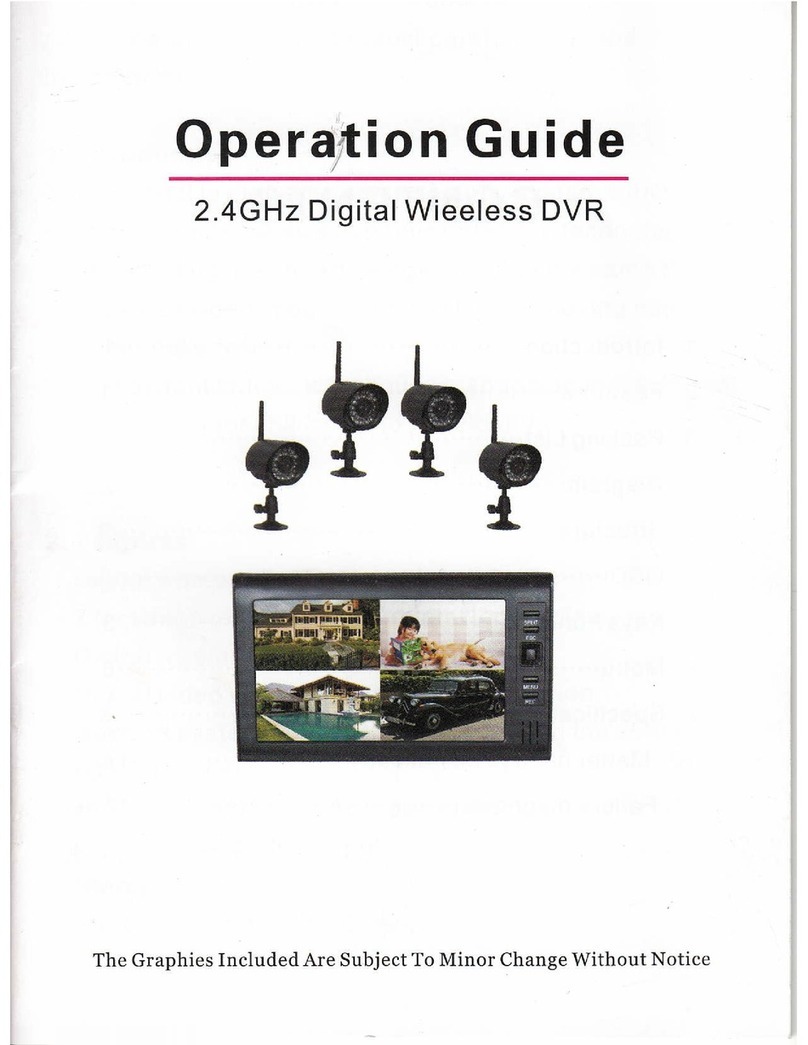Channel Master CM-7400 User manual

User Guide
CM-7400

COPYRIGHT
©2011 Channel Master. All rights reserved. This document contains proprietary information protected by copyright. No part of this publication
may be reproduced, stored in a retrieval system, or transmitted in any form or by any means, electronic, mechanical, photocopying, recording or
otherwise, without the prior written consent of Channel Master, 2260 W. Broadway Rd, Mesa, AZ 85202, U.S.A.
DISCLAIMER
IF THIS PRODUCT DIRECTS YOU TO COPY MATERIALS, YOU MUST HAVE PERMISSION FROM THE COPYRIGHT OWNER OF THE
MATERIALS TO AVOID VIOLATING THE LAW WHICH COULD RESULT IN DAMAGES OR OTHER REMEDIES.
TRADEMARKS
Channel Master, Channel Master TV and “The Most Advanced Subscription Free HDTV Solution” are trademarks of
Channel Master. All other trademarks are the property of their respective owners.
CHANGES
The material in this document is for information only and is subject to change without notice. While reasonable efforts have been made in the
preparation of this document to assure its accuracy, Channel Master assumes no liability resulting from the use of the information contained herein.
Channel Master reserves the right to make changes in the product design without reservation and without notication to its users.
P/N: CM-7400 1
Table of Contents
Table of Contents
Welcome.....................................2
Getting Started .......................... 3
Powering Up ................................ 3
Using the Remote Control ........... 4
Setup Wizard..............................6
Navigating the Main Menu........17
Search ....................................... 18
DVR ........................................... 18
VUDU ........................................ 19
Music ......................................... 20
Photos ....................................... 20
Videos........................................ 21
Settings...................................... 22
Program Guide .........................23
Navigate .................................... 23
Skipping Hours/Days ................. 24
Find Other Times ....................... 24
Watching TV ............................ 25
Controlling Live TV .................... 25
View Last Channel..................... 26
View Program Information ......... 26
Search for Programs ................27
Search by Title........................... 27
Advanced Search ...................... 28
Recording TV (DVR).................29
Viewing Recorded Programs..... 29
Search and Find Shows ............ 30
Record Episode or Series.......... 31
Schedule Two Recordings......... 33
Schedule Manual Recordings.... 33
Watch a Recorded Program ...... 34
View Scheduled Recordings...... 34
Manage Conicts....................... 35
Movies on Demand (VUDU).... 37
Activating VUDU........................ 37
Exploring VUDU ........................ 39
New on VUDU ........................... 39
Browsing VUDU Catalog ........... 40
Collections ................................. 42
My VUDU................................... 42
Web Media Apps ......................50
Facebook................................... 50
Flickr .......................................... 51
Pandora ..................................... 52
Picasa........................................ 53
Twitter ........................................ 55
Manage Personal Media...........56
Music ......................................... 56
Photos ....................................... 57
Videos........................................ 58
Playlist ....................................... 60
Copying / Deleting Media .......... 62
Settings.....................................63
Device........................................ 63
Parental Controls....................... 71
Restart & Reset Device ............. 72
Software Update........................ 74
Frequently Asked Questions.....76
Safety Instructions....................79
Return Policy & Warranty .........80

2
Welcome to Channel Master TV
Welcome to Channel Master TV
Thank you for purchasing the most advanced subscription-free HDTV solution.
The Benets you get from Channel Master TV:
Watch HDTV using an indoor or outdoor antenna for over-the-air
HD broadcasts.
◘ No more monthly fees.
◘ Pause, Rewind and Record Live TV with built-in dual tuners.
◘ Record two programs simultaneously while watching another
pre-recorded show.
◘ Choose from over 30,000 titles streamed directly to the device.
◘ The latest (hottest) movies available the same day as DVD releases.
◘ New titles added every week.
Instant access to your favorite web services like Facebook, Twitter, Pandora,
Picasa and more.
Enjoy your personal music, photo and video collection on your TV.
Supports video playback of up to 1080p (Full HD).
One device, one remote, one user interface for all your entertainment needs.
3
Getting Started
Getting Started
Powering Up
Before you turn on the device, ensure the device is connected properly using the
Quick Start Guide provided in the box.
1. Turn on your TV.
2. Power on the Channel Master TV device by either using the POWER button
located on the front of the device or using the POWER on your remote.
The device will boot up and run through a series of steps automatically. During this
initial boot up, a startup screen displaying the Channel Master TV logo will appear.
following troubleshooting steps:
● Make sure your device is plugged in and all the cables are connected properly as
described in the Quick Start Guide.
● Make sure your TV input is set to the correct video input. For example, if you have
connected your device with an HDMI cable, your TV should be set to the HDMI
input. Most TV remotes have an “Input” button or “” button to change
inputs.

4
Getting Started
13
12
11
10
9
8
7
6
5
4
3
2
1
18
17
16
15
14
Using the Remote Control
The Channel Master TV device
comes with an IR Universal Remote
Control allowing you to control it.
Additionally, it can be programmed
to control up to two (2) additional
devices such as a TV or a DVD
player. For additional information
on programming the remote, please
refer to the Channel Master TV
Quick Start Guide.
5
Getting Started
DescriptionButton(s)
Turn on and off for the TV or AUX component.
Turn power on or place your device into standby mode.
POWER
1
TV: Select to control TV (if programmed).
Controls the Channel Master TV device.
: Controls a DVD or audio device (if programmed).
DEVICE
CONTROL
2
:This button will take you directly into the DVR Main Menu.
:This button will take you directly to the LIVE TV or within
VUDU bring up the system menu.
:This button is a shortcut for you to access your personal
media; choose from MUSIC, PHOTOS, or VIDEO.
This button will take you directly into VUDU Apps where you can
select VUDU Movies or other web media applications.
SHORTCUTS
4
Displays the Main Menu to select different experiences for your device.MENU
5
Displays information about the current program for LIVE TV, DVR, or
VUDU. When selecting a program within the Program Guide this will
provide you with additional information on that particular program.
INFO
6
Navigate up, down, left and right in the guide or menus.
: Selects or performs the currently selected menu option.
NAVIGATION
7
Exits the current menu item or backs out to LIVE TV.EXIT
8
Displays the Channel Master TV Program Guide.GUIDE
9
Changes channel up/down or scroll page up/down in the Program Guide.CH/PG
10
Returns to a previously viewed channel.LAST
11
Tunes to a specic channel, selects menu item, or numeric
input for other applications.
NUMBERS
12
Turns closed captioning on and off.CC
13
Turns the volume of the selected device on and off.MUTE
15
Increases or decreases the volume of the selected device.VOL + /-
16
Goes back one level in the menu.BACK
17
Provides additional options in the displayed menu or highlighted item.OPTIONS
18
Changes the current A/V input of the selected device, if programmed
(i.e. TV or AUX). May be used when entering a period for certain
channels.
INPUT
14
Controls viewing options for LIVE TV / DVR / VUDU:
Go back approx. 7 seconds.
Rewinds video.
Fast forwards video quickly.
Skips ahead in 30 second increments.
: Starts recording program.
: Pauses video.
: Plays video or resumes a paused program.
: Stops playback of video.
TRANSPORT
KEYS
(ACTIONS)
3

6
Setup Wizard
Setup Wizard
Setting up your Channel Master TV is quick and simple. Just follow the on-screen
instructions to get started. This initial setup process may take up to 30 minutes.
When ready to begin, select “” and press to proceed with the Setup
Wizard.
The Setup Wizard process can be repeated in the future if you relocate the device or
change TV sources (i.e. antenna or digital cable (Clear QAM)). From the Main Menu
select “”, “” and “”.
Step 1 of 5: Setting up Date and Time
Choose the correct time zone for your location. This is an important step to ensure
your TV recordings are scheduled properly.
1. Time Zone:
a. Press to view a list of time zones.
b. Use the then press to select your time zone.
a. Use the Select “Yes” if your time zone observes DST. 7
Setup Wizard
Select “o” if you are located in a time zone that does not observe DST.
b. Press to select.
a. Use . Select “” (recommended) for the device to
manage the time. The device will use your broadband connection, antenna, or
digital cable feed to get the most accurate time. Select “” to modify the
date and time manually.
b. Use , select “" and press to proceed to the next
step.
Step 2 of 5: Selecting your Display Settings
This step will ensure you setup your Channel Master TV device to output properly to
your TV. Please select the output format and aspect ratio that matches your TV.
The recommended default values for your TV should be displayed at initial setup.
To make changes to the output format and aspect ratio, perform the following steps.
a. Press to view list of output format resolutions.
b. Select the desired format and then press .
a. Use the and then press to view list of display sizes.
b. Select the desired aspect ratio and then press .
If you enter settings outside the range for your display, the screen may turn
blank or become unclear. At this point, do not select “”. Leave the
controls untouched for at least 15 seconds and setup wizard will return the
display settings to their previous values.
c. Use the . Select “” and then press to proceed to
the next step.

8
Setup Wizard
Step 3 of 5: Selecting your Network Connection
If you plan to connect your Channel Master TV device to the Internet, this step will
help you select the right network connection. The choices are “” (Ethernet) and
“” (Wi-Fi). Setting up a Network/Internet connection is required to use the
Premium Program Guide and broadband-based services such as VUDU and various
Web media applications on your device.
Wired Networks (Ethernet)
1. If your network connection type uses an Ethernet cable, choose “”.
The Wired Network Summary screen will display the network summary for your
device. The device will automatically acquire your network information from your
router or modem.
2. Select “” and then press .
1. Use the to select “” and press .
2. Select “” and press .
3. Use the to select a category.
4. Use the to enter new values.
6. Select “”, and press to continue. 9
Setup Wizard
7. Use the to select “” and press to proceed to the
next step.
Wireless Network (Wi-Fi)
information handy:
● Wireless network name (also known as the SSID).
● Network password or pass phrase (if your network is secured).
● Security method (supported types are: WEP, WPA, and WPA2).
1. If your network connection type is wireless, choose “” and press . A
list of available wireless networks (SSID) will display.
2. Use the to scroll down and choose your wireless network.
3. Press .
4. Enter the network password (if required) using the and the on-
screen keyboard. (Minimum of 8 characters is needed if the wireless network is
secured.)

Setup Wizard
10
5. Use the to select “”.
6. Press to proceed to the next step.
1. Use the to select “” and press .
2. Enter Wireless Network Name (SSID) using the and the on-
screen keyboard and press .
3. Use the to select “” and then press .
4. Using the select the type of security used by the wireless network,
press then select “” and press .
5. Enter the network password using the and the on-screen
keyboard then select “” and press .
6. The device will try to connect to the wireless network.
7. If successful, you will see a Wireless Network Summary screen.
8. Select “” and press to proceed to the next step.
If your changes cause the network connection to drop, return to the previous
networking option. See the chapter (page 63) for more information on this
feature.
11
Setup Wizard
Step 4 of 5: Selecting your TV Source and Program Guide
Channel Master TV has built-in TV tuners that support antenna (ATSC) and Digital
Cable TV (Clear QAM) connections.
Digital Cable TV (Clear QAM) is basic unencrypted cable that may be
provided by your local cable company or other providers of video services within your
community.
Only select "" if you do not intend to use the device to watch or record HDTV
from an antenna or Clear QAM cable source. If you select "", your device will
only have access to VUDU or personal media content.
Antenna or Digital Cable TV (Clear QAM)
1. Select “” or “” and Press .
or
2. Press to continue.

Setup Wizard
12
3. Select the Program Guide option that you would like for your TV experience and
press :
“”:This is included with your Channel Master TV device
and offers guide listing updates through your antenna or digital cable service.
This guide option offers limited guide data and may vary depending on the local
broadcaster.
“”:This is an optional feature and is available at
an additional cost. This guide option provides enhanced program information
and lets you view guide listings as far out as 14 days in advance. A broadband
connection is required for this option. You must register your device and
purchase the guide option. Go to www.channelmastertv.com and select
Advanced Services.
a. Select “” and press .
b. Press again to continue.
As channels are being scanned, you will notice the signal strength for each
respective channel. This applies to Antenna (ATSC) only.
c. Once the channel scan is complete, review the information displayed, press
to proceed to Registration.
13
Setup Wizard
a. Select “” and press .
b. Press again to continue.
c. Choose country by using , then press .
d. Use the to enter your zip code, then press .
e. Select “” and press .
f. Next, you will see a list of channel providers in your area based on the zip code
entered. Select the correct provider and then press .

Setup Wizard
14
g. Use to select “” and press .
h. Now the channel scan process will start scanning for channels in your area.
This may take a few minutes depending on the amount of channels available
based on your TV Source.
i. As channels are being scanned, you will notice the signal strength for each
respective channel. This applies to Antenna (ATSC) only.
j. Once the channel scan is complete, review the information displayed, press
to proceed to Registration.
15
Setup Wizard
Step 5 of 5: Registration
The nal step is registration. We highly recommend registering your product.
Registering your product will activate your device warranty, keep you informed of the
latest product information and software updates, and serves as a record of ownership
in case of product loss or theft.
You will need a Personal Computer (PC) to register your Channel Master TV device.
From your PC Web browser, go to www.channelmastertv.com/registration and follow
the on-screen instructions.
If you selected the Premium Program Guide option for your guide service, then you
will be asked to enter the Activation code after the Registration screen.
1. Register the device by visiting www.channelmastertv.com.
2. To purchase the Premium Program Guide service, go to Advanced Services.
3. Enter the activation code you received from Channel Master. The code is sent
to your email address. You may choose to “” this step if you have not yet
received an activation code or plan to purchase the Premium Program Guide in
the future.
4. Upon entering a valid activation code, select “” and press .
5. You will receive conrmation that your guide is activated.

16
Setup Wizard
6. Press to proceed.
: You are given three (3) chances to enter the correct activation code. If you skip this
step, you may come back later and enter the activation code. Go to from
the main menu and select "". If you skip this process, then the device will
default to use the Basic Program Guide until you are able to enter the activation code.
To complete setup, press to nish.
17
Navigating the Main Menu
Navigating the Main Menu
The Main Menu gives access to all of the features available on your Channel Master
TV device. To access the Main Menu press the button on the Channel Master
TV remote control.
Search for programs by title, by keyword, by genre or by people.
A list of all your recorded programs and scheduled recordings.
On-Demand Movie Service. Browse the latest Hollywood movies and TV
shows using your remote control.
Enjoy listening to your personal music collections.
Browse and play slideshows from your favorite photo albums.
Access and play videos from your personal video libraries.
Congure your Channel Master TV device, set parental controls, and
manage software updates.
● To navigate the Main Menu, use the to choose a menu category.
Use the or press to view menu options within the chosen
category.
● Press the button on the Channel Master TV remote control to return to the
previous menu screen. In a menu category, you can press the button at
any time to return to the Main Menu screen. Press at any time to exit the
Main Menu.

18
Navigating the Main Menu
SEARCH
The Search icon in the Main Menu provides basic search of programs by title or
select advanced search to search by keyword, genre or people.
● This is the default option for the icon. It works by
narrowing and highlighting programs based on title. Type enough characters and
you can locate any unique name available that is included in your programming
guide.
● The Advanced Search option offers the ability to use
additional search criteria to narrow your search. You can search by using criteria
for keywords, genre, and people.
● The Program Guide will display a list of channels and programs
available to watch in your area based on your selected TV source. You can also
schedule programs to be recorded using the Program Guide.
For more detailed information on using the Channel Master TV Program Guide,
review the Program Guide Section (page 23) of this user guide.
DVR
The DVR icon provides a list of options for viewing, scheduling, and setting up your
DVR. If you subscribed to the Premium Program Guide, then you will be able to
schedule recordings 14 days in advance.
19
Navigating the Main Menu
● Displays a list of previously recorded programs by program
title. Any current recordings will also show up in this list.
● Displays a list of programs previously scheduled for recording.
● This helps you setup default recording options that will be
used when recording new programs.
For more information on using the DVR feature, see the Recording TV section (page
29) of this user guide.
VUDU
VUDU is an on-demand movie service available on your Channel Master TV device.
Sign up for VUDU and bring the theatre-quality experience home.
● With over 30,000 movies available on-
demand, VUDU offers the world’s largest HD movie catalog.
● VUDU is the only on-demand movie service that
delivers eye-popping 1080p quality video (same as Blu-ray) streams directly to
your HDTV.
: 1080p is delivered if the TV supports it.
● VUDU is the only on-demand movie
service that delivers immersive 5.1 surround sound, using Dolby’s state-of-the-art
Dolby Digital Plus technology.
● Watch the newest releases on VUDU.
● No monthly subscriptions required! Pay for only what
you watch.
● VUDU incorporates the best movie
sites on the Internet, including Rotten Tomatoes and Wikipedia, right into the
interface – So you can easily nd just the right movie.
For information on how to use VUDU, see the Using VUDU section of this guide
(page 37).

Navigating the Main Menu
20
MUSIC
The Music icon allows you to store and play music directly on your Channel Master
TV device. You can sort your music by Albums, Artists, Genres, or create personal
Playlists. The convenient USB port allows you to import music to the device for
storing or playing in the future.
● Displays all music stored on the Channel Master TV device, including media
stored on any connected USB storage device.
● Search for music by albums.
● Search for music by artists.
● Genre: Search for music by genre.
● Create a playlist and listen to a list of your favorite songs.
● Use your USB storage device to play or copy songs to the device.
PHOTOS
The Photos icon allows you to store, view, and play slideshows of your favorite
photos. You can view your photos by thumbnail view, sort them by date taken,
folders, or play a slideshow. The convenient USB connection allows you to import
your personal photos. You can also have music playing in the background while
viewing a slideshow.
Navigating the Main Menu
21
● Displays all photos stored on the Channel Master TV device including media
stored on any connected USB storage device.
● Dates: View photos according to the date they were taken.
● View photos in the folder structure you copied to the device.
● Watch a photo slideshow. You can create a multimedia experience
by adding music to any slideshow.
● Use your USB storage device to view or copy your photos to the Channel
Master TV device.
VIDEOS
The Videos icon allows you to store, view, and play your personal video content. You
can view your videos by title or sort them by date and by folders. The convenient
USB connection allows you to import your personal videos.
If you have downloaded personal video content or personal movies to a USB storage
device, you can play them directly via the USB connection.
● Displays all videos stored on the Channel Master TV device including media
stored on any connected USB storage device.
● Dates: View videos by the date they were created.
● View videos in the folder structure that they were copied to the Channel
Master TV device.
● Create a list of your favorite videos.
● Use your USB storage device to view or copy your videos to the Channel
Master TV device.
For information on how to use the Music, Photos and Video icons, see Manage
Personal Media section (page 56) of this user guide.

Navigating the Main Menu
22
SETTINGS
Congure your Channel Master TV device, set parental controls, reset your device,
and manage software updates. The Settings menu option allows you to completely
customize and control your media experience.
● Device: Congures settings for the Channel Master TV device including audio,
channels, display, network settings, and much more.
● :Helps control the viewable content on your device including
television programming, applications on the device, and channel blocking.
● : Restart your device, reset VUDU, delete content, repeat the
Setup Wizard, or restore your device to the factory shipped settings.
: Resetting your device to factory defaults will require setting up the Channel
Master TV device from the initial setup and repeating the Setup Wizard again.
● Update your device to the latest software version from the
Internet or a USB storage device.
Program Guide
23
Channel Master TV Program Guide
Channel Master TV Program Guide provides a guide listing for your TV programs.
It can be activated by pressing the button on the remote control, allowing you
to watch what programs are currently playing now, what programs will air in the future
and provide program information for the highlighted programs. The guide data varies
depending on which Program Guide option you selected. If you selected the Basic
Program Guide, then you may see guide listing for a few hours to a few days at a
time. If you subscribe to the Premium Program Guide, then you will see guide listing
up to 14 days in advance.
The Premium Program Guide is an optional Advanced Service feature which needs to
be activated by visiting www.channelmastertv.com and going to Advanced Services.
The Basic Program Guide information comes from using the antenna or digital cable
connection attached to your Channel Master TV device. Please ensure you have
properly connected the coaxial cable to your CABLE/ANT IN to receive the data.
With the Basic Program Guide, program information may vary depending on local
broadcasters.
The Premium Program Guide information is available for an additional cost and
requires a broadband Internet connection to receive the guide data. When activated,
the guide data will populate for 14 days at a time, providing greater exibility when
scheduling series recordings.
Navigate Channel Master TV Program Guide
● To view the Program Guide, press the button on your remote control, or
from the Main Menu, select “” then “”.
● Use the to scroll through channels and program options.
Use the button to page up and down through the Program Guide.
● Press to select a program or to select highlighted program, recording, and
playback options.
● Use the button to open the program, recording, or playback option
menus depending on whether the program is current, at a future time, or already
recorded.

24
Program Guide
● Use the button to return to the previous menu screen.
● In the Program Guide, select or to exit.
● The button displays program information about the chosen program,
whether live or recorded.
Skipping Hours/Days
● To navigate the Program Guide, press the button on your remote control
and then press the to go back or forward in thirty
(30) minute segments.
● To navigate the Program Guide in six (6) hour increments, press the
button on your remote control and then press the button to go back and the
button to advance forward.
● To navigate the Program Guide in twenty-four (24) hour increments, press the
button on your remote control and then press the button to go
back and press the button to advance forward.
Find Other Times
● To nd other times when a selected program will air, press the button
on your remote while highlighting a program in the Program Guide and this will
bring up “”. Use the to select “
Times” and then press .
● Selecting “” takes you to an “” screen
displaying the current program’s future episodes scheduled for the next two
weeks depending on your guide service. This list will display new episodes or
repeat programs.
● If you nd another time the program is playing and you want to record it, select
the future program and press . Program recording options will be available.
See the “” or “” section for more information on
this feature.
Watching TV
25
Watching TV
Channel Master TV makes watching high-denition Digital Cable TV simple with the
ability to receive content from an antenna (ATSC) or digital cable (Clear QAM).
Live TV can be accessed from any location in the menu by pressing the
shortcut button on your remote control at any time.
While watching TV, use on your remote to change channels one at a
time.
Alternatively, you can bring up the Program Guide by pressing on your
remote to view what is playing currently or programs on other channels.
Tuning directly to a specic channel number can be done by entering it using the
on your remote.
If you use the while watching Live TV, you can see the
next or previous channels’ program information listed in an information bar across
the top of the screen. Press to switch to any channel or press the button to
remove the information bar and continue viewing the current program.
Controlling Live TV
● Press to alternate between pausing and resuming the program you
are watching.
● Press up to ve times (for ve different speeds) to rewind the program.
● Press up to ve times (for ve different speeds) to fast-forward the program up
to the point of Live TV.
● Press to stop fast-forwarding or rewinding or to resume from a pause.
● Press the shortcut button to access up to the point of live broadcast for
the last channel you watched.
● Press to view the previous 7 seconds of the program.

Watching TV
26
● Press to skip 30 seconds forward in the program up to the moment of live
broadcast.
● Press and then or once to activate slow motion.
● Press to record the entire contents of the temporary memory or buffer for the
program you are watching.
View Last Channel
● Press to toggle between two channels. switches back to the previous
channel you were watching. Pressing again, switches back to the channel
(before was pressed).
View Program information
● Press during a live TV broadcast to bring up the program information on
the top of the screen. The title of the program, program duration, description of
the program, channel number and any TV ratings for what you are watching is
displayed. Pressing within the Program Guide provides program details of
the program you are watching. Information may vary depending on the Program
Guide you have selected.
Search for Programs
27
Search for Programs
The Search icon in the Main Menu provides basic search of programs by title or
advanced search by keyword, genre or people.
● In the Main Menu, select “” and then press or press the
to view Search options.
If is pressed, the “” screen is displayed with “
” as an option at the bottom of the screen.
If using the , three options are available; “”,
“”, and “”.
Search by Title
“” is the default option under the Search icon. It works by narrowing
and highlighting programs based on titles. Type enough characters and you can
locate any unique name available that is included in your Program Guide.
● Use the on your remote control and press to spell out the title.
● If a match is found, use the to select the program, and press .
If the program chosen is unavailable, the “” menu is displayed.
You will have the option to record the chosen episode, record a series, nd other
times the program is showing, or cancel and return to the previous screen.

28
Search for Programs
Advanced Search
The “” option offers the ability to use additional search criteria to
narrow your search. You can search by using keywords, genre, or people.
● In the Main Menu, select “”.
● Press the to select “” and press .
● Use the on your remote control to choose your search criteria,
then press .
● Use the remote control and the on-screen keyboard to spell out
the keyword, genre, or a person’s name.
● If a match is found, use the to select the program and press .
If the program chosen is unavailable, the “” menu is displayed.
You will have the option to record the chosen episode, record a series, nd other
times the program is showing, or cancel and return to the previous screen.
29
Recording TV (DVR)
Recording TV (DVR)
Channel Master TV allows you to record programs currently playing or scheduled to
air for up to 14 days in advance, depending on your Program Guide service. You can
also schedule recordings, set recording options, record a series of episodes, and play
back your recordings.
● Displays a list of previously recorded programs.
● This option sets up default recording options that are used
when recording new programs.
Viewing Recorded Programs
1. Press the button and select “”.
2. Use the to select “” and press . The “
” screen lists programs sorted by name.

Recording TV (DVR)
30
● You can choose between “” and “” by pressing the
button on the remote.
● If you don’t see a particular show, then press the button to “
”. This will display what programs have been deleted based
on their priority settings. The programs will be deleted automatically based on the
recording options to create space for future recordings.
Once a program is marked for deletion, it can no longer be played as the content
becomes unavailable. If the "" option is enabled, the deleted
program will display with a small trash can next to the program name in the "
" screen.
Search and Find Shows to Record
The Program Guide is the primary method of nding shows to record. Using the
icon and selecting “” and “ ” offer
additional ways to locate programs. Watching Live TV and scrolling through channels
is another way to record programs where the button can be pressed for
immediate recording.
Recording TV (DVR)
31
Record Episode or Record Series
To Record a show, use the or button while the show is playing.
starts recording immediately.
The button offers recording functions available for any given screen. If you
are watching a Live TV program and press , a “” screen
appears which enables you to “”, “”, “
Times” or “”.
● Records only the current episode.
● This option lets you record all available instances of the program
within the Channel Master TV Program Guide.
● Takes you to an “ ” screen displaying the
current program’s future episodes scheduled for the next 14 days (if you subscribe
to the Premium Program Guide service). This list displays new episodes and/or
repeat programs.
1. Press on the remote to view the Channel Master TV Program Guide.
2. Use the to select a program and press .
3. The “” menu is displayed. Press to record the selected
episode.
4. The “” menu options is displayed.
● Set the length of time to save the episode.
● Set the priority of the episode to record if multiple recordings are
scheduled at the same time.
● Add bonus recording time before and/or after the scheduled
recording time.
● Cancel the recording.
5. Use and the button on the remote to navigate the options.

Recording TV (DVR)
32
6. Conrm the options are acceptable. Use the to select “
” and press .
7. A red “” should appear above the episode to be recorded. Press again
or the button to exit the Program Guide.
1. Press on the remote to view the Channel Master TV Program Guide.
2. Use the to select a program and press .
3. The “” menu is displayed. Use the to select
“” and press to record a series of episodes.
4. The “” menu options is displayed.
● Choose to either record new and recorded episodes, or new
episodes only.
● Set the length of time to save the episode.
● Set the priority of the episode to record if multiple recordings are
scheduled at the same time.
● Add bonus recording time before and/or after the scheduled
recording time.
● Cancel the recording.
5. Use the and the button on the remote to navigate the options.
6. Conrm the options are acceptable. Use the to select “
” and press .
7. A series of red “”s should now be displayed above the episode to be
recorded. The “”s indicate a series of episodes matching the program title to
be recorded. Press again or the button to exit the Program Guide.
1. Press on the remote to view the Channel Master TV Program Guide. 33
Recording TV (DVR)
2. Use the to select a program and press .
3. The “” menu is displayed. Use the to select
“” and press .
4. If the episode or series is available in the future a list of the episodes is displayed
with the dates the episode are scheduled to play.
5. Use the to select the desired episode and press .
6. Follow the previous instructions for recording an episode or series.
Schedule two recordings simultaneously
The Channel Master TV device comes with dual TV tuners which provides a variety
of options for you to watch and record your favorite programs. You can schedule two
recordings simultaneously while watching another pre-recorded show, all at the same
time.
Guide:
● While viewing the current channel, before switching away, set it to record by
one of the previously mentioned methods. (The button requiring no further
conrmation, or with the button requiring you to conrm recording
options).
● Press the button and navigate to the second channel you wish to record.
● Once again, press the or button on the remote to begin recording
the second program. You can choose to view either program while recording.
Your two tuners only allow you to have two different Live TV programs to view and
record. If you try to switch channels, you will be given a dialog box informing you to
stop one of the recordings with the option of which recording to stop.
Your best option in this case is to choose to watch a previously recorded program, or
you will be required to stay on one of the channels currently being recorded.
Schedule a Manual Recording
following steps:
● Ensure the accuracy of your system clock.
● Know the exact start and end times of the show.
● Navigate to the desired program and press the button on your remote.
● Click “” but DO NOT choose the “” option at
this time.
● Set the “”, “”, “Channel”, “”, and the
“Date”.

34
Recording TV (DVR)
● Conrm all options are congured correctly, and only then select “
”.
following:
● Set your Live TV tuner to the appropriate channel when the program is expected
to start.
● Start the recording when the program begins by pressing .
● Stop the recording when the program nishes by pressing .
Watch a Recorded Program
To watch a recorded program:
● Press the button on the remote control, or in the Main Menu, select .
● Select “”. Press to view the list of recorded programs.
● Use the to select a program and press . A list of program
options will display.
● Select “” and press .
● Use the (See “” section on (page
4) on your Channel Master TV remote to control the program.
Channel Master TV gives you the ability to play a program currently being recorded.
Your only limitation is you cannot skip or fast-forward past the point that is being
broadcast, as it has not yet been recorded.
View Scheduled Recordings
Any recording of an episode or a series scheduled in the future, (i.e., a program not
being aired currently) will show up in the “” screen. Located in the
Main Menu under the DVR icon. The “” screen allows modications of
settings for all scheduled recordings.
35
Recording TV (DVR)
The “” screen lists only the future recordings scheduled for recording.
No current recordings are listed. In the Channel Master TV Program Guide the future
recordings of single episodes, or manual recording, appear with a red “” next to
their listing. Any series recordings appear with a cascading “” , indicates the
recording as part of a series.
Manage Conicts
Conicts arise in one of two ways.
1. When you have two recordings in progress at any given time and try to view a
third channel. This can also result in prior scheduled recordings to be corrupted or
not recorded at all. These programs are highlighted in the “”
screen by a yellow exclamation sign . When you have an existing (or
scheduled) recording in progress and begin another recording, you lose the ability
to switch channels. In such a case, you are notied that there are two recordings
currently in progress, and you can either stop one of the recordings or stay on the
channel currently being recorded. In this case, you can watch any of your prior
recorded programs as it does not require a tuner.
2. When you try to schedule a recording and already have two prior recordings
scheduled at that time. In this case, you are shown a conict screen and given the
option to eliminate one of the recordings. If this happens with a series recording,
your selection applies to all future recordings as well.
These issues can be avoided by checking the “” screen from time to
time, so you are aware of any upcoming recordings.
Default Recording Options
You can set or change default recording options which apply to all scheduled or
future recordings. In the Main Menu select "" and then "".

36
Recording TV (DVR)
Recording Options:
● Choose new episodes or repeated episodes.
● Set the priority when multiple programs are scheduled to record at
the same time.
● Store programs for a week, a month, forever, or until the device runs out
of space.
● Recording time can begin up to 1 hour prior to the
scheduled event.
● Recording time can continue up to 3 hours after an event
has ended.
● Choose if a Bonus time must be chosen when recording.
These recording options do not apply to Live TV recordings started via the
or buttons. They also do not apply to scheduled manual recordings.
The purpose of these options is to provide bonus recording time before and after
scheduled episode and series recordings.
If the device is put in Standby mode while a show is being recorded, the recording will
continue uninterrupted. All scheduled recordings take place at the scheduled times
when the device is on Standby.
37
Moives on Demand
Movies on Demand (Using VUDU)
VUDU is an on-demand movie service available on your Channel Master TV device.
Activating VUDU
1. Ensure your Channel Master TV device is connected to the Internet.
2. Navigate to the VUDU icon on the Main Menu or press the shortcut button
on your Channel Master TV remote control to launch VUDU.
3. VUDU Apps main menu is presented.
4. Select and press .
5. The VUDU HD Movies screen is displayed.
6. The “” button is highlighted. Press .
Other manuals for CM-7400
2
Table of contents
Other Channel Master DVR manuals
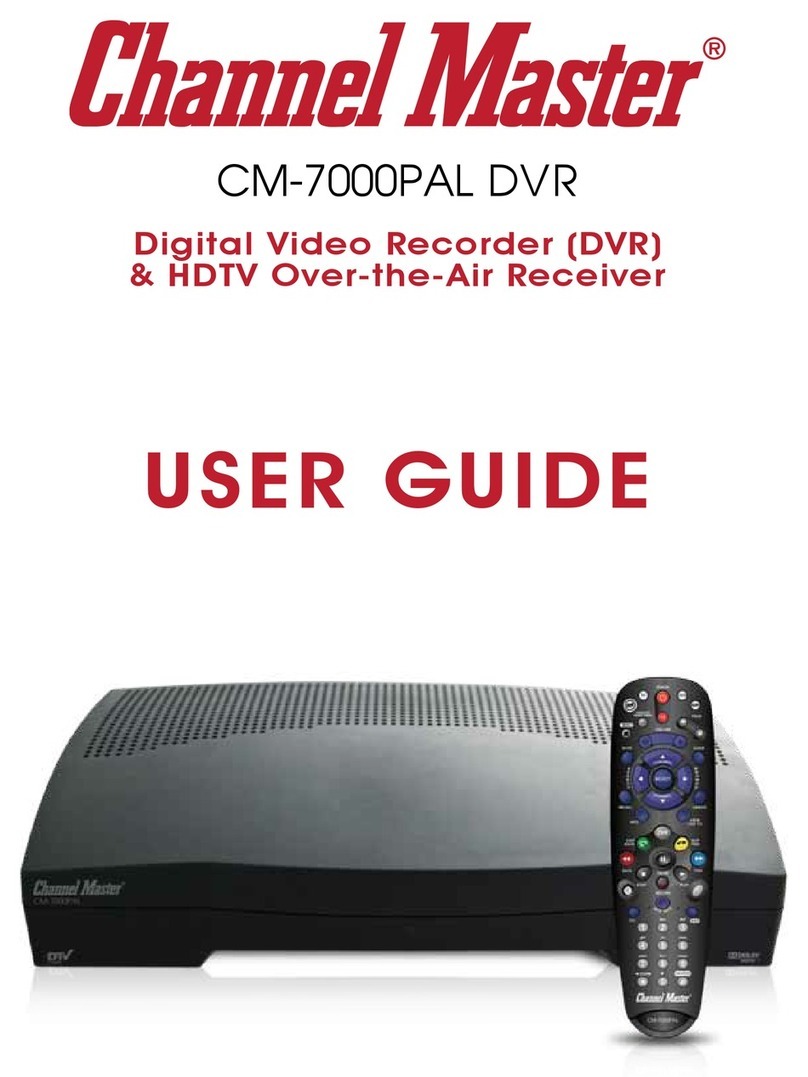
Channel Master
Channel Master CM-7000PAL DVR User manual
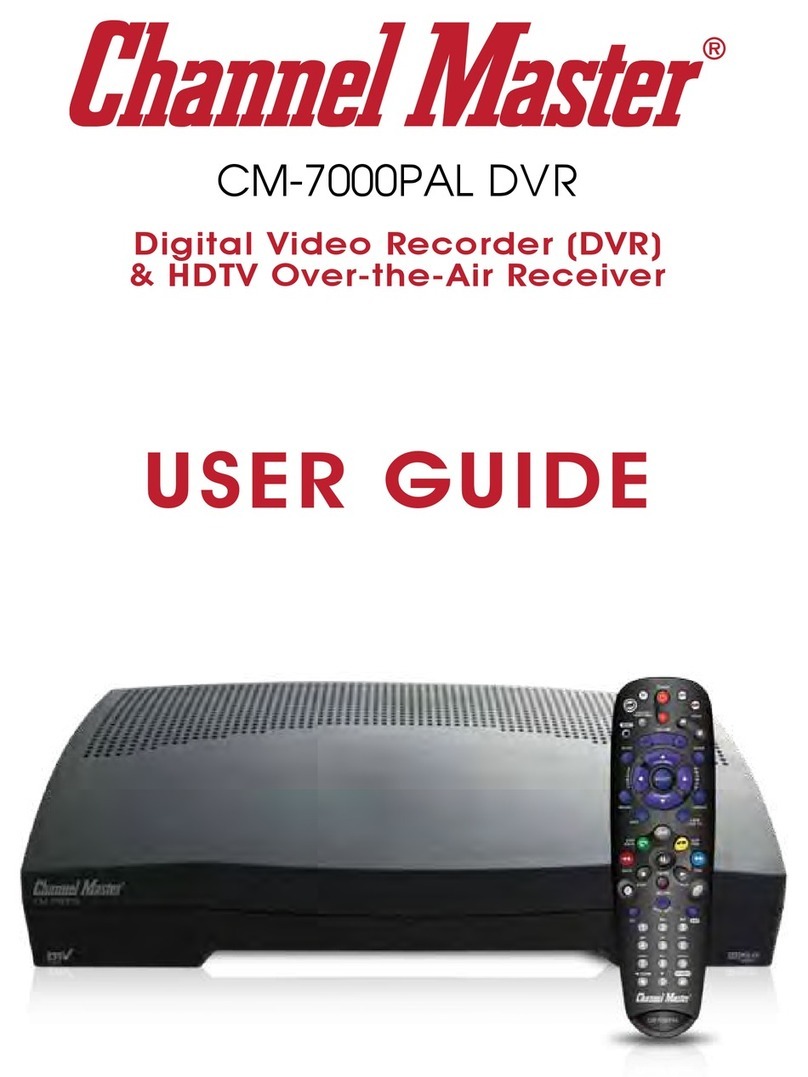
Channel Master
Channel Master CM-7000PAL DVR User manual

Channel Master
Channel Master DVR+ User manual

Channel Master
Channel Master DVR+ User manual

Channel Master
Channel Master CM-7000PAL DVR User manual

Channel Master
Channel Master DVR+ User manual
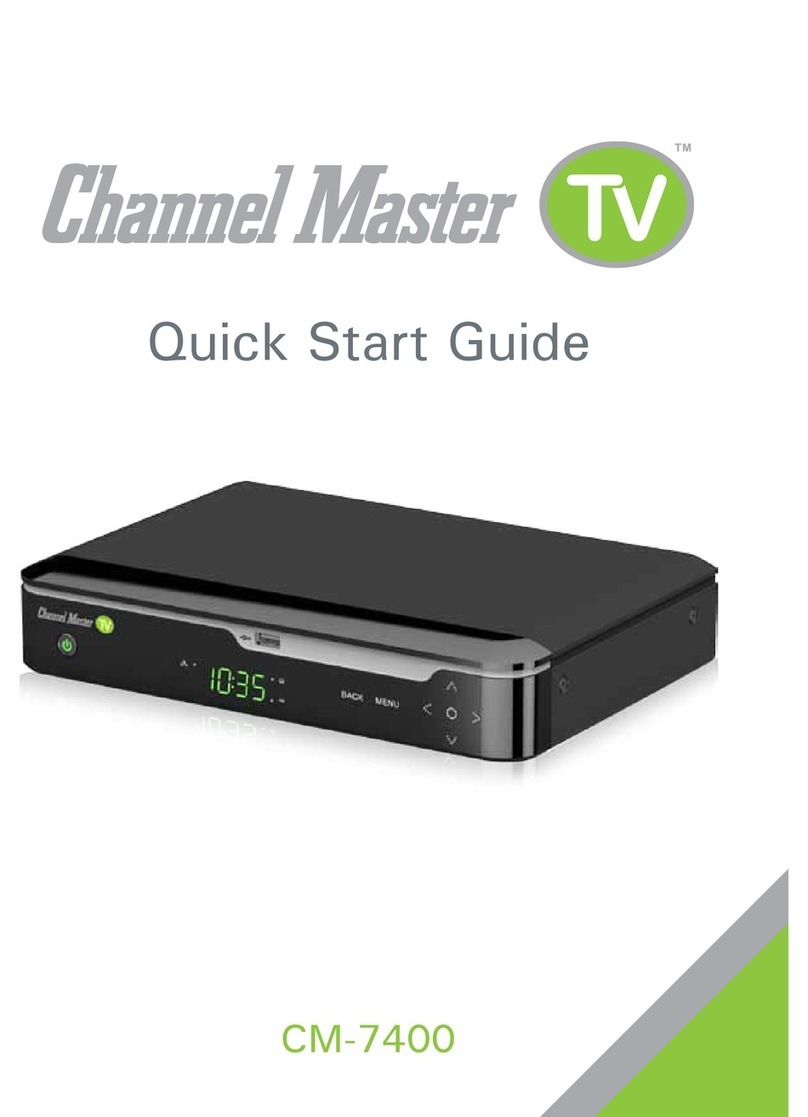
Channel Master
Channel Master CM-7400 User manual
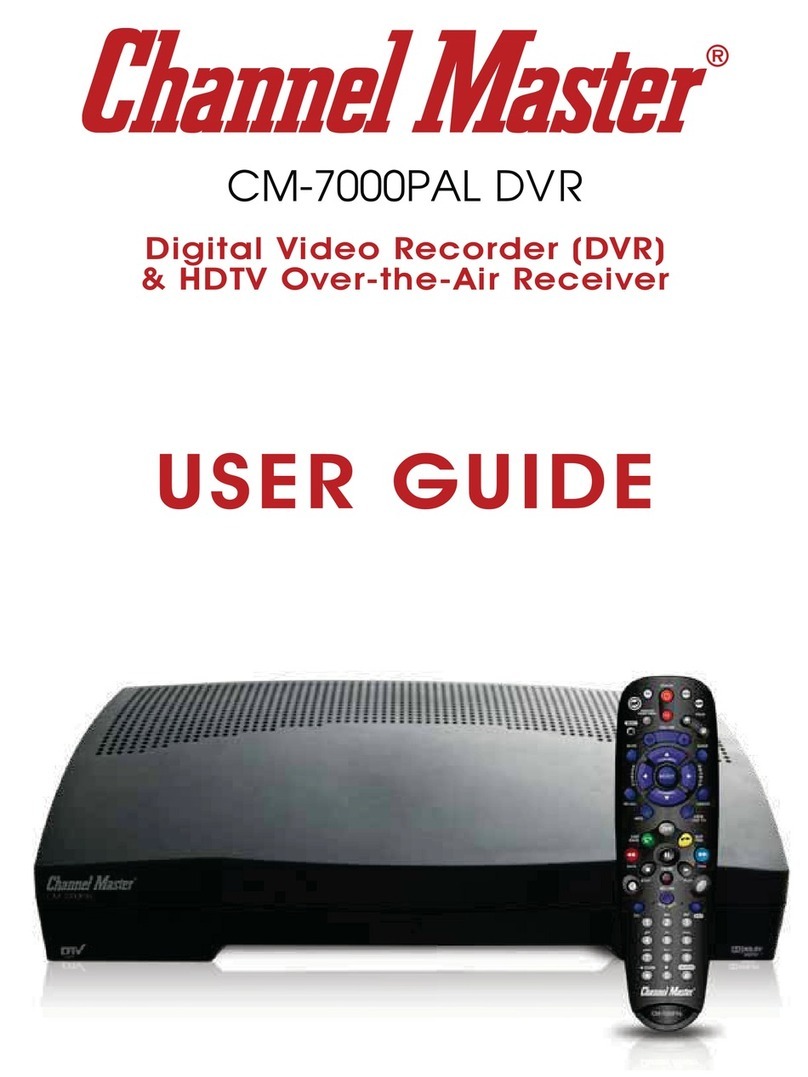
Channel Master
Channel Master CM-7000PAL DVR User manual