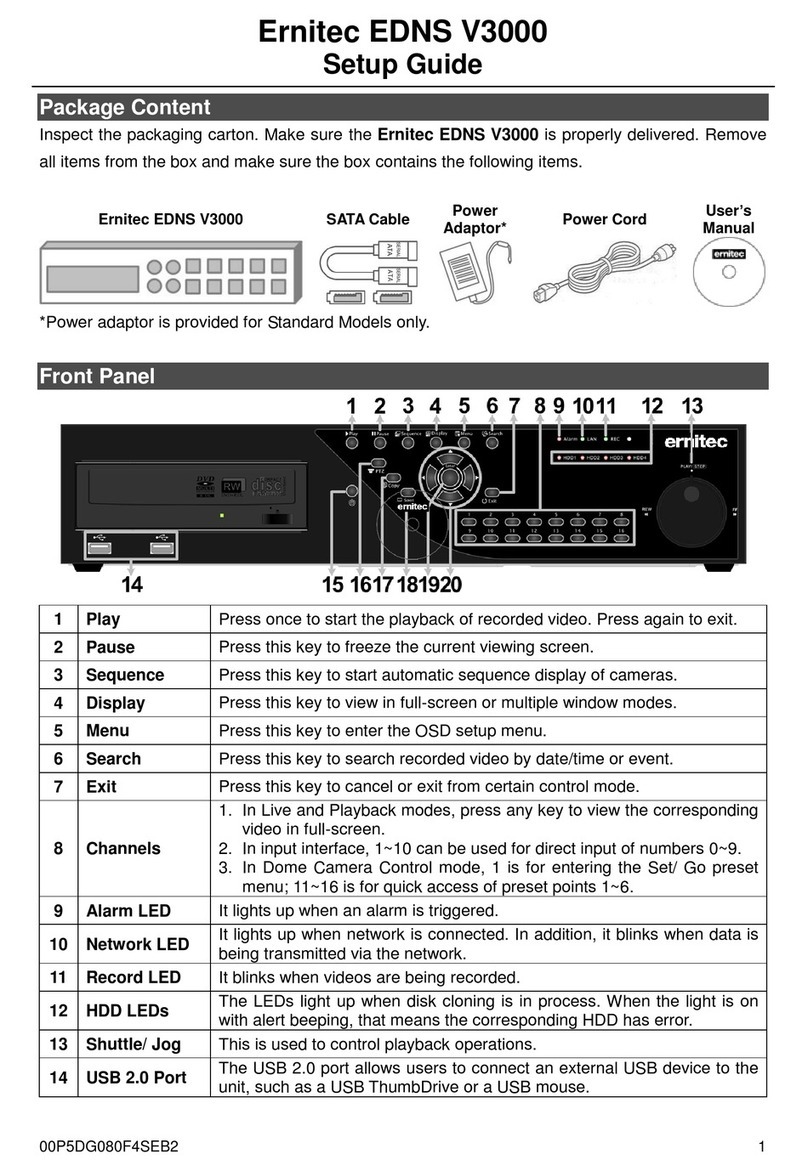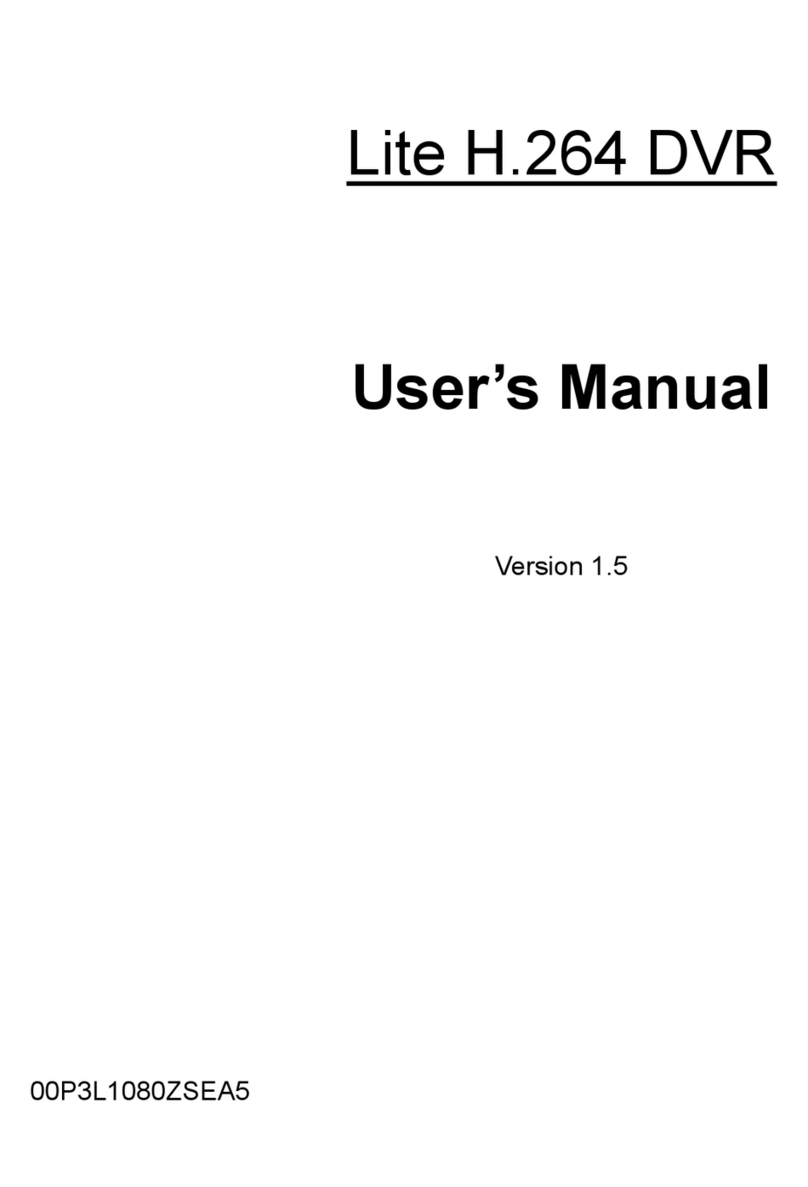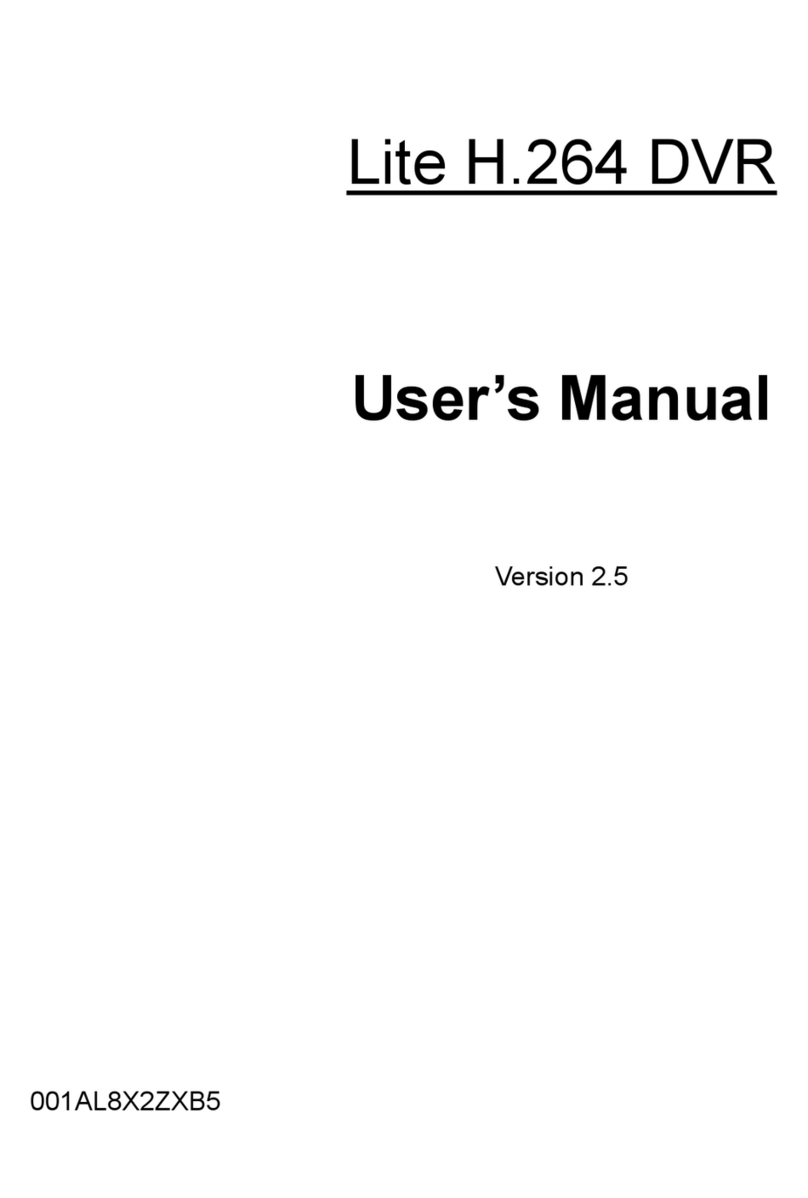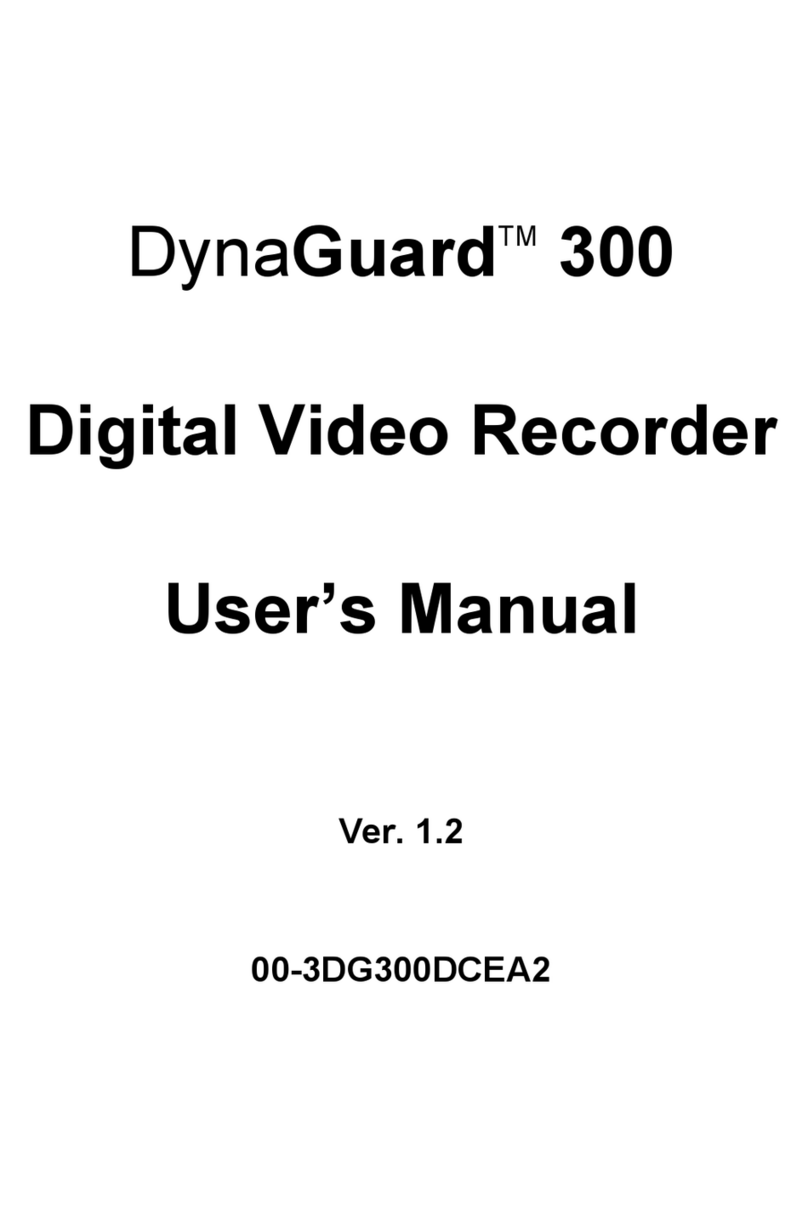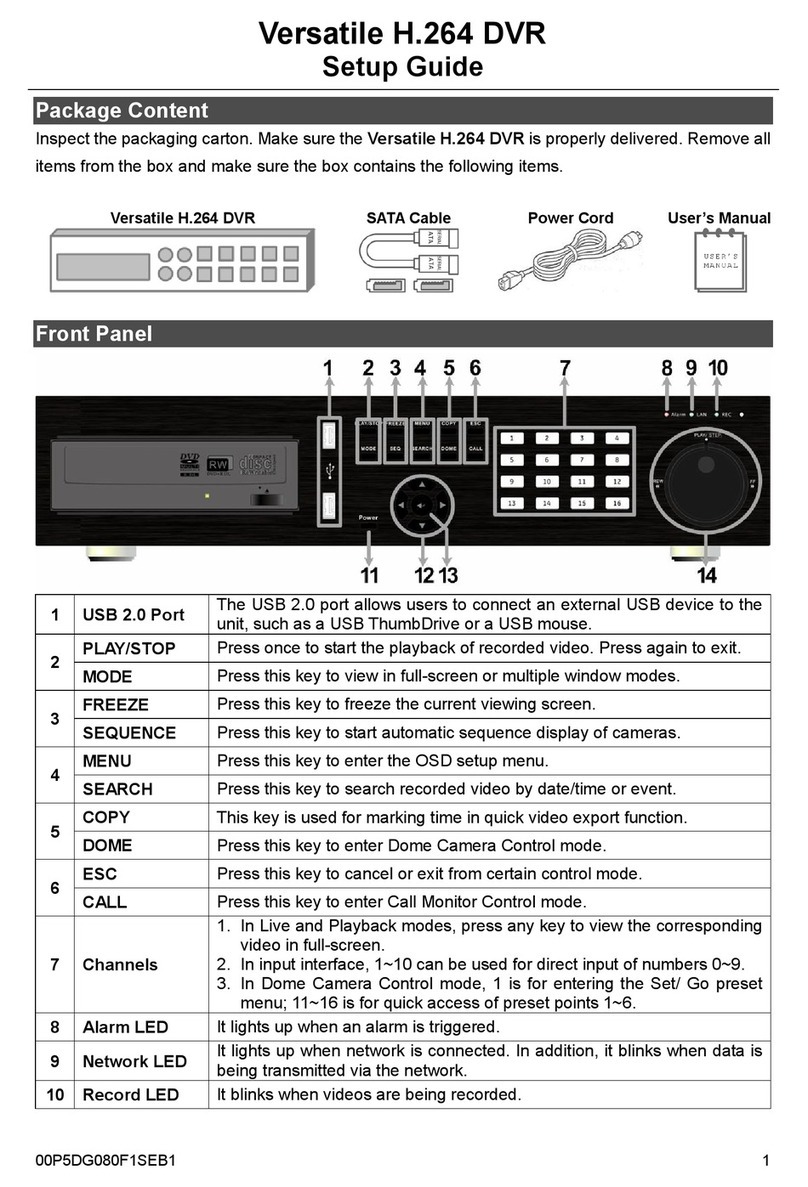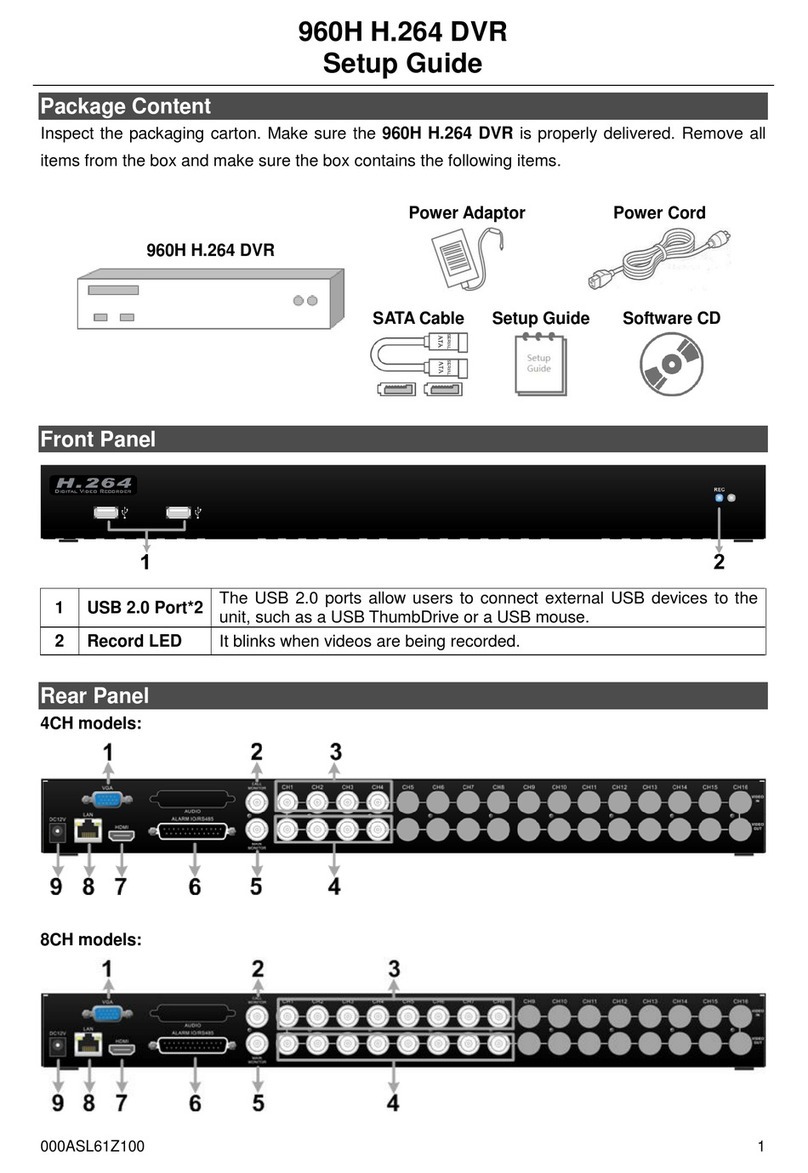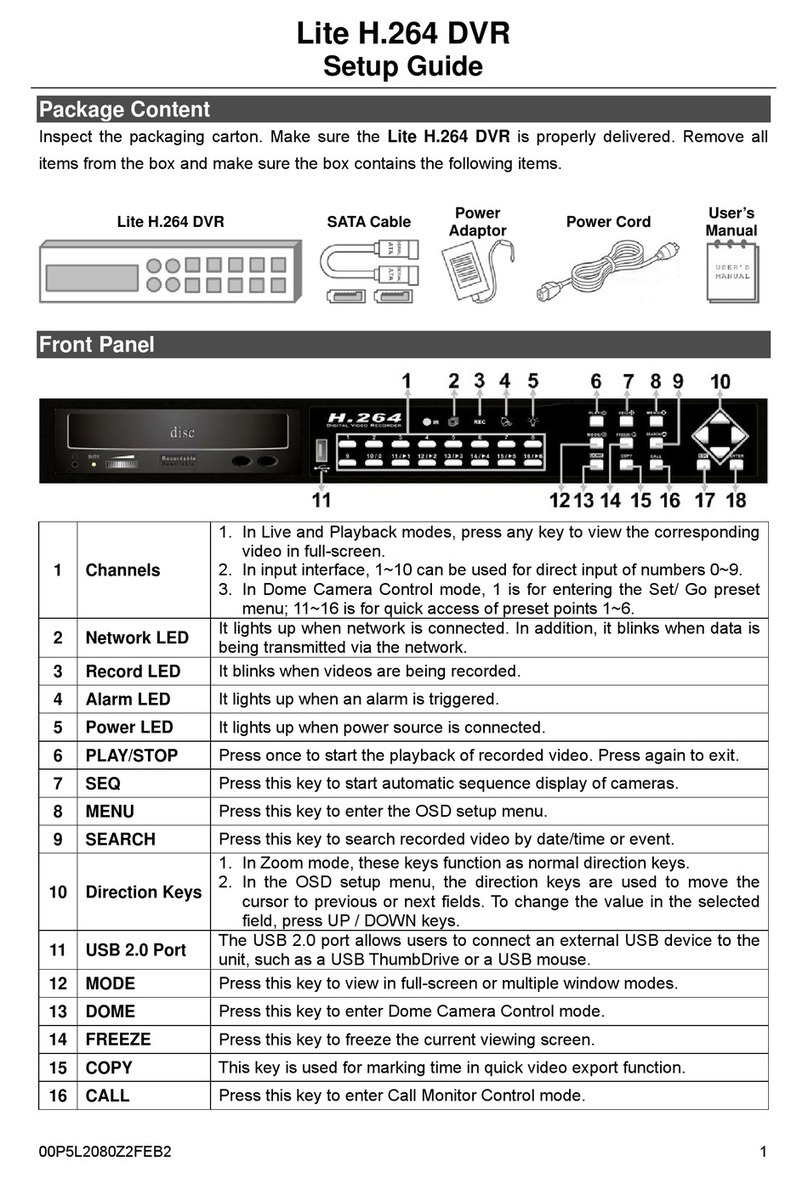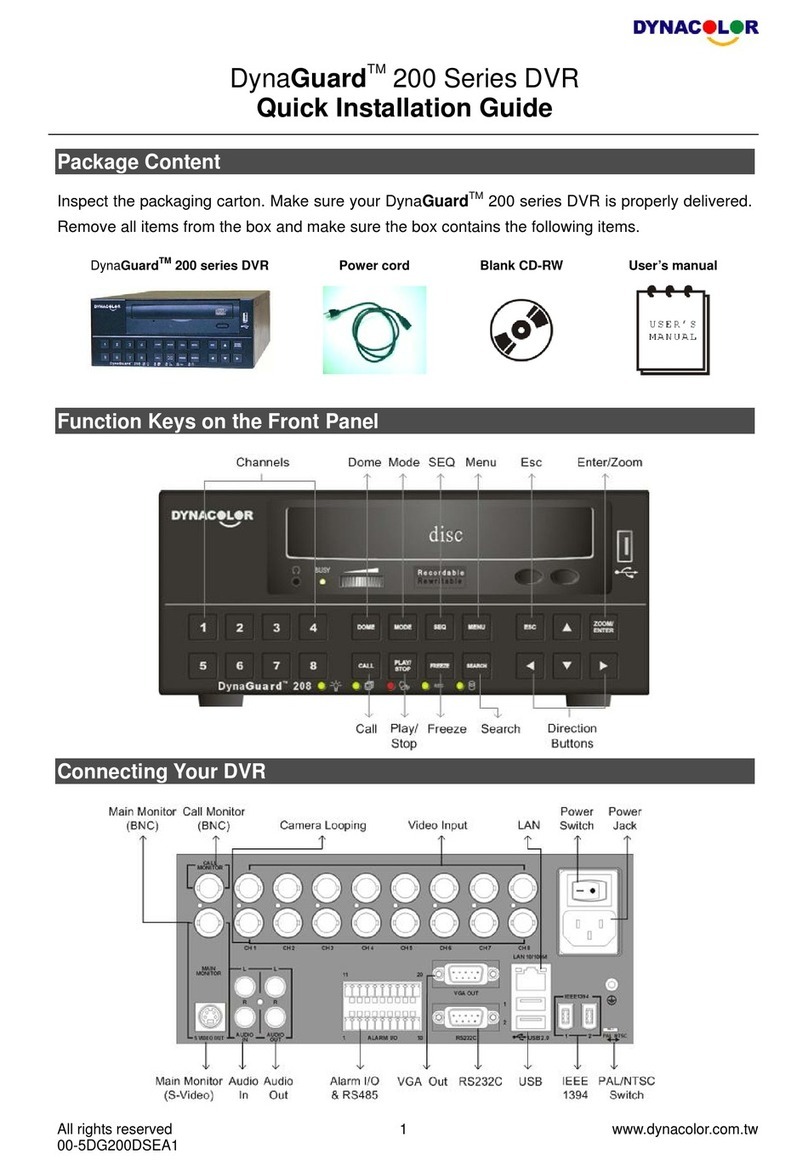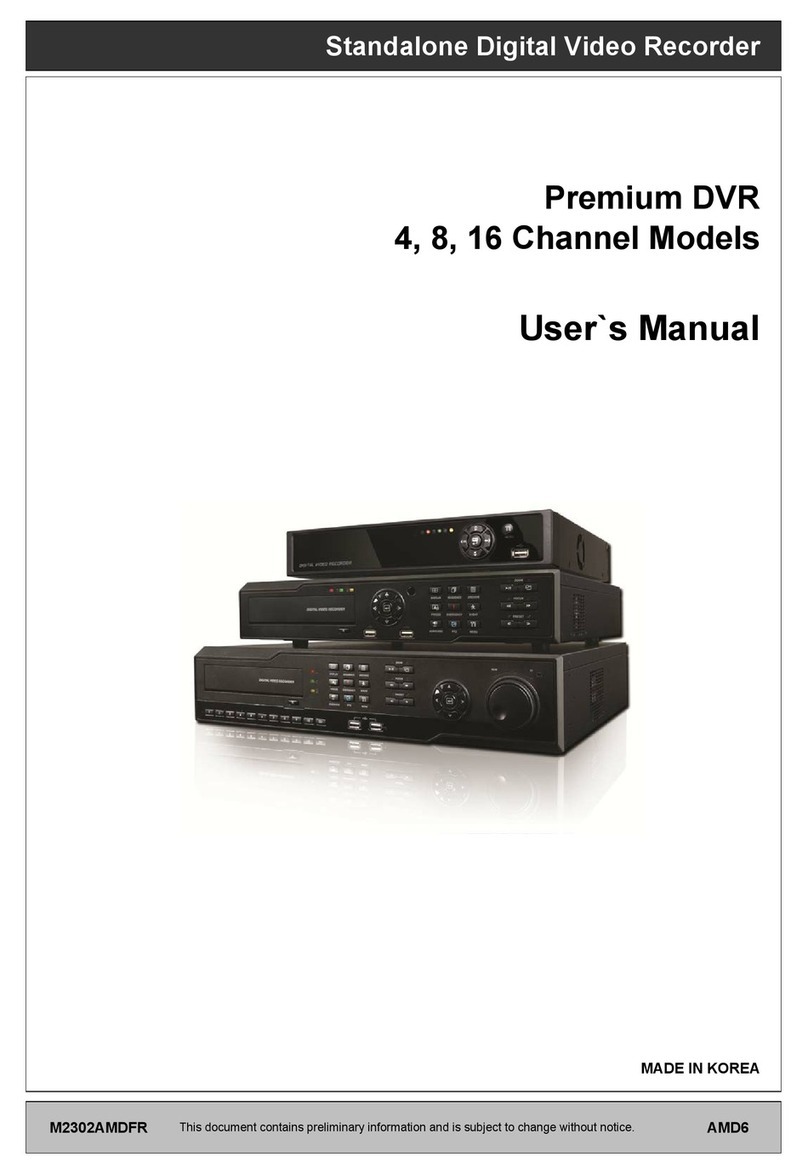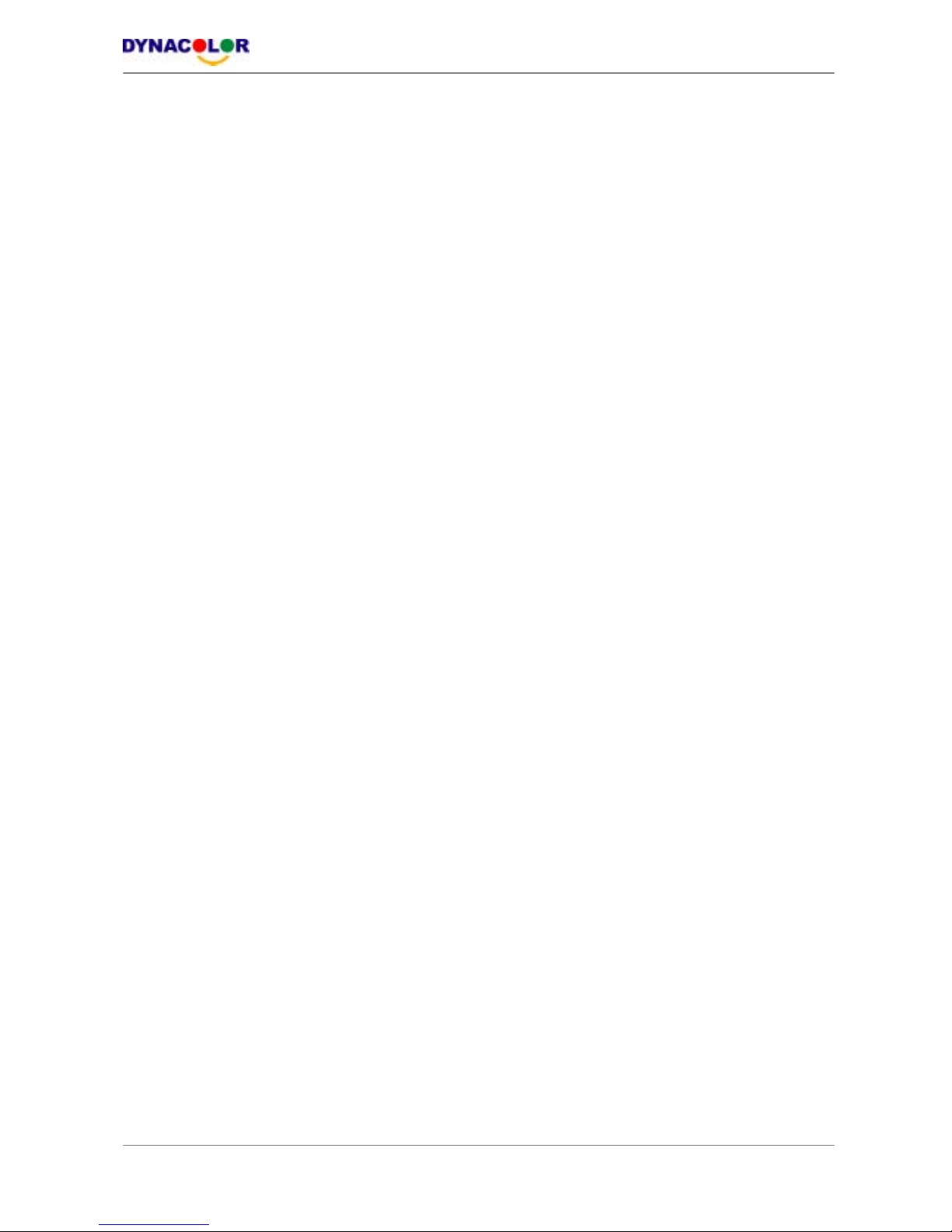User’s Manual
www.dynacolor.com.tw
All rights reserved
10
4.3 Searching Recorded Video ................................................................................33
4.3.1 Searching by Time................................................................................33
4.3.2 Searching by Event ..............................................................................34
4.4 Video Export ......................................................................................................35
4.4.1 ezBurn Introduction ..............................................................................35
4.4.2 To export normal video .........................................................................36
4.4.3 To Export event video...........................................................................37
4.5 Deleting Recorded Video...................................................................................37
4.6 Dome Control.....................................................................................................38
4.6.1 Dome Connection.................................................................................38
4.6.2 Dome Protocol Setup ...........................................................................39
4.6.3 RS485 Setup ........................................................................................39
4.6.4 Dome Controlling Keys.........................................................................40
4.6.5 Setting Preset Points............................................................................42
4.6.6 Calling Preset Points ............................................................................43
5. Advanced System Configuration..............................................................................43
Key Usage in OSD Menu ........................................................................44
Key Usage in Virtual Keyboard ...............................................................44
5.1 System Setup > .................................................................................................45
5.1.1 Version > ..............................................................................................46
5.1.1.1 Hardware Version > ................................................................46
5.1.1.2 Software Version >..................................................................46
5.1.1.3 Software Upgrade via Local Device >.....................................46
5.1.2 Language > ..........................................................................................47
5.1.3 Date / Time >........................................................................................47
5.1.3.1 Date / Time Setting > ..............................................................48
5.1.3.2 Date / Time Display >..............................................................48
5.1.3.3 Date Display Mode >...............................................................48
5.1.3.4 Time Display Mode > ..............................................................48
5.1.3.5 Date/Time Order > ..................................................................48
5.1.3.6 Daylight Saving Time > ...........................................................49
5.1.3.7 DST Start / End > ....................................................................49
5.1.3.8 DST Bias >..............................................................................49
5.1.4 Unit Name > .........................................................................................50
5.1.5 Password > ..........................................................................................50
5.1.5.1 Admin / User Password > .......................................................51
5.1.5.2 Enable Password >.................................................................51
5.1.5.3 Load Factory Password > .......................................................51
5.1.6 Network Setup >...................................................................................51
5.1.6.1 LAN Setup > ...........................................................................52