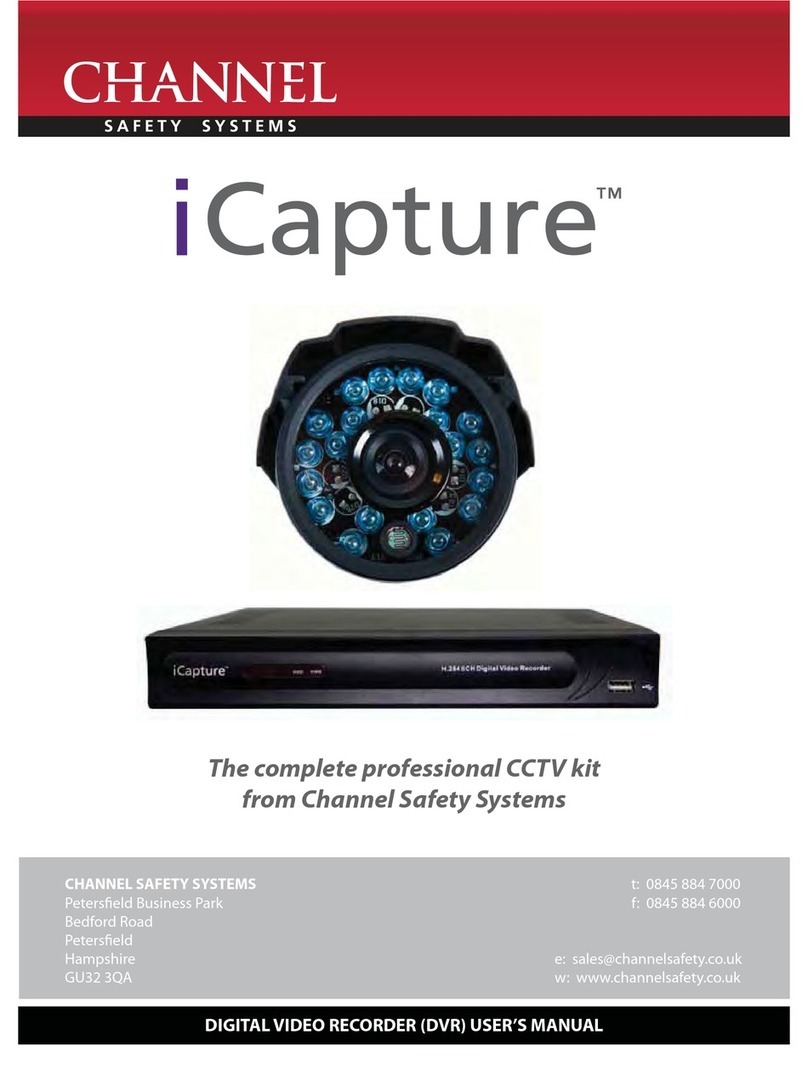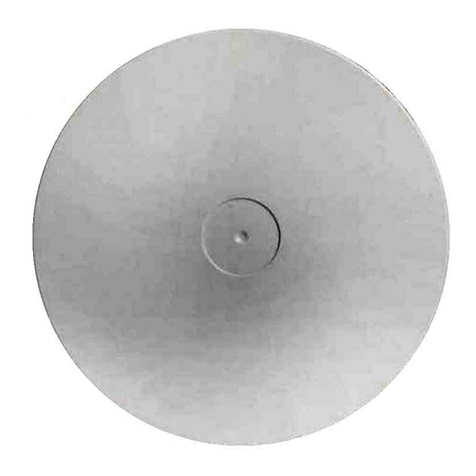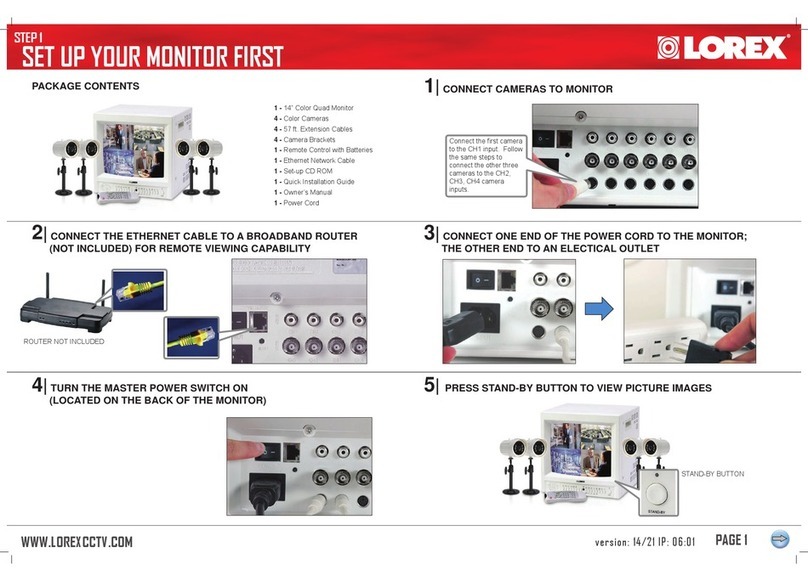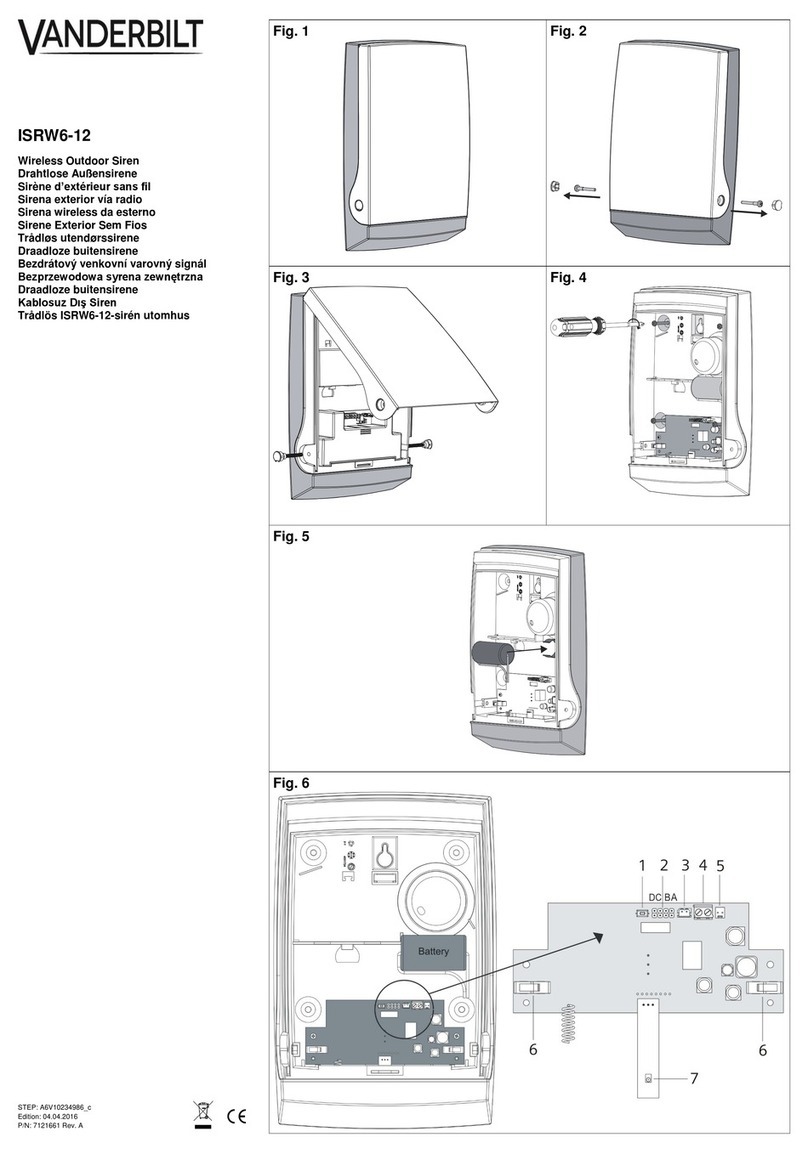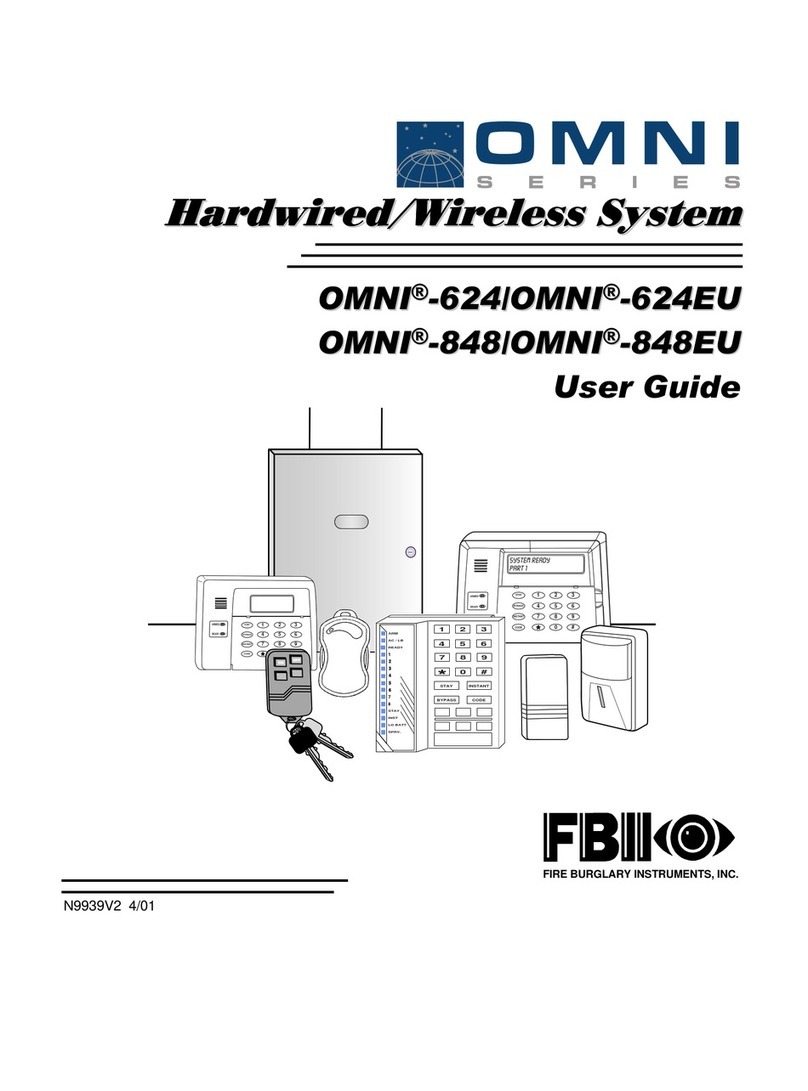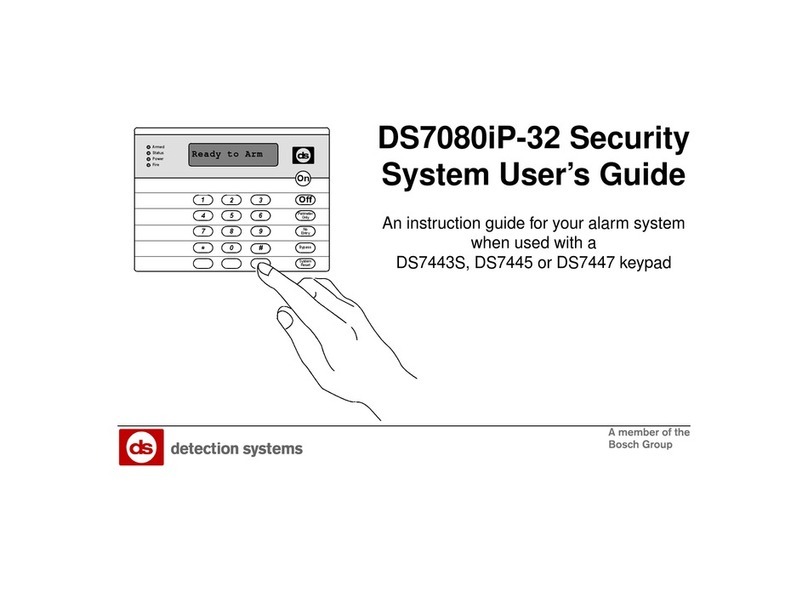Channel Safety Systems Zerio Plus User manual

INSTRUCTION MANUAL
CHANNEL SAFETY SYSTEMS t: 0845 884 7000
Peterseld Business Park f: 0845 884 6000
Bedford Road
Peterseld
Hampshire e: sales@channelsafety.co.uk
GU32 3QA w: www.channelsafety.co.uk
Zerio Plus
Wireless system
from Channel Safety Systems

INSTRUCTION MANUAL - Issue 1 - 07/2014 | 2
CHANNEL SAFETY SYSTEMS t: 0845 884 7000 | w: www.channelsafety.co.uk
Zerio Plus has been designed to be capable of handling 240 devices in 100 zones. Typical installations would
include small oces, private houses, HMO’s, guest houses and small hotels.
This manual contains information to enable an engineer to install, service and operate the Zerio Plus control panel
and the range of Zerio Plus devices. This product should be installed, commissioned and maintained by qualied
service personnel in accordance with codes of practice, statutory requirements and IEE regulations for electrical
equipment in buildings.
The system has been designed to allow very simple set up, with a user friendly menu structure and full-text
capability. There is no need to connect devices with a programming lead, as conguration is achieved by radio.
Text locations can be entered on the panel itself or by connecting a standard USB keyboard to the panel.
Devices for the system are visually the same as the standard Millennium and Zerio devices. These devices are not
compatible with the Millennium or Zerio range of re alarm equipment. A list of devices available for use with this
system can be found on the back page.
Prior to installation, the building where the system is to be installed must be surveyed to ensure that each device
to be tted has a good radio communication path to the control or booster panel. This is done with an
F/EDA-Z5000 survey kit. When installing devices, they must be positioned as per the survey. Installing a device
even a few inches from the surveyed position can aect the signal strength signicantly, especially if any
metalwork is contained in the ceiling above the new position (e.g. air-conditioning ducting).
IMPORTANT
Failure to perform an accurate survey will result in the system being unlikely to function correctly.
These errors can be costly to correct.
Points to remember:
1. Position the panel where it is to be installed
2. Ensure devices are surveyed for their exact positions touching the ceiling or wall. A few inches either side may
aect the signal strengths substantially.
3. In order to have an accurate survey the batteries in the survey detector should be changed at least once a year
INTRODUCTION

INSTRUCTION MANUAL - Issue 1 - 07/2014 | 3
CHANNEL SAFETY SYSTEMS t: 0845 884 7000 | w: www.channelsafety.co.uk
Maximum number of zones F/EDA-Z5008 8
F/EDA-Z5020 20
F/EDA-Z5100 100
Maximum Number of Devices 240
Maximum Number of Repeater Panels 7
Maximum Total Number of Antennas 15
Dimensions (not including antenna) 275(W) x 220(H) x 85mm(D)
Weight (not including battery) 4kg
Operational Temperature -5C to +40C
IP Rating IP30
Alarm Indicators Twin ashing red LEDs
Red individual zone LEDs
Fire message on LCD with 40 characters of text
Fault Indicators Amber LEDs and LCD providing details and location of fault
with 40 characters of location text
Event Log Memory 1000 events maximum
Mains Supply 230V 50Hz 0.3A max
Mains Fuse 1 x 250V 3.15A
Battery 1 x 12V 7.0Ah sealed lead acid giving 72 hour standby
Battery Fuse 1 x 250V 3.15A
Relay Fuses 4 x 250V 500mA
RS485 Fuse 1 x 250V 500mA
Inputs 2 x wired monitored circuit. 4k7 (±5%) end of line (EOL) resistor
monitored for open and short circuit, 470 (±5%) alarm load
Relays 4 x programmable
Relay Types Fire Relay Clean Contact
Fault Relay Clean Contact
Sounder Circuit 10-18V, 500mA, 4k7 (±5%) EOL
Fault Relay Safe Clean Contact
Fire Routing Relay 10-18V, 500mA, 4k7 (±5%) EOL
Operating Frequency 8 68MHz (868.025 to 868.575MHz)
Modulation 2-GFSK
Output Power (ERP) <25mW (<14dBm)
Channel Spacing 50KHz
Error Checking CRC
Error Correction Hamming
Number Of Channels Available 12
Compatible With Zerio Plus products only
Protocol ZPNet V1.00
SPECIFICATION

INSTRUCTION MANUAL - Issue 1 - 07/2014 | 4
CHANNEL SAFETY SYSTEMS t: 0845 884 7000 | w: www.channelsafety.co.uk
CONTENTS
1.0 EN54 Approved Conguration
2.0 Installation
3.0 Front Panel Layout
4.0 User Operation
4.1 System Normal
4.2 Fault Conditions
4.3 Silence Buzzer
4.4 Reset a Fault
4.5 Alarm Conditions
4.6 Silence the Alarm
4.7 Re-sound the Sounders
4.8 Reset the Alarm
4.9 Access Levels
5.0 Menu Operation
5.1 Quick Menu
6.0 Setup Menu
6.1 Time and Date
6.2 Access Codes
6.3 Default Access Codes
6.4 Programming Agent Details
6.5 Panel Information
6.6 Set up a New System (Standard)
6.7 Set up a New System (HMO)
6.8 User Options
6.9 System Options
6.10 Fault Options
6.11 HMO Zones
6.12 HMO Options
6.13 User Tones
6.14 User Relays
6.15 Input Options
6.16 Input Text
6.17 Keyswitch Options
6.18 Panel Text
6.19 SIM Operations
6.20 Device Assignment
6.21 Panel Assignment
6.22 Add Antenna
6.23 Add Repeater/Booster Panel
6.24 Add Pager
6.25 Remove Hardware
6.26 Panel Network
6.27 Network Auto Congure
6.28 Device Information
6.29 Add Device
6.30 Remove Device
6.31 Remove All Devices
6.32 Edit Device
6.33 Device Text
6.34 Reprogram Device
6.35 System Test
7.0 Disable/Enable Menu
8.0 Test Mode
8.1 Test Zone
8.2 Clear Zone In Test
8.3 Lamp and Buzzer Test
8.4 System Test
8.5 Disable System Test
9.0 Event Log
9.1 Alarm Counter
9.2 View Event Log
9.3 Clear Event Log
9.4 Dump Event Log to USB
9.5 Save Event Log
9.6 View Saved Log
9.7 Shutdown Log
10.0 Verify Table
10.1 View Summary
10.2 View Detailed
10.3 Clear Verify Table
10.4 Dump Table to USB
10.5 View Panel Table
10.6 Clear Panel Table
11.0 View Airwaves
12.0 Battery Reset
13.0 Faults
13.1 Device Faults
13.2 Panel Faults
14.0 Delays
15.0 Common Problems & FAQ
16.0 Maintenance
17.0 Component Replacement
18.0 Zerio Plus Compatible Hardware

INSTRUCTION MANUAL - Issue 1 - 07/2014 | 5
CHANNEL SAFETY SYSTEMS t: 0845 884 7000 | w: www.channelsafety.co.uk
The Zerio Plus system has been approved by Intertek to meet EN54 parts 2 and 4. The panels were tested and
approved in their default conguration. This manual lists all available panel options and settings, some of which
can be set in a way that would result in a system that does not comply with EN54. The EN54 approved settings are
listed below:
Setup Type: Standard
Test Mode Type: By Zone
Test Mode Timeout: 0
Relay 1: Fire Routing Relay
Relay 2: Fault Relay safe
Relay 3: Sounder circuit
Relay 4: Sounder circuit
Relays: FIRE & SOUNDERS ON
Panel Buzzer: Enabled
Code Protect: ON
Device Verify Time: 390 seconds or less
Sounder Tone: Swept
Input Type: Latching
Input Relay Options: Relays O
Fire & Sounders On
Heat Detector Type: A1S
Fault Relay: Enabled
Device Faults: Enabled
Panel Faults: Enabled
1.0 - EN54 APPROVED CONFIGURATION

INSTRUCTION MANUAL - Issue 1 - 07/2014 | 6
CHANNEL SAFETY SYSTEMS t: 0845 884 7000 | w: www.channelsafety.co.uk
The electronic components within the panel are vulnerable to electrostatic discharges. It is advisable to wear a
wrist strap designed to prevent the build-up of static charges within the body before handing any
electronic components. Do not remove or unplug any components while the panel is powered up.
Mounting
The panel should be mounted on a wall in a suitable position as recommended by BS5839 Part 1. If tted, the
antenna should be away from any solid objects, especially electronic equipment and metal structures. The wall
should be even, clean and dry and not prone to vibration. Should the wall not be level, the panel should be
mounted on a wooden board. The temperature should be in the range of -5C to +35C and the humidity should
not exceed 95%. Mount the panel using 3 x No. 10 screws of a suitable
length, and ensure washers (supplied) are used to meet the IP30 rating.
The smaller washer (25mm diameter) is to be used for the mounting
hole next to the PSU.
Cabling
A 230V AC 50Hz supply capable of providing 500mA with a minimum
diameter of 7mm and a maximum diameter of 10.5mm should be
derived from a separate fused spur. This spur should not incorporate a
switch and should be labelled‘Fire Alarm Equipment – Do Not Switch
O’. A cable conforming to BS5839, with a core cable size no greater
than 2.5mm2 should be used. Always ensure that the mains supply is
completely isolated before working on any mains rated components.
Cables should only enter the panel housing through the knockouts provided. Do not remove more knockouts than
is needed to terminate the cables, as additional apertures in the panel will compromise the ingress protection
requirements of EN54-2/4. A nylon M20 IP66 cable gland should be used. The cable should be connected to the
terminal block as labelled from above with the Live (brown) connected to the top terminal, the Earth (green/yel-
low) to the middle and the Neutral (blue) to the bottom. Care should be taken to ensure no loose strands protrude
from the terminal block and that the wire insulation is trimmed to the correct length so that no exposed wire is left
visible. Any earth cables should not be removed.
Once the connection has been made, the panel fuse (3.15A ceramic T type) should be removed from the panel by
pulling on the fuse holder. The fused spur can then be energised. To power up the panel, insert the fuse holder
with the correct value of fuse tted. As there is a high inrush current there is likely to be a spark produced. This
is normal. Mains power should always be applied prior to connecting the standby battery. Once the mains
supply has been applied, the green LED on the bottom edge of the processor board should begin to ash once a
second. The system normal screen will be displayed.
Connections to the panel inputs should be made using reproof 2 core cable with a core diameter of 1.0mm2.
A nylon M20 IP66 cable gland should be used. The Fire Routing & Sounder circuits should be connected using a
reproof 2 core cable conforming to BS5839. A suitable core diameter should be used depending on the loading of
the circuit. The Panel has been type approved to IP rating IP30.
2.0 - INSTALLATION

INSTRUCTION MANUAL - Issue 1 - 07/2014 | 7
CHANNEL SAFETY SYSTEMS t: 0845 884 7000 | w: www.channelsafety.co.uk
Battery
In order to meet EN54 Part 4, a Yuasa NP7-12 lead acid battery
should be tted. This will give a 72 hour standby, assuming no
external equipment (eg wired antennas) has been added. If
only 24 hours standby is required and no external equipment
has been tted then a 12V 2.8Ahr battery could be tted. Con-
nect the battery using the supplied terminal connections. The
red wire is +12V and the black wire is 0V. Do not confuse the
colour of the terminal connectors. Once connected, the Reset
button on the keypad can be pressed. If ‘Battery Fault’ appears;
check the connections and polarity. If the battery is connected
incorrectly it is likely that the fuse will blow. The wiring should be
corrected and the fuse replaced.
The PSU will only charge batteries measuring 10.5V and above. This is a requirement of EN54-4 to cut o
charging at a point recommended by the battery manufacturer. Batteries measuring less than 10.5V are
regarded by the system as faulty and will not be charged. A‘Battery Fault’ will be displayed on screen. If the battery
voltage is below 10.5V it will need to be removed from the panel to be charged and reconditioned, or replaced.
The battery voltage can be viewed on the PSU Info section of the 6.5 – Panel Info menu.
When replacing the battery always do so with a product of equal specication. Always dispose of batteries respon-
sibly. Never dispose of batteries in general waste. If unsure contact your local authority for guidance.
Antenna (if tted)
The standard helical stub an-
tenna supplied with the panel
should be tted to the antenna
bracket assembly before it is
mounted into the panel. Fit the
antenna onto the SMA con-
nector as shown below. This
should be screwed hand tight.
Over tightening will cause the
antenna to break. The supplied
antenna retaining washer should
then be placed over the top of
the antenna. The antenna and
bracket assembly should then
be inserted through the antenna
aperture and mounted using the supplied M3 screw and an M3 serrated locking washer. Once mounted, the an-
tenna retaining washer prevents the stub antenna being unscrewed from outside the panel. Connect the antenna
assembly to the main processor board using the SMA connector. If a high gain remote antenna is being used, the
stub antenna and the antenna bracket assembly should be removed. The new antenna should be tted using a
50 SMA connector, suitable for use with RG58 c/u coaxial cable, to the processor board. Cable runs should con-
form to the relevant sections of BS5839 and EN54. When making o the cable, ensure that no stray shielding wires
are shorting. Do not use non-radio connectors as they will reduce the performance of the panel.

INSTRUCTION MANUAL - Issue 1 - 07/2014 | 8
CHANNEL SAFETY SYSTEMS t: 0845 884 7000 | w: www.channelsafety.co.uk
PCB Layout
Monitored Inputs
The panel features two monitored inputs that can be programmed either as latching or non-latching. It is impor-
tant to note that before using these inputs they must be enabled by programming them in the panel options
menu. If the inputs are enabled then 4K7 end of line resistors must be tted at the termination. Applying a 470
resistor across the inputs will produce a‘Fire’message. The inputs are labelled‘INPUTS’ and ‘No1’ and ‘No2’. These
inputs can be assigned a zone and text location, and then cause and eects can be programmed for them. See
6.15 – Input Options for further information.
RS-485 Connections
The RS485 connectors are used for wiring hardware to the panel such as extra antennas or a secondary display. A
suitable data cable should be used with 2 sets of twisted pairs. Cat 5/5e/6 can be used but is not re rated. Wired
antennas and displays have two RS485 connectors, making it possible to make a chain of up to 4 units. On the last
unit in any chain, a 100R resistor should be tted across the D- and D+ terminals of the unused RS485 connection.
If one of the control/booster panel RS485 ports is unused then a 100R should be tted between D- and D+. If none
of the panel RS485 ports are used then there is no need to t the 100R resistor. The RS485 ports are capable of sup-
plying 500mA at 15V.
The use of this facility is not permitted for an EN54-2 compliant system.

INSTRUCTION MANUAL - Issue 1 - 07/2014 | 9
CHANNEL SAFETY SYSTEMS t: 0845 884 7000 | w: www.channelsafety.co.uk
Panel Relays
The panel is equipped with four programmable relays, each capable of supplying 500mA. The total current draw
across all four relays must not exceed 1A. The default relay types are:
Relay 1: Fire Routing Relay - This activates on an alarm condition. It switches 12V onto the output and is moni-
tored for short and open circuit, with a 4K7 EOL. The circuit should be connected between the C and the NO
terminals. The fuse should be tted and the links put in the lower position.
Relay 2: Fault Failsafe Relay - This energises on power-up and de-energises in fault. Consequently the normally
open and normally closed terminals are reversed. The fuse should be removed and the links tted in the upper
position as shown on the PCB layout diagram.
Relays 3 & 4: Sounder Circuits - These are each capable of supplying 500mA at 12V. Both the sounder circuit fuses
should be tted in the fuse holders and the links tted in the left or lower positions as shown on the PCB layout
diagram. The circuit should be connected between the S+ and the S- terminals. A 4K7 end of line resistor should
be tted to monitor the circuit.
The relays can be congured as sounder circuits, monitored outputs or volt free clean contact relays. The relay type
can be changed in 6.8 – User Options and by positioning the jumper links and fuses as detailed below. When relays
are congured as re routing or as sounder circuits, the associated terminal pin (V+) must not be used. Only the
default relay types have been type approved.
Relay Type Normal State Contacts in Alarm Fuse EOL Link Position
1. Fire Relay Not energised Clean contact None None Up/Right
2. Fault Relay Not energised Clean contact None None Up/Right
3. Sounder Circuit -4.5V 500mA +15V 500mA 500mA 4K7 Down/Left
4. Fault Relay Safe Energised Clean contact None None Up/Right
5. Fire Routing Relay -4.5V 500mA +15V 500mA 500mA 4K7 Down/Left
Display Cable
A ribbon cable connects the two panel boards together. It should be connected to the system link/bus
connections on the boards. Do not remove or connect the ribbon cable while the panel is powered up, as damage
can occur to the processor board.
Buzzer Link
The buzzer can be disabled by removing the buzzer link (see page 6 – PCB Layout). Note that when the buzzer is
disabled, the system will not comply with EN54.
Memory Card
The memory card stores a complete set of the system settings including device/zone text and options. The
memory card should be tted at all times unless instructed by the panel (i.e. when adding a repeater panel).
USB Socket
The USB socket can be used for connecting a keyboard to program device text. It is also used to plug in a memory
stick to download the event log, device info and the verify table so a hardcopy can be retained for records.

INSTRUCTION MANUAL - Issue 1 - 07/2014 | 10
CHANNEL SAFETY SYSTEMS t: 0845 884 7000 | w: www.channelsafety.co.uk
3.0 - FRONT PANEL LAYOUT
1. Fire LEDs In a re condition, these LEDs will ash.
2. Zone Alarm LEDs In a re condition, the appropriate zone LED will illuminate. If the re condition
exists across multiple zones, multiple zone LEDs will be illuminated. *The
EDA-Z5008 8 Zone panel is shown. The EDA-Z5020 panel is equipped with 20 zone
LEDs and the EDA-Z5100 is equipped with 100 zone LEDs
3. Status LEDs
Supply This LED will be illuminated when mains power is present.
Delays Active Illuminated if delays are enabled.
Disablements Illuminated for any disablement.
Test Mode Illuminated if any test modes are operational.
More Info More information on the system condition is available in the event log.
4. Fault LEDs
Common Fault Device or panel has a fault. See main display for details.
System Fault Fault that aects system performance. See main display for details.
Sounder Flt/Disable If the LED is ashing, there is a fault with one or more sounders. If the LED is solid,
the sounders have been disabled.
Routing Flt/Disable If the LED is ashing, there is a fault with the re routing relay. If the LED is solid,
the re routing relay has been disabled.
Routing Active Illuminated when the re routing relay has been activated
5. Keys
Menu/Info Press to initiate the menu system. If held down for longer than 2 seconds, the LEDs
will follow a test sequence (lamp test).
Function This button is disabled by default, though it can be programmed to do a number
of functions. See 6.8 – User Options.
1. 2.
3. 4.
6.
5.

INSTRUCTION MANUAL - Issue 1 - 07/2014 | 11
CHANNEL SAFETY SYSTEMS t: 0845 884 7000 | w: www.channelsafety.co.uk
Cancel Used to return to the main screen from a menu or to return to the menu from a
programming screen.
Enter This is used to accept information programmed into the panel.
Re-sound Alarm Following an alarm condition that has been silenced, this button will re- sound the
alarm.
Silence Alarm If the panel is in a re condition this will silence the sounders.
Silence Buzzer Silences the panel buzzer for all currently displayed faults or alarms.
Reset Resets the panel from an alarm or fault condition. Note that the system must be
silenced before it can be reset from a re condition.
6. Navigation Keys Use to navigate through the menu structure and programming/status screens.
In a multiple fault or alarm condition, the up and down arrow keys allow the user
to scroll through all the current events. The display will also scroll automatically
every 4 seconds. The navigation keys are numbered 1 to 4. This is to allow the user
to enter a 4 digit access code when prompted.

INSTRUCTION MANUAL - Issue 1 - 07/2014 | 12
CHANNEL SAFETY SYSTEMS t: 0845 884 7000 | w: www.channelsafety.co.uk
3.0 - USER OPERATION
4.1 - System Normal
In normal operation the screen will show either the date and time, or
the supplier/service contact details. The unit can also be congured to
alternate between the two. If congured this way, the display will change
every 4 seconds. See 6.4 – Programming Agent Details. Also a single green
‘Supply’ LED will be illuminated.
4.2 - Fault Conditions
If a fault occurs, the internal buzzer will sound and a message will be
displayed. The rst line details the current fault number, the zone and the
type of fault. The second line details the device type and the device
number. The third and fourth lines display the device location text (if
programmed). The description has a maximum length of 40 characters
across 2 lines. Appropriate action should be taken to remedy the fault as
this may aect the operation of the re alarm system. If in doubt, the
system maintenance company should be contacted. If more than one
fault exists on the system they will scroll round every 5 seconds. Pressing
the or cursor key will display the next or previous fault.
4.3 - Silence Buzzer
If the panel buzzer is sounding following a fault or alarm, it can be
silenced with the Silence Buzzer key. Once the Silence Buzzer button has
been pressed the panel assumes that the fault has been acknowledged
and does not re-sound the buzzer, unless a new fault occurs. The LED on
the device will continue to ash until the fault is reset – see below.
4.4 - Reset a Fault
A fault will be displayed on the panel until the system is reset, even if the
fault condition has been rectied. Assuming the fault has been
rectied; pressing Reset on the panel and entering an access code using
the navigation keys will reset the panel and the devices on which the fault
has occurred. The system normal screen will then be displayed. If the fault
is still present or re-occurs, it will be re-displayed. Where there are
multiple faults, all will be reset at the same time. It is not necessary to
silence a fault before resetting it. The particular device or devices in fault
will also ash a green LED and beep. The system can be silenced and reset
without an access code by turning o ‘Code Protect’; see 6.9 – System
Options.
4.5 - Alarm Conditions
In a re condition, a screen similar to this will be displayed. The re LEDs
will ash and the zones in alarm LED(s) will be illuminated. Assuming the
system is programmed to do so, the system sounders will be activated
and the routing active LED will illuminate. The rst line of the display
shows the event number and the zone number. The second line details
the device type and its number. If the device location has been
programmed into the panel, it will be displayed on the third and fourth
lines. Scroll through multiple alarms using the and keys.

INSTRUCTION MANUAL - Issue 1 - 07/2014 | 13
CHANNEL SAFETY SYSTEMS t: 0845 884 7000 | w: www.channelsafety.co.uk
4.6 - Silence the Alarm
When it is certain that it is safe to return to the building the Silence Alarm button should be pressed. The user will
then be prompted to enter a valid user access code using the navigation keys. Up to 30 seconds should then be
allowed for all sounders to silence. If a device is still in an alarm condition the sounders will not sound again unless
another device goes into alarm. If an alarm is left unsilenced, the sounders will turn o automatically after 30 min-
utes. The system can be silenced and reset without an access code by turning o‘Code Protect’; see 6.9 – System
Options.
4.7 - Re-sound the Sounders
There may be times when the sounders have been mistakenly silenced – for example if the alarm was genuine but
someone pressed silence. The Re-Sound Alarm button followed by a valid access code will activate the sounders
again.
4.8 - Reset the Alarm
Assuming the reason for the alarm condition has been investigated; pressing Reset after silencing the alarm will
return the system to its normal operation screen and reset the devices that prompted the alarm. The user will be
prompted to enter a valid access code using the navigation keys. The system can be silenced and reset without a
code by turning o‘Code Protect’; see 6.9 – System Options.
If a device has remained in alarm (i.e. the glass has not been replaced in a callpoint or a smoke detector detects
smoke is still inside the unit) after silencing the alarm and pressing Reset, the panel will redisplay the alarm and the
sounders will sound again.
4.9 - Access Levels
The panel is protected from misuse by means of four access levels. The access levels are as follows:
Level 1 Untrained user
Level 2A Basic user
Level 2B Advanced user
Level 3A Service and Maintenance Engineer
Level 3B Commissioning Engineer
Level 4 Manufacturer – Access tools required
A Level 1 untrained user can view the current system state including any faults, alarms, disablements and tests. See
5.1 – Quick Menu.
A Level 2A basic user can view the current operational condition of the system, access the disable/enable menu
and may silence and reset alarms.
A Level 2B advanced user in addition has access to test mode and the event log.
A Level 3A engineer in addition has access to system and device information and the verify table.
A Level 3B commissioning engineer has access to all system options, including programming and conguration of
devices and hardware.
All menus, settings and options described in this manual show the required access level in the title. For example:
8.4 - Enable System Test – service and commissioning users
Each access level (excluding level 1) requires a 4 digit code to access the menus. See 6.2 – View Access Codes.

INSTRUCTION MANUAL - Issue 1 - 07/2014 | 14
CHANNEL SAFETY SYSTEMS t: 0845 884 7000 | w: www.channelsafety.co.uk
5.0 - MENU OPERATION
To enter the menu system, press Menu. This will display an overview of any alarms, faults, disablements or tests
that are currently active, along with an option to access the Main Menu. The options available on the main menu
and sub-menus will be dependent on the access code entered and its corresponding access level. To scroll through
the menu the and keys should be pressed. In order to select a menu option the key should be pressed. To
return to the previous menu screen from a sub-menu the key should be pressed. Pressing Cancel will return to
the system screen where any faults or alarms will be displayed if present.
For every menu option listed in this manual, its place in the menu structure will be shown in grey text underneath
the heading. For example, the event log can be found by selecting the ‘Main Menu’, followed by ‘View Events’ and
selecting ‘View Event Log’.
1.Main Menu>>4.View Events>>2.View Event Log
If a non-menu screen is selected the Cancel button should be pressed to return to the menu without making any
changes. Subsequently, then pressing Cancel for a second time will return to the system screen. If any changes are
made to settings, these are generally saved using the Enter key as detailed on the display. If an alarm occurs while
in menu mode, the menu will be automatically cancelled, and the alarm message displayed. If a fault occurs while
in the menu mode, the fault LED will light but the display will remain in the menu mode until cancelled in the
usual way.
5.1 - Quick Menu – all access levels
Pressing Menu once will display the Quick Menu. Navigate using the cursor keys. Any active alarms, faults,
disablements or tests will be displayed. No access code is needed to view the events listed. You will only be
prompted to enter an access code if you select ‘1-Main Menu’.
When a category (e.g. Faults) is selected, the rst screen will display information such as the device number, zone,
type of fault and any text location.
Pressing the key will display the time and date that the event happened.

INSTRUCTION MANUAL - Issue 1 - 07/2014 | 15
CHANNEL SAFETY SYSTEMS t: 0845 884 7000 | w: www.channelsafety.co.uk
6.1 - Changing the system Time and Date – all access levels
1.Main Menu>>1.Setup>>1.Time & Date
To change the time and date settings use the and keys to
navigate to the value, and the or keys to select the desired value.
Press Enter to accept or Cancel to exit. The Zerio Plus panel automatically
adjusts the clock for daylight savings. Should complete power be lost the
panel will revert the time back to the default of 01/01/2013 12:00:00
6.2 - View Access Codes – advanced, service and commissioning us-
ers
1.Main Menu>>1.Setup>>2.Access Codes>>1.View Codes
The access code is a 4 digit number; with each digit ranging from 1 to
4. Selecting ‘1-View Codes’will display the screen opposite. Only access
codes for the access level you have entered and those below it will be
displayed.
Changing Access Codes – advanced, service and commissioning
users
1.Main Menu>>1.Setup>>2.Access Codes>>2.Change Codes
Using the cursor keys select the access level for which the access code is
to be changed. Users can only change the access code for their level and
below. Once selected, press the key to continue. Using the numbered
keys enter the current access code. If correct, you will be prompted to
enter your chosen new access code, then to re-enter it to conrm. Press
Enter to save the new access code, a message will be displayed that the
access code is being saved. Press Cancel to exit without saving at any
time.
Set Access Codes to Default – commissioning users
1.Main Menu>>1.Setup>>2.Access Codes>>3.Set to Default
Use this option to reset the user access codes to their default settings.
Press Enter to conrm.
6.3 - Default Access Codes
Basic User (AL2A): 1111
Advanced User (AL2B): 2222
Service Engineer (AL3A): 3333
Commissioning Engineer (AL3B): 4444
6.0 - SETUP MENU
Ensure that the access codes
AL3A & AL3B are changed from
the default settings to ensure
that only authorised personnel
can make changes to the system

INSTRUCTION MANUAL - Issue 1 - 07/2014 | 16
CHANNEL SAFETY SYSTEMS t: 0845 884 7000 | w: www.channelsafety.co.uk
6.4 - Programming Agent Details – service and commissioning users
1.Main Menu>>1.Setup>>3.Panel Display
The system normal screen can be adjusted to display either the date and
time, the agent’s name and telephone number or alternating between
the two every 4 seconds. In order to display the agent’s details, they will
need to be programmed into the panel. 20 characters per line can be
programmed.
Text can be programmed into the control panel using a USB keyboard
or via the panel buttons. From the ‘Panel Display’ menu select ‘1-Agent
Name’. Enter text then press Enter to save. Select ‘2-Agent Phone’. Enter
text then press Enter to save. If entering text via the panel use the key
to display the characters. Browse the characters using the keys;
select the highlighted character using the . Menu key is SPACE and
Function is a BACKSPACE. Once complete press to hide the charac-
ters and press . Conrm the text is correct and press Enter to save. To
return to the menu press Cancel.
Change Display Options – service and commissioning users
1.Main Menu>>1.Setup>>3.Panel Display>>3.Display Options
Using the or keys, select ‘Time/Date’, ‘Agent Details’ or ‘Alternating’.
Press to select the option. Press Enter to save.
6.5 - Panel Information
1.Main Menu>>1.Setup>>4.System Setup>>1.Panel Info
Sys No: System number.
Devices: Number of devices added to the panel.
Panel No: Panel number and last panel number on system.
Antennas: Number of antennas assigned to the panel.
Ver: Software version.
Uptime: Operational time since panel was last powered down.
It is possible to view information regarding the panel, such as the software version, system number and the
number of devices programmed onto the system.
Panel Status – service and commissioning users
1.Main Menu>>1.Setup>>4.System Setup>>1.Panel Info>>1.Status

INSTRUCTION MANUAL - Issue 1 - 07/2014 | 17
CHANNEL SAFETY SYSTEMS t: 0845 884 7000 | w: www.channelsafety.co.uk
Panel Readings – service and commissioning users
1.Main Menu>>1.Setup>>4.System Setup>>1.Panel Info>>2.Panel Readings
IP1: The resistance level on input 1.
IP2: The resistance level on input 2.
OP1: The resistance level on output 1.
OP2: The resistance level on output 2.
OP3: The resistance level on output 3.
OP4: The resistance level on output 4.
Vbus: The voltage of the PSU.
Light: Light sensor voltage.
View Antenna Information –service and commissioning users
1.Main Menu>>1.Setup>>4.System Setup>>1.Panel Info>>3.Antenna Info
Ant: The currently selected antenna.
Sys: The system number programmed at the antenna.
RSSI: Received signal strength indicator, from -20 to +20.
RF Chan: The channel the system is using.
Pan: The number of the panel programmed at the antenna.
Slot: Device protocol slot.
Squelch: RF interference lter. Non-user adjustable.
View Pager Information – service and commissioning users
1.Main Menu>>1.Setup>>4.System Setup>>1.Panel Info>>4.Pager Info
This menu displays information for any alert pagers that have been set up on the system.
View Power Supply Information – service and commissioning users
1.Main Menu>>1.Setup>>4.System Setup>>1.Panel Info>>5.PSU Info
Vin: Input Voltage.
Vbus: The voltage of the PSU.
Vbat: The voltage of the battery.
Ib: Battery current.
Io: PSU output current.
Status: PSU fault status.
State: PSU state.
PWM: Duty cycle.
Temp: PSU temperature (oC).
Version: The rmware version of the power supply PCB.
Uptime: Operational time since PSU was last powered down.

INSTRUCTION MANUAL - Issue 1 - 07/2014 | 18
CHANNEL SAFETY SYSTEMS t: 0845 884 7000 | w: www.channelsafety.co.uk
6.6 - Set up a New System (Standard) – commissioning users
1.Main Menu>>1.Setup>>4.System Setup>>2.New Setup>>1.Standard
System
Devices are programmed via a radio link to the control panel. If the
system is known to have been used before then all the devices that are
logged on to the system must be removed rst. To add or remove de-
vices on a system that is already set up; see 6.29 – Add Device and 6.30
– Remove Device.
Press Enter to start. You will be asked if you would like to put the system
into test mode (see 8.0 – Test Mode). Select YES or NO and press Enter.
The control panel will now check the airwaves for any radio interference
and select a suitable channel for the system. Press Enter to continue.
Select the antenna type. At the Device Programming screen, the device
needs to be put into programming mode. First remove the device from
its base.
1. If a smoke detector, heat detector or combined sounder detector
is being programmed; hold both the reset button and the unit removal
button down while you place the jumper link to the ON position.
2. If a sounder, beacon, callpoint, transmitter or I/O unit is being
programmed; hold down the unit removal button while holding a mag-
net over the reed switch and place the jumper link to the ON position.
Some newer devices are equipped with a log on button and do not
require the magnet to log on; simply hold down the button while the
jumper link is moved to the ON position.
Continue to hold the button(s) for approximately 5 seconds until a con-
rmation of 3 beeps from the device is heard. The LED on the device will
now ash green. The device is now in its programming mode. Press Enter
on the panel to search for the device and follow the prompts to set the
device options. When complete press Enter to program the device.
Once the device has restarted you will be asked to enter location text;
see 6.33 – Device Text. Text can be added at any time. Devices can be
added at any time in the Device Setup menu.
If the system has booster panels or additional antennas tted, an auto assignment for all devices should be
performed once all devices have been added. See 6.20 – Device Assignment.

INSTRUCTION MANUAL - Issue 1 - 07/2014 | 19
CHANNEL SAFETY SYSTEMS t: 0845 884 7000 | w: www.channelsafety.co.uk
6.7 - Set up a New System (HMO) – commissioning users
1.Main Menu>>1.Setup>>4.System Setup>>2.New Setup>>2.HMO System
The HMO setup reduces disruption to residents in other ats by false
alarm. Note that the HMO setup is not EN54 approved. Upon activation
within a at, an alert tone will be sounded in that at. Residents can have
the ability of silencing these alarms using the Silence Buttons (EDA-
T5100) instead of visiting the main control panel. Should those sounders
not be silenced within a specied time the panel will go into full evacu-
ate, where upon the silence buttons will no longer silence the alarm.
The panel should only be congured as an HMO system if the dwellings
are to be equipped with silence buttons (EDA-T5100). Using the HMO
option, a dwelling without a silence button will be unable to silence an
alert, causing the system to evacuate the building after the time out
period has elapsed. HMO installations not equipped with silence buttons
should be congured using the standard setup option (see page 16).
Select HMO System and press Enter to start. The panel will ask if you
want it to enter test mode. Select using the and keys and press
Enter. The panel will test the radio channel, press Enter. When the screen
displays ‘Channel OK’ press Enter. Now you will be asked to designate
each zone as either a common zone or a dwelling zone. The zone
designation will aect how the system reacts to an alarm within the
zone. The zone designation can be changed later in the HMO Zones
menu. Once completed the following settings for the system need to be
entered. These can be changed later in the HMO Options menu.
Alert Tone: This tone will operate in the dwelling where the
activation originated.
Alert Relay: This relay can be set to on, o or pulsed while the
HMO alert is active.
Evac Tone: Tone to be sounded if a dwelling device has not
been silenced within the react time, or if a device in a common zone is triggered.
Evac Relay: This relay can be set to on, o or pulsed while the Evac alert is active.
React Time: If an alert is not silenced within this time period, the system will trigger an evacuation.
Ventilate Time: After the panel is silenced using a silence button the panel ignores all further re signals in
that zone until this timeout expires.
Alert Period: If the alert limit is reached within this time period, the whole building will be evacuated.
Alert Limit: The number of activations allowed during the alert period. Once reached, the panel will
evacuate the whole building.
Once the above options are complete, devices can start to be programmed in the normal manner by holding
down the unit removal button, the reset button and moving the jumper link to the ON position. Hold down the
button(s) for approximately 5 seconds until 3 beeps are heard from the device and press Enter on the panel. For
further information see 6.29 – Adding a Device.

INSTRUCTION MANUAL - Issue 1 - 07/2014 | 20
CHANNEL SAFETY SYSTEMS t: 0845 884 7000 | w: www.channelsafety.co.uk
6.8 - User Options – commissioning users
1.Main Menu>>1.Setup>>4.System Setup>>3.Edit Panel>>1.Panel Options>>1.User Options
Detailed below are the other options that can be changed related to the panel. The default settings have been
type approved. Selecting some of the available options may result in a system which is not EN54-2 approved. If
unsure, contact us for advice.
Panel Zone The zone the panel is located in.
Func Key Set the function key as disabled, evacuate, alert or delay toggle.
Func Tone The tone to be sounded if the function key is pressed and has been programmed as either
evacuate or alert. The SWEPT tone has been type approved.
Func Relay The relay to be operated if the function key is pressed and has been programmed as either
evacuate or alert. The FIRE & SOUNDERS ON setting has been type approved.
Double Knock Whether double knock is enabled. See 14.0 – Delays.
Double Knock Tone The tone to be sounded after second device activates. The SWEPT tone has been type ap
proved.
Double Knock Relay The relay to be operated after second device activates. The FIRE & SOUNDERS ON setting
has been type approved.
Double Knock Zone Whether a second device in the same zone or any second device operates the double
knock.
Relay 1 Type Choose relay type 0 to 5. Default setting is 5. FIRE ROUTING has been type approved.
Relay 1 Reset Whether Relay 1 is cleared upon pressing silence or upon pressing reset.
Relay 2 Type Choose relay type 0 to 5. Default setting is 4. FAULT RELAY SAFE has been type approved.
Relay 2 Reset Whether Relay 2 is cleared upon pressing silence or upon pressing reset.
Relay 3 Type Choose relay type 0 to 5. Default setting is 3. SOUNDER has been type approved.
Relay 3 Reset Whether Relay 3 is cleared upon pressing silence or upon pressing reset.
Relay 4 Type Choose relay type 0 to 5. Default setting is 3. SOUNDER has been type approved.
Relay 4 Reset Whether Relay 4 is cleared upon pressing silence or upon pressing reset.
The relay types are listed below:
Type 0 Disabled
Type 1 Fire Relay
Type 2 Fault Relay
Type 3 Sounder circuit
Type 4 Fault Relay Safe
Type 5 Fire Routing Relay
The relay types are congured not only in the panel software but also by physically placing jumper links on
the panel PCB. Refer to page 11 for relay link positions and fuse requirements.
To ensure EN54-2 compliance refer to section 1.0 of this manual for default settings. The panel was type approved
in this conguration.
Other manuals for Zerio Plus
1
Table of contents
Other Channel Safety Systems Security System manuals