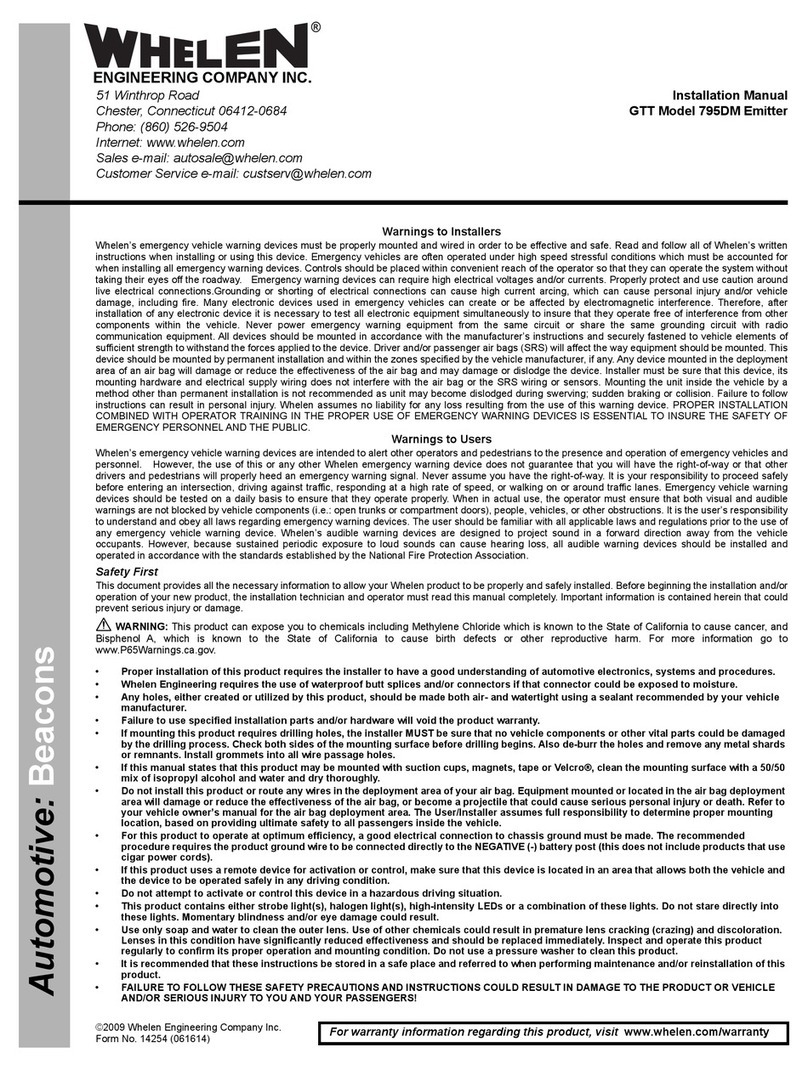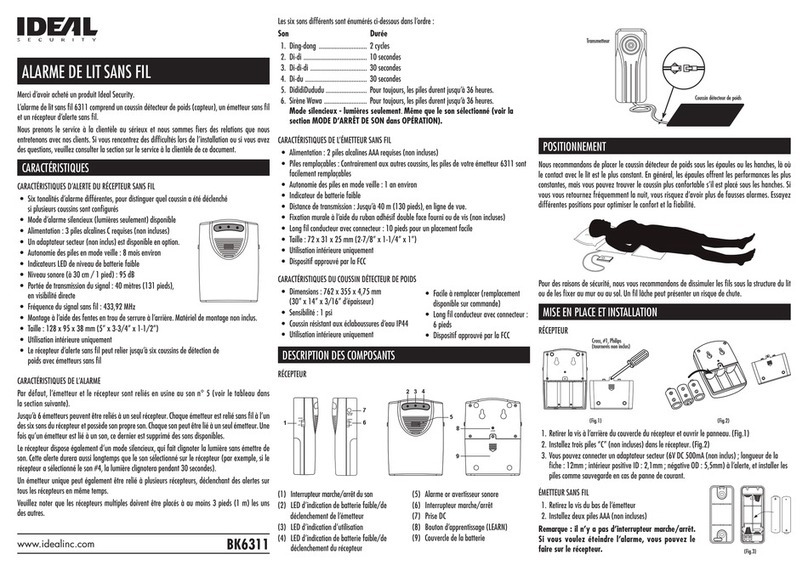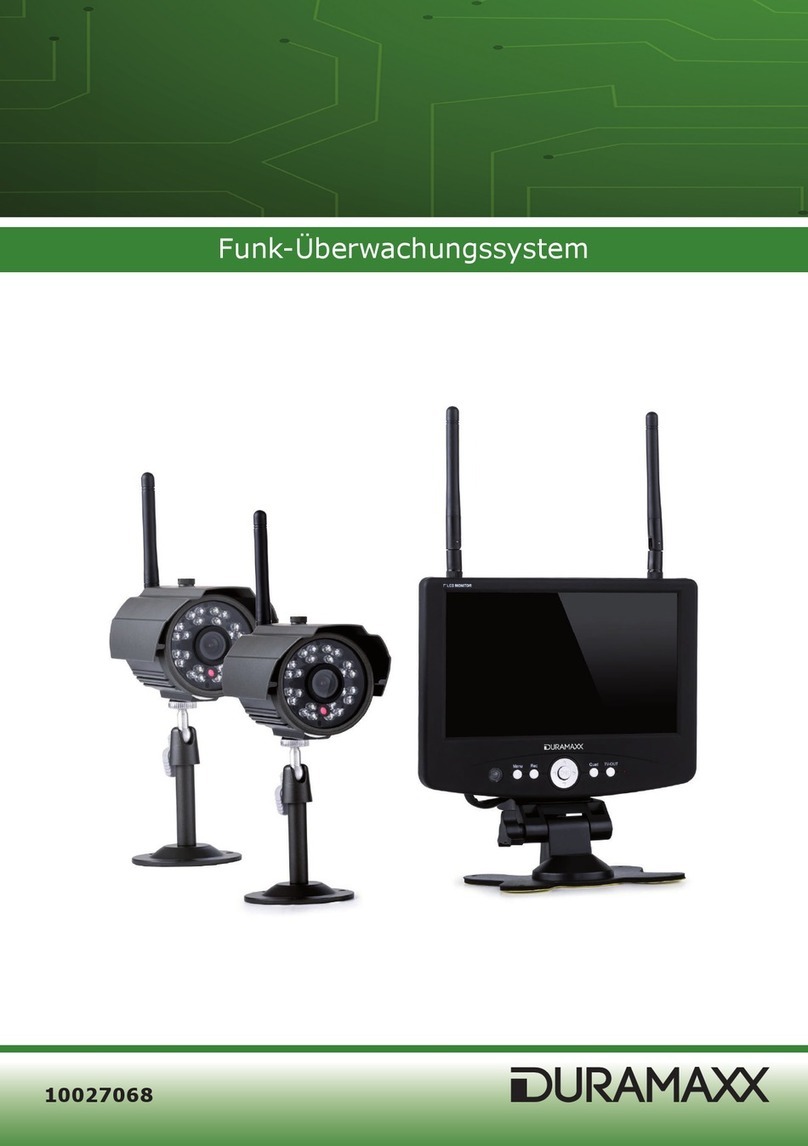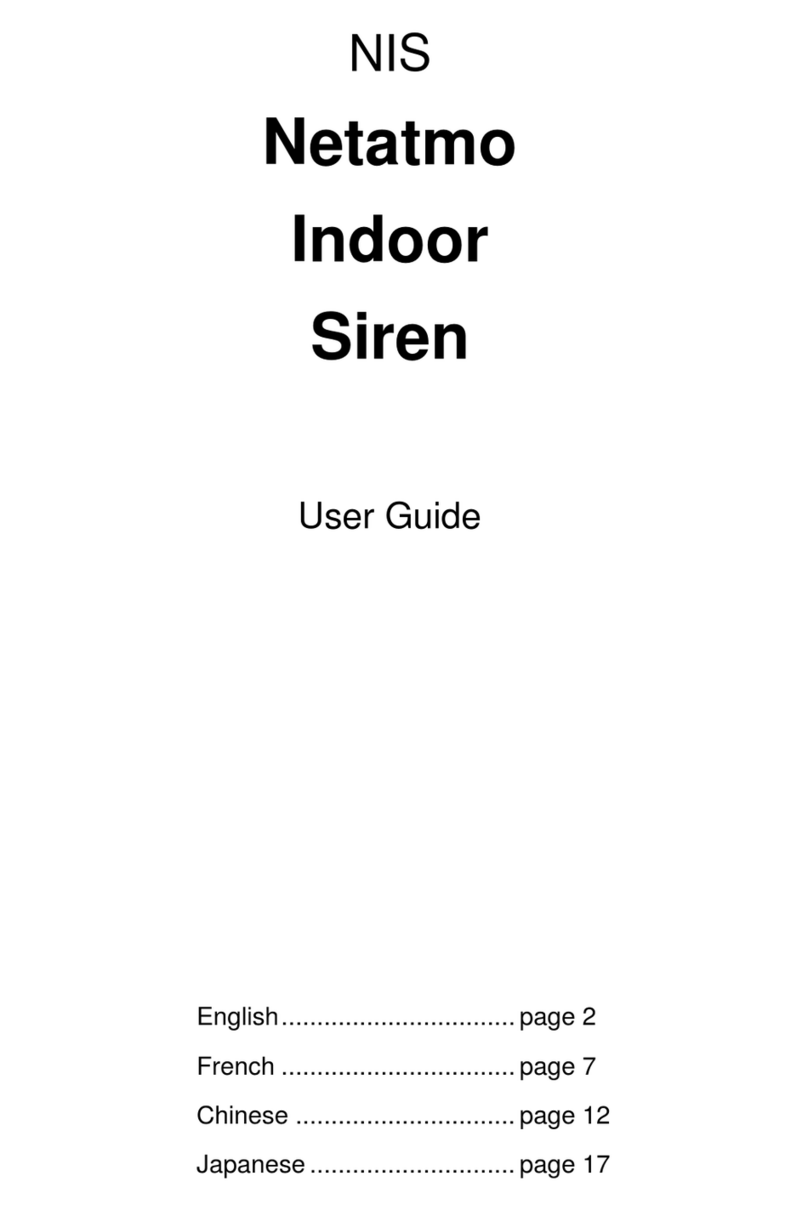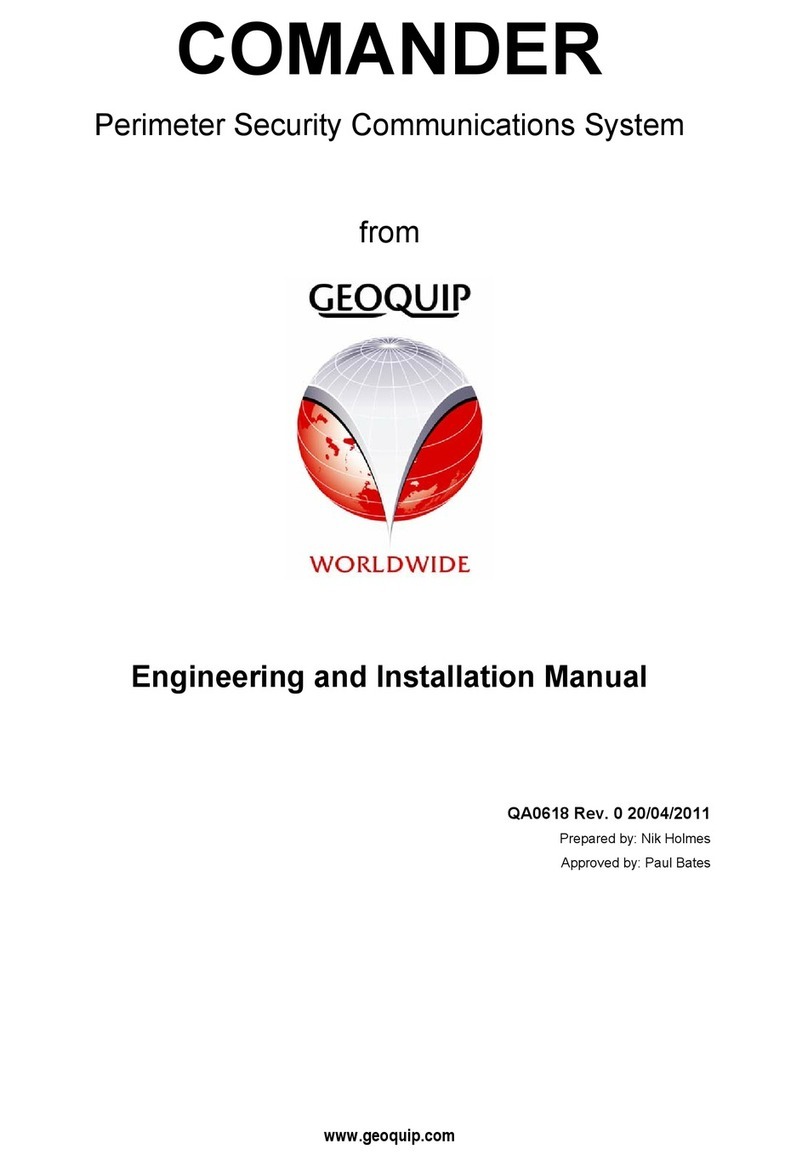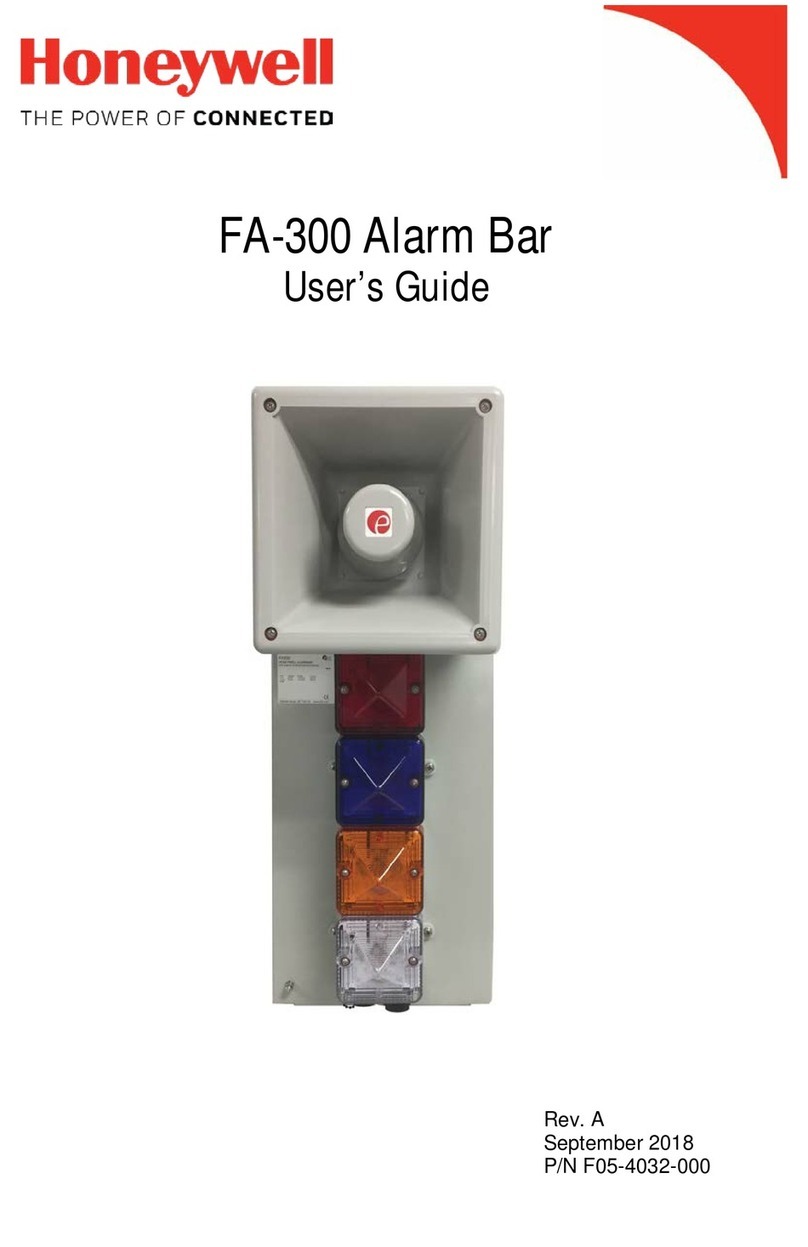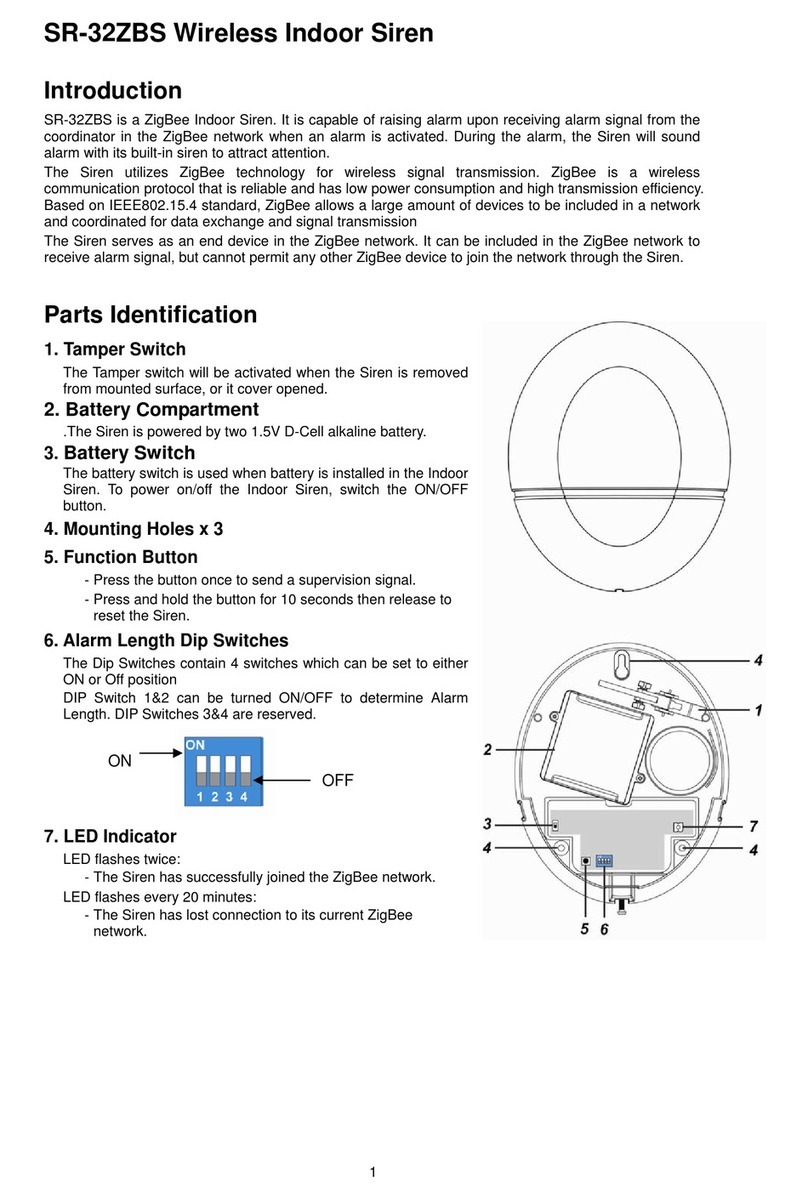Channel Safety Systems iCapture User manual

DIGITAL VIDEO RECORDER (DVR) USER’S MANUAL
CHANNEL SAFETY SYSTEMS t: 0845 884 7000
Peterseld Business Park f: 0845 884 6000
Bedford Road
Peterseld
Hampshire e: sales@channelsafety.co.uk
GU32 3QA w: www.channelsafety.co.uk
The complete professional CCTV kit
from Channel Safety Systems

DVR USER MANUAL - Issue 3 - 12/2013 | 2
CHANNEL SAFETY SYSTEMS t: 0845 884 7000 | w: www.channelsafety.co.uk
CONTENTS
Safety Instructions....................................................................................................................................... 5
1. Chapter 1: Features.................................................................................................................................... 6
2. Chapter 2: Overview.................................................................................................................................. 7
2.1. Front Panel................................................................................................................................................7
2.1.1 8 CH DVR Front Panel......................................................................................................................7
2.1.2 16 CH DVR Front Panel....................................................................................................................8
2.2. Rear Panel .................................................................................................................................................9
2.2.1 8 CH DVR Rear Panel........................................................................................................................9
2.2.2 16 CH DVR Rear Panel .................................................................................................................. 10
2.3 8-CH Remote Controller .................................................................................................................. 11
2.4 16-CH Remote Controller................................................................................................................. 12
2.5 Mouse operation................................................................................................................................ 13
3. Chapter 3: DVR Installation .................................................................................................................. 14
3.1 HDD Installation (Applicable to the model with HDD drawer) .......................................... 14
3.2 Camera and Monitor Connection ................................................................................................. 14
3.3 Power Supply connection................................................................................................................ 14
4. Chapter 4: DVR Boot up......................................................................................................................... 15
4.1 System Initialization........................................................................................................................... 15
4.2 Live Interface ....................................................................................................................................... 15
5. Chapter 5: DVR Menu ............................................................................................................................ 16
5.1 Pop-up Menu ....................................................................................................................................... 16
5.2 Main Menu Guide ............................................................................................................................... 17
5.3 Main Menu ............................................................................................................................................ 18
5.3.1 Display............................................................................................................................................... 18
5.3.2 Output Mode .................................................................................................................................. 19
5.3.3 Privacy Zone.................................................................................................................................... 20
5.3.4 Record set: Record Parameters................................................................................................. 21
5.3.5 Schedule........................................................................................................................................... 21
5.3.6 Main Stream .................................................................................................................................... 22
5.3.7 Search: Record Search.................................................................................................................. 22
5.3.8 Channel Select................................................................................................................................ 23
5.3.9 Time Axis Setup, le clip and zoom in/out..................................................................23 - 24
5.3.10 Event Search ................................................................................................................................ 25
5.3.11 File Backup...................................................................................................................................... 25
5.3.12 File Backup: File Based On Event ....................................................................................25 - 26
5.3.13 Back-up le based on time....................................................................................................... 26
5.3.14 Play Backup File ............................................................................................................................ 26
5.3.15 Media Player Backup...........................................................................................................27 - 28

DVR USER MANUAL - Issue 3 - 12/2013 | 3
CHANNEL SAFETY SYSTEMS t: 0845 884 7000 | w: www.channelsafety.co.uk
5.3.16 Log Search...................................................................................................................................... 29
5.3.17 Network: Network set..........................................................................................................29 - 30
5.3.18 Mobile Set........................................................................................................................................ 31
5.3.19 Router’s Port Forwarding ........................................................................................................... 31
5.3.20 Sub Stream ...................................................................................................................................... 32
5.3.21 Email Set........................................................................................................................................... 32
5.3.22 DDNS Set.......................................................................................................................................... 33
5.3.23 Alarm: Motion.........................................................................................................................33 - 34
5.3.24 Alarm Set..................................................................................................................................34 - 35
5.3.25 Device: Hard Disk Drive Set ....................................................................................................... 35
5.3.26 PTZ Set .............................................................................................................................................. 36
5.3.27 Serial Set........................................................................................................................................... 36
5.3.28 System: General............................................................................................................................. 37
5.3.29 Users .................................................................................................................................................. 38
5.3.30 Information ..................................................................................................................................... 39
5.3.31 Advanced: Maintained................................................................................................................ 39
5.3.32 Event.................................................................................................................................................. 40
5.4 Menu Lock ............................................................................................................................................. 40
5.5 Split Mode.............................................................................................................................................. 40
5.6 PTZ Control............................................................................................................................................ 41
5.7 PIP Mode ................................................................................................................................................ 42
5.8 Record search....................................................................................................................................... 42
5.9 Mute......................................................................................................................................................... 42
5.10 Manual Record..................................................................................................................................... 42
5.11 Stop record ........................................................................................................................................... 42
5.12 Start Sequence .................................................................................................................................... 42
5.13 Start Cruise............................................................................................................................................ 42
6. Chapter 6: Web Application Manager.............................................................................................. 43
6.1 Plug-in download and installation ............................................................................................... 43
6.2 Web Application Manager Log-in................................................................................................. 44
6.3 Live interface ........................................................................................................................................ 44
6.3.1 Menu Bar .......................................................................................................................................... 44
6.3.2 Live Display...................................................................................................................................... 45
6.3.3 PTZ Control...................................................................................................................................... 46
6.3.4 Video Control .................................................................................................................................. 46
6.3.5 Playback............................................................................................................................................ 46
6.3.6 Record Search................................................................................................................................. 47
6.3.7 Playback Control....................................................................................................................48 - 49
6.3.8 Conguration.................................................................................................................................. 50
CONTENTS CONTINUED....

DVR USER MANUAL - Issue 3 - 12/2013 | 4
CHANNEL SAFETY SYSTEMS t: 0845 884 7000 | w: www.channelsafety.co.uk
6.3.9 Display Conguration.................................................................................................................. 50
6.3.10 Record ............................................................................................................................................. 51
6.3.11 Network Parameters ............................................................................................................52 - 54
6.3.12 Alarm Set..................................................................................................................................55 - 56
6.3.13 Device........................................................................................................................................56 - 57
6.3.14 System.......................................................................................................................................57 - 58
6.3.15 Advanced.................................................................................................................................59 - 61
6.3.16 Local Setting ................................................................................................................................... 62
6.3.17 Logout............................................................................................................................................... 62
7. Chapter 7: Appendix................................................................................................................................ 63
7.1 Operation Function Table ........................................................................................................63 - 65
7.2 Record Alarm setting......................................................................................................................... 66
7.3 Troubleshooting.................................................................................................................................. 67
7.4 Usage Maintenance ........................................................................................................................... 67
7.5 System Connection Diagram.......................................................................................................... 68
7.6 Accessories............................................................................................................................................ 69
CONTENTS CONTINUED....

DVR USER MANUAL - Issue 3 - 12/2013 | 5
CHANNEL SAFETY SYSTEMS t: 0845 884 7000 | w: www.channelsafety.co.uk
SAFETY INSTRUCTIONS
Please read all the safety instructions and user manual before the equipment is operated.
1. Power sources
This equipment should be operated only from the type of power source indicated on the marking label. If you are not sure of
the type of power, please consult your supplier.
2. Objects and Liquid
Never push objects of any kind through openings of this equipment and / or spill liquid of any kind on the equipment as they
may touch dangerous voltage points or short out parts that could result in a re or electric shock.
3. Heat sources
Do not install near any heat sources such as radiators, heat registers, stoves or other apparatus (including ampliers that
produce heat.
4. Environment
Be careful to ensure your DVR is not installed in a dusty environment or near any magnetic elds.
5. Cleaning
Unplug this equipment from the wall outlet before cleaning it. Do not use liquid aerosol cleaners. Use a damp soft cloth for
cleaning.
6. Extreme weather conditions
Unplug this equipment during lightning storms or when unused for long periods of time.
7. Transportation of equipment
Do not place this equipment on unstable trolleys, stands, or tables.When a trolley is used, use caution when moving the trolley /
apparatus combination to avoid injury from tip-over. Disconnect the power before moving the equipment. And the equipment
should be moved with care.
8. Attachment
Never add any attachments and/or equipment without the approval of the manufacturer, as such additions may result in the
risk of re, electric shock and other personal injury.
9. Correct Batteries
Risk of explosion occurs if battery is replaced by an incorrect type. Therefore you must use the same type of battery as the one
being used in the product.
10. Ventilation.
Do not block any ventilation openings, installation of the equipment in the rack should be such that the amount of airow
required for safe operation of the equipment is not compromised.
11. Overloading
Do not overload wall outlets and extension cords to avoid the risk of re or electric shock.
12. Reliable Earth connections (Grounding)
Reliable grounding of rack mounted equipment should be maintained. Particular attention should be given to supply
connections other than direct connections to the branch circuit.

DVR USER MANUAL - Issue 3 - 12/2013 | 6
CHANNEL SAFETY SYSTEMS t: 0845 884 7000 | w: www.channelsafety.co.uk
CHAPTER 1: FEATURES
Features:
tH. 264 video compression format; supports 960H resolution
tG.711 audio compression format
tWindows Graphical interface; embedded real-time Linux2.6 operation system
tFriendly Menu reminder
tMultiple operation modes (Preview, record, playback, backup, network surveillance and mobile phone monitoring)
tSupports Double Encode bit network transmission
tSupports remote live surveillance via 3G mobile networks
tSupports Zoom in/out and sequence function
tThe video package time is adjustable
tMultiple alarm record modes
tRear USB2.0 ports for back-up, upgrade and mouse operation
tWith IR remote control operation
tMultiple language OSD
tSupport auto-maintain
Function Brief and Description
Real time monitoring
Double video output; with monitor, VGA virtual output port
or HDMI Output; Support net-viewer and MP live surveil-
lance and also support zoom in/out, auto sequence and PIP
display.
Record
H.264 video compression format; record quality/resolution/
frame rate adjustable, multiple record modes (Always, Sched-
uled, Manual, Alarm, Motion detection and remote record)
Record storage Support SATA large capacity HDD and save real-time record
image to HDD.
Playback Support DVR single CH and multiple CH Search/Playback of
recorded les.
Backup Support DVR backup via USB ash drive, removable drive,
Recorder and network.
Alarm Setting Supports HDD & video input alarm management and exter-
nal alarm signal inputs.
Network operation Supports remote surveillance by authority users to increase
system security.
Mouse Operation Supports Mouse operation for faster menu navigation.
PTZ Control Supports PTZ camera operations through RS-485.

DVR USER MANUAL - Issue 3 - 12/2013 | 7
CHANNEL SAFETY SYSTEMS t: 0845 884 7000 | w: www.channelsafety.co.uk
CHAPTER 2: OVERVIEW
2.1 Front Panel
2.1.1 8 CH DVR Front Panel
Item Key title or
Indicator Remark Function & Description
1 IP Receiver Receives IR signal from Remote Controller
2 Power Indicator PWR If the “Green”indicator is on the system is getting power normally.
3 HDD Indicator HDD When the“Red” indicator ashes it means the hard drive is being read or
written to.
4 USB Port Connect to USB2.0 port
1 23 4

DVR USER MANUAL - Issue 3 - 12/2013 | 8
Item Type Key title or
Indicator Function & Description
1Indicator HDD indicator When the“Red” indicator ashes it means the hard drive is being read or
written to.
2 Power indicator If the “Green”indicator is on, the system is getting power normally
3 IR Receiver Receives IR signal from Remote Control
4Complex Key Menu Enter into main menu / Exit
5 PTZ Enter into PTZ control, select [Enter] / [Edit] operation
6
Direction Key
UP Move up
7 RIGHT Move right / FWD
8 DOWN Move down
9 LEFT Move left / RWD
10
Channel
Select &
numeric input
Single Channel
and numeric key
1. Number 1~9 stand for numeric 1~9 and CH 1~9.
2. CH11-CH16 select method: press rstly numeric key 1 and then other
numeric key. For example CH16 select rstly press 1, and then press 6.
3. Holding press key 0 for three seconds may convert current output device
11 Rec. Manual record Press the button to start manual record
12
Play Control
Stop Stop playing and stop manual record
13 By frame Play frame by frame
14 Play Convert to play status
15 Mute Open or close audio input
16 Multi Display Live display Quad mode, 9-split and 16-split mode
17 USB Port USB Port Connect to USB2.0 port
17
10
124
65 3
9 87
111213141516

DVR USER MANUAL - Issue 3 - 12/2013 | 9
CHANNEL SAFETY SYSTEMS t: 0845 884 7000 | w: www.channelsafety.co.uk
Item Physical port Function & Description
1 Video input Connect CH1-8 (Virtual) video input device (BNC interface)
2 Video output Connect monitor output (BNC interface)
3 Audio input Audio input (RCA interface)
4 Audio output Audio output (RCA interface)
5 HDMI HDMI Output
6 USB Port Connect USB mouse or USB device (Flash Drive, Hard Drive and Recorder etc)
7 VGA Port Connect to VGA monitor, such as PC monitor (Optional)
8 RS-485/Sensor/Alarm RS485/Sensor/Alarm interface (see pin outs below)
9 Power Port Connect power supply - DC12V 2A
10 Ethernet: Port Connect LAN, Ethernet (RJ45 interface)
2.2 Rear Panel
2.2.1 8 CH DVR Rear Panel
7869
543
1021
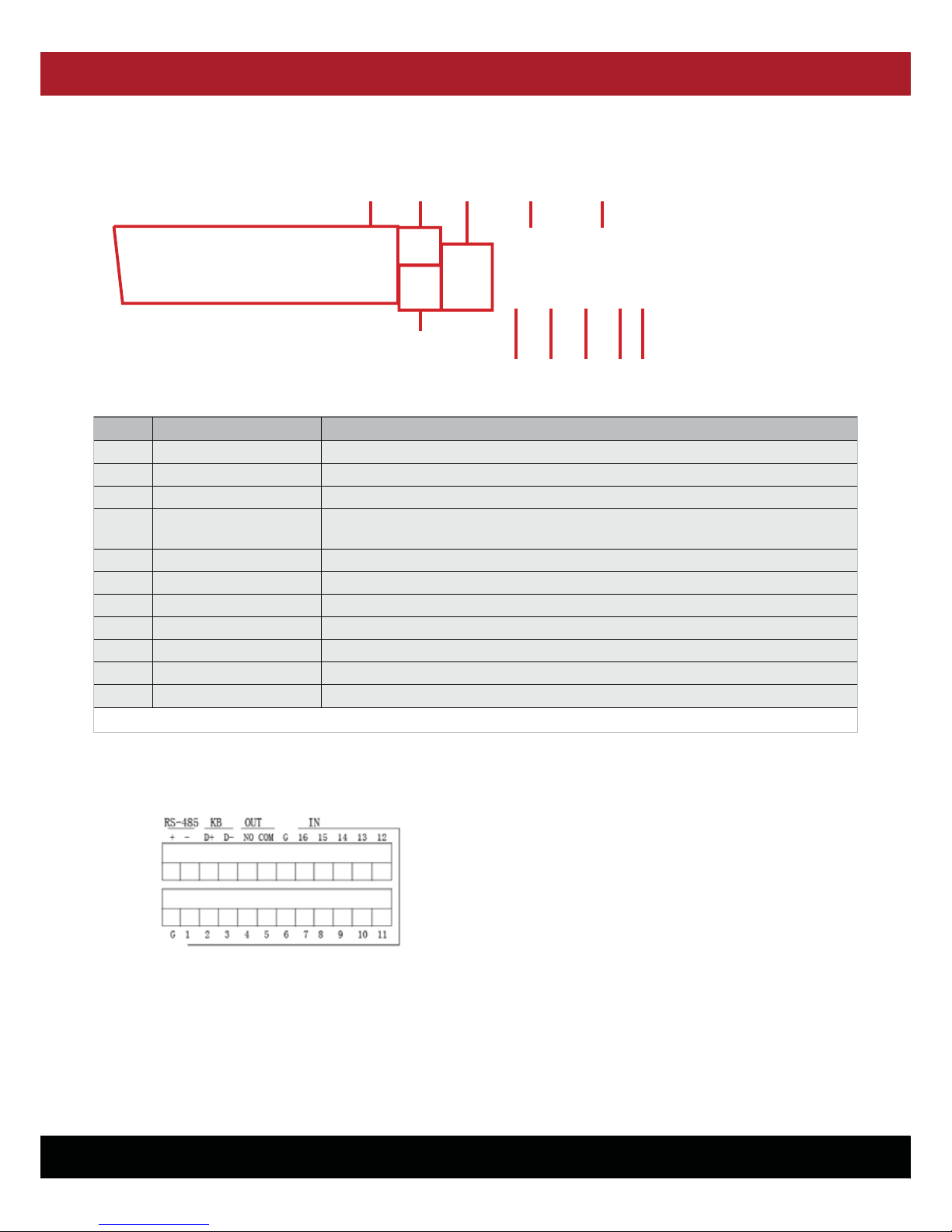
DVR USER MANUAL - Issue 3 - 12/2013 | 10
CHANNEL SAFETY SYSTEMS t: 0845 884 7000 | w: www.channelsafety.co.uk
RS485/Sensor/Alarm port functions:
Alarm input: Connect [-] port of your sensor to G (GND) pin, and [+] port to channel input according to the alarm device you
purchased.
Alarm output: Connect to the two ports marked with “out”
PTZ Port: Connect your camera to RS-485 accordingly.
Item Physical port Function & Description
1 Video input Connect CH1-16 (Virtual) video input (BNC interface)
2 Video output (UP) Main video output; (Down) Spot output (BNC interface)
3 Audio input Connect CH1-4 audio signal input (BNC interface)
4 Audio output Connect audio signal output, including spot main audio output and sequence audio
output (BNC interface)
5 Ethernet: Port Connect LAN, Ethernet (RJ45 interface)
6 Power Switch Turn Power on and o
7 HDMI HDMI Output
8 VGA Port Connect to VGA monitor, such as PC monitor
9 USB Port Connect USB mouse
10 RS-485/Sensor/Alarm RS485/Sensor/Alarm interface (see pin outs below)
11 Power Port Connect power supply - DC12V 5A
2.2.3 16 CH DVR Rear Panel
75 6119
12
4
3 8 10

DVR USER MANUAL - Issue 3 - 12/2013 | 11
CHANNEL SAFETY SYSTEMS t: 0845 884 7000 | w: www.channelsafety.co.uk
2.3 8-CH Remote Controller
Item Key function
1 Channel select 1-8; Numeric key
2Numeric key; Clicking numeric“0” allow you switch to
GUI (Graphical user Interface) function
3 Multiple display mode
4 Enter into Main menu/Exit
5 Up arrow key, Volume adjust
6 Down arrow key, Volume adjust
7 Left/Down key,
8Select key/Edit key;
Conrm the selected operation.
9 Rewind key
10 Enter into record search menu;
Play key
11 Forward key
12 Record key
13 Pause/Sequence key
14 Stop manual record; stop playing
15 Testing
16 Mute on/o
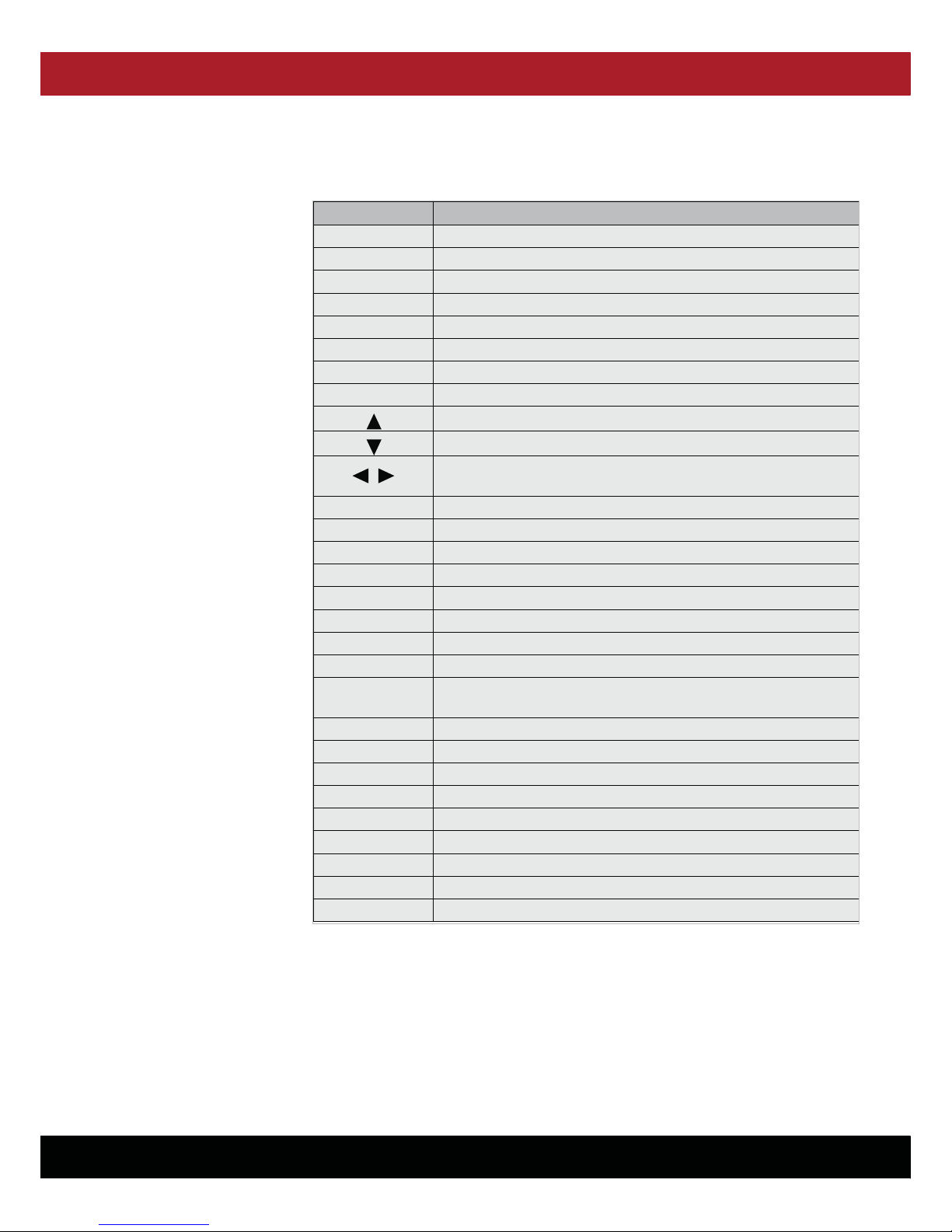
DVR USER MANUAL - Issue 3 - 12/2013 | 12
CHANNEL SAFETY SYSTEMS t: 0845 884 7000 | w: www.channelsafety.co.uk
2.4 16-CH Remote Controller
Key Title Key Function
REC Press the button to enter into manual record.
SEARCH Press the button to enter into record search menu
2×2 Enter into Quad display
3×3 Enter into 9-split display
4×4 Enter into 16-split display
AUTO Enter into dwell time display
0~9 Channel select; numeric key
DISPLAY MODE Multiple CH display (Quad, 9-split, 16-split and full screen display)
Up direction key
Down direction key
/Left/right direction key; also decrease/increase parameter value of
control bar.
ENTER Select [Enter] / [Edit] operation
Menu/ESC Enter into/exit Main menu
PIP PIP display mode
MUTE Mute key
FWD Forward (x2, x4, x8)
REW Rewind (x2, x4, x8)
PLAY Enter into record search, play record event
STOP Stop play / manual play
PAUSE/
FRAME Pause / play frame by frame
SLOW 1/2, 1/4, 1/8 Slow play
Z+ Zoom out video area
Z- Zoom in video area
F+ Extend focus
F- Extend focus
I+ Increase PTZ brightness
I- Decrease PTZ brightness
PTZ Allow you set preset bit and control PTZ.
LOCK Lock system

DVR USER MANUAL - Issue 3 - 12/2013 | 13
CHANNEL SAFETY SYSTEMS t: 0845 884 7000 | w: www.channelsafety.co.uk
Type Function
Click left key of Mouse
In menu lock mode, Enter into pop-up menu and clicking any sub menu to pop up Log-in
window; on menu unlock mode, enter into pop-up menu, and then clicking left key to enter
into any sub menu directly.
After entering into main menu, clicking left key could enter into any sub menu; On [Detailed
le] menu mode, clicking left key could playback one recording le.
Change the status of check box and motion detection area.
Clicking combo box to access pull-down menu; Click left key to stop dwell time display when
dwell time display is activated.
By clicking left key you can adjust Color control bar and volume control bar.
Clicking combo box to access pull-down menu
By clicking left key you can select values in edit boxes or pull-down menu and supports
Chinese word input, special symbol, numeric and character input, use instead of [Enter ] or
[Backspace - ]
Click right key of Mouse In live display mode, clicking right key will display pop-up menu (shown as Picture 5-1).
In Main menu or sub menu mode, clicking right key will exit current menu.
Double-click Left key of
Mouse In live display or playback mode, double-clicking left key will maximize the screen.
Moving Mouse Select menu item
Sliding Mouse On motion mode, sliding mouse will select motion area; On [Color set] menu mode, sliding
mouse will adjust color control bar and volume control bar.
2.5 Mouse Operation
Alongside using the buttons of the front panel of your DVR or remote controller, you can also use the mouse to perform system
operations.

DVR USER MANUAL - Issue 3 - 12/2013 | 14
CHANNEL SAFETY SYSTEMS t: 0845 884 7000 | w: www.channelsafety.co.uk
CHAPTER 3: DVR INSTALLATION
3.1 HDD Installation (Applicable to the model with HDD drawer)
Caution: Please do not install or take out hard drive when CVR is running!
(1) The model has a HDD drawer. Please use provide key to take out the HDD drawer and put HDD into the drawer correctly.
(2) Cut power rst, and then remove screws and open DVR upper cover carefully;
(3) Insert Power Cord and data cable into Pin of hard drive securely;
(4) Remove the screws on the HDD bracket; x the HDD to the bracket and then x the bracket with HDD to DVR body
(5) Put the upper cover back carefully, re-attach screws.
Note: If user requires higher performance HDD, We strongly recommend you use a special hard drive for security and protection
3.2 Camera and Monitor Connection
Connect camera cable to video input of DVR, and from video output of DVR to Monitor via BNC connector (Refer to section 3.2
- Rear Panel); or
If the camera is a PTZ speed dome, you could connect RS485 A & B to the according port of DVR respectively (refer to system
guration on Chapter 8).
3.3 Power Supply Connection
Please only use the power adapter supplied with the DVR.
After the power is on please make sure the video I/O is connected well to the audio device with BNC cable.

DVR USER MANUAL - Issue 3 - 12/2013 | 15
CHANNEL SAFETY SYSTEMS t: 0845 884 7000 | w: www.channelsafety.co.uk
CHAPTER 4: DVR BOOT UP
4.1 System Initialization
4.2 Live Interface
After connecting the DVR to the Power outlet and pressing the
Power button on the front panel, you will enter into the
system initializing screen shown in Picture 4-1
After nishing initialization the system will enter into <Live>
screen. Picture 4-2 shows the 16-split display defaulted by
system, which shows no video input status. Once there are
video inputs, the screen will display live images from the
cameras. In Live mode, if you use the mouse to double-click
the live image of any channel, the image will be maximized
to full screen, by double-clicking again, image will come back
to the 16-split display mode; clicking the right button of the
mouse will enter into a Pop-up Menu; clicking the left button
of the mouse allows you select menu items; and clicking any
area outside the menu allows you exit the Pop-up menu.
Please Note: When internal HDD is not connected or an error occurs, the character “H” will appear on the rst channel of the
live screen and accompany buzzer alarm. If you want to close the buzzer alarm, please enter into [Main menu > Alarm] to set
HDD loss, HDD space not enough and alarm output to“o”
Picture 4-1
Picture 4-2

DVR USER MANUAL - Issue 3 - 12/2013 | 16
CHANNEL SAFETY SYSTEMS t: 0845 884 7000 | w: www.channelsafety.co.uk
CHAPTER 5: DVR MENU
5.1 Pop-up Menu
After nishing system initialization, right click your mouse on the main
interface mode to enter into the Pop-up Menu. Now you can complete the
perform parameter setting and operate on Main Menu, Multi-Pics, PTZ,
Auto Cruise, Zoom in/out, Rec. Search, Manual record, Sequence, PIP, and
Vo Switch etc.
By clicking [0] key on the remote controller or holding press [Esc] key on
the front panel of the DVR could switch the system to the other output
device.
Picture 5-1

DVR USER MANUAL - Issue 3 - 12/2013 | 17
CHANNEL SAFETY SYSTEMS t: 0845 884 7000 | w: www.channelsafety.co.uk
5.2 Main Menu Guide

DVR USER MANUAL - Issue 3 - 12/2013 | 18
CHANNEL SAFETY SYSTEMS t: 0845 884 7000 | w: www.channelsafety.co.uk
5.3 Main Menu
On <Live> mode, click [Menu] button on the front panel or
Remote controller to enter into Main menu interface shown
as Picture 5-2. And also you can click [ ] icon to enter the
main menu screen. In Main Menu mode, you can control device
management settings, such as Display, Record, Network, Search,
Device
5.3.1 Display
Go to <Main Menu - Display - Live> option and enter into the <Display> setting interface shown as Picture 5-3.
Picture 5-2
Picture 5-3
Picture 5-4
Channel: Allows you to setup the channel you desire.
Name: Allows you to setup the channel name, and system support
up to eight characters.
Position: Allows you to setup the display position of each channel.
Colour: Click [Setup] option to enter into the [Color setup] inter-
face shown as Picture 5-4.
Covert: Allows you to enable [Live] surveillance screen.
Show time: Allows you to set the system time which appears in
the <Live> screen.
Record time: When set to “Enable”, you can record the system
time into the record history.
Copy: Allows you to copy all data from one channel to an other.
Picture 5-4 shows the Colour Menu where you can adjust image
brightness, saturation, contrast and hue parameters of each channel.
Explanation
1. The modications will be available after clicking [APPLY] button on the bottom of the sub-menu windows and being
prompted to save and then clicking [ok] button.
2. If you want to cancel the modication, click [Exit] button to exit the menu.
3. When clicking [DEFAULT] button, all system default values will be reset to default value.
4. System default value indicates the value pre-set at the factory.

DVR USER MANUAL - Issue 3 - 12/2013 | 19
CHANNEL SAFETY SYSTEMS t: 0845 884 7000 | w: www.channelsafety.co.uk
5.3.2 Output Mode
Go to [Main Menu - Display - Output] to enter into the
output set interface as shown in Picture 5-5.
Click [Live] to pop up the interface shown as in Picture
5-6. Now you can perform the channel sequence set-
ting.
Picture 5-5 Picture 5-6
Click [Spot output] option and set relative
parameters shown as Picture 5-7.
Click [Spot sequence] to enter into the
interface shown as Picture 5-8.
Picture 5-7
Picture 5-8
Video output: Support CVBS output Live and Spot mode
simultaneously. (Live is the main output, and Spot is the auxiliary output.)
CH Sequence: the option is defaulted to“O”and the sequence time is
5 seconds. Users can activate as desired.
Rotate time: Allows you to set the sequence time. Minimum time can
be set to 3 seconds.
VGA/HDMI Resolution: Allows you to select VGA or HDMI output,
including 800x600, 1024x768, 1280x1024, 1440x900 and HDMI.
Display Mode:
Live output: Display window will include Single, Quad, 9-split and
16-split mode; Spot output: display window will include Single, Quad
and 9-split mode.
Transparency: Allows you to adjust the menu’s transparency, and
its range is 1~128.
Margin: Allows you to adjust the whole screen’s margin. For Details
or operation please refer to Picture 6-10. (On following page)
Volume: Allows you adjust the DVR volume shown as Picture 5-11.
(On following page)
Picture 5-9

DVR USER MANUAL - Issue 3 - 12/2013 | 20
CHANNEL SAFETY SYSTEMS t: 0845 884 7000 | w: www.channelsafety.co.uk
5.3.3 Privacy Zone
Picture 5-10 Picture 5-11
This function allows you to setup the privacy zone parameters according to Picture 5-12. Each channel can be set up to four
privacy zones. Please follow the steps below to setup:
1. Select the area no (Area 1 ~ Area 4);
2. Click [Setup] to adjust the position of the mask area;
3. After nishing adjusting the position, right click your mouse to return back to[Privacy zone] interface;
4. Click [Apply] to save the above setting.
Picture 5-12 Picture 5-13
Table of contents
Other Channel Safety Systems Security System manuals