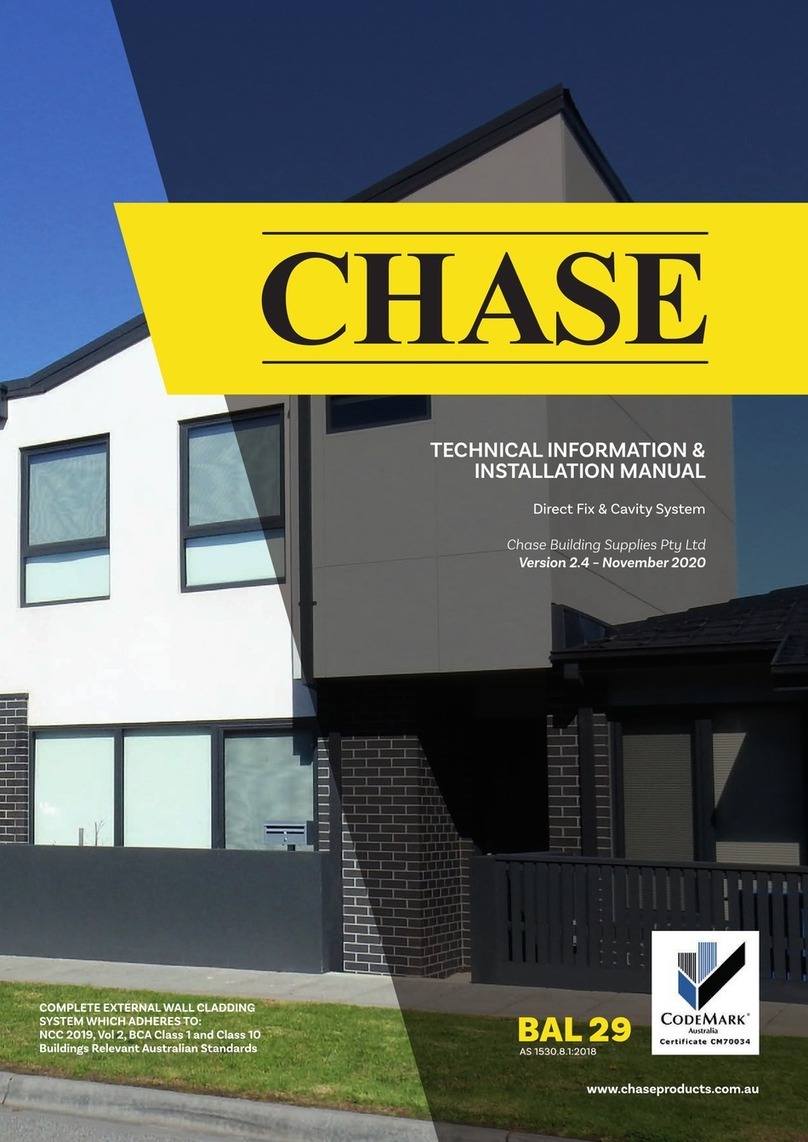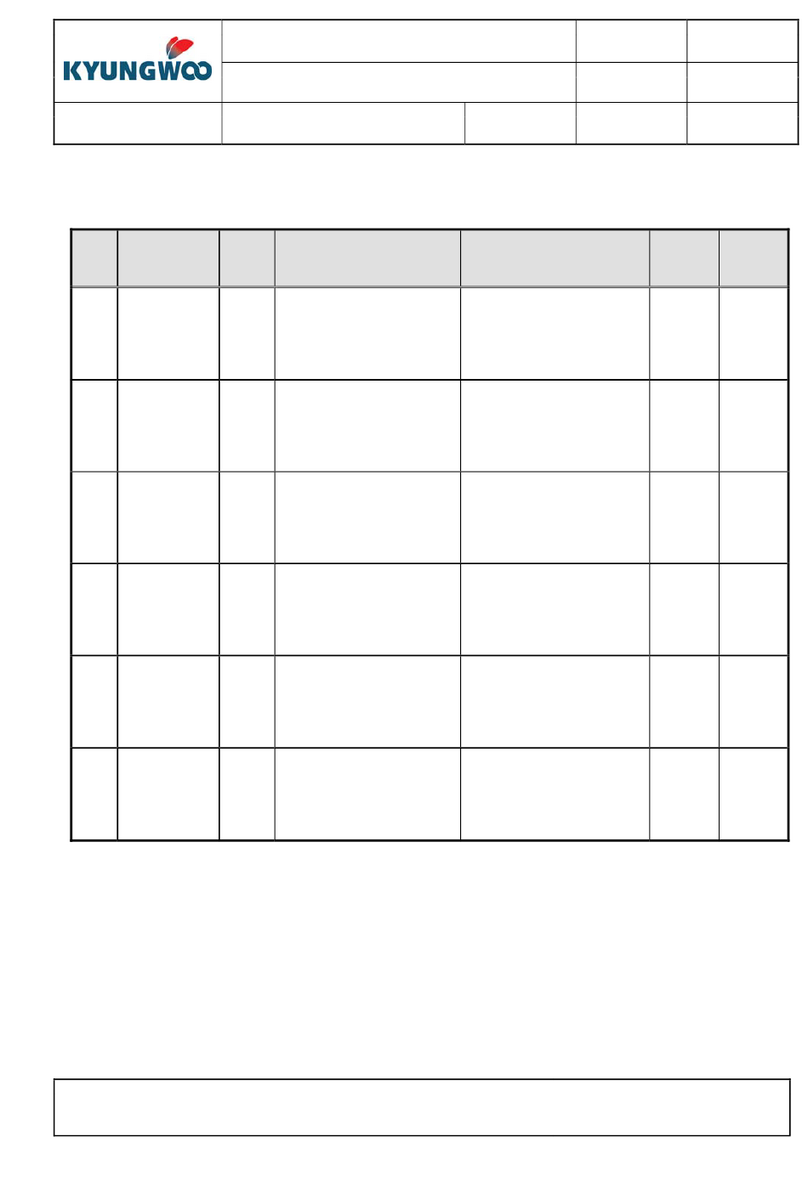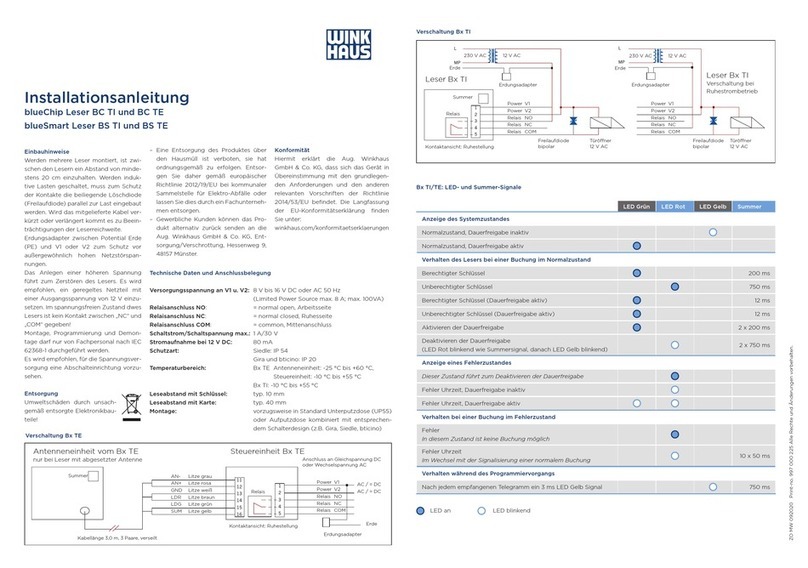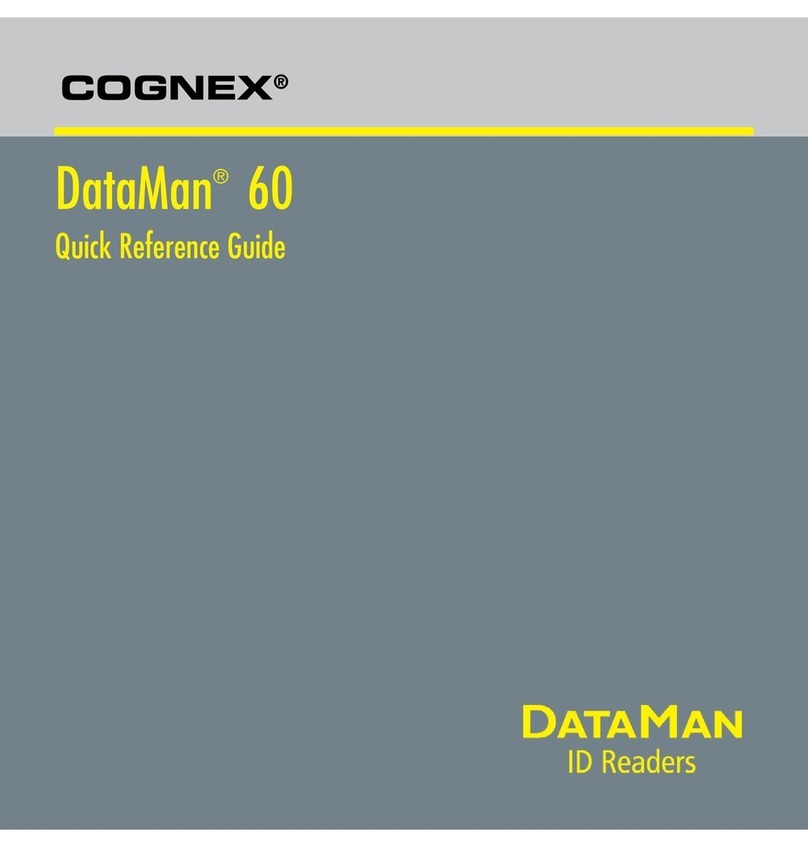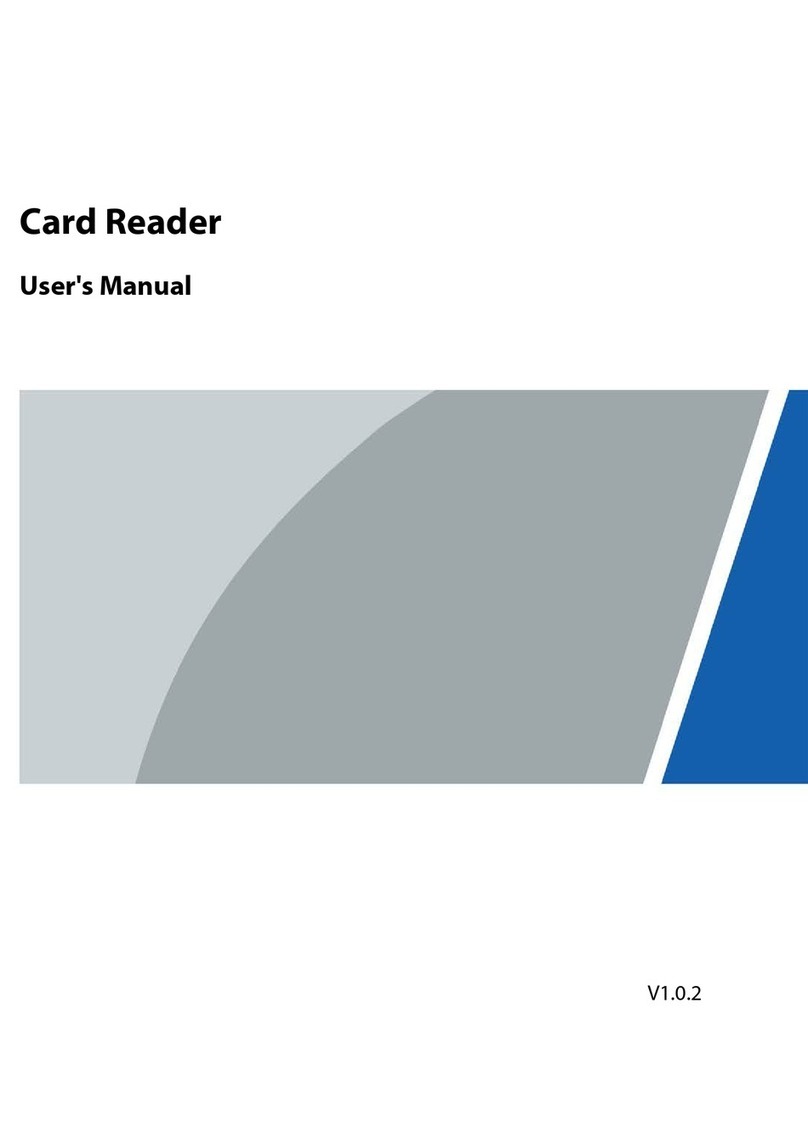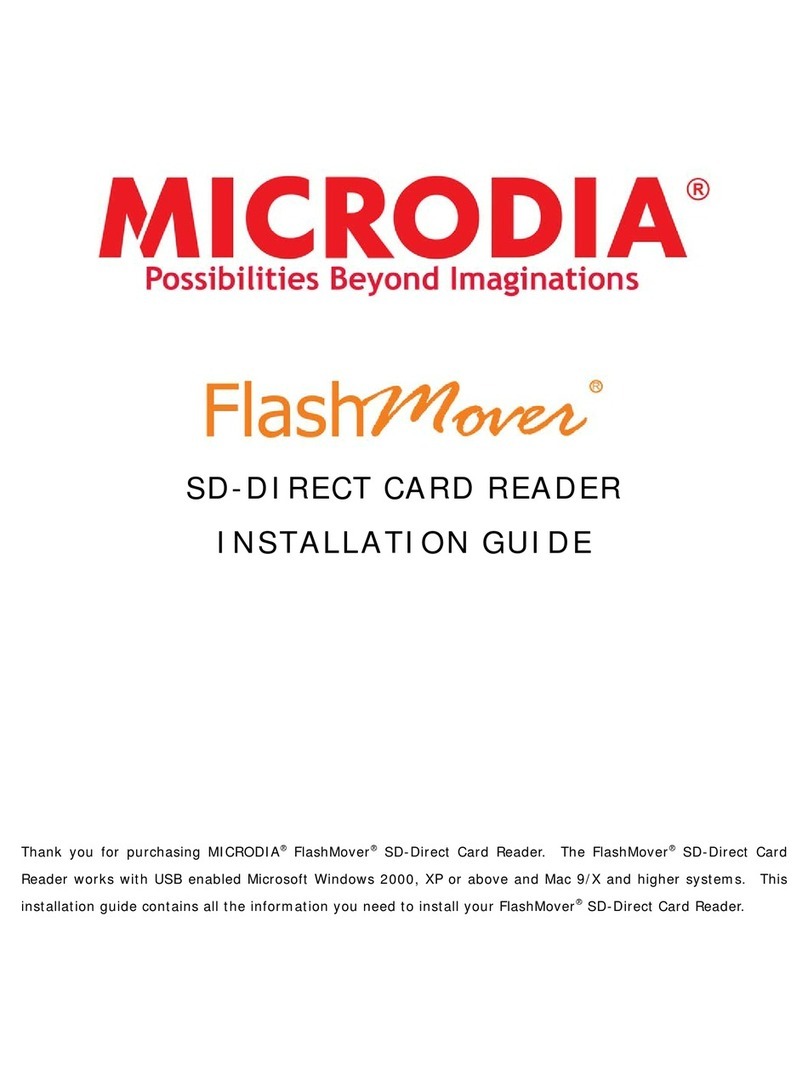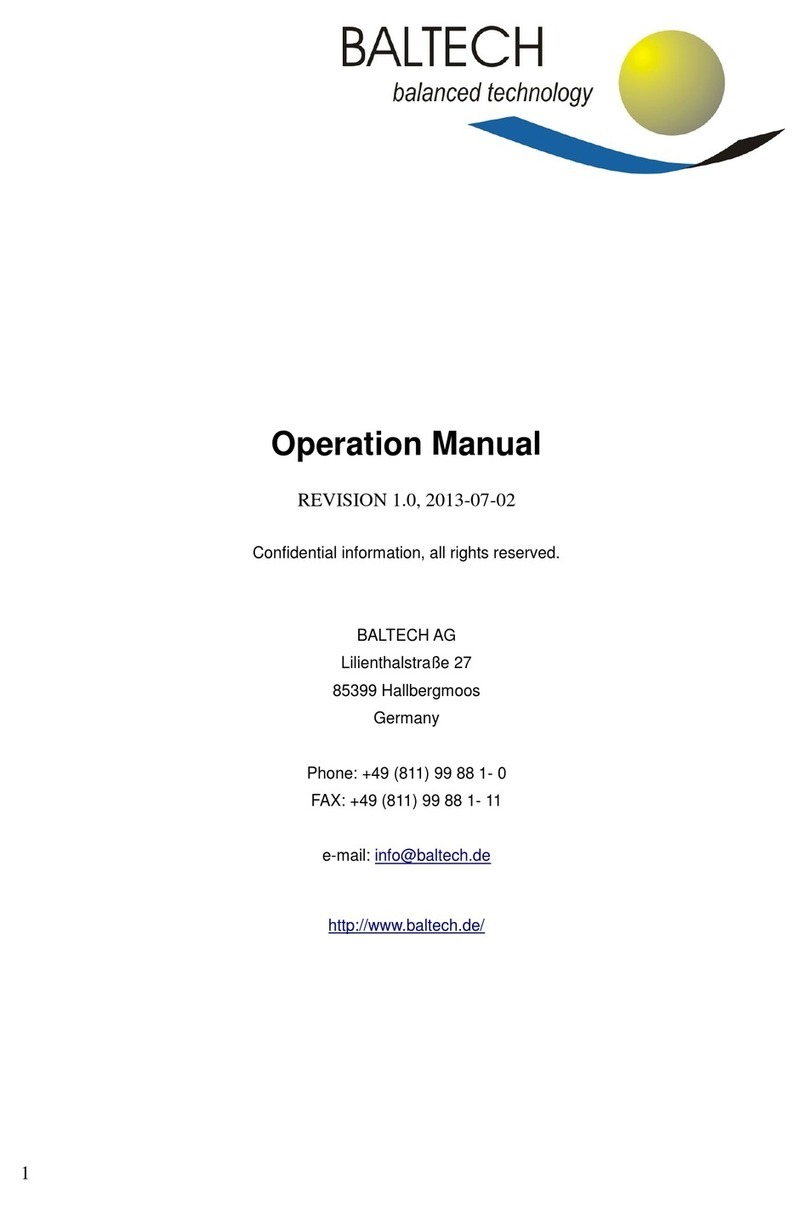Chase Moby 5500 User manual

Follow these steps to set up and pair your
card reader with Chase Mobile Checkout.
Moby 5500
Setup Guide
Merchant services are provided by Paymentech, LLC (“Chase”), a subsidiary of
JPMorgan Chase Bank, N.A. ©2020 JPMorgan Chase & Co.
134137 20-1421 0620

2
1. Charge the Reader
• Unpack the reader and USB charging cable.
• Connect the reader to a USB-compatible power source and charge
for two hours. Note: If using a computer’s USB port for charging, the reader
won’t work while it’s connected to the computer. Unplug the reader from the
computer while using.
• The LED light 1will be red while charging and turn solid green when
charged.
• Use the USB cable to recharge your card reader as needed.
• Ensure the reader is powered on. If not, press and hold the power
button 2on the right side of reader until it beeps. Note: To preserve
the battery, the reader will automatically power o after three minutes of
inactivity. Press the power button to re-activate the reader for next transaction.
1

2. Start the Pairing Process
• Enable Bluetooth on your device.
• Sign in to the Chase Mobile Checkout app.
• Tap Settings 1on the main menu, then
Card Readers. 2
• Select the Moby reader (MOB55-xxxxxxxx) 3
in the list of available devices. (Xs represent
the last part of the reader’s serial number.)
• When prompted, tap Pair. 4Note: A pairing
code will appear in the prompt to pair. Disregard the
code. This reader pairs using an LED light sequence
for added security.
1
3
244
Android iOS

3. Pair the Reader
• Hold your device near the reader.
• The LED lights 1will initialize, then display the LED sequence.
• The lights will show as ON, OFF or BLINKING.
• When the sequence is the same in the app and the reader,
tap Conrm. 2
• To see the sequence again, tap Replay. 3
11
2
3

4. Set and Save the Reader
• On the next screen, toggle on Set as active device. 1
• Once the reader is updated, tap Save. 2
• The Moby reader will now be in Saved Devices. 3
1
2
3

Troubleshooting
Make sure the Moby reader is paired with your device through the
Chase Mobile Checkout app, not the device’s system settings.
If you see the Moby reader 1listed in the iOS Bluetooth Settings, you
will need to “forget” the reader before you can pair it in the Chase
Mobile Checkout app.
Select the iicon 2next to the connected/not connected indicator for
the Moby reader you are pairing. Then select Forget This Device. 3
Minimum requirements: iOS 10, Android 6, BLE 4, and Chase Mobile
Checkout v4.1.
For help with your reader or the Chase Mobile Checkout app, visit
chase.com/mobilePOSsupport.
2
1
3

Moby/5500, Moby/5500P, Moby/5500M, & Moby/5500PM Mobile
Payment Terminal
This card reader supports magnetic stripe (Moby/5500 & Moby/5500M only),
chip, and contactless transactions. The reader only works with select, supported
mobile devices. An additional layer of encryption is added to the reader to
guarantee the card data is protected as it travels from the reader to the mobile
device. Therefore, the readers cannot be used for any other merchant service.
Ingenico is not liable for any harm caused by the reader to your
mobile device.
You agree that neither Ingenico nor our vendors, suppliers or licensors are
responsible for any damages resulting from: (a) anything done or not done by
someone else; (b) providing or failing to provide Services, including, but not
limited to, deciencies or problems with a Device or network coverage (for
example: dropped, blocked, interrupted calls/messages, etc.); (c) trac or other
accidents, or any health-related claims relating to our Device or Services;
(d) Data Content or information accessed while using our Device or Services;
(e) an interruption or failure in accessing or attempting to access emergency
services from a Device, including through 911, Enhanced 911 or otherwise;
(f) interrupted, failed, or inaccurate location information services; (g) information
or communication that is blocked by a spam lter; or (h) things beyond our
control, including acts of God (for example, weather-related phenomena, re,
earthquake, hurricane, etc.), riot, strike, war, terrorism or government orders
or acts.
© 2020 Ingenico Group, All Rights Reserved
This equipment has been tested and found to comply with the limits for a
Class B digital device, pursuant to part 15 of the FCC Rules. These limits are
designed to provide reasonable protection against harmful interference in a
residential installation. This equipment generates, uses and can radiate radio

frequency energy and, if not installed and used in accordance with the
instructions, may cause harmful interference to radio communications.
However, there is no guarantee that interference will not occur in a particular
installation. If this equipment does cause harmful interference to radio or
television reception, which can be determined by turning the equipment o
and on, the user is encouraged to try to correct the interference by one or
more of the following measures:
• Reorient or relocate the receiving antenna.
• Increase the separation between the equipment and receiver.
• Connect the equipment into an outlet on a circuit dierent from that to which
the receiver is connected.
• Consult the dealer or an experienced radio/TV technician for help.
Specic Absorption Rate (SAR) information
SAR tests are conducted using standard operating positions accepted by the
FCC with the device transmitting at its highest certied power level in all tested
frequency bands. Although the SAR is determined at the highest certied
power level, the actual SAR level of the device while operating can be well
below the maximum value. Before a new product is available for sale to the
public, it must be tested and certied to the FCC that it does not exceed the
exposure limit established by the FCC. Tests for each device are performed in
positions and locations as required by the FCC. For baseband, this equipment
complies with FCC radiation exposure limits set forth for an uncontrolled
environment. This equipment should be installed and operated with minimum
distance 20cm between the radiator & your body.
Ingenico Group, Inc.
101 Federal St, Suite 700
Boston, MA 02210
Table of contents
Other Chase Card Reader manuals