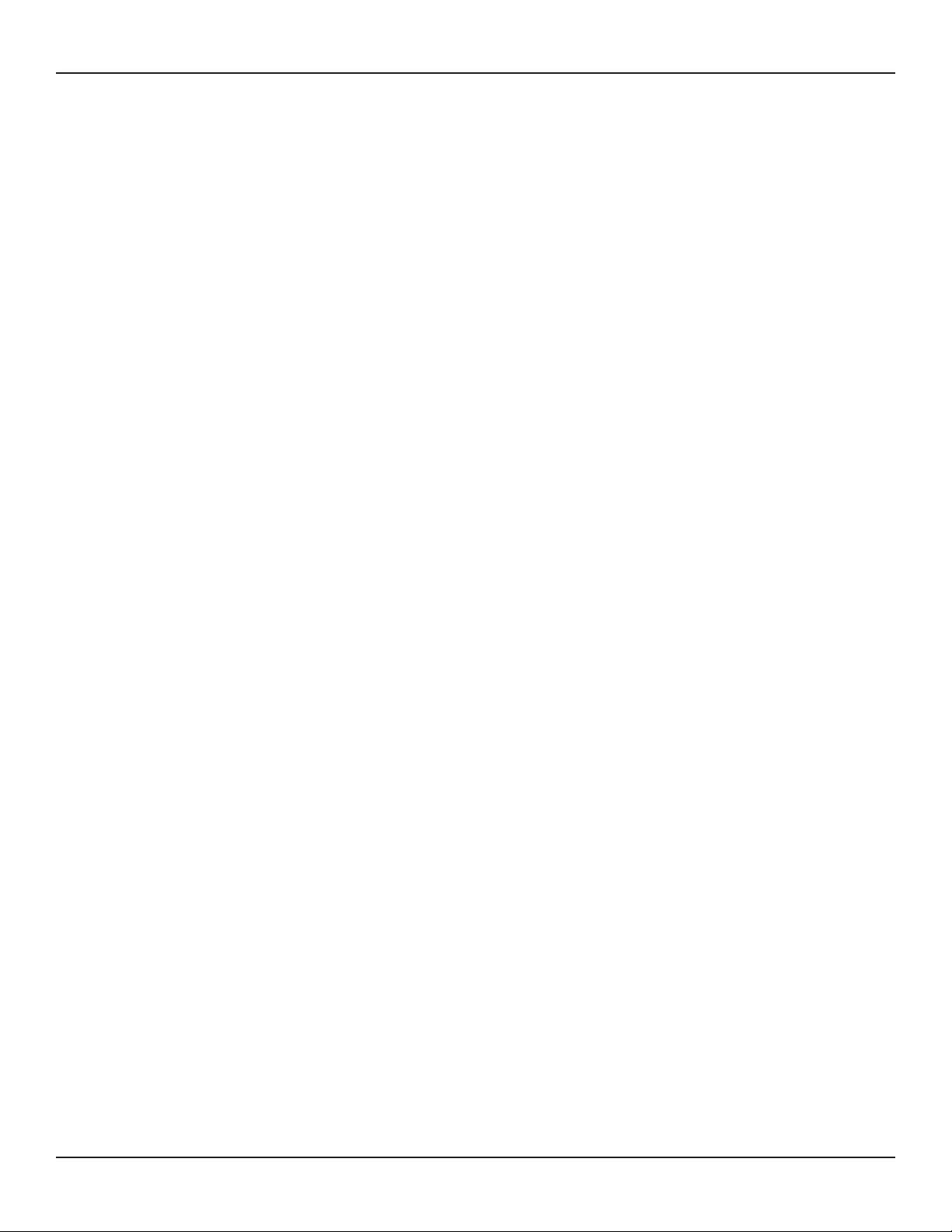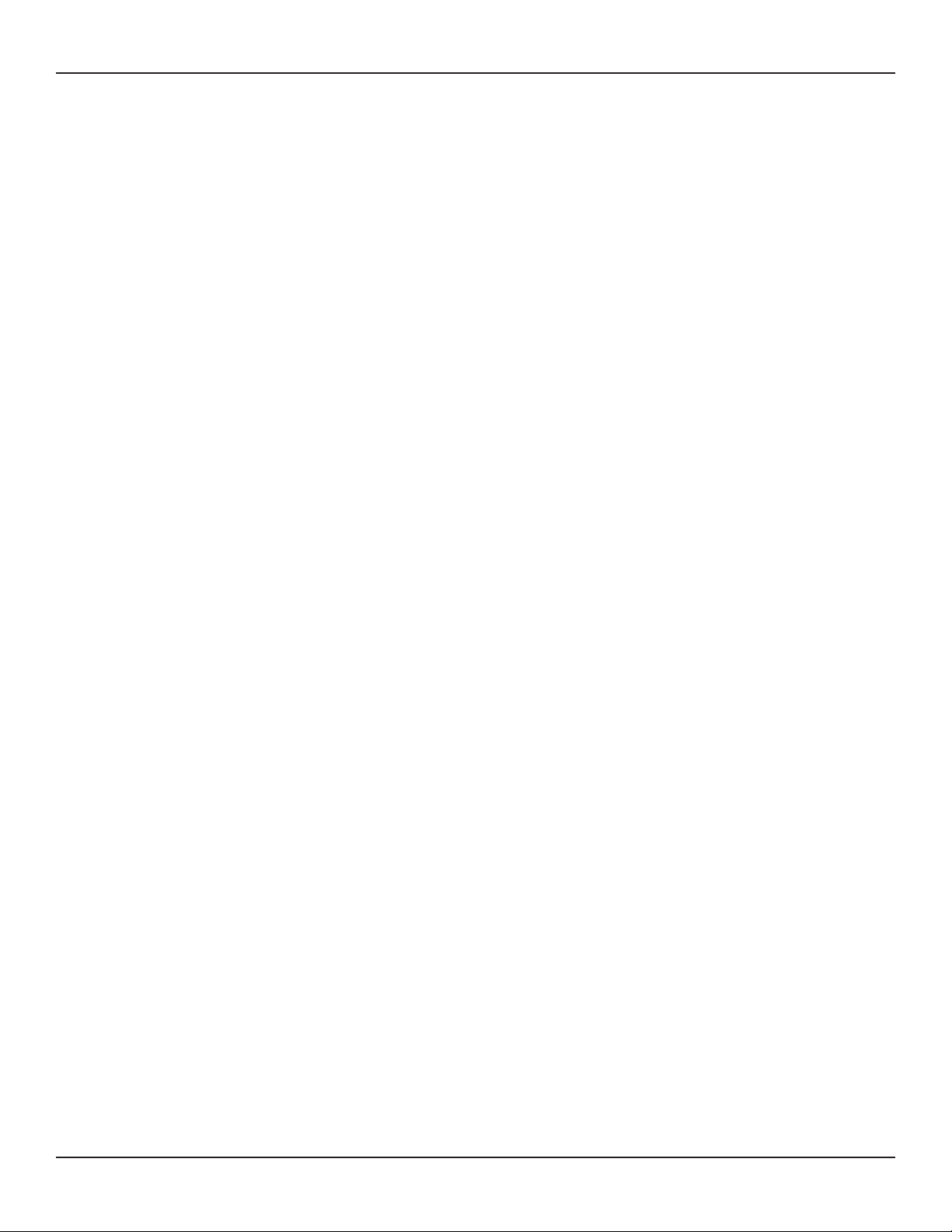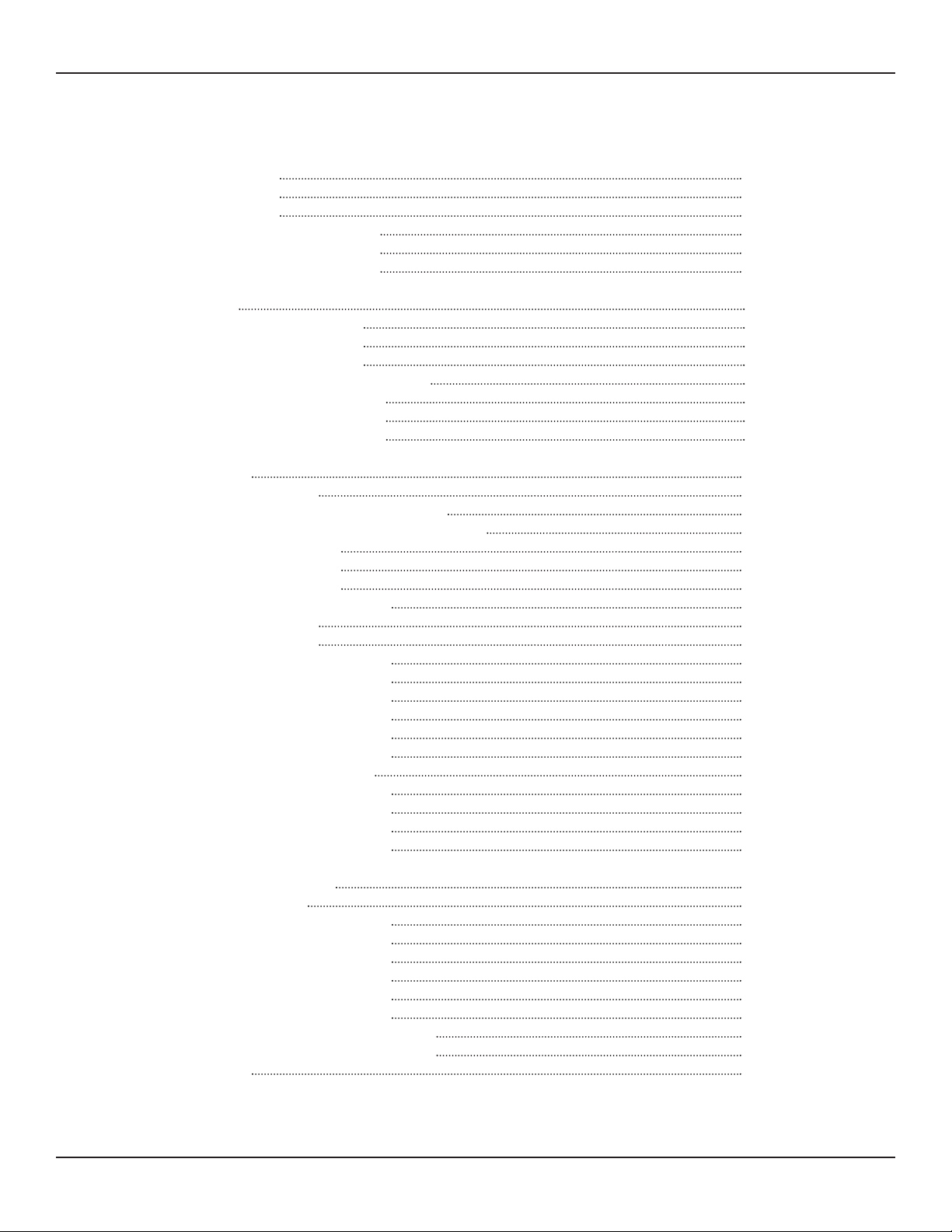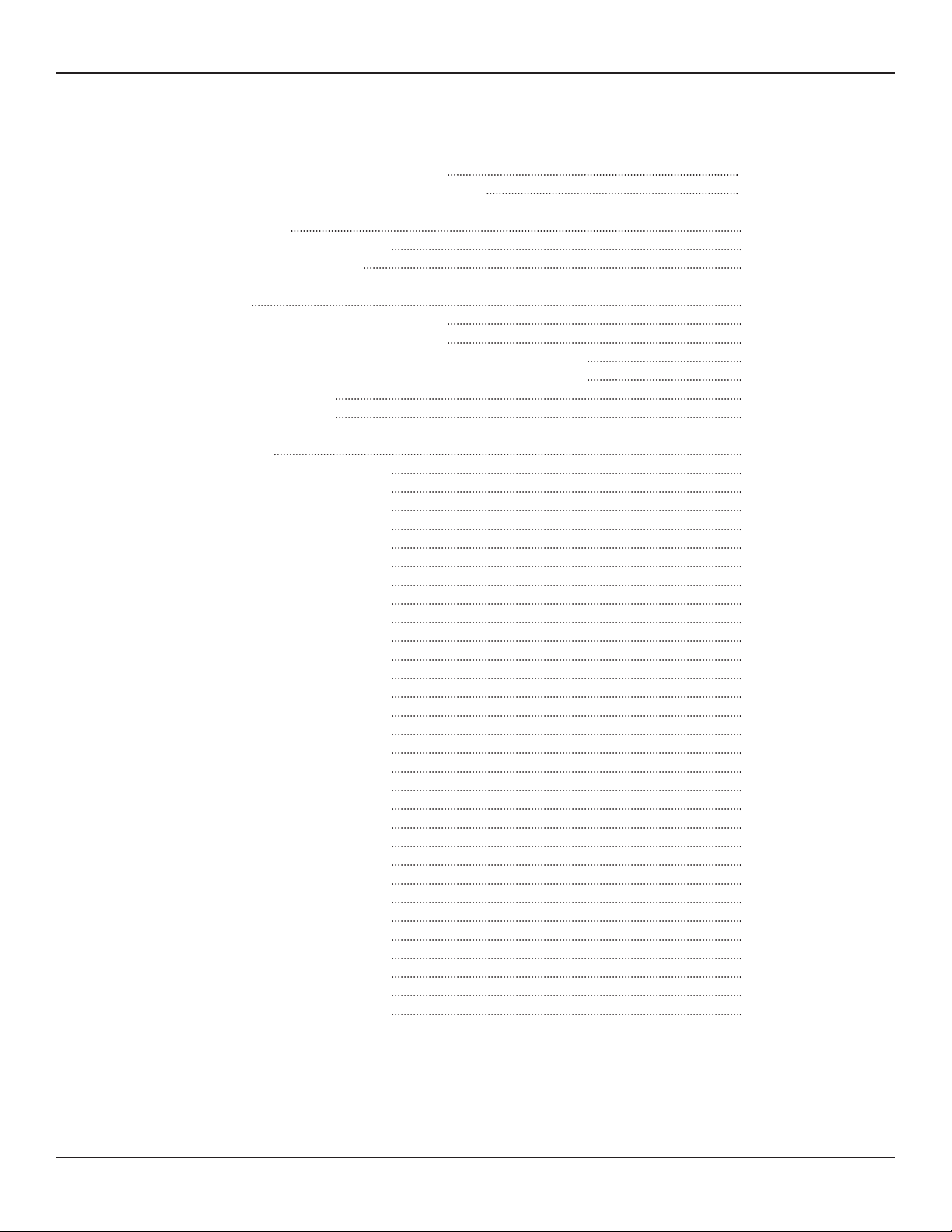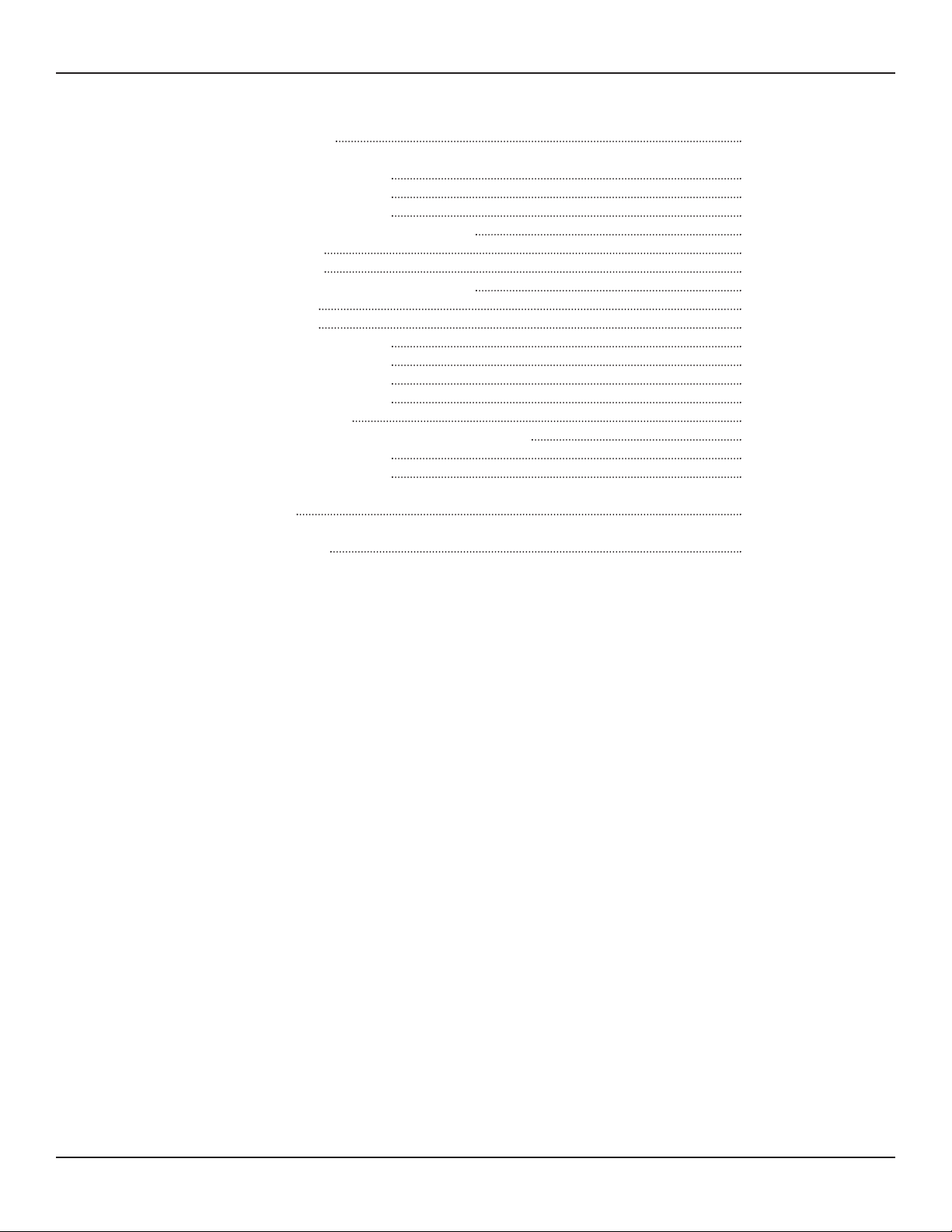RIM-Protocol Co verter User Guide - Versio 1.0
Chatsworth Products, I c. (CPI) • 800-834-4969 7
Figures
Protocol onverter User Guide
Figure 1.1 Protocol onverter (P/N 60106-001) 2
Figure 1.2 Dual Port Protocol onverter (P/N 60106-002) 2
1 Product Overview 11
Figure 1.1 Protocol onverter Indicators 12
Figure 1.2 Locations of Terminals 13
2 Installation 15
Figure 2.1 Protocol onverter with Mounting Brackets 15
Figure 2.2 24VD Power Supply onnection 16
Figure 2.3 Protocol onverter Ethernet onnection to a P Using a rossover able 17
Figure 2.4 Protocol onverter Ethernet onnection to a P on a Subnet 17
Figure 2.5 EIA-232 OM onnection 18
Figure 2.6 EIA-485 onnection 18
3 Configuration 19
Figure 3.1 Protocol onverter Login Screen 20
Figure 3.2 Protocol onverter Login Screen 21
Figure 3.3 hange the IP Address Through the Web Interface 21
Figure 3.4 Protocol onverter Login Screen 23
Figure 3.5 Protocol onverter Devices (Home) Page 23
Figure 3.6 Protocol onverter olor odes 24
Figure 3.7 Register Status Example 24
Figure 3.8 Network and Web onfiguration Screen 25
Figure 3.9 lock onfiguration Page 27
Figure 3.10 Network Time Protocol (NTP) onfiguration 28
Figure 3.11 Device onfiguration Screen 29
Figure 3.12 Register onfiguration Page 32
Figure 3.13 Modbus Register onfiguration 33
Figure 3.14 Register onfiguration Navigation 35
Figure 3.15 Modbus Manual Preset Single Register Link 36
Figure 3.16 Modbus Preset Single Register Webpage 36
Figure 3.17 SNMP Register onfiguration 37
Figure 3.18 Register onfiguration Navigation 39
Figure 3.19 SNMP Set Register Link 39
Figure 3.20 SNMP New Value Field 39
Figure 3.21 BA net Register onfiguration 40
Figure 3.22 Register onfiguration Navigation 42
Figure 3.23 BA net Write Value Link 42
Figure 3.24 BA net Analog Value Write Field 42
Figure 3.25 System Page—Delete All Registers 43
Figure 3.26 EIA-485/Modbus/BA net-MSTP Ports onfiguration 44
Figure 3.27 BA net Server onfiguration 46
Figure 3.28 BA net PI S Information 47
Figure 3.29 SNMP Server onfiguration 48
Figure 3.30 SMTP onfiguration 49