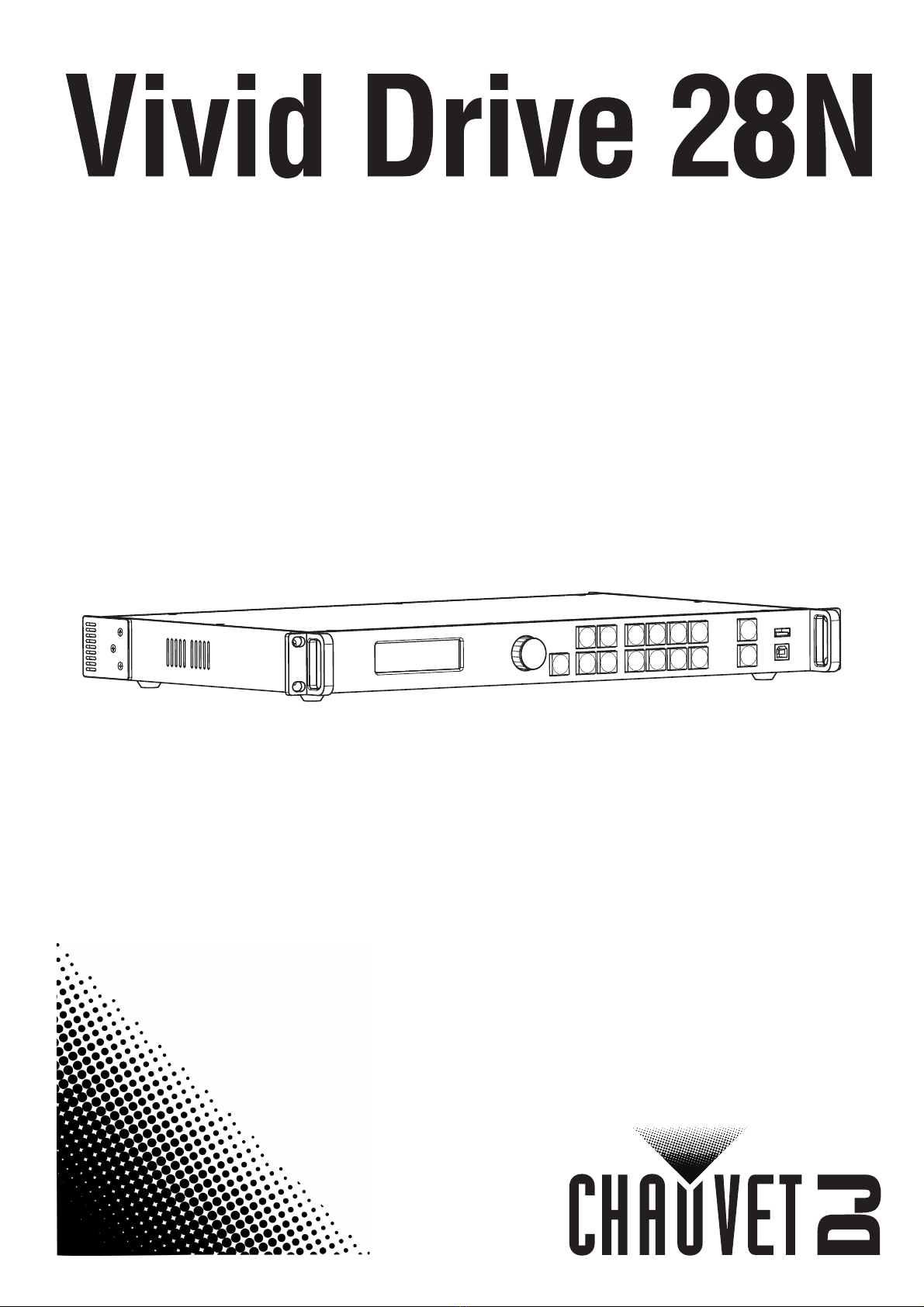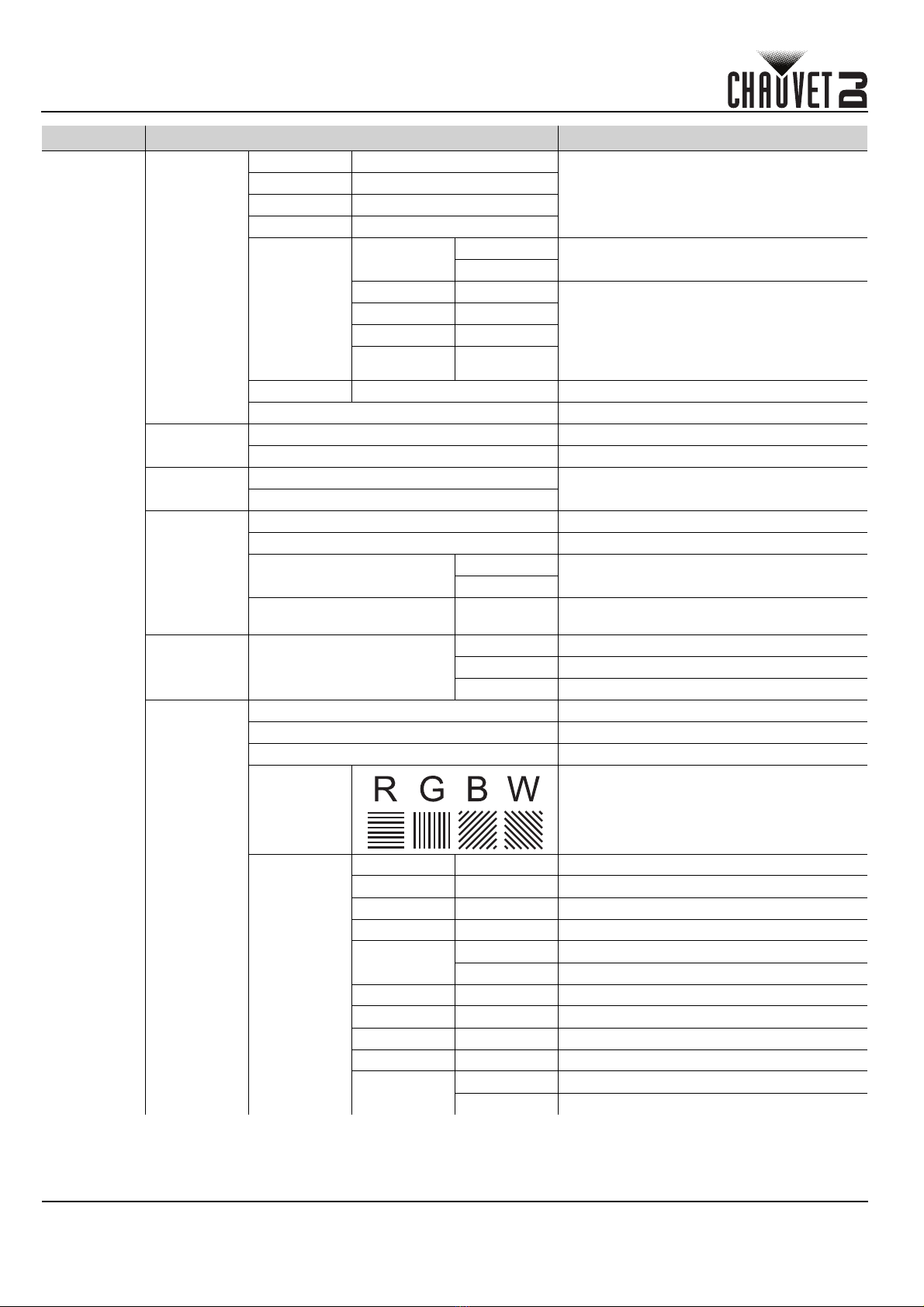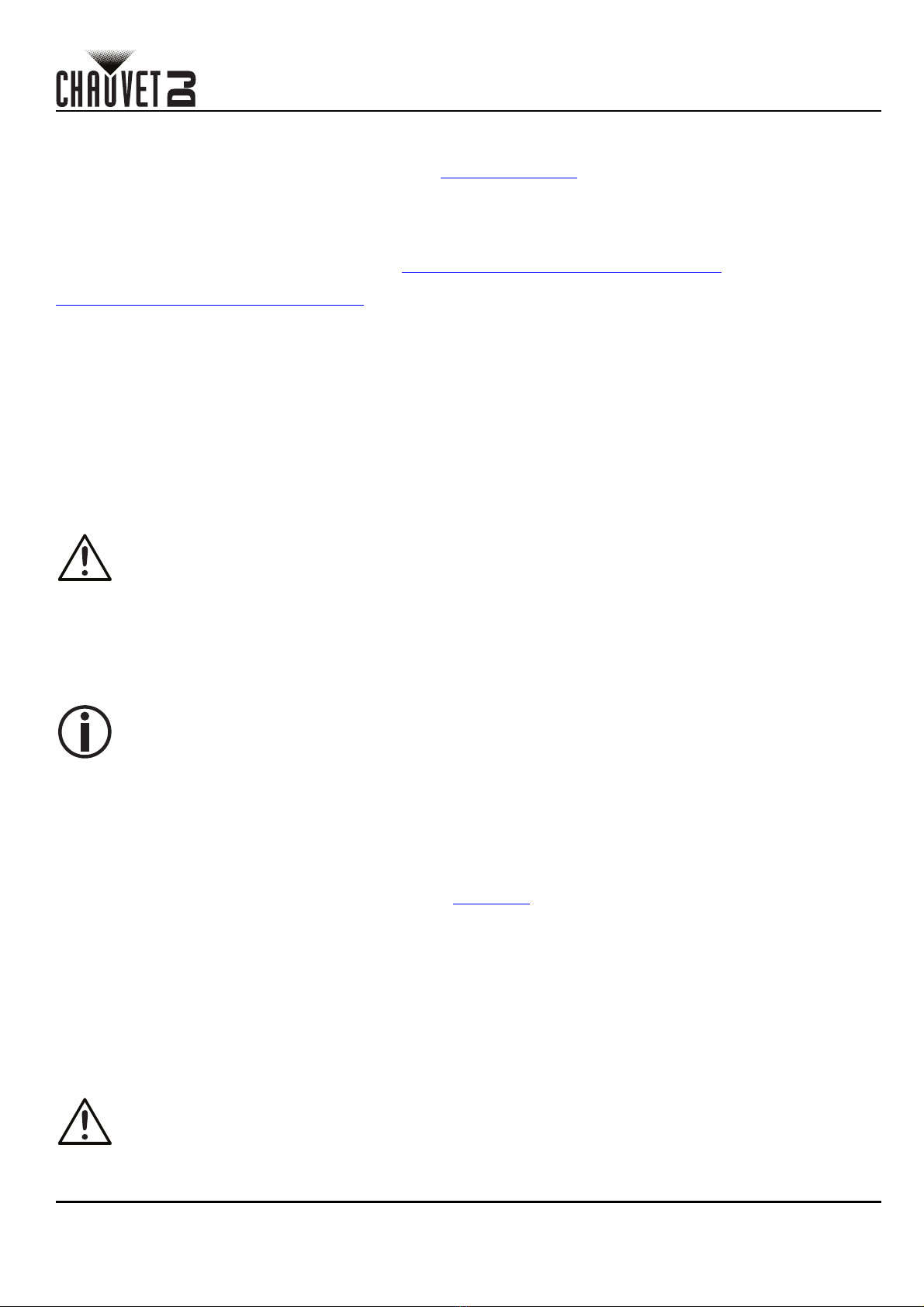ES
8
Vivid Drive 28N GRR Rev. 1
GUIA DE REFERENCIA RÁPIDA
Acerca de esta guía
La Guía de referencia rápida (GRR) del Vivid Drive 28N contiene información básica sobre el producto, como montaje y
opciones de menú. Descargue el manual de usuario de www.chauvetdj.com para una información más detallada.
Exención de responsabilidad
La información y especificaciones contenidas en esta GRR están sujetas a cambio sin previo aviso.
GARANTÍA LIMITADA
PARA VER EL REGISTRO DE GARANTÍA Y LOS TÉRMINOS Y CONDICIONES COMPLETOS, VISITE NUESTRO SITIO WEB.
Para clientes en los Estados Unidos y México: www.chauvetlighting.com/warranty-registration.
Para clientes en Reino Unido, República de Irlanda, Bélgica, Países Bajos, Luxemburgo, Francia y Alemania:
www.chauvetlighting.eu/warranty-registration.
Chauvet garantiza que este producto estará libre de defectos de material y mano de obra en condiciones de uso
normales, durante el periodo especificado, sujeto siempre a las exclusiones y limitaciones establecidas en la garantía
limitada completa de nuestro sitio web. Esta garantía se concede únicamente al comprador original del producto y no es
transferible. Para ejercer los derechos que otorga esta garantía, usted debe proporcionar una prueba de compra en
forma de un recibo de compra original, expedido por un distribuidor autorizado, donde figure el nombre del producto y la
fecha de compra. NO EXISTEN OTRAS GARANTÍAS EXPRESAS NI IMPLÍCITAS. Esta garantía le otorga derechos
legales específicos. Es posible que a usted le asistan otros derechos, que variarán dependiendo del estado o del país.
Esta garantía solamente es válida en los Estados Unidos, Reino Unido, República de Irlanda, Bélgica, Países Bajos,
Luxemburgo, Francia, Alemania y México. Para conocer los términos de garantía en otros países, consulte a su
distribuidor local.
Notas de seguridad
Estas notas de seguridad incluyen información importante sobre el montaje, uso y mantenimiento.
Contacto
Fuera de EE. UU., Reino Unido, Irlanda, Benelux, Francia, Alemania o México póngase en contacto con su distribuidor
para solicitar asistencia o devolver un producto. Consulte Contact Us al final de este GRR para información de contacto.
Qué va incluido
Para empezar
Desembale su Vivid Drive 28N y asegúrese de que ha recibido todas las partes en buen estado. Si la caja o los
componentes parecen dañados, notifíqueselo inmediatamente al transportista, no a Chauvet.
Corriente alterna
Este producto tiene una fuente de alimentación con detección automática que puede funcionar con un rango de tensión
de entrada de 100–240 VCA, 50/60 Hz.
• Conecte este producto SOLO a un circuito con toma de tierra y protegido.
• Desconecte siempre de la alimentación antes de la limpieza.
• Asegúrese de que el cable de alimentación no está retorcido ni estropeado.
• Nunca desconecte este producto de la alimentación tirando del cable.
• NO permita la presencia de materiales inflamables cerca de la unidad cuando esté en funcionamiento.
• NO toque este producto cuando esté en funcionamiento, pues podría estar caliente.
• La tensión del enchufe al que conecte este producto ha de estar en el rango establecido en el grabado o
en el panel posterior del producto.
• ¡Este producto es para uso en interiores solamente! (IP20) Para evitar riesgos de incendio o descarga, no
exponga este producto a la lluvia o la humedad.
• Monte siempre este producto en una ubicación con ventilación adecuada, al menos a 20 in (50 cm) de
superficies adyacentes.
• Asegúrese de que ninguna ranura de ventilación en la carcasa de la unidad queda bloqueada.
• Nunca conecte este producto a un atenuador o reostato.
• Nunca lleve este producto por el cable de alimentación.
• La temperatura ambiente máxima es de 104 °F (40 °C). No haga funcionar este producto a temperaturas más altas.
• En caso de un problema grave de funcionamiento, deje de usarlo inmediatamente.
• NO abra este producto. No contiene piezas reparables por el usuario.
• Para evitar un desgaste innecesario y alargar su vida útil, desconecte completamente el producto mediante
el interruptor o desenchufándolo durante periodos en que no se use.
• Vivid Drive 28N
• Cable de alimentación
•Cable DVI
•Cable VGA
•Cable DP
• Cable HDMI
• Cable RJ45
• Adaptador DP a HDMI
•Cable USB
• Guía de referencia rápida
Para evitar un desgaste innecesario y alargar su vida útil, desconecte completamente el producto
mediante el interruptor o desenchufándolo durante periodos en que no se use.