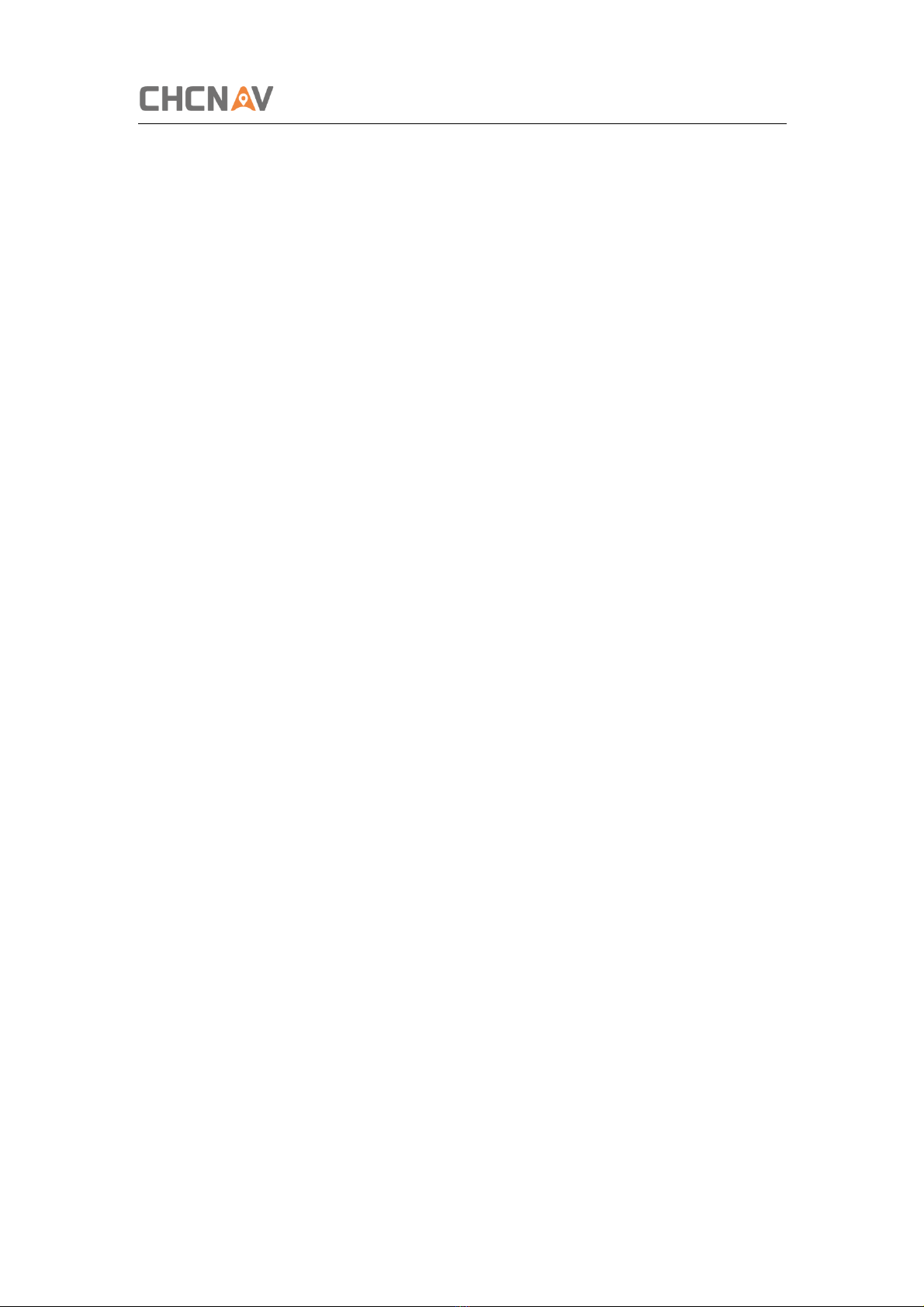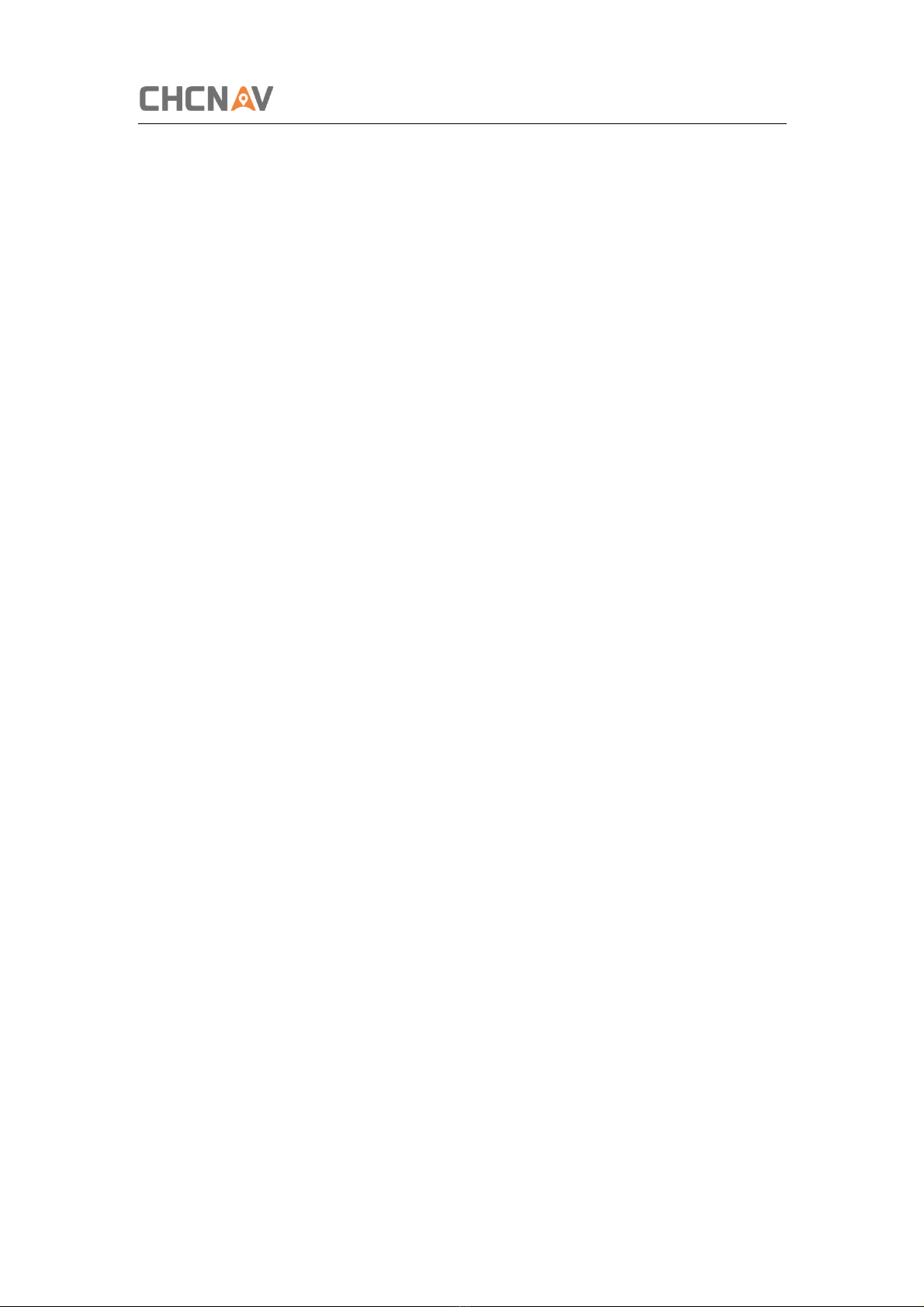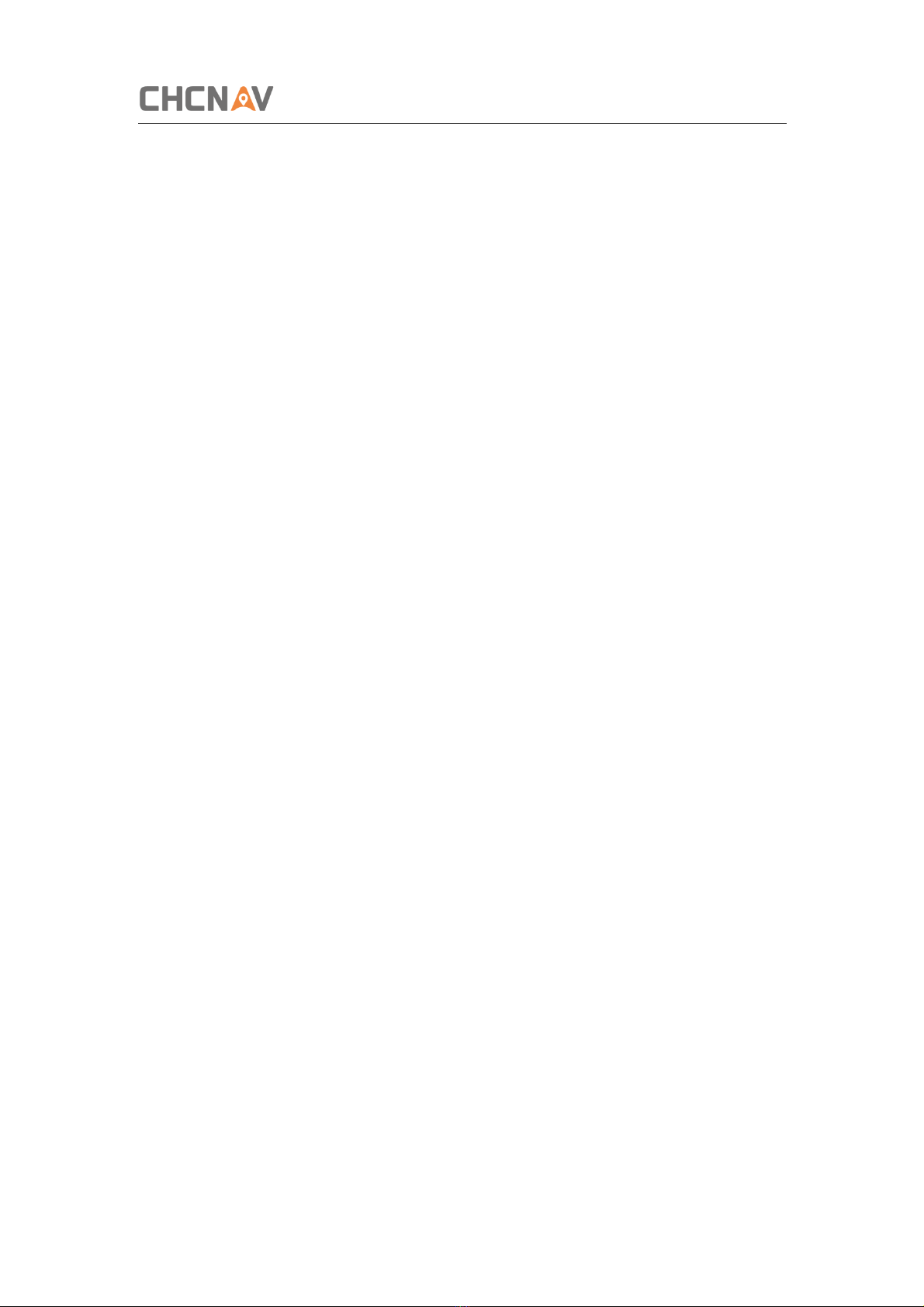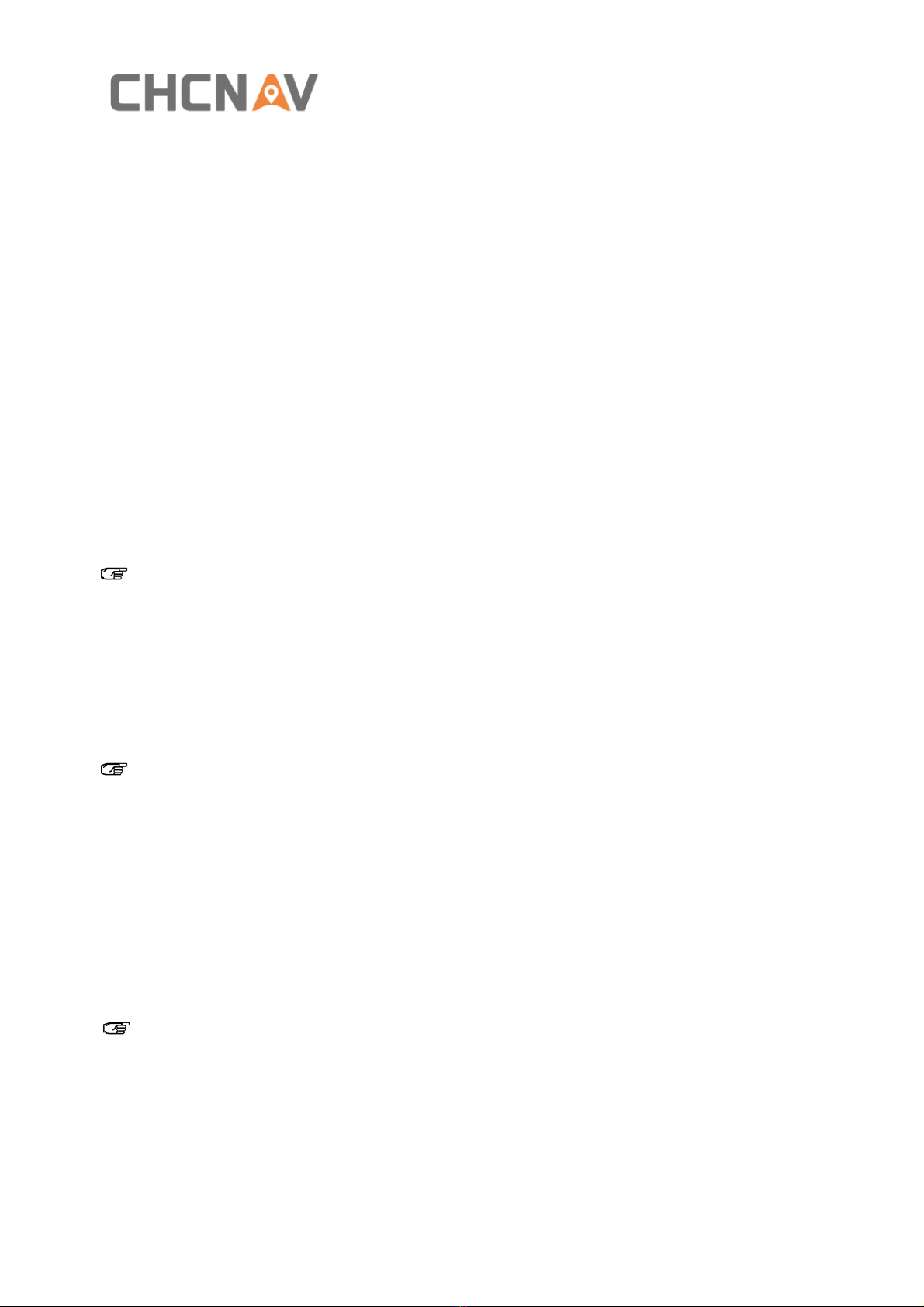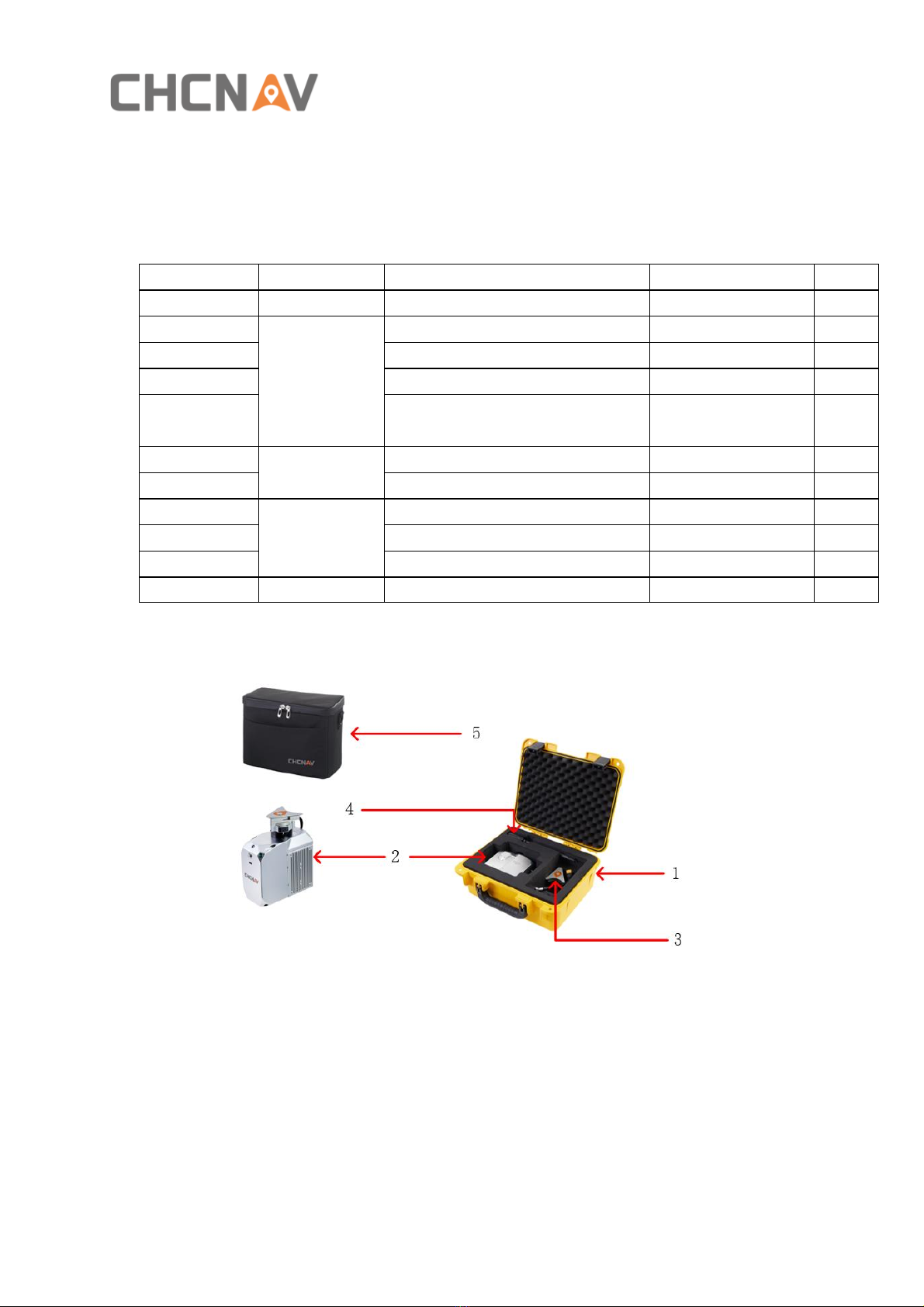Table of Content
CHCNAV ALPHAAIR-450 USER MANUAL | 2021-10 P a g e | 2
Table of Content
Table of Content...............................................................................................................2
1Reading Tips..............................................................................................................4
1.1 Symbol Description...........................................................................................4
1.2 Recommendations............................................................................................4
1.3 Service & Support.............................................................................................4
1.4 Disclaimer ........................................................................................................5
2Using Requirements ..................................................................................................6
2.1 Using Environment ...........................................................................................6
2.2 Tips Before Using..............................................................................................6
2.3 Tips During Using..............................................................................................6
2.4 Tips After Using ................................................................................................6
3Product Description ...................................................................................................7
3.1 Equipment List..................................................................................................7
3.2 Delivery of Equipment and Materials .................................................................7
3.3 Product Introduction.........................................................................................8
3.4 Equipment Size.................................................................................................9
3.5 Device interface description ............................................................................ 10
3.6 Electrical Characteristics.................................................................................. 11
3.7 Airborne Platform (M300) ............................................................................... 11
3.7.1 Airborne install steps .......................................................................... 11
3.7.2 Airborne disassemble steps ................................................................. 12
3.8 Airborne Platform (BB4).................................................................................. 12
3.8.1 Airborne install steps .......................................................................... 12
3.8.2 Airborne disassemble steps ................................................................. 13
4Product Using.......................................................................................................... 13
4.1 Advance Preparation....................................................................................... 13
4.2 Equipment Installation .................................................................................... 13
5Data Acquisition ...................................................................................................... 14
5.1 One-Key Control Flow ..................................................................................... 15
5.2 DJI M300 Remote Control Flow........................................................................ 17
5.2.1 Introductions...................................................................................... 17
5.2.2 Camera Parameters Setting ................................................................. 18
5.2.3 Data Acquisition ................................................................................. 19
6Data Copy ............................................................................................................... 20
6.1 Introduction of the data .................................................................................. 20
6.2 Automatically data copy.................................................................................. 20
6.3 Data structure ................................................................................................ 26
7Data preprocessing in Copre .................................................................................... 27