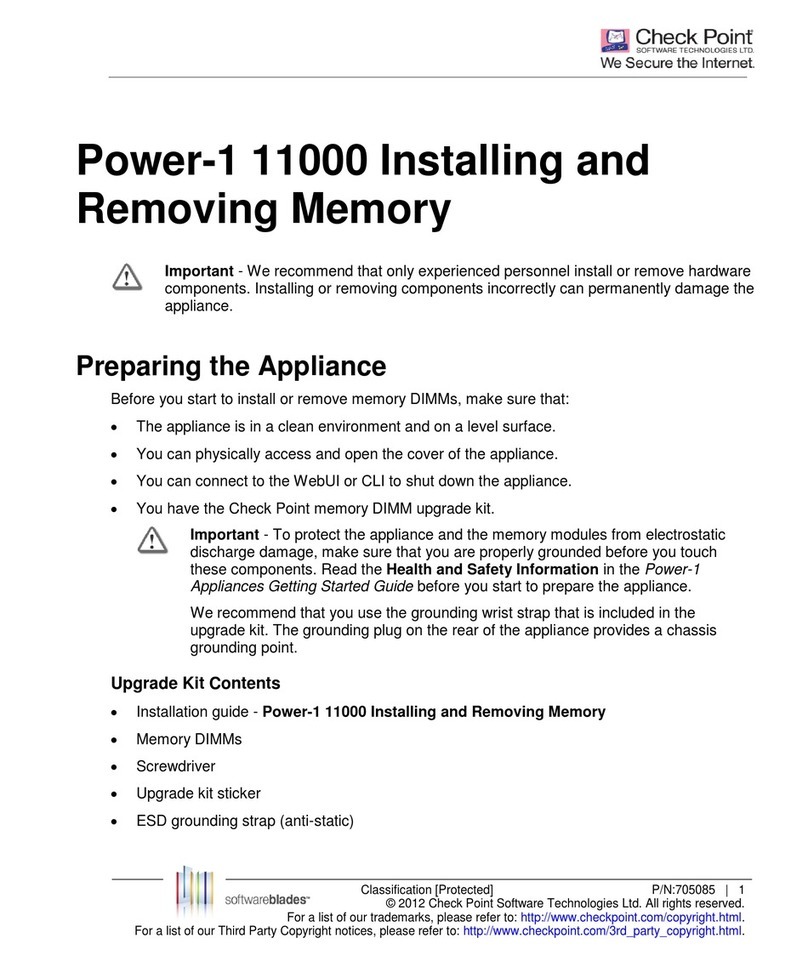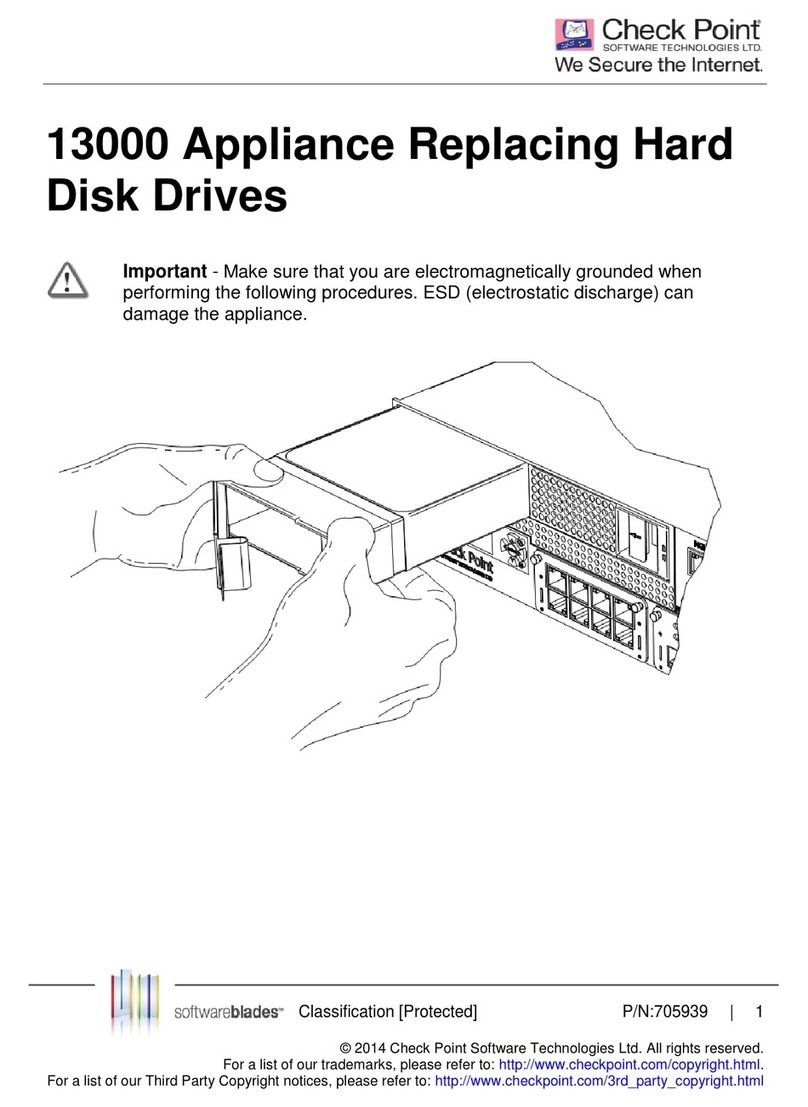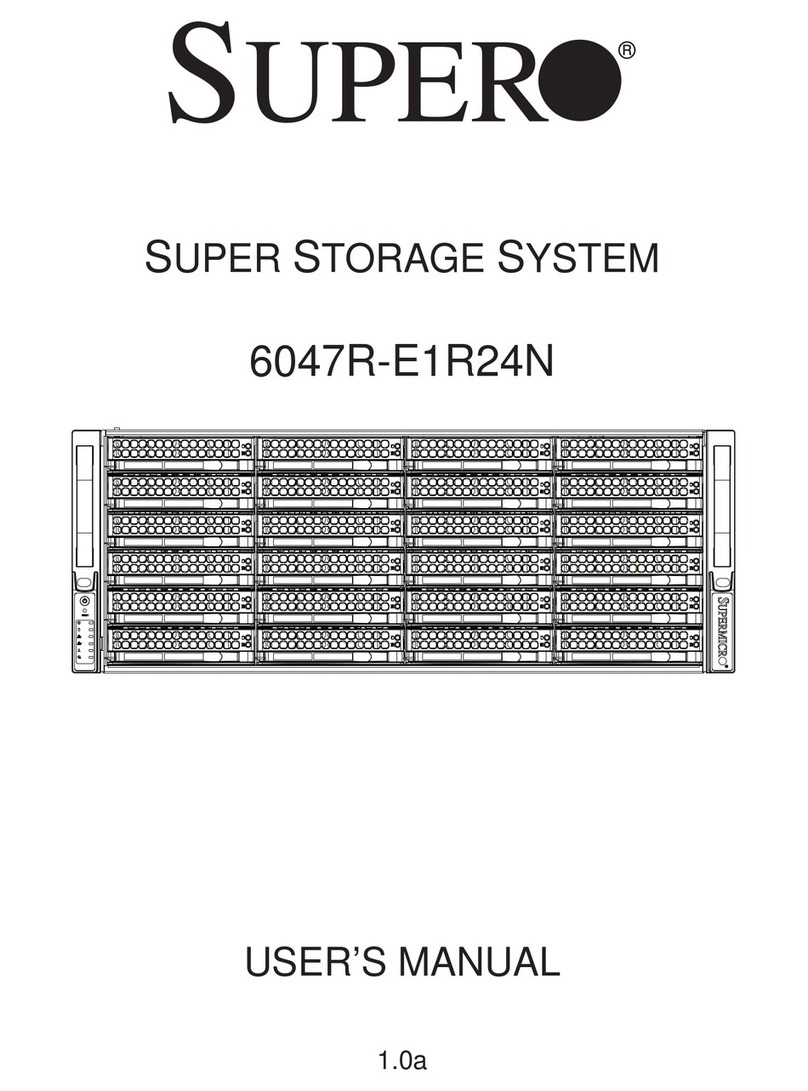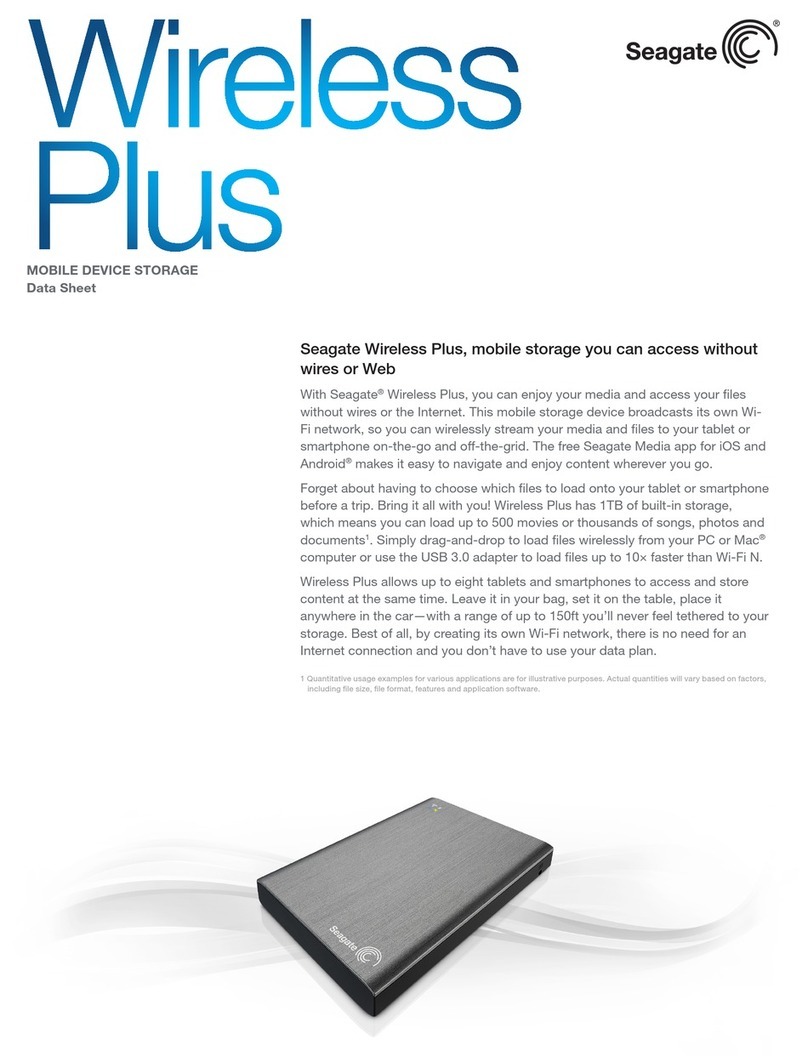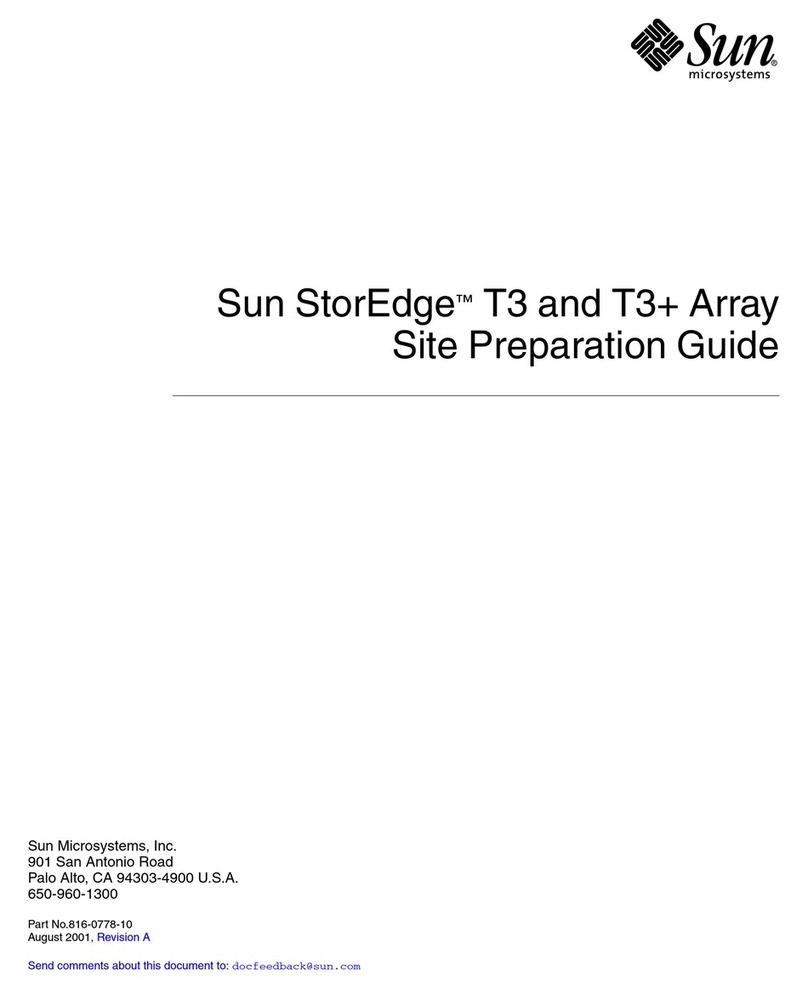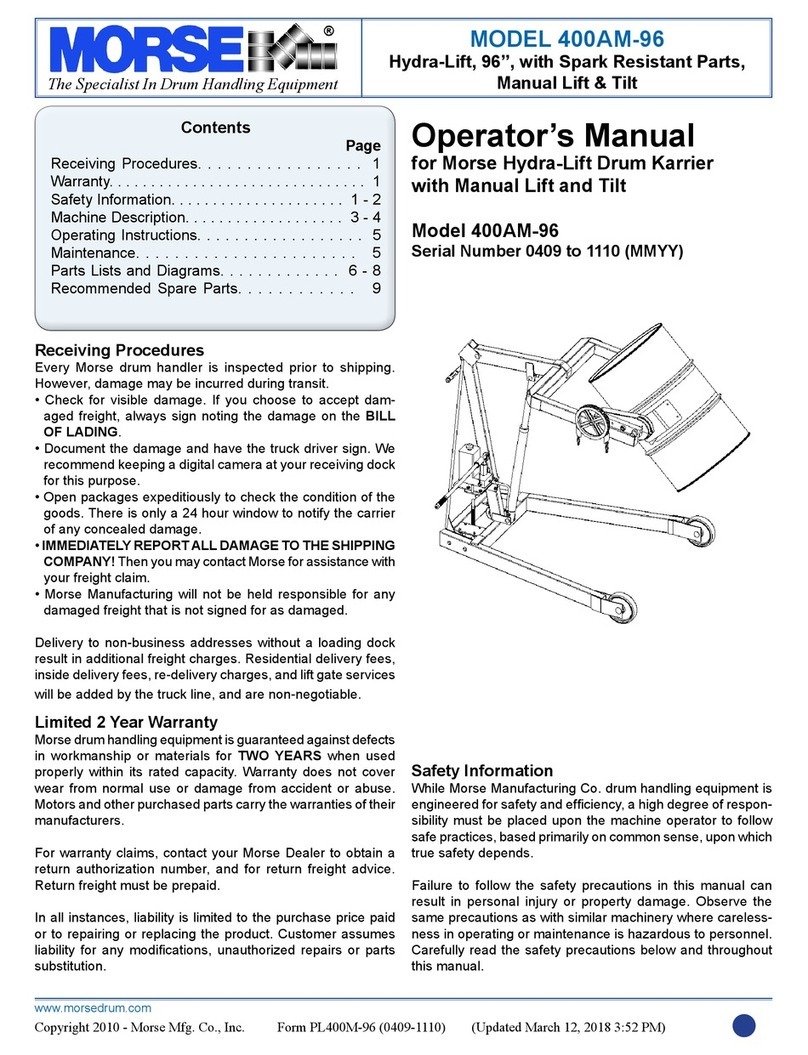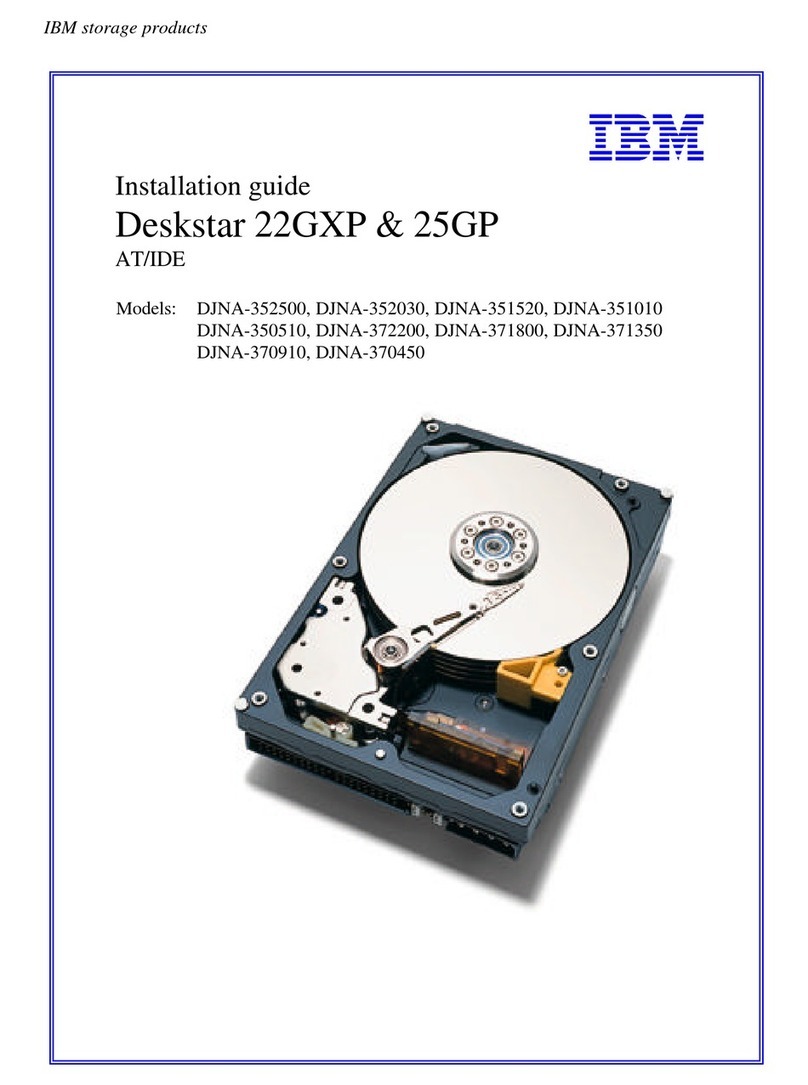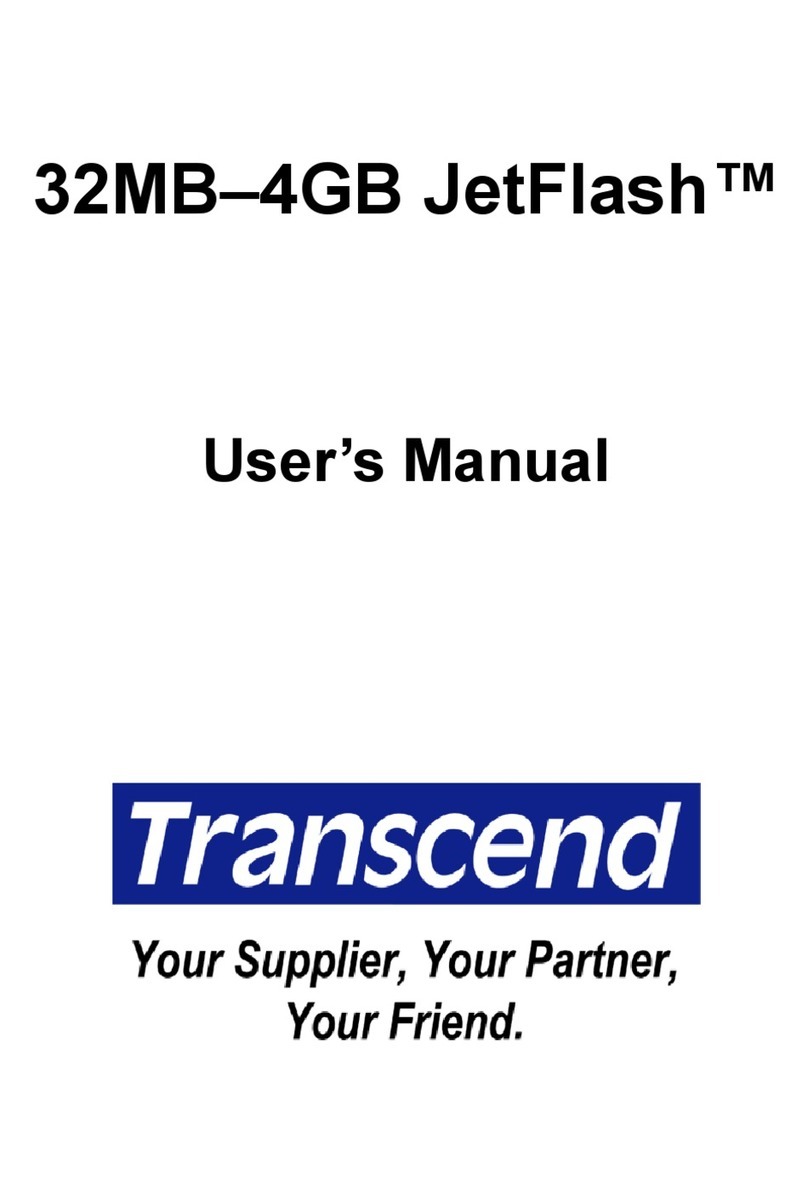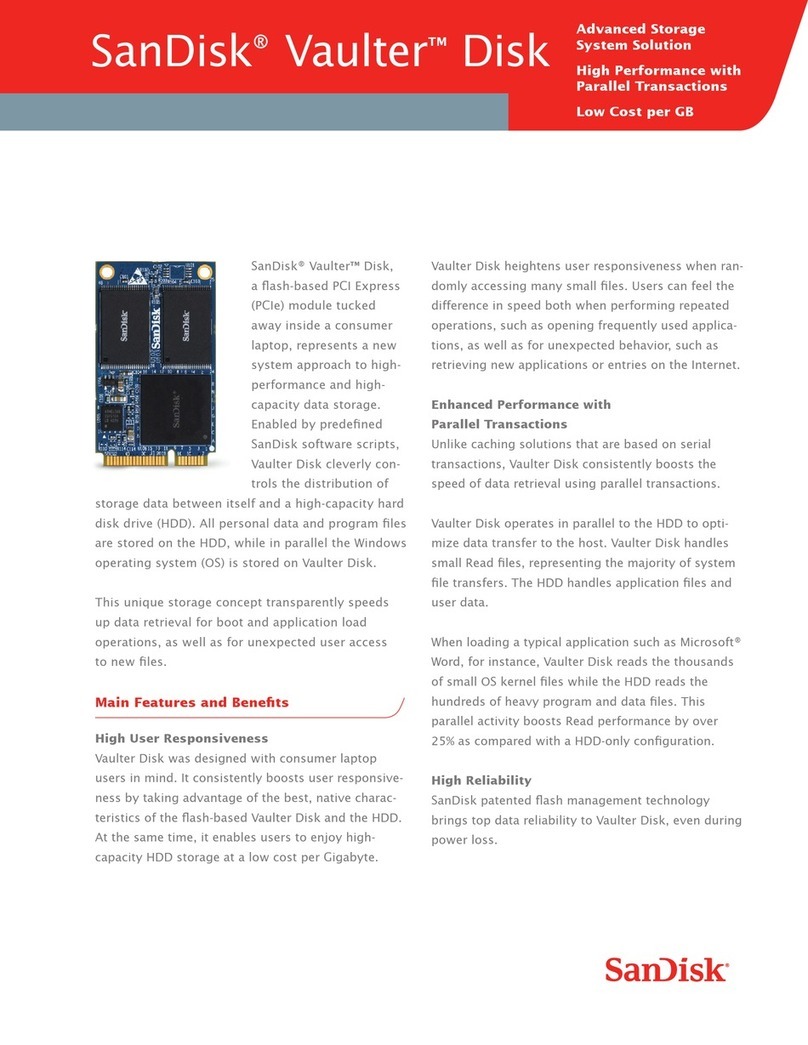Checkpoint Smart-1 525 Instruction Manual

Classification [Protected] P/N:707479
© 2018 Check Point Software Technologies Ltd. All rights reserved.
For a list of our trademarks, please refer to: www.checkpoint.com/copyright.html.
For a list of our Third Party Copyright notices, please refer to: www.checkpoint.com/3rd_party_copyright.html
Smart-1 Installing and Removing
Storage Devices
707479
Protected
2018
This document is for appliance models Smart-1 525, Smart-1 5050, and
Smart-1 5150.
Safety Instructions
•Lift the appliance with assistance. To avoid injury, do not attempt to lift the
appliance by yourself.
•Opening or removing the appliance cover, while the appliance is powered on
may expose you to a risk of electric shock.
•Do not operate the appliance without the cover for more than five minutes.
Operating the appliance without the cover can result in component damage.
•Many repairs may only be done by a certified service technician. Only
perform troubleshooting and simple repairs as authorized in your product
documentation, or as directed by the technical support.
•We recommend that you always use an antistatic mat and antistatic strap on
your wrist, while working on components inside the appliance.
•To ensure proper operation and cooling, all bays in the appliance and
cooling fans must be always populated with a component or a blank.
For more information, see the
Enterprise Products Safety, Environmental, and
Regulatory Information
booklet supplied in the original appliance shipping
carton.

2
Important - We recommend that only experienced personnel
install or remove hardware components. Installing or removing
components incorrectly can permanently damage the Security
Management Appliance.
Important - Make sure that you are electromagnetically grounded
when working with hardware components of the appliance. ESD
(electrostatic discharge) can damage the appliance.
Storage Devices
•The supplied 3.5" disks are SATA III hot swappable.
•Hot swappable disks are supplied in hot swappable disk carriers that fit in
the disk slots.
•On Smart-1 525, the two disks must be installed in the two left slots (0 and 1
on the diagram below).
•The disk carriers for the Smart-1 525 are not the same as the disk carriers
for the Smart-1 5050 and the Smart-1 5150 models.
The disk carriers for the Smart-1 5050 and Smart-1 5150 models are the
same.
•If you do not immediately install a replacement disk when a disk fails, leave
the failed disk in place to ensure proper appliance cooling until the new disk
is installed.

3
RAID Levels and Disk Storage:
Smart-1 525 Smart-1 5050 Smart-1 5150
Default
RAID Level
1 10 6 for 6, 8, 10 disks
60 for 12 disks
Supported
RAID
Levels
1 5, 10 5 for 6, 8, 10, 12 disks
6 for 6, 8, 10, 12 disks
10 for 8, 12 disks
50 for 6, 8, 10, 12 disks
60 for 8, 10, 12 disks
Default Storage 2 x 4TB disks 4 x 4TB disks 6 x 4TB disks
Optional
Storage
N/A N/A +2, +4, +6 x 4TB disks
Numbering of the Disk Slots on the Front Panel:
•Smart-1 525
Slot 0:
Disk
Slot 1:
Disk
Slot 2:
Empty
Slot 3:
Empty
Note - Only Slot 0 and Slot 1 are supported in Smart-1 525.
Do not install a disk in Slot 2 or Slot 3. If you do so, your appliance will show
this error:
Disk slot occupation mismatch!!
Only use of slot 0 and 1 is supported.
•Smart-1 5050
Slot 0:
Disk
Slot 1:
Disk
Slot 2:
Disk
Slot 3:
Disk
Note -See the slot numbers below the bottom row of disk slots on the
appliance.

4
•Smart-1 5150
Slot 0:
Disk
Slot 3:
Disk
Slot 6:
Optional
Slot 9
Optional
Slot 1:
Disk
Slot 4:
Disk
Slot 7:
Optional
Slot 10:
Optional
Slot 2:
Disk
Slot 5:
Disk
Slot 8:
Optional
Slot 11:
Optional
Note -See the slot numbers below the bottom row of disk slots on the
appliance.
Disk Carrier LEDs:
Each disk carrier has an activity indicator and a status indicator. The indicators
provide information about the current status of the disk.
Item Description
1 Activity indicator LED.
Shows whether the disk is currently in use or not.
2 Status indicator LED.
Shows the power condition of the disk.
For LED patterns, see the table below.
3 Disk.

5
Status indicator LED patterns:
Status Indicator
LED Pattern
Disk Condition
Steady green Disk is online.
Flashes green twice
per second
Identifying disk or preparing disk for removal.
Blinks green, amber,
and then turns off
Predicted disk failure.
Blinks amber four
times per second
Disk failed.
Blinks green slowly Disk is rebuilding.
Blinks green for three
seconds, blinks amber
for three seconds,
then turns off after six
seconds
Disk rebuild stopped.
Off Disk is ready for insertion or removal.
The status indicator LED remains off until all disks
are initialized after the system is turned on. Disks
are not ready for insertion or removal during this
time.

6
Procedure
The steps are required to remove and install a disk:
1. Prepare the appliance.
2. Identify the disks (on Smart-1 5050 and Smart-1 5150).
3. Remove the disk carrier with the failed disk.
4. Install the disk carrier with the new disk.
5. Install the front panel bezel.
6. Make sure the new disk is recognized and synchronized.
Preparing the Appliance
1. Make sure to follow the safety instructions (on page 1).
2. If installed, remove the front panel bezel:
a) At the left end of the bezel, unlock the keylock using the bezel key.
b) For Smart-1 525 - Lift the release latch next to the keylock.
c) For Smart-1 5050 and Smart-1 5150 - On the left side of the bezel, press
and hold the release button.
d) Pull the left end of the bezel away from the front panel.
e) Unhook the right end of the bezel.
f) Pull the bezel away from the appliance.
g) At the right end of the bezel, insert the bezel key into the back of the
bezel, so it is not lost.

7
Identifying the Disks on Smart-1 5050 and Smart-1 5150
To identify the disks individually on Smart-1 5050 or Smart-1 5150:
1. Connect to the command line on the appliance.
2. Log in to Expert mode.
3. Send a signal to each disk to make the LED blink on the disk carrier:
•On Smart-1 5050, there are 4 disks:
/opt/MegaRAID/MegaCLi/MegaCli -v -PdLocate -start -physdrv\[32:0\] -aALL
/opt/MegaRAID/MegaCLi/MegaCli -v -PdLocate -start -physdrv\[32:1\] -aALL
/opt/MegaRAID/MegaCLi/MegaCli -v -PdLocate -start -physdrv\[32:2\] -aALL
/opt/MegaRAID/MegaCLi/MegaCli -v -PdLocate -start -physdrv\[32:3\] -aALL
•On Smart-1 5150, there are up to 12 disks:
/opt/MegaRAID/MegaCLi/MegaCli -v -PdLocate -start -physdrv\[32:0\] -aALL
/opt/MegaRAID/MegaCLi/MegaCli -v -PdLocate -start -physdrv\[32:1\] -aALL
/opt/MegaRAID/MegaCLi/MegaCli -v -PdLocate -start -physdrv\[32:2\] -aALL
... ... ...
/opt/MegaRAID/MegaCLi/MegaCli -v -PdLocate -start -physdrv\[32:11\] -aALL
For the location of disks in the corresponding disk slots, see Storage
Devices (on page 2).
4. After you identified each disk, send a signal to each disk to stop the LED
blinking:
•On Smart-1 5050, there are 4 disks:
/opt/MegaRAID/MegaCLi/MegaCli -v -PdLocate -stop -physdrv\[32:0\] -aALL
/opt/MegaRAID/MegaCLi/MegaCli -v -PdLocate -stop -physdrv\[32:1\] -aALL
/opt/MegaRAID/MegaCLi/MegaCli -v -PdLocate -stop -physdrv\[32:2\] -aALL
/opt/MegaRAID/MegaCLi/MegaCli -v -PdLocate -stop -physdrv\[32:3\] -aALL
•On Smart-1 5150, there are up to 12 disks:
/opt/MegaRAID/MegaCLi/MegaCli -v -PdLocate -stop -physdrv\[32:0\] -aALL
/opt/MegaRAID/MegaCLi/MegaCli -v -PdLocate -stop -physdrv\[32:1\] -aALL
/opt/MegaRAID/MegaCLi/MegaCli -v -PdLocate -stop -physdrv\[32:2\] -aALL
... ... ...
/opt/MegaRAID/MegaCLi/MegaCli -v -PdLocate -stop -physdrv\[32:11\] -aALL

8
Removing the Disk Carrier
1. Press the release button on the front of the hot swappable disk carrier.
2. Open the hot swappable disk carrier handle.
3. While holding the handle, slide the disk carrier out of the disk slot.
4. Wait for at least 15 seconds. The appliance needs time to recognize that you
removed a disk.

9
Installing the Disk Carrier
1. Press the release button on the front of the disk carrier.
2. Open the release handle.
3. Insert the disk carrier into the disk slot.
4. Slide the disk carrier until the disk connects with the backplane.
5. Close the disk carrier release handle to lock the disk carrier in place.
6. Wait for at least 15 seconds. The appliance needs time to recognize that you
installed a disk.
Notes:
•When installing a disk carrier, before locking its handle, make sure that the
adjacent disk carriers are fully installed. Otherwise, you can damage the
shield spring on the adjacent disk carrier that is partially installed.
•The disk carriers for the Smart-1 525 are not the same as the disk carriers
for the Smart-1 5050 and the Smart-1 5150 models.
The disk carriers for the Smart-1 5050 and the Smart-1 5150 models are
the same.

10
Installing the Front Panel Bezel
1. On the back of the bezel, locate and remove the bezel key.
2. Hook the right end of the bezel onto the appliance.
3. For Smart-1 525 - Fit the left end of the bezel onto the appliance and push
the release latch next to the keylock.
4. For Smart-1 5050 and Smart-1 5150 - On the bezel left side, press and hold
the release button. Fit the left end of the bezel onto the appliance and
release the button.
5. Lock the keylock at the left end of the bezel using the bezel key.
Making Sure the New Disk is Recognized and
Synchronized
1. Connect to the command line on the appliance (using SSH or console).
2. Log in to Expert mode.
3. Check that the replacement disk works correctly. Monitor the disk
synchronization until it completes.
Run this command: raid_diagnostic

11
Smart-1 5150 Disk Slot Blanks
Smart-1 5150 lets you install additional disks. This section shows how to
remove and install disk slot blanks that cover the empty disk slots.
To remove a disk slot blank on Smart-1 5150:
1. Press the release button to open the release handle on the disk slot blank.
2. While holding the handle, slide the blank panel that covers the disk slot out
of the disk slot.
To install a disk slot blank on Smart-1 5150:
Important -If you are not replacing the failed disk immediately, then to
maintain proper system cooling, install the blank panel that covers the disk slot
in the empty disk slot. You can also remove the disk from the disk carrier and
install the empty disk carrier into its disk slot.
1. Insert the disk slot blank into the disk slot.
2. Push the disk slot blank into the disk slot.
The release button clicks into place.
Other manuals for Smart-1 525
1
This manual suits for next models
2
Table of contents
Other Checkpoint Storage manuals
Popular Storage manuals by other brands
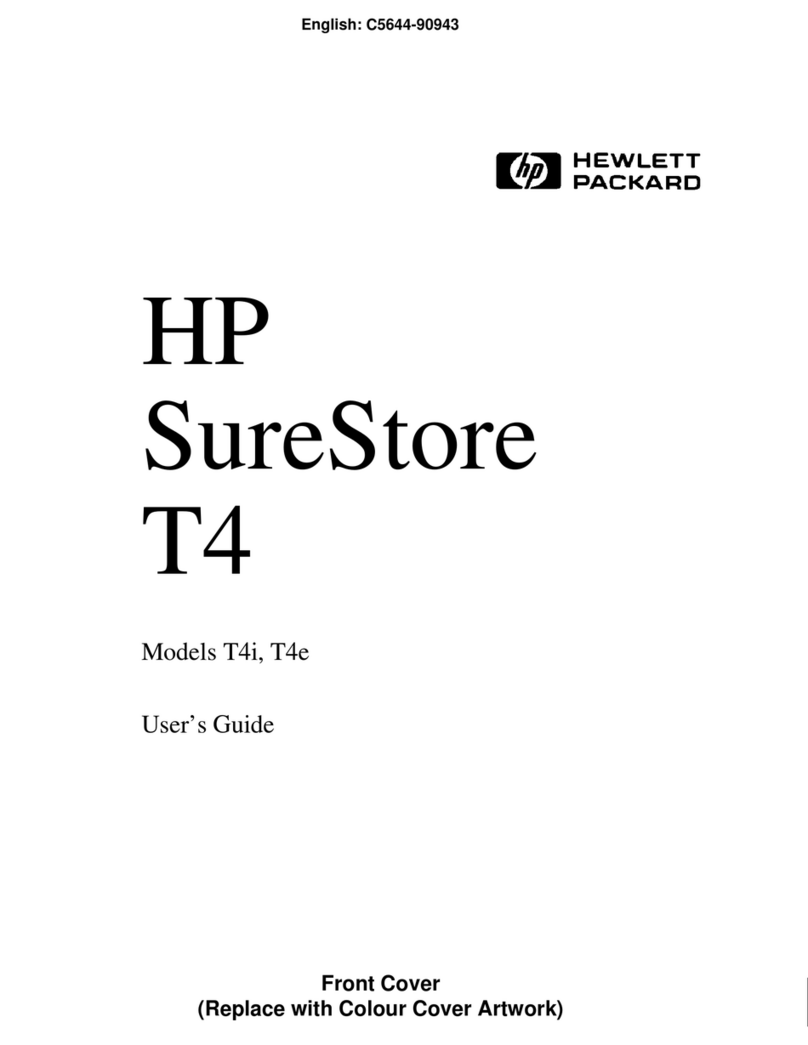
HP
HP C5644A - SureStore Travan T4i Tape Drive user guide

Aquastic
Aquastic AQ IND Series Installation and owner's manual
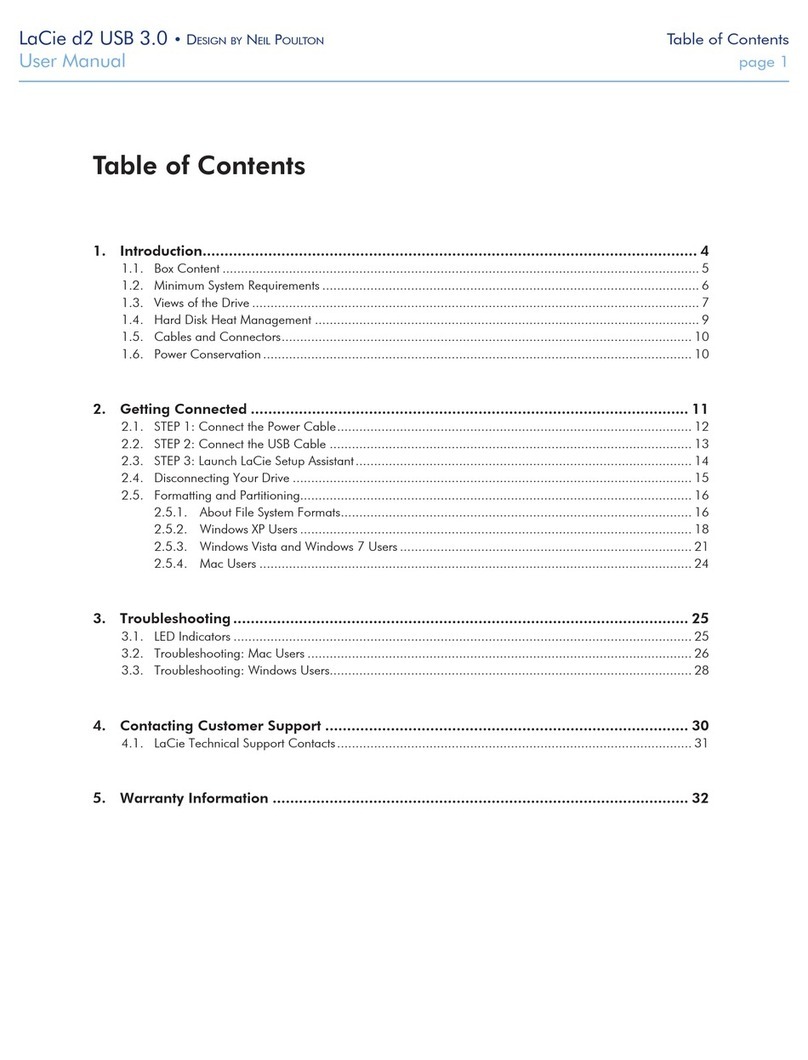
LaCie
LaCie D2 BLU-RAY XL user manual

Sonnet
Sonnet Fusion RAID Storage Systems Operation manual

Eaton
Eaton xStorage Compact 20 kW installation manual

Fantom Drives
Fantom Drives GF1000EU Quick start installation guide