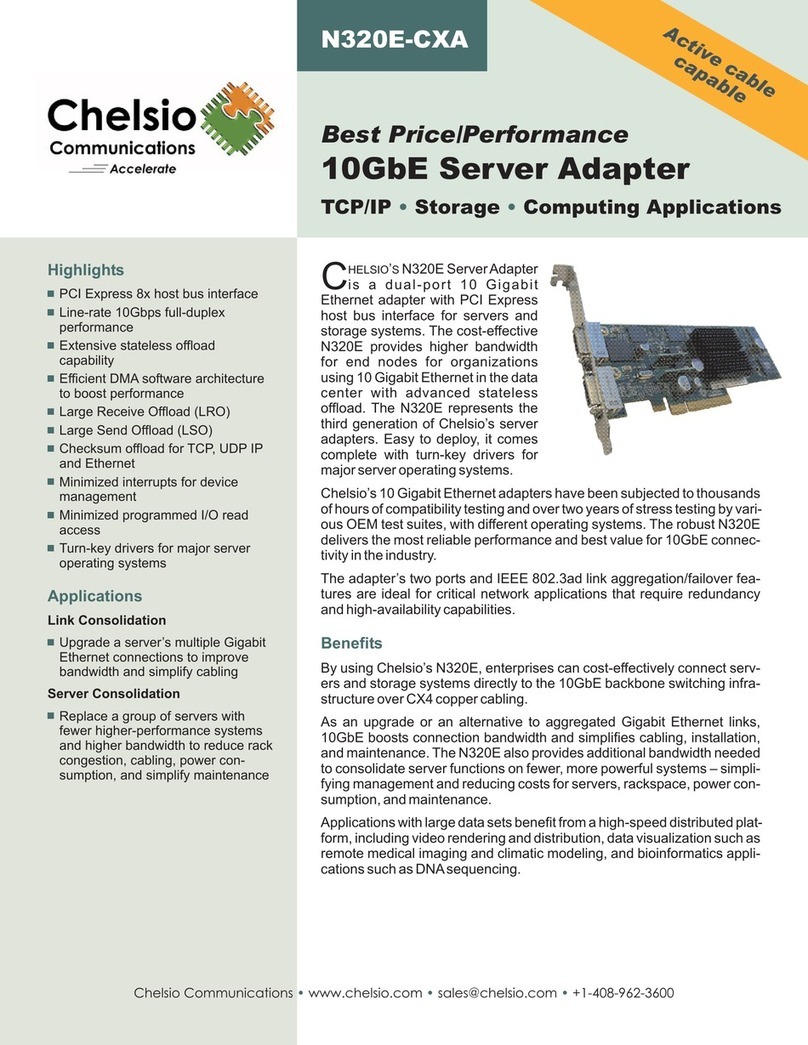Chapter 1. Introduction
Chelsio Network Driver for macOS 5
1.Introduction
Thank you for choosing Chelsio Unified Wire adapters. These high speed, single chip, single
firmware cards provide enterprises and data centers with high performance solutions for various
Network and Storage related requirements.
The Terminator series is Chelsio’s next generation of highly integrated, hyper-virtualized
10/25/40/50/100GbE controllers. The adapters are built around a programmable protocol-
processing engine, with full offload of a complete Unified Wire solution comprising NIC, TOE,
iWARP RDMA, iSCSI, FCoE and NAT support. It scales to true 100Gb line rate operation from a
single TCP connection to thousands of connections, and allows simultaneous low latency and
high bandwidth operation thanks to multiple physical channels through the ASIC.
Ideal for all data, storage and high-performance clustering applications, the Unified wire adapters
enable a unified fabric over a single wire by simultaneously running all unmodified IP sockets,
Fibre Channel and InfiniBand applications over Ethernet at line rate.
Designed for deployment in virtualized data centers, cloud service installations and high-
performance computing environments, Chelsio Terminator adapters bring a new level of
performance metrics and functional capabilities to the computer networking industry.
1.1. Features
Chelsio’s installer package installs T6, T5, T4 and T3 network drivers for macOS operating
system. The network driver provides support for PCI Express Ethernet adapters based on the
Chelsio Terminator (T6, T5, T4 and T3) ASIC.
The driver also supports Jumbo Frames, Transmit/Receive checksum offload, TCP segmentation
offload (TSO/LSO), MSI Interrupts, Gatekeeper and Large Receive Offload (LRO).
The installer package contains T6/T5/T4/T3 kernel extension installation feature, please refer
section Software/Driver Installation for details.
1.2. Hardware Requirements
1.2.1. Supported Adapters
The following are the Chelsio adapters that are compatible with Chelsio macOS Network driver:
T6 Adapters
•T6225-CR
•T6225-LL-CR
•T6225-SO-CR
•T62100-CR