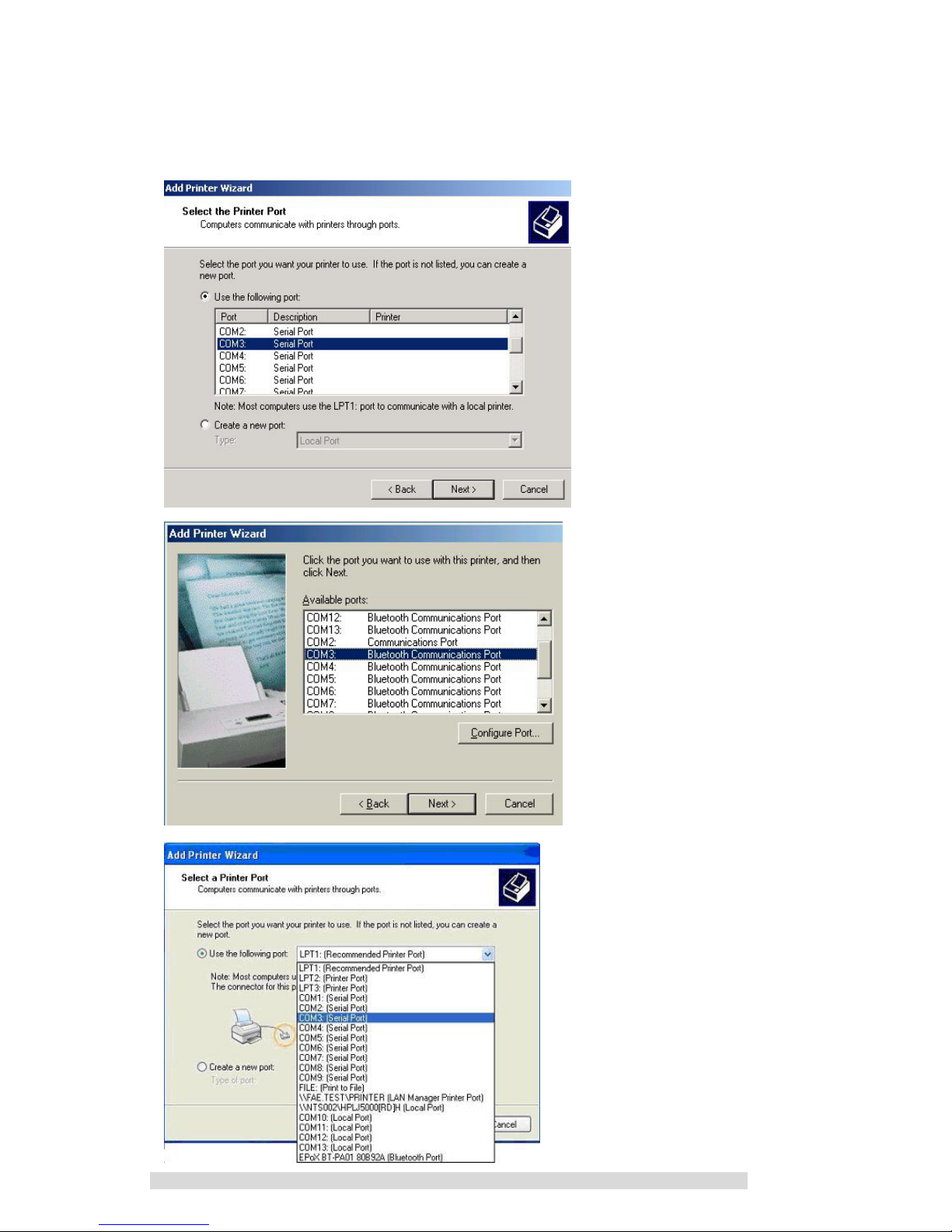USER’S GUIDE
Thank you for purchasing an EPoX Bluetooth USB Printer
Adapter! Your printer will soon be Bluetooth enabled, allowing you to
print remotely from desktop PCs, notebook computers, PDAs,
Pocket PCs and many other Bluetooth devices without any cables.
A. ITEMS INCLUDED IN THIS PACKAGE
1 EPoX Bluetooth USB Printer Adapter
1 User Guide
1 AC/DC Power Adapter
B.FEATURES & SPECIFICATION
Bluetooth Profile Supported: Serial Port
Printer Speed: Up to 115,200bps
Printer InterfaceUSB 1.1 compliant
Chipset: CSR BlueCore 02
Buffer Memory: 32K Bytes SRAM
Power Consumption: 0.7 Watt, 6 Vdc
Power AdapterInput AC 100~240 Volts
: Output DC 6V @ 1A
Frequency Range: 2.4-2.4835 GHz
Antenna: Build-In
Receive Sensitivity: From –80dBm to –85dBm
RangeAround 100 Meters(Line of sight)
Operation System Supported Windows 98SE/ME/2000/XP