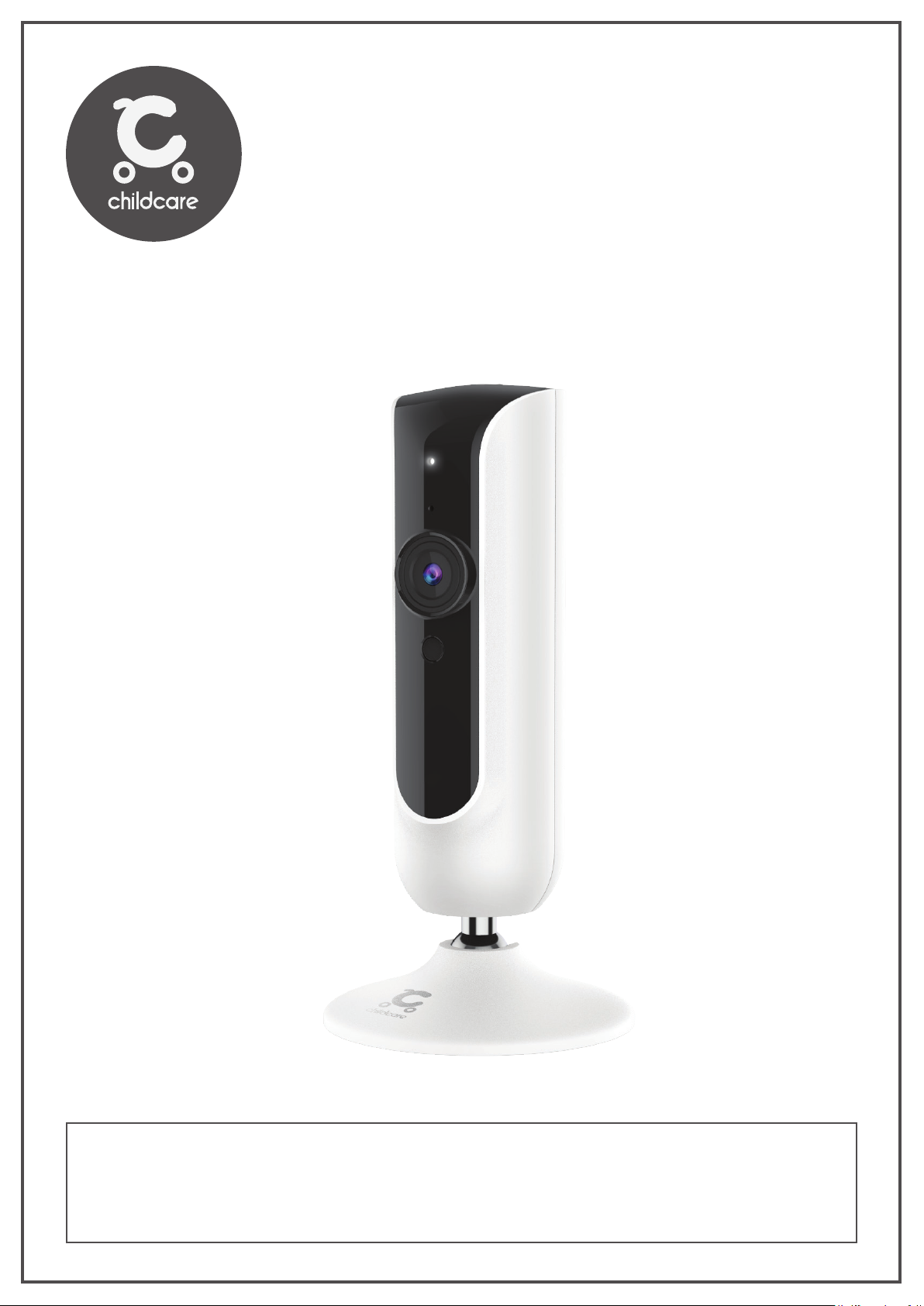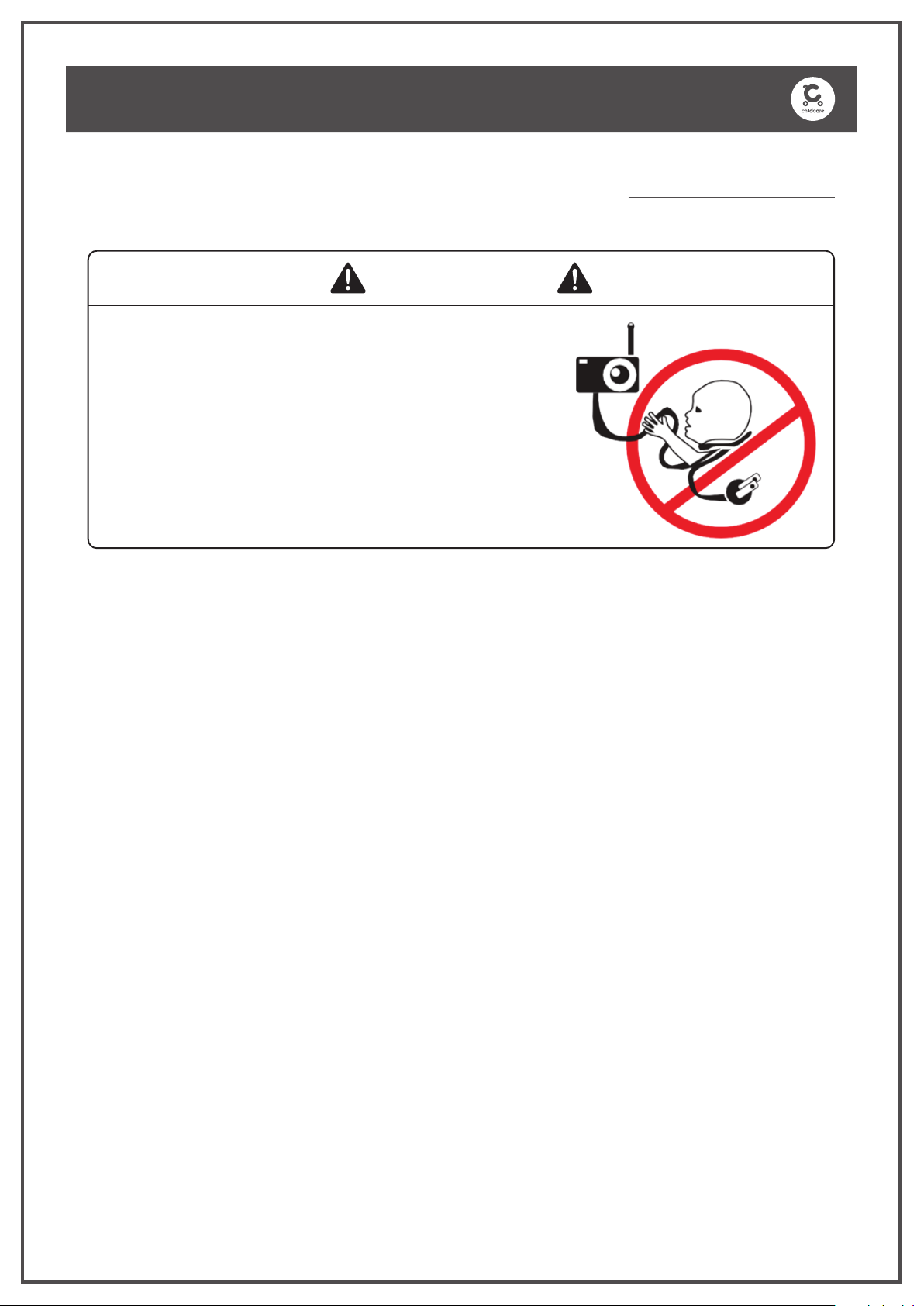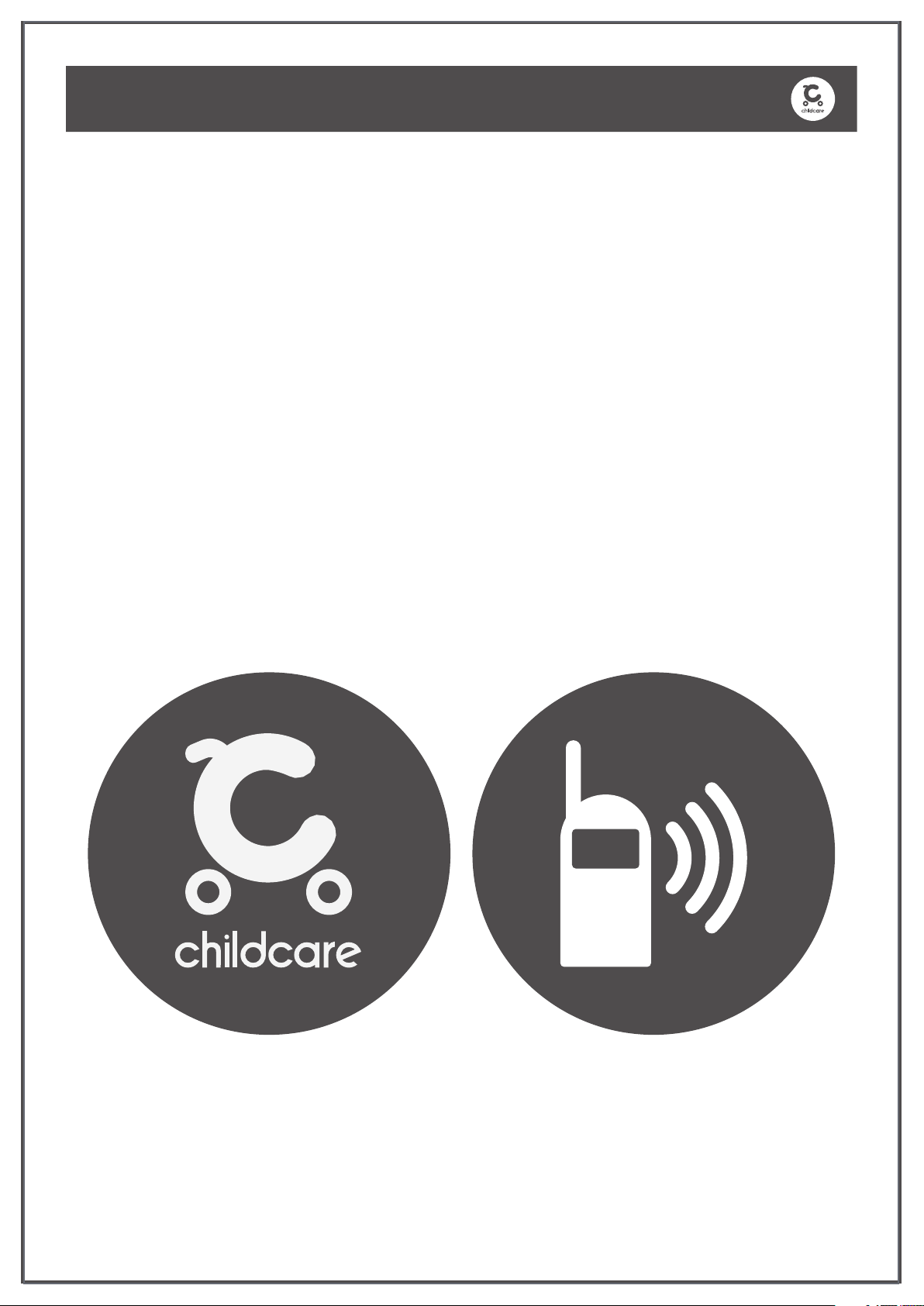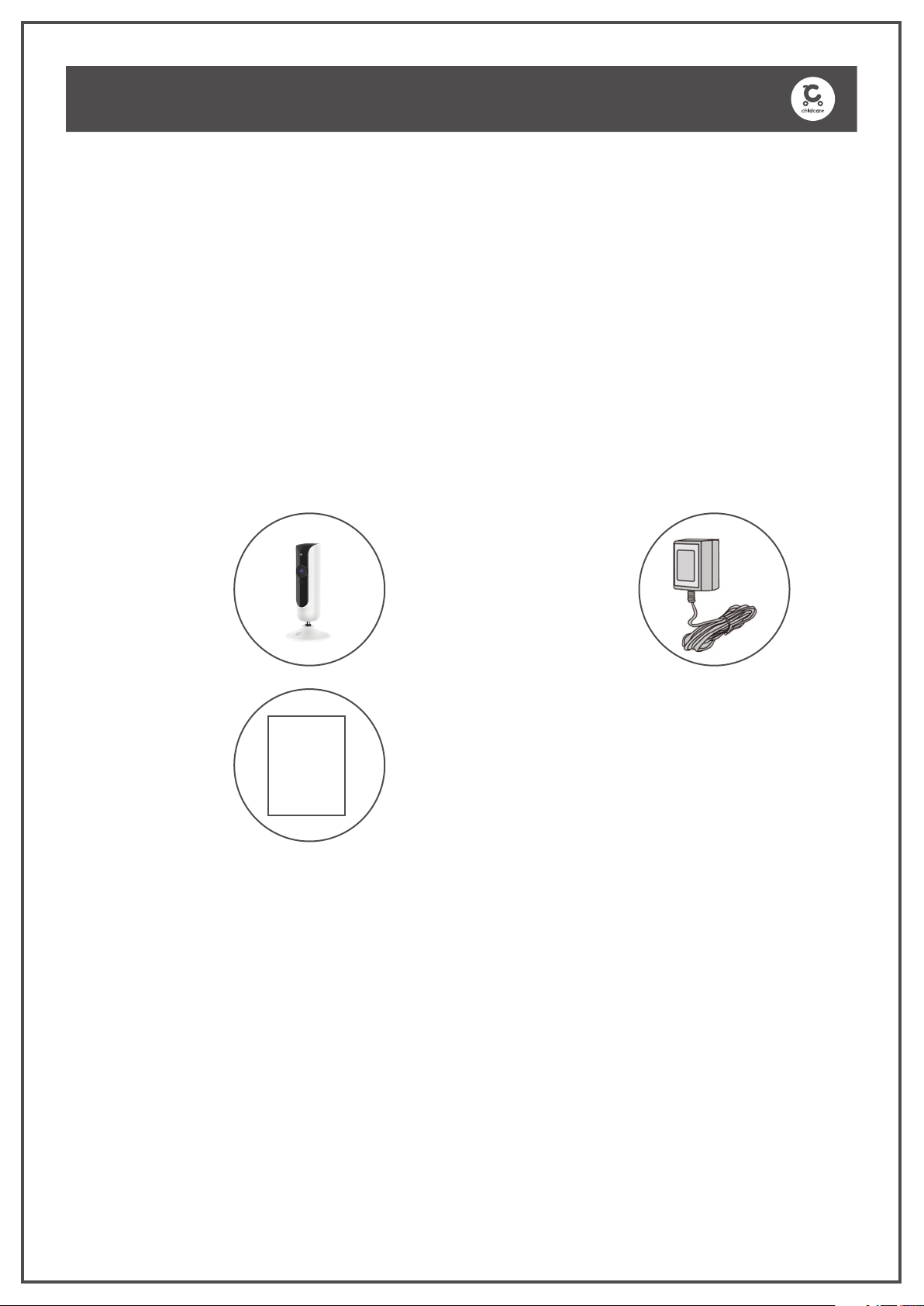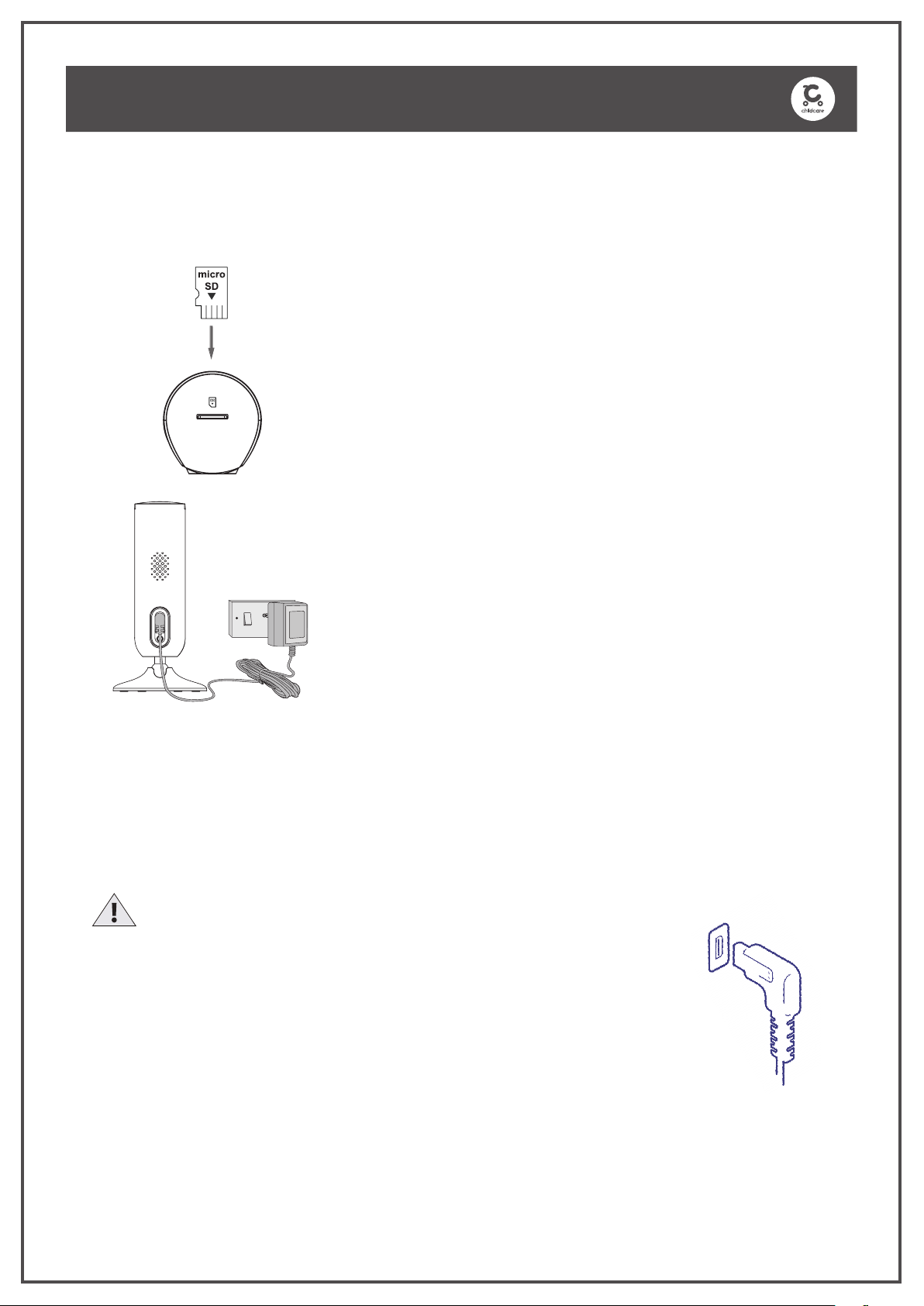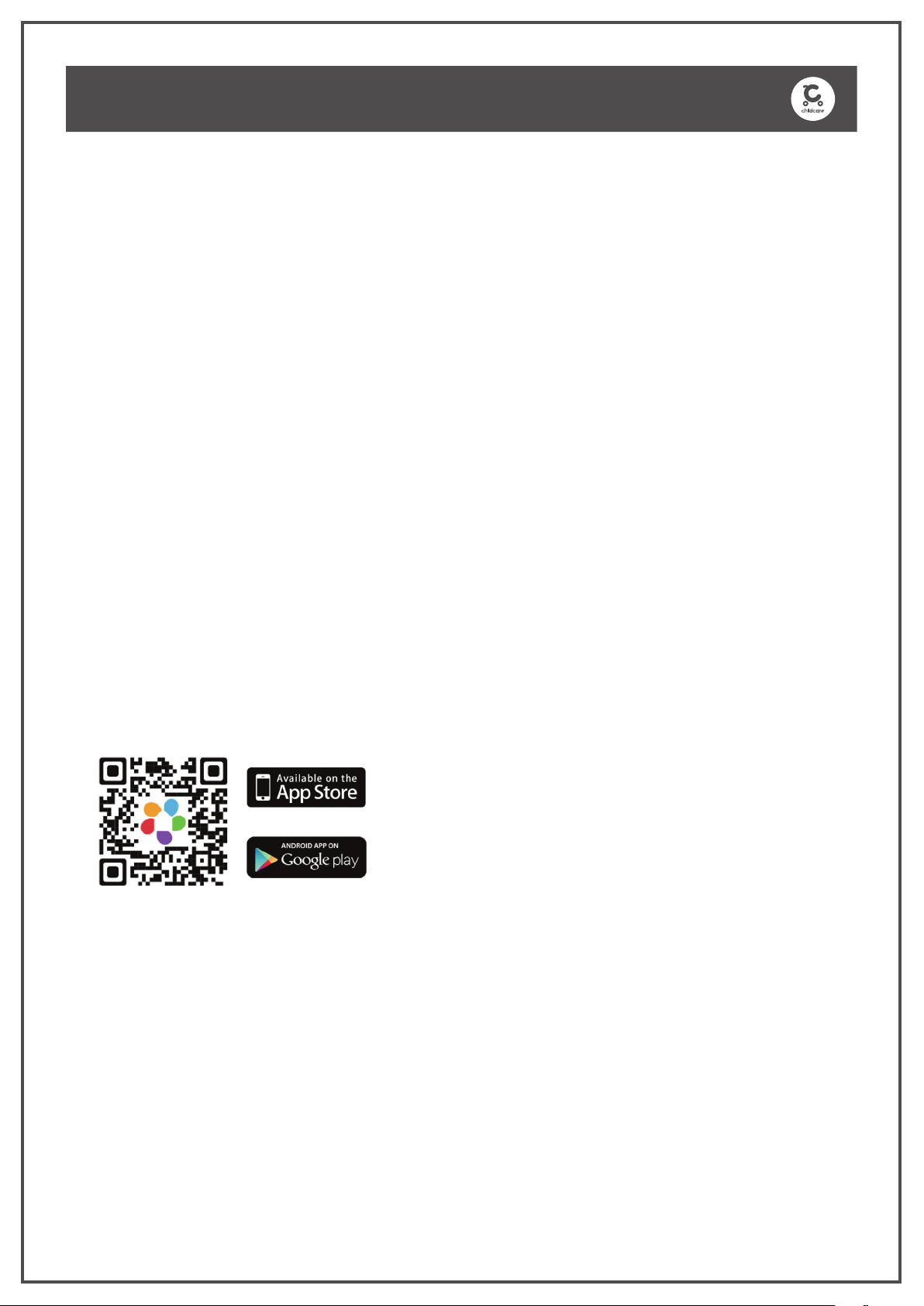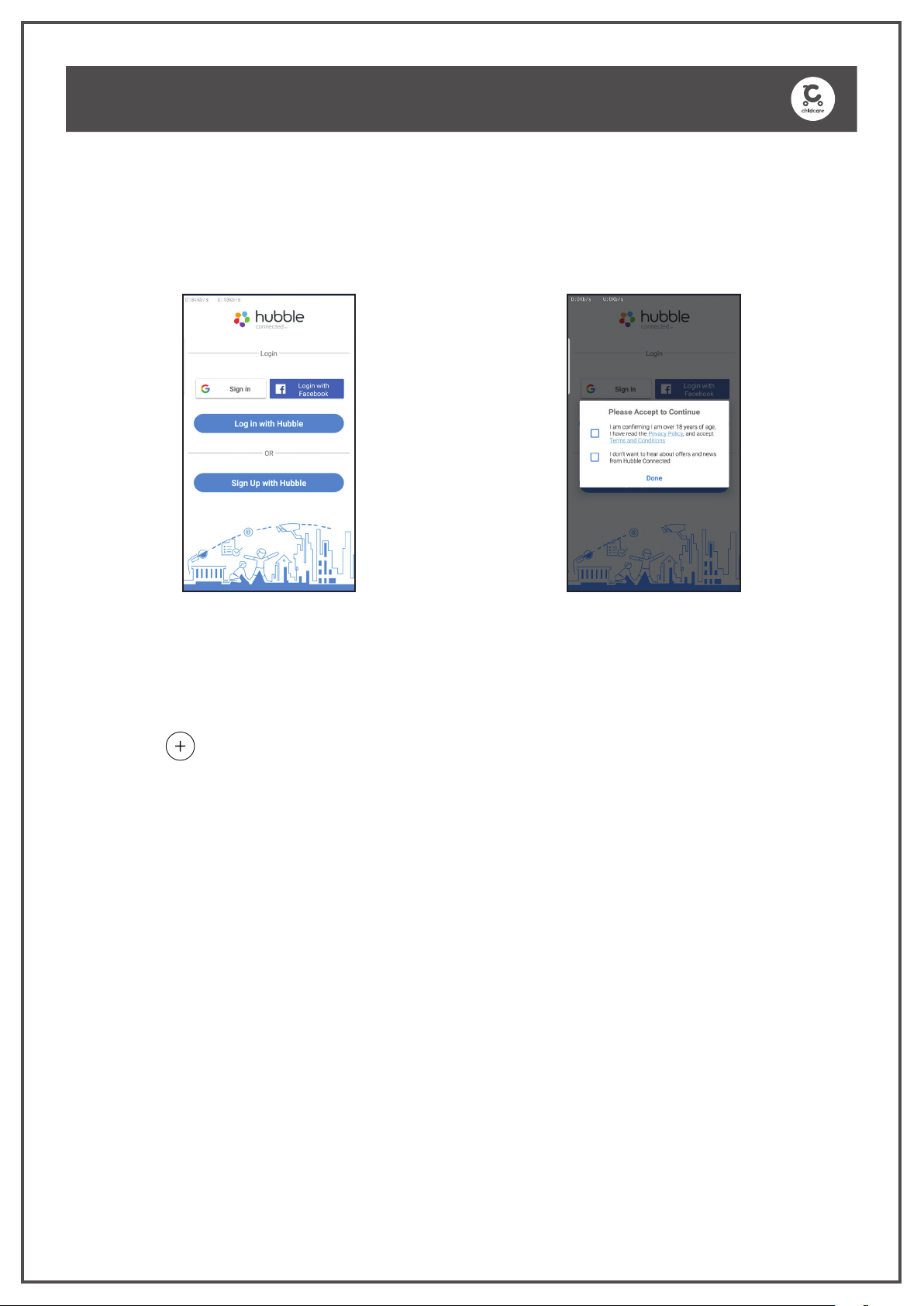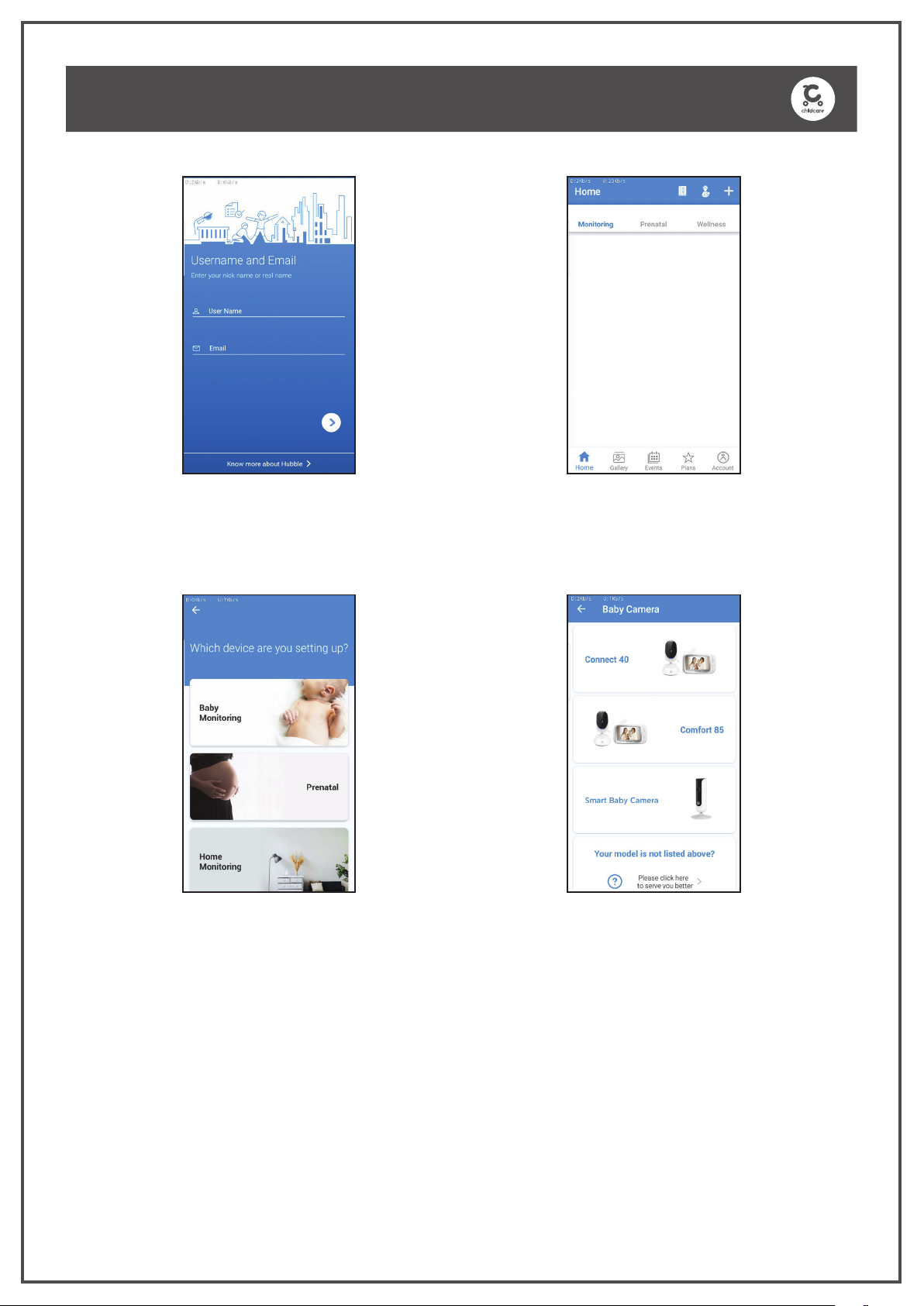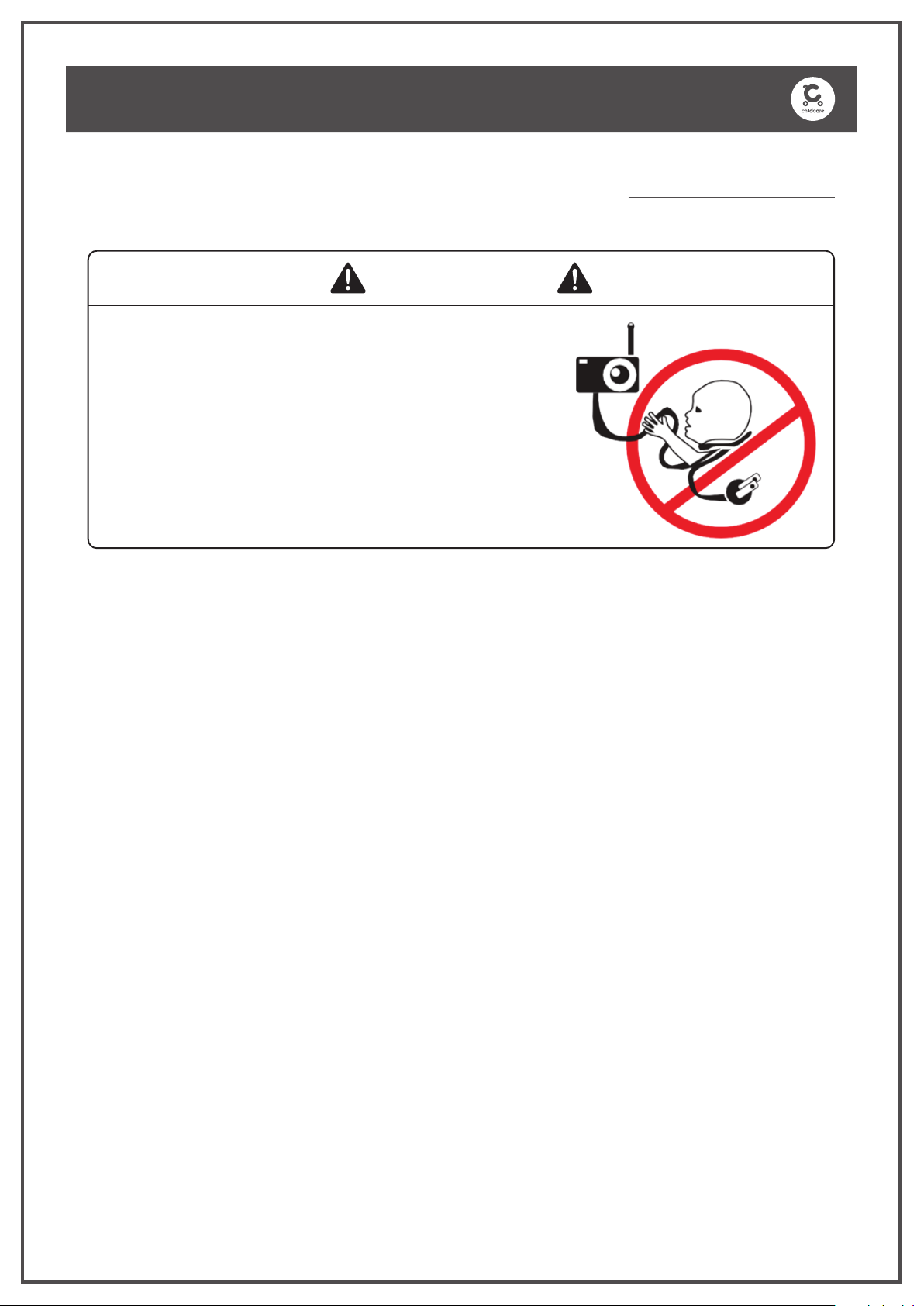
2
Device SET UP & USE:
Choose a location for Smart Baby Monitor that will provide the best audio reception of your baby in his/her sleeping area.
Place the device on a at surface,such as a dresser,bureau or shelf,or mount the Unit on a wall securely using the
keyhole slots under the stand.
NEVER place the Unit or cords within the sleeping area.
WARNING
This Smart Baby Monitor is compliant with all relevant standards regarding electromagnetic elds and is,when handled
as described in the User’s Guide,safe to use.Therefore,always read the instructions in this User’s Guide carefully before
using the device.
Adult assembly is required. Keep small parts away from children when assembling.
This product is not a toy. Do not allow children to play with it.
This device is not a substitute for responsible adult supervision.
Keep this user’s guide for future reference.
Keep the cords out of reach of children.
Do not cover the device with a towel or blanket.
Test this product and all its functions so that you are familiar with it prior to actual use.
Do not use the device in damp areas or close to water.
Do not install the device in extreme cold or heat,direct sunlight,or close to a heat source.
Only use the chargers and power adapters provided.Do not use other chargers or power adapters as this may damage
the device and battery pack.
Do not touch the plug contacts with sharp or metal objects.
Connect the power adapters to easily accessible mains power.
Read all instructions before assembly and use of the Smart Baby Monitor.
Keep instructions for future use.
STRANGULATION HAZARD:
CHILDREN HAVE STRANGLED IN CORDS.KEEP
THIS CORD OUT OFTHE REACH OF CHILDREN
(MORETHAN 1M AWAY).
NEVER USE EXTENSION CORDS WITH AC
ADAPTERS.ONLY USETHE AC ADAPTERS
PROVIDED.
SAFETY PRECAUTIONS
WARNING