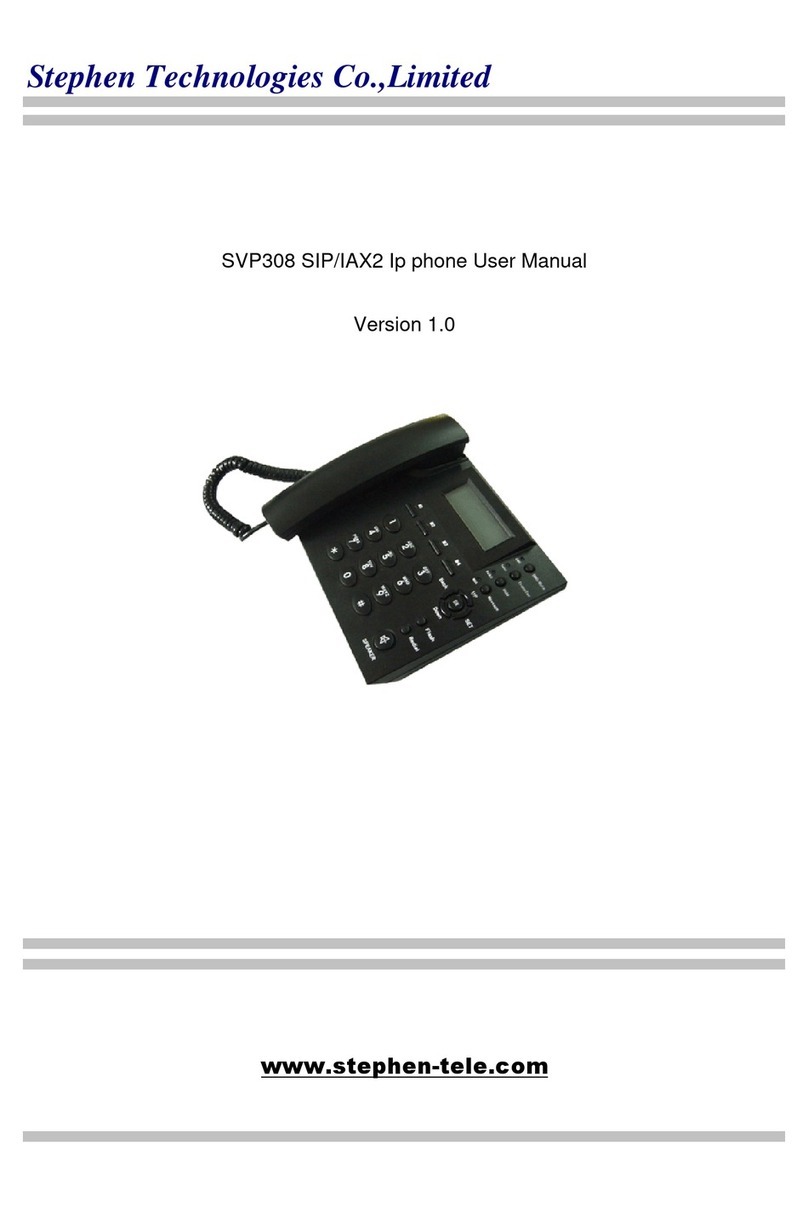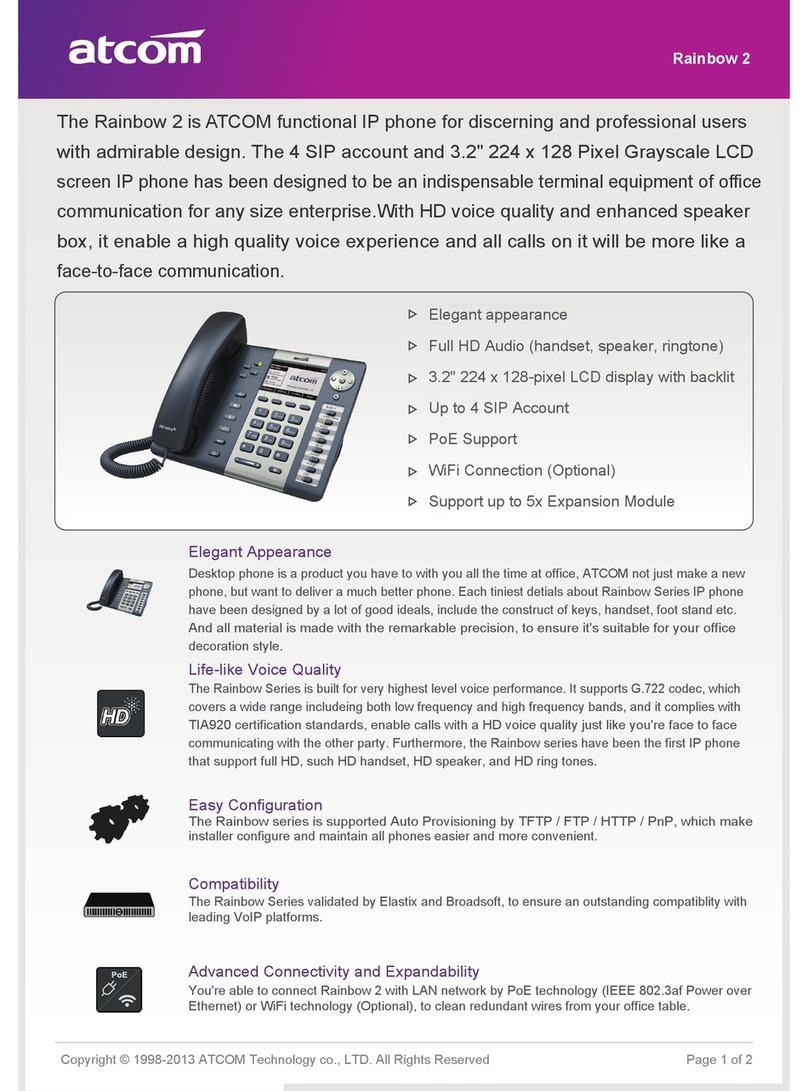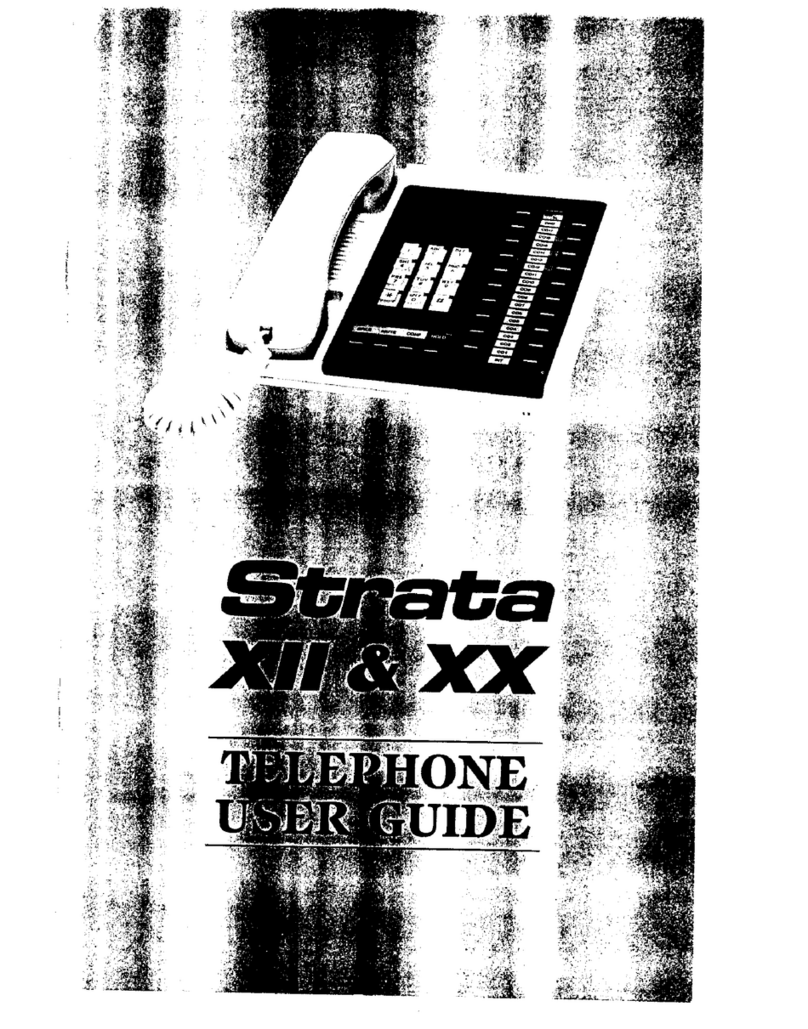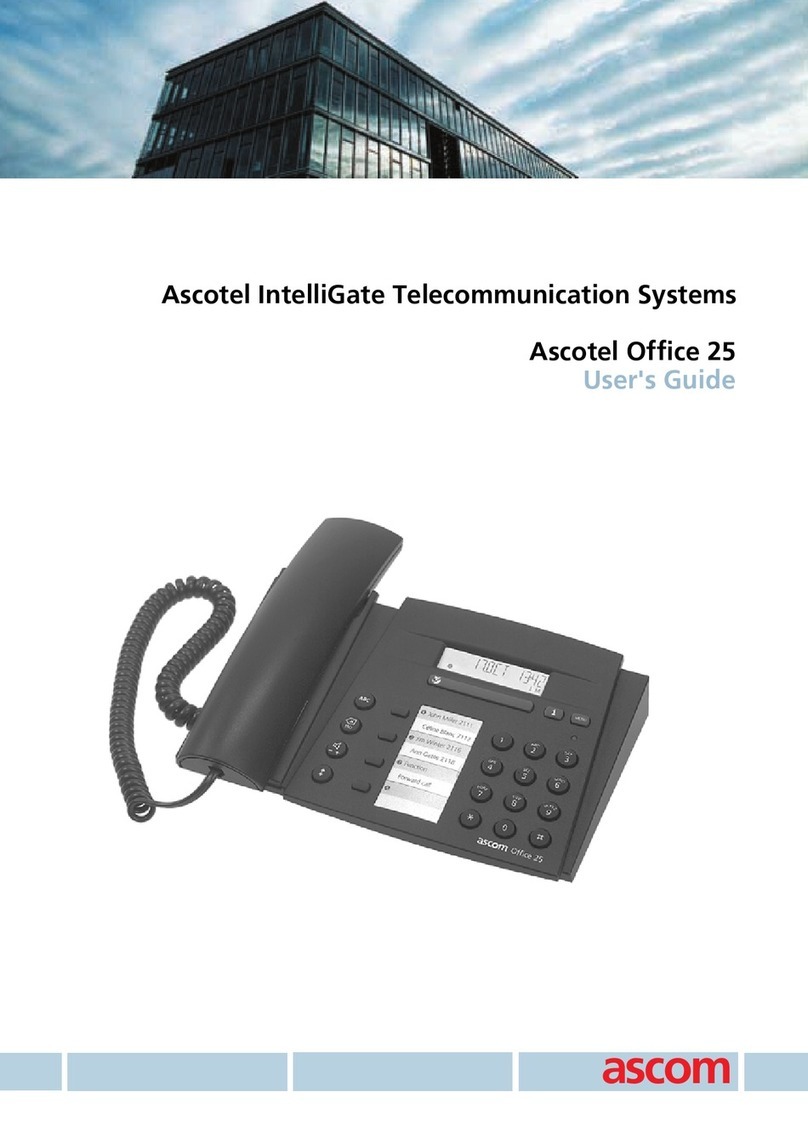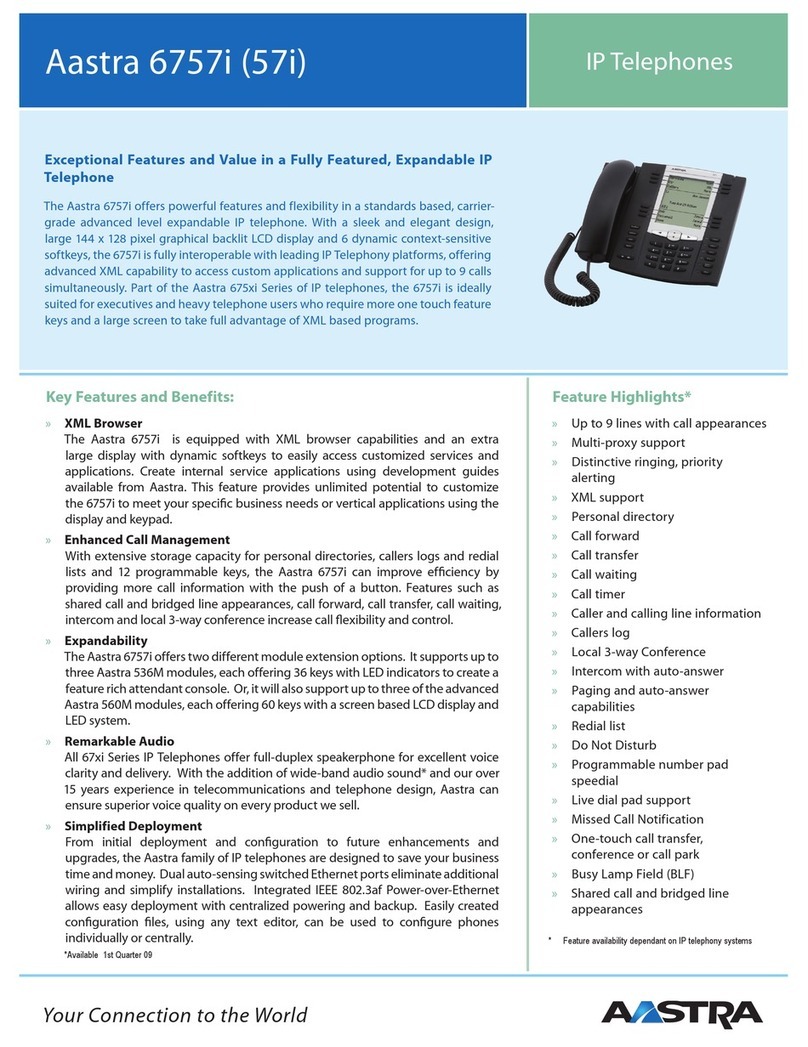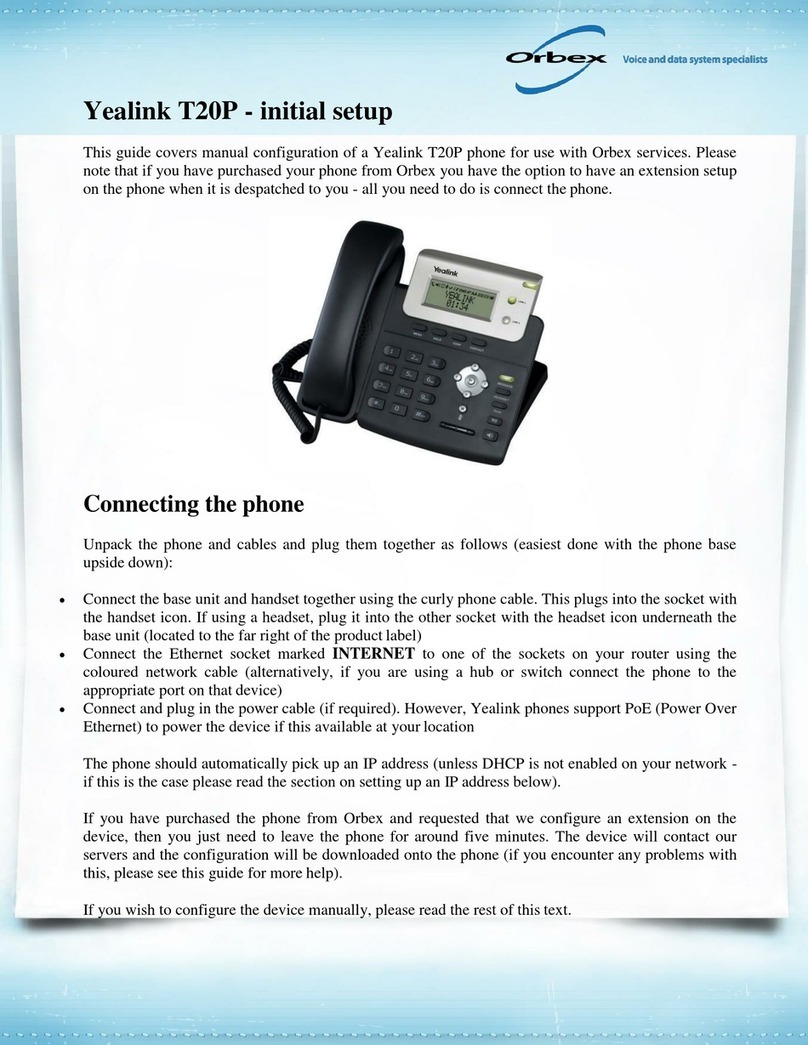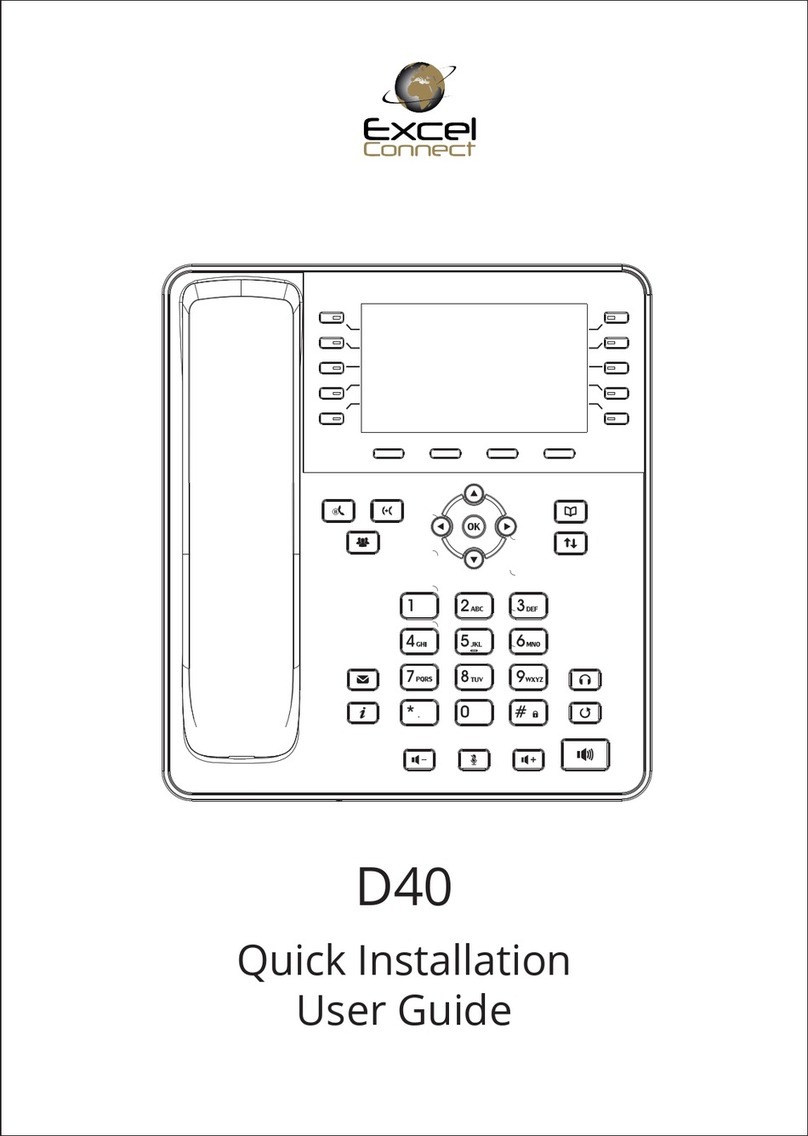Chima SVP309 User manual

SVP309 Home SIP Phone User Manual
STEPHEN TECHNOLOGIES CO.,LIMITED
/ 5/F, Building NO.1, TongXin Industry Zone, HengGang, LongGang, S enz en, G.D, C ina, 518115
Tel: +86 755 89352606 /Fax:+86 755 89352612 / Email: Support@step en-tele.com / Url: www.step en-tele.com
SVP309 Home SIP Phone User Manual
Version 1.2
STEPHEN TECHNOLO IES CO.,LIMITED
ALL RI HTS RESERVED

STEPHEN TECHNOLOGIES CO.,LIMITED
/ 5/F, Building NO.1, TongXin Industry Zone, HengGang, LongGang, S enz en, G.D, C ina, 518115
Tel: +86 755 89352606
/Fax:+86 755 89352612 / Email:
Safety Notices
Please read the following safety notices
before installing or using this phone. They are crucial for the safe and reliable
operation of the device.
Please use the external power supply that is included in the package. Other power supplies may cause damage to the
phone, affect the behavior or ind
uce noise.
Before using the external power supply in the package, please check with home power voltage. Inaccurate power
voltage may cause fire and damage.
Please do not damage the power cord. If power cord or plug is impaired, do not use it, it may cau
shock.
The plug-
socket combination must be accessible at all times because it serves as the main disconnecting device.
Do not drop, knock or shake it. Rough handling can break internal circuit boards.
Do not install the device in
places where there is direct sunlight. Also do not put the device on carpets or cushions. It
may cause fire or breakdown.
Avoid exposure the phone to high temperature, below 0
Do not attempt to open it. Non-
expert handling of the device could damage it. Consult your authorized dealer for
help, or else it may cause fire, electric shock and breakdown.
Do not use harsh chemicals, cleaning solvents, or strong detergents to clean it. Wipe it with a so
slightly dampened in a mild soap and water solution.
When lightning, do not touch power plug or phone line, it may cause an electric shock.
Do not install this phone in an ill-
ventilated place.
You are in a situation that could ca
use bodily injury. Before you work on any equipment, be aware of the hazards
involved with electrical circuitry and be familiar with standard practices for preventing accidents.
SVP30
9
/ 5/F, Building NO.1, TongXin Industry Zone, HengGang, LongGang, S enz en, G.D, C ina, 518115
/Fax:+86 755 89352612 / Email:
Support@step en-tele.com / Url: www.step en-
tele.com
before installing or using this phone. They are crucial for the safe and reliable
Please use the external power supply that is included in the package. Other power supplies may cause damage to the
uce noise.
Before using the external power supply in the package, please check with home power voltage. Inaccurate power
Please do not damage the power cord. If power cord or plug is impaired, do not use it, it may cau
socket combination must be accessible at all times because it serves as the main disconnecting device.
Do not drop, knock or shake it. Rough handling can break internal circuit boards.
places where there is direct sunlight. Also do not put the device on carpets or cushions. It
Avoid exposure the phone to high temperature, below 0
℃
or high humidity. Avoid wetting the unit with any liquid.
expert handling of the device could damage it. Consult your authorized dealer for
help, or else it may cause fire, electric shock and breakdown.
Do not use harsh chemicals, cleaning solvents, or strong detergents to clean it. Wipe it with a so
slightly dampened in a mild soap and water solution.
When lightning, do not touch power plug or phone line, it may cause an electric shock.
ventilated place.
use bodily injury. Before you work on any equipment, be aware of the hazards
involved with electrical circuitry and be familiar with standard practices for preventing accidents.
9
Home SIP Phone User Manual
/ 5/F, Building NO.1, TongXin Industry Zone, HengGang, LongGang, S enz en, G.D, C ina, 518115
tele.com
2
before installing or using this phone. They are crucial for the safe and reliable
Please use the external power supply that is included in the package. Other power supplies may cause damage to the
Before using the external power supply in the package, please check with home power voltage. Inaccurate power
Please do not damage the power cord. If power cord or plug is impaired, do not use it, it may cau
se fire or electric
socket combination must be accessible at all times because it serves as the main disconnecting device.
places where there is direct sunlight. Also do not put the device on carpets or cushions. It
or high humidity. Avoid wetting the unit with any liquid.
expert handling of the device could damage it. Consult your authorized dealer for
Do not use harsh chemicals, cleaning solvents, or strong detergents to clean it. Wipe it with a so
ft cloth that has been
use bodily injury. Before you work on any equipment, be aware of the hazards
involved with electrical circuitry and be familiar with standard practices for preventing accidents.

SVP309 Home SIP Phone User Manual
STEPHEN TECHNOLOGIES CO.,LIMITED
/ 5/F, Building NO.1, TongXin Industry Zone, HengGang, LongGang, S enz en, G.D, C ina, 518115
Tel: +86 755 89352606 /Fax:+86 755 89352612 / Email: Support@step en-tele.com / Url: www.step en-tele.com
3
Table of Content
1. Introducing SVP309 VoIP Phone ............................................................................................ 5
1.1.
Thank you for your purchasing SVP309 ............................................................................. 5
1.2. Delivery Content ................................................................................................................ 5
1.3. Keypad ............................................................................................................................... 5
1.4. Port for connecting ............................................................................................................ 7
2.Initial connecting and Setting .................................................................................................... 7
2.1. connect the phone ............................................................................................................ 7
2.2. Initial Setting ...................................................................................................................... 9
2.2.1. PPPoE mode. ............................................................................................................... 9
2.2.2. Static IP mode: .......................................................................................................... 10
2.2.3. DHCP mode ............................................................................................................... 11
3. Basic Functions........................................................................................................................ 11
3.1. Basic operation ................................................................................................................ 11
3.1.1. Accepting a call ......................................................................................................... 11
3.1.2. Making a call ............................................................................................................. 11
3.1.3. Ending a call .............................................................................................................. 12
3.1.4. Transferring a call ..................................................................................................... 13
3.1.5. Calling Hold and 3 ways call ...................................................................................... 13
3.1.6. Callers ........................................................................................................................ 13
3.2.
The high-level operation ................................................................................................. 14
3.2.1. Special Keys ............................................................................................................... 14
3.2.2. Call pickup ................................................................................................................. 15
3.2.3. join call ...................................................................................................................... 15
3.2.4. redial/unredial .......................................................................................................... 15
3.2.5. click to dial ................................................................................................................ 16
4. Setting ..................................................................................................................................... 16
4.1. Setting methods .............................................................................................................. 16
4.2. Setting via Web Browse .................................................................................................. 16
4.3. Configuration via WEB ..................................................................................................... 17

SVP309 Home SIP Phone User Manual
STEPHEN TECHNOLOGIES CO.,LIMITED
/ 5/F, Building NO.1, TongXin Industry Zone, HengGang, LongGang, S enz en, G.D, C ina, 518115
Tel: +86 755 89352606 /Fax:+86 755 89352612 / Email: Support@step en-tele.com / Url: www.step en-tele.com
4
4.3.1. BASIC ......................................................................................................................... 17
4.3.1.1. Status .................................................................................................................. 17
4.3.1.2. Wizard ............................................................................................................... 17
4.3.1.3. Call Log ............................................................................................................... 20
4.3.1.4. MMI SET ............................................................................................................ 20
4.3.2. Network .................................................................................................................... 20
4.3.2.1. WAN Config ........................................................................................................ 20
4.3.2.2. LAN Config .......................................................................................................... 22
4.3.2.3. Qos Config .......................................................................................................... 23
4.3.2.4. Service Port ........................................................................................................ 25
4.3.2.5. DHCP SERVER ..................................................................................................... 26
4.3.2.6. SNTP ................................................................................................................... 28
4.3.3. VOIP .......................................................................................................................... 29
4.3.3.1. SIP Config ............................................................................................................ 29
4.3.3.2. IAX2 Config ......................................................................................................... 33
4.3.3.3. Stun Config ......................................................................................................... 34
4.3.3.4. DIAL PEER setting ............................................................................................... 35
4.3.4. Phone ........................................................................................................................ 38
4.3.4.1. DSP Config .......................................................................................................... 38
4.3.4.2. Call Service ......................................................................................................... 39
4.3.4.3. Digital Map Configuration .................................................................................. 40
4.3.4.4. Phone Book ........................................................................................................ 42
4.3.5. Maintenance ............................................................................................................. 42
4.3.5.1. Auto Provision .................................................................................................... 42
4.3.5.2. Syslog Config....................................................................................................... 43
4.3.5.3. Config Setting ..................................................................................................... 44
4.3.5.4. Update ................................................................................................................ 45
4.3.5.5. Account Config ................................................................................................... 45
4.3.5.6. Reboot ................................................................................................................ 46
4.3.6. Security ..................................................................................................................... 47
4.3.6.1. MMI Filter ........................................................................................................... 47
4.3.6.2. Firewall ............................................................................................................... 47
4.3.6.3. NAT Config .......................................................................................................... 49
4.3.6.4. VPN Config .......................................................................................................... 52
4.3.7. Logout ........................................................................................................................ 53
4.4. Settings via phone’s keyboard. ....................................................................................... 54
4.4.1. How to set via the phone’s keyboard. ....................................................................... 54
4.4.2. Phone menu ............................................................................................................... 54
5. Appendix ................................................................................................................................. 54
5.1. Specification .................................................................................................................... 54
5.1.1. Device specification ................................................................................................... 54
5.1.2. Voice Features ........................................................................................................... 55
5.1.3. Network Features ...................................................................................................... 55
5.1.4. Maintenance and Management ................................................................................ 55
5.2. Digit-character map table ............................................................................................... 56

SVP309 Home SIP Phone User Manual
STEPHEN TECHNOLOGIES CO.,LIMITED
/ 5/F, Building NO.1, TongXin Industry Zone, HengGang, LongGang, S enz en, G.D, C ina, 518115
Tel: +86 755 89352606 /Fax:+86 755 89352612 / Email: Support@step en-tele.com / Url: www.step en-tele.com
5
1. Introducing SVP309 VoIP Phone
1.1. Thank you for your urchasing SVP309
Thank you for your purchasing SVP309, SVP309 is a full-feature telephone that provides voice communication over the
same data network that your computer uses. This phone functions not only much like a traditional phone, allowing to
place and receive calls, and enjoy other features that traditional phone has, but also it own many data services features
which you could not expect from a traditional telephone.
This guide will help you easily use the various features and services available on your phone.
1.2. Delivery Content
Please check whether the delivery contains the following parts:
The base unit with display and keypad
The handset
The handset cable
The power supply
The Ethernet cable
1.3. Key ad

STEPHEN TECHNOLOGIES CO.,LIMITED
/ 5/F, Building NO.1, TongXin Industry Zone, HengGang, LongGang, S enz en, G.D, C ina, 518115
Tel: +86 755 89352606
/Fax:+86 755 89352612 / Email:
Key mapping:
Key Key name
Menu
Phone Book
Callers
LED
System Information
Confirm
Exit
Navigation Key
MWI
Transfer
SVP30
9
/ 5/F, Building NO.1, TongXin Industry Zone, HengGang, LongGang, S enz en, G.D, C ina, 518115
/Fax:+86 755 89352612 / Email:
Support@step en-tele.com / Url: www.step en-
tele.com
The numeric keypad with the keys 0 to 9,
Digits and letters, additionally, the following keys are available:
Function Descri tion
In idle state
,
press the MENU key to call up the menu.
In idle mode, press the
Phone Book key to check the record list and
add new records and revise the record. Press this key again will
return to idle mode.
In idle/pickup/calling mode, press the Callers key to Check the
Income/Outgoing/Missed calls records. Press this ke
return to idle mode
LED blinks to remind user new voicemail.
In idle mode, press the Sysinfo key to check the phone setting
parameters. Such as local phone number, local IP and local ateway
IP address.
Use the Enter key to enter next menu, or confirm the setting.
Use the Exit key to return to previous menu, ,cancel the setting, or
reject to answer a call.
When you pick up the handset or during calling, you can use this key
to turn up or turn down the handset volume; when a call comes, you
can use this key to adjust ring volume; you also can use this key to
choose item in the menu, callers or phone book.
Use this key to read old or new message.
Use the key to realize blind transfer or attended transfer please
refer to 3.1.4.-
call transfer for more details).
9
Home SIP Phone User Manual
/ 5/F, Building NO.1, TongXin Industry Zone, HengGang, LongGang, S enz en, G.D, C ina, 518115
tele.com
6
The numeric keypad with the keys 0 to 9,
*, and # is used to enter
Digits and letters, additionally, the following keys are available:
press the MENU key to call up the menu.
Phone Book key to check the record list and
add new records and revise the record. Press this key again will
In idle/pickup/calling mode, press the Callers key to Check the
Income/Outgoing/Missed calls records. Press this ke
y again will
LED blinks to remind user new voicemail.
In idle mode, press the Sysinfo key to check the phone setting
parameters. Such as local phone number, local IP and local ateway
Use the Enter key to enter next menu, or confirm the setting.
Use the Exit key to return to previous menu, ,cancel the setting, or
When you pick up the handset or during calling, you can use this key
to turn up or turn down the handset volume; when a call comes, you
can use this key to adjust ring volume; you also can use this key to
choose item in the menu, callers or phone book.
Use this key to read old or new message.
Use the key to realize blind transfer or attended transfer please
call transfer for more details).

STEPHEN TECHNOLOGIES CO.,LIMITED
/ 5/F, Building NO.1, TongXin Industry Zone, HengGang, LongGang, S enz en, G.D, C ina, 518115
Tel: +86 755 89352606
/Fax:+86 755 89352612 / Email:
Conference
Delete
Hold
mute
R/send
Handfree
1.4. Port for connecting
POWER
Power switch
DC
Power port
LAN
Network port
WAN
Network port
The phone has two Network ports: The WAN port and the LAN port. Before you connect the
Safety Notices of this user manual.
2.Initial connecting and Setting
2.1. connect the hone
Step 1: Connect the IP Phone to the corporate IP telephony network. Before you connect the phone to the network,
please check if your network can work normally.
SVP30
9
/ 5/F, Building NO.1, TongXin Industry Zone, HengGang, LongGang, S enz en, G.D, C ina, 518115
/Fax:+86 755 89352612 / Email:
Support@step en-tele.com / Url: www.step en-
tele.com
Use this key to realize the three party call ( pleae refer
to3.1.5-Calling Hold and 3 ways call
for more details)
In menu, use this key to modify current setting or delete invalid
information. And when you input number do call out, you can use
it to delete characters
Temporarily hold the active call during the talking; press the key
again to unhold the call. You also can press this key then input the
third party’s phone number and end with the # key during calling,
you can make a call with the third party and hold the
calling. (3.1.5-
Calling Hold and 3 ways call).
Press this key in calling mode, you can hear the other side, and the
other side can not hear you
In the hook off /hands-
free mode, use the key to dial the last call
number; use
this key to make a quick dial as soon as you select your
desired number in phone book or callers.
Enter into hands-free mode.
Power switch
Select ON/OFF
Power port
Output: 5V/1.0A
Network port
Connect it to PC
Network port
Connect it to Network
The phone has two Network ports: The WAN port and the LAN port. Before you connect the
Step 1: Connect the IP Phone to the corporate IP telephony network. Before you connect the phone to the network,
please check if your network can work normally.
9
Home SIP Phone User Manual
/ 5/F, Building NO.1, TongXin Industry Zone, HengGang, LongGang, S enz en, G.D, C ina, 518115
tele.com
7
Use this key to realize the three party call ( pleae refer
for more details)
In menu, use this key to modify current setting or delete invalid
information. And when you input number do call out, you can use
Temporarily hold the active call during the talking; press the key
again to unhold the call. You also can press this key then input the
third party’s phone number and end with the # key during calling,
you can make a call with the third party and hold the
previous
Calling Hold and 3 ways call).
Press this key in calling mode, you can hear the other side, and the
free mode, use the key to dial the last call
this key to make a quick dial as soon as you select your
desired number in phone book or callers.
The phone has two Network ports: The WAN port and the LAN port. Before you connect the
power, please carefully read
Step 1: Connect the IP Phone to the corporate IP telephony network. Before you connect the phone to the network,

SVP309 Home SIP Phone User Manual
STEPHEN TECHNOLOGIES CO.,LIMITED
/ 5/F, Building NO.1, TongXin Industry Zone, HengGang, LongGang, S enz en, G.D, C ina, 518115
Tel: +86 755 89352606 /Fax:+86 755 89352612 / Email: Support@step en-tele.com / Url: www.step en-tele.com
8
You can do this in one of two ways, depending on how your workspace is set up.
Direct network connection—by this method, you need at least one available Ethernet port in your workspace. Use the
Ethernet cable in the package to connect WAN port on the back of your phone to the Ethernet port in your workspace.
Since this VoIP Phone has router functionality, whether you have a broadband router or not, you can make direct network
connect. The following two figures are for your reference.
Shared network connection—Use this method if you have a single Ethernet port in your workspace with your desktop
computer already connected to it. First, disconnect the Ethernet cable from the computer and attach it to the WAN port
on the back of your phone. Next, use the Ethernet cable in the package to connect LAN port on the back of your phone to
your desktop computer. Your IP Phone now shares a network connection with your computer. The following figure is for
your reference.
Step 2: Connect the handset to the handset port by the handset cable in the package.
Step 3: connect the power supply plug to the DC port on the back of the phone. Use the power cable to connect the
power supply to a standard power outlet in your workspace.
Step 4: push the on/off switch on the back of the phone to the on side, then the phone’s LCD screen displays “WAIT
LO ON”. Later, a ready screen typically displays the date, time and current network mode.
If your LCD screen displays different information from the above, you need refer to the next section “Initial setting” to set
your network online mode.
If your VoIP phone registers into corporate IP telephony Server, your phone is ready to use.

STEPHEN TECHNOLOGIES CO.,LIMITED
/ 5/F, Building NO.1, TongXin Industry Zone, HengGang, LongGang, S enz en, G.D, C ina, 518115
Tel: +86 755 89352606
/Fax:+86 755 89352612 / Email:
2.2. Initial Setting
This VoIP Phone provides you with rich function and parameters setting. If you have enough knowledge about network
and SIP protocol, it is bett
er for you to understand many parameters. But if you know little about network and SIP
protocol, you can also easily make initial setting according to the following steps to enjoy rapidly high quality voice and
low cost from this VoIP Phone.
Before make i
nitial setting, please check if your corporate IP telephony network can work normally, and you have finished
“connect the phone”.
This VoIP Phone Supports DHCP by default. It will receive an IP address and other network
gatew
ay, DNS server) from the DHCP server.
the network. If your network doesn’t support DHCP, you need change this VoIP Phone’s network connection setting.
According to the following ste
ps, change this VoIP Phone’s DHCP network connection setting into PPPoE or static IP which
your network supports at present.
2.2.1. PPPoE mode.
1. Press the 3 key for three seconds, then
confirm it by the Enter key, your phone network connection mode will switch
into PPPoE mode. Prepare your PPPoE account name and password.
2.
Press the MENU key, the LCD screen will display “INPUT PASSWORD”.
3. Input the password (default value is 123), an
4. Press the
key and LCD screen will display “LAN”, press the
screen will display “STATIC NET”. Then press the
display “USER NAME”.
5. Press the
key and then press the
key to confirm. The LCD screen will display the inputted PPPOE account number.
6. Press the
key to return to th
“PASSWORD”. Then press the ENTER key, and the DEL key, input your PPPoE’s password and confirm it by the
Key, the LCD screen will display the password which you inputted.
7. Press the EX
IT key for four times and press the DOWN key
8. Press the ENTER key, the screen display “SAVE”, then press the
YOU SURE”.
9. Press the
key, the phone will save your setting and the LCD screen will display “SAVIN NOW”, then return
to display “SAVE”.
10. Press the
key twice, then press numeric key “3”and hold until the screen display “ARE YOU SURE”. Press
SVP30
9
/ 5/F, Building NO.1, TongXin Industry Zone, HengGang, LongGang, S enz en, G.D, C ina, 518115
/Fax:+86 755 89352612 / Email:
Support@step en-tele.com / Url: www.step en-
tele.com
This VoIP Phone provides you with rich function and parameters setting. If you have enough knowledge about network
er for you to understand many parameters. But if you know little about network and SIP
protocol, you can also easily make initial setting according to the following steps to enjoy rapidly high quality voice and
nitial setting, please check if your corporate IP telephony network can work normally, and you have finished
This VoIP Phone Supports DHCP by default. It will receive an IP address and other network
ay, DNS server) from the DHCP server.
If your network supports DHCP, you can connect this VoIP Phone directly to
the network. If your network doesn’t support DHCP, you need change this VoIP Phone’s network connection setting.
ps, change this VoIP Phone’s DHCP network connection setting into PPPoE or static IP which
confirm it by the Enter key, your phone network connection mode will switch
into PPPoE mode. Prepare your PPPoE account name and password.
Press the MENU key, the LCD screen will display “INPUT PASSWORD”.
3. Input the password (default value is 123), an
d press the ENTER key, the LCD screen will display “NETWORK”.
key and LCD screen will display “LAN”, press the
key, enter it by the
screen will display “STATIC NET”. Then press the
key again, enter it by the
key and then press the
key, input your PPPOE account number then press the
key to confirm. The LCD screen will display the inputted PPPOE account number.
key to return to th
e previous menu, then press the
key, the LCD screen will display
“PASSWORD”. Then press the ENTER key, and the DEL key, input your PPPoE’s password and confirm it by the
Key, the LCD screen will display the password which you inputted.
IT key for four times and press the DOWN key
, till the LCD screen display “SYSTEM”.
8. Press the ENTER key, the screen display “SAVE”, then press the
key again, the LCD screen will display “ARE
key, the phone will save your setting and the LCD screen will display “SAVIN NOW”, then return
key twice, then press numeric key “3”and hold until the screen display “ARE YOU SURE”. Press
9
Home SIP Phone User Manual
/ 5/F, Building NO.1, TongXin Industry Zone, HengGang, LongGang, S enz en, G.D, C ina, 518115
tele.com
9
This VoIP Phone provides you with rich function and parameters setting. If you have enough knowledge about network
er for you to understand many parameters. But if you know little about network and SIP
protocol, you can also easily make initial setting according to the following steps to enjoy rapidly high quality voice and
nitial setting, please check if your corporate IP telephony network can work normally, and you have finished
This VoIP Phone Supports DHCP by default. It will receive an IP address and other network
-related settings (Netmask, IP
If your network supports DHCP, you can connect this VoIP Phone directly to
the network. If your network doesn’t support DHCP, you need change this VoIP Phone’s network connection setting.
ps, change this VoIP Phone’s DHCP network connection setting into PPPoE or static IP which
confirm it by the Enter key, your phone network connection mode will switch
d press the ENTER key, the LCD screen will display “NETWORK”.
key, enter it by the
key, the LCD
key, the LCD screen will
key, input your PPPOE account number then press the
key, the LCD screen will display
“PASSWORD”. Then press the ENTER key, and the DEL key, input your PPPoE’s password and confirm it by the
, till the LCD screen display “SYSTEM”.
key again, the LCD screen will display “ARE
key, the phone will save your setting and the LCD screen will display “SAVIN NOW”, then return
key twice, then press numeric key “3”and hold until the screen display “ARE YOU SURE”. Press

STEPHEN TECHNOLOGIES CO.,LIMITED
/ 5/F, Building NO.1, TongXin Industry Zone, HengGang, LongGang, S enz en, G.D, C ina, 518115
Tel: +86 755 89352606
/Fax:+86 755 89352612 / Email:
the key, the screen will displ
ay
If the icom “PPPoE” on the top of the screen keeps blink, it shows that the phone is trying to access the PPPoE server.,
and the IP is still static IP if you press
blink, it means that the phone has already gotten IP from PPPoE server.
2.2.2. Static IP mode:
1. Press the 1 key for three seconds, then confirm it by the
switch into Static IP mode. Prepare your phone’s network parameters. They are IP Address of this phone, Subnet Mask,
Default ateway/ Router and DNS. You can ask your VoIP service provider for those parameters.
2. Press the
key, the LCD screen will
3. Input password (default is 123), then press the
4. Press the
key, and the LCD screen will display “LAN”. Press the
screen will display “STATIC NET”.
5. Press the
key, the LCD screen will display “IP”. Press the
your desired IP address for your IP phone and confirmed by pressing the
inputted IP address. When inputting IP with keypad, use “*” instead of “.”.
6. Press the
key to return to previous menu, then press the
Press the key then the
key, and then the LCD will display the inputted DNS address.
7. Press the
key to return to previous menu, then press the
Press the key then the
and then the LCD will display the inputted DNS address.
8. Press the
key to return to the previous menu, and then press the
“ ATEWAY”. Press the
key again and th
pressing the
key, the LCD screen will display the inputted gateway address.
9. Press the
key to return to the previous menu, and then press the
SVP30
9
/ 5/F, Building NO.1, TongXin Industry Zone, HengGang, LongGang, S enz en, G.D, C ina, 518115
/Fax:+86 755 89352612 / Email:
Support@step en-tele.com / Url: www.step en-
tele.com
ay
“CHAN IN ”
, which means that the phone is trying to switch to PPPoE mode.
If the icom “PPPoE” on the top of the screen keeps blink, it shows that the phone is trying to access the PPPoE server.,
key to displa
y the current IP; if the icon “PPPoE” is showed without
blink, it means that the phone has already gotten IP from PPPoE server.
1. Press the 1 key for three seconds, then confirm it by the
key, your phone network connection mode
switch into Static IP mode. Prepare your phone’s network parameters. They are IP Address of this phone, Subnet Mask,
Default ateway/ Router and DNS. You can ask your VoIP service provider for those parameters.
key, the LCD screen will
display “INPUT PASSWORD”.
3. Input password (default is 123), then press the
key, the LCD screen will display” NETWORK”.
key, and the LCD screen will display “LAN”. Press the
key, then the
key, the LCD screen will display “IP”. Press the
key again and then the
your desired IP address for your IP phone and confirmed by pressing the
key, then the LCD will display the
inputted IP address. When inputting IP with keypad, use “*” instead of “.”.
key to return to previous menu, then press the
key, the LCD screen will display “DNS2”.
key, input y
our spare DNS address and confirm it by pressing the
key, and then the LCD will display the inputted DNS address.
key to return to previous menu, then press the
key, the LCD screen will display “DNS”.
key, inpu
t your DNS address and confirm it by pressing the
and then the LCD will display the inputted DNS address.
key to return to the previous menu, and then press the
key, the LCD screen will display
key again and th
en the
key, input your gateway’s IP address and confirm it by
key, the LCD screen will display the inputted gateway address.
key to return to the previous menu, and then press the
key, the LCD screen will display
9
Home SIP Phone User Manual
/ 5/F, Building NO.1, TongXin Industry Zone, HengGang, LongGang, S enz en, G.D, C ina, 518115
tele.com
10
, which means that the phone is trying to switch to PPPoE mode.
If the icom “PPPoE” on the top of the screen keeps blink, it shows that the phone is trying to access the PPPoE server.,
y the current IP; if the icon “PPPoE” is showed without
key, your phone network connection mode
will
switch into Static IP mode. Prepare your phone’s network parameters. They are IP Address of this phone, Subnet Mask,
Default ateway/ Router and DNS. You can ask your VoIP service provider for those parameters.
key, the LCD screen will display” NETWORK”.
key, then the
key, the LCD
key again and then the
key, input
key, then the LCD will display the
key, the LCD screen will display “DNS2”.
our spare DNS address and confirm it by pressing the
key, the LCD screen will display “DNS”.
t your DNS address and confirm it by pressing the
key,
key, the LCD screen will display
key, input your gateway’s IP address and confirm it by
key, the LCD screen will display

STEPHEN TECHNOLOGIES CO.,LIMITED
/ 5/F, Building NO.1, TongXin Industry Zone, HengGang, LongGang, S enz en, G.D, C ina, 518115
Tel: +86 755 89352606
/Fax:+86 755 89352612 / Email:
“NETMASK”. Press the
key again and then the
to confirm it. The LCD screen will display the inputted netmask.
10. Press the
key for four times and press the
11. Press the
key, the LCD screen will display “save”, then press the
display” ARE YOU SURE”.
12. Press the
key, this phone will display “SAVIN NOW”, then return to display “SAVE”.
13. Press the
key twice to exit the menu, and then press the numeric key 1 till the LCD screen displays “ARE
YOU SURE”. Press the
key, the LCD screen will display
shows without blink, it means phone has already us
2.2.3. DHCP mode
Press the numeric key 2 and hold
till the LCD screen displays “ARE YOU SURE”. Press the
will display “CHAN IN ”
and this VoIP phone is trying to switch to DHCP mode.
screen keeps blink, it shows that the phone is trying to access the DHCP server., and the IP is 0.0.0.0 if you press
key to display the current IP; if the icon “DHCP” is showed without blink, it means that the phone has already gotten IP
from DHCP server.
3. Basic Functions
3.1. Basic o eration
3.1.1. Acce ting a call
There are four methods to accept an incoming call:
Pick up handset to accept incoming calls.
Press the button
If you need switch from a hands-
free call to handset, please pick
If you need switch from a handset call to hands
handset.
3.1.2. Making a call
Quick-dialing
In idle mode, i
nput the called number, and press # key or
SVP30
9
/ 5/F, Building NO.1, TongXin Industry Zone, HengGang, LongGang, S enz en, G.D, C ina, 518115
/Fax:+86 755 89352612 / Email:
Support@step en-tele.com / Url: www.step en-
tele.com
key again and then the
key, input your netmask and press the
to confirm it. The LCD screen will display the inputted netmask.
key for four times and press the
key,
till the LCD Screen displays “SYSTEM”.
key, the LCD screen will display “save”, then press the
key, this phone will display “SAVIN NOW”, then return to display “SAVE”.
key twice to exit the menu, and then press the numeric key 1 till the LCD screen displays “ARE
key, the LCD screen will display
“CHAN IN ”.
If the icon “static” on the top of screen
shows without blink, it means phone has already us
ed the static IP.
till the LCD screen displays “ARE YOU SURE”. Press the
and this VoIP phone is trying to switch to DHCP mode.
If the icom “DHCP” on the top
screen keeps blink, it shows that the phone is trying to access the DHCP server., and the IP is 0.0.0.0 if you press
key to display the current IP; if the icon “DHCP” is showed without blink, it means that the phone has already gotten IP
There are four methods to accept an incoming call:
Pick up handset to accept incoming calls.
free call to handset, please pick
up the handset directly.
If you need switch from a handset call to hands
-free, please press the
button, and then hang up the
nput the called number, and press # key or
button, phone will dia
l the call and use hands
9
Home SIP Phone User Manual
/ 5/F, Building NO.1, TongXin Industry Zone, HengGang, LongGang, S enz en, G.D, C ina, 518115
tele.com
11
key, input your netmask and press the
key
till the LCD Screen displays “SYSTEM”.
key again, the LCD screen will
key, this phone will display “SAVIN NOW”, then return to display “SAVE”.
key twice to exit the menu, and then press the numeric key 1 till the LCD screen displays “ARE
If the icon “static” on the top of screen
till the LCD screen displays “ARE YOU SURE”. Press the
key, the LCD screen
If the icom “DHCP” on the top
of the
screen keeps blink, it shows that the phone is trying to access the DHCP server., and the IP is 0.0.0.0 if you press
key to display the current IP; if the icon “DHCP” is showed without blink, it means that the phone has already gotten IP
up the handset directly.
button, and then hang up the
l the call and use hands
-free
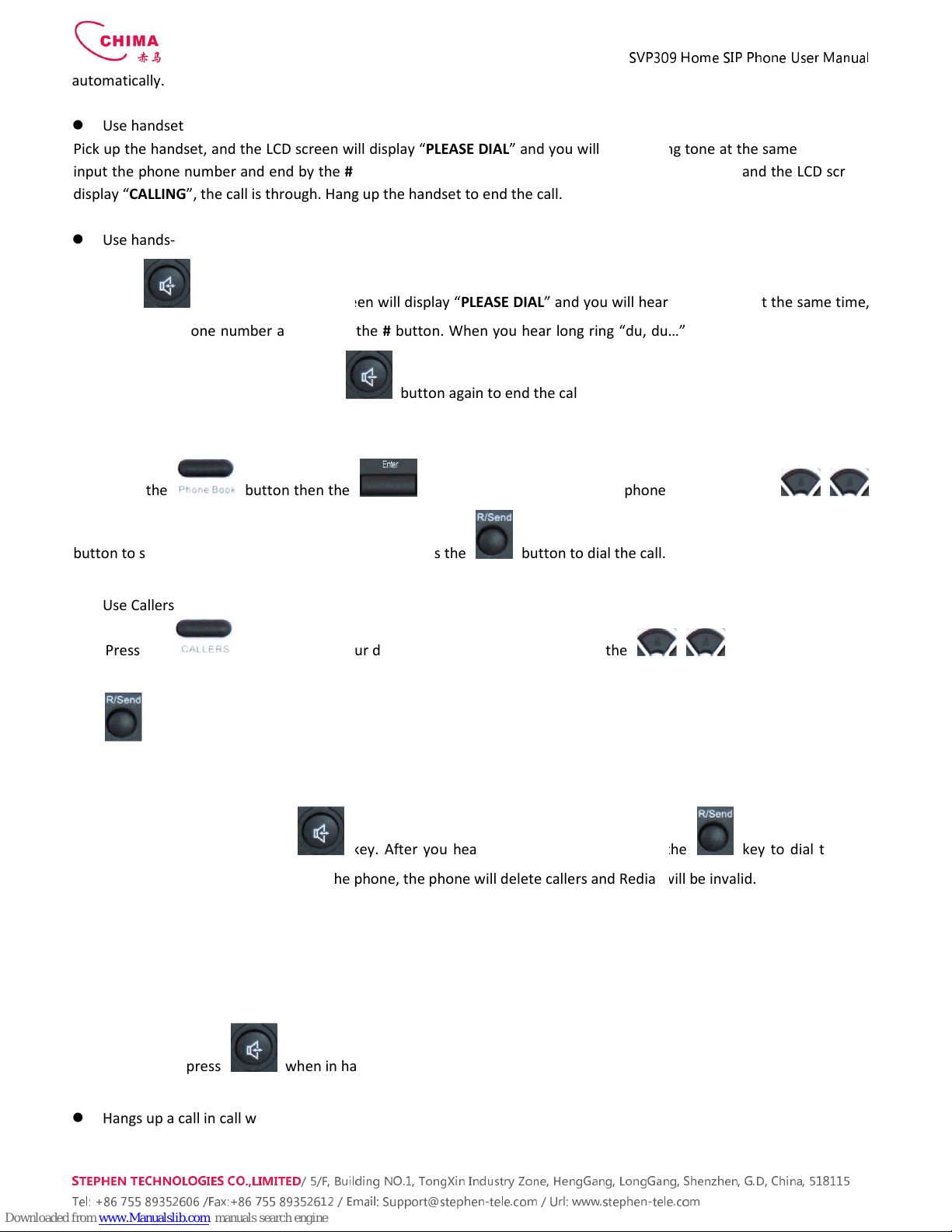
STEPHEN TECHNOLOGIES CO.,LIMITED
/ 5/F, Building NO.1, TongXin Industry Zone, HengGang, LongGang, S enz en, G.D, C ina, 518115
Tel: +86 755 89352606
/Fax:+86 755 89352612 / Email:
automatically.
Use handset
Pick up the handset, and the LCD screen will display “
input the phone number and end by the
#
display “CALLING
”, the call is through. Hang up the handset to end the call.
Use hands-free
Press the
button and the LCD screen will display “
then input the phone number and end by the
“CALLING”, the call is through. Press the
Use the phone book
Press the
button then the
button to select your desired contact person, then press the
Use Callers
Press the
key, then select your desired phone number in callers by the
the button to dial the call.
Use the R/send key
Please pick up or press the
key. After you hear dialing tone, please press the
phone number. Note: after you reboot the phone, the phone will delete callers and Redial will b
3.1.3. Ending a call
Hangs up by handset onhook
Hangs up by press
when in hands
Hangs up a call in call waiting state.
SVP30
9
/ 5/F, Building NO.1, TongXin Industry Zone, HengGang, LongGang, S enz en, G.D, C ina, 518115
/Fax:+86 755 89352612 / Email:
Support@step en-tele.com / Url: www.step en-
tele.com
Pick up the handset, and the LCD screen will display “
PLEASE DIAL
” and you will hear dialing tone at the same time, then
#
button. When you hear long ring “du
, du…” from handset and the LCD screen
”, the call is through. Hang up the handset to end the call.
button and the LCD screen will display “
PLEASE DIAL
” and you will hear dialing tone at the same time,
then input the phone number and end by the
#
button. When you hear long ring “du, du…” and the LCD screen display
button again to end the call.
button then the
button you will enter into the phone book. Press the
button to select your desired contact person, then press the
button to dial the call.
key, then select your desired phone number in callers by the
key. After you hear dialing tone, please press the
phone number. Note: after you reboot the phone, the phone will delete callers and Redial will b
when in hands
-free
9
Home SIP Phone User Manual
/ 5/F, Building NO.1, TongXin Industry Zone, HengGang, LongGang, S enz en, G.D, C ina, 518115
tele.com
12
” and you will hear dialing tone at the same time, then
, du…” from handset and the LCD screen
” and you will hear dialing tone at the same time,
button. When you hear long ring “du, du…” and the LCD screen display
button you will enter into the phone book. Press the
/
button to dial the call.
/ key, and next press
key. After you hear dialing tone, please press the
key to dial the last
phone number. Note: after you reboot the phone, the phone will delete callers and Redial will b
e invalid.
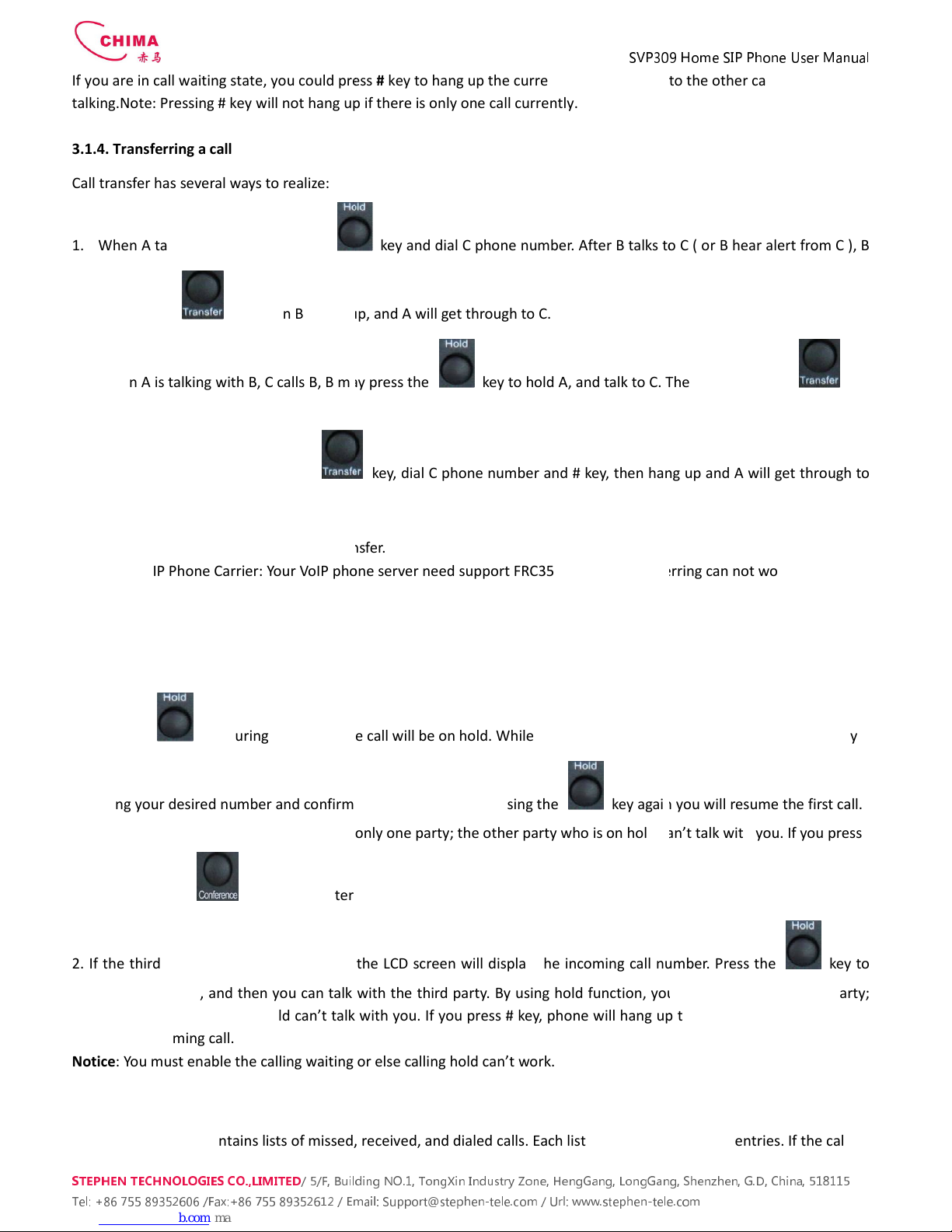
STEPHEN TECHNOLOGIES CO.,LIMITED
/ 5/F, Building NO.1, TongXin Industry Zone, HengGang, LongGang, S enz en, G.D, C ina, 518115
Tel: +86 755 89352606
/Fax:+86 755 89352612 / Email:
If you are in call waiting state, you could press
talking.Note: Pressing # key will not hang up if there is only one call currently.
3.1.4. Transferring a call
Call transfer has several ways to realize:
1. When A talks to B, B may press the
presses the
key, then B hangs up, and A will get through to C.
2.
When A is talking with B, C calls B, B may press the
A will get through to C.
3. When A talks to B, B presses the
C.
1 and 2 are attended transfer; 3 is blind transfer.
Notice to
VoIP Phone Carrier: Your VoIP phone server need support FRC3515, or else transferring can not work.
3.1.5. Calling Hold and 3 ways call
There are two modes to enjoy hold function:
1. Press the
key during a call, and the call will be on hold.
dialing your desired number and confirm it by the # button. Pressing the
By using hold function, you can talk with only one party; the other party who is on hold
the * button or
key you will enter into
2. If the third party calls you during a call, the LCD screen will display the incoming call number. Press the
hold the first call, and then you can talk with the third party. By using hold function, you can talk with only one party;
the other party who is on hold can’t talk with you. If you press # key, phone will hang up the first call, and then accept
the new incoming call.
Notice
: You must enable the calling waiting or else calling hold can’t work.
3.1.6. Callers
The VoIP phone maintains lists of missed, received, and dialed calls. Each list can contain up to 100 entries. If the call
SVP30
9
/ 5/F, Building NO.1, TongXin Industry Zone, HengGang, LongGang, S enz en, G.D, C ina, 518115
/Fax:+86 755 89352612 / Email:
Support@step en-tele.com / Url: www.step en-
tele.com
If you are in call waiting state, you could press
#
key to hang up the current call, and switch to the other call to keep
talking.Note: Pressing # key will not hang up if there is only one call currently.
key and dial C phone number. After B talks to C ( or B hear alert from C ), B
key, then B hangs up, and A will get through to C.
When A is talking with B, C calls B, B may press the
key to hold A, and talk to C. Then B presses the
key, dial C phone number and # key, then hang up and A will get through to
1 and 2 are attended transfer; 3 is blind transfer.
VoIP Phone Carrier: Your VoIP phone server need support FRC3515, or else transferring can not work.
There are two modes to enjoy hold function:
key during a call, and the call will be on hold.
While a
call is on hold, you can establish another call by
dialing your desired number and confirm it by the # button. Pressing the
key again you will resume the first call.
By using hold function, you can talk with only one party; the other party who is on hold
can’t talk with you. If you press
key you will enter into
3 ways call.
2. If the third party calls you during a call, the LCD screen will display the incoming call number. Press the
hold the first call, and then you can talk with the third party. By using hold function, you can talk with only one party;
the other party who is on hold can’t talk with you. If you press # key, phone will hang up the first call, and then accept
: You must enable the calling waiting or else calling hold can’t work.
The VoIP phone maintains lists of missed, received, and dialed calls. Each list can contain up to 100 entries. If the call
9
Home SIP Phone User Manual
/ 5/F, Building NO.1, TongXin Industry Zone, HengGang, LongGang, S enz en, G.D, C ina, 518115
tele.com
13
key to hang up the current call, and switch to the other call to keep
key and dial C phone number. After B talks to C ( or B hear alert from C ), B
key to hold A, and talk to C. Then B presses the
key,
key, dial C phone number and # key, then hang up and A will get through to
VoIP Phone Carrier: Your VoIP phone server need support FRC3515, or else transferring can not work.
call is on hold, you can establish another call by
key again you will resume the first call.
can’t talk with you. If you press
2. If the third party calls you during a call, the LCD screen will display the incoming call number. Press the
key to
hold the first call, and then you can talk with the third party. By using hold function, you can talk with only one party;
the other party who is on hold can’t talk with you. If you press # key, phone will hang up the first call, and then accept
The VoIP phone maintains lists of missed, received, and dialed calls. Each list can contain up to 100 entries. If the call

STEPHEN TECHNOLOGIES CO.,LIMITED
/ 5/F, Building NO.1, TongXin Industry Zone, HengGang, LongGang, S enz en, G.D, C ina, 518115
Tel: +86 755 89352606
/Fax:+86 755 89352612 / Email:
list capacity is fu
ll, new call will replace the first call. If you stop power supply or restart the phone, the record will
disappear.
Missed Calls
Press the
key, and then the
key, the LCD screen will display the missed call number and sequence numbersof the missed call.
You can press the
key to dial this phone number, you also press UP/DOWN key to browse the other missed
calls or you can press the
key again, the LCD scre
one missed calls, the LCD will display “
LIST IS EMPTY
Received Calls
Press the
key, and then the
the LCD screen will display
the received call number and sequence number of the received call.
You can press the
key to dial this phone number, you also press
received calls or you can press the
there is no one received call, the LCD will display “
Dialed calls
Press the
key, and then the
key, the LCD screen will display the phone number and sequence number of the dialed call. You can press the
key to dial this phone number, or press the
one dialed calls, the LCD will display “
LIST IS EMPTY
3.2. The high-level o eration
This VoIP Phone provides more advanced functions after setting at the permission scope of SIP server.
3.2.1. S ecial Keys
Realize Secondary Dial by Dialing for only one time
When you make secondary dial in off-
hook/handsfree/standby pre
screen display will show--. One --
stands for 2 seconds. For example, you input 123
seconds after the phone call 123. 123------
45 will make phone send DTMF(45) at 6 seconds interval.
SVP30
9
/ 5/F, Building NO.1, TongXin Industry Zone, HengGang, LongGang, S enz en, G.D, C ina, 518115
/Fax:+86 755 89352612 / Email:
Support@step en-tele.com / Url: www.step en-
tele.com
ll, new call will replace the first call. If you stop power supply or restart the phone, the record will
key, and then the
/
key, till the LCD screen display “
key, the LCD screen will display the missed call number and sequence numbersof the missed call.
key to dial this phone number, you also press UP/DOWN key to browse the other missed
key again, the LCD scre
en will display the time of the missed calls. If there is no
LIST IS EMPTY
”.
key, and then the
/
key, till the LCD screen display “
the received call number and sequence number of the received call.
key to dial this phone number, you also press
/
key again, the LCD screen will show the time of the received call. If
there is no one received call, the LCD will display “
LIST IS EMPTY”.
key, and then the
/
key, till the LCD screen display "
key, the LCD screen will display the phone number and sequence number of the dialed call. You can press the
key to dial this phone number, or press the
/
key to browse all record of the dialed calls. If there is on
LIST IS EMPTY
”.
This VoIP Phone provides more advanced functions after setting at the permission scope of SIP server.
Realize Secondary Dial by Dialing for only one time
hook/handsfree/standby pre
-input mode, press
stands for 2 seconds. For example, you input 123
--
45, the phone will send DTMF(45) 2
45 will make phone send DTMF(45) at 6 seconds interval.
9
Home SIP Phone User Manual
/ 5/F, Building NO.1, TongXin Industry Zone, HengGang, LongGang, S enz en, G.D, C ina, 518115
tele.com
14
ll, new call will replace the first call. If you stop power supply or restart the phone, the record will
key, till the LCD screen display “
MISSED”. Press the
key, the LCD screen will display the missed call number and sequence numbersof the missed call.
key to dial this phone number, you also press UP/DOWN key to browse the other missed
en will display the time of the missed calls. If there is no
key, till the LCD screen display “
RECEIVED”. Press ENTER key,
the received call number and sequence number of the received call.
key to browse the other
key again, the LCD screen will show the time of the received call. If
key, till the LCD screen display "
OUTGOING". Press
key, the LCD screen will display the phone number and sequence number of the dialed call. You can press the
key to browse all record of the dialed calls. If there is on
This VoIP Phone provides more advanced functions after setting at the permission scope of SIP server.
key to postpone input, and
45, the phone will send DTMF(45) 2
45 will make phone send DTMF(45) at 6 seconds interval.

SVP309 Home SIP Phone User Manual
STEPHEN TECHNOLOGIES CO.,LIMITED
/ 5/F, Building NO.1, TongXin Industry Zone, HengGang, LongGang, S enz en, G.D, C ina, 518115
Tel: +86 755 89352606 /Fax:+86 755 89352612 / Email: Support@step en-tele.com / Url: www.step en-tele.com
15
MWI(Message Waiting Indication)
When a new voicemail coming, LED on the phone will flash. You can press the MWI key to listen new voicemail if you
configure mwi number
3.2.2. Call icku
Call pickup is implemented by simulating pickup function of PBX. it’s that, when A calls B, B rings but no answer, at this
moment, C can hook off and input an appointed prefix plus B’s number, pick up A’s call and talk with A
The following chart shows how to configure an appointed prefix in dial peer to have call pick up function.
*1* means appointed prefix code. After making the above configuration, C can dial *1* plus B’phone number to pick up
A’s call. User can set prefix in random, in the case of no affecting current dialing rules.
3.2.3. join call
When B is calling C, A can join in the existing call by inputing an appointed prefix numbers plus B or C number, if B or C
also supports join call
The following chart shows how to configure an appointed prefix in dialpeer to have join call function.
*2* means appointed prefix code. After making the above configuration, A can dial *2* plus B or C number to join B and
C’s call, . User can set prefix in random, in the case of no affecting current dialing rules.
3.2.4. redial/unredial
If B is in busy line when A calls B, A will get notice: busy, please hang up. If A want to connect B as soon as B is in idle, he
can use redial function at the moment and he can dials an appointed prefix number plus B’s number to realize redial
function.
What is redial function? A can’t not build a call with B when B is in busy ,then A will subscribe B’s calling mode at 60
second intervals. once B is available, A will get reminder of rings to hook off, while A hooks off, A will call B automatically.
If at this time A is occupied temporarily and unwilling to contact B, A also can cancel the redial function by dialing an
appointed prefix plus B’s number before making the redial function.
*3* is appointed prefix code. After making the above configuration, A can dial
*3* plus B’phone number to make the redial function.

SVP309 Home SIP Phone User Manual
STEPHEN TECHNOLOGIES CO.,LIMITED
/ 5/F, Building NO.1, TongXin Industry Zone, HengGang, LongGang, S enz en, G.D, C ina, 518115
Tel: +86 755 89352606 /Fax:+86 755 89352612 / Email: Support@step en-tele.com / Url: www.step en-tele.com
16
*4* is appointed prefix code. After configuration, A can dial *4* to cancel redial function.
User can set prefix in random, in the case of no affecting current dialing rules.
3.2.5. click to dial
When user A browses in an appointed Web page, user A can click to call user B via a link (this link to user B), then user A’s
phone will ring, after A hooks off, the phone will dial to B.
4. Setting
4.1. Setting methods
VoIP Phone is different from the traditional phone; it need be set to make it active. If your VoIP service provider asks you
to set this phone, you can do it easily according to the following methods.
This VoIP Phone can be set via three different setting methods:
The phone key. The initial password is 123 for setting via phone key.
The web browser on PC
Telnet
This Manual will tell you about the setting methods via the web browser on PC.
4.2. Setting via Web Browse
When this phone and your PC are connected to your network, enter the IP address of the wan port in this phone as the
URL (e.g. http://xxx.xxx.xxx.xxx/ or http://xxx.xxx.xxx.xxx:xxxx/).
If you do not know the IP address, you can look it up on the phone’s display by pressing the key “SYSINFO”.
After you enter the IP address, you will see the following web interface.
This phone provides different two privileges for different users to set it.
The two privileges are guest and administrator respectively. In guest privilege, user can see but not modify Register/Proxy
Sever Addresses and ports of SIP, advance SIP and Iax2. In administrator privilege, user can see and modify all setting
parameters.
Default value in guest privilege
Username: guest
Password: guest

SVP309 Home SIP Phone User Manual
STEPHEN TECHNOLOGIES CO.,LIMITED
/ 5/F, Building NO.1, TongXin Industry Zone, HengGang, LongGang, S enz en, G.D, C ina, 518115
Tel: +86 755 89352606 /Fax:+86 755 89352612 / Email: Support@step en-tele.com / Url: www.step en-tele.com
17
Default value in Administrator privilege
Username: admin
Password: admin
Input username and password, click “logon”, and you will enter setting web interface.
There is a selection menu on the left side of the web interface. Click on the desired submenu; the current settings of this
submenu will be displayed in the larger field on the right. You can now modify and store the values by using mouse and
keyboard of your PC. To save the changes, click on the submenu “maintenance” and then click the “ config” button and
the “Save” button on the right field.
4.3. Configuration via WEB
4.3.1. BASIC
4.3.1.1. Status
Status
Field name Ex lanation
Network
Shows the configuration information on WAN and LAN port, including the
connect mode of WAN port (Static, DHCP, PPPoE), MAC address, the IP address
of WAN port and LAN port, ON or OFF of DHCP mode of LAN port.
Phone Number Shows the phone numbers provided by the SIP LINE 1-2 servers.
The last line shows the version number and issued date.
4.3.1.2. Wizard

SVP309 Home SIP Phone User Manual
STEPHEN TECHNOLOGIES CO.,LIMITED
/ 5/F, Building NO.1, TongXin Industry Zone, HengGang, LongGang, S enz en, G.D, C ina, 518115
Tel: +86 755 89352606 /Fax:+86 755 89352612 / Email: Support@step en-tele.com / Url: www.step en-tele.com
18
Wizard
Field Name Ex lanation
Please select the proper network mode according to the network condition. SVP309 provide three different
network settings:
Static: If your ISP server provides you the static IP address, please select this mode, then finish Static
Mode setting. If you don’t know about parameters of Static Mode setting, please ask your ISP for them.
DHCP: In this mode, you will get the information from the DHCP server automatically; need not to input
this information artificially.
PPPoE: In this mode, your must input your ADSL account and password.
You can also refer to 3.2.1 Network setting to speed setting your network.
Choose Static IP MODE
,
click
【
【【
【
NEXT
】
】】
】
can config the network and SIP(default SIP1)easily, also can browse
them too. Click
【
【【
【
BACK
】
】】
】
can return to the last page.
Static IP Address Input the IP address distributed to you.
Netmask Input the Netmask distributed to you.
ateway Input the ateway address distributed to you.
DNS Domain Set DNS domain postfix. When the domain which you inputted can not be
parsed, phone will automatically add this domain to the end of the domain
which you inputted before and parse it again.
Primary DNS Input your primary DNS server address.
Alter DNS Input your standby DNS server address.

SVP309 Home SIP Phone User Manual
STEPHEN TECHNOLOGIES CO.,LIMITED
/ 5/F, Building NO.1, TongXin Industry Zone, HengGang, LongGang, S enz en, G.D, C ina, 518115
Tel: +86 755 89352606 /Fax:+86 755 89352612 / Email: Support@step en-tele.com / Url: www.step en-tele.com
19
Display Name If user set the display name, callee will show this display name.
Server Address Input your SIP server address.
Server Port Set your SIP server port.
User Name Input your SIP register account name.
Password Input your SIP register password.
Phone Number Input the phone number assigned by your VOIP service provider.
Enable Register Start to register or not by selecting it or not.
Display detailed information that you manual config.
Choose DHCP MODE
,
click
【
【【
【
NEXT
】
】】
】
to config simple SIP(default SIP1). You can browse it too. Click
【
【【
【
BACK
】
】】
】
to return to the last page. Like Static IP MODE
。
Choose PPPoE MODE
,
click
【
【【
【
NEXT
】
】】
】
to config the PPPoE account/password and SIP(default SIP1). You can
browse it too. Click
【
【【
【
BACK
】
】】
】
to return to the last page. Like Static IP MODE
。
PPPoE Server It will be provided by ISP.
Username Input your ADSL account.
Password Input your ADSL password.
Notice: Click
【
【【
【
Finish
】
】】
】
button after finish your setting, IP Phone will save the setting automatically and reboot.
After reboot, you can dial by the SIP account.

SVP309 Home SIP Phone User Manual
STEPHEN TECHNOLOGIES CO.,LIMITED
/ 5/F, Building NO.1, TongXin Industry Zone, HengGang, LongGang, S enz en, G.D, C ina, 518115
Tel: +86 755 89352606 /Fax:+86 755 89352612 / Email: Support@step en-tele.com / Url: www.step en-tele.com
20
4.3.1.3. Call Log
You can look up all the outgoing calls through this page.
Call Log
Field name ex lanation
Start Time Display the start time of the outgoing call
Last Time Display the conversation time of the outgoing call.
Called Number Display the account/protocol/line of the outgoing call.
4.3.1.4. MMI SET
MMI SET
Field name ex lanation
Language Set Set the language of phone, English is default.
4.3.2. Network
4.3.2.1. WAN Config
Table of contents
Other Chima IP Phone manuals