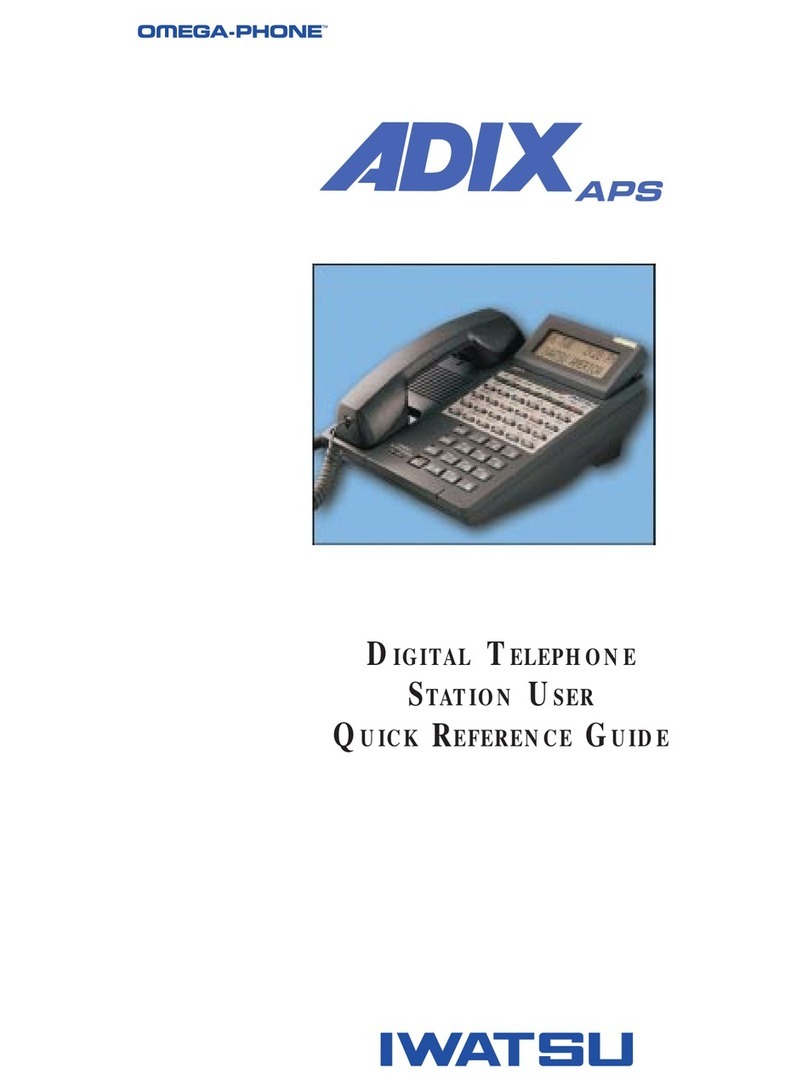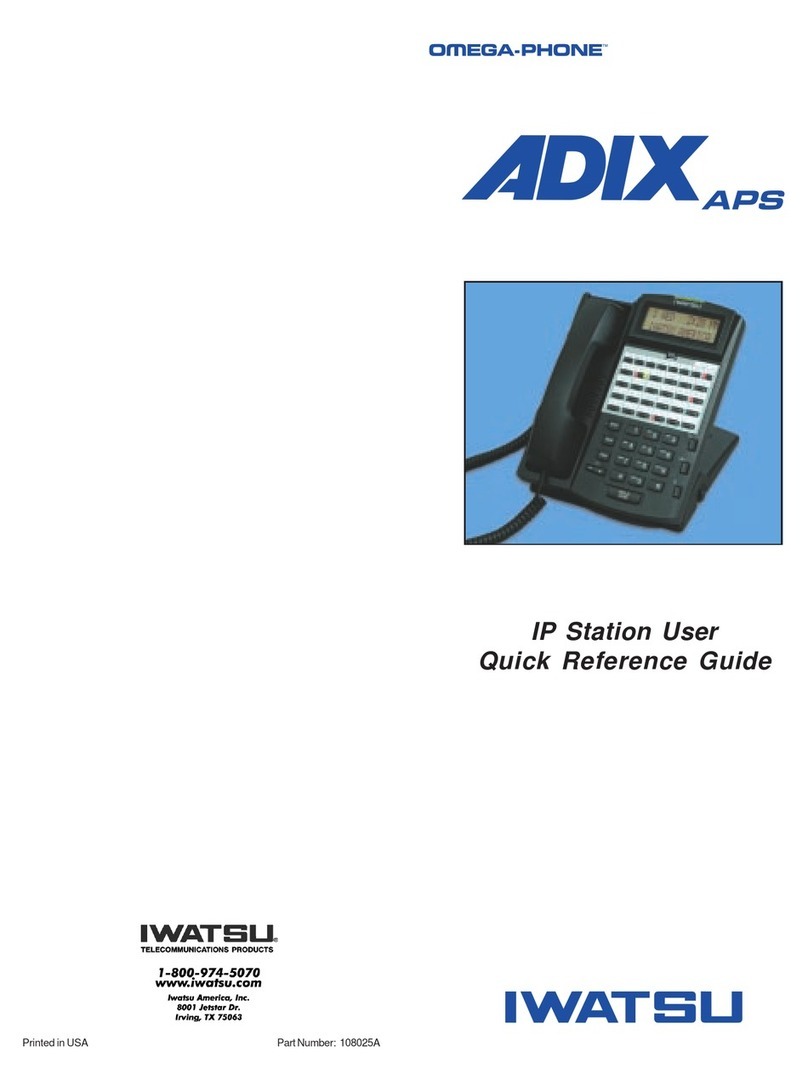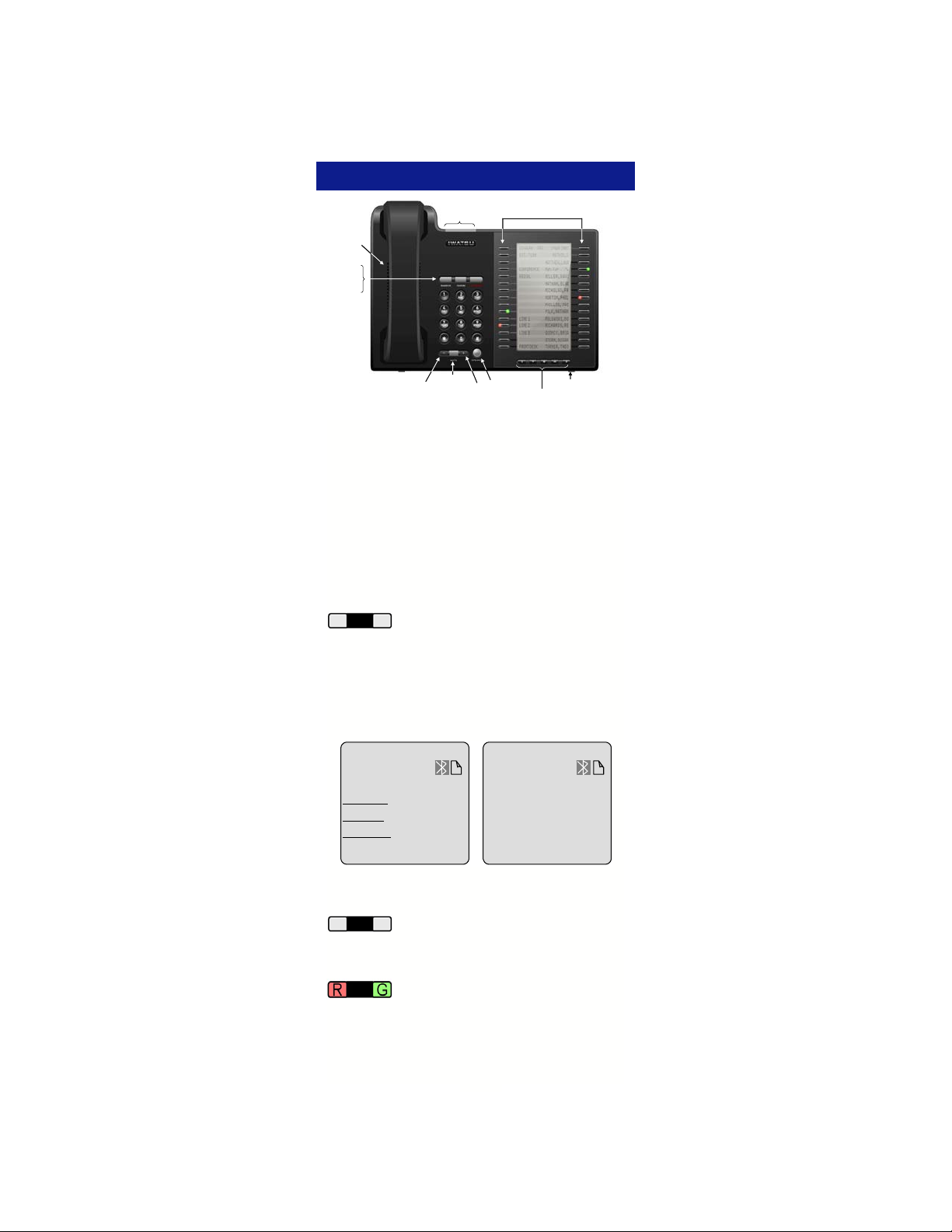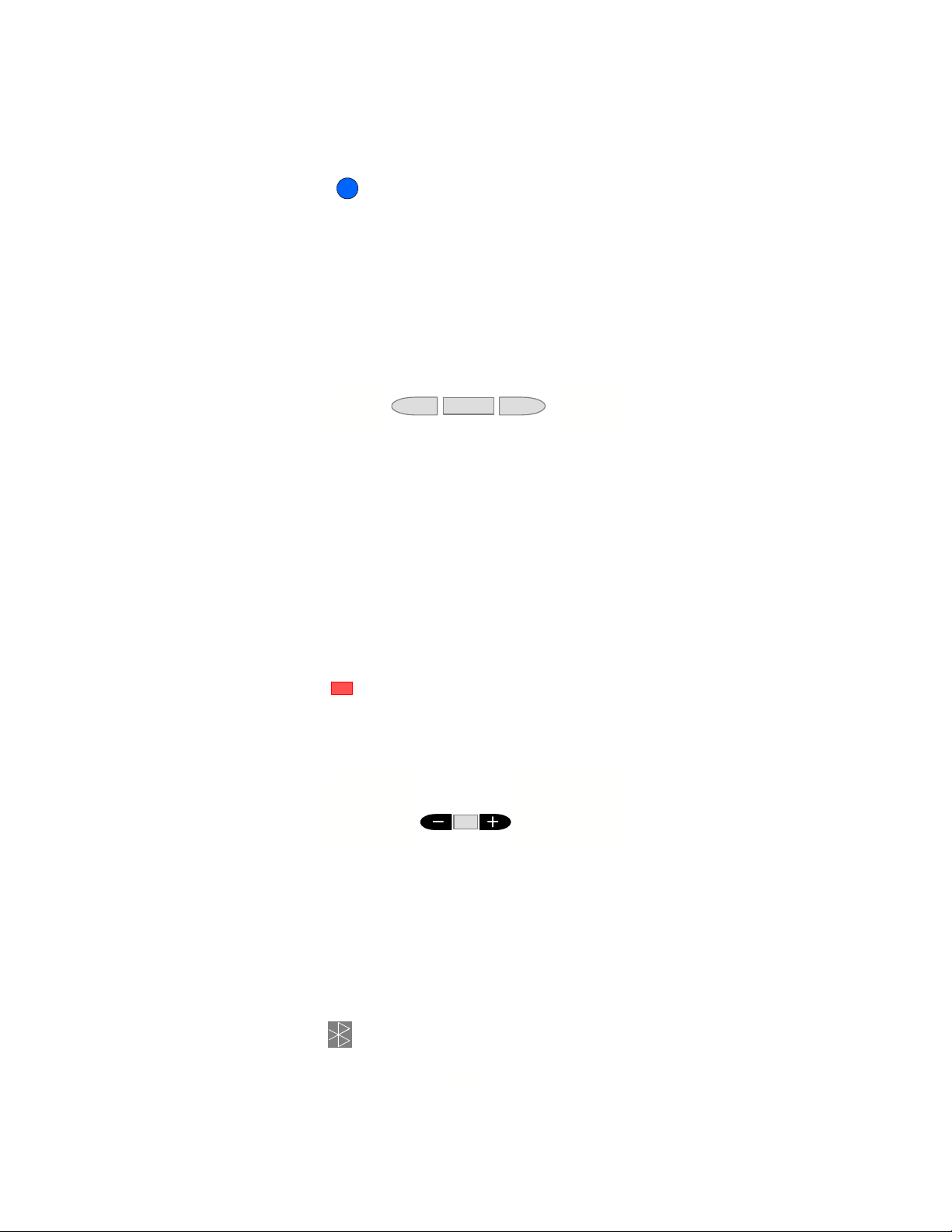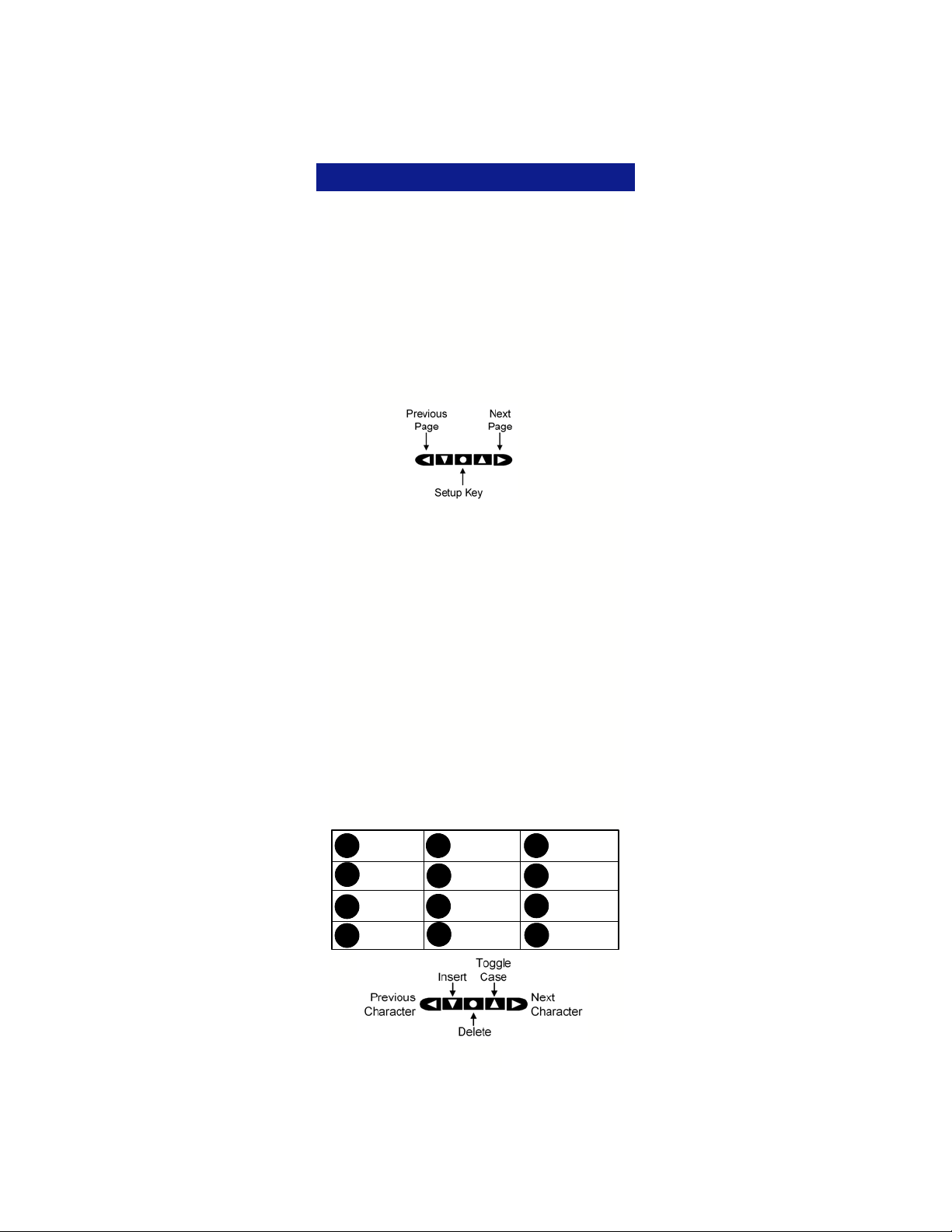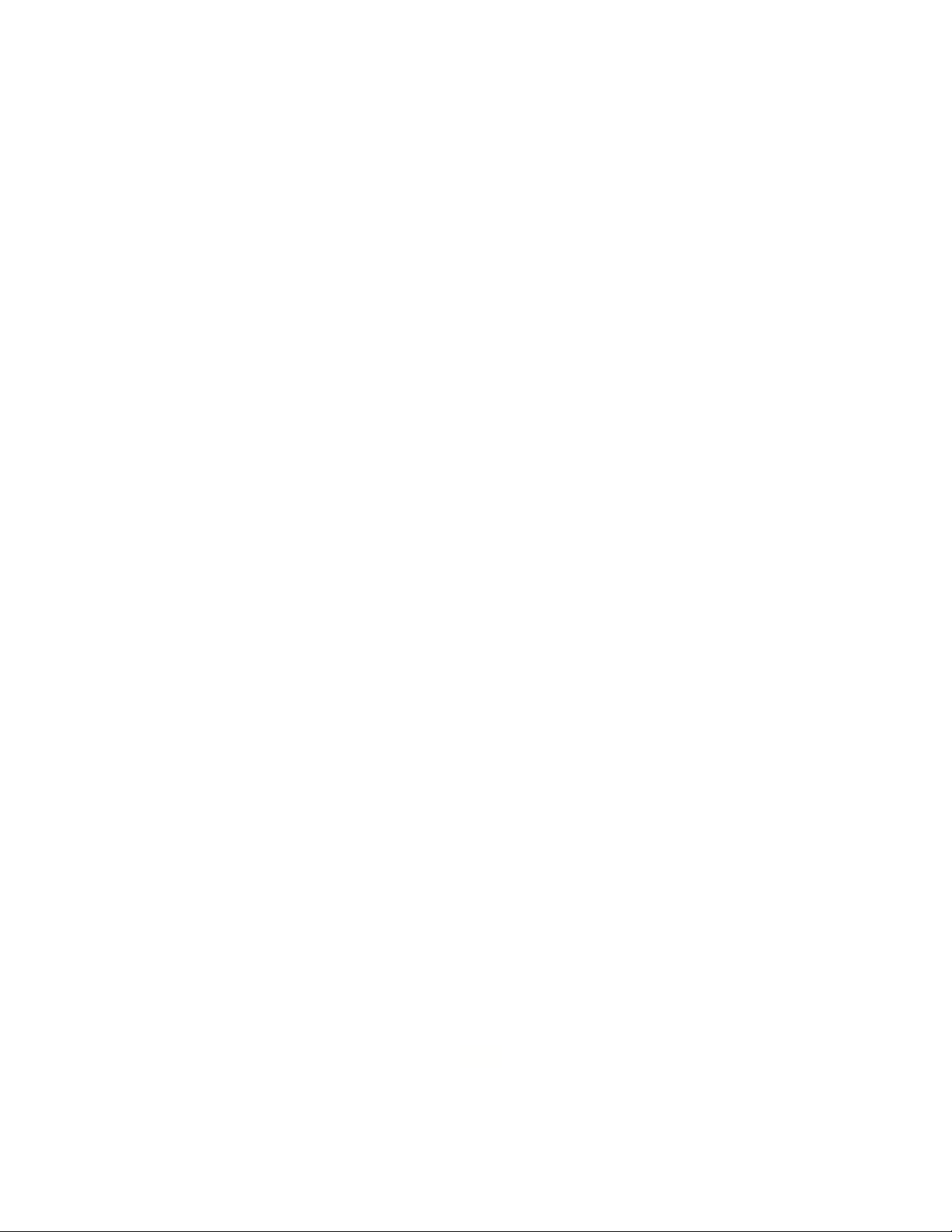6
From the Setup M enu you ca n pair a Bluetooth
headset, change the LCD C ontrast, activ ate an
Iwatsu Ticker (T FD), and perform station program-
ming th rough the User Opt ions selection. T he
Setup menu can only be accessed while the phone
is in the idle mode.
Bluetooth*
(Bluetooth QD ID: B012826)
From the Bluetoot h menu, you can Disco ver (pair),
Connect, and Disconnect a Bluetooth headset.
Refer to page 27 for additiona l Bluetoo th inf orma-
tion.
Note: Follow the Blue tooth m anufacturers instr uc-
tions to pr epare your Bluetoot h device for pairing.
Your Blu etooth device must be in the pairing mod e
before beginning this procedure.
To Discover (Pair) a Bluetooth device
• Press the Setup Menu key.
• Press Bluetooth.
• If Blu etooth does not appear on y our LCD ,
you do not ha ve an I X-59BTINF Bluetoot h
module installed in your telephone.
• Press Discover.
• Searching will flash on your display.
• When the discovery process is com plete, select
the ke y that corr esponds to t he na me of the
Bluetooth device your are pairing.
• If Unknown appears on your display, continue
the pairing process. In most cases the dev ice
will pair successfully.
• Enter the Bluetooth dev ice’s Password and
press Enter. (Example password: 0000)
• When pairing is com plete, press Exit. Y ou will
see the Bluetooth icon on your display.
To Disconnect o r Co nnect your Paired B lue-
tooth device
• Press the Setup Menu key.
• Press Bluetooth.
• Select Disconnect or Connect.
• Press Exit.
Setup Menu
Return a key label to its default name
If you have changed the nam e of the key and wish
to return the key name to its default setting:
• Press and hold (f ive seconds ) the desired key
that corresponds to the label you want to retur n
to the default name.
• Delete the key name, press Save without enter-
ing a new name.
• The default key label is now displayed.
SETUP MENU