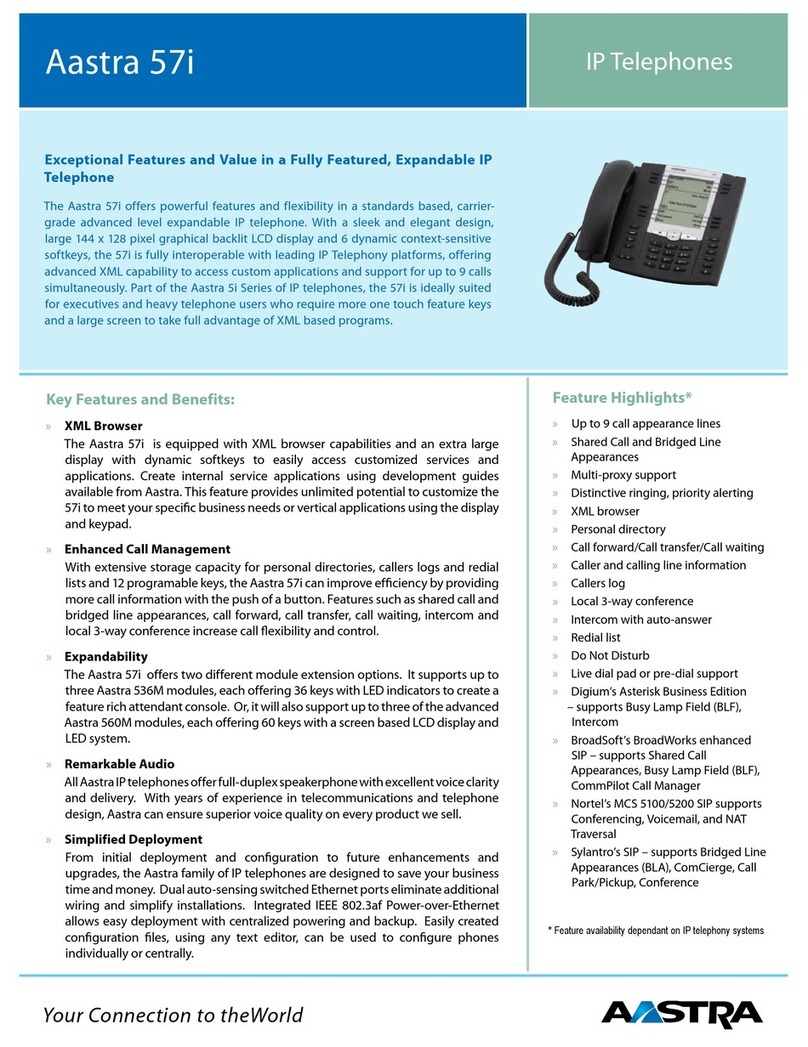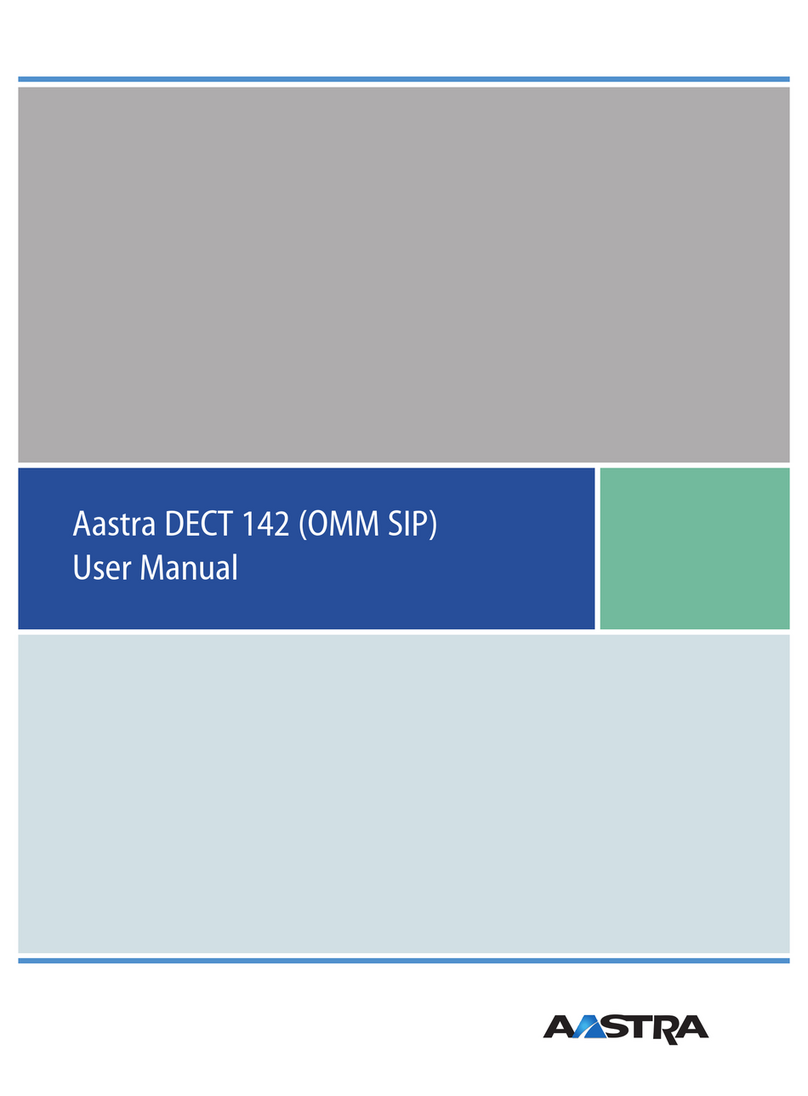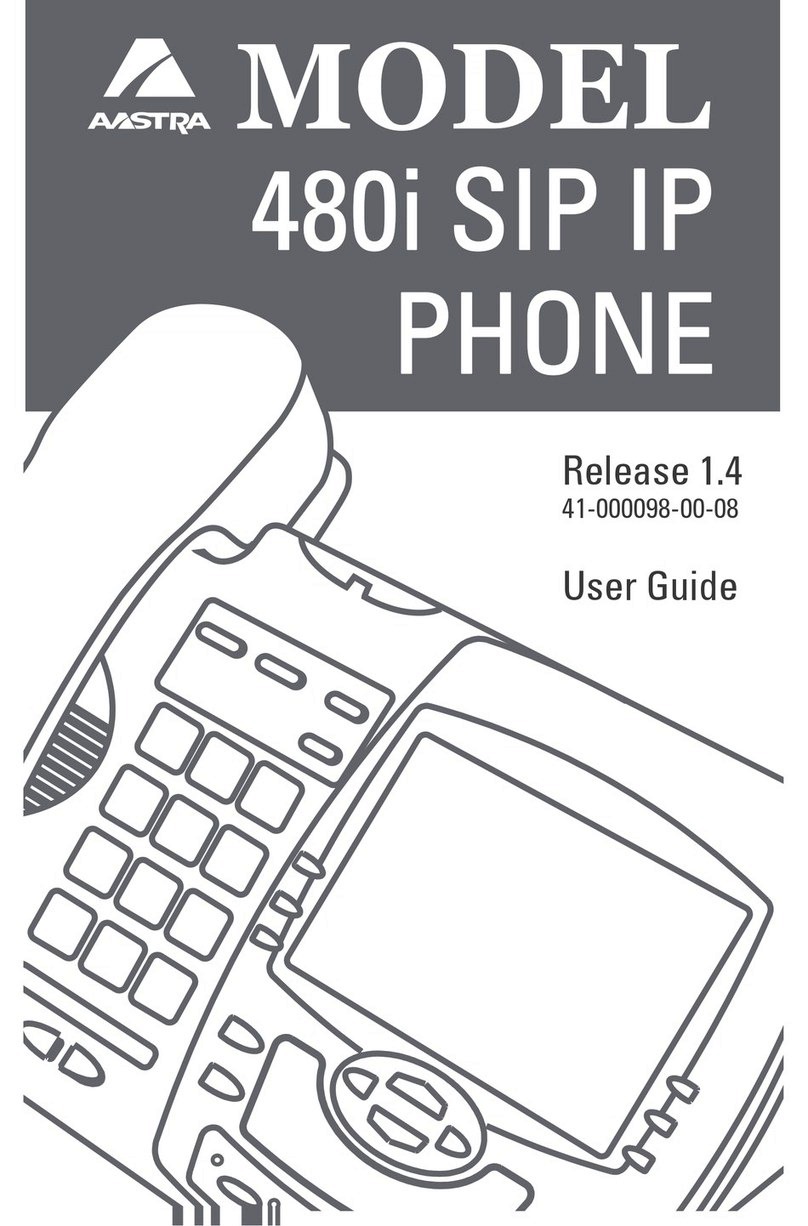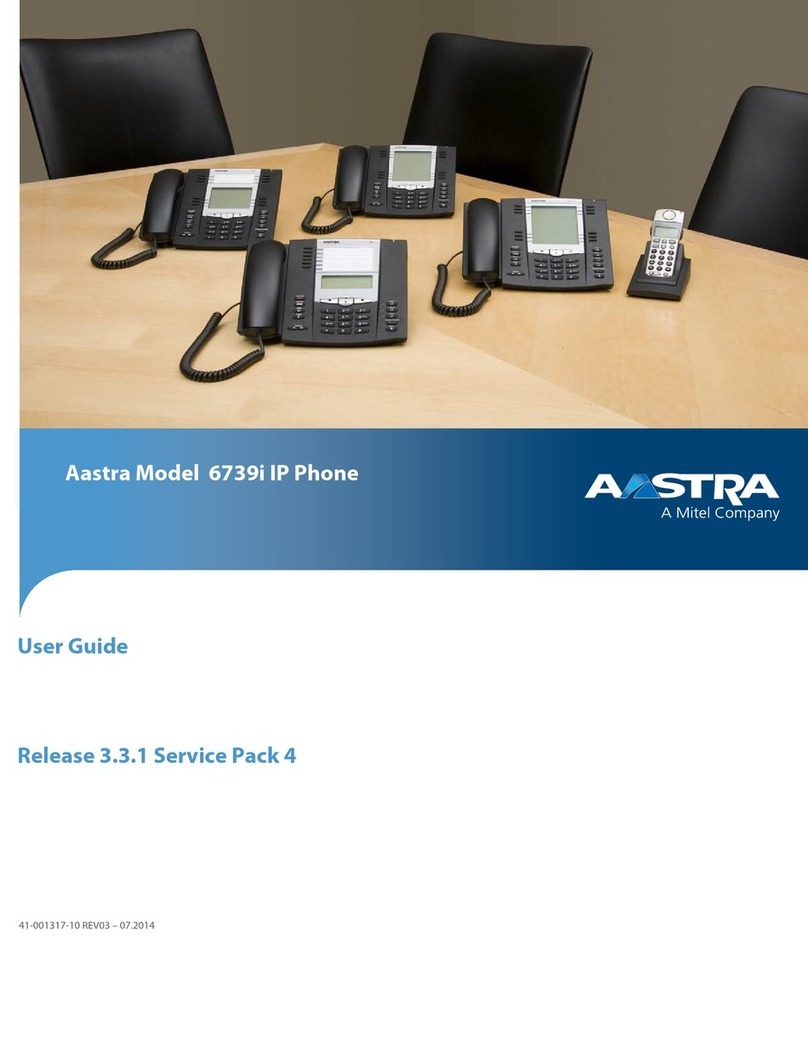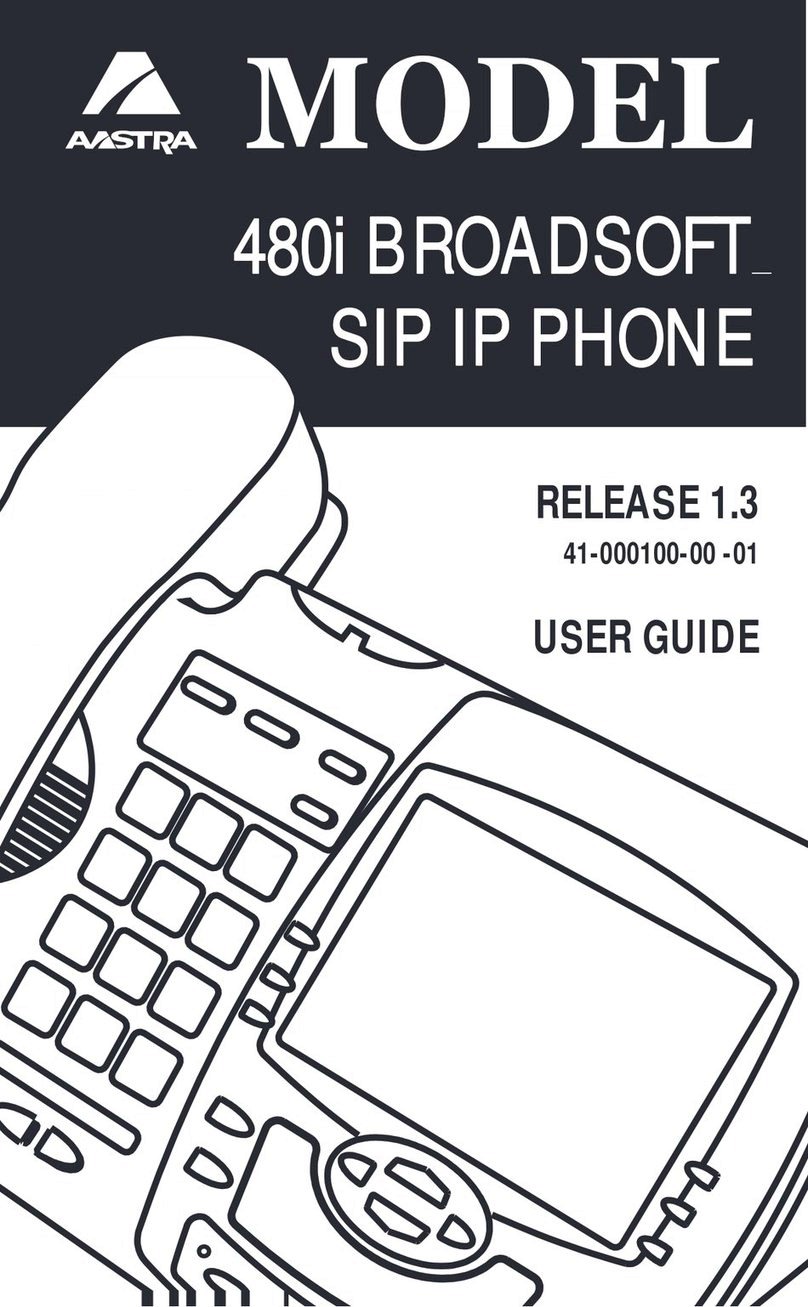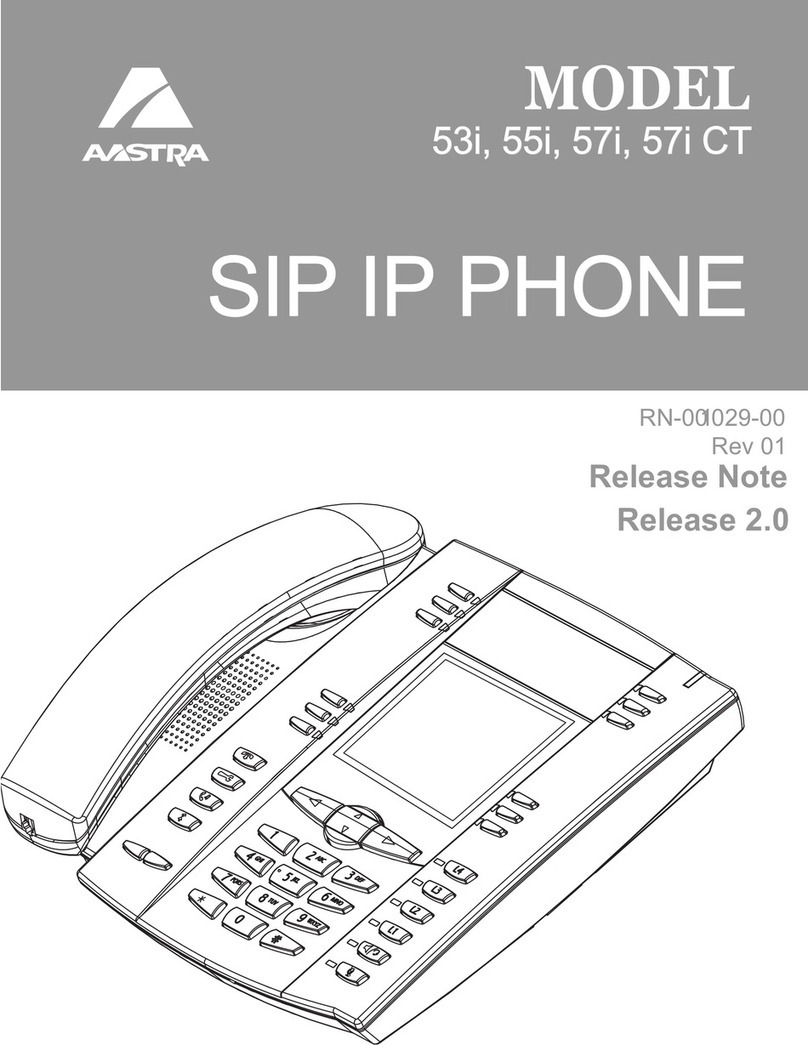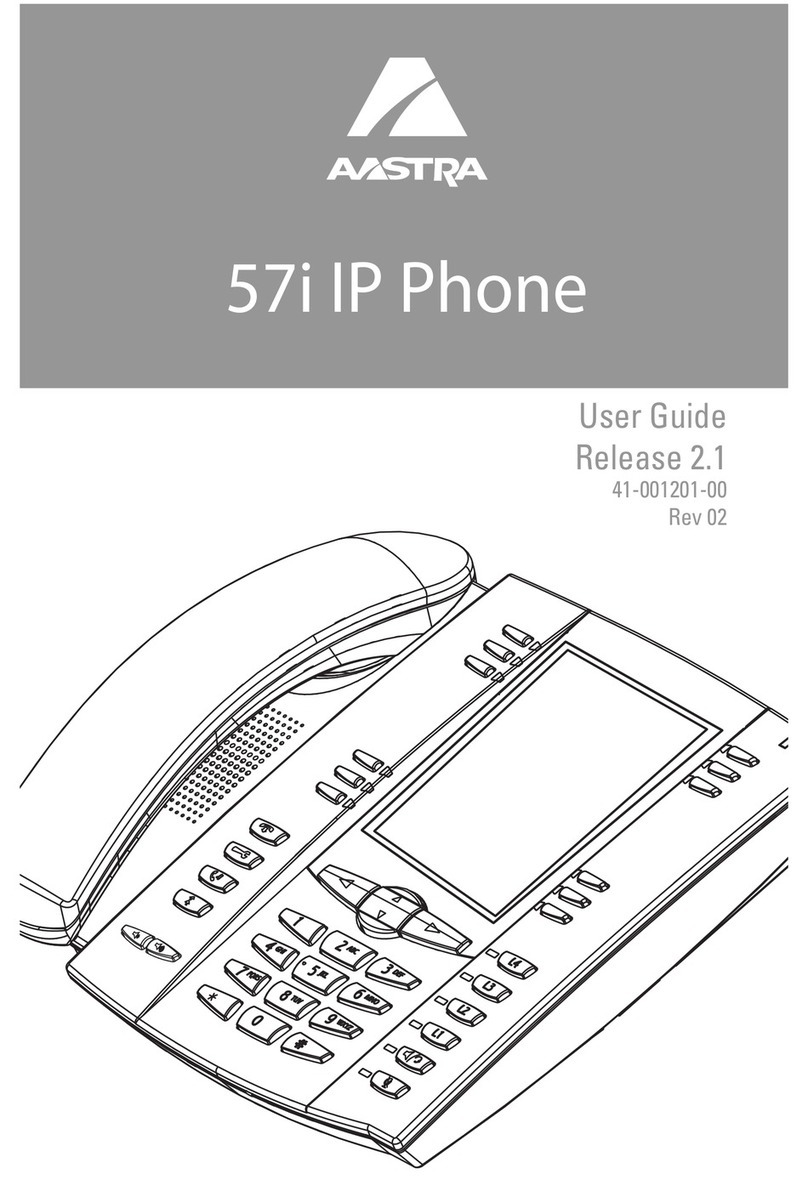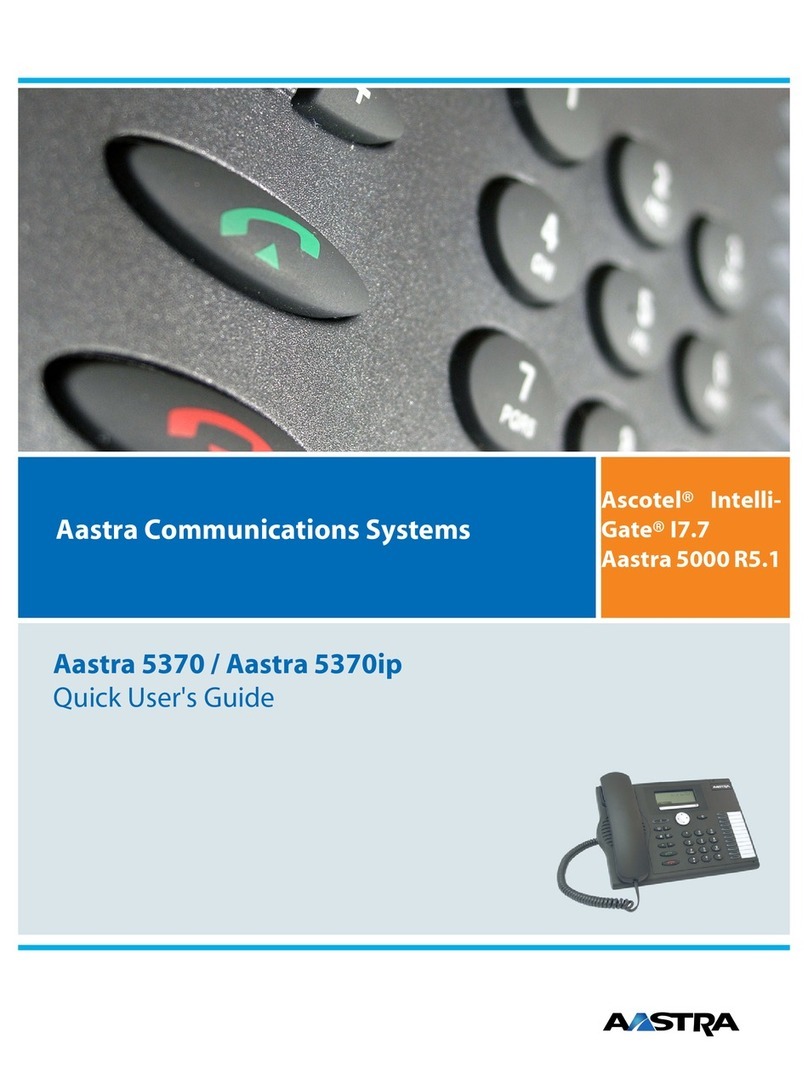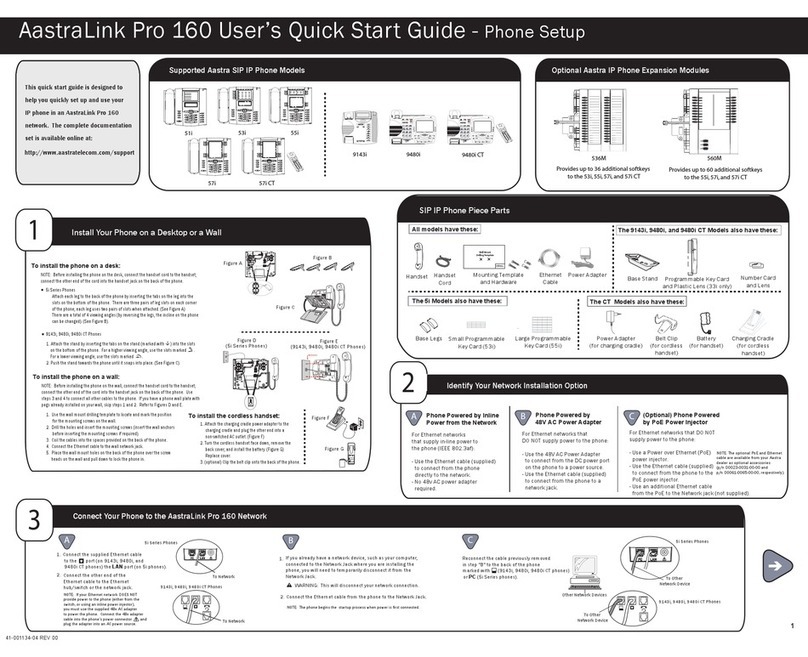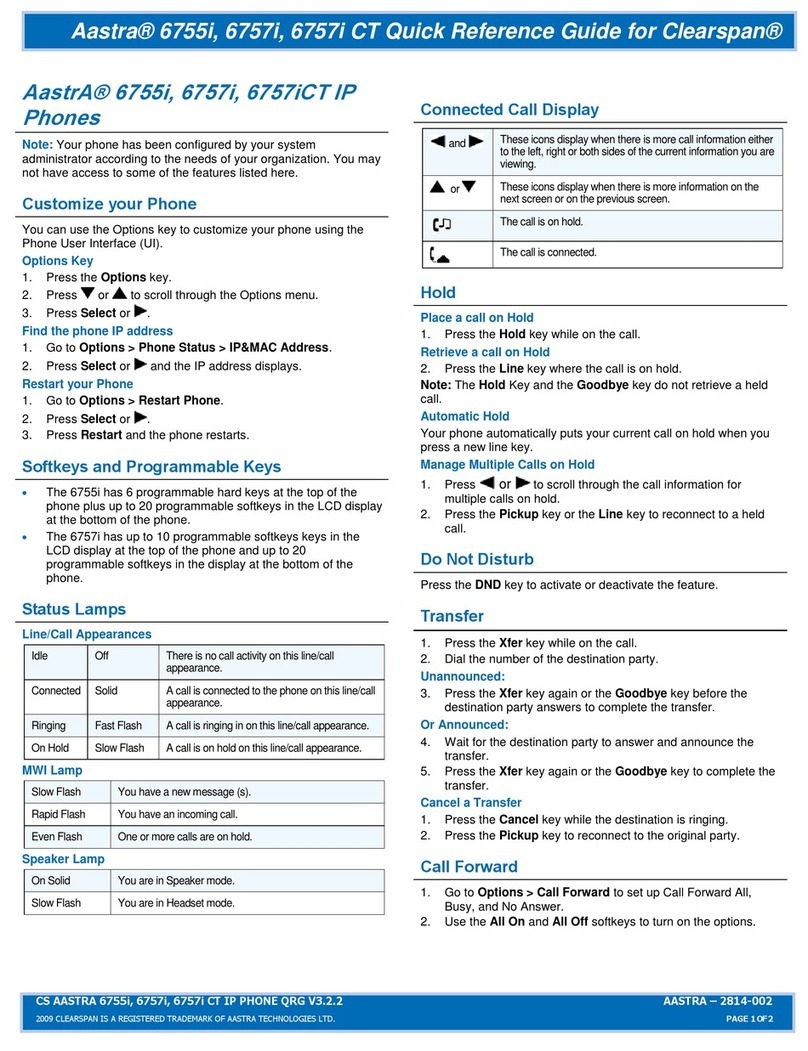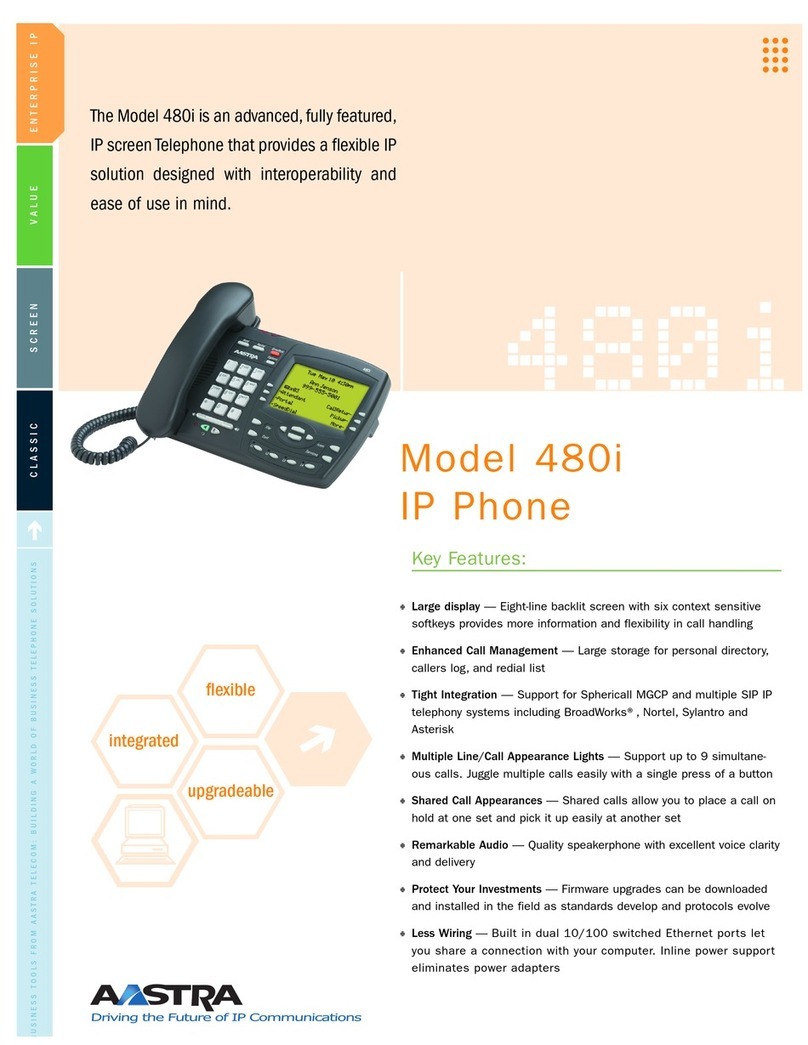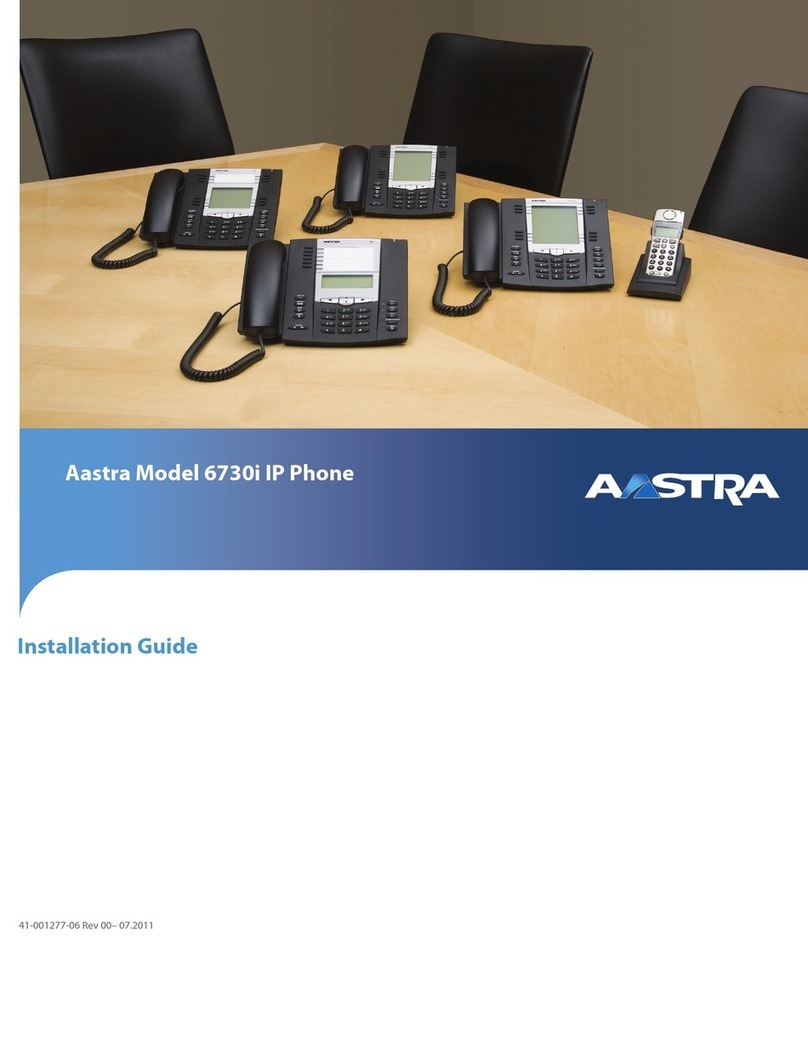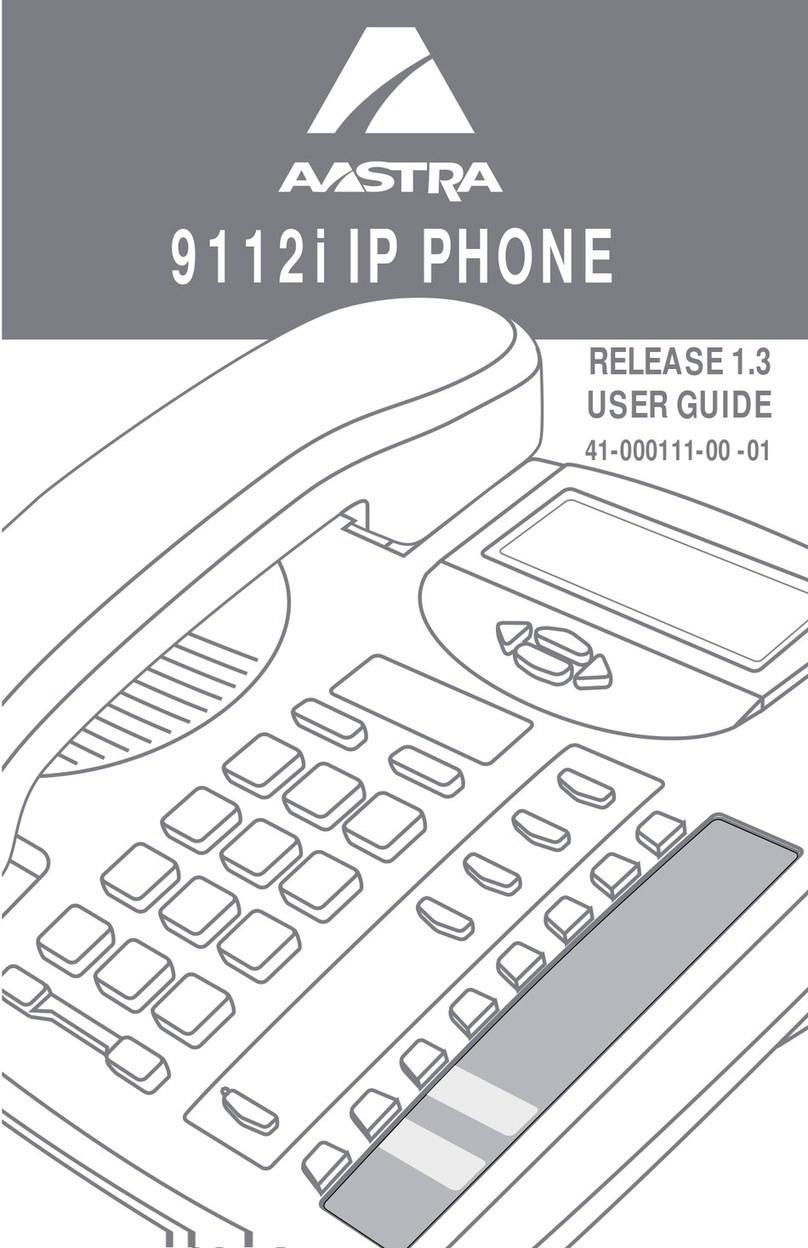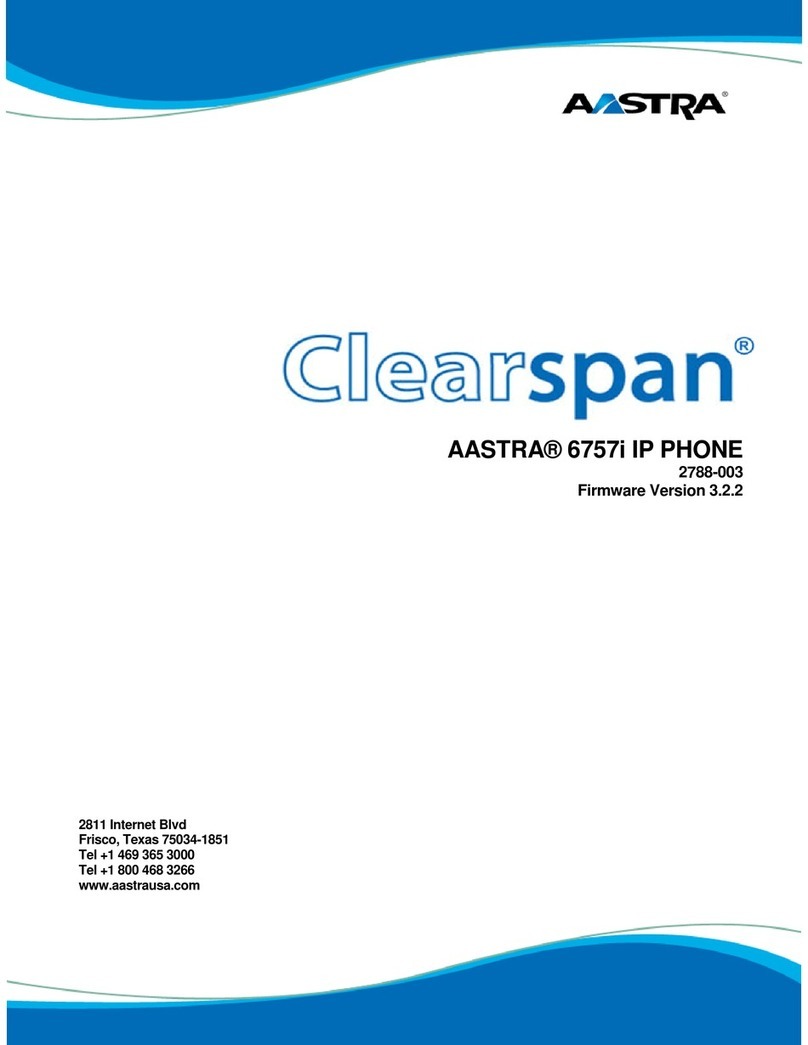Aastra 6730i / 6731i Quick Reference Guide
Ignoring a call
Press key during ringing without picking up the handset to send the incoming
call directly to voicemail*.
Placing a Call
1. Lift the handset, press the Line key or key.
2. Dial the number from the keypad.
Answering a call
Lift the handset for handset operation or press the
Line key or key for hands free operation.
Ending a call
To end the call replace the handset or press .
Call Forwarding
You can activate this feature when you want your calls to be forwarded to a predened
answering position. This feature is only available if the system administrator has enabled it.
Redial
To call the last external number press ***.
Missed Calls
Are indicated by the Missed Call (and the number) text in the display.
To check missed calls press . Missed calls are indicated in the list by a“!” sign.
Speed Dial
To create a speed dial
1. Press and then touch Softkeys . Touch the softkey to add. Available softkeys are from
key number 9 and upwards.
2. Set Type = Speeddial, enter the label and the number.
To use a speed dial
Press and then touch the correct Softkey.
To edit a speed dial
1. Press and then touch Softkeys.
2. Touch the softkey to edit.
To delete a speed dial
1. Press and then touch Softkeys.
2. Touch the softkey to edit.
3. Chose type None.
Voice Mail
To call the voice mail system, press the Services key. Select VoiceMail.
The message lamp is slowly blinking and an envelope is displayed when there is a pending
message.
Press the key to retrieve messages.
Call mute
Press key to mute the handset, headset, or speakerphone.
Advanced Call Handling
Call Hold and Resume
1. To put a call on hold, press key when connected to the call.
2. To retrieve the call, press key again or press the Line key where that call is
being held.
Call Transfer
1. Press , enter the number to the 3rd party and press .
2. Press again (either before or after they answer) to transfer the call.
Conference Calling
1. Press a free Line key and call 3rd party, after they answer press the Conference softkey.
2. Repeat to add more participants.
Do Not Disturb (DND)
Anyone trying to call you will get busy or will be forwarded to the diversion position if it is
dened by the system administator.
To activate
Press the Diversion softkey. Select DND. “Do Not Disturb” will be shown on the display, and
lamp light is lit.
To deactivate
Press the Diversion softkey. The Diversion lamp is turned o.
Other Features
1. Lift the handset, press the Line key or key.
2. Dial the number from the keypad.
1. Lift the handset, press the 7 key.
2. Dial the number from the keypad.