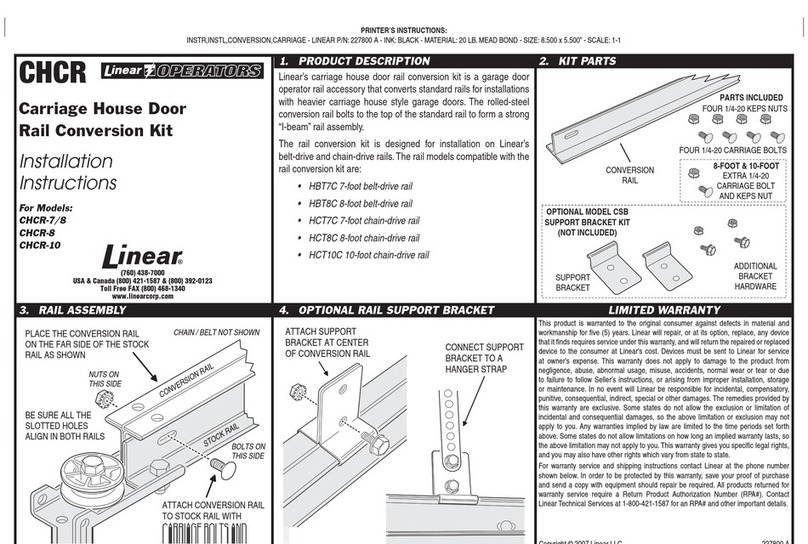ChinaPST PST-WIFI001ID User manual

Wireless WIFI Video Doorbell
User Manual
----------------------------------------------------------------------------------------------------
Please read this user’s guide carefully before using this products

Catalogue
Products Introduction……………………………………………………………1
Products Description……………………………………………………………2
Pairing Code……………………………………………………………………3
Installation………………………………………………………………………4
E-lock Wire Diagram…………………………………………………………5
Specification……………………………………………………………………6
ID card Operation.....................................................................................7
App Installation…………………………………………………………………8
Hotspot Configuration …………………………………………………………9
Wireless Router Setting………………………………………………………10
Function Setting………………………………………………………………11
Interface ………………………………………………………………………12
Intercom,Monitor,Unlock Setting……………………………………………13
Exit…………………………………………………………………………… 14
Delete User……………………………………………………………………15
Accessories……………………………………………………………………16
Failure Diagnosis…………………………………………………………… 17
Work environment…………………………………………………………… 18
Notice ………………………………………………………………………… 19
Warranty…….........................................................................……………20
Attention:The illustrations in this manual, the screen display, All in order to more directly in detail expound the operation
of the products, due to the different version upgrades and production batch, they might a little different from the machine
with you, If mentioned in this manual content does not accord with your machine, please refer to our machine!

1. Products Introduction
WiFi video doorbell connects to network via wireless router or network cable.Mobile devices include smartphone or
tablet,could connect to the doorbell;After the visitor rings,mobile devices could interact with doorbell via real time video
and audio,user can view the visitor,then decide to whether intercom or open the door etc.
WiFi doorbell support motion detection alarm,with IR night vision,12V power supply.
2.4G Wifi,real time viewing,max to support 100M broadband,support Android and IOS operation system.
Multi doorbell and multi mobile device can work at the same time.
With CE and ROHS certificate.
Functions:
1.With touch calling button;
2.With rain-proof cover,
3.With unlock function(suitable DC 12V often open/often atresia lock),can connect to access control power supply.
4.Can connect door exit.
5.One doorbell can support max to 8 mobile devices
6.One mobile device can support max to 4 WiFi doorbells.
7.With intercom function,voice loudly.
8.Support ID card unlock,max to 200 user ID card..
9.Support motion detect alarm
11.With IR night vision.
11.Support monitor function through mobile device.
12.Can take photo
13.Can take video(the video file will store on the mobile device)
14.With Dingdong doorbell,can open the door without mobile device.
15.P2P cloud service could push messages of visitor calls、visitor photos and motion detect alarm to mobile device.
Device Requirement:
1. Smartphone or tablet above Android 4.2 version,IOS.
2. Home network above 2M.
3. Mobile Phone network 2G,3G,4G

2. Product Description
Outdoor Unit:
Wireless Doorbell:

3. Wireless doorbell Pairing Code
Press the volume UP/DOWN button,then press the outdoor calling button to pair code,can repeat if not succeed.
4. Installation:
1.Wireless doorbell recommended location:
A. on the desk.
B. Avoid to put on the ground-land or lots of metal place.
2.Outdoor unit recommended location:
A. Height: about 1.4 meter
B. near to wifi router

5. E-lock Wire Diagram:
Often open/often atresia lock can connect to outdoor camera directly,don’t need extra power supply,time delay can be
set in mobile device APP.
6. Specification:
Model
PST-WIFI001ID
Lens
1/4 / F2.4 / 92 degree
Pixel
0.3 million
IR LED
6 PCS
IR Distance
3-5m
Power Supply
DC12V 2A
Power
Standby:1.5W Work:3.8 W
Size
155*95*55MM

7. ID Card Operation
Set the Admin Card:
1. Connect the PUSH + to PUSH- use a wire,about 5 seconds hear “DIDI” continuously, then enter the “set admin card”
mode.
2. First,set the “add card” (the color is red),read this card,when hear “DI”,it succeed;second,set the “delete card” (the
color is yellow),read this card,when hear “DI”,it is successful.
Note: Must set the “add card” first ,then set the “delete card”.
3. Disconnect the PUSH + to PUSH -,hear the “DIDI” continuously,then exit the “set admin card” mode.
Note: The admin card set ok before shipping,but user need to set it by yourself when lost it.
Add the User Card:
1. Under the standby mode,read the “add card” first,hear “DIDI” continuously,then enter the “add user card” mode.
2. Read the user card,when hear “DI”,it is successful.
3. Under the “add user card” mode,read the “add card”,hear “DIDI” continuously,then exit the “add user card” mode.
Delete the User Card:
1. Under the standby mode,read the “delete card”,hear “DIDI” continuously,then enter the “delete user card” mode.
2. Read the user card,when hear “DI”,the user card had been deleted.
Note: Now if read the “add card”,then will delete all user card,when hear “DI-DI-DI”,it showed the user has been
deleting,when hear “DIDIDI”,then it showed all user card had been deleted.
3. Under the “delete user card” mode,read the “delete card”,hear “DIDI”,then exit the “delete user card” mode.
Note: Under the standby mode,read the user card,when hear “DI”,it is the valid card;when hear “DIDIDIDIDI”,it is
the invalid card.
8. APP Installation
Support OS:Android & IOS(V4.1 version)
1. APP install:
For Android:
Search “ ENNIO BELL” in the HIMARKET APP store or Scan the QR Code which on the back of this wifi video doorbell,then
download and install it . (If no HIMARKET APP store on your mobile device,please search HIMARKET APP store and then install it
first)
For IOS:
Search “ Ebell” in the IOS app store or scan the QR code which on the back of this wifi video doorbell,then download
and install it.
2. After installation,it appears icon or ,click or to run the wifi video doorbell APP.

9. Hotspot Configuration
Connect power supply to start the equipment (start time approx 35 seconds),then heard voice hint: “welcome to the
smart phone”,wait for about 35 seconds (sometimes more than 35 seconds),then the calling led will flash quickly,now
press the calling button approx 5 seconds,there an voice hints “ enter into the network configuration mode,please
complete the network configuration within 5 minutes” (if no voice hints,please press the calling button again approx 5
seconds). When heard this voice hints,then click the “WLAN” setting on your mobile device,found “GBELL-XXXXXX”
device(like as picture),choose wifi hotspot connection;click "GBELL-XXXXXX" device, enter the initial password (default
password: 123456789), select "Connect."
If it is not successful,can re-connect power supply to operate again. (Note: Must remove the power supply,then
re-connect it )
Important Prompts:
1. It needs about 35 seconds to complete the device starts when power on or restart the system every
time,don’t make any operation at this time.
2. It will back to factory default settings when reset.
If APP connecting successful between doorbell and mobile device,it will appear “connected”
The next step is back to mobile device interface,click “ ” to run APP,then Click “ +” to add doorbell.

Select "Search" or "Scan Barcode" to get the ID number; click ID "GBELL-XXXXXX",it will automatically fill doorbell ID,
non-password; click "Done" back to the main interface.
Current doorbell status “ENNIO BELL” should be online,click “ENNIO BELL” to complete the hotspot connection to enter
monitor & intercom interface.Touch “ ” to exit.

10. Connect Router
Note: If you are connected via network cable to router,please ignore this step,can enter directly into the APP
interface.
Click icon to enter into setting interface.
Click "WIFI Settings" to select the target router,put password,the device will restart, a voice hints “device start
successful,welcome” after 35 seconds,then click "Online" icon to enter the intercom interface.
11. Function Setting
1. System Setting:Support "Voice prompt", "Configuration Mode", "Monitor max.time (s)", "conversation max.time(s),"
"Call Wait max time (s)" or “restart the doorbell” setting

2. Administrator setting :click “add”,put user name and password (6 or more letter or digits)。
After set the new user and password,please input the product ID number (like )、
user、password on the new user’s mobile device,can add 8 users,among users can view each other status, such as user
1 connect, user 2 disconnect, user 3 disconnect etc.

3. New mobile device user setup steps: 1. Install APP 2. Click “add doorbell” 3. Enter the ID number,user and
password .4 .click “ok”.5 New user can access the doorbell.
When a visitor press call button or motion detect alarm,all users will receive a push message from doorbell,if any mobile
device answers,others will hang up automatically,in “administrator setting”menu can check what a user is monitoring.
4. Alarm Setting:Set alarm status to on/off;Support restore factory settings in this menu;
5. lock Control Type:select often open/often atresia and set the time delay(s).

6. Time setting:Set time and time zone,Support synchronize with NTP server
12. Interface Button
1、Photo: Touch “photo”button to take photos,the pictures will store on the mobile device.
2、Press button talk: Touch the “press button talk ”button to talk
3、Video: Touch “video”button to take videos,the video file will store on the mobile device,press it again to stop.
4、End call.
Interface Icons:
1、Doorbell:touch this icon to show the doorbell state.

2、Record: touch this icon to view the motion detect alarm and the history records of visitor
3、Picture:touch this icon to view the photos.
4、Video: touch this icon to view the video files

13. Intercom, Monitor, Unlock
1.All mobile device will receive the push message from doorbell when a visitor rings or motion detect alarm,answer the
doorbell from left to right,or hang up from right to left.
2.Hold the “press button talk” button to talk,release the button to hear visitor’s voice.
3.Touch the “answer” button to show a unlock icon,then touch this icon to open the door.(Note: Can’t open the door under
the monitor state)
Touch ,can view the situation of the outdoor,then can talk,photo,video or hang up.

14. Exit system
Touch ,it will show bell rings、alarm rings、about software、exit software、running in background etc operation.
15. Delete User
Touch ,can delete user.Touch again to back.

16. Accessories
12V2A Power Supply
1 pc
WIFI Outdoor camera
1 pc
terminal wire
1 pc
unlock wire
1 pc
Screws
1 set
Tools
1 set
Admin Card
2 pcs (Red is add card,yellow is delete card)
User Card
5 pcs
17. Failure Diagnosis
Problem
Solution
1
The indicator isn’t on when plug power supply
Confirm 2PIN red&black power wire to plug the correct position,one is
power port,another is unlocking port,due to need to connect the convert
wire,please make sure the positive and negative are not reversed.
2
Connect the power supply,no response after press the calling button
It needs about 35 seconds to complete the device starts when power on
3
Can connect to hotspot,but can’t connect to internet
1. Make sure connect to dynamic IP,if it is static IP,it can be set in your PC;
2. Make sure the maximum number of devices connected to the router,the
solution: Reset the router,then reset the password to re-connect.
4
The Night Vision LED isn’t on
When in dark,the LED will be on automatically.
5
Voice small
Adjust the mobile phone volume
6
Connecting is slow or can’t open the video
Adjust the position between the router and device
7
No problem when connect to LAN,but the connecting is slow or can’t
open the video when connect to WAN or 3G,4G
1. Make sure the mobile phone internet is well
2. Adjust the position between the router and device
18. Work Environment
(1) Working temperature -25°C—+50°C
(2) Working humidity range: less than 85%

19. Notices
(1) The product should be placed where is stable , windy , air-dry, non-sunshine ,non strong magnetic and non-dusty;
(2) Don't clean the surface with chemicals but with soft and clean dry cloth;
(3) Don’t press several buttons at the same time;
(4) The outdoor and indoor unit must be matched with appointed specified models and cannot match with others that are
not our products.
(5) Do not disassemble the machine without authorization, if the need for fault repair, please contact the distributor or the
company's technology department.
20. Service Warranty
1. From the day you purchase the machine, our company will provide free maintenance for the normal breakdown of the
product within the warranty period.
2. Products of our company could enjoy one year warranty and can be changed within 15 days, if there are any quality
problems.
3. Within the warranty period, if the machine is man-made dismantled or damaged despite of the requirements for using,
maintaining, taking care of in the product instruction, we will ask for the cost fee for the components.
4. Warranty place: the defective products will be sent back to our company by the distributors. The SHENZHEN factory
of our company will arrange maintenance work.
------------------------------------------------------------------------------------------------------------------------------------------------------------
Users’ Warranty Card
Note: blanks above should be sincerely filled by the final users and distributors, and the users could enjoy after-sale
service relying on the card.
Name
Purchase Date
Contact Number
Postal code
Address
Product type
Distributors’
phone
Distributors’ seal
Table of contents
Popular Accessories manuals by other brands
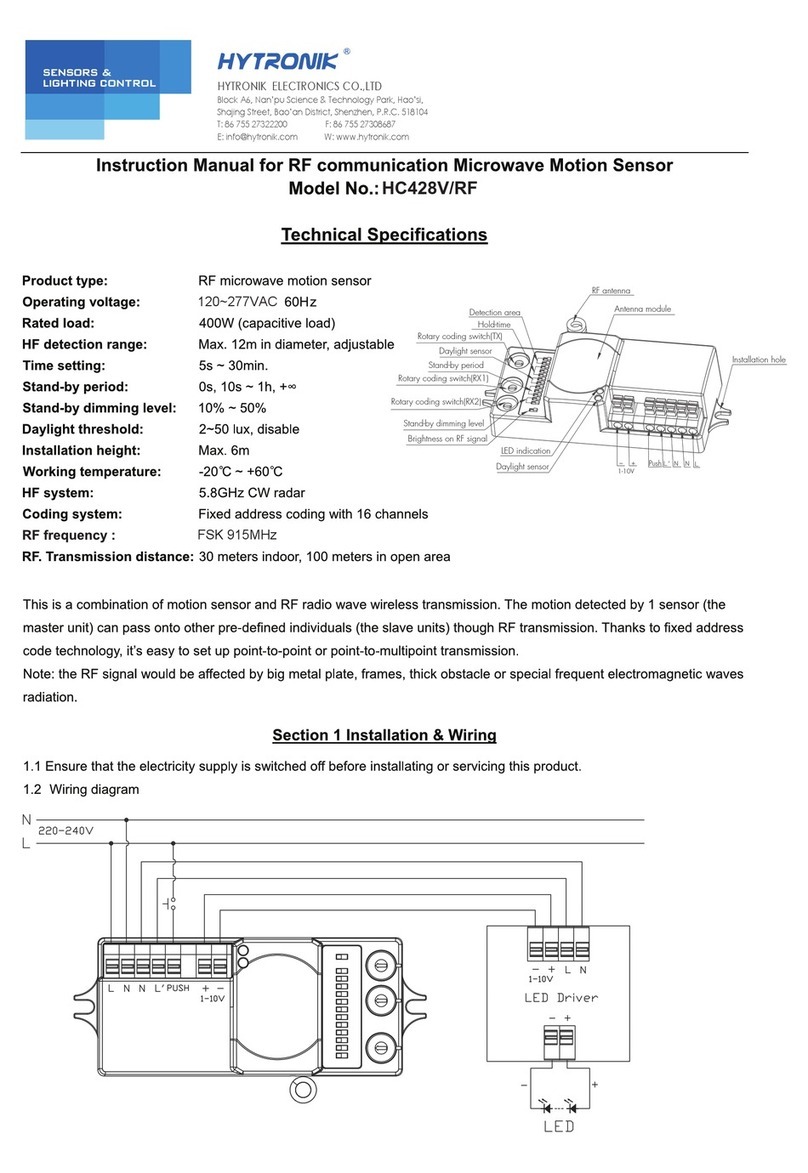
Hytronik
Hytronik HC428V/RF instruction manual

Saje
Saje WELLNESS 101 instruction manual

Ventura
Ventura Prenox Freestander Erection Instructions
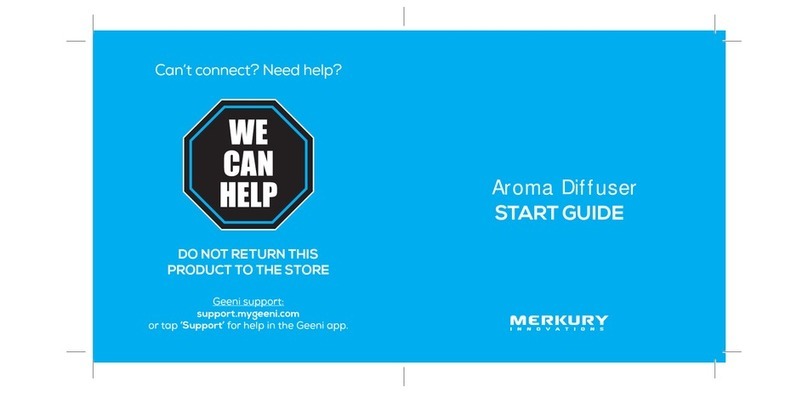
Merkury Innovations
Merkury Innovations Smart Wi-Fi Essential Oil Diffuser Start guide
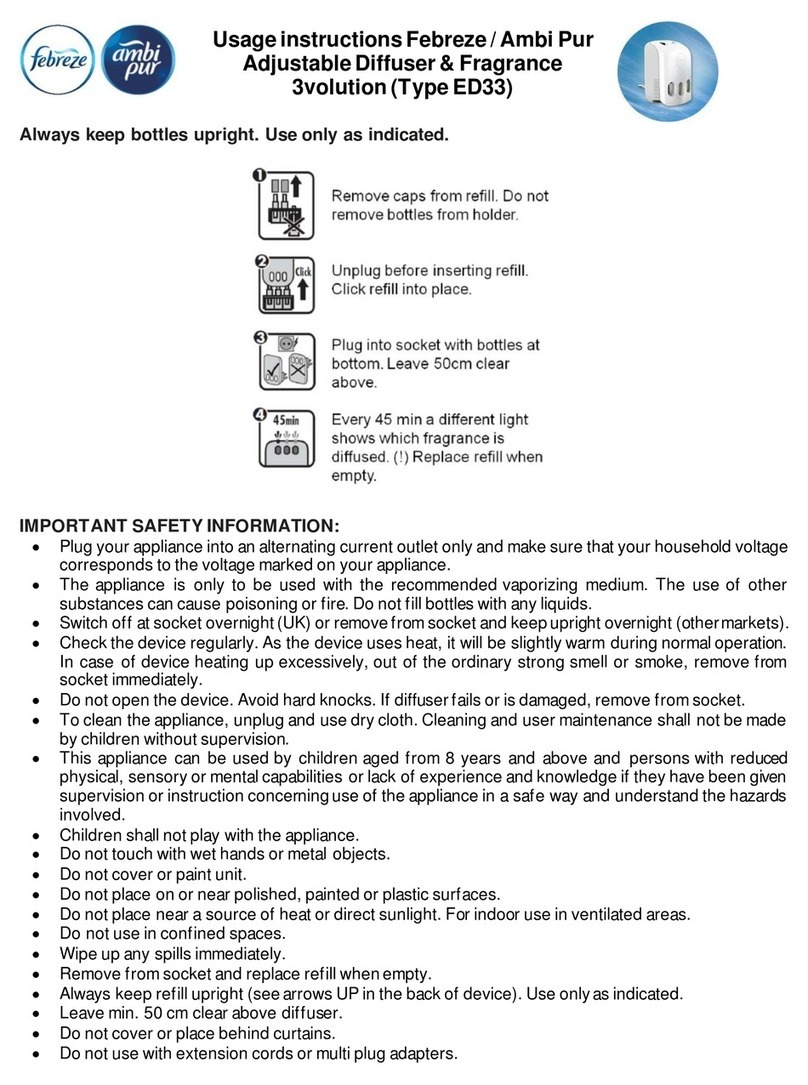
FEBREZE
FEBREZE ambi Pur3263 Usage instructions
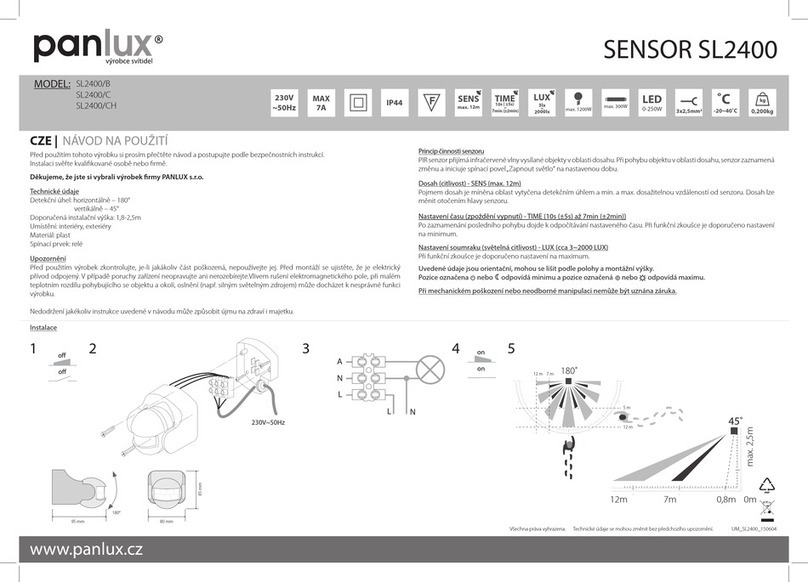
Panlux
Panlux SL2400 Series instructions
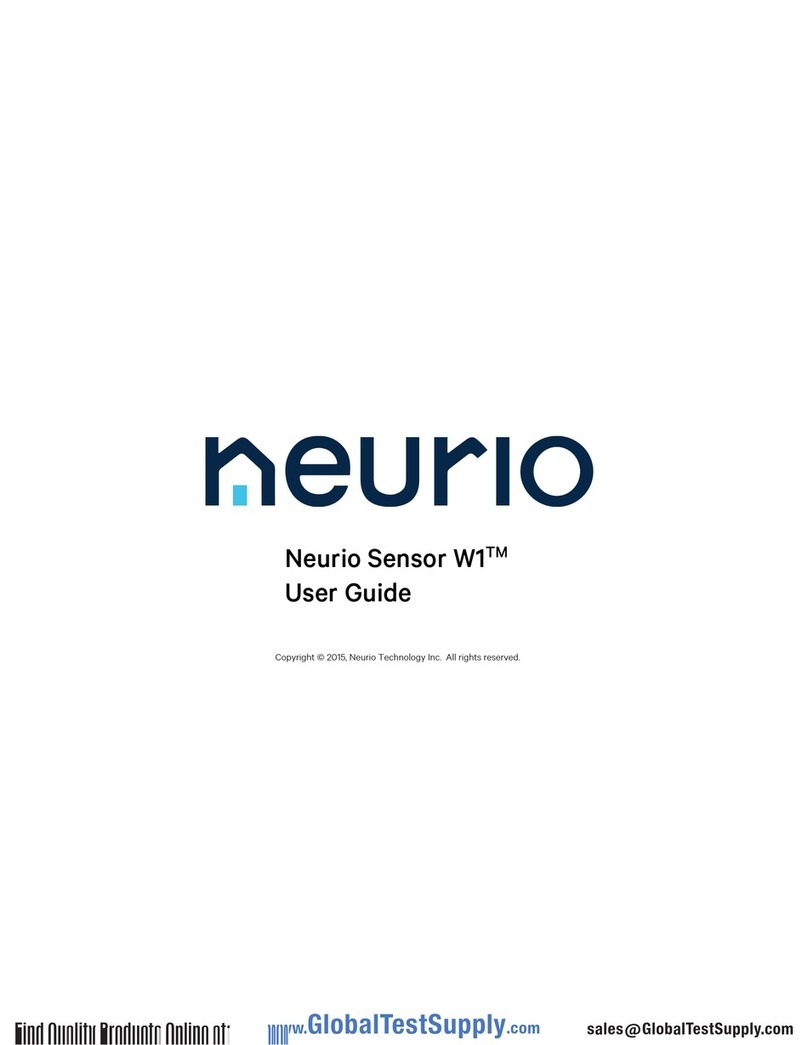
Neurio
Neurio W1-S user guide

Mophie
Mophie Powerstation mini user manual

PCB Piezotronics
PCB Piezotronics M108A02 Installation and operating manual
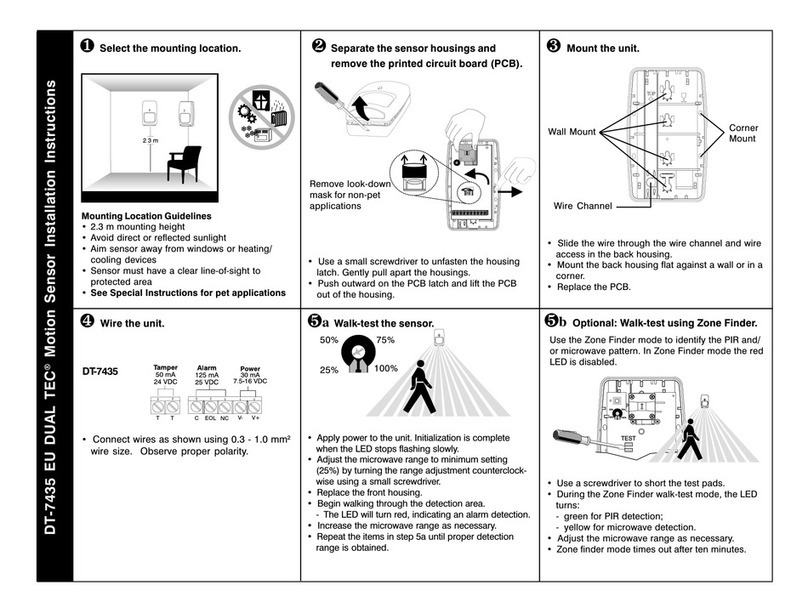
IntelliSense
IntelliSense DT-7435 EU DUAL TEC Installation instructions and instructions for use
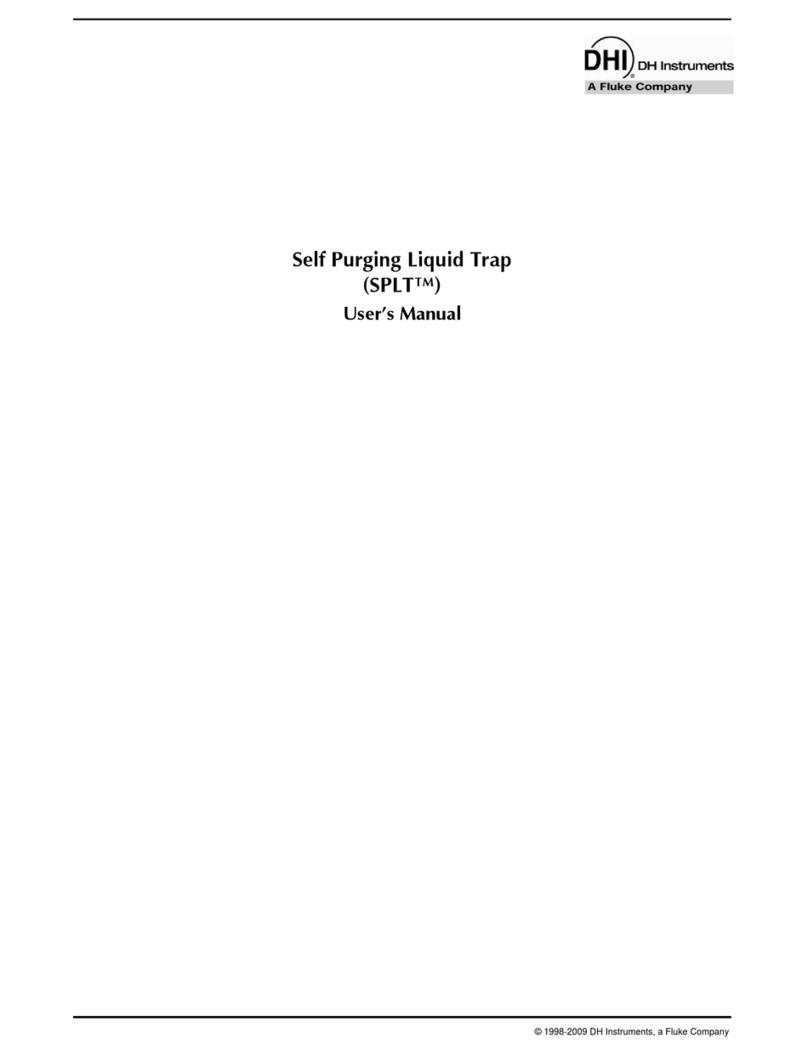
DH Instruments
DH Instruments SPLT user manual

NEO Coolcam
NEO Coolcam Motion Sensor 2 quick start guide