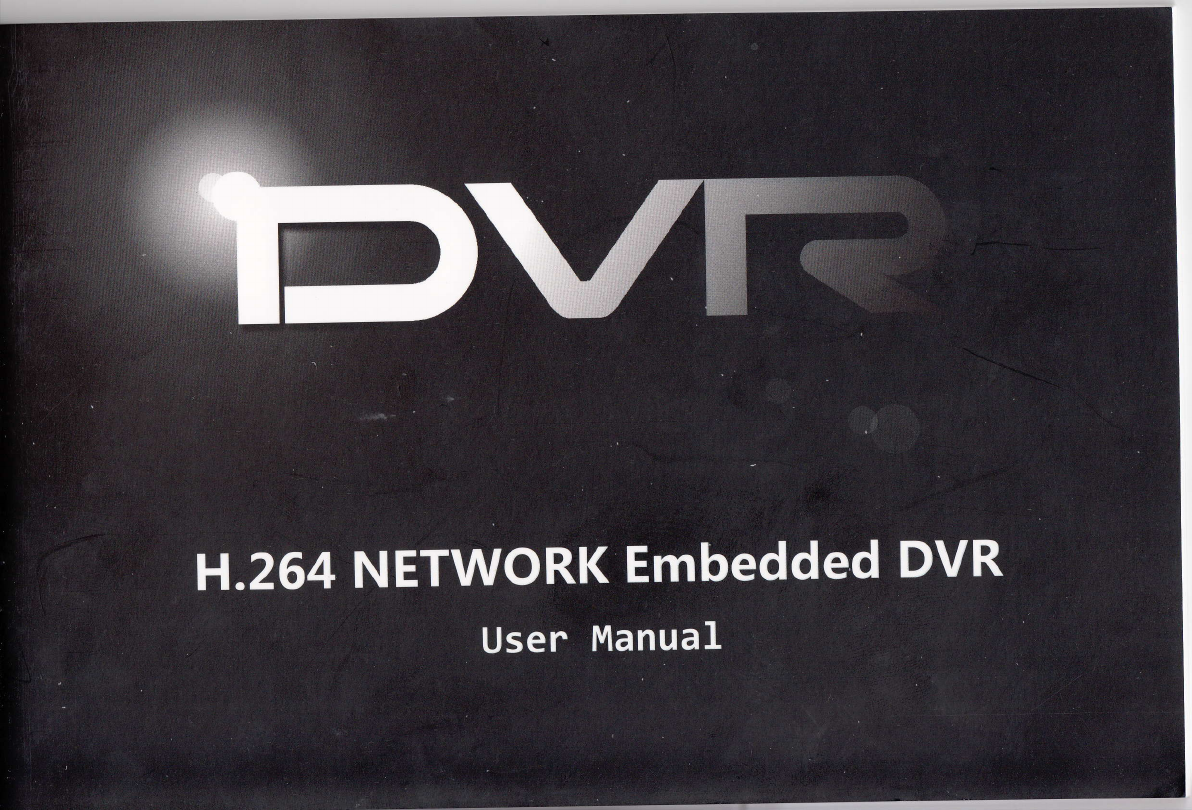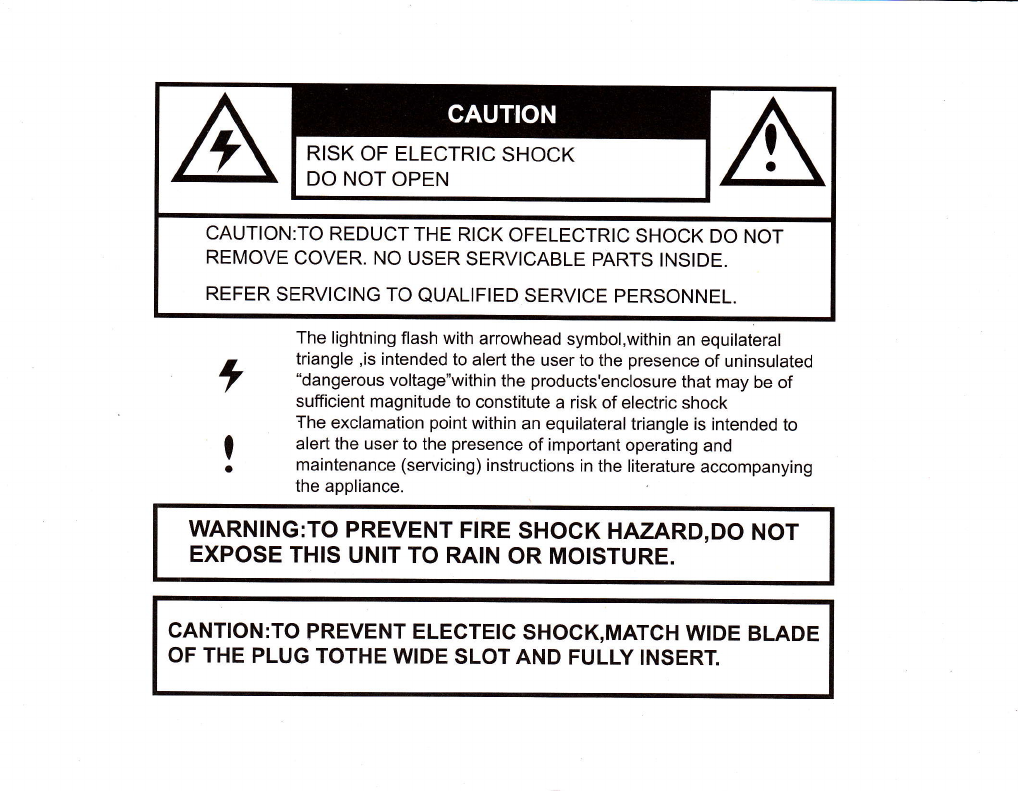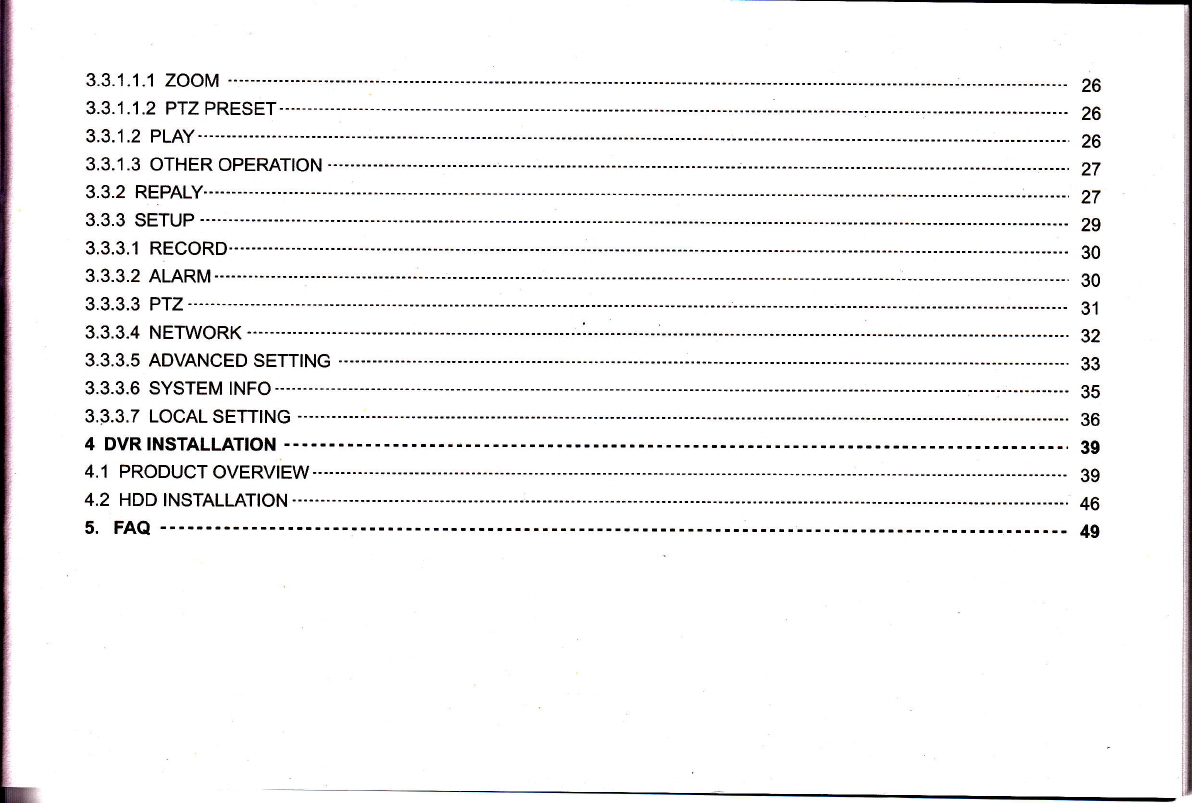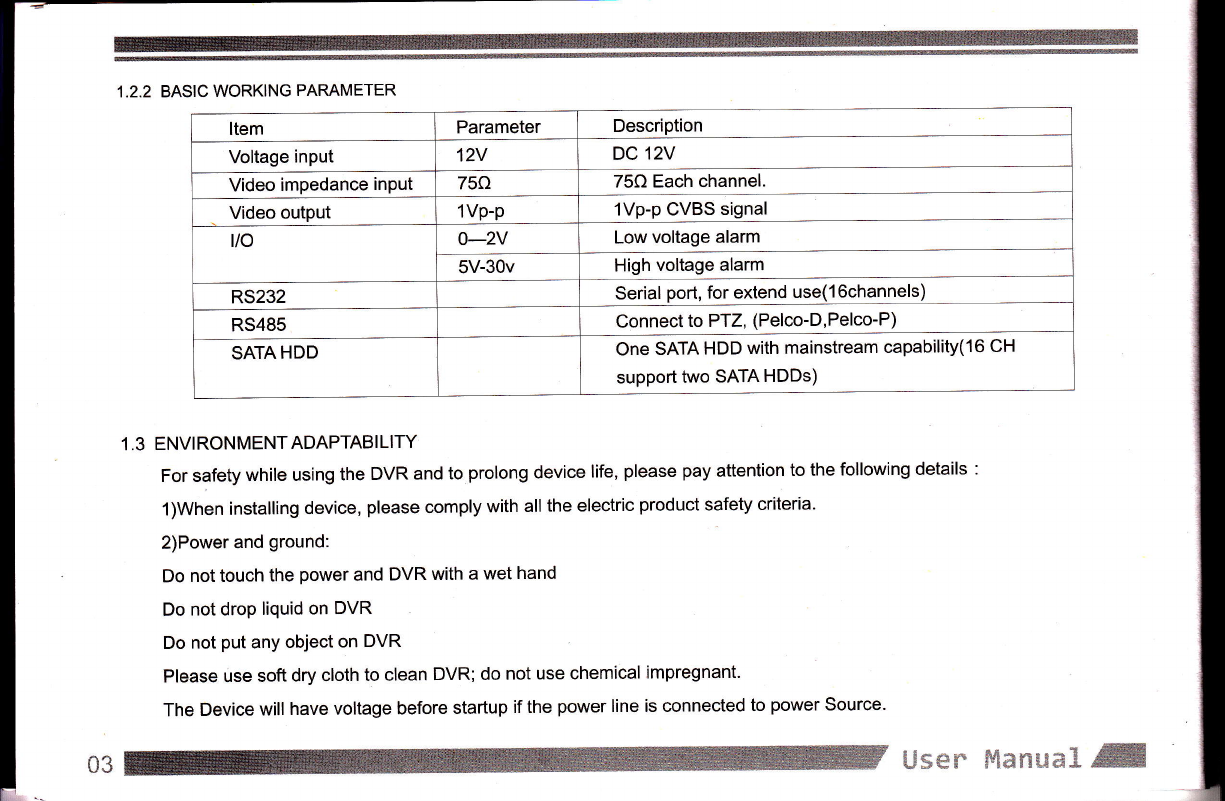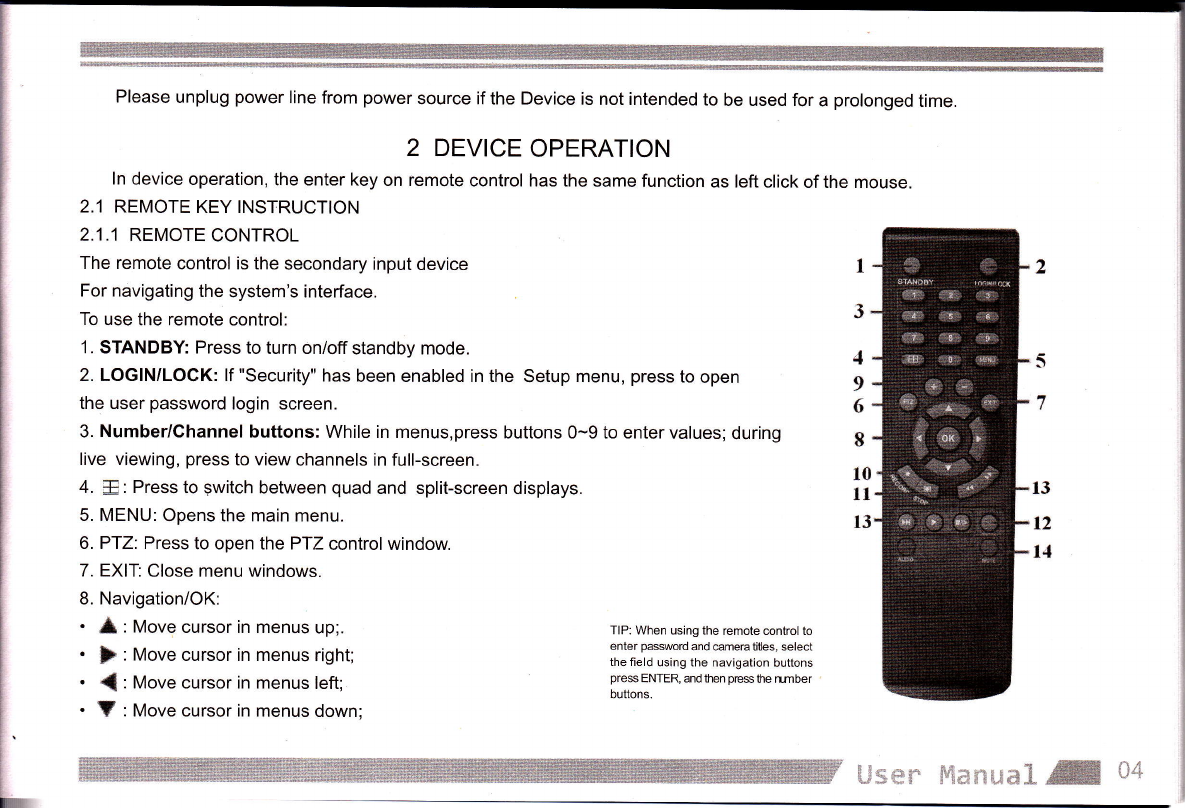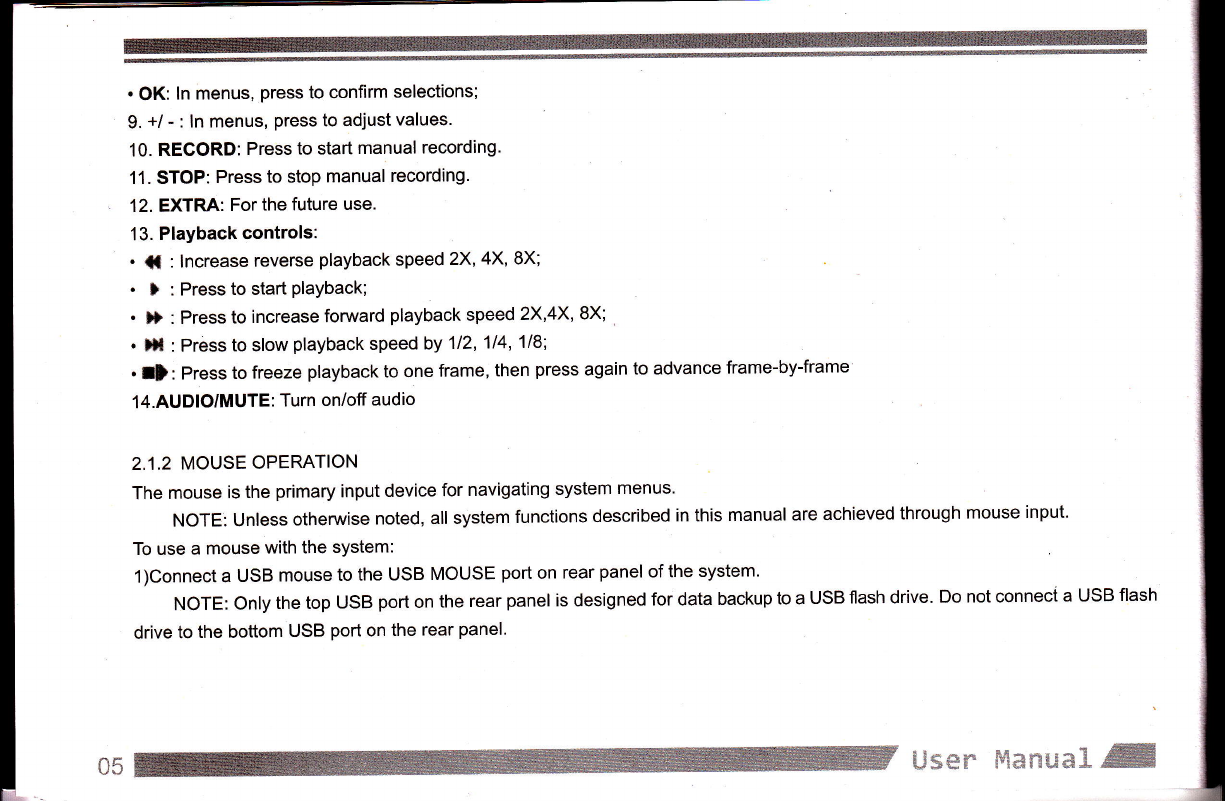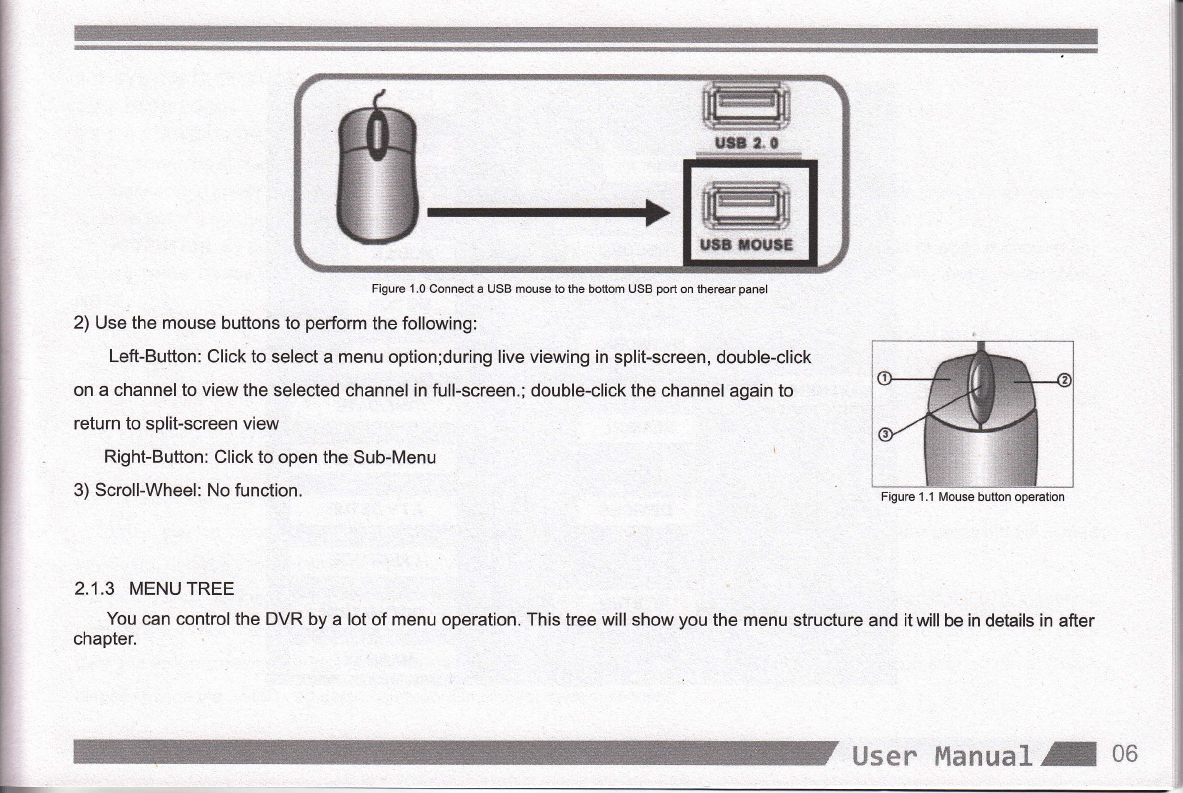Please unplug power line from power source if the Device is not intended to be used for a prolonged time.
2 DEVICE OPERATION
ln device operation, the enter key on remote control has the same function as left click of the mouse.
2.1 REMOTE KEY INSTRUCTION
2.1.1 REMOTE CONTROL
The remote control is the secondary input device
For navigating the system's interface.
To use the remote control:
1. STANDBY: Press to turn on/off standby mode.
2. LOGIN/LOCK: lf "Security" has been enabled in the Setup menu, press to open
the user password login screen.
3. Number/Channel buttons: While in menus,press buttons 0-9 to enter values; during
live viewing, press to view channels in full-screen.
4. E: Press to switch between quad and split-screen displays.
5. MENU: Opens the main menu.
6. PfZ: Press to open the PTZ control window.
7. EXIT Close menu windows.
8. NavigationiOK:
. * : Move cursor in menus up;.
. }" : Move cursor in menus right;
. { : Move cursor in menus left;
. ? : Move cursor in menus down;
I
I
6
I
l0
1t
l3 1J
t2
I.l
TIP: When using the remote control to
enter pasword and emera tites, select
the field using the navigation buttons
pre$ ENTER, and then pmhe mber
buttons.
{Jx*n ffixmxx3 -W *{'