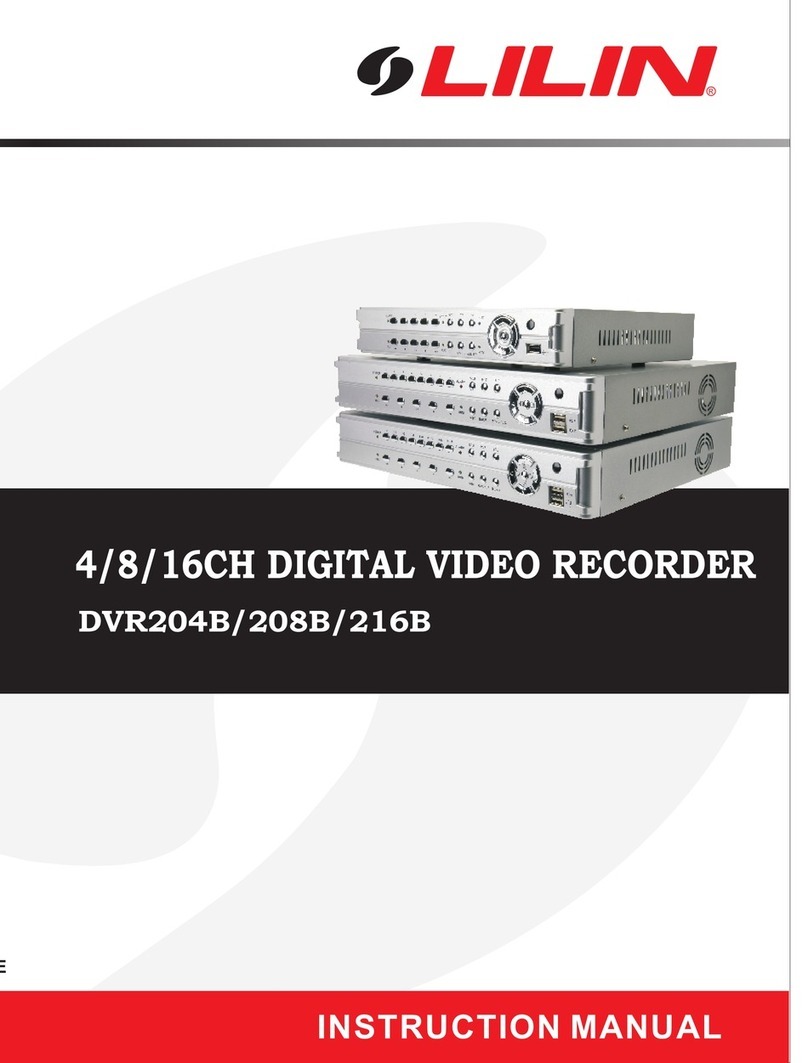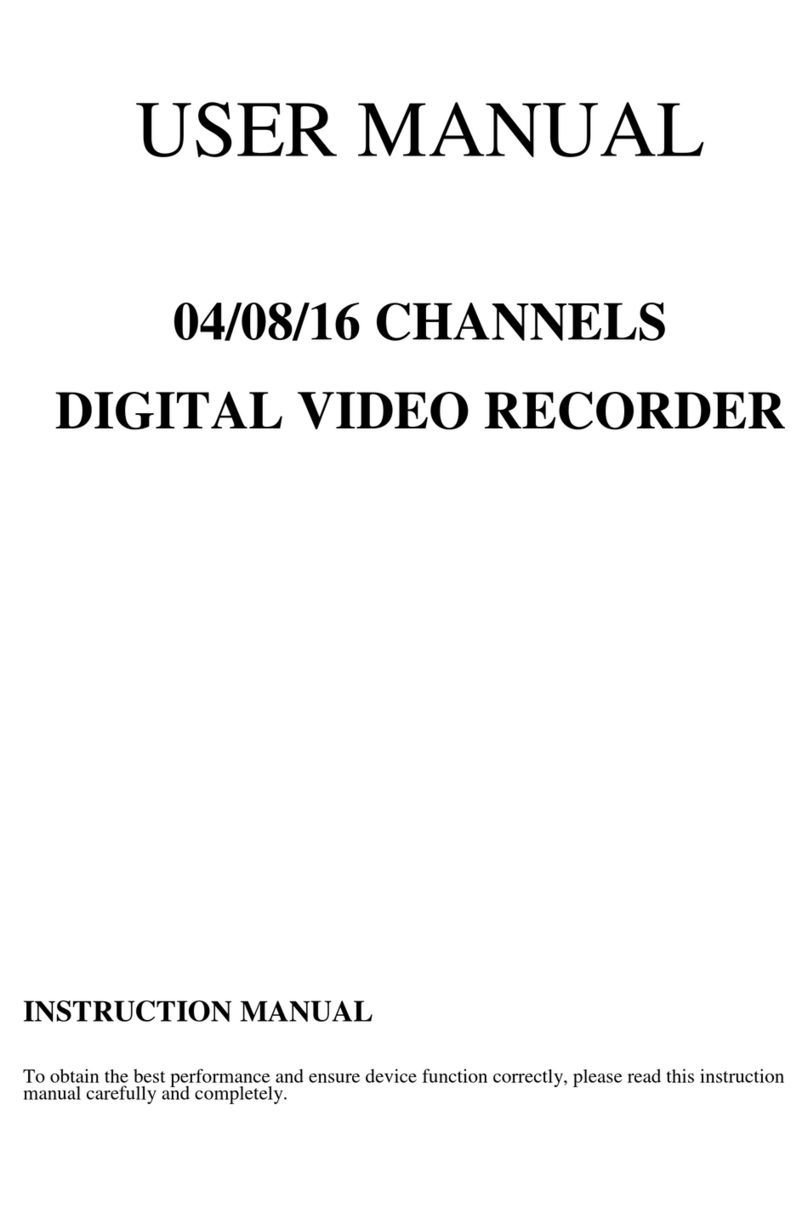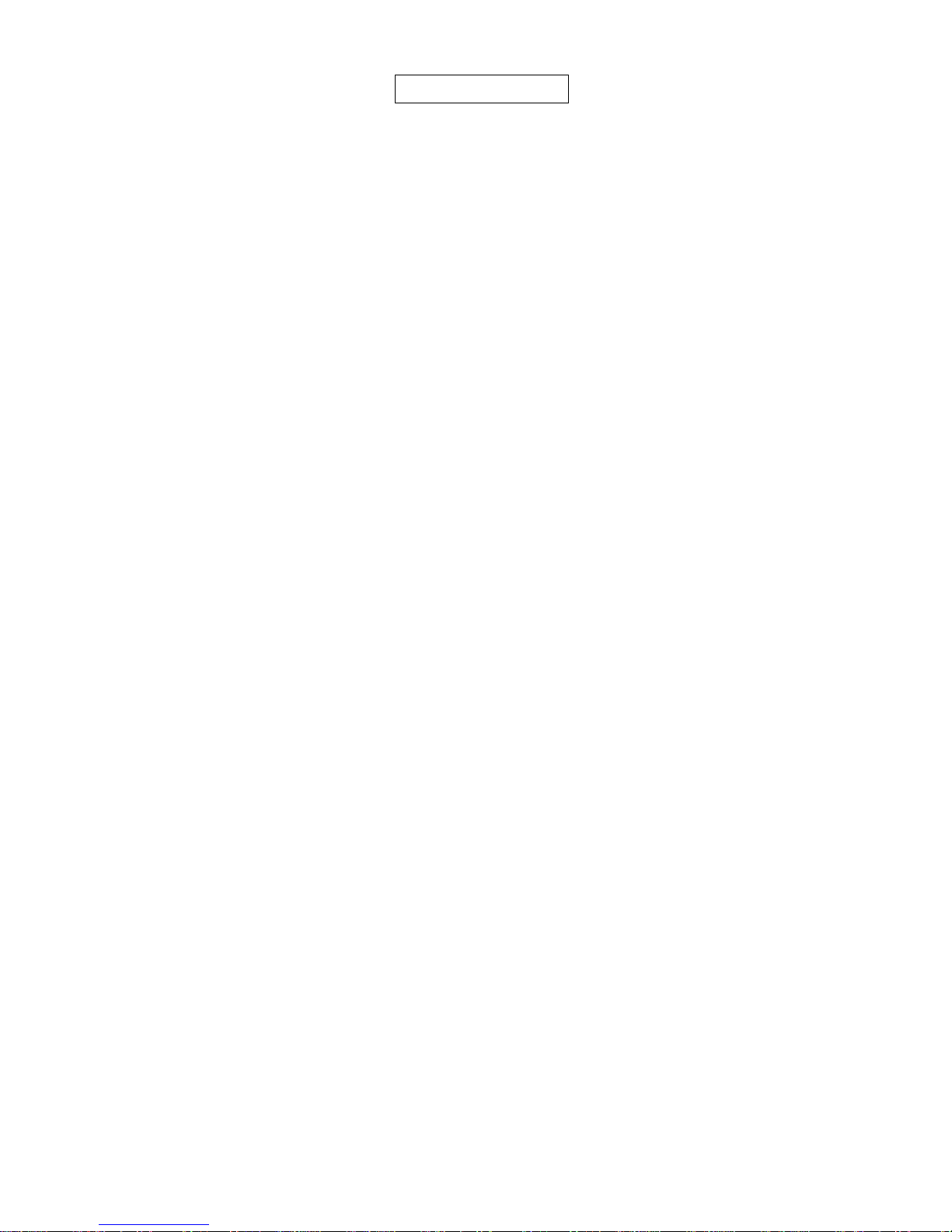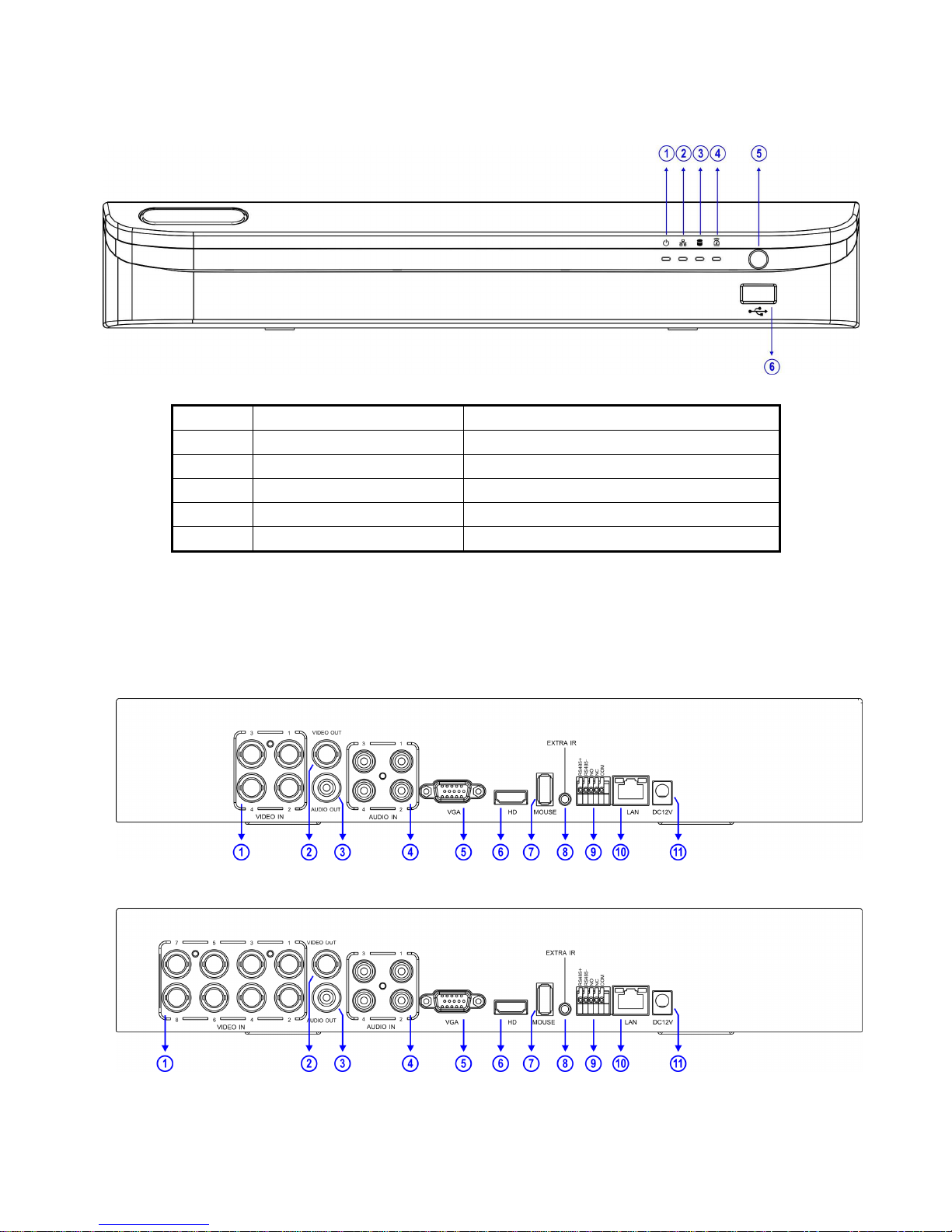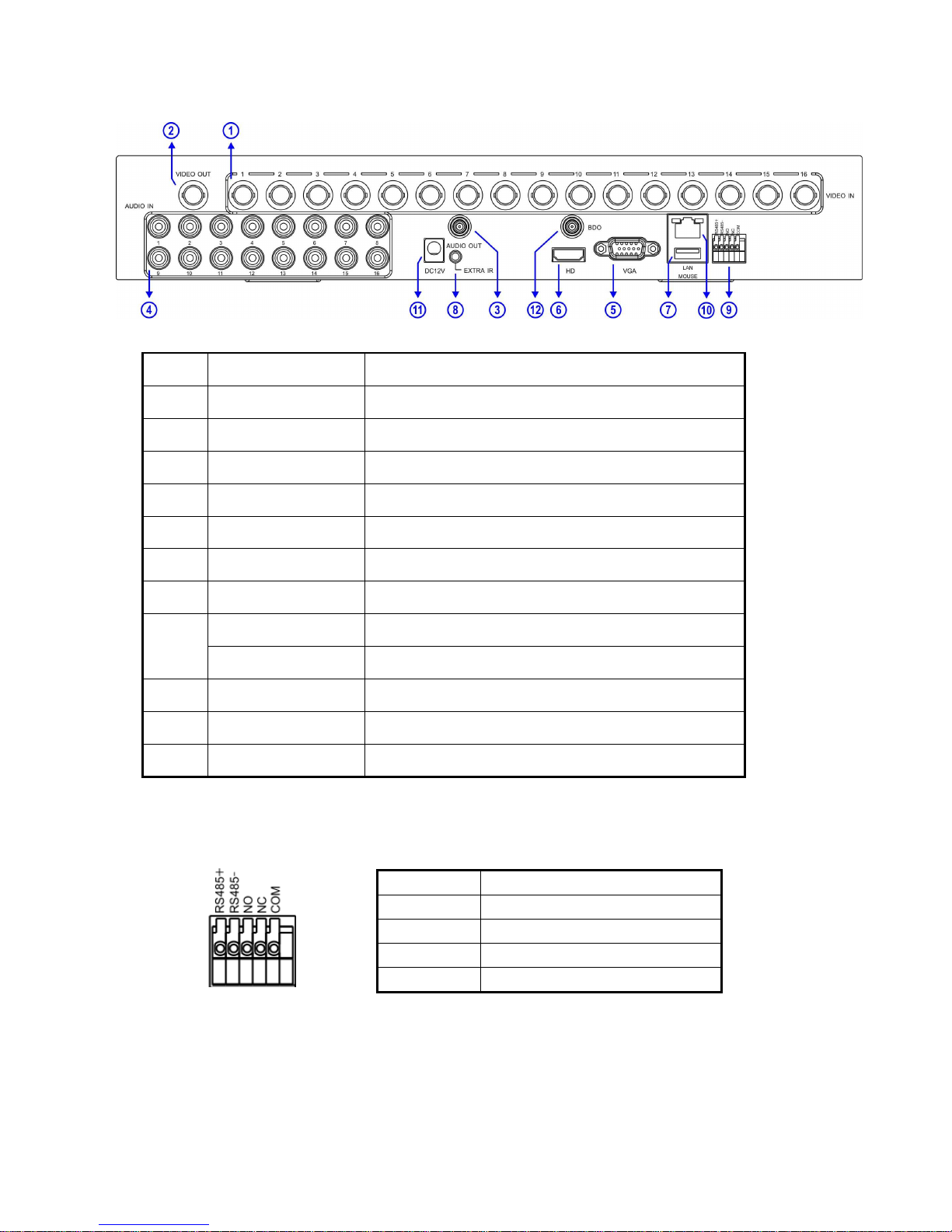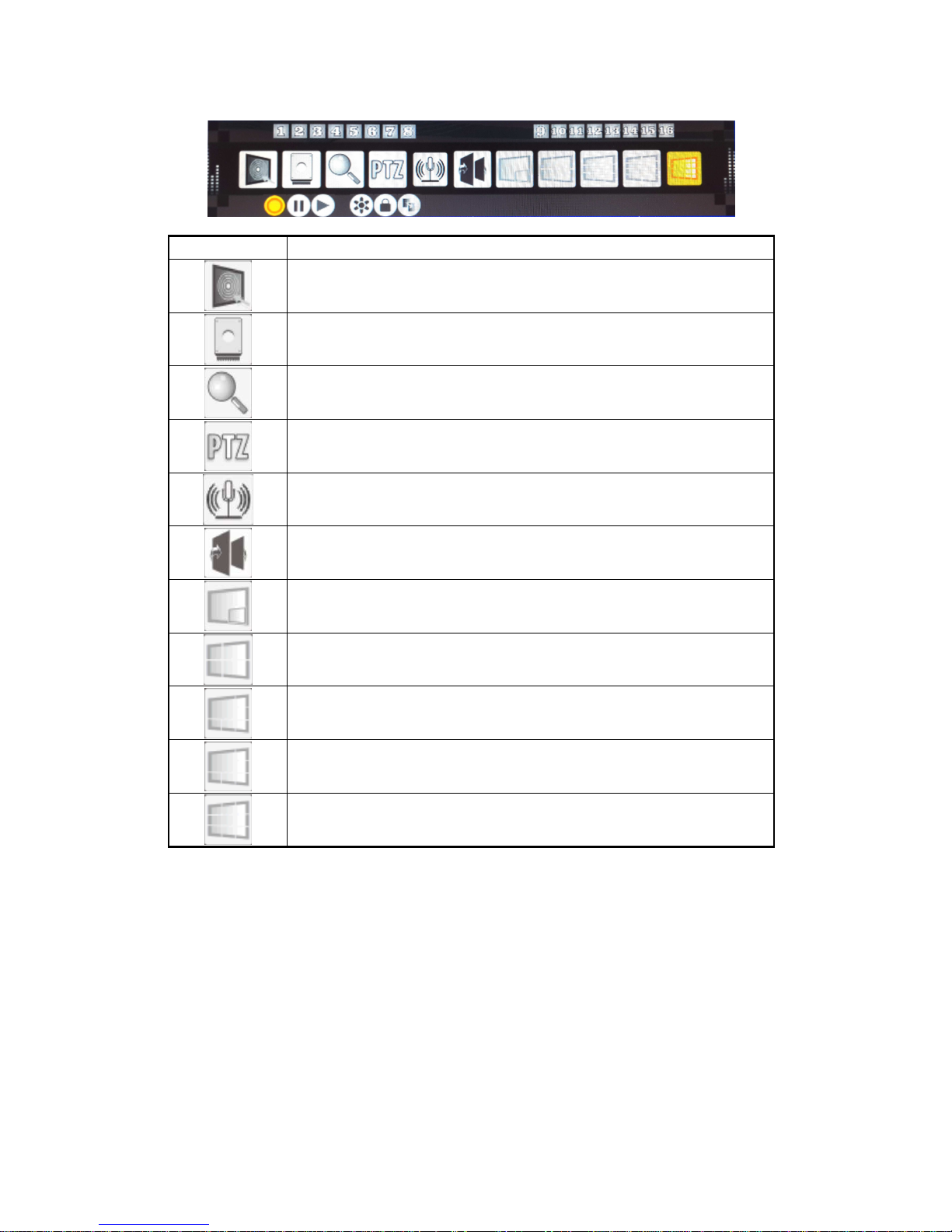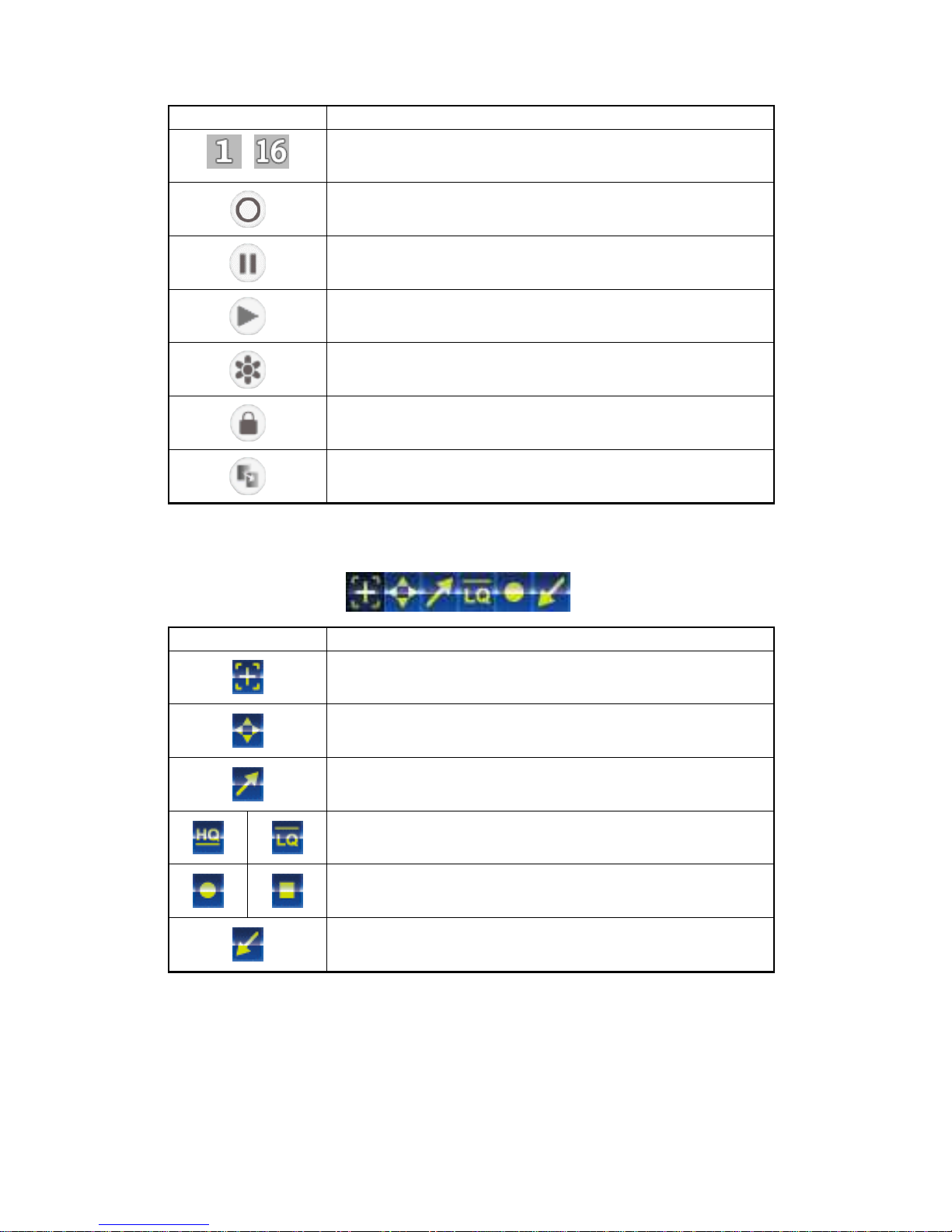- 1 -
DIRECTORY
CHAPTER 1 Hard Disk Installing (Standard shipping products include neither HDD or R/W) .............................2
CHAPTER 2 Panel Appearance ......................................................................................................................4
2-1. Front panel controls............................................................................................................................4
2-2. Rear panel connectors........................................................................................................................4
CHAPTER 3 Live, Playback Operations...........................................................................................................6
3-1. In LIVE mode, the remote control instructions .......................................................................................6
3-2. Main menu user guide ........................................................................................................................7
CHAPTER 4 The Main Menu Setup...............................................................................................................12
4-1. Camera Setup..................................................................................................................................12
4-2. Event Setup.....................................................................................................................................13
4-3. Recording Setup ..............................................................................................................................15
4-3-1. Sequence Setup.....................................................................................................................15
4-3-2. Video Quality and Frame Rate Setup .......................................................................................16
4-4. Alarm Setup.....................................................................................................................................17
4-5. Hard Disk Management Setup...........................................................................................................17
4-5-1. System & Disk Information ......................................................................................................18
4-6. Networking Setup.............................................................................................................................19
4-6-1. Networking Connection...........................................................................................................19
4-6-2. HTTP ....................................................................................................................................21
4-6-3. DDNS....................................................................................................................................22
4-6-4. EMAIL Setup..........................................................................................................................22
4-6-5. VPN Setup.............................................................................................................................22
4-6-6. FTP Setup .............................................................................................................................22
4-6-7. SMS Setup ............................................................................................................................22
4-6-8. Push Notification Setup...........................................................................................................22
4-7. Data Backup Setup ..........................................................................................................................23
4-8. System Setup ..................................................................................................................................26
4-8-1. Display Setup.........................................................................................................................27
4-8-2. Time / Date Setup ..................................................................................................................27
4-8-3. User Account Setup................................................................................................................29
CHAPTER 5 Backup and Playback Search ....................................................................................................30
5-1. Backup Setup ..................................................................................................................................30
5-1-1. DVF Player Usage..................................................................................................................31
5-2. Playback Search Setup.....................................................................................................................32
5-2-1. Time Search ..........................................................................................................................33
CHAPTER 6 Remote Software Installation and Setup .....................................................................................34
6-1. Application Software Installation and Setup ........................................................................................34
6-2. How to do remote monitoring through IE.............................................................................................36
6-3. How to do remote monitoring through JPG Viewer (Monitor Function only)............................................37
6-4. Application software and IE operation ................................................................................................39
CHAPTER 7 Digital Video Recorder DVR Specifications .................................................................................40
CHAPTER 8 Mobile Application Installation and Usage ...................................................................................41
8-1. iPhone iOS operating system – installation and management...............................................................41
8-2. Google Android Phone operating system – installation and management ..............................................43