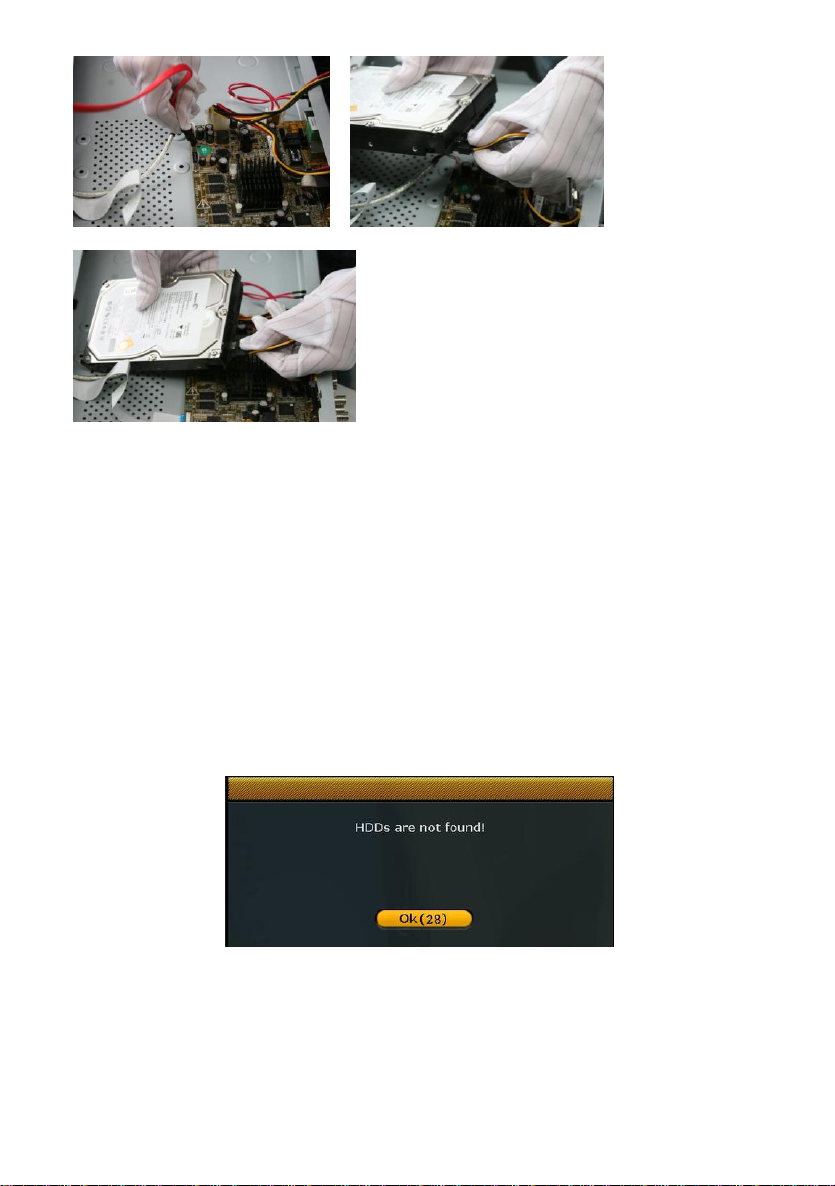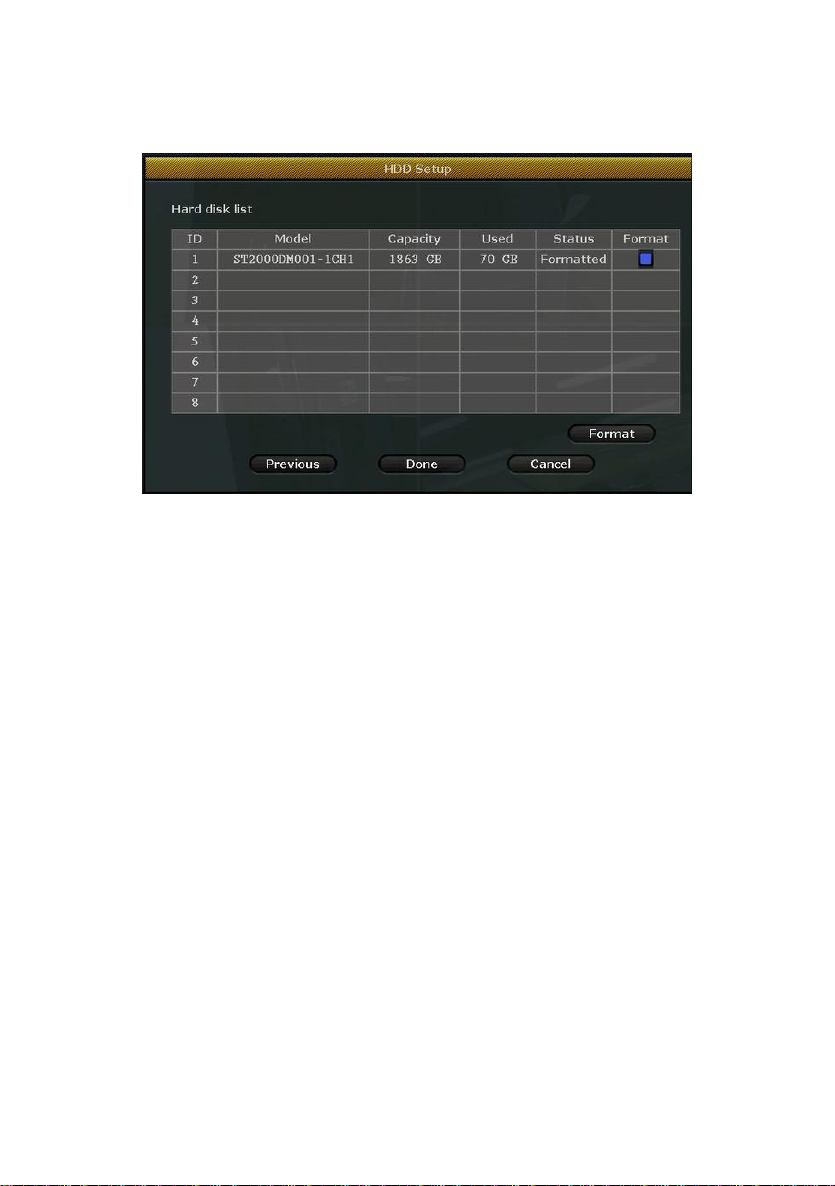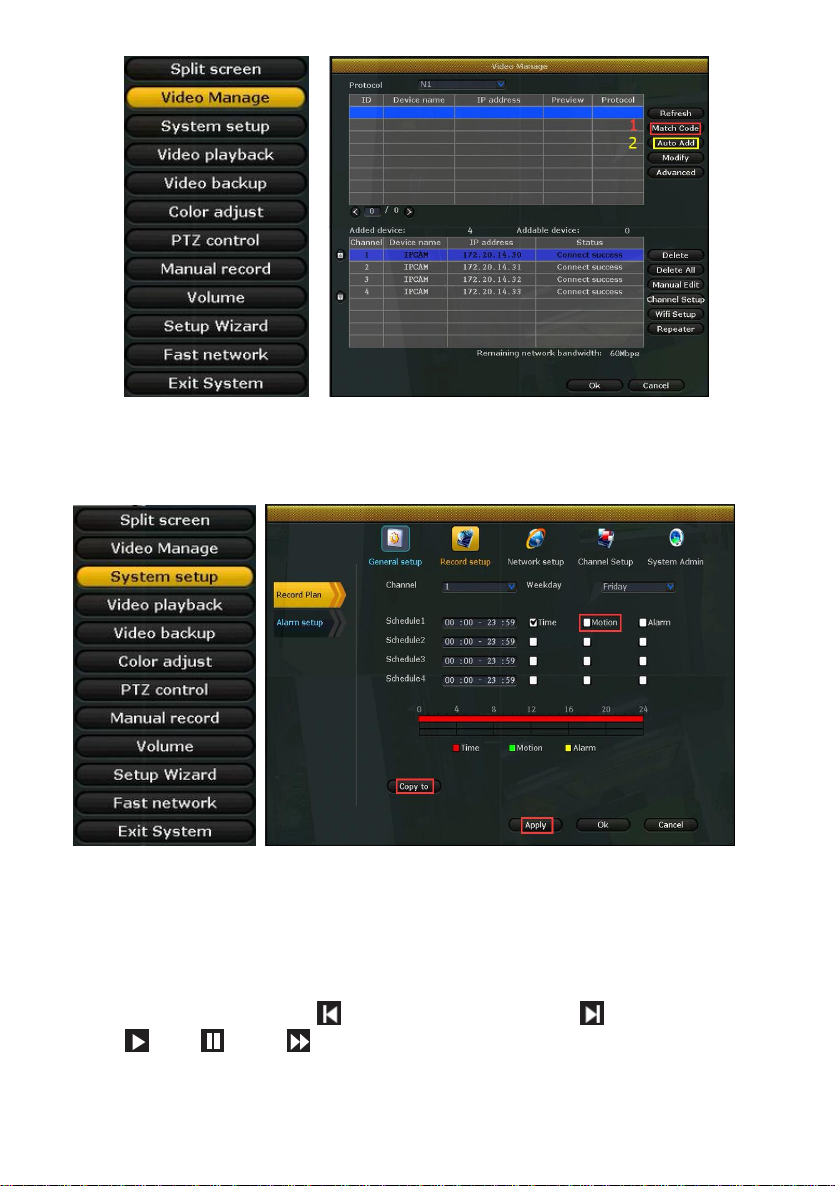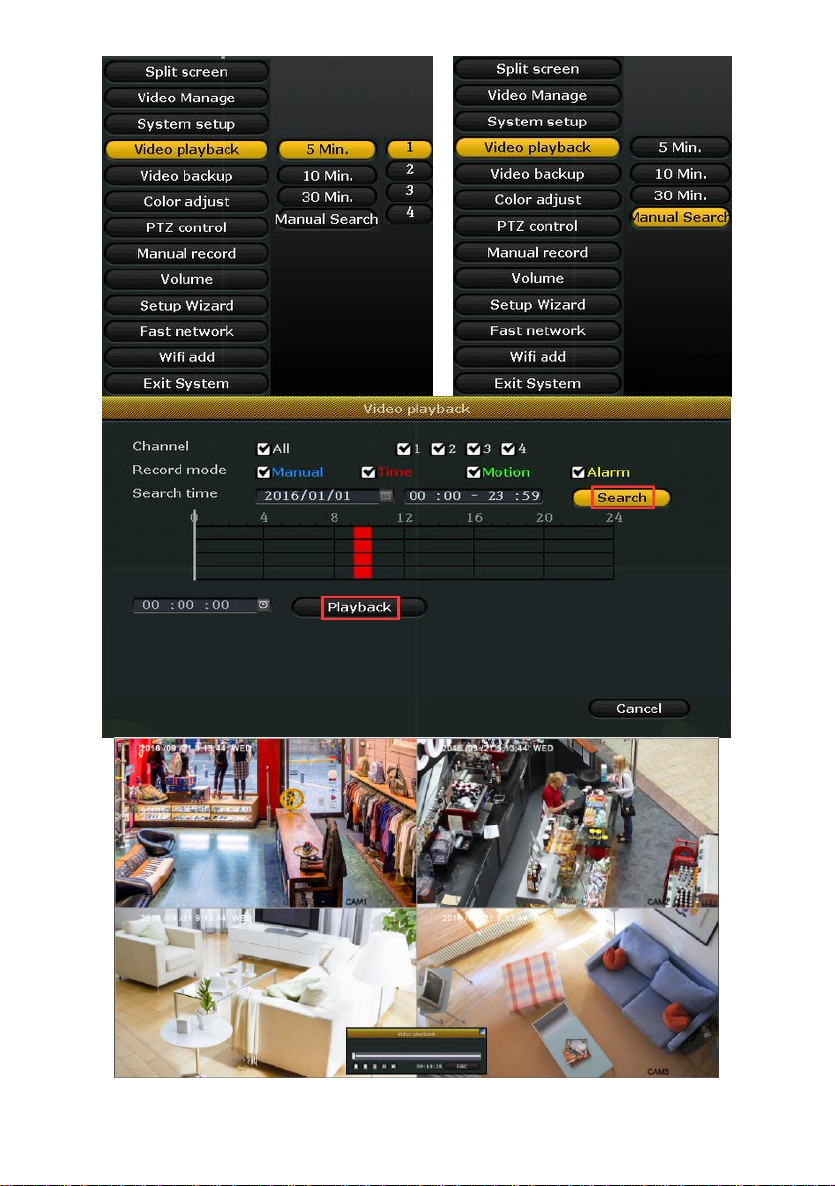[Net Diagnose]: Diagnose whether the network is normal.
[Network Status]: Indicate whether the network is normal.
4.5.4 HDD Setup
[Format]: Format the disk.
4.6 Add camera
Steps: Right mouse click - [Video Manage].
The cameras offered in the kit have been matched by factory. Power on the IP
cameras and NVR, the cameras will connect to the NVR automatically.
Match Code: If you need to add a new Wi-Fi camera. Firstly, take one network
cable and connect any NVR LAN port and power on the device. Make sure there
is still any channel can add one camera. Adding camera by click Match Code,
the camera transmits video images through wireless and NVR, IP is 17.20.14.X
AutoAdd(Two functions): (1)If you delete the matched camera without intention,
there is no need to Match Code again.Just clickAutoAdd, then the Wi-Fi
cameras deleted will connect to the NVR automatically. (2)If you need to add a
new IP camera with network cable. Firstly, take one network cable and connect
any NVR LAN port and power on the device. Make sure there is still any channel
can add one camera. Adding camera by clickAuto Add, the camera transmits
video images through the net cable and NVR, IP is 172.25.123.X