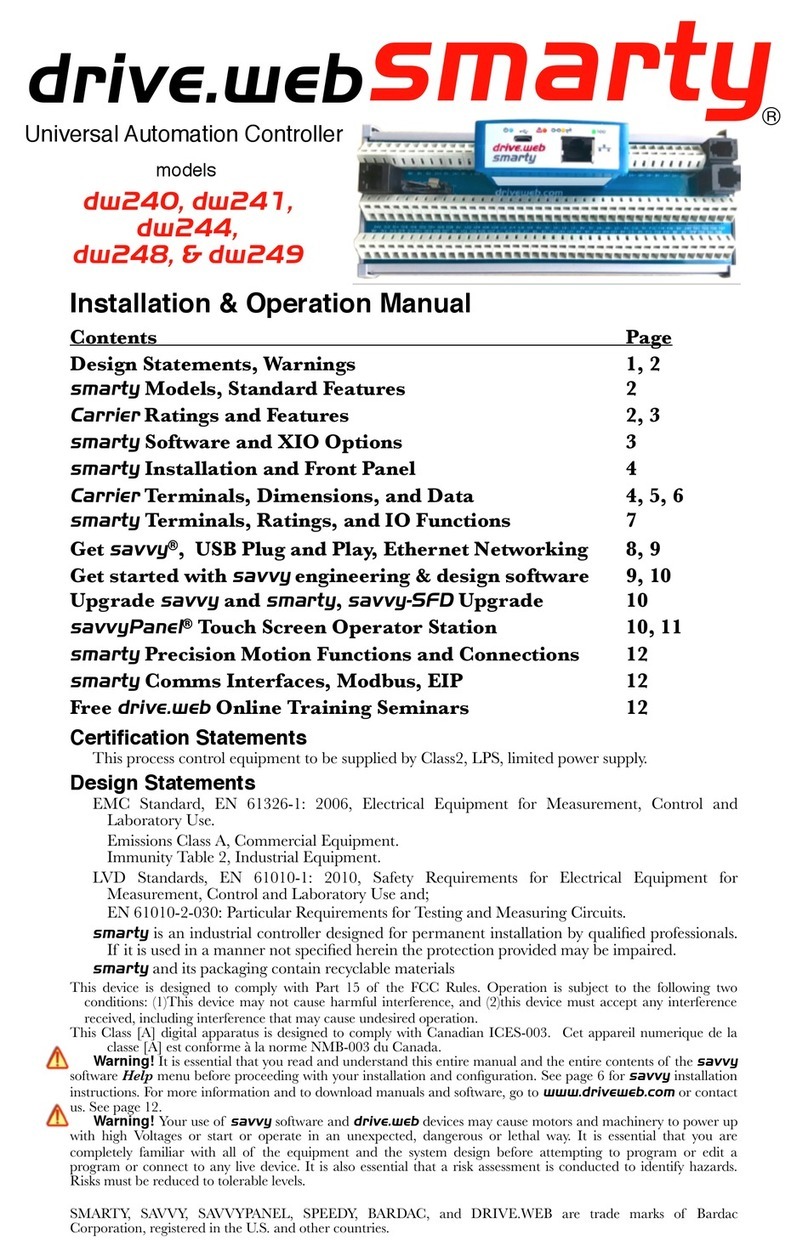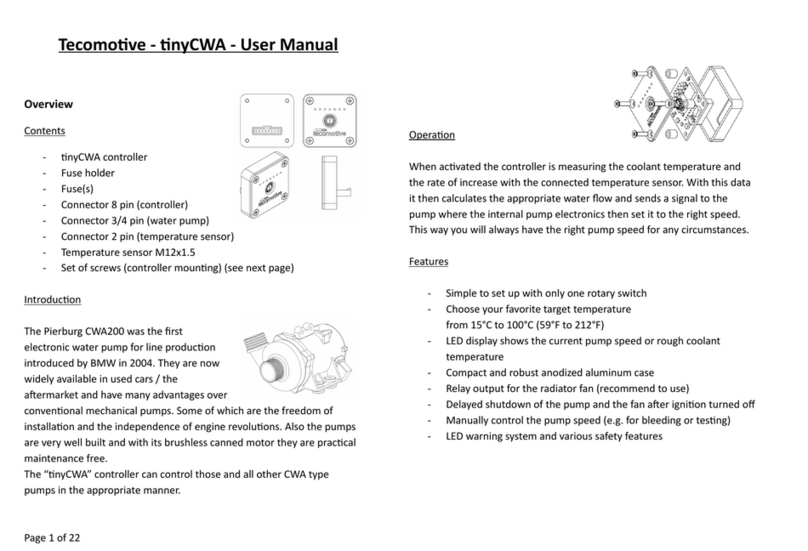Chinowing T18 User manual

1
www.chinowing.com
T18
Handheld GCS
User manual V 1.1
2020.11

2
www.chinowing.com
Catalog
1. Disclaimer............................................................................................. 3
2. Product Precautions............................................................................. 3
2.1. Installation Note.......................................................................4
2.2. Precautions for Use..................................................................4
3. Product Introduction.......................................................................... 4
3.1. Item List.................................................................................... 5
4. Product Instruction.............................................................................5
4.1 Airborne unit.............................................................................. 5
4.2 GCS..............................................................................................8
5. GCS Software..................................................................................... 11
5.1 The main interface of GCS........................................................ 11
5.2 Check flight information...........................................................12
5.3 Planning flight routes............................................................... 12
5.4 Video window...........................................................................13
5.5 Initialization Settings............................................................... 14
5.6 Joystick management............................................................... 15
5.7 Flight setting............................................................................. 16
6. Battery maintenance........................................................................ 19
7. Parameters........................................................................................ 19

1. Disclaimer
Thank you for purchasing the T18 hand-held remote-control station. Please use it
in accordance with local radio control regulations and read this statement
carefully before using it. Once used, it shall be deemed to endorse and accept all
contents of this statement. Please strictly follow this instruction to install and use
the product. The supplier will not bear any legal liability for any result or loss
caused by improper use, installation, final assembly or modification of the
product.
2. Product Precautions
1. Be sure to power on the GCS before starting the drone.
2. When switching between left and right handed mode, disconnect the remote
control from the aircraft first.
3. Turn the antenna sideways to the drone to ensure a stable signal when
performing tasks.
4. In the operation, be sure to handle it gently to avoid damage.
5. Do not disassemble the product, otherwise the product cannot be under
warranty.
6. Please use soft fabric for dust cleaning after the operation.
7. When not in use, please store the product in an EVA foam packing box in a cool
and dry environment.
8. Please keep it away from flammable and explosive materials as there is a built-
in lithium battery.
9. In order to serve our customers better, our R & D team has been upgrading and
optimizing the product, the corresponding software and firmware will be updated
from time to time, there may be incompatibility between the different firmware
versions of the ground unit and the airborne unit, so please check the software
firmware version when using. Please refer to our website for the latest firmware
and technical support.
10. If you encounter any insurmountable problems during the installation or the
operation of the product, please contact us or visit our website:
www.chinowing.com for the support.

2.1. Installation Note
1) Be sure to use the spare parts provided by our company.
2) Be sure to install the antennas before power on to avoid damage to the circuit.
3) Try to make the receiver antenna without obstruction, and the end part of the
antenna is vertically downward without bending, so as to avoid shortening the
communication distance or even failing to communicate due to obstruction.
4) Do not disassemble or refit without permission. If you encounter any problem
that cannot be solved during installation, please contact us directly.
5) During installation, keep proper distance between electronic devices to
minimize electromagnetic interference.
2.2. Precautions for Use
1) Before use, please make sure that all connection wires are fastened reliably
and all parts work normally.
2) Please open the configuration software of the remote control and check
whether the channels are normal after power-on.
3) Please check the surrounding environment to ensure that there is no
interference of 2.4GHz from other devices, otherwise T18 data transmission
performance will be seriously affected.
4) Ensure that the antennas are free from obstacles and bends during use, and
stay away from large metal structural parts as far as possible to avoid
communication obstruction.
5) Check the power of the remote control before use. If the parameter
adjustment software shows that power is low, please charge the remote control
timely. If the remote control is turned off, the receiver has entered the state of
out-of-control protection. Stop using it when the battery is too low. Don't rely on
the device's low-power alarm, which is only a precaution and tells you when to
charge. It takes about 5-6hs to be fully charged.
3. Product Introduction
T18 hand-held GCS system integrates video, data transmission, SBus link. With 15
channels, 5km transmission range, 150ms latency, it supports up to 1080P60 HD
video transmission. With built-in QGC open-source ground station software, it is
compatible with APM, PX4 open-source flight control system, realizing real-time

monitoring and control of drones, unmanned boats, as well as inspection robots
and other intelligent terminal equipment.
Note: High-end 4G version -- With built-in 4G module, it can access the video
command system that complies with GB/T 28181-2016 national standard
protocol, compatible with Hikvision, Dahua and other platforms, suitable for
public security, firefighting, traffic management and other related industry
applications.
3.1. Item List
Power cable x1
Charger ×1
Receiver upgrade
configuration cable ×1
Lan-to-4 pins line
×1
Power for receiver
(DC:7.4-12V, Li
battery 2s-3s)
Charge for remote
control
Used for firmware
upgrading
and parameters
Setting for receiver
For module
Parameter
configuration
4. Product Instruction
4.1 Airborne unit
T18 remote controller x 1
Airborne unit x 1

1-2. SMA connector
Antenna connector, used for connecting the airborne antenna.
3. S-Bus1
(1)S-Bus1 output(used for connecting flight controller or gimbal)
(2)Nc: VCC
(3)GND
4. LINK indicator
RC link indicator, used for indicating the connection status of airborne unit and
GCS.

Indicator
Status
Flashing red
light
PAIRING button has been pressed, and the airborne unit is
in the PAIRING state.
Flashing green
light
The signal was detected but not connected. Need to do the
pairing operation.
Green light ON
The successful pairing.
Red light ON
No signal was detected. Pls turn on the power switch at
the GCS or check whether the airborne unit is connected
correctly.
5. VIEDO indicator
Video link indicator, used for indicating the video source input status
Indicator
Status
Green light ON
HDMI signal is detected and work normally.
Flashing green
light
HDMI signal has been detected, but unable to transmit.It is
necessary to re-power-on the airborne unit or check the
connection of the airborne unit.
Red light ON
No video source has been detected or video source does
not supported. Pls confirm that the camera is connected
correctly or that the output format of the camera is correct.
6. PAIRING button
Frequency pairing button, through which the airborne unit can be pairing with
the GCS.
7. HDMI input
Use the HDMI cable to connect this port to the camera's HDMI output port. It
supports up to 1080P60 video input.
8. CAN bus

(1)NC: VCC
(2)CANH: CAN high level
(3)CANL: CAN low level
(4)GND
9. Integration interface
(1)Rx: serial port input(TTL Level, 115200bps)
(2)Tx: serial port output(TTL Level, 115200bps)
(3)SBUS 2: output(connecting the SBUS port of flight controller or gimal)
(4)GND
(5)GND
(6)GND
(7)12V: power input(4.5v-16v)
(8)12V: power input(4.5v-16v)
4.2 GCS
Fig 5 front diagram

[1]Data Transmission Antenna: transmitting RC, telemetry data
[2]7 inch LCD screen: for the operation and interface display
[3] Video Transmission Antenna: transmitting video data
[4] [6]Flight joystick: controlling the attitude and lifting of the UAV
[5]ON/OFF button: start or turn off the device
Short press the power button once and then long press it until all four power
indicators are on and then the GCS is started. Short press the power button once
and then long press it until all four power indicators are off and then the GCS is
turned off.
[7]One key return button: long press to trigger the return mode; the red light of
the button is on, short press to cancel the return mode;
[8]Strap hook: use with strap.
[9]Status indicator: indicating whether the system can work normally.
With the flashing green indicator, it means that the system is running normally
and has not been charged;
When the blue light and the white light of the status indicator flicker alternately,
it means that the system is running normally and is charging;
When the status indicator light is blue, it means that the system is charging under
shutdown.
[10]Power indicator: indicating the current power
The four power indicators respectively represent 100%, 75%, 50% and 25% of the
remaining power. At the same time, the accurate percentage of power will be
displayed in the software interface of GCS. When the percentage of power is less
than 10%, the software interface of the GCS will give an alarm of low voltage. At
this point, please turn off the device and charge it as soon as possible.
[11]Fan outlet: for cooling, pls do not block;
[12] DC charger port: Charge the device through a standard adapter;
图 6 底部示意图
[11]
[12]

[13]Handle
[14]Photograph button: short press to trigger photography
[15]Custom button
[16]Cooling fan air inlet: pls do not block
[17]Record button: Press once to start recording; Short press again to end the
video.
[18]Custom button
[21]
[22]
[23]
[24]
[25]
[26]
[27]
Fig 8 top diagram
FIg 7 Back diagram
[20]
[19]
[28]
[29]
[14]
[15]
[16]
[17]
[18]

[19]Pull wheel for gimbal course: adjusting the direction and angle of the gimbal
[20]Button for gimbal zoom: adjusting gimbal zoom
[21]Flight mode shifting lever①H: altitude hold mode ②G: reserve ③A: GPS
mode
[22]micro SIM: reserved function(4G version for choice); pull wheel for gimbal
course: adjusting direction and angle of the gimbal
[23]USB interface: external U disk and other devices for data access;
[24]HDMI: to connect external display, copy screen;
[25]micro SD: for external storage and firmware upgrade
[26]UART serial port:reserved
[27]Custom button
[28]Button for gimbal zoom: adjusting gimbal zoom
[29]Pull wheel for gimbal pitching: adjusting pitch angle for gimbal
5. GCS Software
5.1 The main interface of GCS
Fig 9 the main interface of GCS
初始
设置
Flight
attitude
Video
飞行
设置
航线
规划
飞行
数据
消息
通知
卫星
信息
遥控
信息
电池
电量
飞行
模式
解锁
状态
RTK
状态
Flight
information

5.2 Check flight information
Click the icon in the left flight information window to select the information
that the user needs to view.
5.3 Planning flight routes
(1)Click the icon to enter to the route planning
(2)Click the icon and click the map to add the desired navigation points
(3)After adding the navigation points, click a navigation point to modify
navigation point information or delete navigation point.
(4)Click the icon to upload routes, download routes, save routes, etc.
(5)Click the icon to switch the center map of the return location where H is
and the location map of the route.
Fig 10 flight information diagram

5.4 Video window
In the main interface of the software, double-click the image small window in
the lower left corner to switch the map/image window, as shown in Figure 12.
Fig 11 Flight route planning
interface
Fig 12 Image window enlarge interface

5.5 Initialization Settings
In this interface, user can do the below setting
General, Comm Links, Offline Maps, Taisync, MAVLink, Console, Radui Member,
Help, etc.
(1)General: In general Settings, the following Settings should be paid attention to.
The preservation of flight data log;. With the low battery power, voice remind;
Map type selection; Automatic connection of flight control, data link, optical flow
and differential GPS.
(2)Comm Links: It generally refers to the connection between the aircraft and GCS,
commonly using serial port connection (radio or USB connection); Serial port link
can set serial port number, baud rate, data bit, stop bit, remove bit, parity bit and
other basic parameters; WIFI data link can also be used, and ground stations are
connected via TCP.
(3)Offline Maps: It is mainly for the use of out-field planning routes.When
downloading an offline map, pls pay attention to the download map level and
map type.
(4)MAVLink: It is a wireless communication protocol between aircraft and GCS,
which can be set by default.
(5)Console: It shows the process of files loading and controlling, and also prompts
error messages.
Fig 13 Setting interface of initialization

5.6 Joystick management
a.Control setting: Throttle mode selection, remote control calibration and other
functions can be carried out on the control setting interface, as shown in Figure
13:
①In the control Settings, the left and right hand accelerator can be set.
After the change, restart the APP to check the modification result prompt;
②Click ‘Calibrate the Remote control’, and then toggle the left and
right rockers, gimbal pitch button, gimbal head course button and gimbal zoom
roller back and forth to obtain the maximum and minimum value of each channel,
and then complete the channel calibration of the remote control according to the
prompts;
③After the completion of <calibration of remote control>, enter the
status display interface to confirm whether all remote control channel values are
normal;
It is recommended to calibrate the remote control at least once every 1 month to
prevent the change of channel value due to mechanical wear and deformation.
b.Frequency pairing: Click <pair> and the transmitter will enter the frequency
pairing state at the same time, as shown in Figure 14 below.
c.Status display: The status display interface mainly displays the remote control
channel and flight control channel information, as shown in Figure 14 below.
Fig 14 Status display interface

5.7 Flight setting
(1) Summary: It is mainly used to preview the main flight setting parameters so as
to quickly check whether there is any setting error or omission.
(2)Joystick calibration: Take the right-hand throttle as an example: First, make
sure that the receiver of the remote control is connected correctly with the
remote control signal input end of the flight control. Click the "Calibration"
button to start the calibration and follow the prompts for calibration. This
interface can switch among American hand, Japanese hand and Chinese hand, etc.
Fig 15 Flight setting interface

(3)Sensor: The sensor is mainly set for the internal and external compass,
gyroscope, accelerometer and horizontal calibration of the flying chess. The
calibration can be carried out according to the prompts during the calibration.
(4)Battery management: Battery management refers to the setting and
management of power lithium batteries, mainly setting the number of batteries,
the value of full voltage and empty voltage;The system displays the real-time
battery status according to the relevant Settings. In addition, the battery voltage
can be manually/automatically calibrated to facilitate timely correction of the
battery.
(5)Security protection: Security protection mainly refers to the relevant control or
measures for the protection of UAV in the actual use, such as signal loss,
interruption, low power or no-fly zone, etc.
Fig 17 Sensor setting interface
Fig 16 Joystick calibration interface

(6)Camera: The camera is controlled through the output port of the flight
controller to perform recording or photographing. There are mainly four trigger
modes: time control, distance control, timing and distance fixing.
Fig 18 Safety protection interface
Fig 19 Parameters setting interface

6. Battery maintenance
Due to the self-discharge characteristics of lithium batteries, that is, when lithium
batteries are not used, the leakage current will consume part of the energy,
resulting in the damage of lithium batteries due to over discharge. Therefore,
maintenance of lithium batteries must be carried out during the use process.
1)When the power is lower (<10%), the lithium battery should be charged
immediately
2)When the product is stored for a long time, the lithium battery should be fully
charged before storage, and should be charged (full) every 3 months for
maintenance, to avoid damage caused by over-discharge.
7. Parameters
Item
Parameters
Overall
parameters
Transmission range
5km@LOS condition
RF power
Frequency
2.400GHz~2.483GHz
Bandwidth
Down link(10/20MHz)Up link(1.25MHz)
Modulation
BPSK,QPSK,16QAM,64QAM
Encryption
AES encryption
Video format
1080p60,1080p30,1080p25,720p60,720p30,720p25,720p50
MIMO mode
1T2R or 2T2R
Airborne
unit
Dimension
116×75×30mm
Weight
109g
Antenna gains
3dBi@2450MHz

Operation voltage
4.5v-16v
Operation current
≤1.4A@12V
Operation
temperature
-20℃~60℃
Data rate of serial
port
115200bps
Video input
interface
HDMI
Antenna interface
2*SMA
Other interface
S-Bus output
GCS
Dimension
319x143x52mm
Weight
1.5kg
Antenna gains
3dBi@2450MHz
Rx sensitivity
Built-in battery
11.1V,8000mAh
Endurance
5hs
Operating
temperature
-20℃~60℃
Charging ambient
temperature
0℃~50℃
Video output
interface
HDMI
Other interface
USB, Micro SD, Micro-SIM, UART
Adapter
15V/5A
Operation
Operation system
Android7.1(customized)
Table of contents
Popular Controllers manuals by other brands

Stanley
Stanley MC521 Pro Installation and operation manual
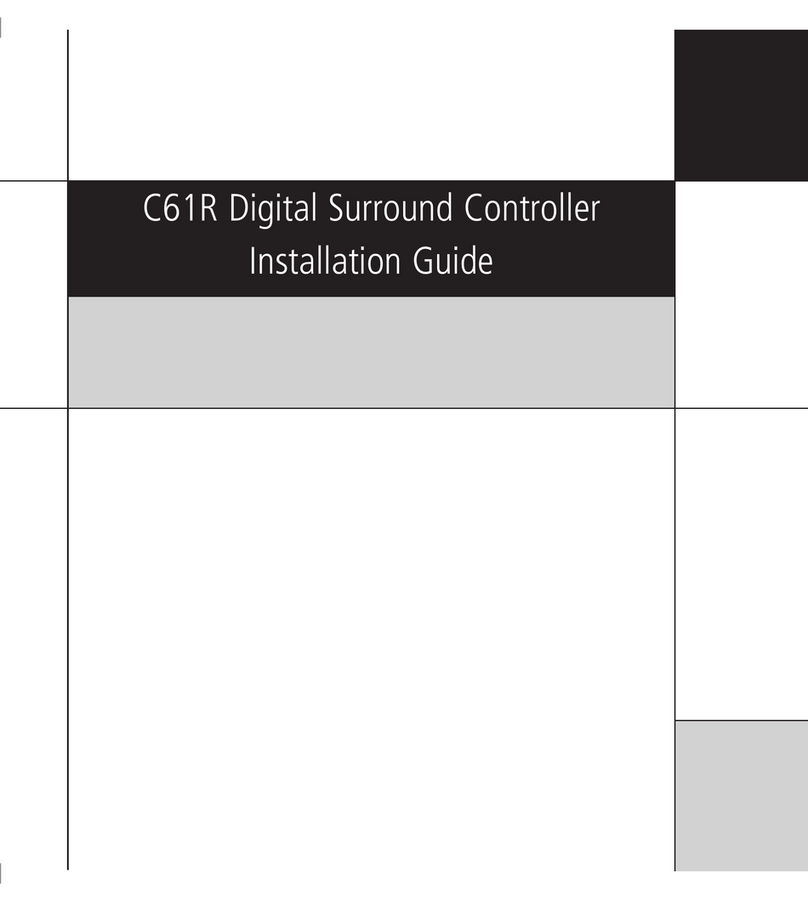
Meridian
Meridian C61R installation guide

Elster
Elster MR HP20 operating instructions
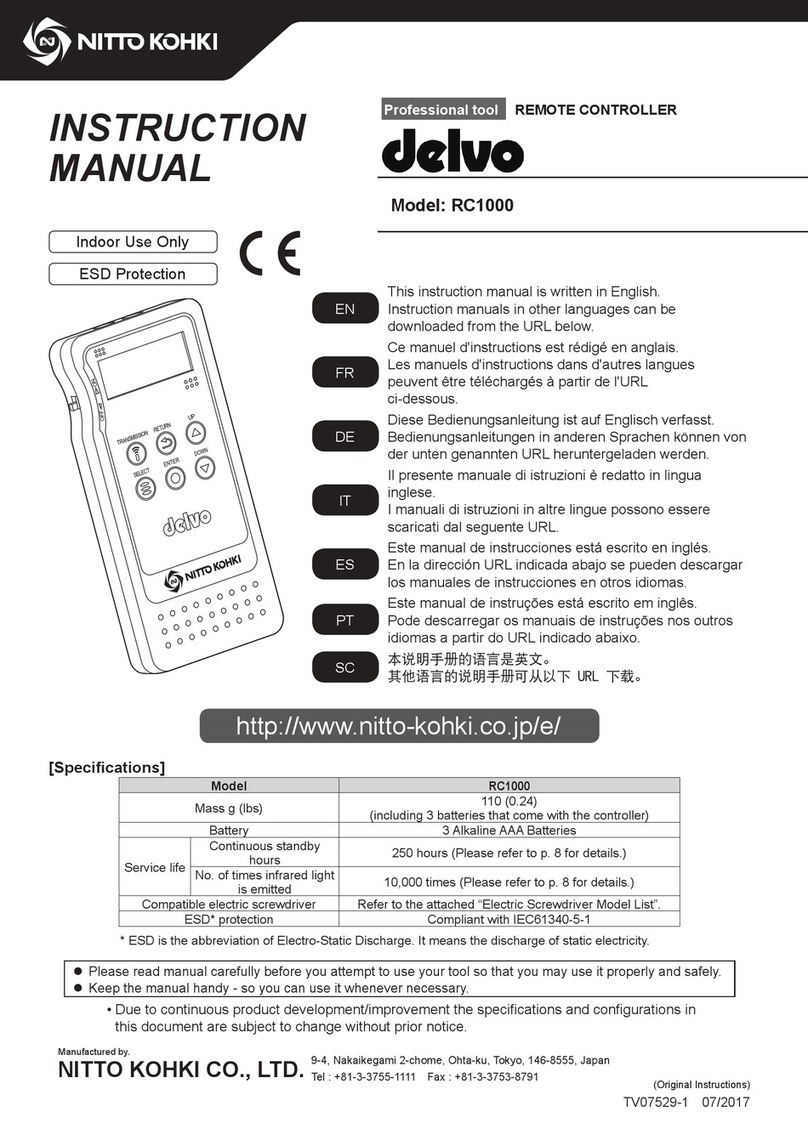
Nitto Kohki
Nitto Kohki RC1000 instruction manual
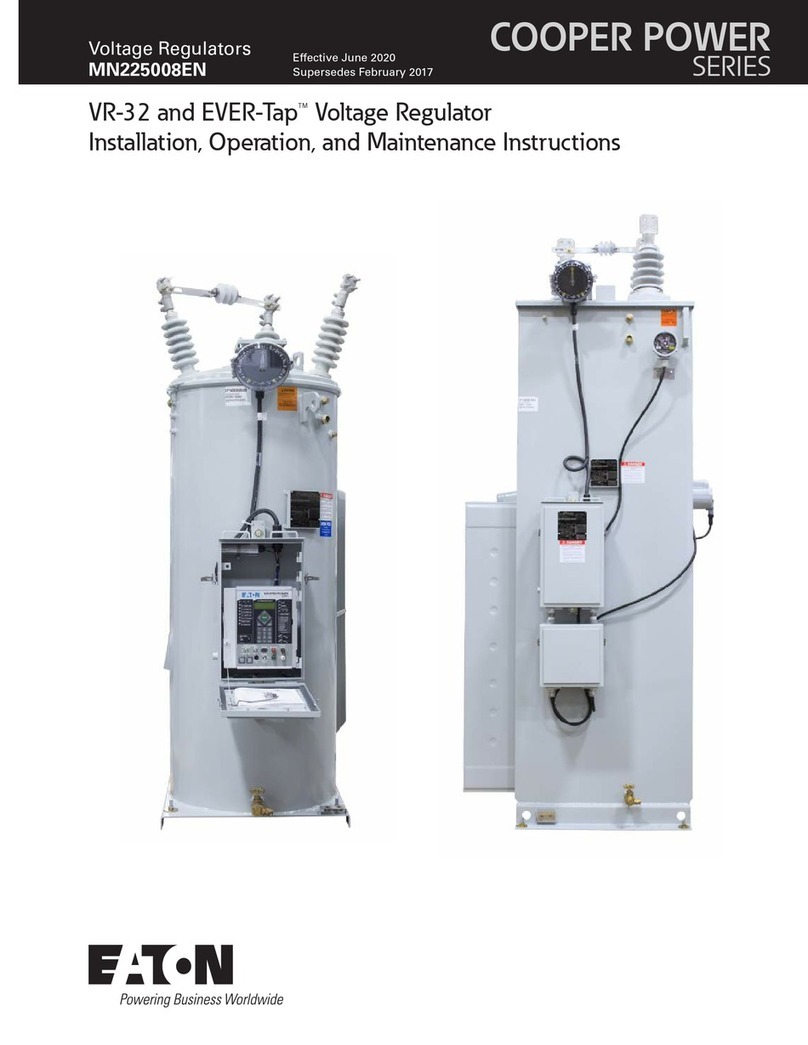
Eaton
Eaton EVER-Tap Installation, operation and maintenance instructions

Aerotech
Aerotech Ensemble QLe Series Hardware manual
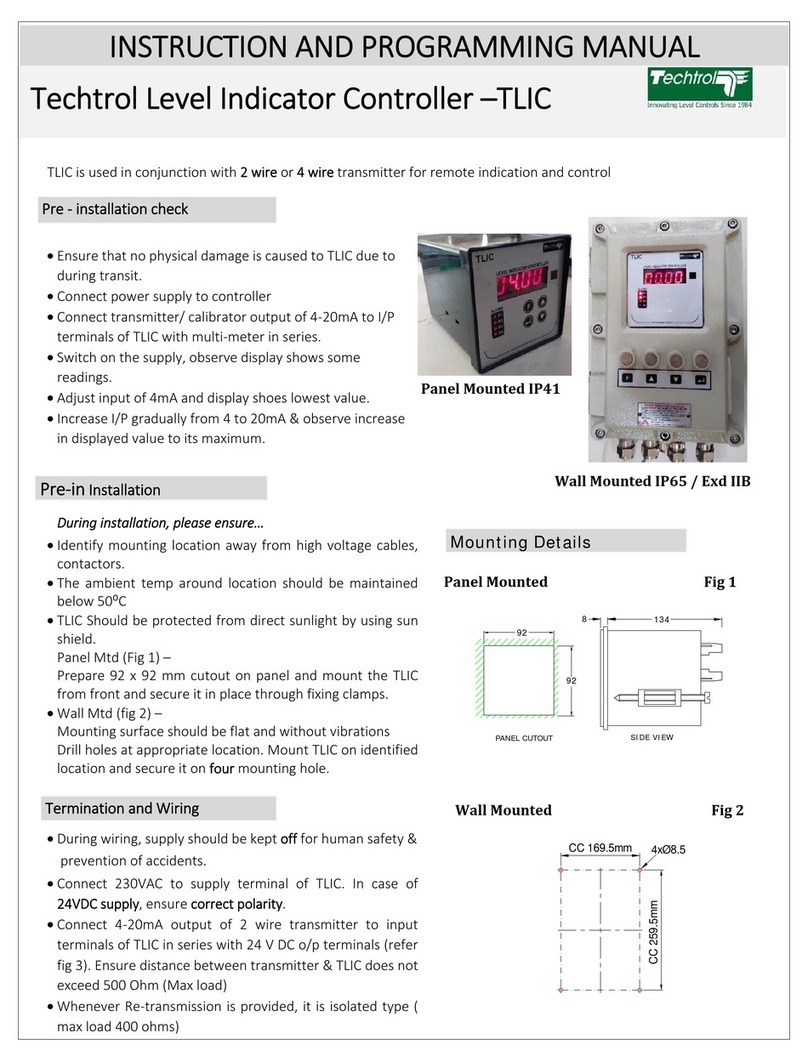
Techtrol
Techtrol TLIC Instruction and programming manual

Truma
Truma DIGITAL TIMER CONTROL User instruction manual
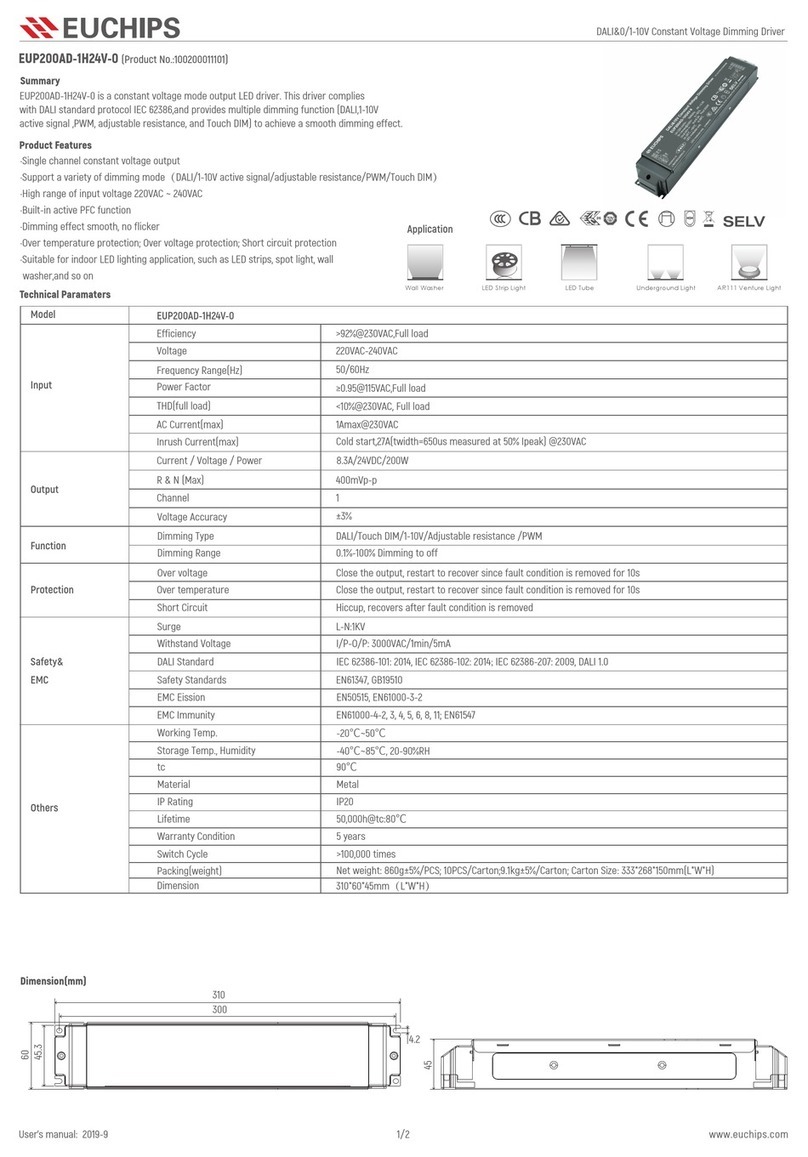
EUCHIPS
EUCHIPS EUP200AD-1H24V-0 quick start guide

CD Automation
CD Automation REVEX 1Ph 30A user manual
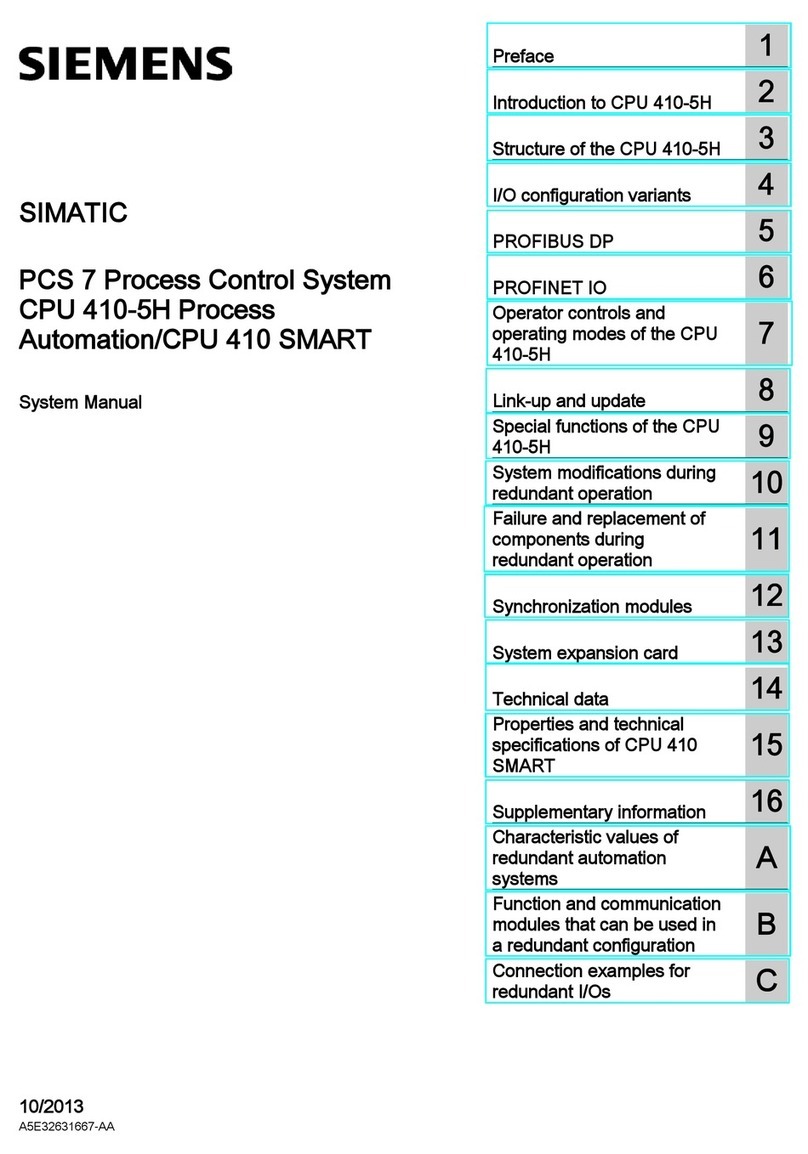
Siemens
Siemens CPU 410-5H Process Automation System manual
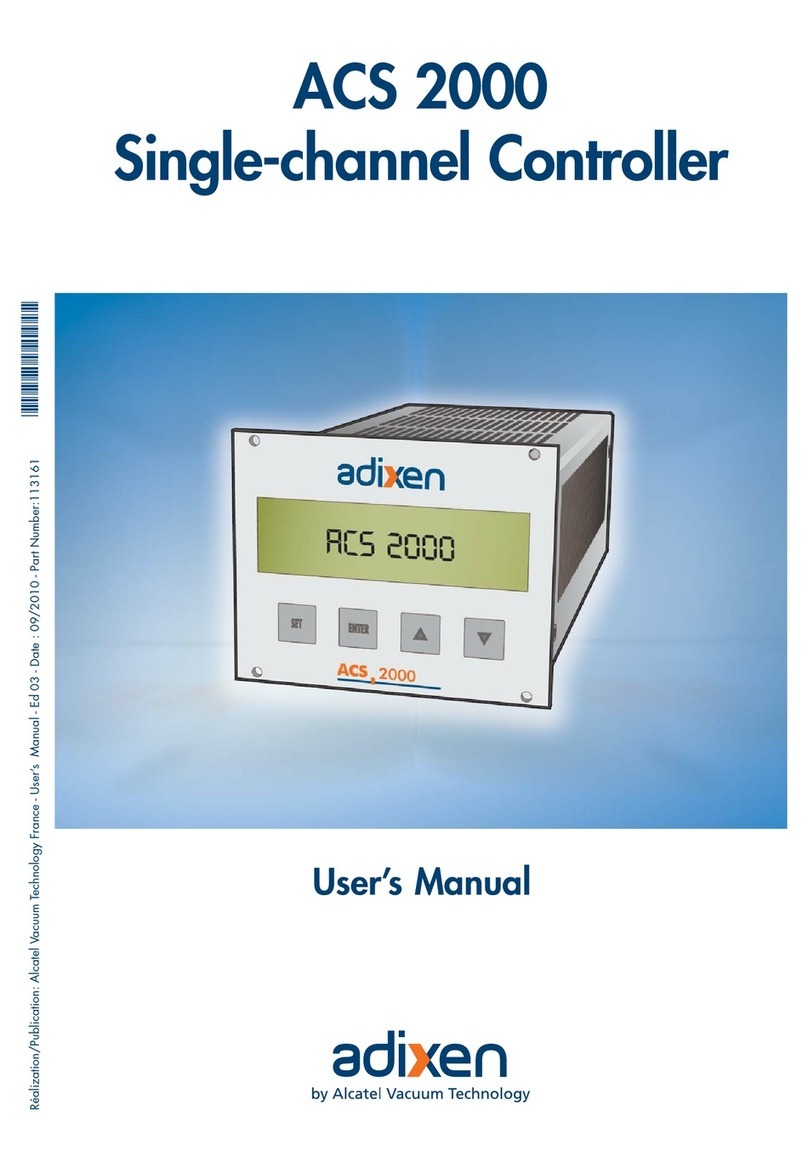
Adixen
Adixen ACS 2000 user manual