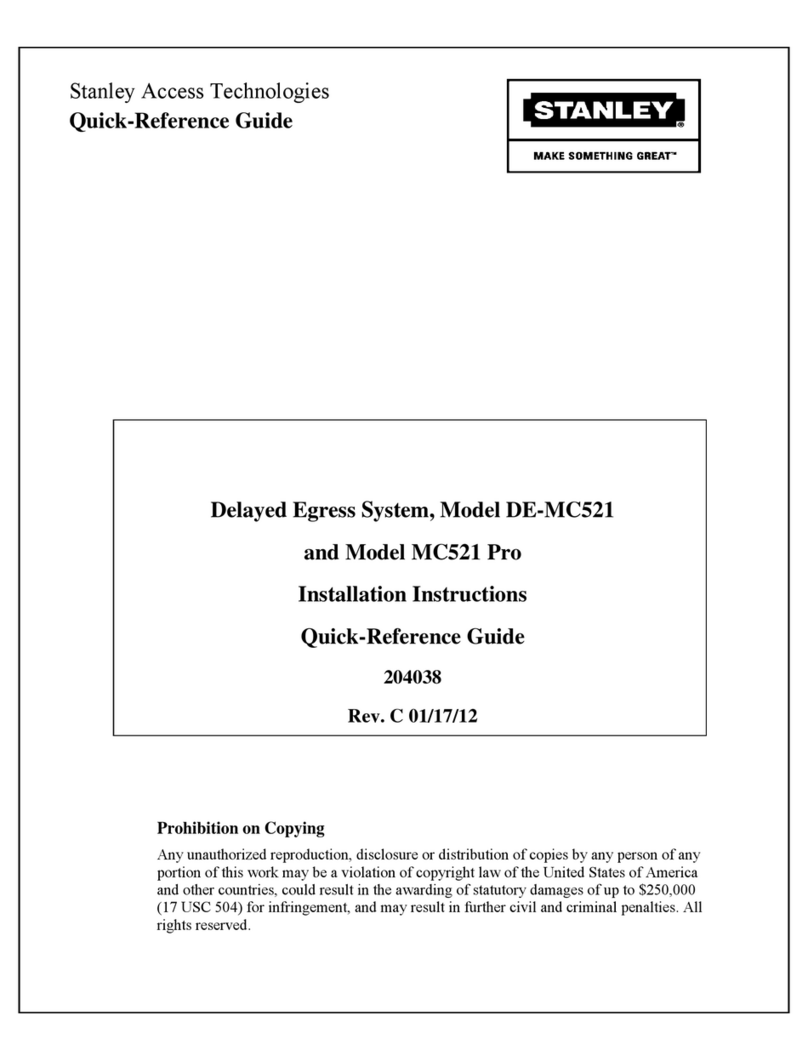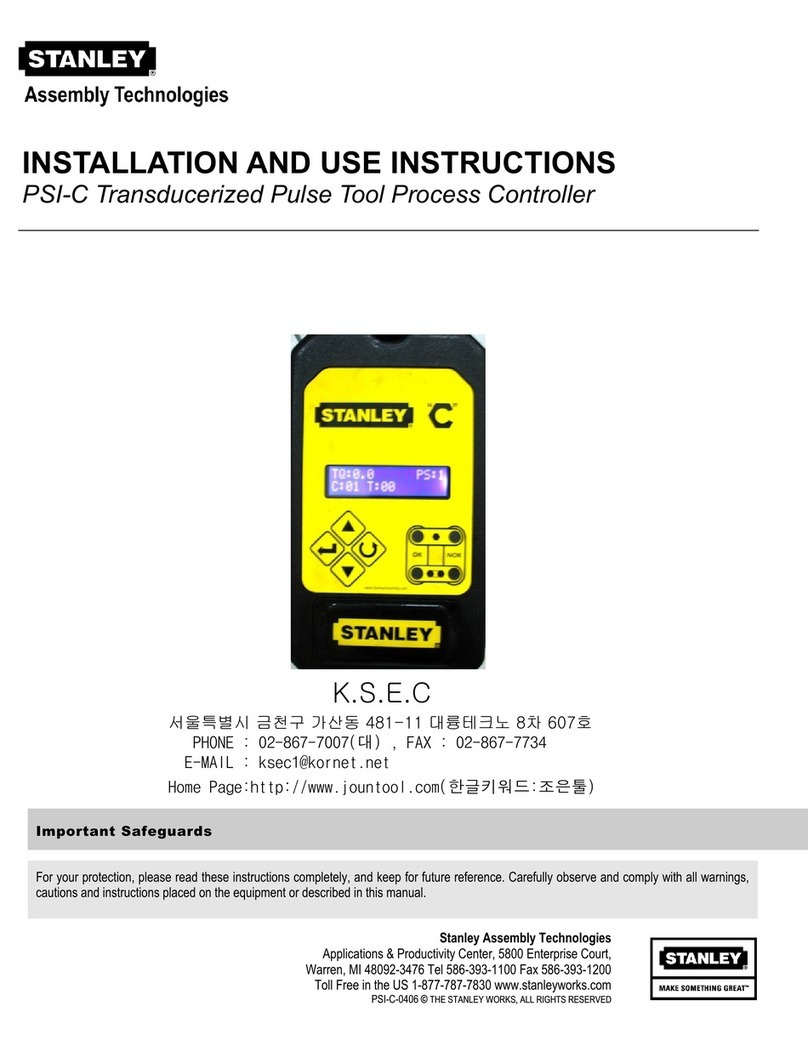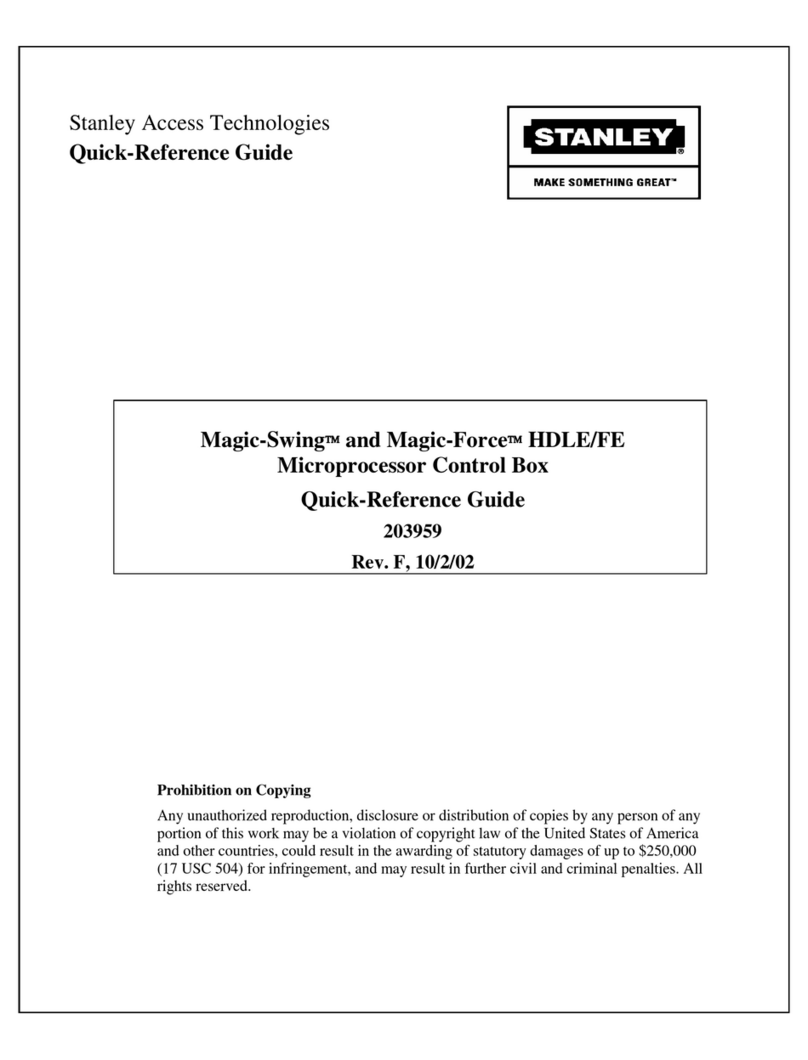GENERAL DESCRIPTION
Intended Use
This manual provides installaon instrucons, wiring instrucons, and tune-in instrucons for the MC521 Pro
Controller. It includes instrucons for Dura-Glide™ 2000/3000, 5200/5300, Dura-Guard™, Dura-Storm™, and Dura-
Max™ 5400-Series, Automac Slide door systems.
On Dura-Glide sliding doors, the MC521 Pro Controller replaces the MC521 or both the microprocessor control
box and the interface board on older models. The door acvaon devices (SU-100 moon sensors, carpets, push
plates, etc.), lock, funcon switch, doorway holding beams, and door posion switches previously connected to the
interface board must be connected to the MC521 Pro Controller.
Aachment 1 illustrates the MC521 Pro Controller controls and indicators. Aachment 2 illustrates system wiring
for Dura-Glide series sliders.
Applicability
This manual is applicable to the Dura-Glide series sliding doors used on Dura-Glide™ 2000/3000, 5200/5300,
Dura-Guard™, Dura-Storm™, and Dura-Max™ 5400-Series, Automac Slide door systems. Instrucons for
connecng oponal accessories are not provided in this manual.
Table of Contents
General Description ........................................................................................................... 2
Intended Use.............................................................................................................................................2
Applicability ...............................................................................................................................................2
Prerequisites ..............................................................................................................................................3
Precautions.................................................................................................................................................3
Installation Instructions .................................................................................................... 3
Installing the MC521 Pro Controller ............................................................................................... 3
Wiring Instructions ............................................................................................................ 3
Evaluating Power Requirements ........................................................................................................3
Connecting Main Power Wiring ........................................................................................................4
Connecting Accessories (As Applicable)......................................................................................... 4
Tune-In Instructions........................................................................................................... 4
Tuning In the MC521 Pro Controller Using a Handheld Device............................................ 5
Tuning In the MC521 Pro Controller Using Pushbuttons ....................................................... 8
Final Tune-In Adjustments ................................................................................................................12
Spare Parts List................................................................................................................. 13
Attachments ..................................................................................................................... 14
Attachment 1 - MC521 Pro Controls and Indicators ...............................................................14
Attachment 2 - MC521 Pro System Wiring Diagram .............................................................16
Attachment 3 - MC521 Pro Terminal Block Connections TB1-TB7 ...................................22
Attachment 4 - ANSI/BHMA and UL Compliance Requirements for Sliding Doors ..23
Attachment 5 - Handheld Device Troubleshooting Aid ........................................................25
Attachment 6 - Handheld Device Troubleshooting Screen Descriptions .......................26
Attachment 7 - MC521 Pro Troubleshooting Aid ....................................................................27
Attachment 8 - Recommended Values for Different/Weights Types of Slide Door ....28
Attachment 9 - Fine Tuning Slide Doors .....................................................................................29
1
Copyright 2015, Stanley Security Solutions. All rights reserved. Reproduction in whole
or in part without the express written permission of Stanley is prohibited.
10.21.2015
2 Document # 204066 REV D2 • www.stanleyaccesstechnologies.com • 1.800.7.ACCESS