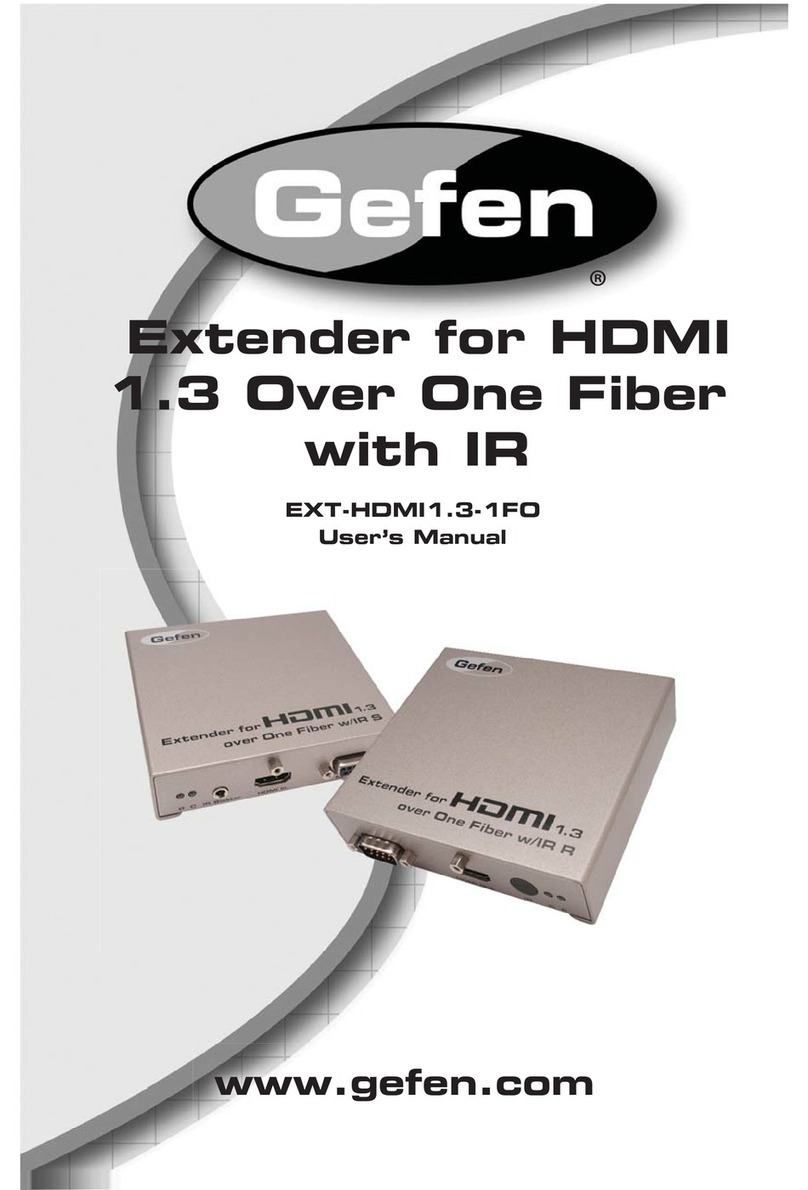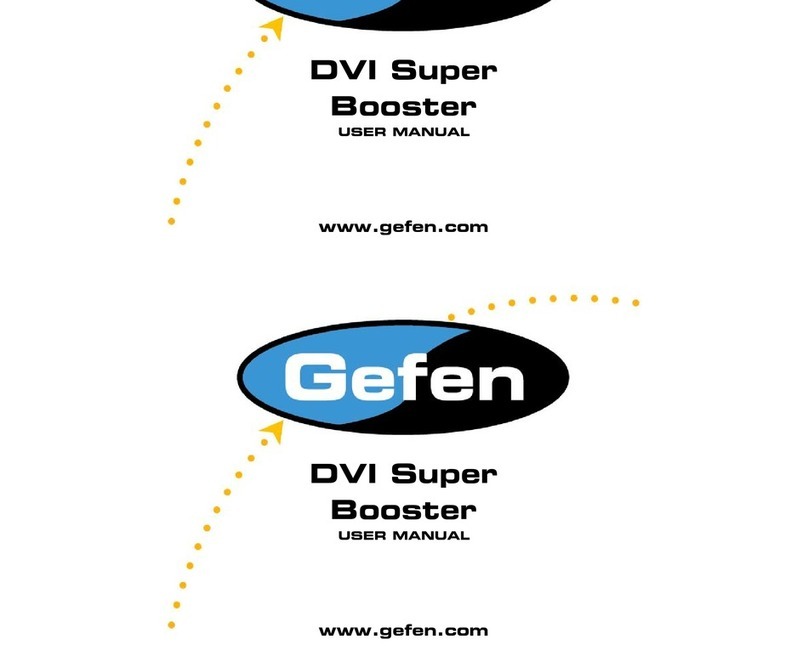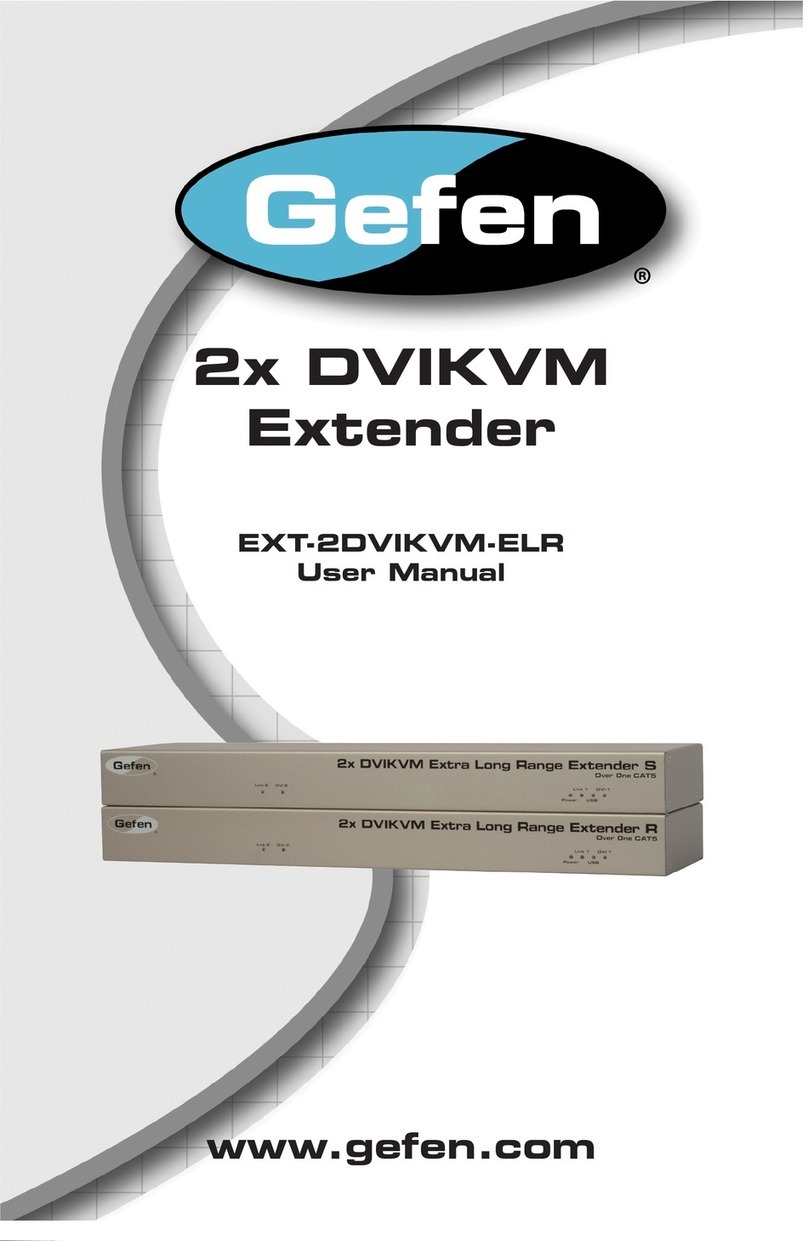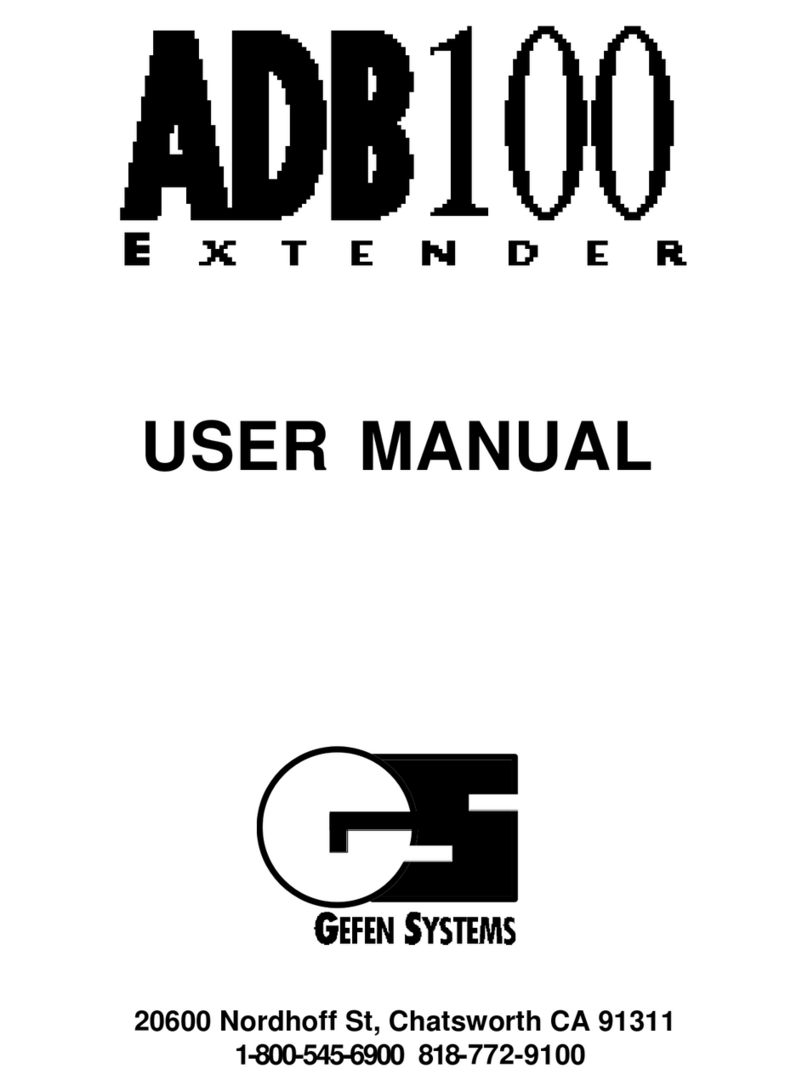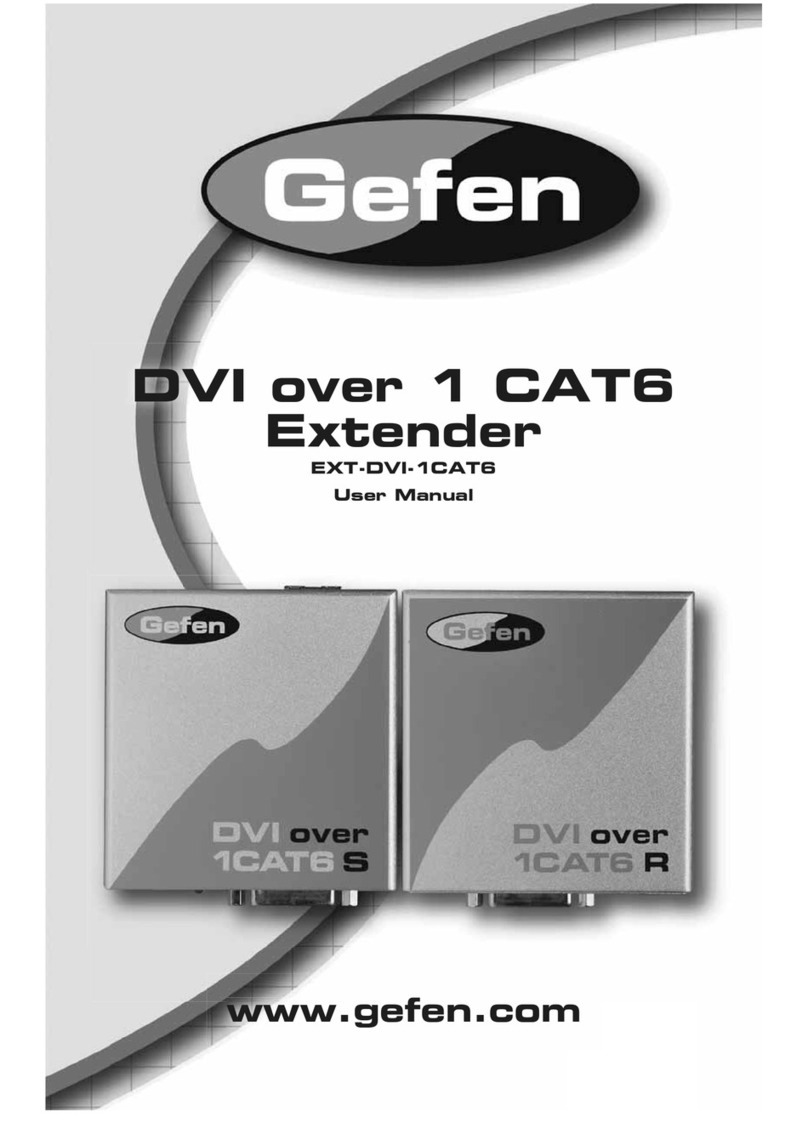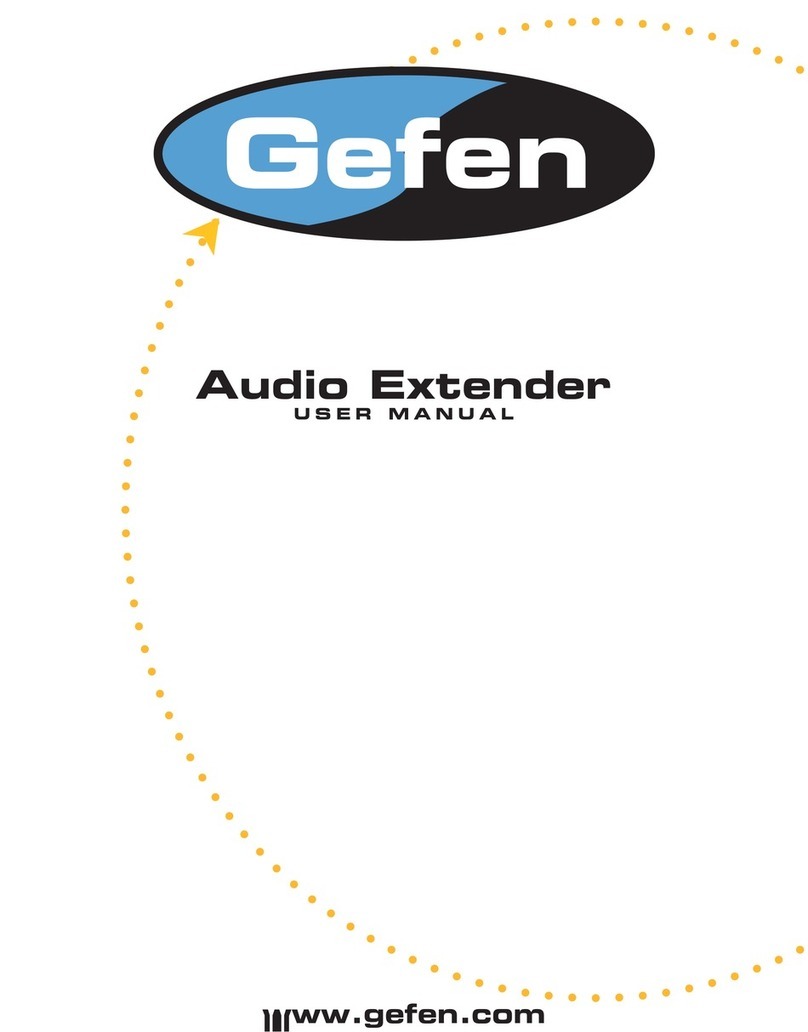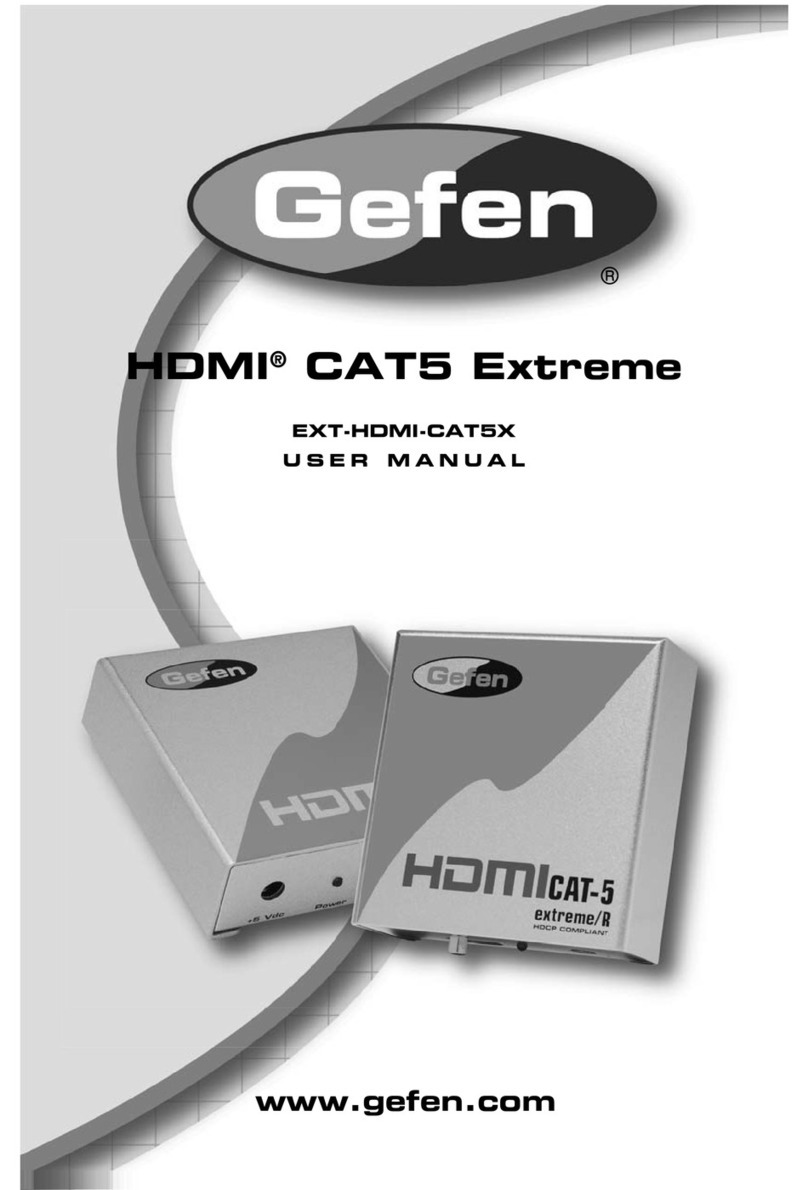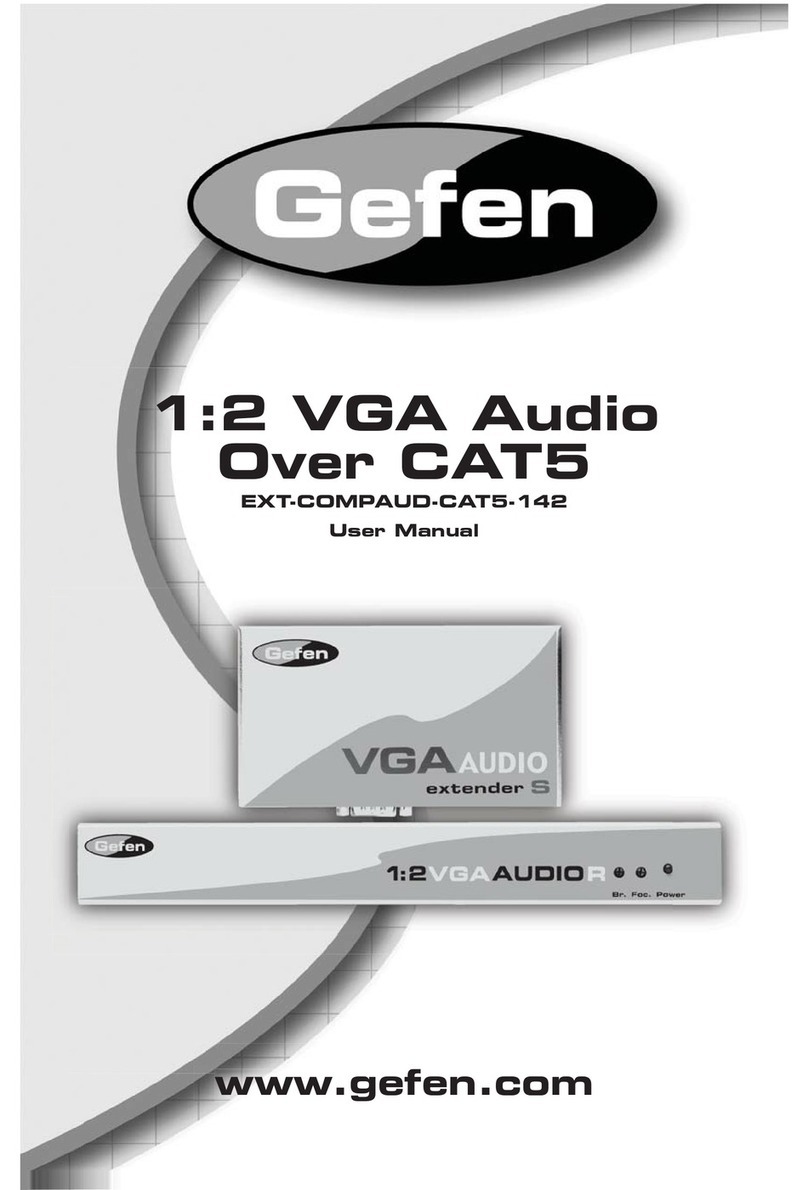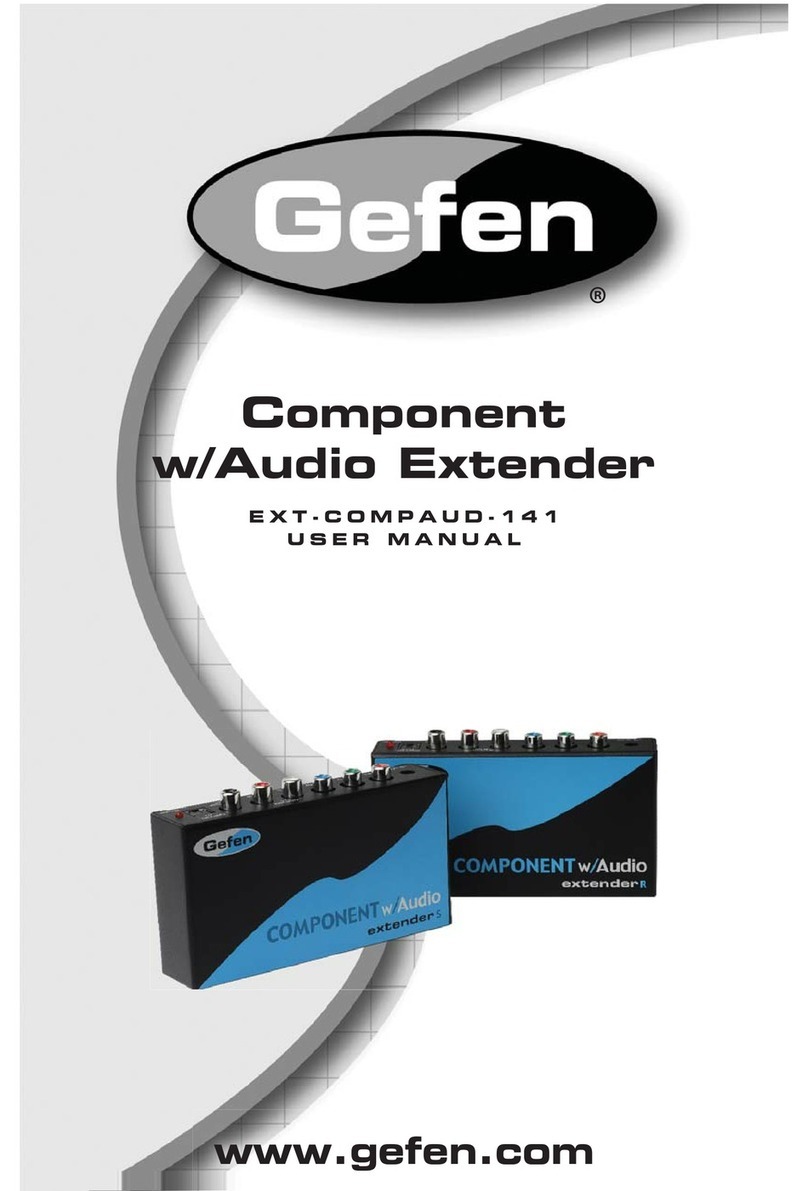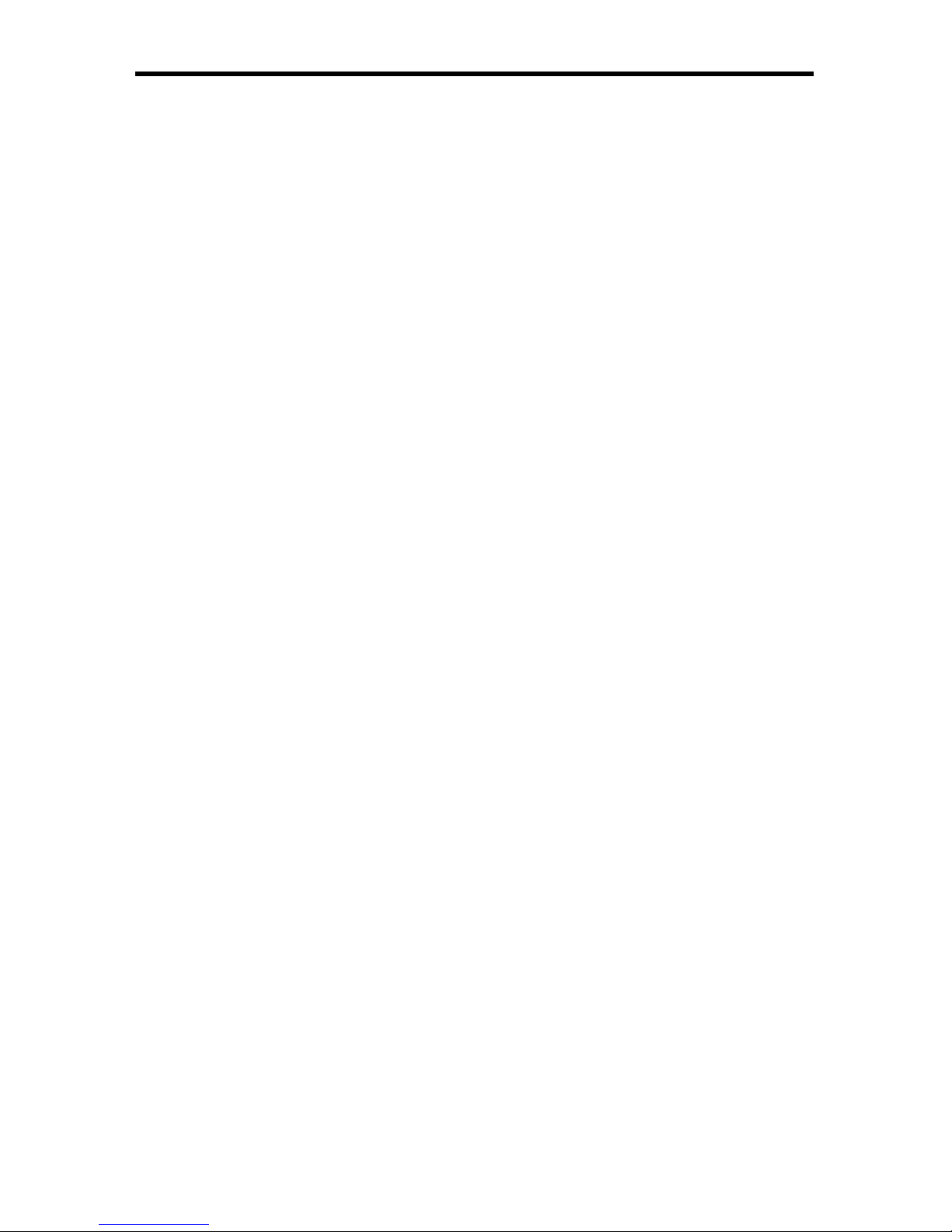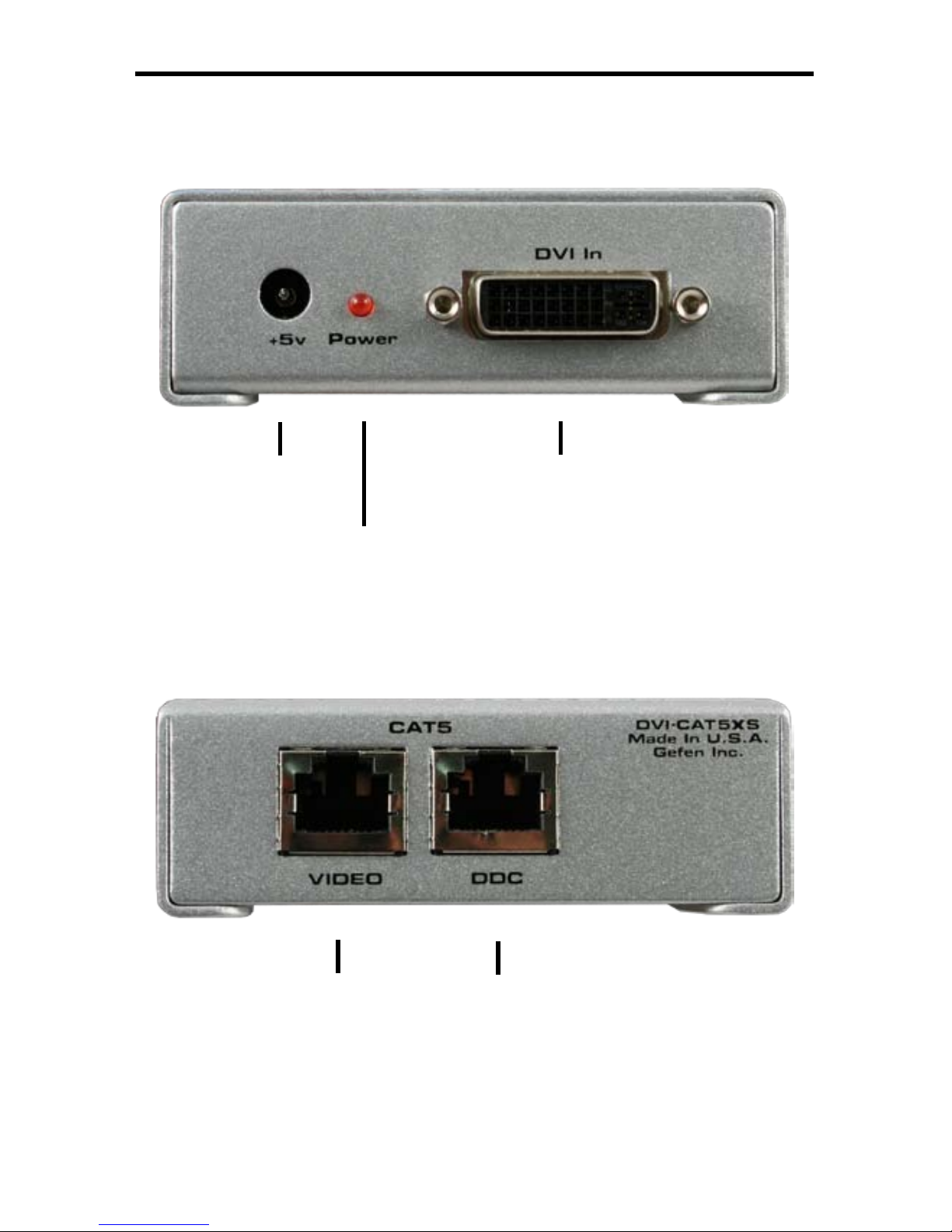4
Connect your display to the DVI CAT-5 MSR Extreme receiver unit.
Connect your source to the DVI CAT-5 Extreme sender unit
Connect your CAT-5 cables between the sender and the receiver
Plug the 5V power supply into the DVI CAT-5 MSR Extreme sender and
receiver unit
You should now have picture. If you do not see a picture, try unplugging and
re-plugging the DVI input on the DVI sender unit. Make sure your CAT-5 cables
are not crossed. Recycle the power on the unit.
* If any problems arise take a look at the troubleshooting page (see page 8).
HOW TO CONNECT THE DVI CAT-5 MS EXTREME
1
2
3
4
5
HOW TO USE THE EQ TRIM POT
The EQ trim pot is used extensions over 130 ft. By default, the DVI Extreme comes
set to "Auto EQ" (with dip switch 1 OFF). Underneath the receiver is a bank of dip
switches, hidden by a blank sticker, and if you ip dip switch 1 ON you can turn off
the "Auto EQ" so that you can manually EQ your signal by using the EQ trim pot on
the receiver. If you ip dip switch number 1 back to the OFF position you can set
the DVI Extreme back to "Auto EQ". Auto EQ works best when the sender is set to
"NO BOOST" (see page 5). Auto EQ also works best up to 130 ft reliably. If you are
using the DVI CAT5 Extreme beyond any distance of 130 ft., then It is best if you
manually EQ your signal.
USING THE TRIMPOT
Have both of your CAT5 or CATs6 cables connected.
Start by having the source connected and playing with your display on.
Set the sender to medium boost.
Start with the trimpot all the way counter clockwise and slowly turn the trim pot
clockwise.
1
2
3
4
If you do not get a picture still or have noise, set the sender to high boost and try to
re-EQ your signal.