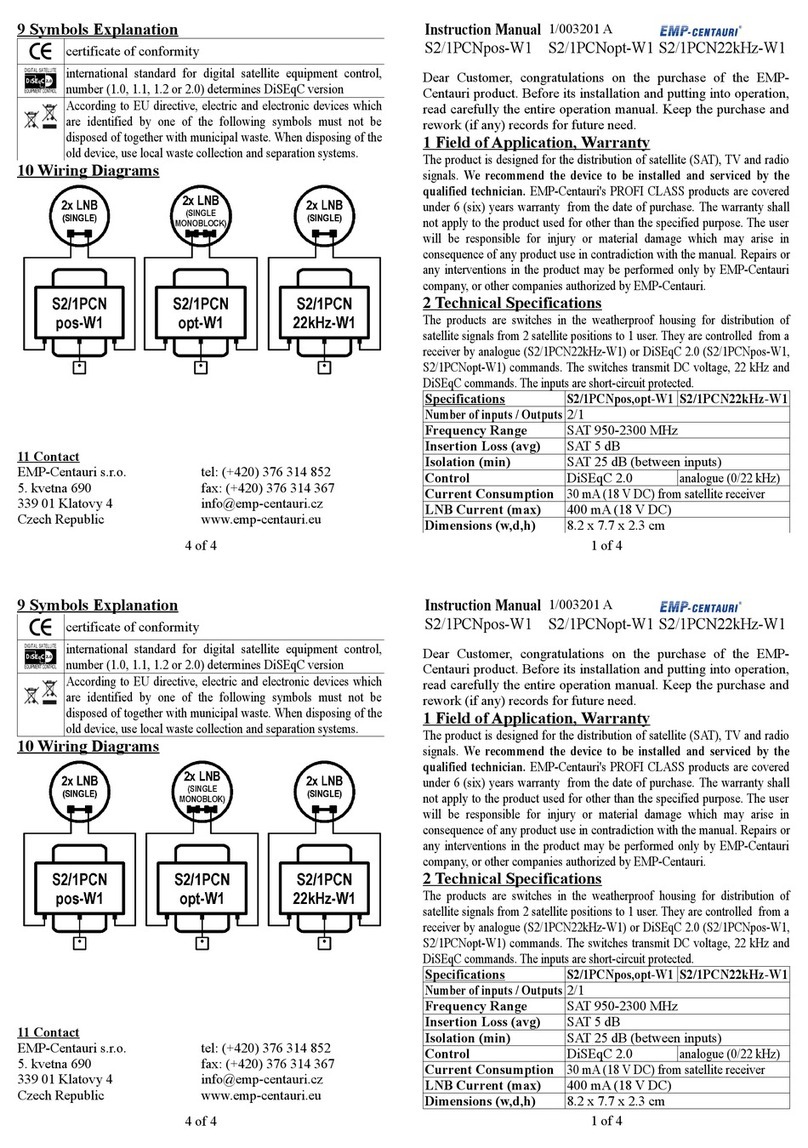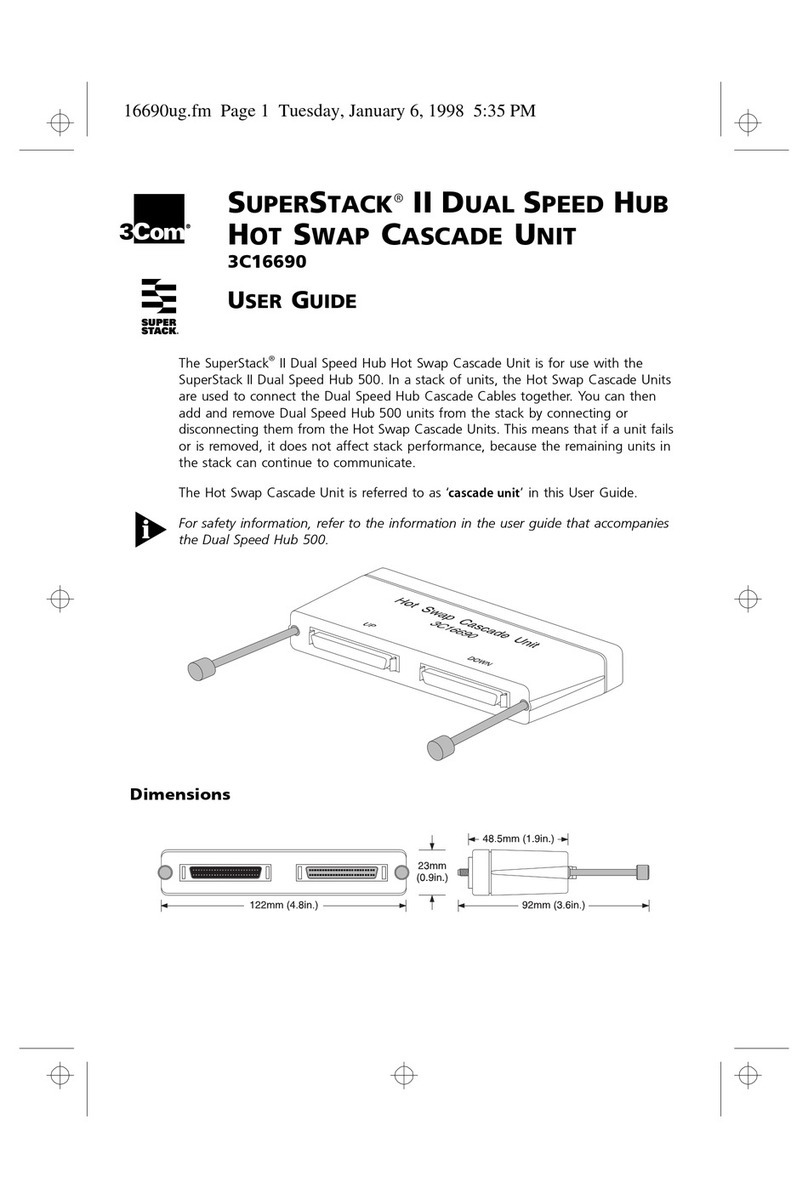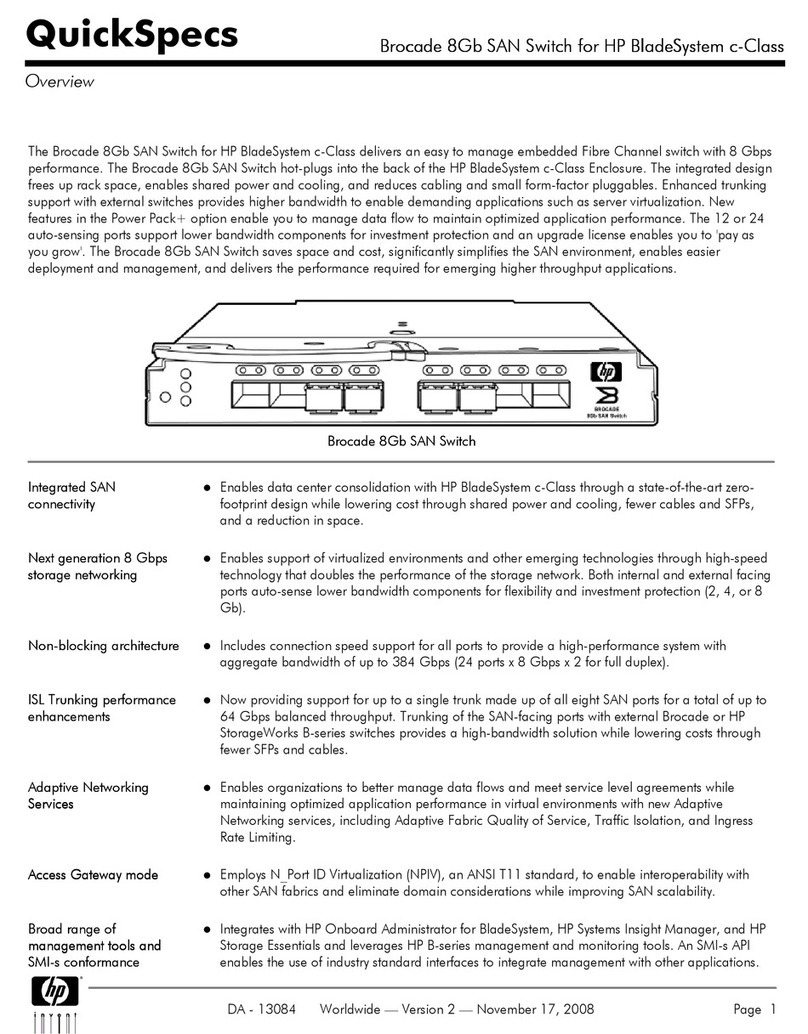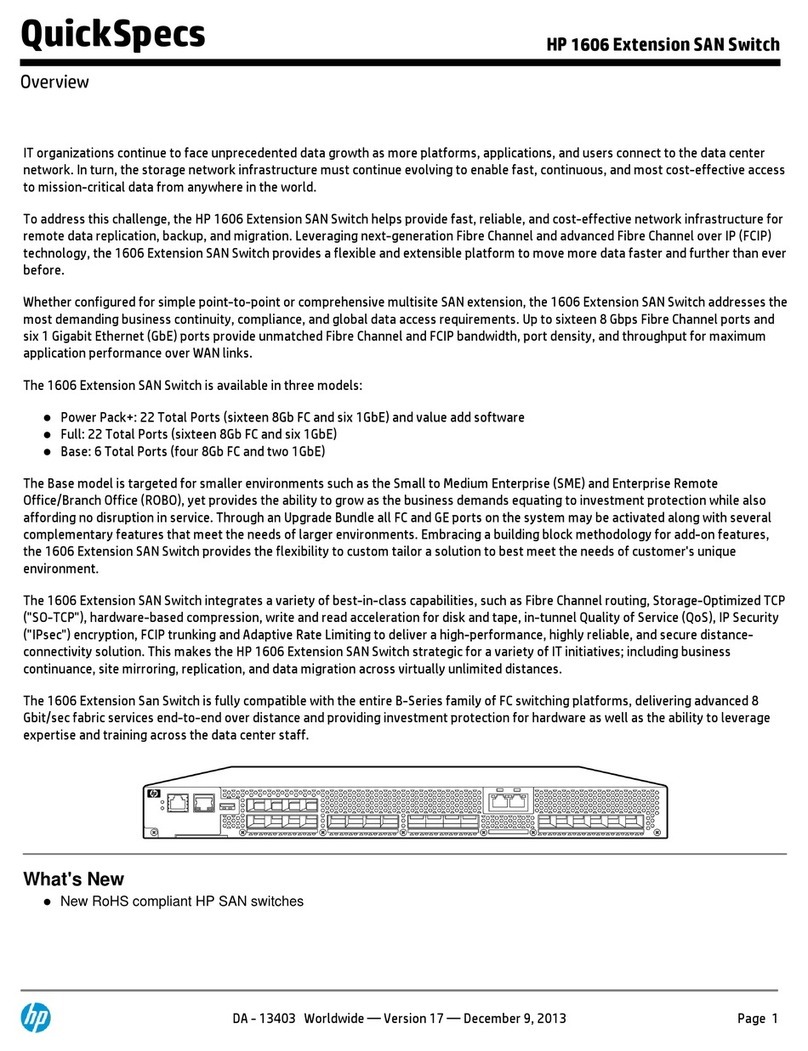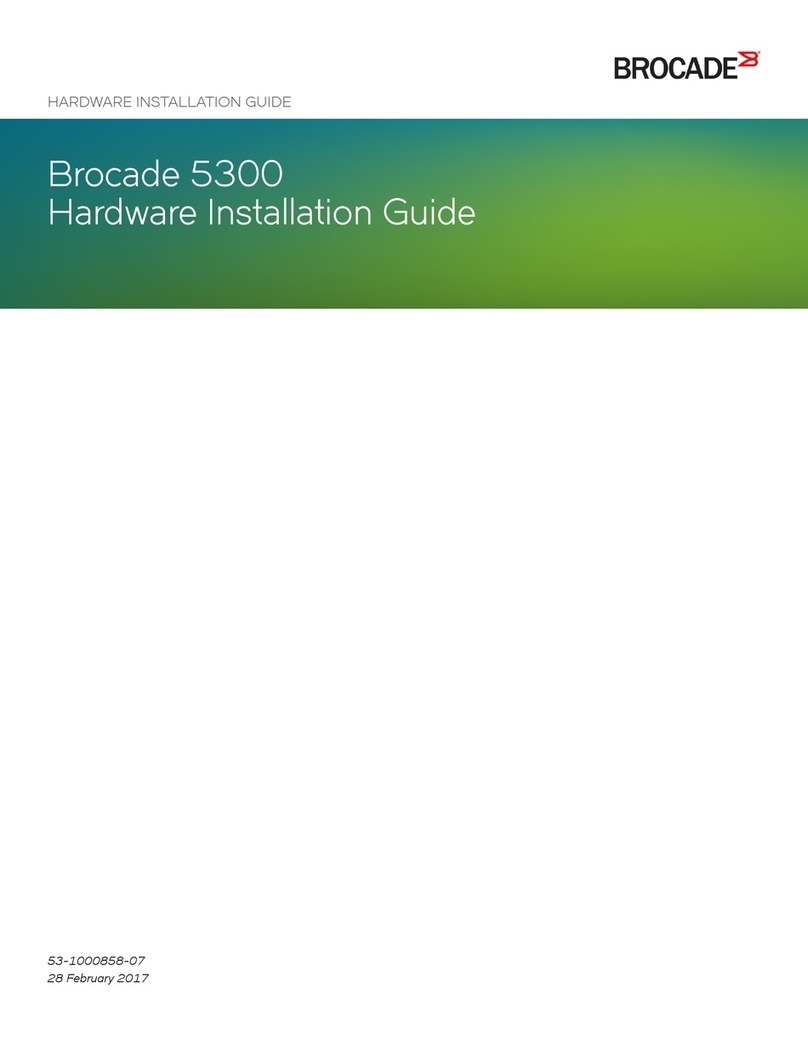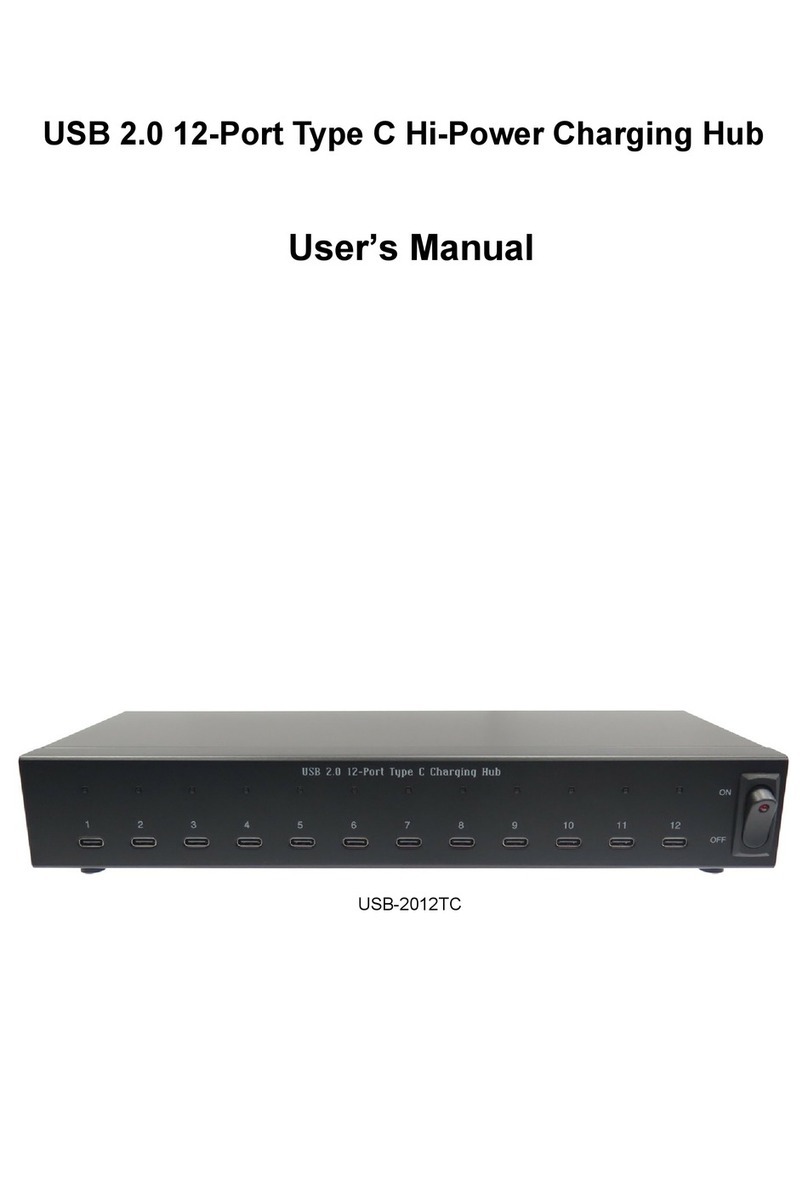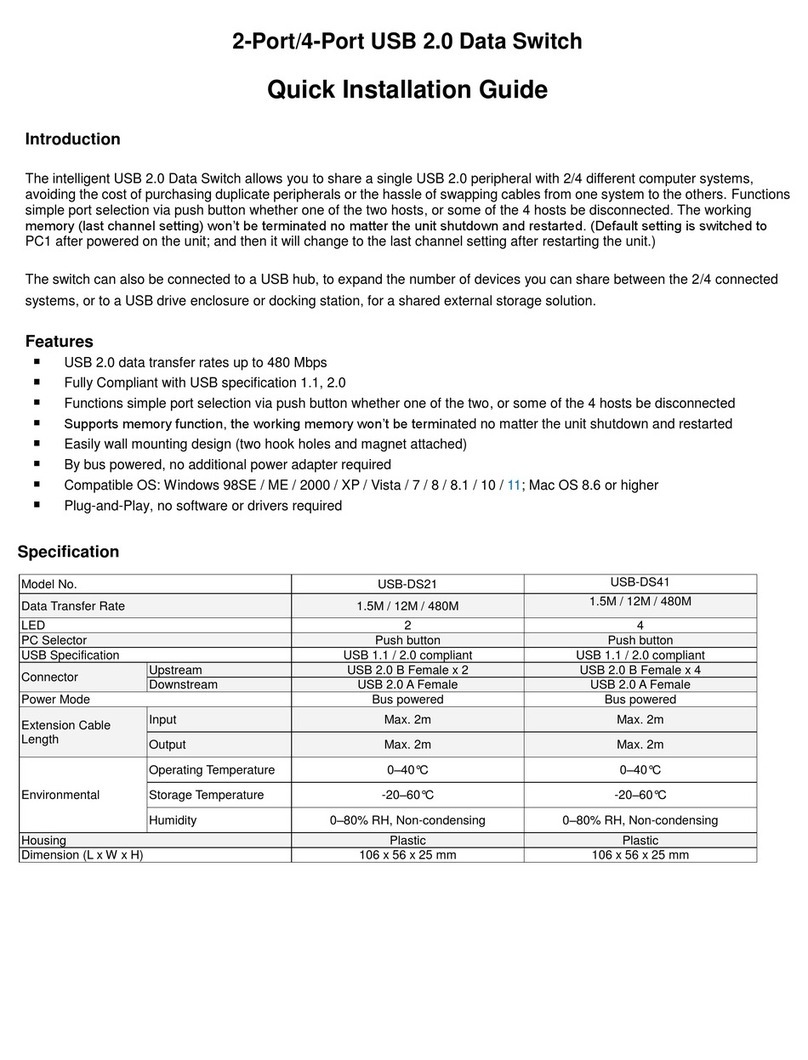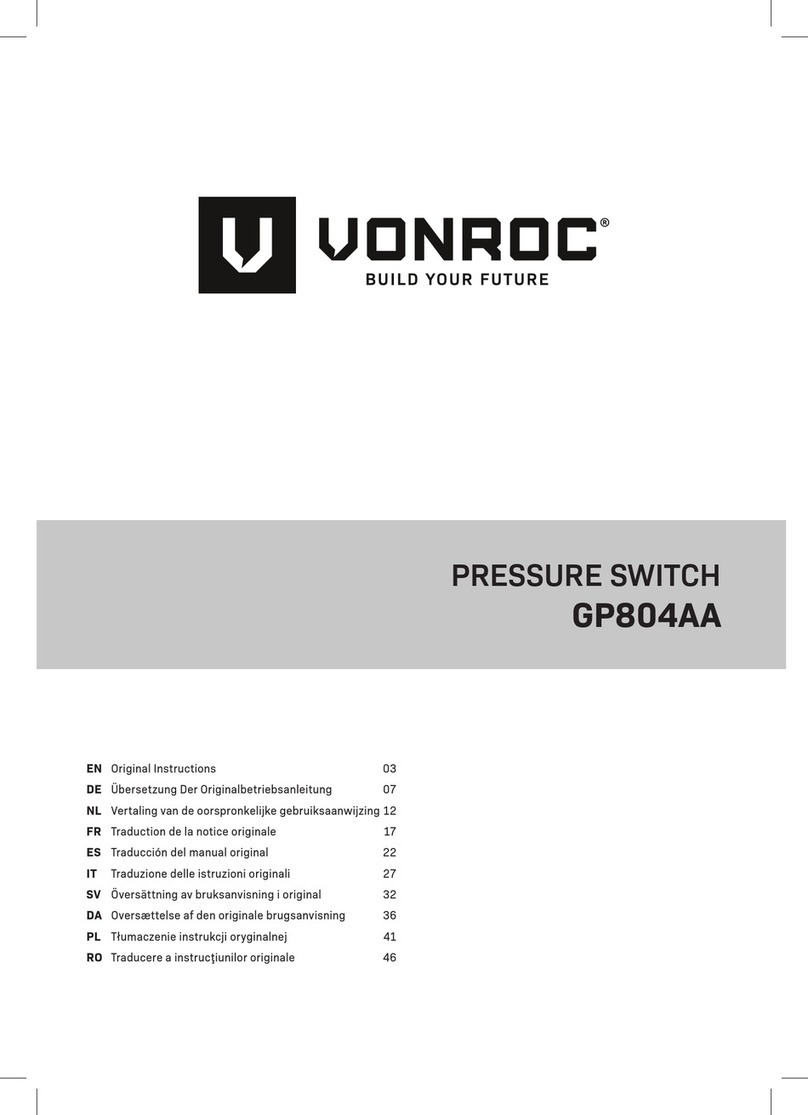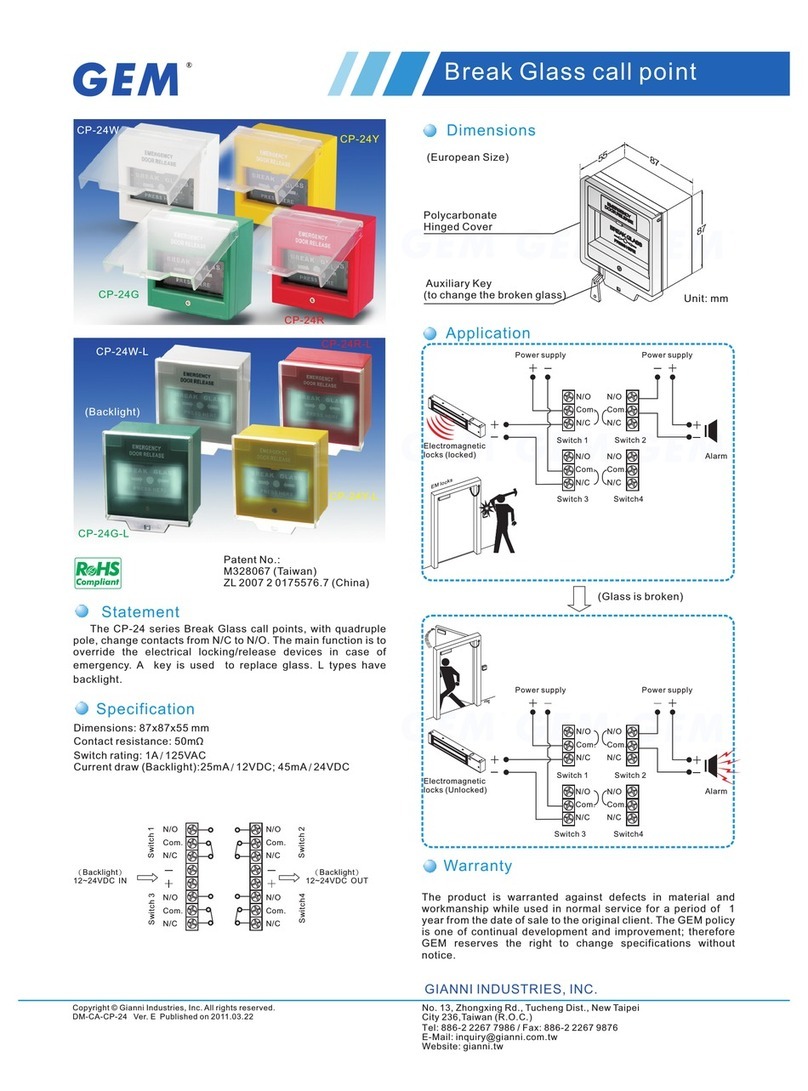WEEE (Waste of Electrical and Electronic Equipment),
Recycling of Electronic Products
Troubleshooting
The maximum cable length between the Data Switch & peripheral devices or the Data Switch and a computer is 2
meters. Do Not switch to a computer that is in the process of booting
Computers must be “awake” before it is possible to switch to them. Before switching ensure that the attached
USB device is not in use –read/writing discs, printing etc
Regulatory Compliance
Disclaimer
Information in this document is subject to change without notice. The manufacturer does not make any representations or
warranties (implied or otherwise) regarding the accuracy and completeness of this document and shall in no event be liable for
any loss of profit or any other commercial damage, including but not limited to special, incidental, consequential, or other
damages.
No part of this document may be reproduced or transmitted in any form by any means, electronic or mechanical, including
photocopying, recording or information recording and retrieval systems without the express written permission of the
manufacturer.
All brand names and product names used in this document are trademarks, or registered trademarks of their respective holders.
CE Certification
This equipment complies with the requirements relating to electromagnetic compatibility.
It has been manufactured under the scope of RoHS compliance.
FCC Compliance Statement
This equipment generates and uses radio frequency and may cause interference to radio and television reception if not installed
and used properly. This equipment has been tested and found to comply with the limits of a Class B digital device, pursuant to
part 15 of the FCC Rules. These limits are designed to provide reasonable protection against harmful interference in a residential
installation.
You are cautioned that changes or modification not expressly approved by the party responsible for compliance could void your
authority to operate the equipment.
This device complies with part 15 of the FCC Rules. Operation is subject to the following two conditions:
(1) This device may not cause harmful interference, and
(2) This device must accept any interference received, including interference that may cause undesired operation
In 2006 the European Union introduced regulations (WEEE) for the collection and recycling of all waste electrical and electronic
equipment. It is no longer allowable to simply throw away electrical and electronic equipment. Instead, these products must enter
the recycling process.
Each individual EU member state has implemented the WEEE regulations into national law in slightly different ways. Please
follow your national law when you want to dispose or any electrical or electronic products. More details can be obtained from your
national WEEE recycling agency.