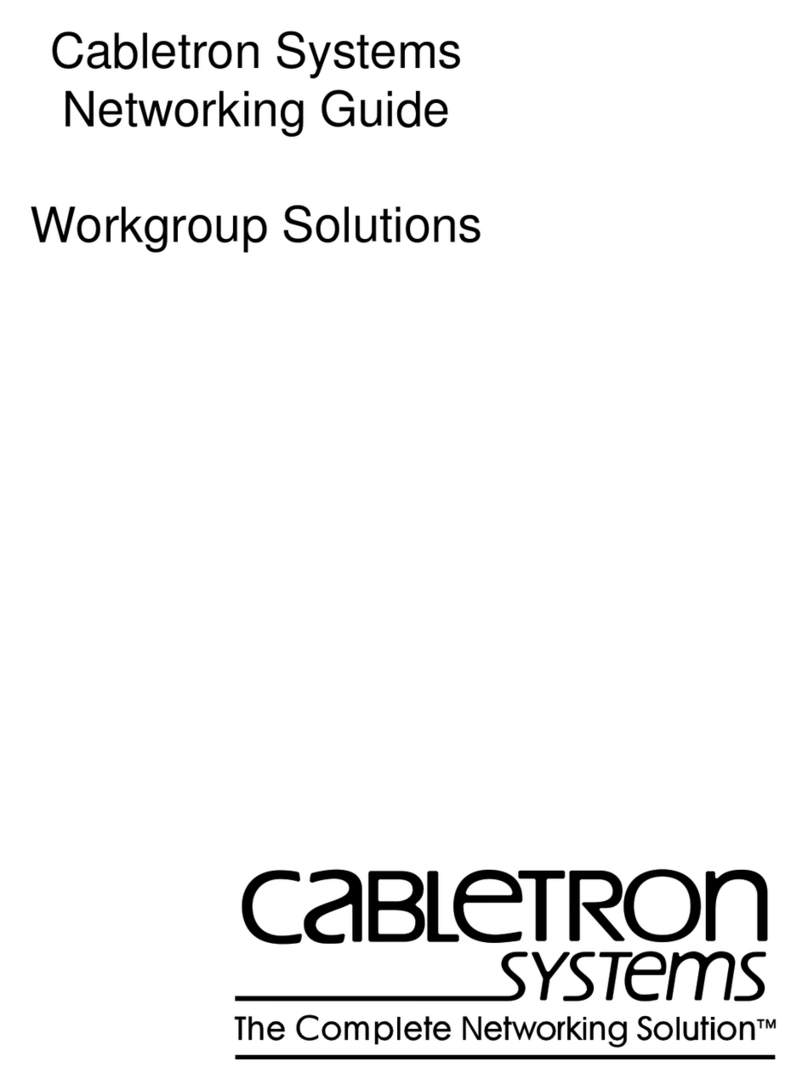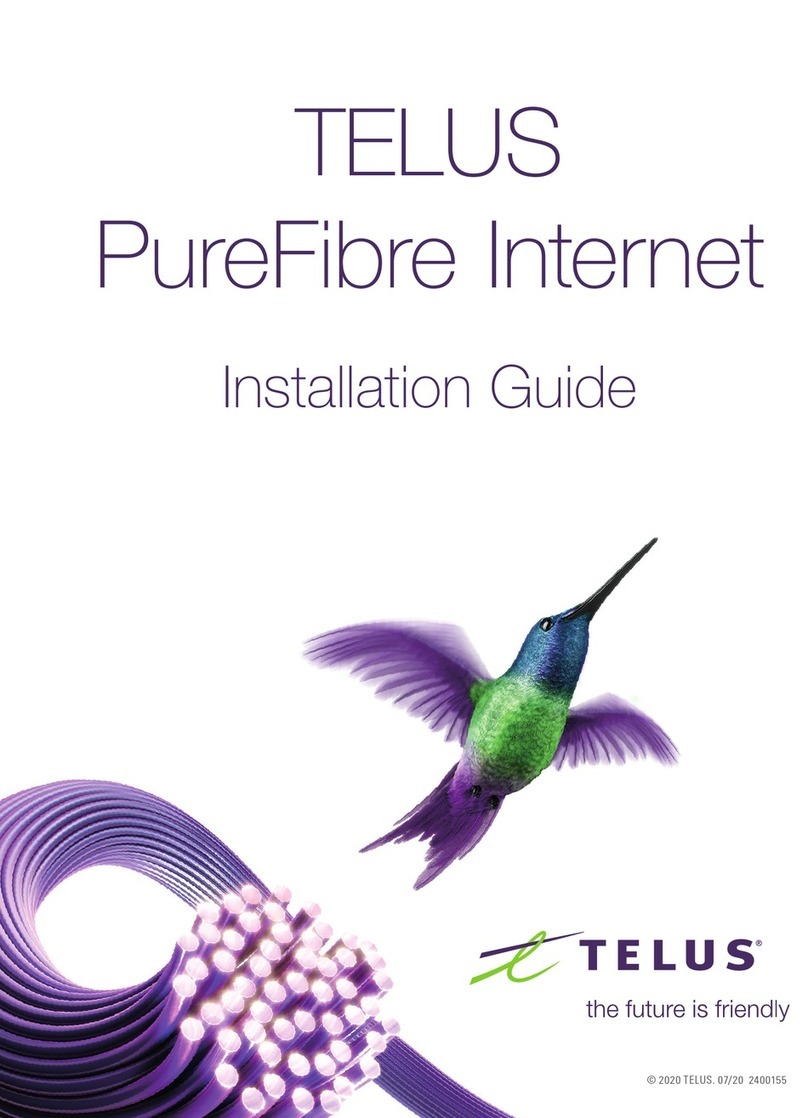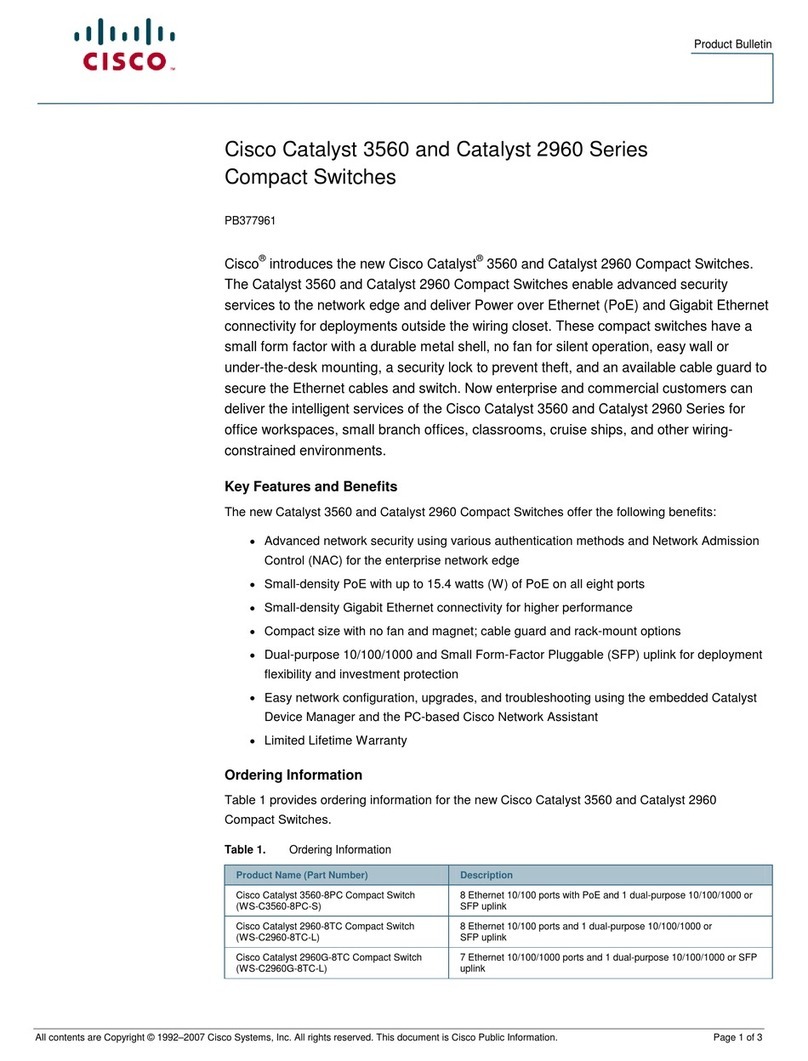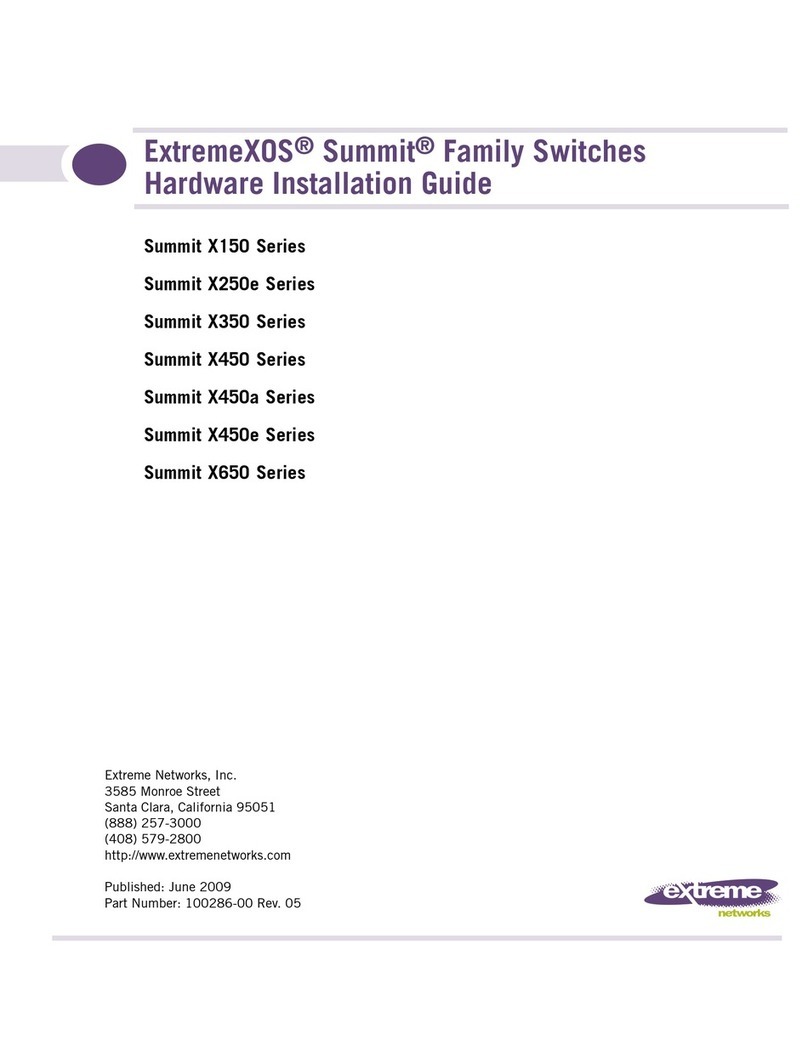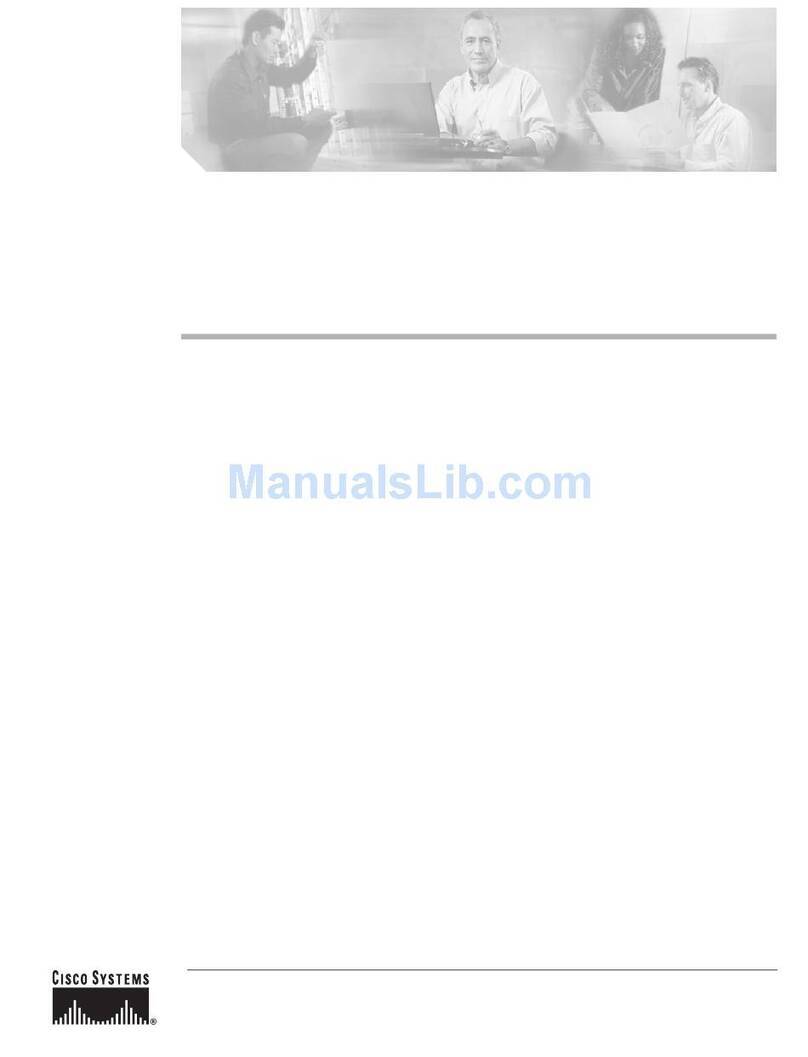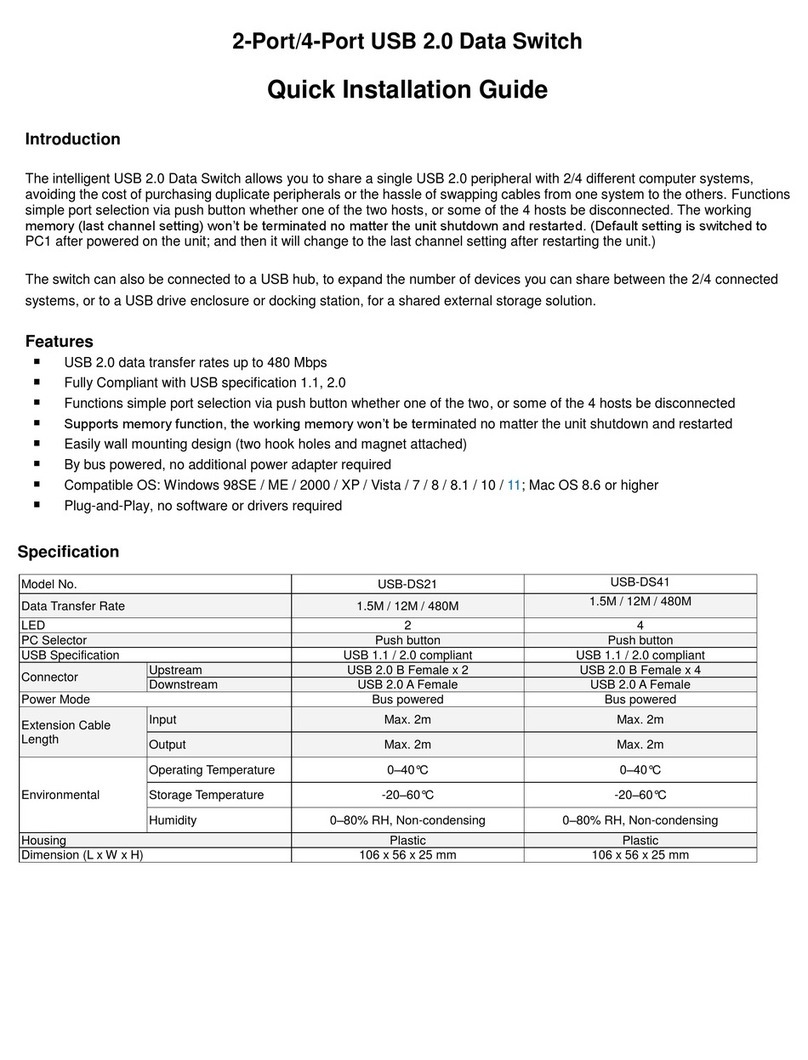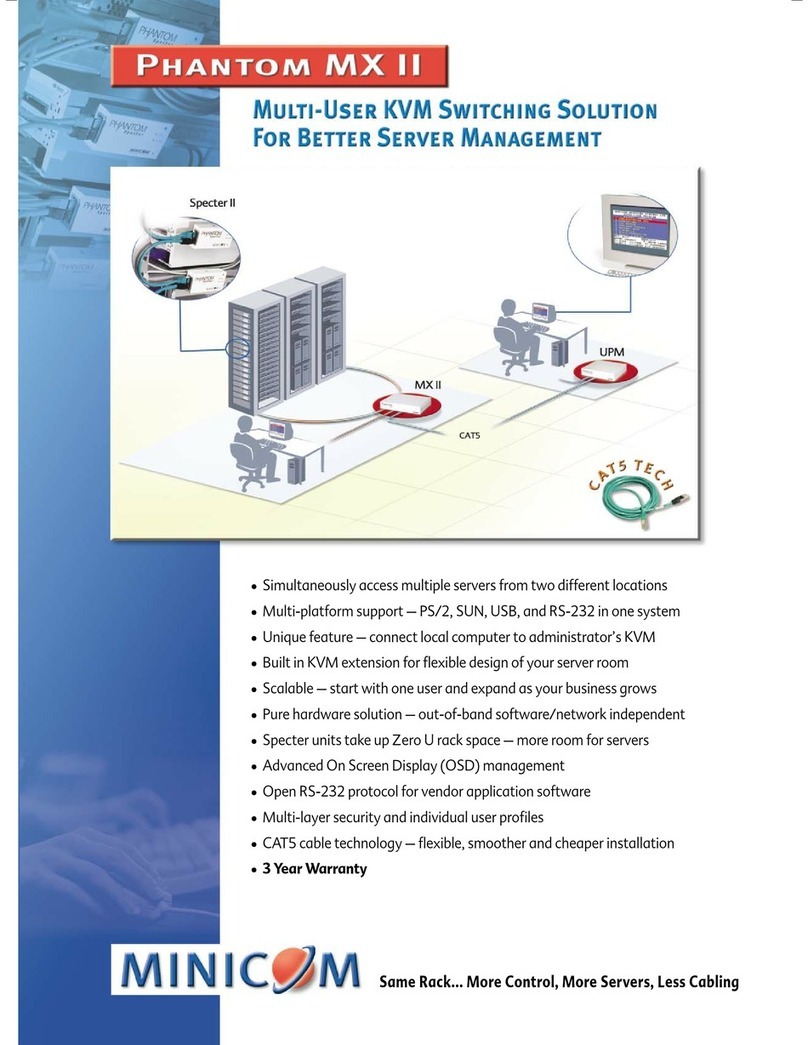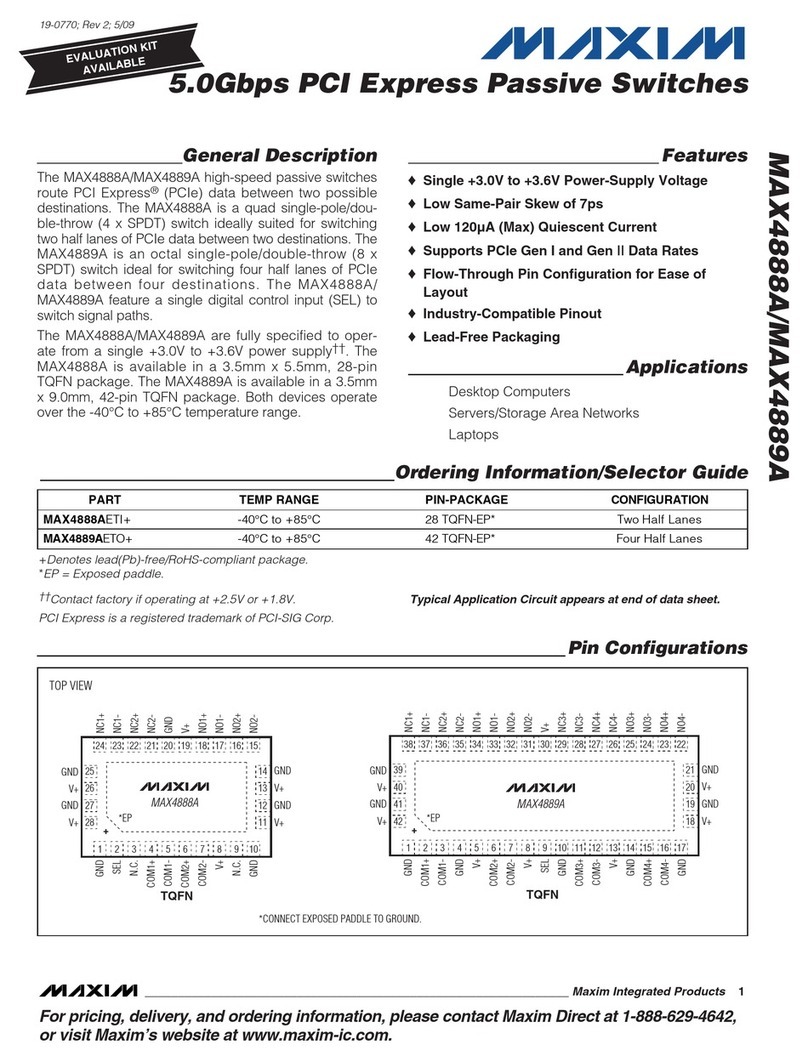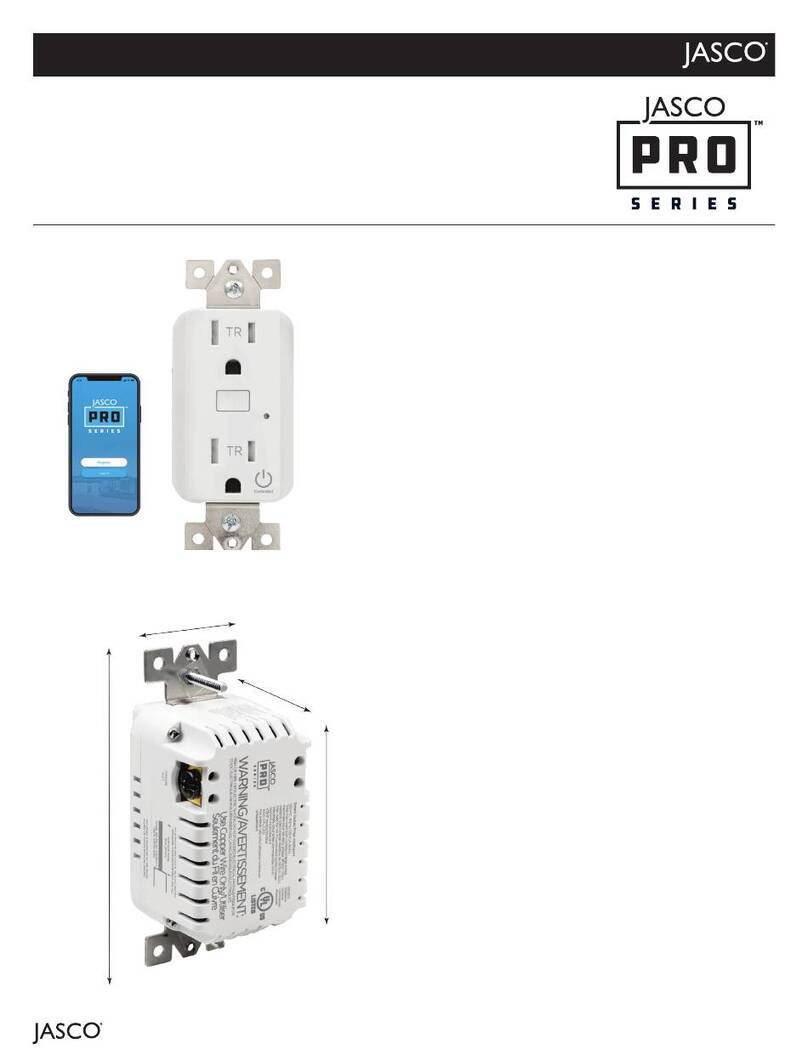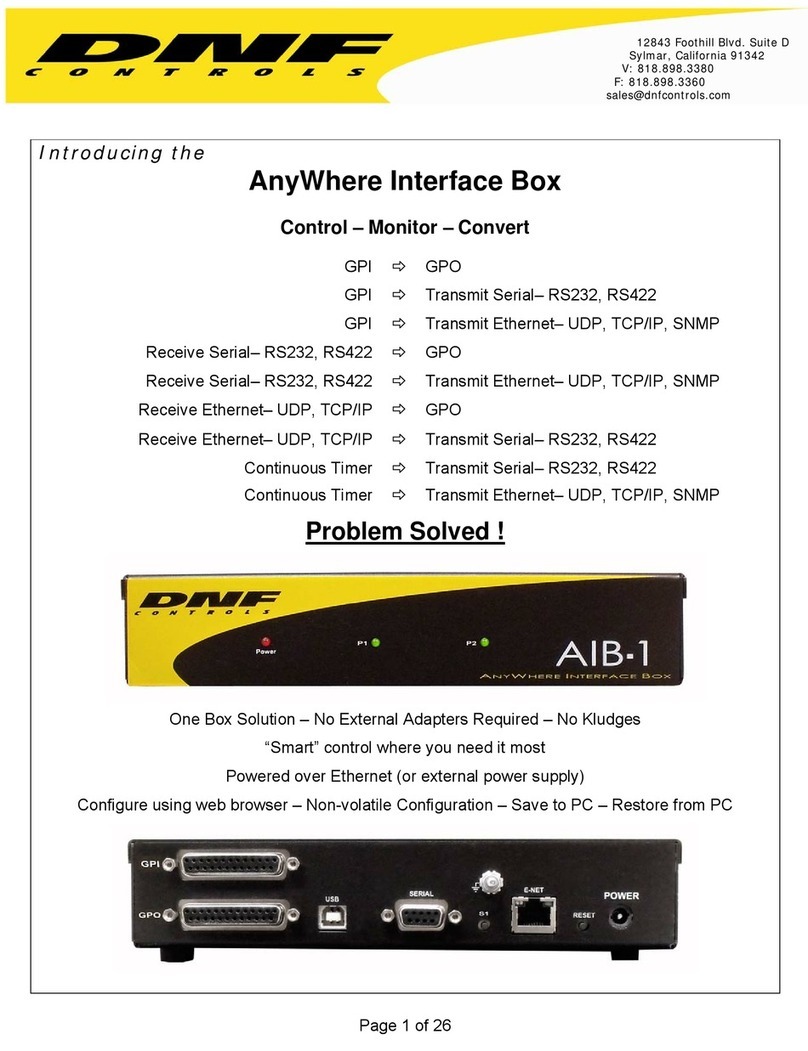7
Re-start the hub on cascade connections – If the 2~4 hubs are cascade connecting, you must turn their power
switches on for the 2~4 hubs. Once the 1st hub is disconnected to the computer, the 2~4 hubs will switch to Charge
mode and work on same function.
On the contrary; once the 1st hub is connected to the computer again, the 2~4 hubs will re-start and switch to Sync
mode, and work on same function. (Make sure all their power switches of the 2~4 hubs are turned at ‘ON’)
(3) The Green Energy function
When charging is at Charge mode; the Type C charging hub designed with the Green Energy function (push button at the
rear panel) may cut off the power when all the charging is finished.
Green energy ON: Button’s green LED illuminating. When all devices are fully charged, the Type C charging hub
will shutdown automatically. You may manually turn on the power switch or re-connect to the computer and start
charging again either at single unit or cascade connecting.
Green energy OFF: Button’s green LED lights off. When all devices are fully charged, the hub still keeps operating;
and the port LEDs keep green illuminating. Once it senses the device’s battery consumed, the hub starts
recharging.
Note 1.:
When the unit is working at sync mode, all the 12 ports LED illuminate orange all the time, no matter with Over current protection
or Short circuit protection.
When it detects there are 4 ports or more deliver current over 3.6A each port, the unit would enable Over Current Protection
immediately. All the 12 ports LED activate Red blinking and shutdown the unit power.
Note 2.:
The Charging hub can be used with iTunes & Apple Configurator for synchronization and management of iPads and other iOS
devices. For this and any other application (on Windows, Linux, etc.) the charging hub acts as a USB hub. While these
instructions are specific to iPads, virtually the same steps can be used for iPhones and iPod Touch devices.
Please note that the charging hub only serves as a pathway for communication between your devices and the computer.
Actual management and synchronization is handled by software or apps independent of this charging hub.
[ For host computer configuring iTunes ]
Please create a library folder on host computer for synchronizing and transfers data to iPad.
Recommends automatic updates in your iTunes preferences (to avoid interference with automatic syncing). Please
check for updates manually to keep your software up to date.
[ For iPad, tablet configuring ]
Ensure each iPad, tablet has been charged completely at first if the objective iPad, tablet is new goods.
Please use the unit to synchronize iPad, tablet one after another, and configure at same way. (Login name, ID, the data
you want to synchronize etc.)
The user may adjust the brightness of screen when you are using the unit to synchronize iPad.
When the user may be requested by iTunes to configure manually, you will have to copy the configuration manually for
each iPad.
[ For host computer connection & sync ]
Connect iPad, tablet to the USB Type C ports of front panel if each iPad, tablet is configured completely.
This unit does not contain accessory set of cables for iPad, tablet. It is especially important to use appropriate cables
(USB Type C to device-specific connector) provided by the device manufacturer.
Get started synchronizing automatically once you connect the unit.
It may take a little while for this unit to recognize and sync. Please do not stop by the way once the unit starts
synchronizing.
[ For iOS update ]
User may not perform the iPad update when iPad is connected. You must update iOS on iPad one after another.