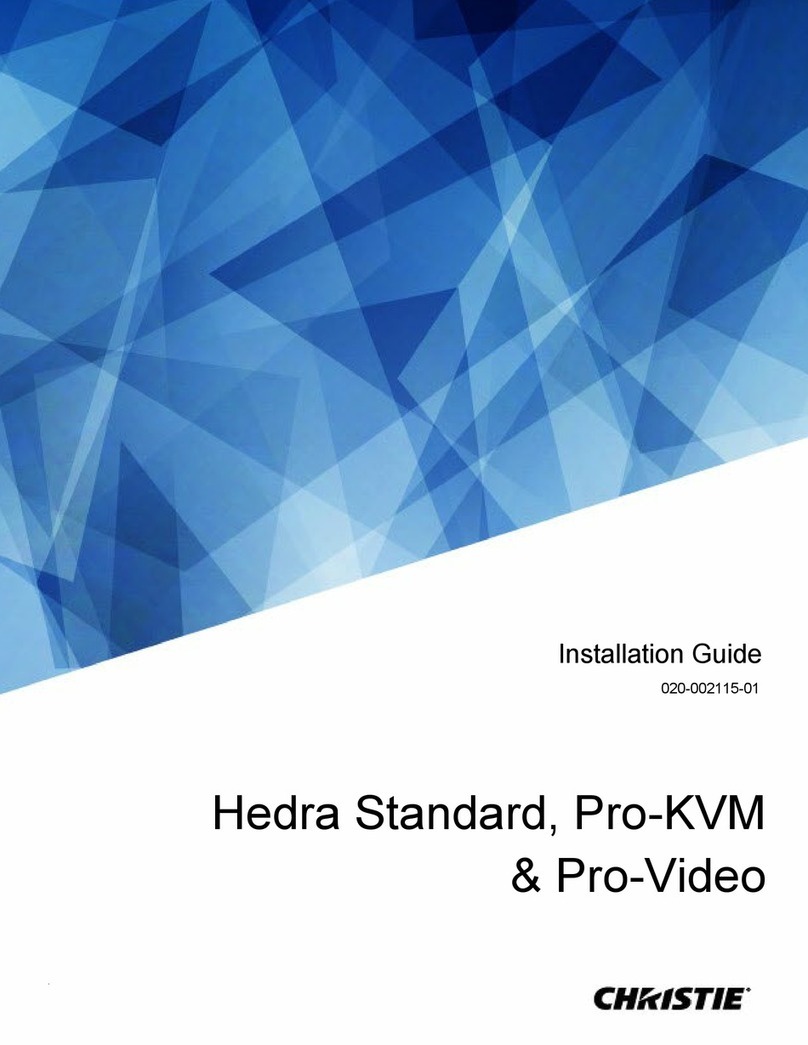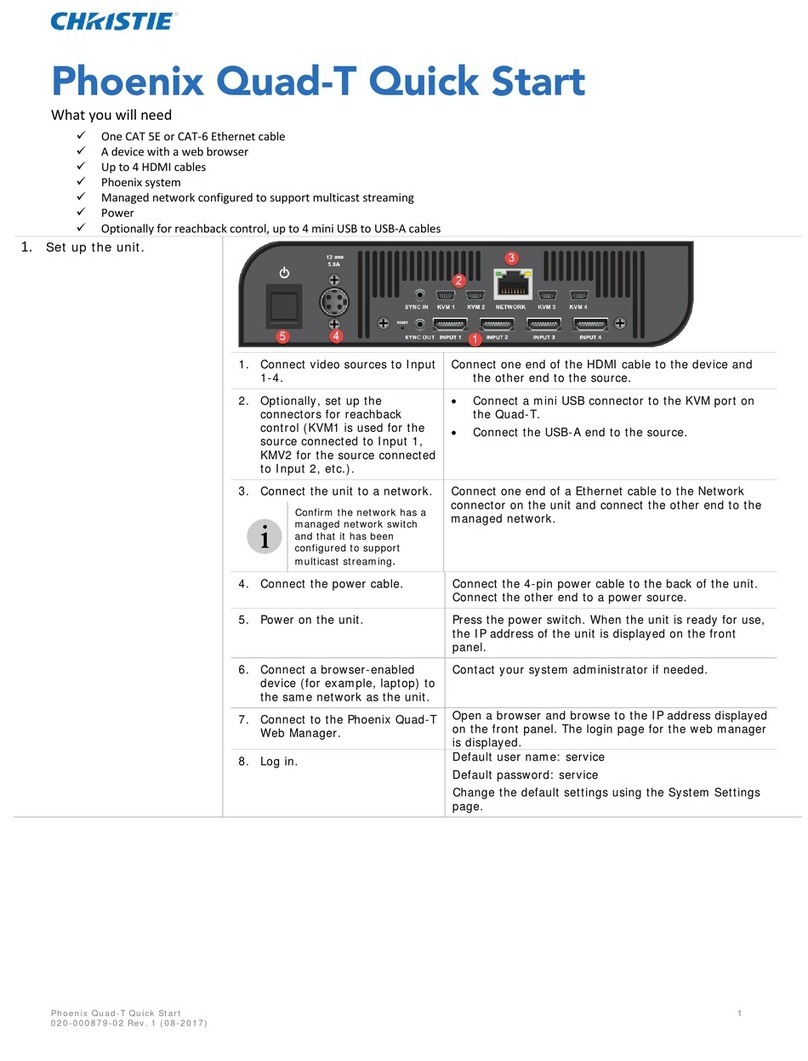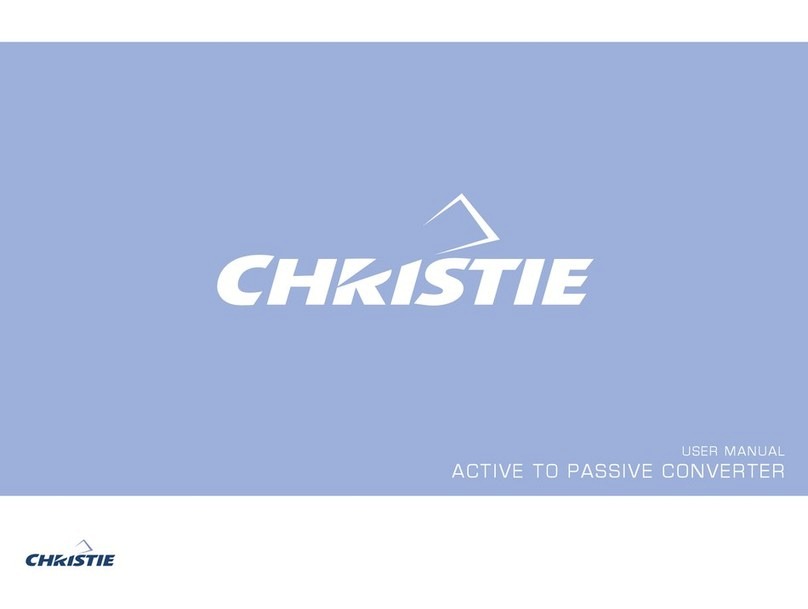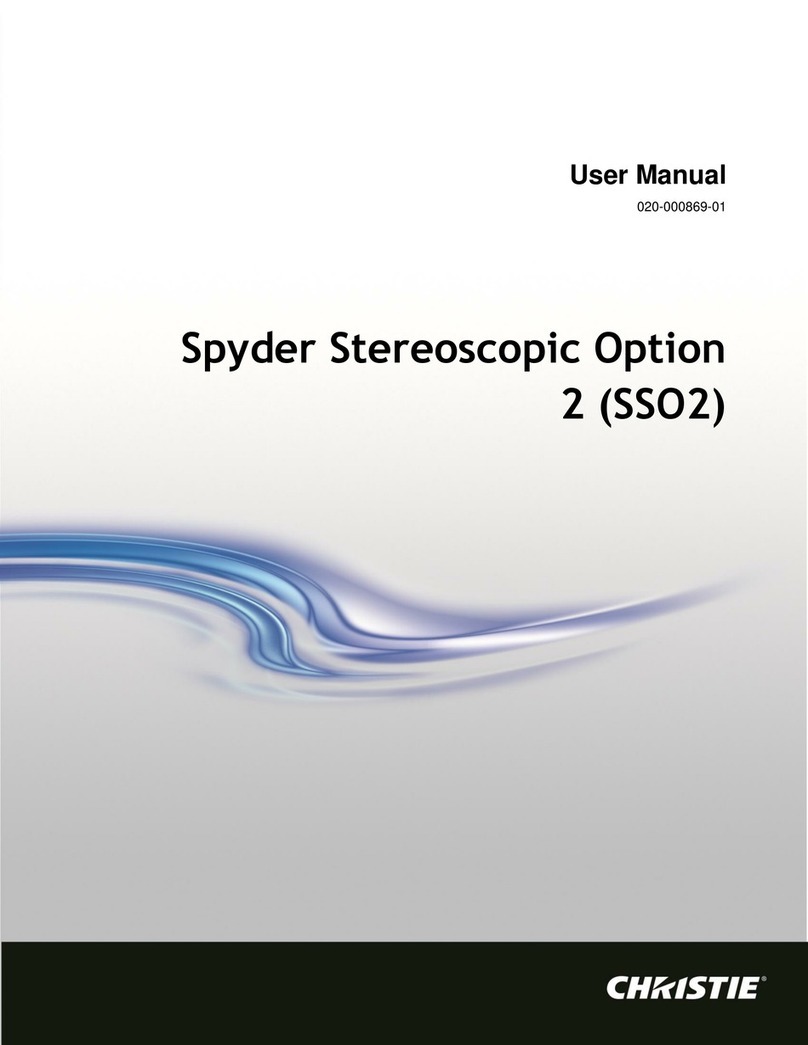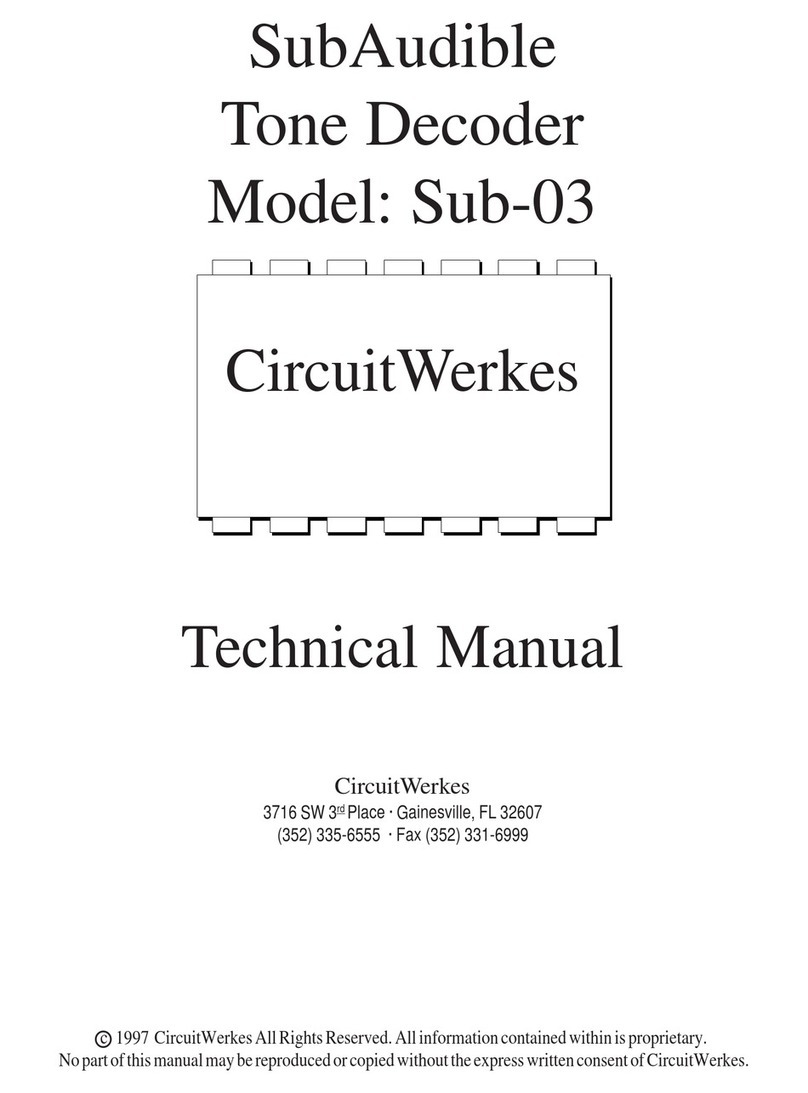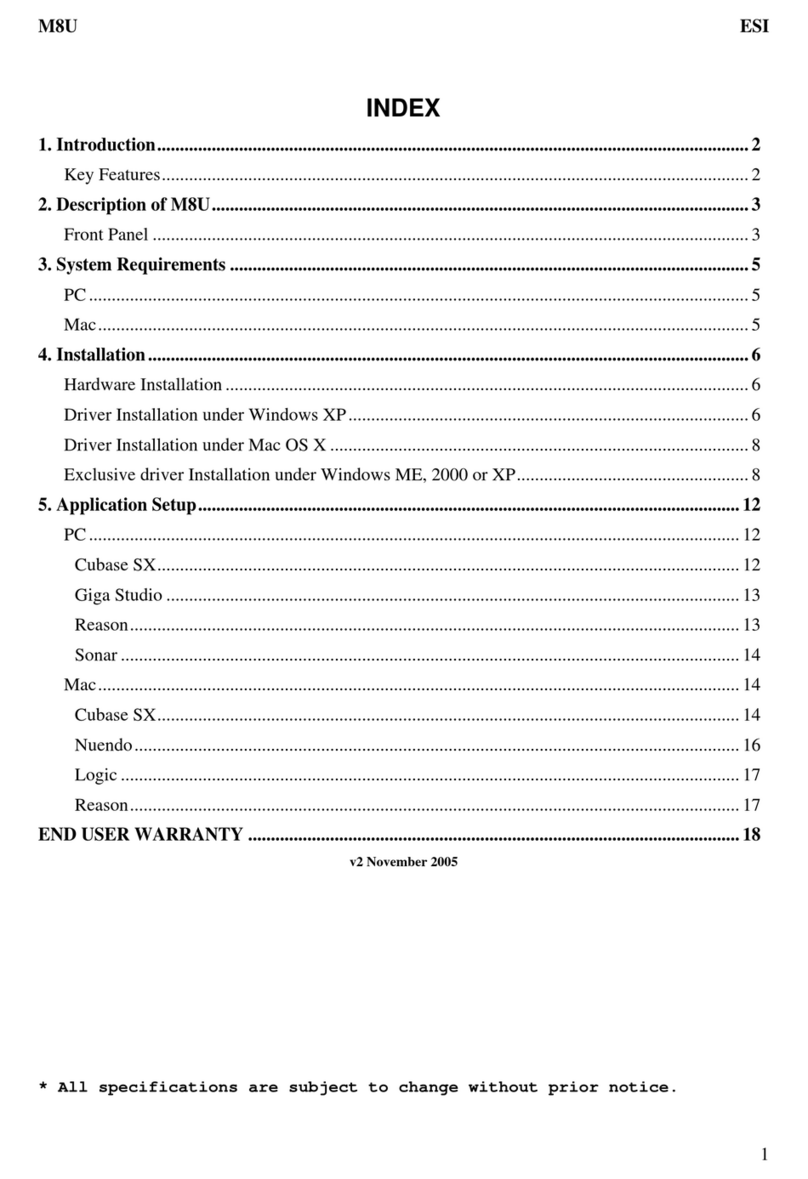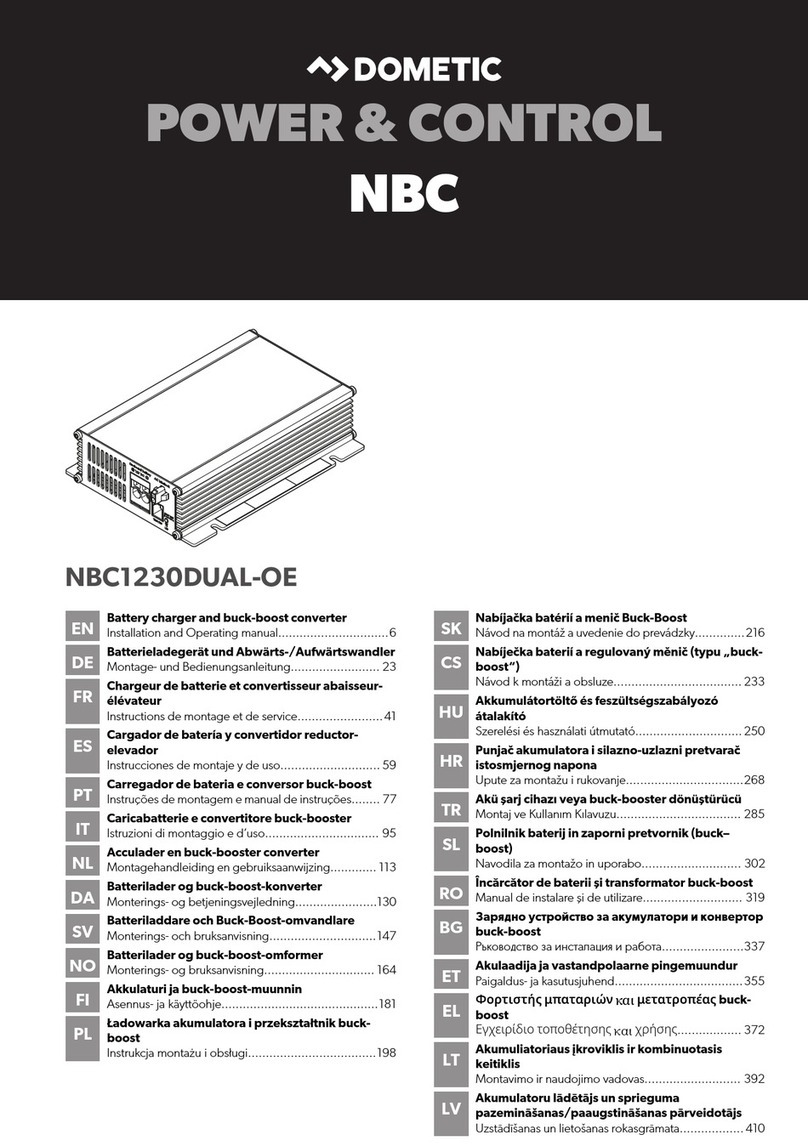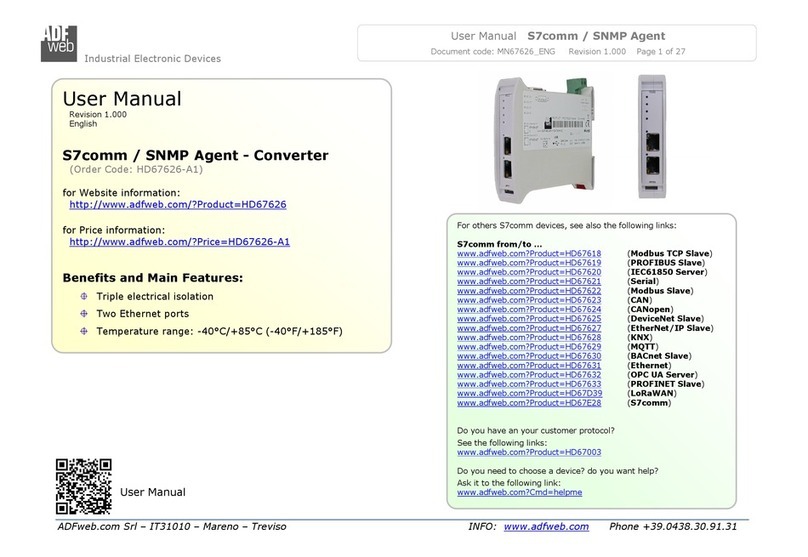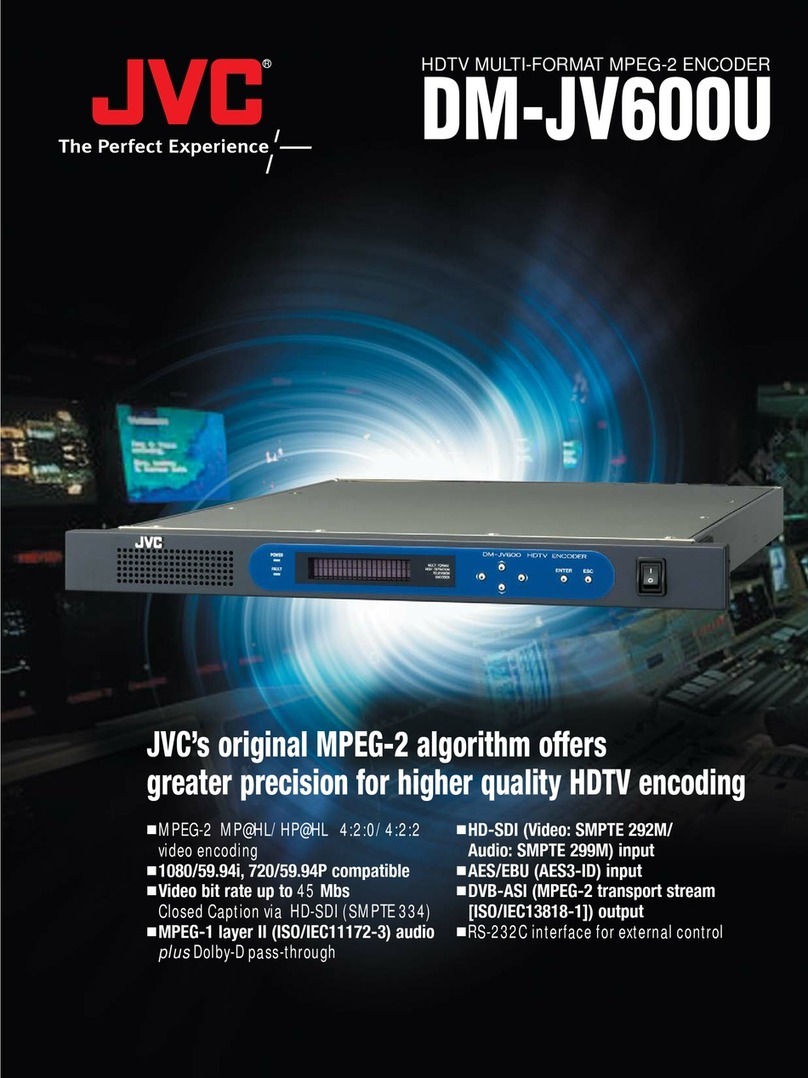Christie PASSIVE TO ACTIVE CONVERTER User manual

USER MANUAL
PASSIVE TO ACTIVE CONVERTER
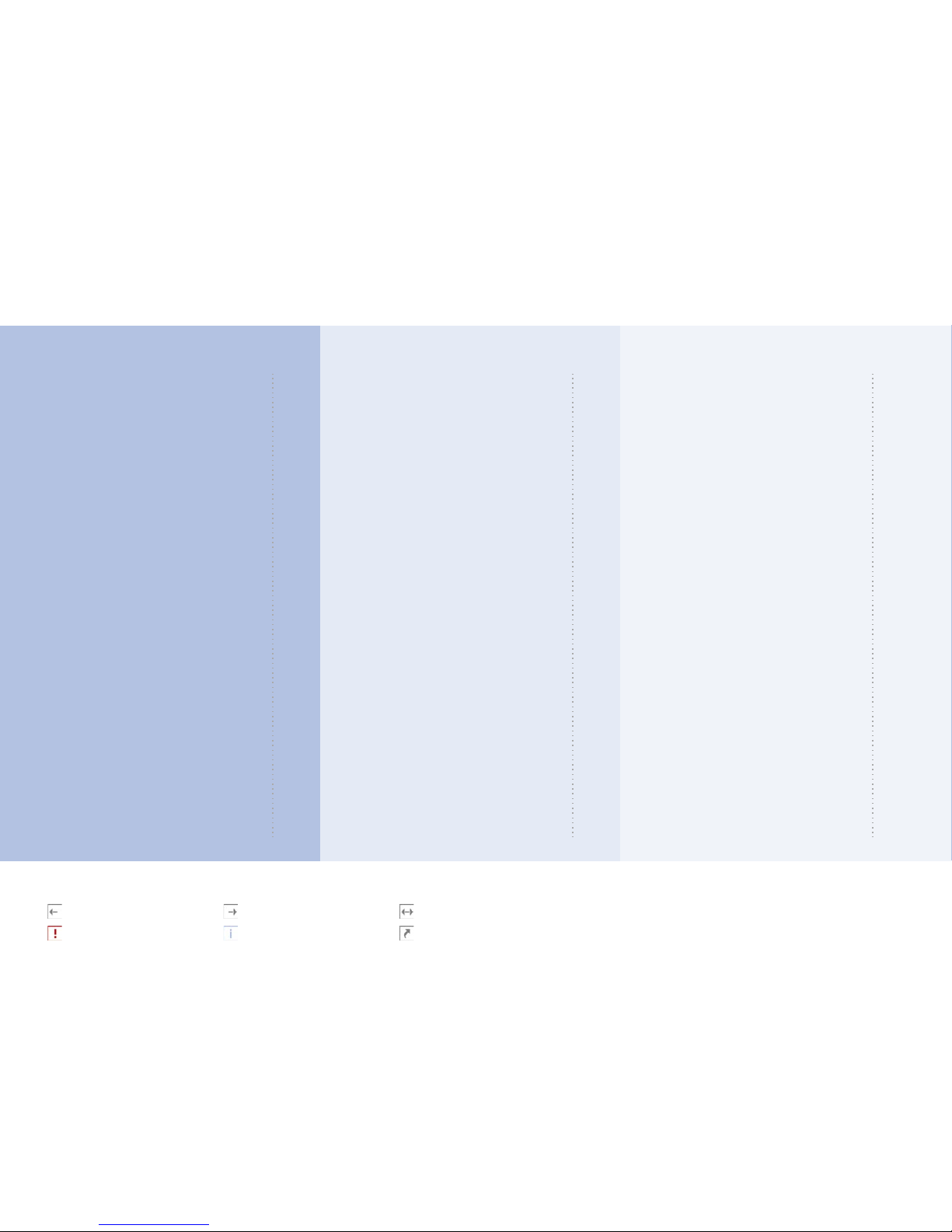
Appendixes
Part III
Serial interface
Connection
Setting up HyperTerminal
Setting up other systems
Firmware upgrade
Using Windows
Using non-Windows terminal
Connectors
VGA input
Monitor redraw
Power input
Stereo sync input
Stereo sync output
Serial plug 1
Serial plug 2
DVI-D left and right output
VGA left and right output
Serial RS-232 cable
Technical specification
Functions
Dimensions
Compatibility
Inputs
Outputs
Supplied material
A
.1
.2
.3
B
.1
.2
C
.1
.2
.3
.4
.5
.6
.7
.8
.9
.10
D
.1
.2
.3
.4
.5
.6
Using the PA-converter
Part II
Keyboard functions
LED indicators
Standby button
Toggle button
Right black button
User button
Menu button
Cursor buttons
On Screen Display
Source Setup
Stereo Setup
Preferences
Advanced
Info
Changes Done
Serial commands
Summary
The help command
Topics
Commands
Linking of units
Technical information
Different types of picture signal
Different types of stereo syncs
Output stereo sequence
Handling of sources
A
.1
.2
.3
.4
.5
.6
.7
B
.1
.2
.3
.4
.5
.6
C
.1
.2
.3
.4
.5
D
.1
.2
.3
.4
Setting up the PA-converter
Part I
Requirements
Source Device
Display Device
Viewing Glasses
Setup procedure
Connecting the Source
Connecting the Display Device
Eyestrain
Software parameters
Remote controlling
A
.1
.2
.3
B
.1
.2
C
.1
D
more information on previous page
highly important information
more information on next page
note
more information on both previous and next page
more information available elsewhere
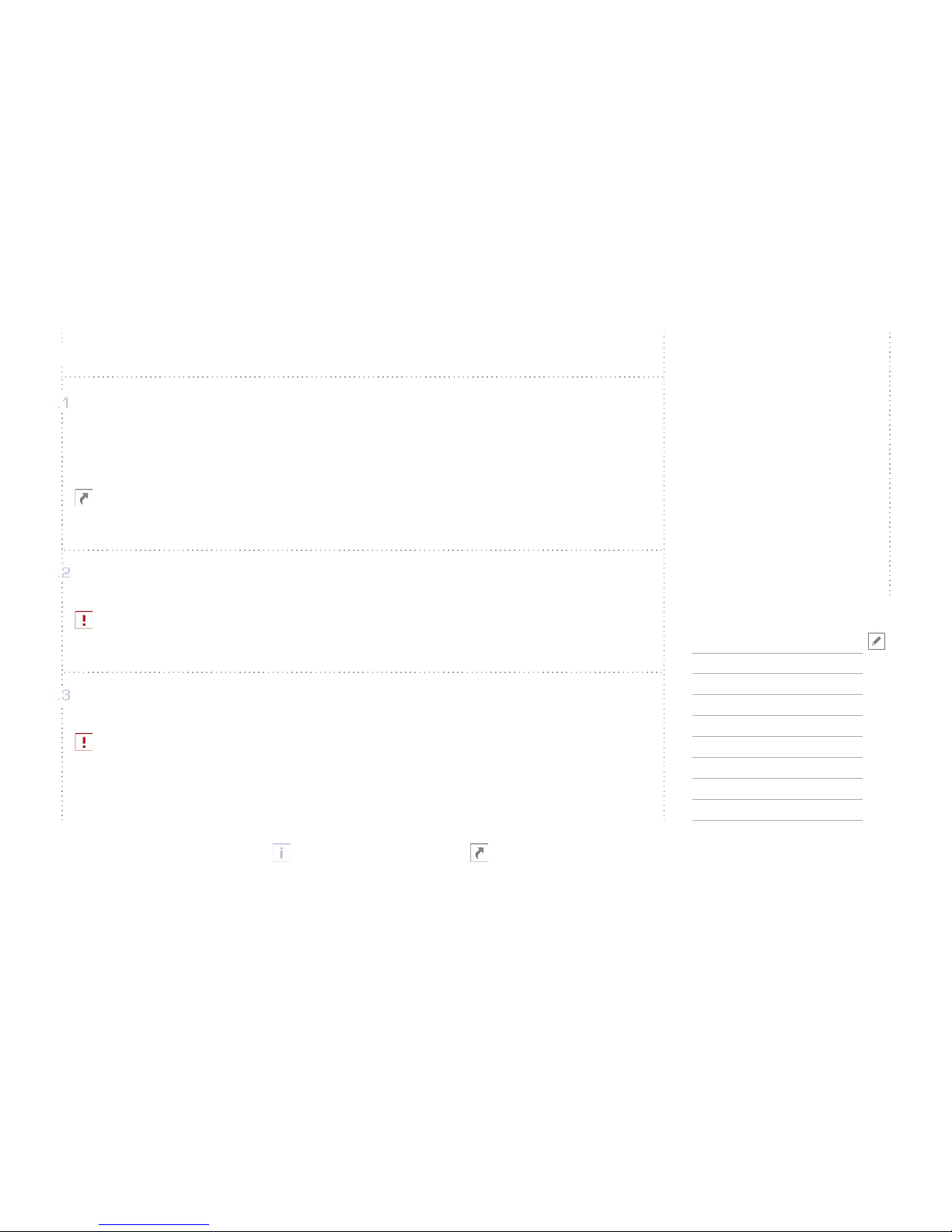
Requirements
Setup procedure
Eyestrain
Remote controlling
A
B
C
D
Source Device
Display Device
Viewing Glasses
.1
.2
.3
The PA-converter supports res-
olutions up to 1280x1024.
For the latest information and
related url links please visit
our technical support pages
at www.christiedigital.com
RequirementsA
Setting up the PA-converter
copyright Christie 2002.06
- 3 -
Source Device
To run stereo using the PA-converter you need a source capable of outputting two genlocked
video RGB signals..
See www.stereographics.com for a list of stereo-capable graphics cards
Display Device
To get the most out of your PA-converter, your display device should support the maxi-
mum resolution of your PA-converter.
Viewing Glasses
You will need a pair of active shutter glasses and an emitter. There are other possibilities
however, this is the most common method.

Requirements
Setup procedure
Eyestrain
Remote controlling
A
B
C
D
Connecting the Source
Connecting the Display Device
.1
.2
You can find more technical
information on the connectors
in Part III (Appendixes), chap-
ter C (Connectors).
Setup procedureB
Setting up the PA-converter
copyright Christie 2002.06
- 4 -
Connecting the source
Connect your source using VGA cables, and
connect them to the left and right input chan-
nel on the PA-converter. (See figure B.1-1
on the right).
The PA-converter treats the left input signal
as the master signal, and the right input
signal as slave. Make sure that your left input
signal contains the sync.
Connecting the Display Device
Use a VGA cable to connect your display
device to the right channel VGA connector on
the output side of the PA-converter. If your
device needs a stereo sync, or works with an
emitter, you may connect this to the stereo
sync plug on the PA-converter. (See figure
B.1-2 on the right).
The PA-converter is delivered with with 2
figure B.1-1 (VGA in)
figure B.1-2 (DVI and VGA out)
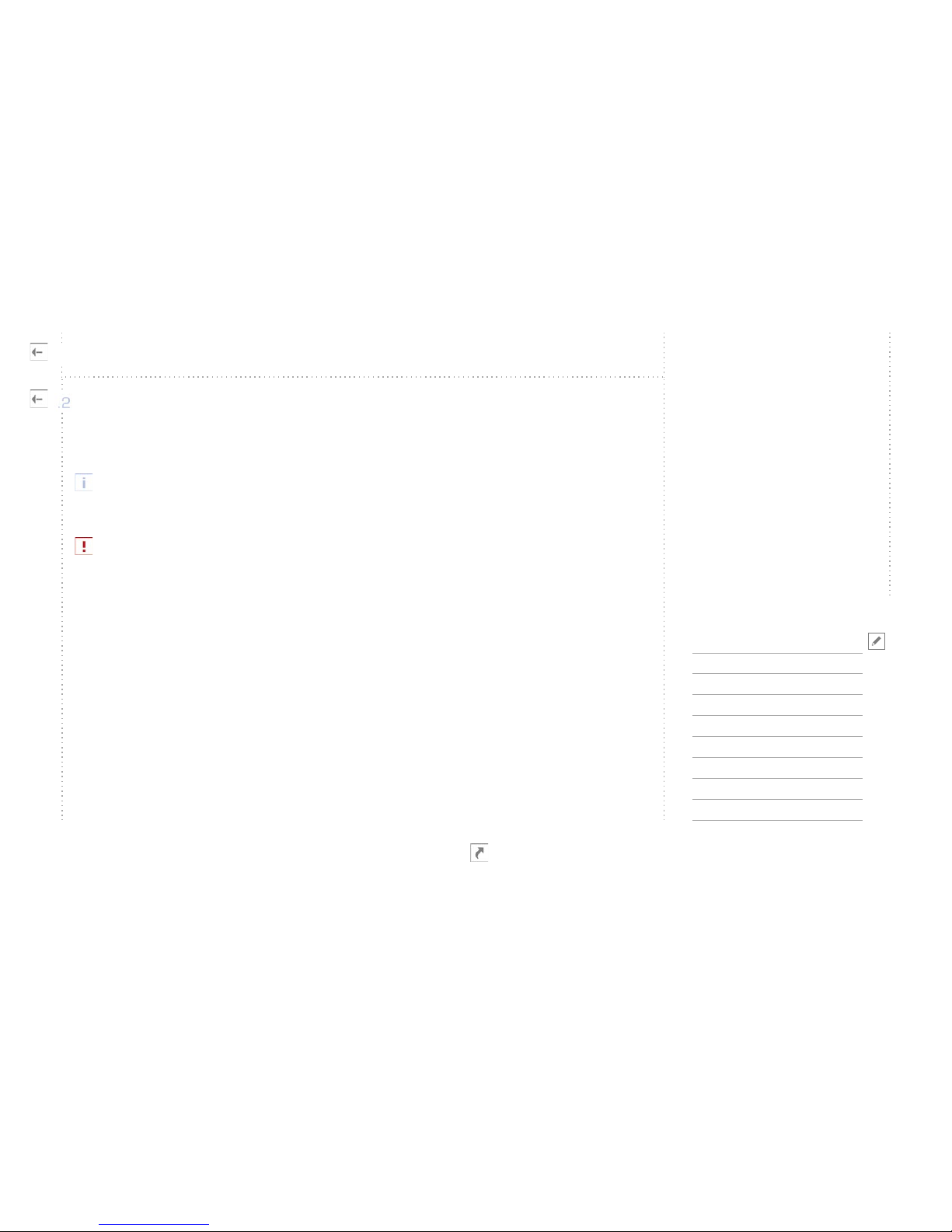
Requirements
Setup procedure
Eyestrain
Remote controlling
A
B
C
D
Connecting the Source
Connecting the Display Device
.1
.2
Useful downloads are avaiable
from our technical support
pages at
www.christiedigital.com
Setup procedureB
Setting up the PA-converter
copyright Christie 2002.06
- 5 -
Connecting the Display Device
standard 15 pin VGA cables. These are to used when there are 15 pin VGA connectors at
both ends.”
Not all computers have a 15pin VGA connector. Some other popular connectors are
SUN type 13W3 and SGI type 13W3. These require an adapter or a special cable to
connect to the PA-converter.
Note that SGI and SUN have different pinout for 13W3 connectors.
Please note that when using shutter mechanisms, the vertical blanking period will be half
of the incoming signal, as the pixelrate out is twice the incoming. When using a standard
General Timing Formula (GTF) 1280x1024@60Hz, the blanking interval is roughly 0.55 mil-
liseconds. When coming out of the PA, the blanking interval will be 0.27 milliseconds. If your
shutter-mechanism is slower than this, it will show as a left/right leakage at the top of the
screen on CRT technology.
Therefore you need to create a new monitor timing file, having the appropriate blanking inter-
val. Check the datasheet for your shutter mechanism, double that number, and use this when
creating a new monitor timing file.

Requirements
Setup procedure
Eyestrain
Remote controlling
A
B
C
D
Software parameters .1
EyestrainC
Setting up the PA-converter
copyright Christie 2002.06
- 6 -
Software parameters
Bad software parameters such as eye distance, and focus point may cause eyestrain. Unfor-
tunately also bad algorithms for displaying stereo have been discovered in some software.
The best algorithms should have no vertical disparity/displacement at any point of the scene.
You can easily detect this by removing the glasses and pick any random edge/point of an
object. The point should only have a horizontal displacement, and nothing vertically.

Requirements
Setup procedure
Eye-strain
Remote controlling
A
B
C
D
The PA-converter may be
remote controlled through the
serial port.
You may set up a chain of
linked PA-converter units, all
controllable from the master
PA-converter.
Remote controllingD
Setting up the PA-converter
copyright Christie 2002.06
- 7 -
The serial ports enable you to remote control the PA-converter from a distant location using
a standard RS-232 serial port.
Also the master unit may link to a second PA-converter, the second to a third and so on,
so that you may be able to control all units from a single serial port. To do this, see “Serial
commands”.
For instructions on how to link multiple PA-converters, see Part II (Using the PA-
converter), chapter C.6 (Serial Commands/Linking of units).
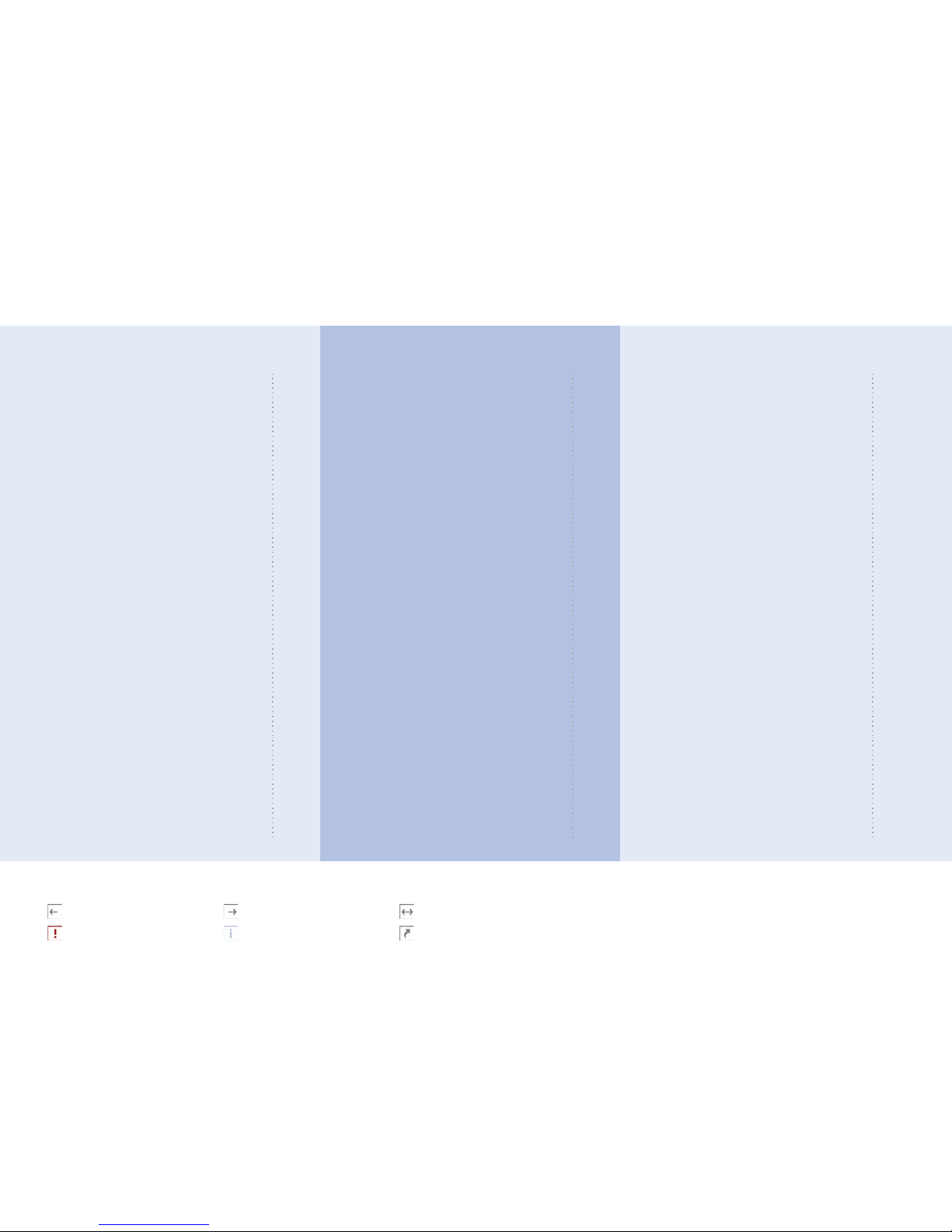
Appendixes
Part III
Serial interface
Connection
Setting up HyperTerminal
Setting up other systems
Firmware upgrade
Using Windows
Using non-Windows terminal
Connectors
VGA input left
VGA input right
Power input
Stereo sync input
Stereo sync output
Serial plug 1
Serial plug 2
DVI-D right output
VGA right output
Serial RS-232 cable
Technical specification
Functions
Dimensions
Compatibility
Inputs
Outputs
Supplied material
A
.1
.2
.3
B
.1
.2
C
.1
.2
.3
.4
.5
.6
.7
.8
.9
.10
D
.1
.2
.3
.4
.5
.6
Using the PA-converter
Part II
Keyboard functions
LED indicators
Standby button
Toggle button
Right black button
User button
Menu button
Cursor buttons
On Screen Display
Source Setup
Stereo Setup
Preferences
Advanced
Info
Changes Done
Serial commands
Summary
The help command
Topics
Commands
Linking of units
Technical information
Different types of picture signal
Different types of stereo sync
Output stereo sequence
Handling of sources
A
.1
.2
.3
.4
.5
.6
.7
B
.1
.2
.3
.4
.5
.6
C
.1
.2
.3
.4
.5
D
.1
.2
.3
.4
Setting up the PA-converter
Part I
Requirements
Source Device
Display Device
Viewing Glasses
Setup procedure
Connecting the Source
Connecting the Display Device
Eyestrain
Software parameters
Remote controlling
A
.1
.2
.3
B
.1
.2
C
.1
D
more information on previous page
highly important information
more information on next page
note
more information on both previous and next page
more information available elsewhere

Keyboard functions
On Screen Display
Serial commands
Technical information
A
B
C
D
LED indicators
Standby button
Toggle button
Right black button
User button
Menu button
Cursor buttons
.1
.2
.3
.4
.5
.6
.7
Use the `toggle button´ to
swap the left and right image.
For the latest functionality
updates please visit our
technical support pages at
www.christiedigital.com
Keyboard functionsA
Using the PA-converter
copyright Christie 2002.06
- 9 -
LED indicators
The PA-converter has two led indicators, one
green and one red.
At power on, both the red and green led will
light up. After a few seconds the red led will automatically switch off, leaving the green led
on while the converter is in operation. When the unit is in standby mode, no light will show.
Standby button
The `standby button´ is used to turn the
unit into low-power mode. The button will be
disabled whilst in the OSD.
Toggle button
The `toggle button´ is used to swap the
left and right image.

Keyboard functions
On Screen Display
Serial commands
Technical information
A
B
C
D
LED indicators
Standby button
Toggle button
Right black button
User button
Menu button
Cursor buttons
.1
.2
.3
.4
.5
.6
.7
You may download the latest
version of the user manual
from our technical support
pages at
www.christiedigital.com
For the latest functionality
updates please visit our
technical support pages at
www.christiedigital.com
Keyboard functionsA
Using the PA-converter
copyright Christie 2002.06
- 10 -
Right black button
The `right black button´ is used for turning
the right channel black.
It may be useful to turn the right channel
black if you need to run 2d.
User button
The function of the user button can be defined
in the OSD menu. See chapter B.2 (On
screen display/Global settings).
Menu button
The `menu button´ is used to activate the
`On Screen Display´ (OSD).
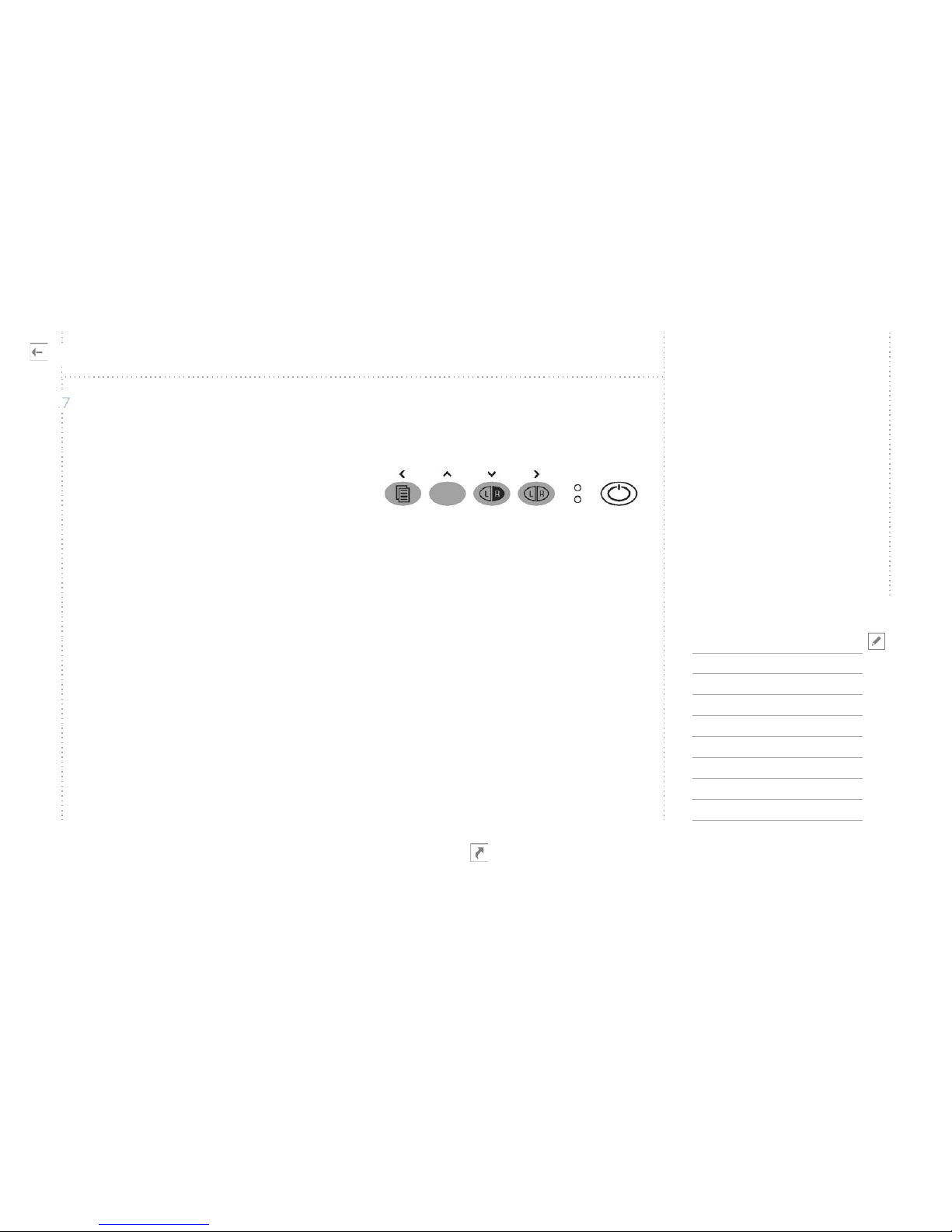
Keyboard functions
On Screen Display
Serial commands
Technical information
A
B
C
D
LED indicators
Standby button
Toggle button
Right black button
User button
Menu button
Cursor buttons
.1
.2
.3
.4
.5
.6
.7
For the latest functionality
updates please visit our tech-
nical support pages at
www.christiedigital.com
Keyboard functionsA
Using the PA-converter
copyright Christie 2002.06
- 11 -
Cursor buttons
When in OSD, the `cursor buttons´ are used for navigation within the menus.
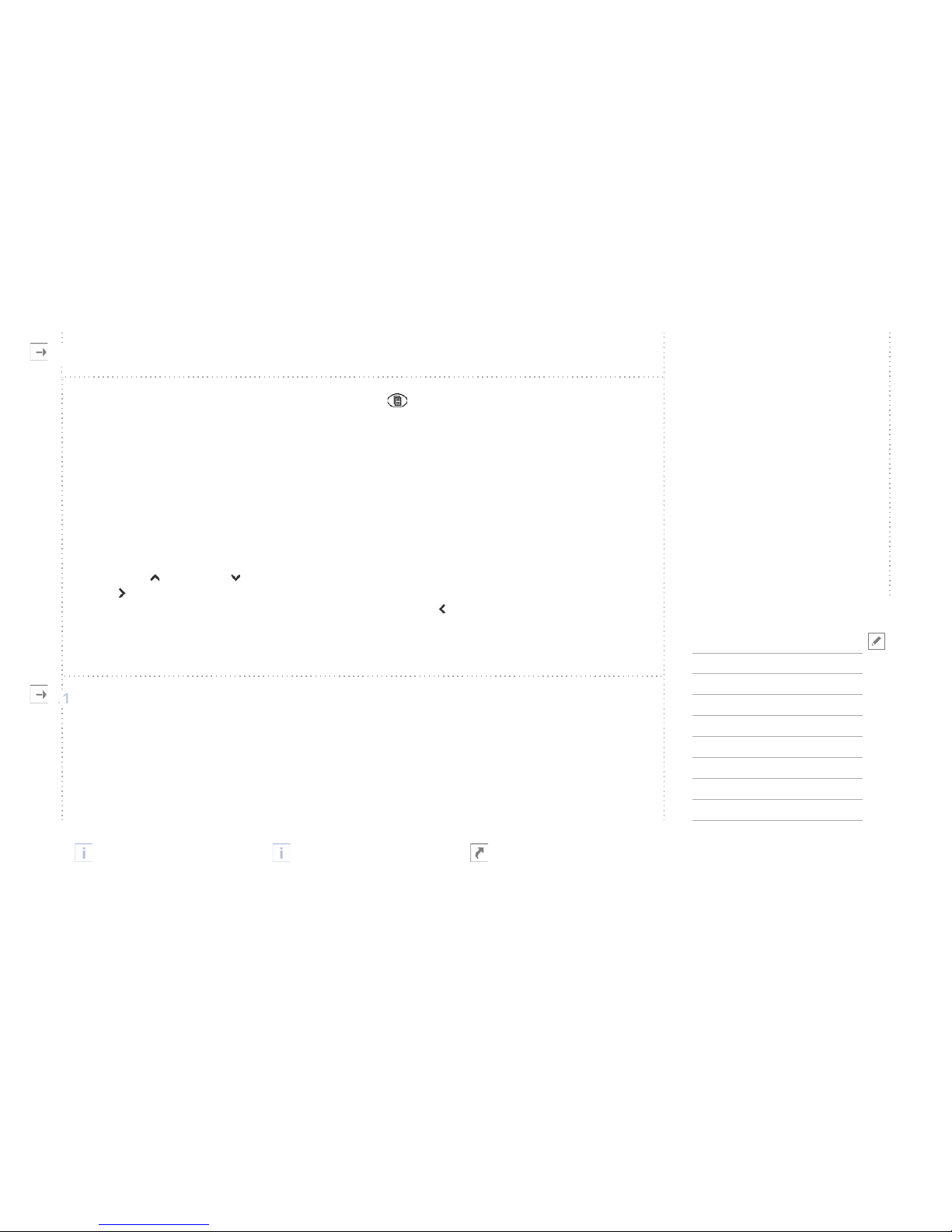
Keyboard functions
On Screen Display
Serial commands
Technical information
A
B
C
D
Source Setup
Stereo Setup
Preferences
Advanced
Info
Changes Done
.1
.2
.3
.4
.5
.6
OSD is short for `On Screen
Display´.
When in the OSD menu, the
`cursor buttons´ are used for
navigation within the menus.
For the latest functionality
updates please visit our
technical support pages at
www.christiedigital.com
On Screen DisplayB
Using the PA-converter
copyright Christie 2002.06
- 12 -
When not in a menu, pressing the `menu button´ will activate the OSD menu and display
the following:
Main Menu
- - - - - - - - - -
Source Setup
Stereo Setup
Preferences
Advanced
Info
Use the up and down arrow buttons to move up and down in the menu, and the right
arrow to confirm your selection. If there is a submenu it will be opened. Wherever you
are in the menu hierarchy, pressing the left arrow button will return to the previous menu
(one level up hierarchically), or quit the OSD if you are in the main menu.
Source Setup
When selecting the Source Setup menu from the Main Menu, the OSD will show the follow-
ing:
Source Setup
- - - - - - - - - -
Manual Setup
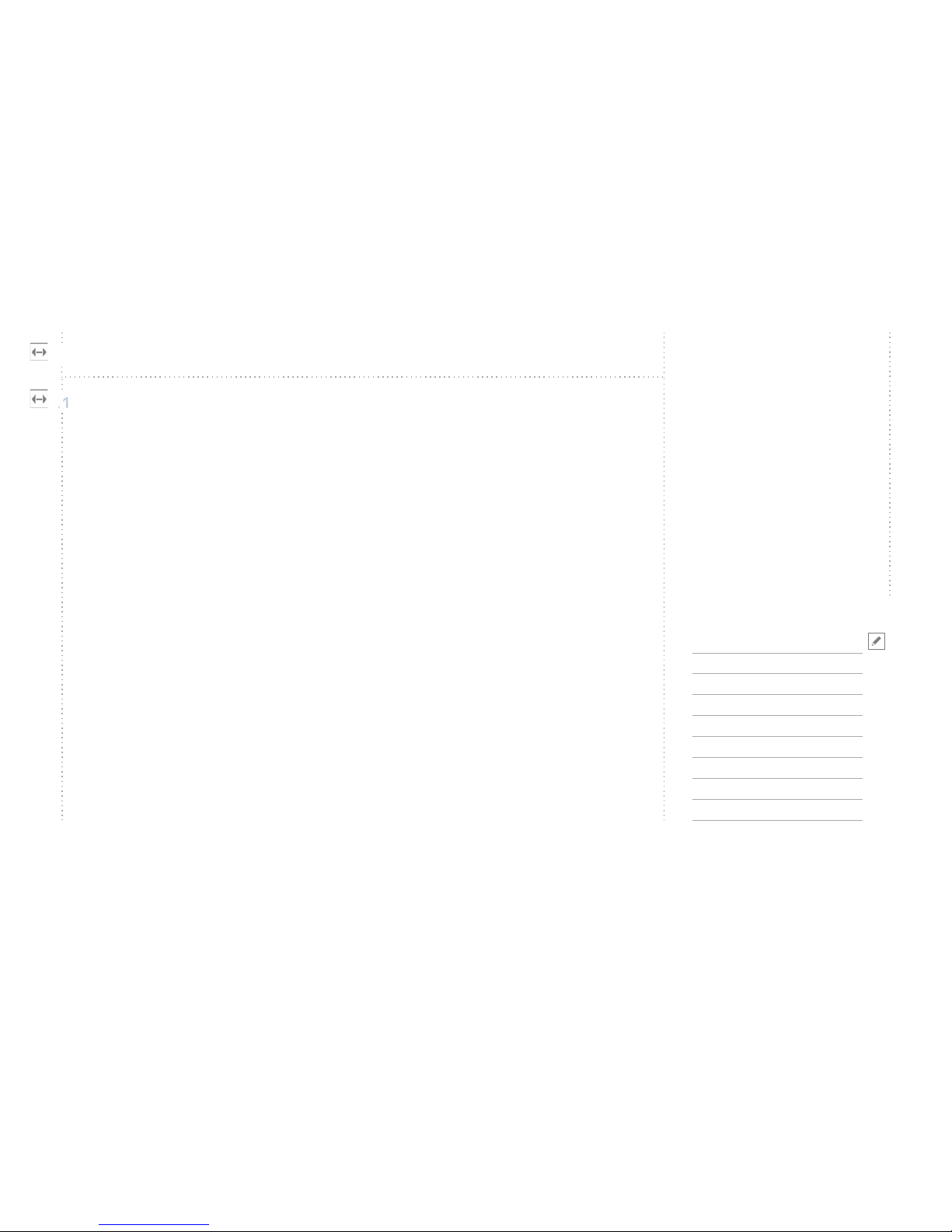
Keyboard functions
On Screen Display
Serial commands
Technical information
A
B
C
D
Source Setup
Stereo Setup
Preferences
Advanced
Info
Changes Done
.1
.2
.3
.4
.5
.6
On Screen DisplayB
Using the PA-converter
copyright Christie 2002.06
- 13 -
Source Setup
Auto Setup
Revert Source
Force Odd Res
Store
Source Setup
Manual Setup
- - - - - - - - - -
Pixel Tracking
Pixel Phase
Brightness
Contrast
DVI Position
Picture Sync
Source Setup
Manual Setup
Pixel Tracking
Adjust Tracking
At entry=1756
- - - - - - - - - -
Adjust using ^|v

Keyboard functions
On Screen Display
Serial commands
Technical information
A
B
C
D
Source Setup
Stereo Setup
Preferences
Advanced
Info
Changes Done
.1
.2
.3
.4
.5
.6
On Screen DisplayB
Using the PA-converter
copyright Christie 2002.06
- 14 -
Source Setup
“At entry=1756” shows the value used before entering this submenu.
Pixel tracking (often referred to as frequency or width) controls the width of the image.
Generally, an incorrect setting can be observed as an image too wide or too narrow, com-
bined with vertical, unstable bands and irregularities in the pattern displayed. Use the Nokia
Monitors© Test Pattern software, or the 50% grey test pattern when performing adjust-
ment procedures. Both can be downloaded from the Christie technical support pages at
www.christiedigital.com.
The PA-converter automatically adjusts the pixel tracking to match the incoming source, but
non-the-less it might be necessary to do final adjustments manually (unless the image signal
has already been stored). The PA-converter needs the image to have minimum one bright
pixel in both left and right border of the frame to do the adjustment. It also requires that the
guessed resolution is correct. This is the result in most cases, but if the auto setup doesn’t
figure B.1-3 (ok pixel tracking)figure B.1-2 (almost ok pixel tracking)figure B.1-1 (bad pixel tracking)

Keyboard functions
On Screen Display
Serial commands
Technical information
A
B
C
D
Source Setup
Stereo Setup
Preferences
Advanced
Info
Changes Done
.1
.2
.3
.4
.5
.6
On Screen DisplayB
Using the PA-converter
copyright Christie 2002.06
- 15 -
Source Setup
provide you with a stable image, a manual fine-tuning is needed.
Adjust the picture until you see no vertical bands. If you get rid of all the bands, but your
picture is still unstable, you will have to adjust the pixel phase as well.
Performing these adjustments requires carefulness and accuracy, but only has to be done
once per source. Make sure to store your settings after having achieved the desired result.
Source Setup
Manual Setup
Pixel Phase
Adjust Phase
At entry=14
- - - - - - - - - -
Adjust using ^|v
An image with an incorrect pixel phase can be seen as sideways instability or jitter/
swimming. Use this option to fine-tune the picture and get rid of any irregularities. Adjust
the pixel phase until you are satisfied with the result, and remember to store your settings.
The phase may need readjustment if you are using different cables to the PA-converter.
“At entry=14” shows the value used before entering this submenu.
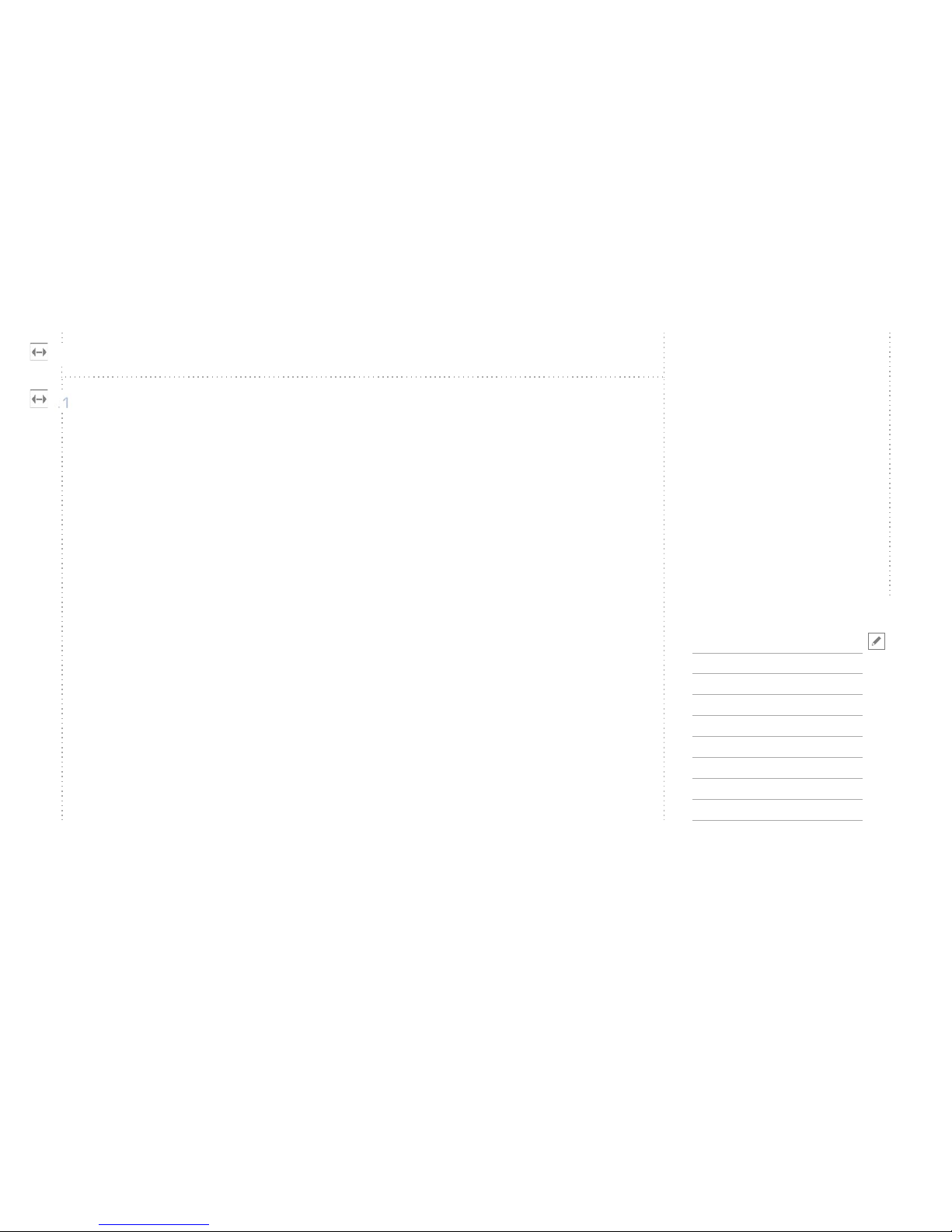
Keyboard functions
On Screen Display
Serial commands
Technical information
A
B
C
D
Source Setup
Stereo Setup
Preferences
Advanced
Info
Changes Done
.1
.2
.3
.4
.5
.6
On Screen DisplayB
Using the PA-converter
copyright Christie 2002.06
- 16 -
Source Setup
Source Setup
Manual Setup
Brightness
Adjust Brightness
At entry=60
- - - - - - - - - -
Adjust using ^|v
Brightness may be adjusted to your personal taste, the image and the viewing conditions.
Value 60 corresponds to normal setting with no gain. Higher value means higher brightness.
“At entry=60” shows the value used before entering this submenu.
Source Setup
Manual Setup
Contrast
Adjust Contrast
At entry=190
- - - - - - - - - -
Adjust using ^|v
Contrast may be adjusted according to your personal taste, the image and the viewing condi-
tions. Value 190 corresponds to normal setting with no gain. The higher the number gets,
the higher the contrast ratio becomes.

Keyboard functions
On Screen Display
Serial commands
Technical information
A
B
C
D
Source Setup
Stereo Setup
Preferences
Advanced
Info
Changes Done
.1
.2
.3
.4
.5
.6
On Screen DisplayB
Using the PA-converter
copyright Christie 2002.06
- 17 -
Source Setup
“At entry=190” shows the value used before entering this submenu.
Source Setup
Manual Setup
DVI Position
- - - - - - - - - -
Horizontal
Vertical
Adjustment of the actual DVI position is only affected when using DVI-cables/projectors.
Due to minor variations in graphic cards/drivers, the horizontal and vertical position may
need adjustment. Tune the vertical and horizontal position until you see the entire picture
within the projection area. Download the grid-pattern from the technical support page at
www.christiedigital.com, or use the Nokia Monitor Test program when adjusting DVI-position.
Source Setup
Manual Setup
DVI Position
Horizontal
Adjust Horizontal
At entry=364
- - - - - - - - - -
Adjust using ^|v
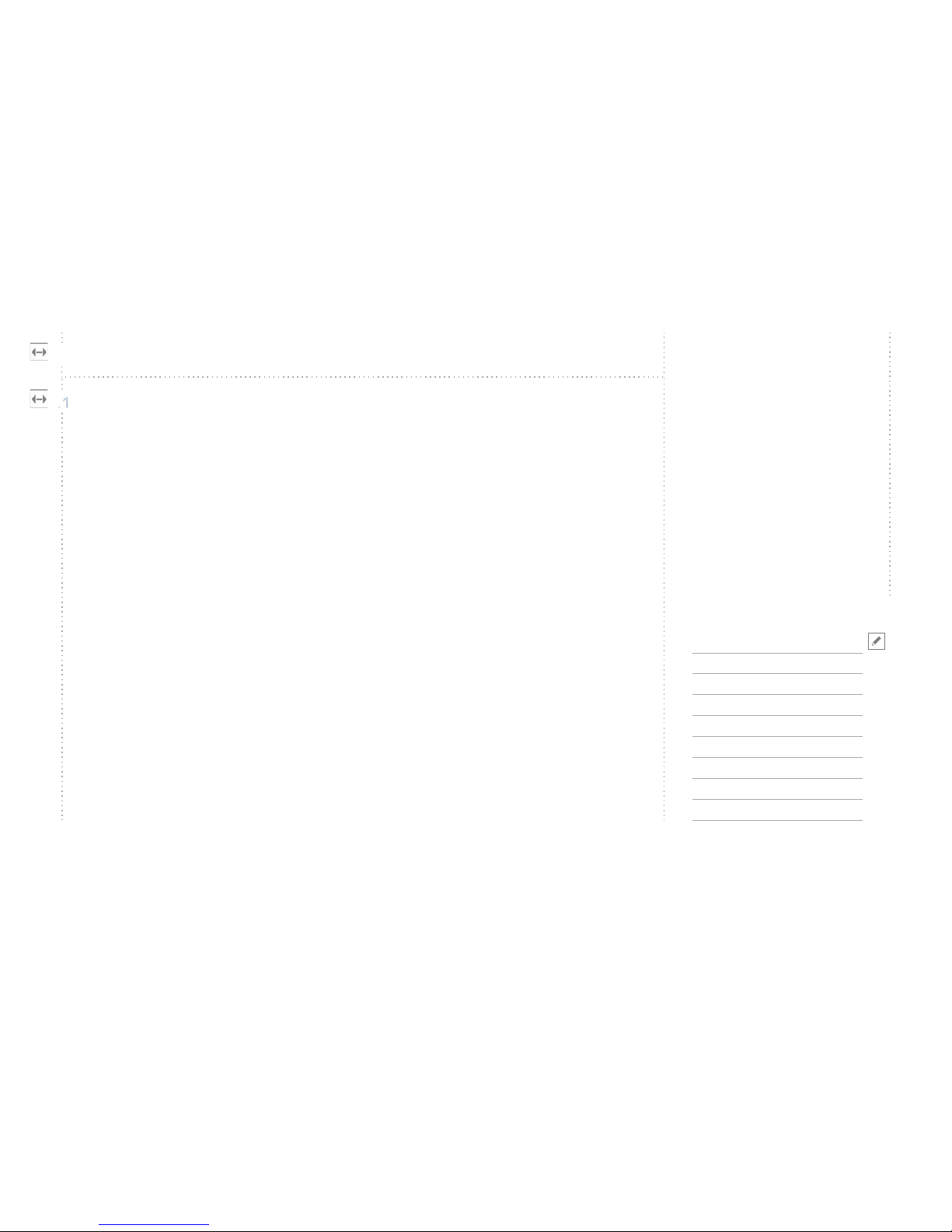
Keyboard functions
On Screen Display
Serial commands
Technical information
A
B
C
D
Source Setup
Stereo Setup
Preferences
Advanced
Info
Changes Done
.1
.2
.3
.4
.5
.6
On Screen DisplayB
Using the PA-converter
copyright Christie 2002.06
- 18 -
Source Setup
“At entry=364” shows the value used before entering this submenu.
Source Setup
Manual Setup
DVI Position
Vertical
Adjust Vertical
At entry=45
- - - - - - - - - -
Adjust using ^|v
“At entry=45” shows the value used before entering this submenu.
Source Setup
Manual Setup
Picture Sync
- - - - - - - - - -
Auto
SEP (H+V)
COMP
SOG
Default is Auto, and shouldn’t be changed unless you are experiencing trouble, or the PA-

Keyboard functions
On Screen Display
Serial commands
Technical information
A
B
C
D
Source Setup
Stereo Setup
Preferences
Advanced
Info
Changes Done
.1
.2
.3
.4
.5
.6
On Screen DisplayB
Using the PA-converter
copyright Christie 2002.06
- 19 -
Source Setup
converter doesn’t recognize the picture sync correctly. Choose the desired picture sync, and
press to activate.
Source Setup
Manual Setup
Picture Sync
Auto
Default is Auto, and shouldn’t be changed unless you are experiencing trouble.
Source Setup
Manual Setup
Picture Sync
SEP (H+V)
Use this option to manually force the PA-converter to sync on a separate Horizontal and
Vertical sync signal.
Source Setup
Manual Setup
Picture Sync
COMP
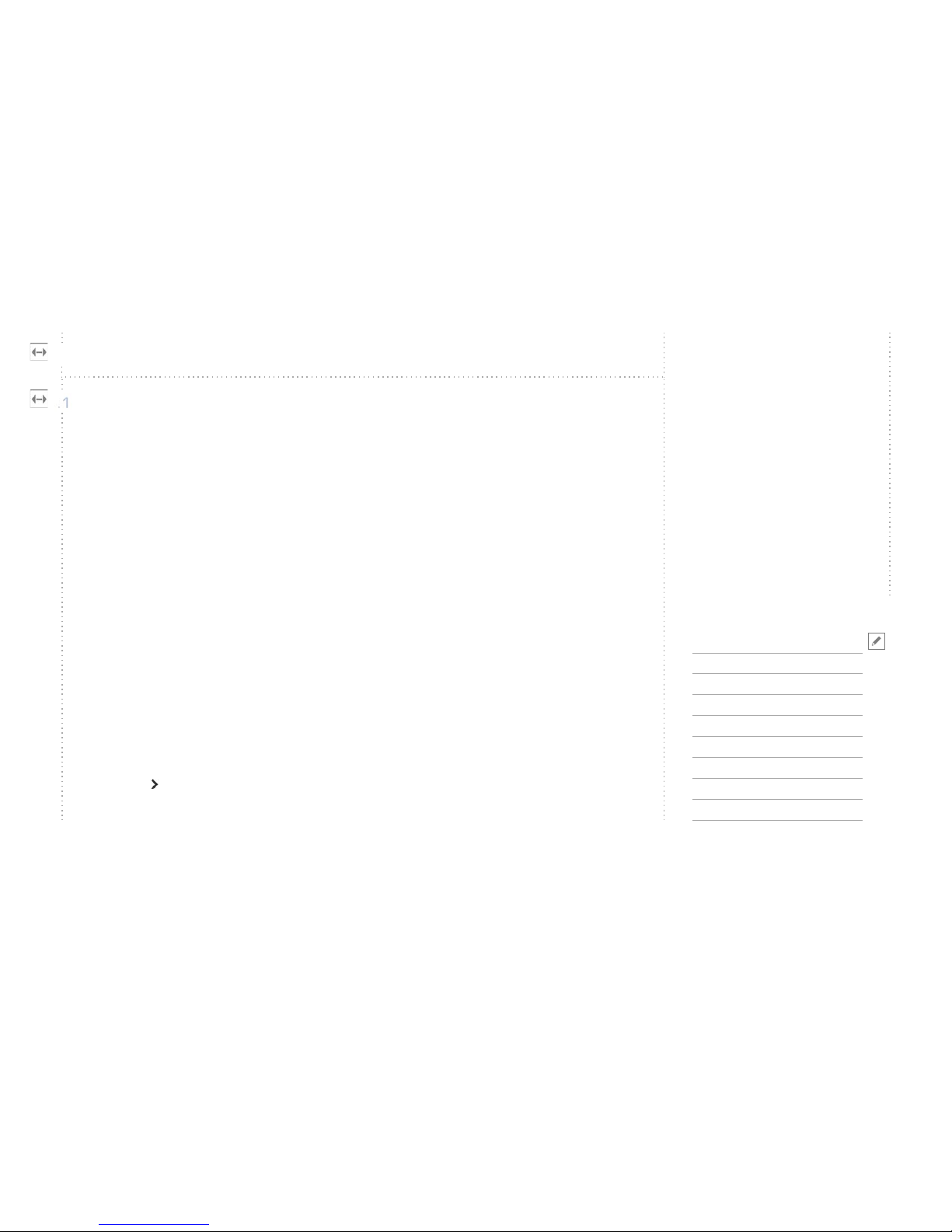
Keyboard functions
On Screen Display
Serial commands
Technical information
A
B
C
D
Source Setup
Stereo Setup
Preferences
Advanced
Info
Changes Done
.1
.2
.3
.4
.5
.6
On Screen DisplayB
Using the PA-converter
copyright Christie 2002.06
- 20 -
Source Setup
Use this option to manually force the PA-converter to sync on a Composite sync signal.
Source Setup
Manual Setup
Picture Sync
SOG
Use this option to manually force the PA-converter to sync on a Sync-On-Green signal (SOG
are mostly used on Silicon Graphics (SGI) machines).
Source Setup
Auto Setup
This option causes the PA-converter to analyse the incoming signal and perform an automatic
adjustment.
Source Setup
Revert Source
- - - - - - - - - -
Press to revert to the settings stored for this source
Other manuals for PASSIVE TO ACTIVE CONVERTER
1
Table of contents
Other Christie Media Converter manuals