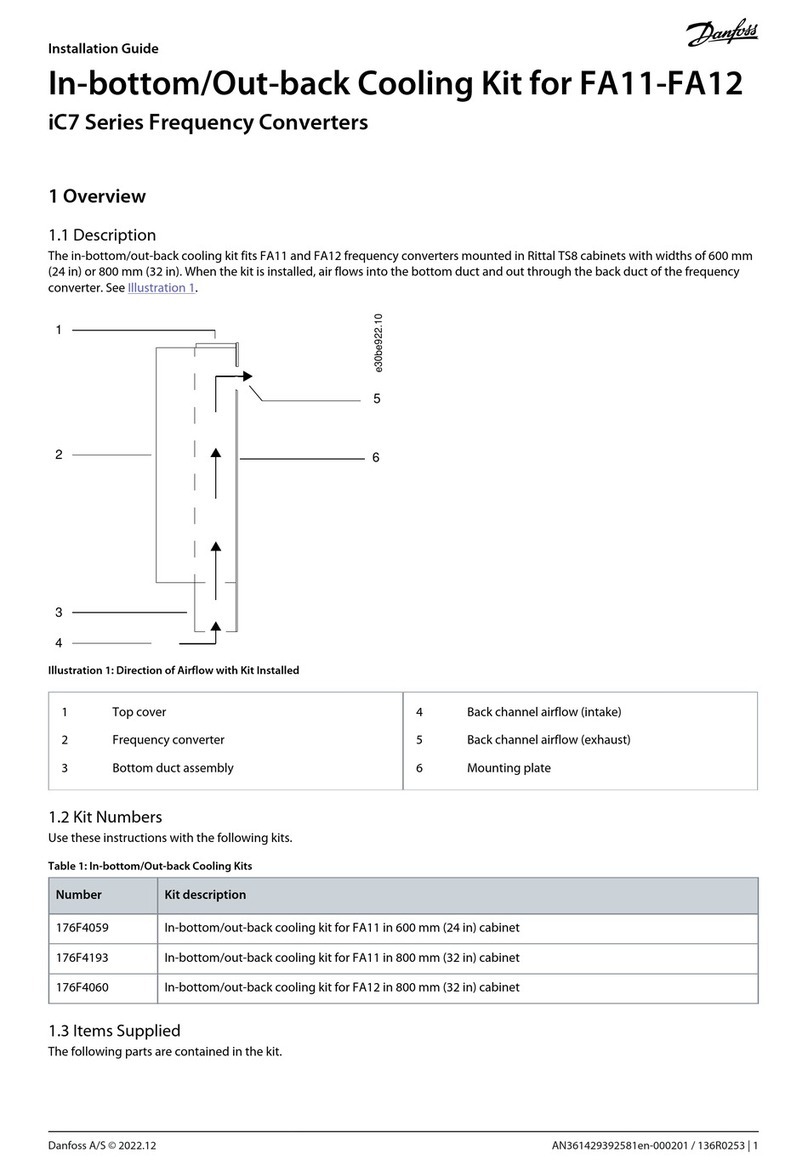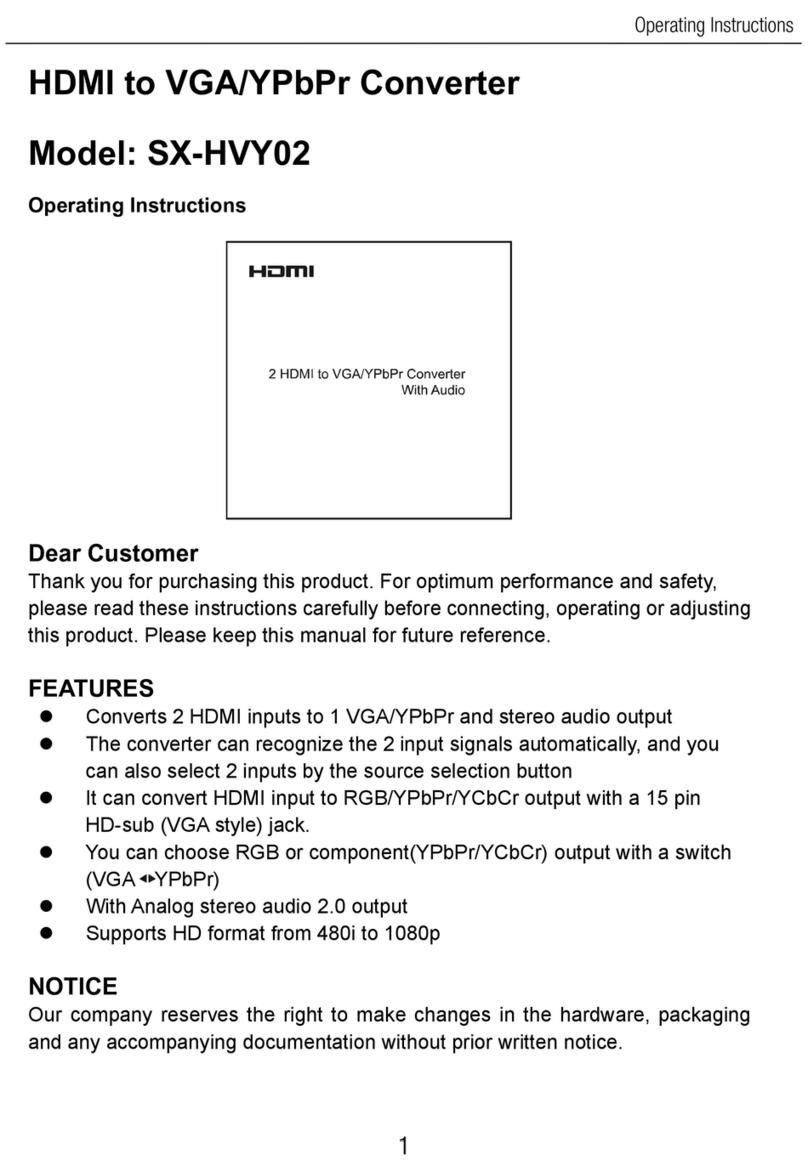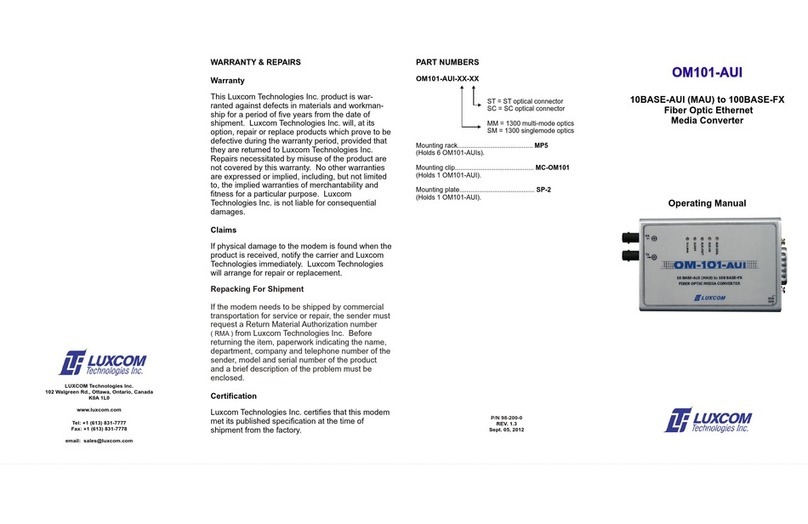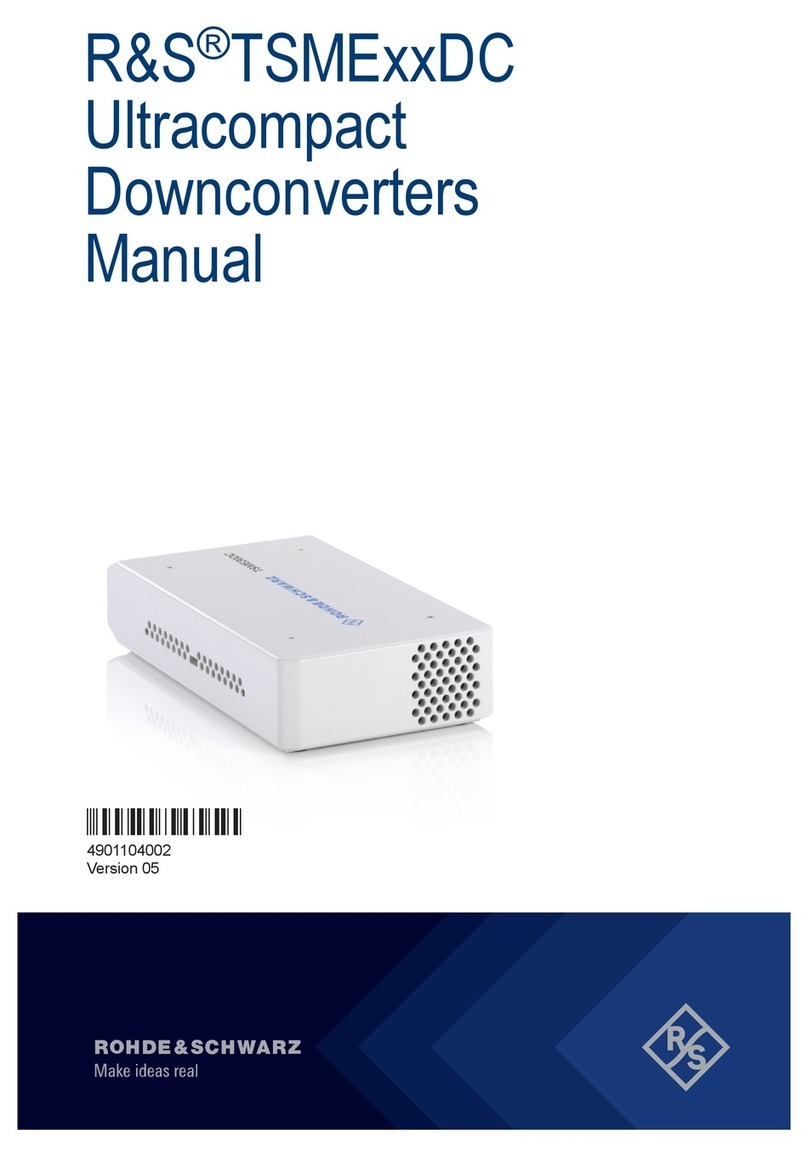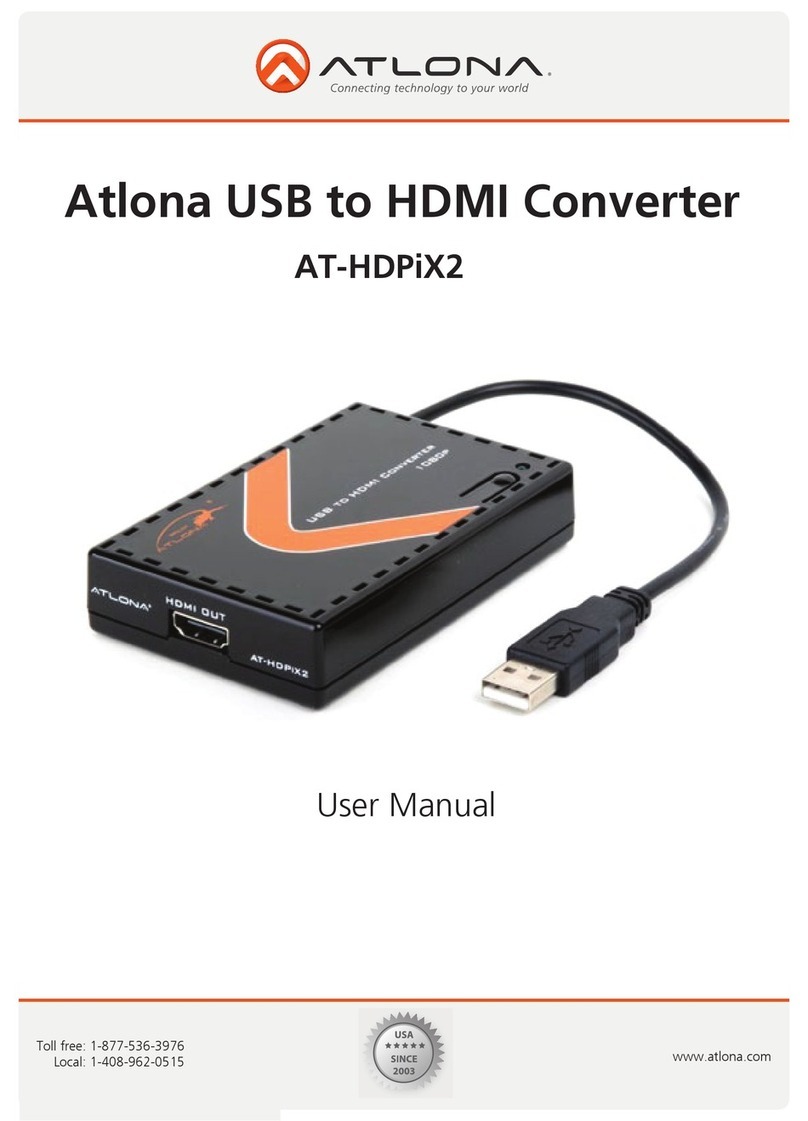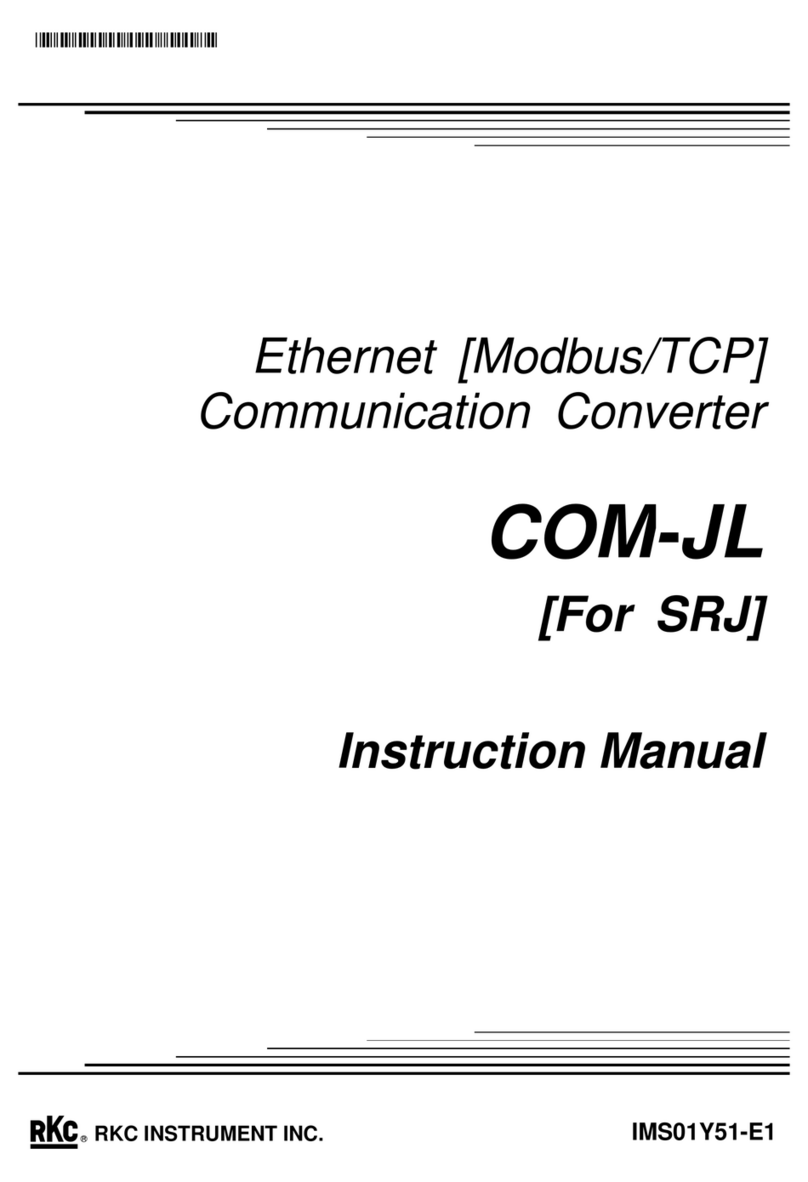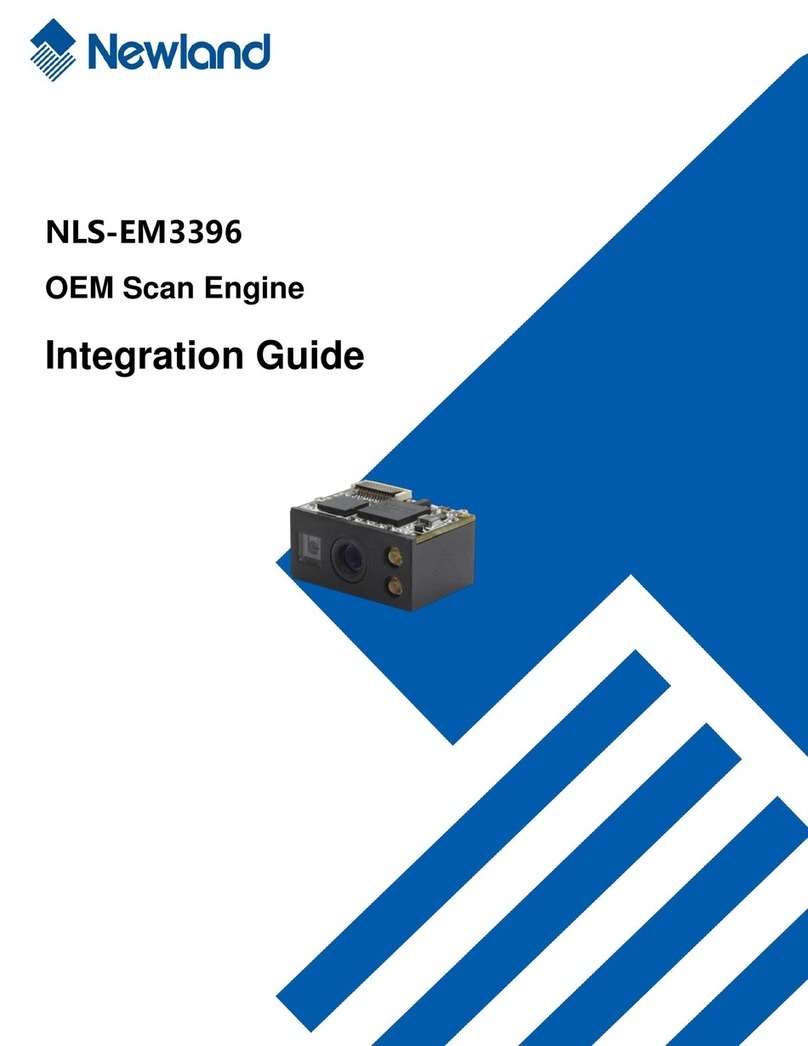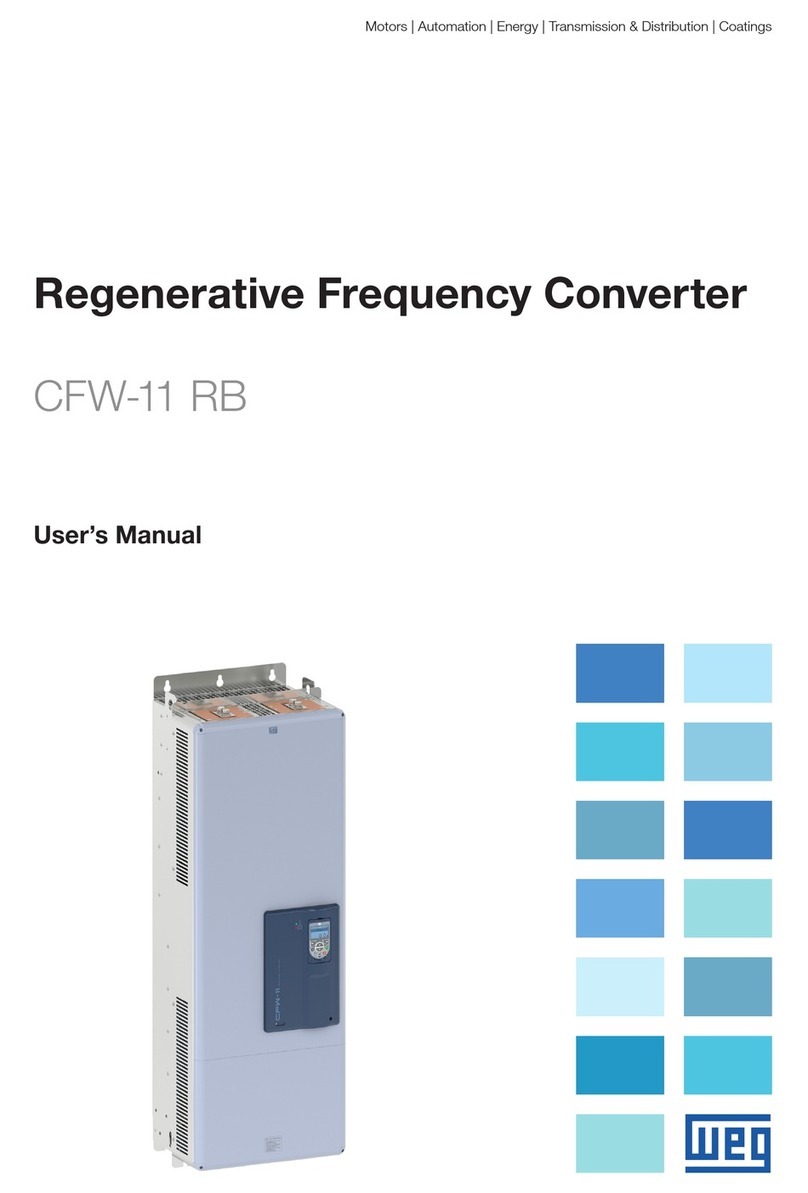Christie Hedra Series User manual

.
Hedra Standard, Pro-KVM
& Pro-Video
Installation Guide
020-002115-01

.
NOTICES
COPYRIGHT AND TRADEMARKS
Copyright © 2023 Christie Digital Systems USA, Inc. All rights reserved.
All brand names and product names are trademarks, registered trademarks or trade names of their respective holders.
GENERAL
Every effort has been made to ensure accuracy, however in some cases changes in the products or availability could occur which may not be reflected in this document.
Christie reserves the right to make changes to specifications at any time without notice. Performance specifications are typical, but may vary depending on conditions beyond
Christie's control such as maintenance of the product in proper working conditions. Performance specifications are based on information available at the time of printing.
Christie makes no warranty of any kind with regard to this material, including, but not limited to, implied warranties of fitness for a particular purpose. Christie will not be liable
for errors contained herein or for incidental or consequential damages in connection with the performance or use of this material. Our centers of excellence for manufacturing
in Kitchener, Ontario, Canada and in Shenzhen, China are ISO 9001:2015 Quality Management System-certified.
Christie is committed to making our documents free from language bias; however, we are not responsible for the language used on any linked or third-party documentation.
For the most current technical documentation and office contact information, visit www.christiedigital.com.
WARRANTY
Products are warranted under Christie’s standard limited warranty, the details of which are available at https://www.christiedigital.com/help-center/warranties/ or by contacting
your Christie dealer or Christie.
PREVENTATIVE MAINTENANCE
Preventative maintenance is an important part of the continued and proper operation of your product. Failure to perform maintenance as required, and in accordance with the
maintenance schedule specified by Christie, voids the warranty For preventative maintenance schedules, refer to www.christiedigital.com.
REGULATORY (if applicable)
The product has been tested and found to comply with the limits for a Class A digital device, pursuant to Part 15 of the FCC Rules. These limits are designed to provide
reasonable protection against harmful interference when the product is operated in a commercial environment. The product generates, uses, and can radiate radio frequency
energy and, if not installed and used in accordance with the instruction manual, may cause harmful interference to radio communications. Operation of the product in a
residential area is likely to cause harmful interference in which case the user will be required to correct the interference at the user’s own expense. Changes or modifications
not expressly approved by the party responsible for compliance could void the user's authority to operate the equipment.
CAN ICES-3 (A) / NMB-3 (A)
이기기는 업무용(A급)으로 전자파적합등록을 한기기이오니 판매자 또는 사용자는 이점을 주의하시기 바라며, 가정 외의 지역에서 사용하는 것을 목적으로 합니다.
ENVIRONMENTAL
The product is designed and manufactured with high-quality materials and components that can be recycled and reused. This symbol means that electrical and electronic
equipment, at their end-of-life, should be disposed of separately from regular waste. Please dispose of the product appropriately and according to local regulations. In the
European Union, there are separate collection systems for used electrical and electronic products.
If printing this document, consider printing only the pages you need and select the double-sided option.
Please help us to conserve the environment we live in!
NOTATION
Learn the hazard and information symbols used in the product documentation.
Danger! If not avoided, the following could result in death or serious injury.
Warning! If not avoided, the following could result in death or serious injury.
Caution! If not avoided, the following could result in minor or moderate injury.
Notice. If not avoided, the following could result in property damage.
Information messages provide additional information, emphasize or provide a useful tip.
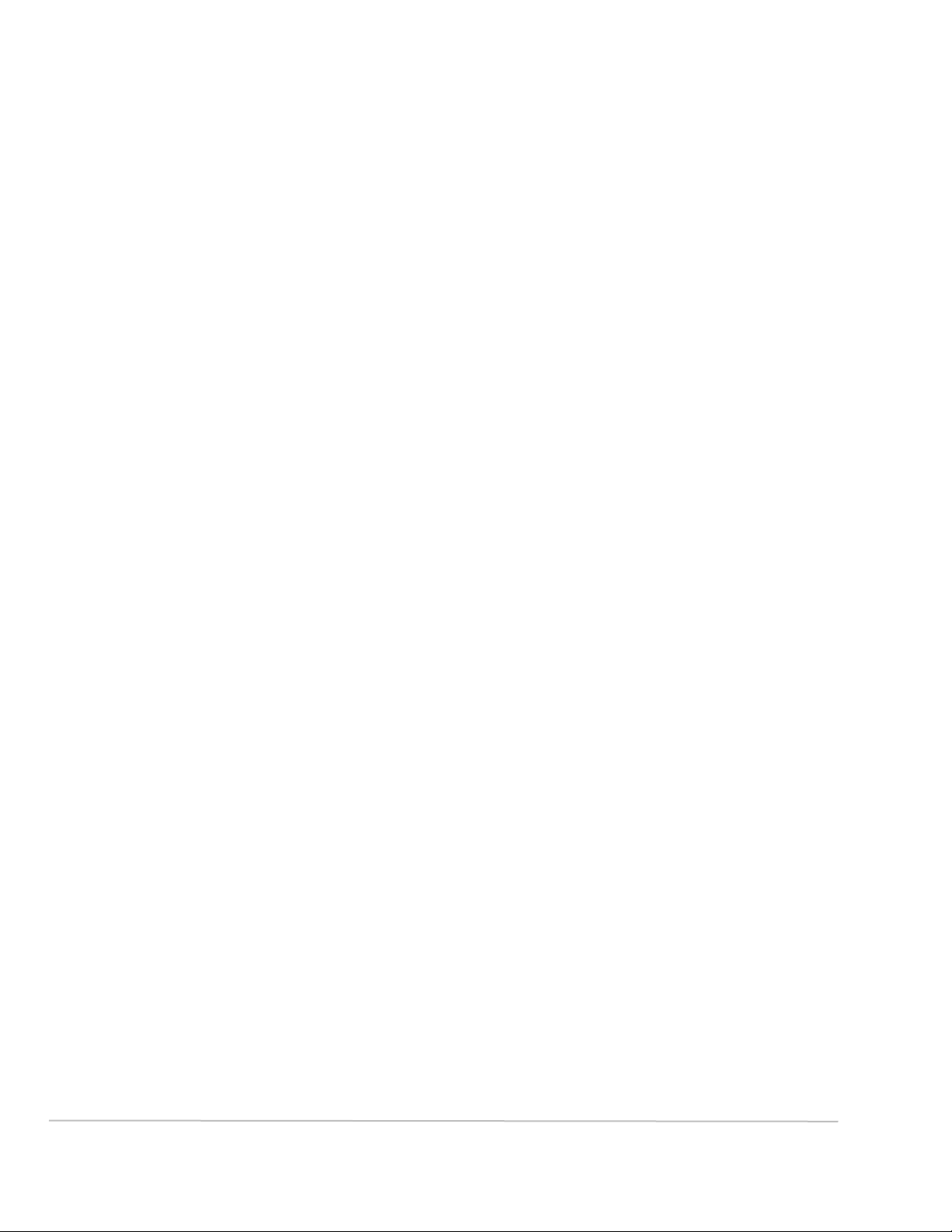
3
Content
Introduction...........................................................................................................................5
Important safety information..................................................................................................5
Technical support..................................................................................................................6
The Hedra series ....................................................................................................................7
Available variants..................................................................................................................7
The Hedra standard ...............................................................................................................9
Power requirements ..............................................................................................................9
Scope of delivery...................................................................................................................9
Preparation ..........................................................................................................................9
Choosing a location ............................................................................................................9
Planning the video bandwidth ..............................................................................................9
Planning the maximum pixel area, number of output monitors and virtual outputs ................... 10
Connecting HDMI or DVI signals......................................................................................... 11
Support of any frame rates ............................................................................................... 11
Installation......................................................................................................................... 11
Connecting video inputs ................................................................................................... 11
Connecting monitors ........................................................................................................ 13
Connecting other interfaces .............................................................................................. 14
Establishing USB connections with the computers ................................................................ 15
Connecting the power supply ............................................................................................ 15
The Hedra Pro-KVM .............................................................................................................17
Power requirements ............................................................................................................ 17
Scope of delivery................................................................................................................. 17
Preparation ........................................................................................................................ 17
Choosing a location .......................................................................................................... 17
Planning the video bandwidth ............................................................................................ 18
Planning the maximum pixel area, number of output monitors and virtual outputs ................... 18
Connecting HDMI or DVI signals......................................................................................... 19
Support of any frame rates ............................................................................................... 19
Installation......................................................................................................................... 19
Connecting video inputs ................................................................................................... 19
Connecting monitors ........................................................................................................ 21
Connecting other interfaces .............................................................................................. 21
Establishing USB connections with the computers ................................................................ 23

4
Connecting the power supply ............................................................................................ 23
The Hedra Pro-Video............................................................................................................25
Power requirements ............................................................................................................ 25
Scope of delivery................................................................................................................. 25
Preparation ........................................................................................................................ 25
Choosing a location .......................................................................................................... 25
Planning the video bandwidth ............................................................................................ 25
Planning the maximum pixel area, number of output monitors and virtual outputs ................... 26
Connecting HDMI or DVI signals......................................................................................... 27
Support of any frame rates ............................................................................................... 27
Installation......................................................................................................................... 27
Connecting video inputs ................................................................................................... 27
Connecting monitors ........................................................................................................ 29
Connecting other interfaces .............................................................................................. 30
Connecting the power supply ............................................................................................ 31
Getting started ....................................................................................................................32
Establish the power supply................................................................................................... 32
Initial configuration of the network settings............................................................................ 32
How to configure the network settings of the device............................................................. 33
Commissioning ................................................................................................................... 34
Checking or changing the general configuration................................................................... 34
Status displays .....................................................................................................................35
Front panel ........................................................................................................................ 35
Back panel ......................................................................................................................... 35
Web application .................................................................................................................. 35
Technical data......................................................................................................................36
Hedra Standard .................................................................................................................. 36
General features.............................................................................................................. 36
Features of the video card ................................................................................................ 37
Hedra Pro-KVM ................................................................................................................... 39
General features.............................................................................................................. 39
Features of the video cards ............................................................................................... 40
Hedra Pro-Video.................................................................................................................. 42
General features.............................................................................................................. 42
Features of the video cards ............................................................................................... 43

.
Introduction
Important safety information
Read this document carefully before installing or operating the Hedra.
For installation, setup, and user information, see the product documentation available from the Christie Digital
Systems USA Inc. website at www.christiedigital.com. Read all instructions before using or servicing this
product.
Fire and Shock Hazard
To prevent fire or shock hazards, do not expose this product to rain or
moisture.
Do not alter the power plug, overload the power outlet, or use it with extension
cords.
Only Christie qualified technicians are authorized to service the product.
Electrical Hazard
Risk of electric shock.
Do not remove the product enclosure.
Only Christie qualified technicians are authorized to service the product.
Important safeguards
Pay attention to identified safeguards and instructions.
General safety precautions
Warning! If not avoided, the following could result in death or serious injury.
• SHOCK HAZARD! Disconnect the product from AC before moving, servicing,
cleaning, removing components, or opening any enclosure.
• A minimum of two people or appropriately rated lift equipment is required
to safely lift, install, or move the product.
• Motors and fans may start without warning.
Power precautions
Warning! If not avoided, the following could result in death or serious injury.
• FIRE AND SHOCK HAZARD! Do not operate the system unless certified power connections,
providing the recommended voltage, are used.
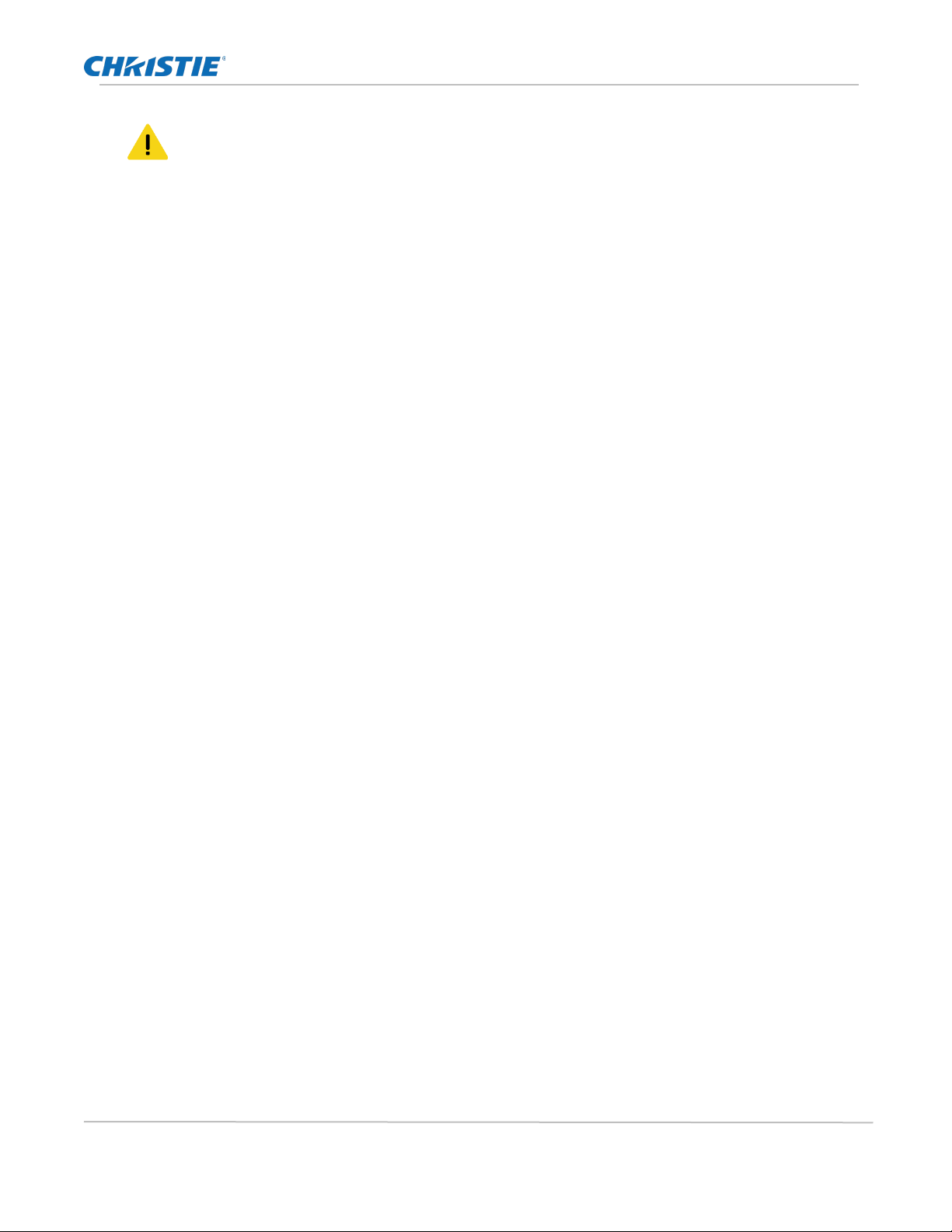
Introduction
Hedra Standard, Pro-KVM & Pro-Video Installation Guide 6
020-002115-01 Rev. 1 (09-2023)
Copyright © 2023 Christie Digital Systems USA, Inc. All rights reserved.
If printed, please recycle this document after use.
Caution! If not avoided, the following could result in minor or moderate injury.
• SHOCK HAZARD! Only use the AC power cord provided with the product or
recommended by Christie.
• TRIP OR FIRE HAZARD! Position all cables where they cannot contact hot
surfaces, be pulled, be tripped over, or damaged by persons walking on or
objects rolling over the cables.
• FIRE HAZARD! Do not use a power cord, harness, or cable that appears damaged.
• FIRE OR SHOCK HAZARD! Do not overload power outlets and extension cords.
• SHOCK HAZARD! The AC power cord must be inserted into an outlet with
grounding.
• SHOCK HAZARD! Do not attempt operation if the AC supply is not within the
specified voltage and power range, as specified on the license label.
Technical support
•North and South America: +1-800-221-8025 or Support.Americas@christiedigital.com
•Europe, Middle East, and Africa: +44 (0) 1189 778111 or Support.EMEA@christiedigital.com
•Australia: +61 (0)7 3624 4888 or tech-Australia@christiedigital.com
•China: +86 10 6561 0240 or tech-supportChina@christiedigital.com
•India: +91 (80) 6708 9999 or tech-India@christiedigital.com
•Japan: 81-3-3599-7481
•Singapore: +65 6877-8737 or tech-Singapore@christiedigital.com
•South Korea: +82 2 702 1601 or tech-Korea@christiedigital.com
•Christie Professional Services: +1-800-550-3061 or NOC@christiedigital.com
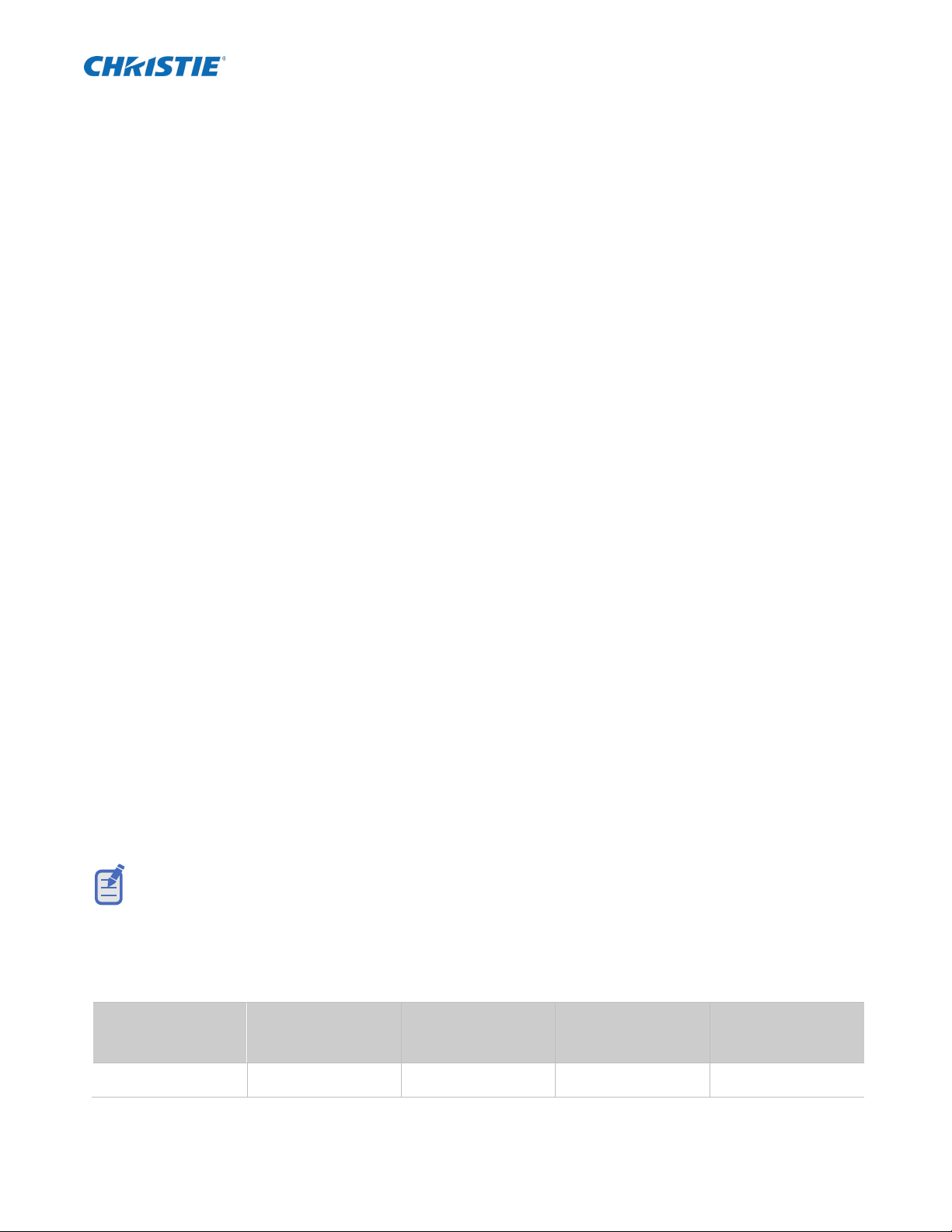
.
The Hedra series
You can display the video signals of multiple sources simultaneously on the monitors connected to
the Hedra.
Place the monitors according to your requirements and arrange the video signals on the monitors
simultaneously required. You can scale and frame each video signal individually and/or define the
section to be displayed. It is also possible to adjust the arrangement of the video signals during
operation.
Available variants
The Hedra is available in three different variants:
•Hedra Standard
•Hedra Pro-KVM
•Hedra Pro-Video
Hedra Standard and Hedra Pro-KVM product variants support presentation plus control of connected computers
using the keyboard and mouse connections. The Hedra Pro-Video product variant is used only for presenting
connected computers.
Operating Hedra using legacy mode, you can equip the Hedra Standard variant with up to five output monitors
with the aspect ratios 16:9 and 16:10. Using Hedra Pro variants, you can equip up to six output monitors with
the aspect ratios 16:9 and 16:10.
The following resolutions are generally supporting using legacy mode:
•3840×2160 (16:9, 8.3 MP)
•2560×1600 (16:10, 4.1 MP)
•2560×1440 (16:9, 3.7 MP)
•1920×1200 (16:10, 2.3 MP)
•1920×1080 (16:9, 2.1 MP)
Further resolutions are possible using the dynamic mode.
•Using legacy mode, verify that the maximum pixel grid of all monitors complies with the
supported pixel grid (factory setting) listed in the technical data.
•Examine the entry Configuration > Display Arrangement in the web application to identify the
license information and a list of displays in use.
The Hedra product variants differ in the number of video inputs, the number of operable computers and the
number of monitors in dynamic mode:
Variant Video inputs Operable
computers
Connectable
monitors in
dynamic mode
Connectable
monitors in
legacy mode
Standard 9 7 2 5
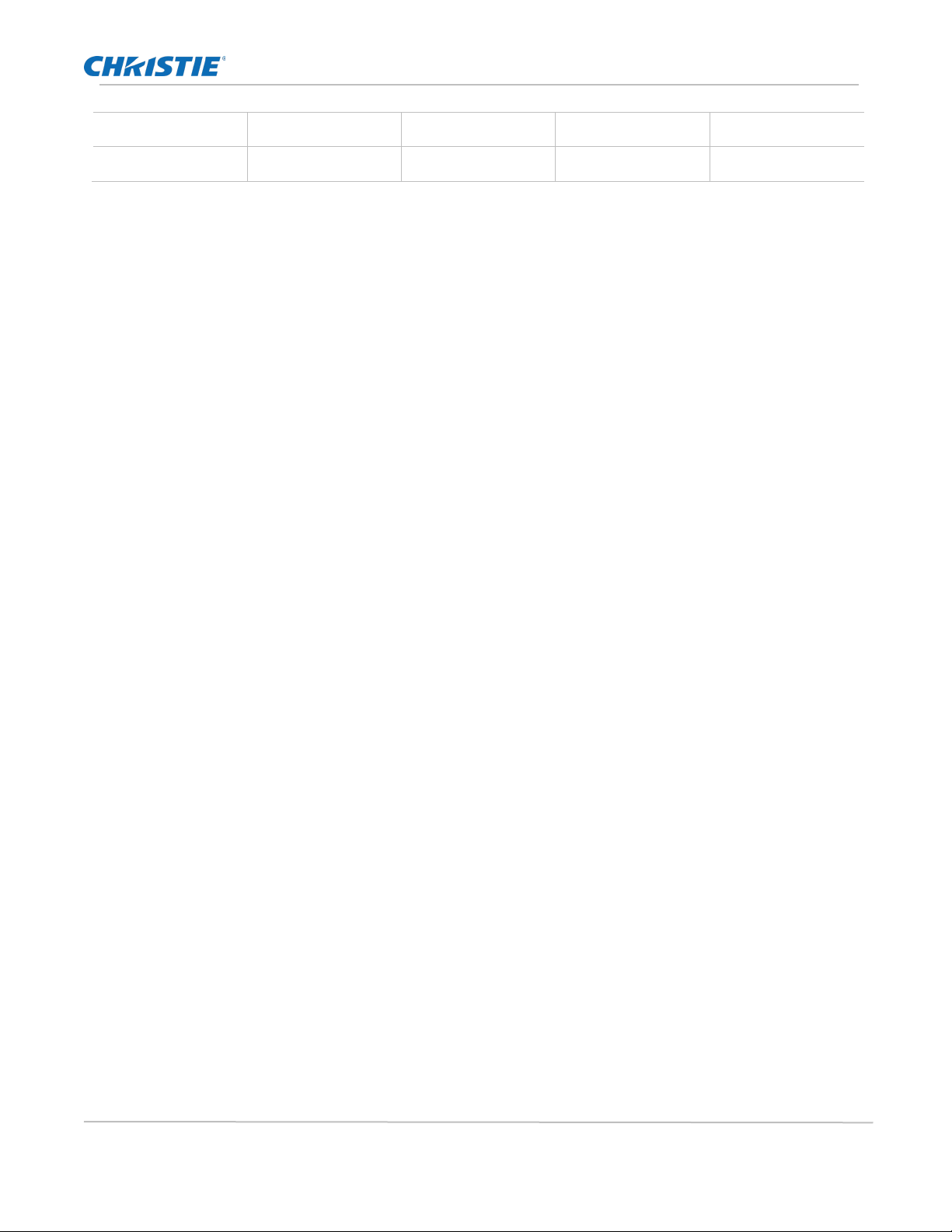
The Hedra series
Hedra Standard, Pro-KVM & Pro-Video Installation Guide 8
020-002115-01 Rev. 1 (09-2023)
Copyright © 2023 Christie Digital Systems USA, Inc. All rights reserved.
If printed, please recycle this document after use.
Pro-KVM 18 14 4 6
Pro-Video 27 None 4 6

The Hedra standard
Hedra Standard, Pro-KVM & Pro-Video Installation Guide 9
020-002115-01 Rev. 1 (09-2023)
Copyright © 2023 Christie Digital Systems USA, Inc. All rights reserved.
If printed, please recycle this document after use.
The Hedra standard
Installation details concerning the Hedra standard are identified in this chapter.
Power requirements
Power details concerning Hedra standard can be found here.
Description Details
Input Voltage 100-240 V~, 47-63 Hz, 5.00-2.5A
Maximum power draw: 500 watts
Scope of delivery
•1 × Hedra Standard
•1 × installation manual
•2 × power cable (NEMA 5-15)
You can download the Hedra User manual (P/N: 020-002116-XX) on the Christie website at
www.christiedigital.com.
Preparation
Prepare considering the following topics when installing Hedra.
Choosing a location
When choosing the location of the device, ensure the permitted ambient temperature (see
Technical data on page 37) in the direct vicinity is observed and it is not influenced by other
devices.
The air inlets and outlets must not be blocked. Allow at least 10 cm (3.9 inches) of clearance
behind and in front of the device to enable strong air circulation.
The Hedra continuously monitors the internal temperature during operation. Take steps to reduce the
ambient temperature immediately if the message temperature of the FPGA is now at 80°C or
temperature of the board is now at 75°C is displayed.
Planning the video bandwidth
There are limits to the source input bandwidth supported by Hedra standard. If the data rate of the incoming
video signals exceeds the available bandwidth, an overrun message will be displayed. When this occurs,
some output windows display no content.

The Hedra standard
Hedra Standard, Pro-KVM & Pro-Video Installation Guide 10
020-002115-01 Rev. 1 (09-2023)
Copyright © 2023 Christie Digital Systems USA, Inc. All rights reserved.
If printed, please recycle this document after use.
The following bandwidth restrictions must be observed when planning and operating the device:
•System: The device can process simultaneous video signals with a maximum size of
2,000 MP/s.
•Video cards: Each video card (see page 37) can process simultaneous video signals with a
maximum size of 1,200 MP/s.
The video performance of each video card is sufficient for processing up to nine HD video signals
simultaneously.
Planning the maximum pixel area, number of output monitors and virtual
outputs
The Hedra series supports two different output modes: dynamic mode and legacy mode.
Dynamic mode
In dynamic mode two monitors with any aspect ratio are supported, or two virtual outputs.
In this mode, for example, you can connect two output monitors with the following pixel areas:
•5120×1440 (32:9, 7.4 MP)
•3840×2160 (16:9, 8.3 MP)
•2560×1600 (16:10, 4.1 MP)
The maximum available pixel area is 8192×8192.
Legacy mode
In legacy mode up to five output monitors with fixed aspect ratios of 16:9 and 16:10 are supported.
The variant Hedra Standard can manage a maximum pixel area of 16 MP in this mode.
For example, in this mode you can display in the following resolutions on the connected output
monitors:
•2 × 3840×2160 (16:9, 8.3 MP)
•4 × 2560×1600 (16:10, 4.1 MP)
•1 × 2560×1600 (16:10, 4.1 MP) and 4 × 1920× 1200 (16:10, 2.3 MP)
The maximum available pixel area is 8192×8192.
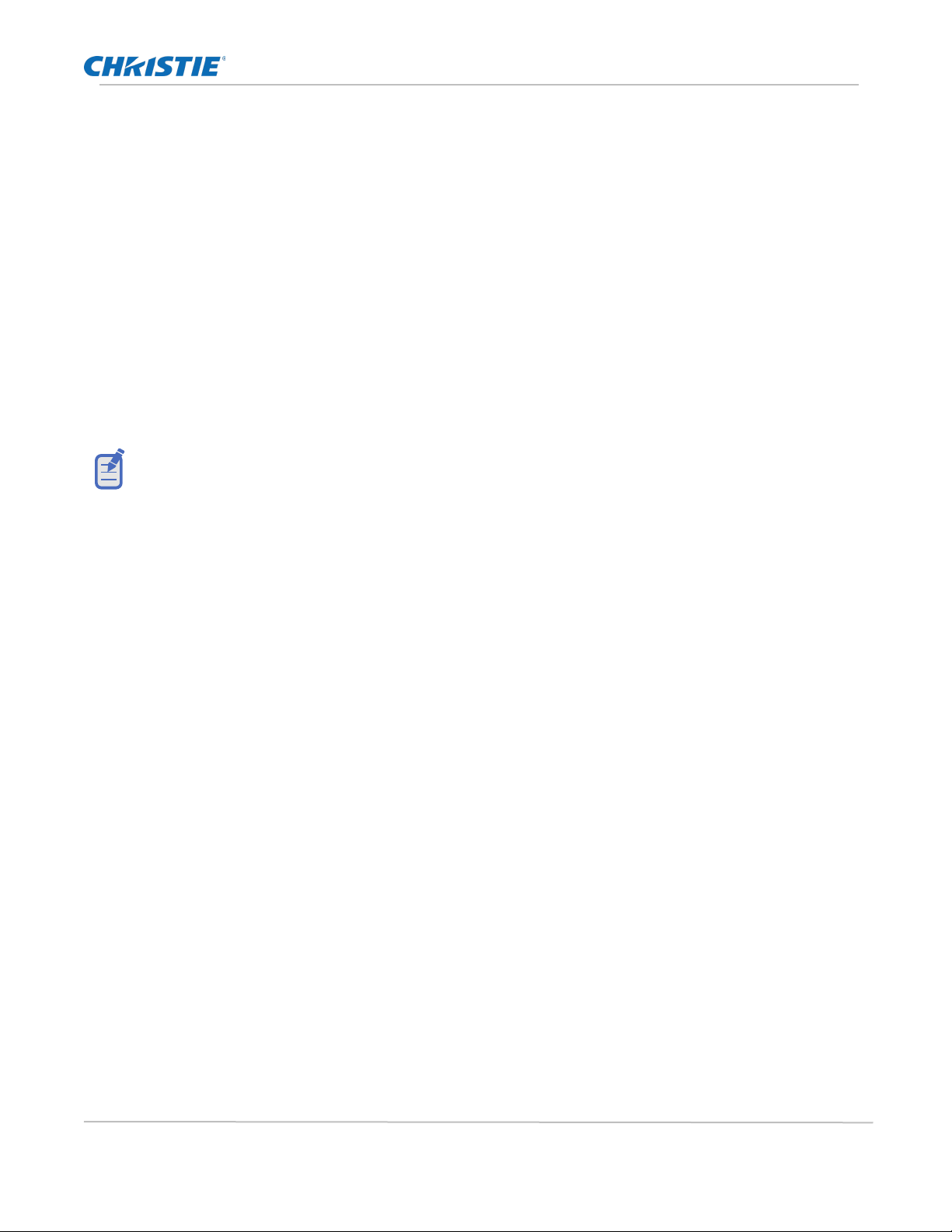
The Hedra standard
Hedra Standard, Pro-KVM & Pro-Video Installation Guide 11
020-002115-01 Rev. 1 (09-2023)
Copyright © 2023 Christie Digital Systems USA, Inc. All rights reserved.
If printed, please recycle this document after use.
Connecting HDMI or DVI signals
The video card uses two different technical solutions for the video inputs:
•HDMI: Some of the video inputs (see table on page 11) use HDMI sockets and process HDMI signals.
•DVI: The other video inputs (see table on page 11) also use HDMI sockets, but process DVI signals.
NOTE: Although HDMI signals are supposed to be backward-compatible with DVI signals, this is not always
the case.
For example, DVI signals from older graphics cards or onboard graphic GPUs can in some cases not be
processed by the HDMI signal inputs.
Use the DVI signal inputs of the video cards if flickering occurs in the video display or if no signal messages are
displayed.
•Although HDMI signals are supposed to be backward-compatible with DVI signals, this is not
always the case.
•For example, DVI signals from older graphics cards or onboard graphic GPUs can in some cases
not be processed by the HDMI signal inputs.
•Use the DVI signal inputs of the video cards if flickering occurs in the video display or if no signal
messages are displayed.
Support of any frame rates
The HDMI connections support any frame rate within the maximum pixel rate.
The frame rate of an input should, be as close as possible to the frame rate of the output monitor.
If not, frames are left out or inserted as needed. The output is not entirely synchronous.
Installation
Use the following details as reference when making connections to Hedra standard.
Connecting video inputs
Connections for the Hedra standard can be seen below.
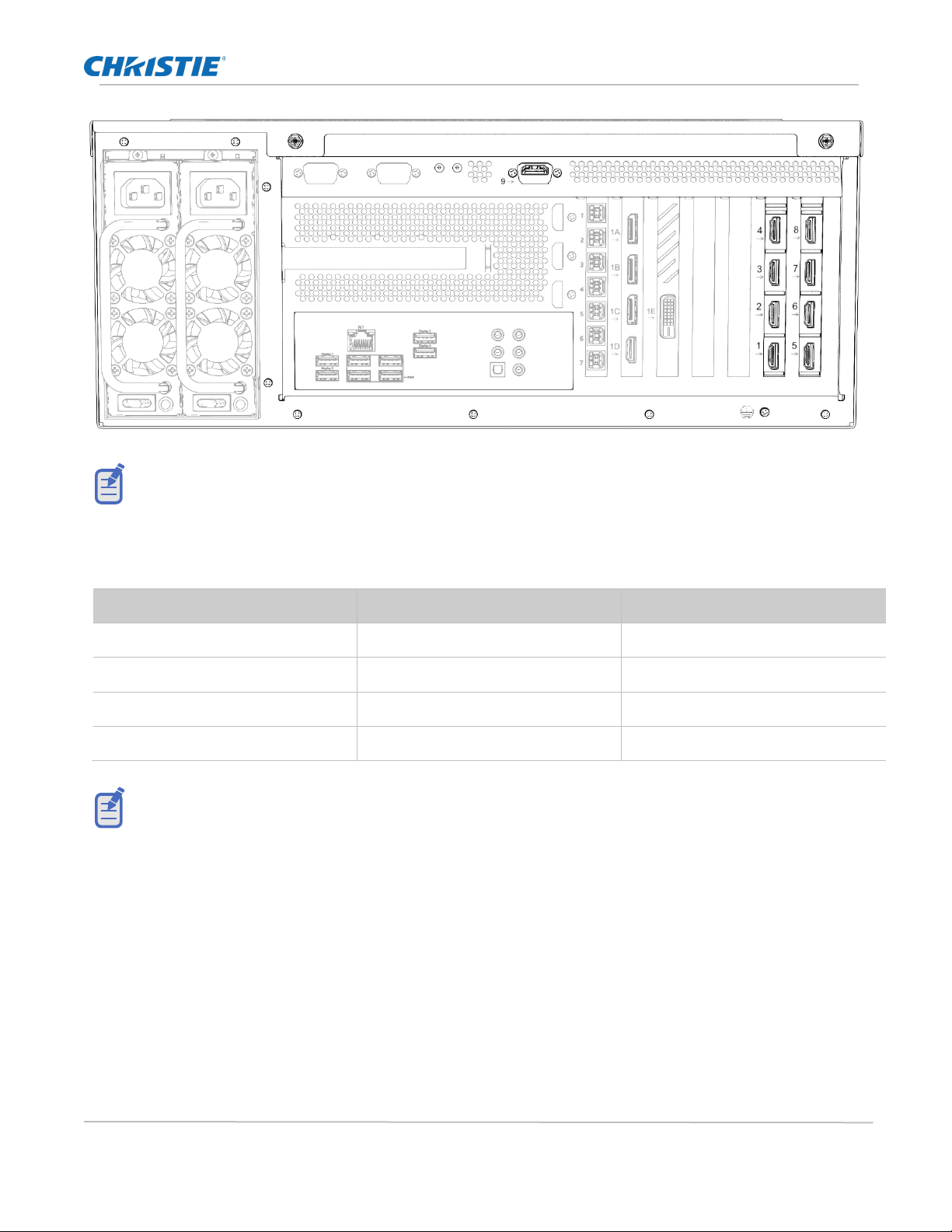
The Hedra standard
Hedra Standard, Pro-KVM & Pro-Video Installation Guide 12
020-002115-01 Rev. 1 (09-2023)
Copyright © 2023 Christie Digital Systems USA, Inc. All rights reserved.
If printed, please recycle this document after use.
The video inputs are labelled with numbers from 1 to 9.
Connect the video sources to the various HDMI connections and observe the technical requirements of the
HDMI sockets:
Input Signal type (internal) Maximum pixel rates
1 HDMI 550 MP/s
2,3,4 HDMI 300 MP/s
5,6,7,8 DVI 165 MP/s
9 HDMI 165 MP/s
Input 1 can process UHD video signals with 60 Hz and inputs 2, 3, and 4 can process UHD video
signals with 30 Hz. All other inputs support signals at HD resolution up to 60 Hz.
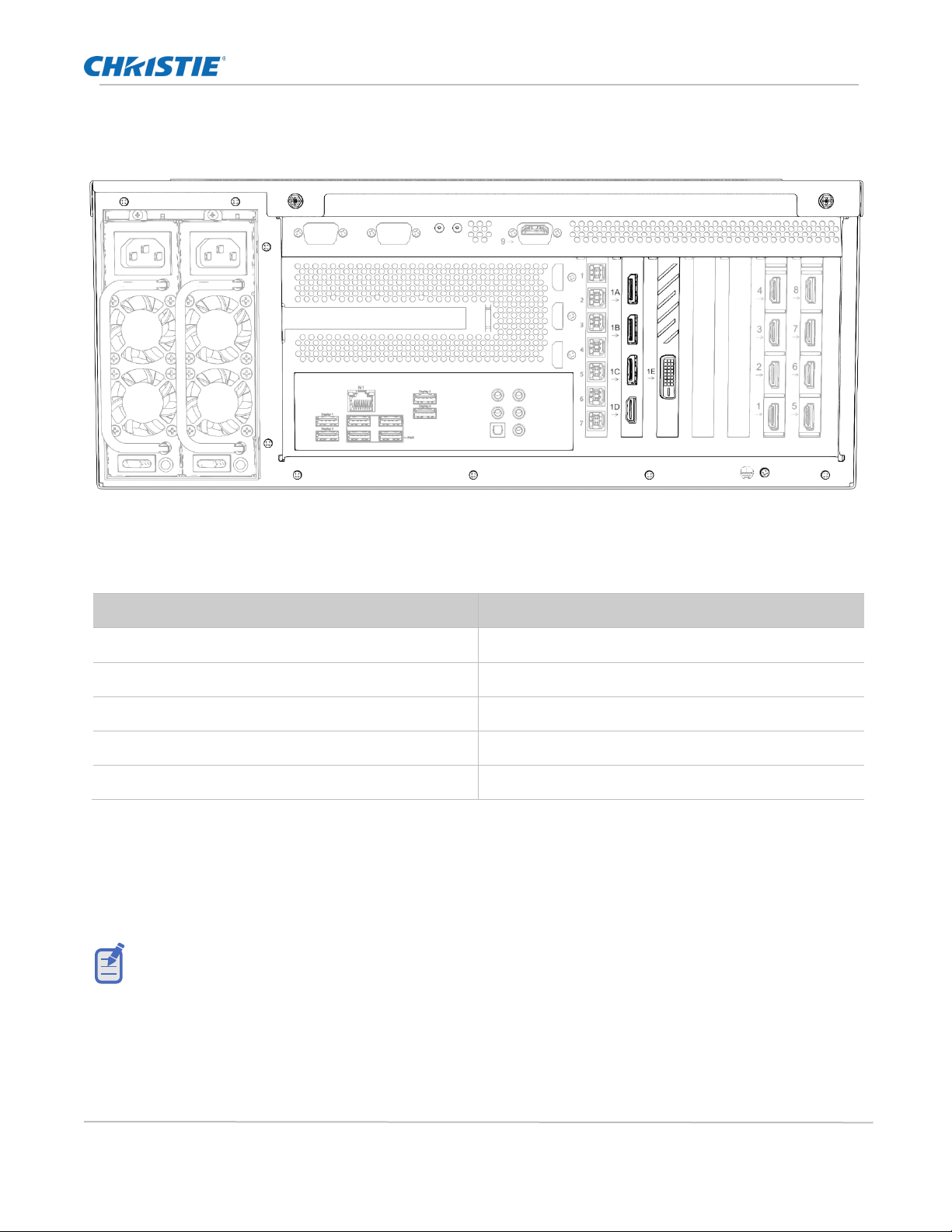
The Hedra standard
Hedra Standard, Pro-KVM & Pro-Video Installation Guide 13
020-002115-01 Rev. 1 (09-2023)
Copyright © 2023 Christie Digital Systems USA, Inc. All rights reserved.
If printed, please recycle this document after use.
Connecting monitors
Use the following data when making connections to monitors.
Connect the monitors to the five available video outputs:
Output Connection
1A DisplayPort
1B DisplayPort
1C DisplayPort
1D HDMI
1E DVI-DL
As a factory setting, all video inputs are displayed at output 1A. In order to initial start-up, it is
necessary to use a monitor with a resolution of 3840 x 2160 pixels on output 1A.
•Display errors may occur at other resolutions during initial start-up. In this case, use the
Hedra web application to select the required resolution under Configuration > Display
Arrangement (see Checking or changing the general configuration).
•When connecting the monitors, observe the restrictions mentioned in the Technical data with
regard to the number of monitors and the supported pixel grid (see page 36).
•If the monitor you want to use does not support the available connection types, use one or
more optionally available converters where applicable.
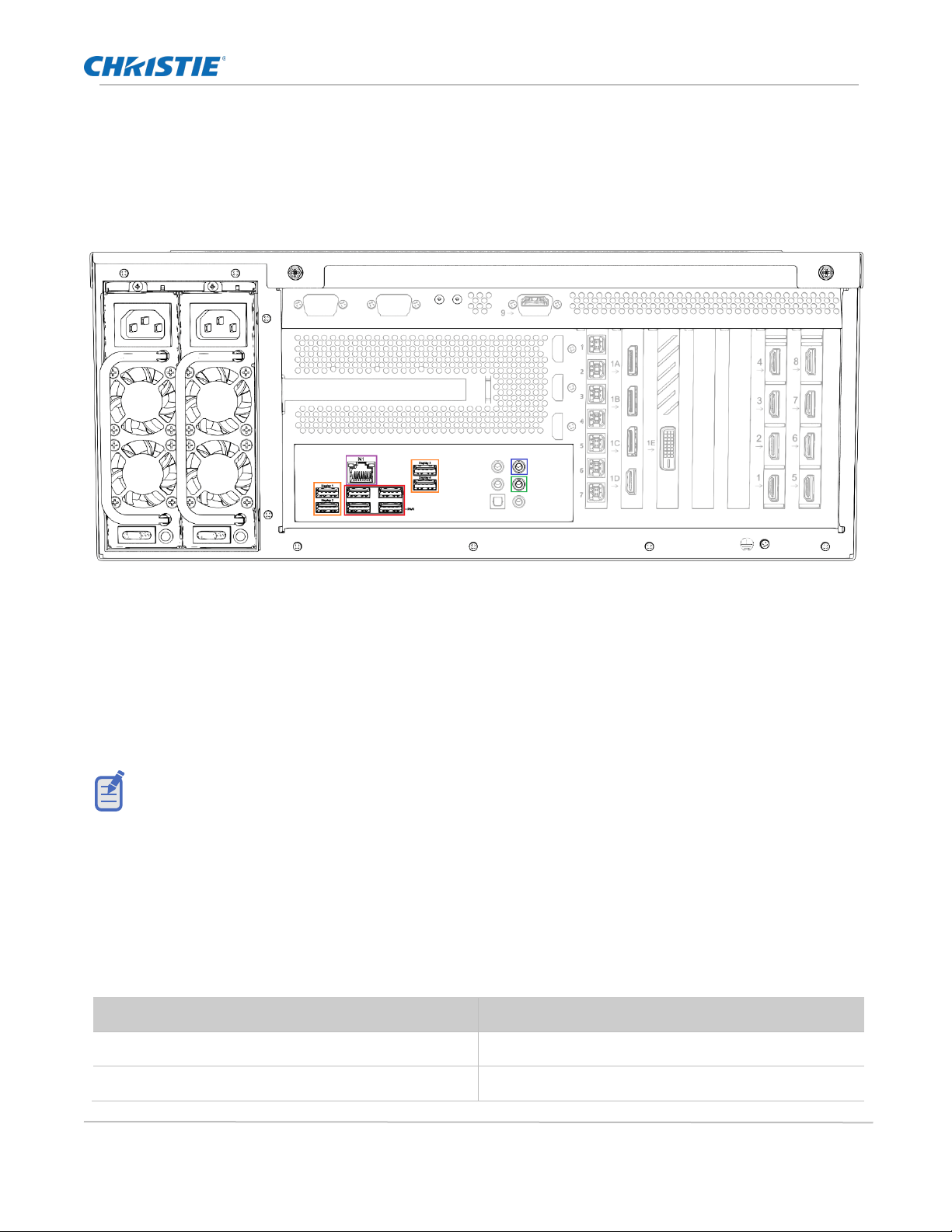
The Hedra standard
Hedra Standard, Pro-KVM & Pro-Video Installation Guide 14
020-002115-01 Rev. 1 (09-2023)
Copyright © 2023 Christie Digital Systems USA, Inc. All rights reserved.
If printed, please recycle this document after use.
Connecting other interfaces
Use the following details as reference when making control and audio connections to Hedra standard.
Establishing network connection (purple marking)
N1: Connect this interface to the local network.
Connecting mouse, keyboard and USB stick (orange marking)
Display 1 to 4: You can connect a keyboard, a mouse or a USB stick at each of the four USB
interfaces.
•To connect a keyboard, mouse and USB stick simultaneously, connect these devices to a
USB hub. Connect the USB hub to a display interface.
•In the area Configuration > Display Settings of the Hedra web application, you can
assign one of the four USB ports to a display.
PWR connections (red marking)
PWR: These USB interfaces exclusively enable a power supply. They do not provide any USB data
functionality.
Audio connections
In the web application, you can use certain audio connections for special purposes:
Purpose Audio
Streaming Analogue line-in interface (blue)
Virtual Channel Analogue line-out interface (green)
0
0
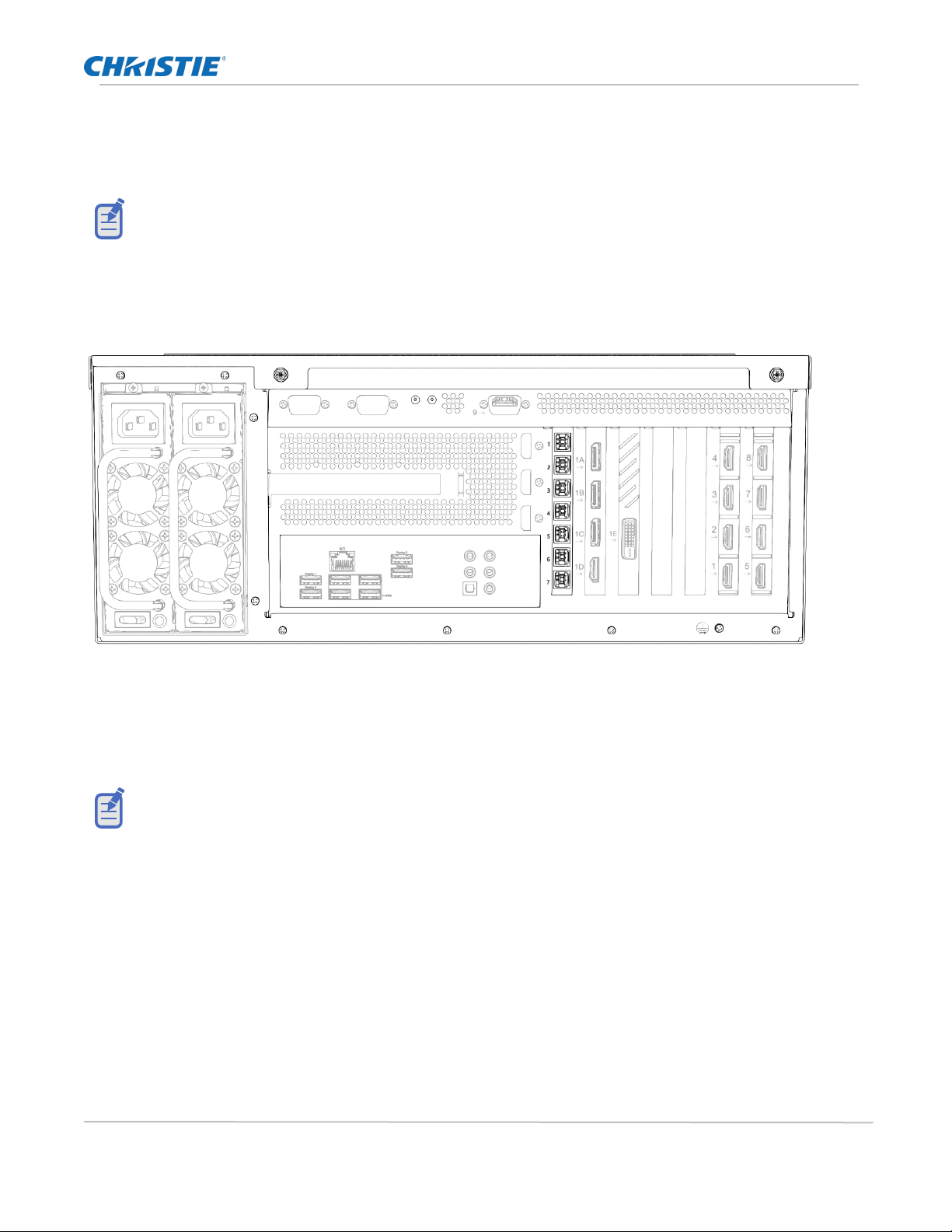
The Hedra standard
Hedra Standard, Pro-KVM & Pro-Video Installation Guide 15
020-002115-01 Rev. 1 (09-2023)
Copyright © 2023 Christie Digital Systems USA, Inc. All rights reserved.
If printed, please recycle this document after use.
Other
The other audio connections have no function.
Establishing USB connections with the computers
Use the following details as reference when making USB computer connections to Hedra.
The Hedra Standard is equipped with 7 USB type-B connections for sending keyboard and mouse signals to
the USB interface of a computer.
Socket 1 to 7: Connect each interface to a computer that you want to assign the keyboard or
mouse signal to.
NOTE: In the area Administration > Channel > Keyboard & Mouse of the web application,
assign a channel to one of the available USB connections.
Connecting the power supply
Use the following details as reference when making power connections to Hedra.
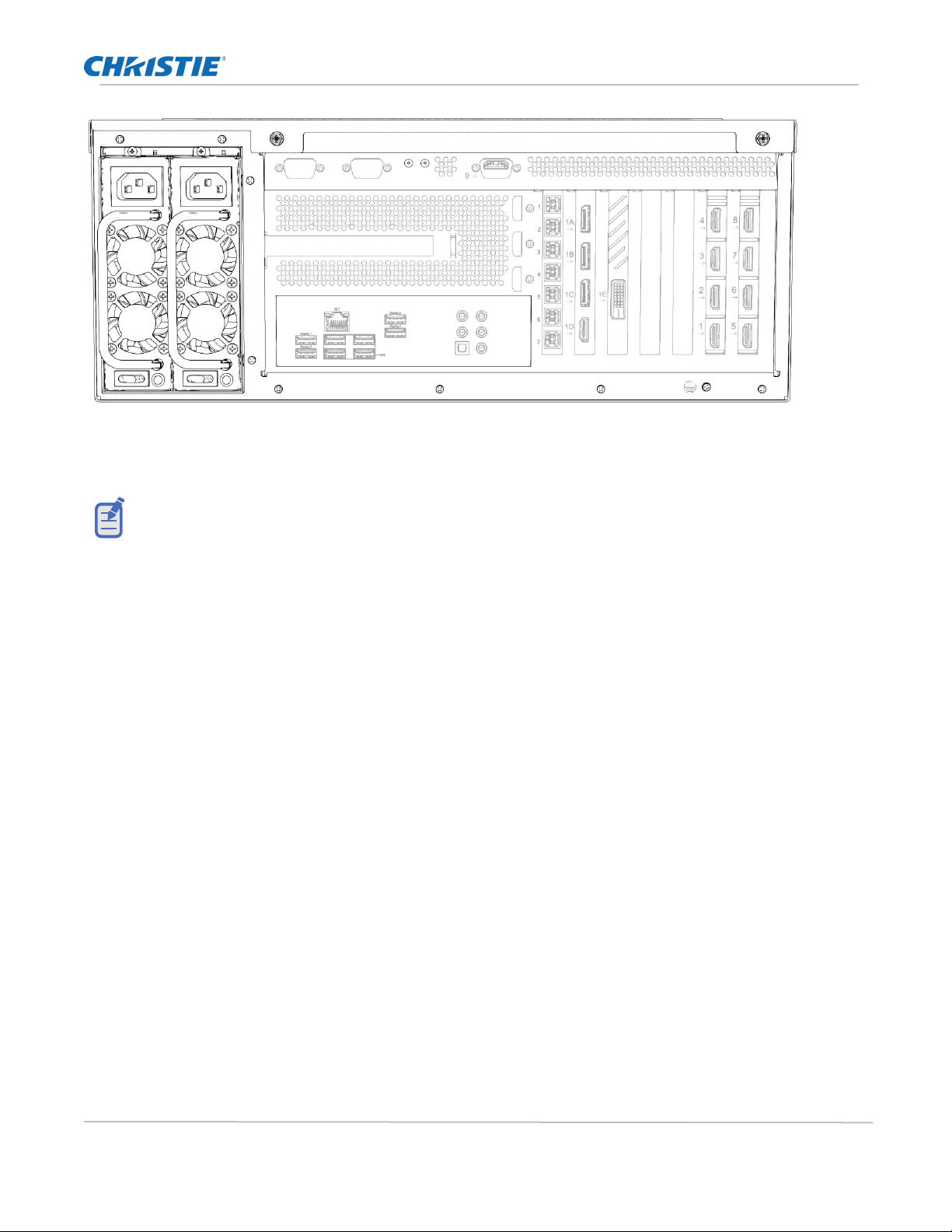
The Hedra standard
Hedra Standard, Pro-KVM & Pro-Video Installation Guide 16
020-002115-01 Rev. 1 (09-2023)
Copyright © 2023 Christie Digital Systems USA, Inc. All rights reserved.
If printed, please recycle this document after use.
Power 1/Power 2: Insert one power cable included in scope of delivery into each of the two
power supplies.
The power supply can be turned on and off at any time as long as logging mode is deactivated.

.
The Hedra Pro-KVM
Installation details concerning the Hedra Pro-KVM are identified in this chapter.
Power requirements
Power details concerning Hedra Pro-KVM can be found here.
Description Details
Input Voltage 90-264 V~, 47-63 Hz, 6.00-3.00A
Maximum power draw: 500 watts
Scope of delivery
•1 × Hedra Pro-KVM
•1 × installation manual
•2 × power cable (NEMA 5-15)
You can download the Hedra User manual (P/N: 020-002116-XX) on the Christie website at
www.christiedigital.com.
Preparation
Prepare considering the following topics when installing Hedra.
Choosing a location
When choosing the location of the device, ensure that the permitted ambient temperature (see
Technical data on page 39) in the direct vicinity is observed and that it is not influenced by other
devices.
The air inlets and outlets must not be blocked. Allow at least 10 cm of clearance behind and in
front of the device to enable strong air circulation.
The Hedra continuously monitors the internal temperature during operation. Take
steps to reduce the ambient temperature immediately if the message temperature of the FPGA is
now at 80°C or temperature of the board is now at 75°C is displayed.

The Hedra Pro-KVM
Hedra Standard, Pro-KVM & Pro-Video Installation Guide 18
020-002115-01 Rev. 1 (09-2023)
Copyright © 2023 Christie Digital Systems USA, Inc. All rights reserved.
If printed, please recycle this document after use.
Planning the video bandwidth
There are limits to the source input bandwidth supported by Hedra Pro-Video. If the data rate of the incoming
video signals exceeds the available bandwidth, an overrun message will be displayed. When this occurs,
some output windows display no content.
The following bandwidth restrictions must be observed when planning and operating the device:
•System: The device can process simultaneous video signals with a maximum size of
4,000 MP/s.
•Video cards: Each video card (see page 40) can process simultaneous video signals with a
maximum size of 1,200 MP/s.
The video performance of each video card is sufficient for processing up to nine HD video signals
simultaneously.
Planning the maximum pixel area, number of output monitors and virtual
outputs
The Hedra series supports two different output modes: dynamic mode and legacy mode.
Dynamic mode
In dynamic mode four monitors with any aspect ratio are supported, or four virtual outputs.
In this mode, for example, you can connect four output monitors with the following pixel areas:
•5120×2880 (16:9, 14.7 MP)
•5120×1440 (32:9, 7.4 MP)
•3840×2160 (16:9, 8.3 MP)
•2560×1600 (16:10, 4.1 MP)
The maximum available pixel area is 16384×16384.
Legacy mode
In legacy mode up to six output monitors with fixed aspect ratios of 16:9 and 16:10 are supported.
The variant Hedra Pro-KVM can manage a maximum pixel area of 32 MP in this mode.
For example, in this mode you can display in the following resolutions on the connected output
monitors:
•4 × 3840×2160 (16:9, 8.3 MP)
•6 × 2560×1600 (16:10, 4.1 MP)

The Hedra Pro-KVM
Hedra Standard, Pro-KVM & Pro-Video Installation Guide 19
020-002115-01 Rev. 1 (09-2023)
Copyright © 2023 Christie Digital Systems USA, Inc. All rights reserved.
If printed, please recycle this document after use.
•3 × 3840×2160 (16:9, 8.3 MP) and 1 × 2560×1600 (16:10, 4.1 MP) and 2 × 1920× 1200 (16:10, 2.3
MP)
The maximum available pixel area is 16384×16384.
Connecting HDMI or DVI signals
The video cards use two different technical solutions for the video inputs:
•HDMI: Some of the video inputs (see tables on page 18) use HDMI sockets and process
HDMI signals.
•DVI: The other video inputs (see tables on page 18) also use HDMI sockets, but process
DVI signals.
•Although HDMI signals are supposed to be backward-compatible with DVI signals, this is not
always the case.
•For example, DVI signals from older graphics cards or onboard graphic GPUs can in some cases
not be processed by the HDMI signal inputs.
•Use the DVI signal inputs of the video cards if flickering occurs in the video display or if no signal
messages are displayed.
Support of any frame rates
The HDMI connections support any frame rate within the maximum pixel rate.
The frame rate of an input should, however, be as close as possible to the frame rate of the output
monitor. If this is not the case, frames are left out or inserted as needed. The output is then not
entirely synchronous.
Installation
Use the following details as reference when making connections to Hedra Pro-KVM.
Connecting video inputs
Video input connections for the Hedra standard can be seen below.
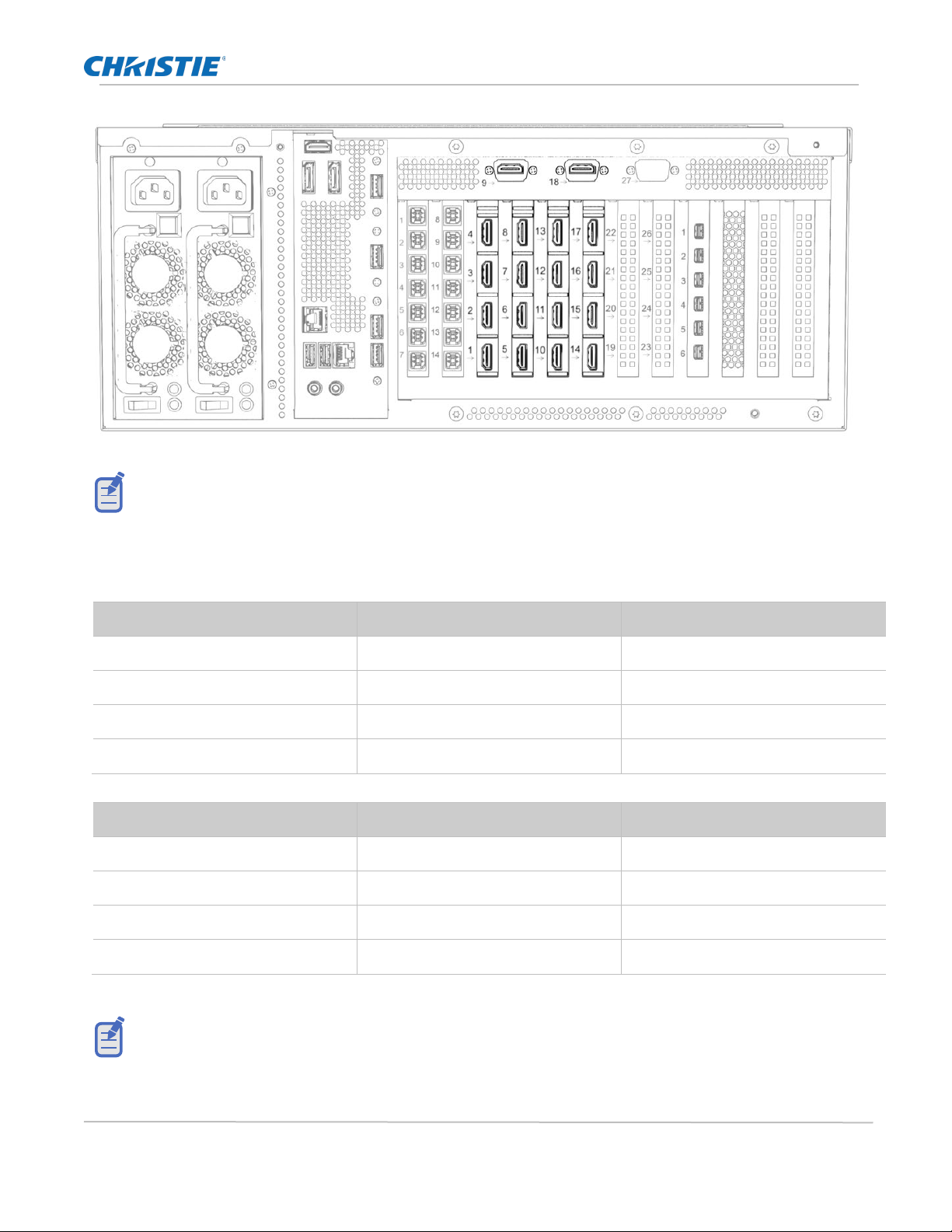
The Hedra Pro-KVM
Hedra Standard, Pro-KVM & Pro-Video Installation Guide 20
020-002115-01 Rev. 1 (09-2023)
Copyright © 2023 Christie Digital Systems USA, Inc. All rights reserved.
If printed, please recycle this document after use.
The video inputs are labelled with numbers from 1 to 18.
Connect the video sources to the various HDMI connections and observe the technical requirements of the
HDMI sockets of the total of two video cards:
Input Signal type (internal) Maximum pixel rates
1 HDMI 550 MP/s
2,3,4 HDMI 300 MP/s
5,6,7,8 DVI 165 MP/s
9 HDMI 165 MP/s
Input Signal type (internal) Maximum pixel rates
10 HDMI 550 MP/s
11,12,13 HDMI 300 MP/s
14,15,16,17 DVI 165 MP/s
18 HDMI 165 MP/s
Input 1 and 10 can process UHD video signals with 60 Hz and inputs 2, 3, 4, 11, 12 and 13 can
process UHD video signals with 30 Hz. All other inputs support signals up to HD resolution at 60 Hz.
This manual suits for next models
3
Table of contents
Other Christie Media Converter manuals
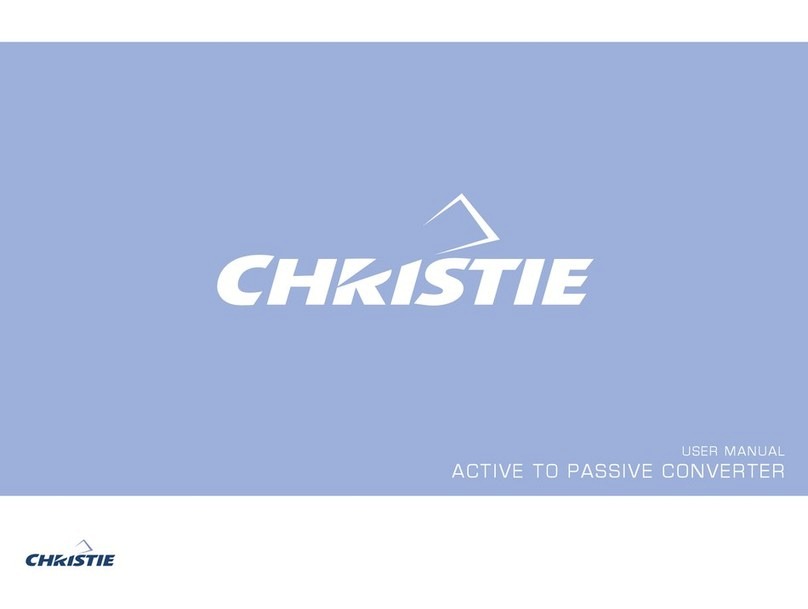
Christie
Christie PASSIVE TO ACTIVE CONVERTER User manual
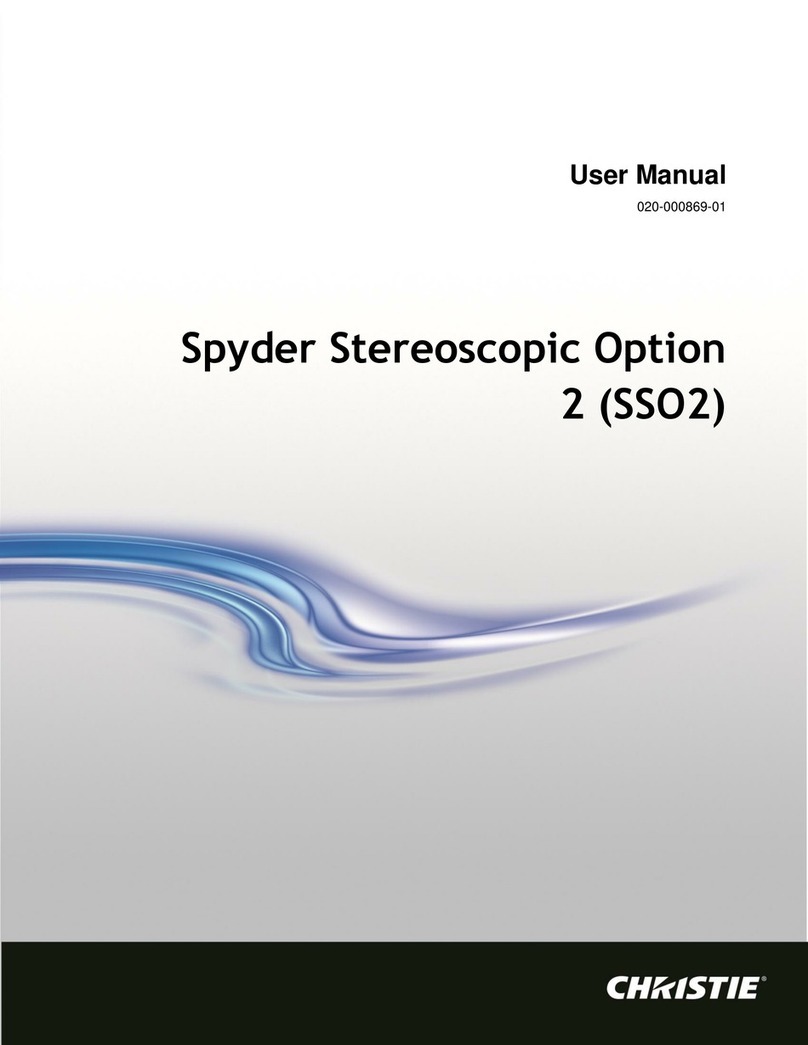
Christie
Christie Spyder Stereoscopic Option 2 User manual
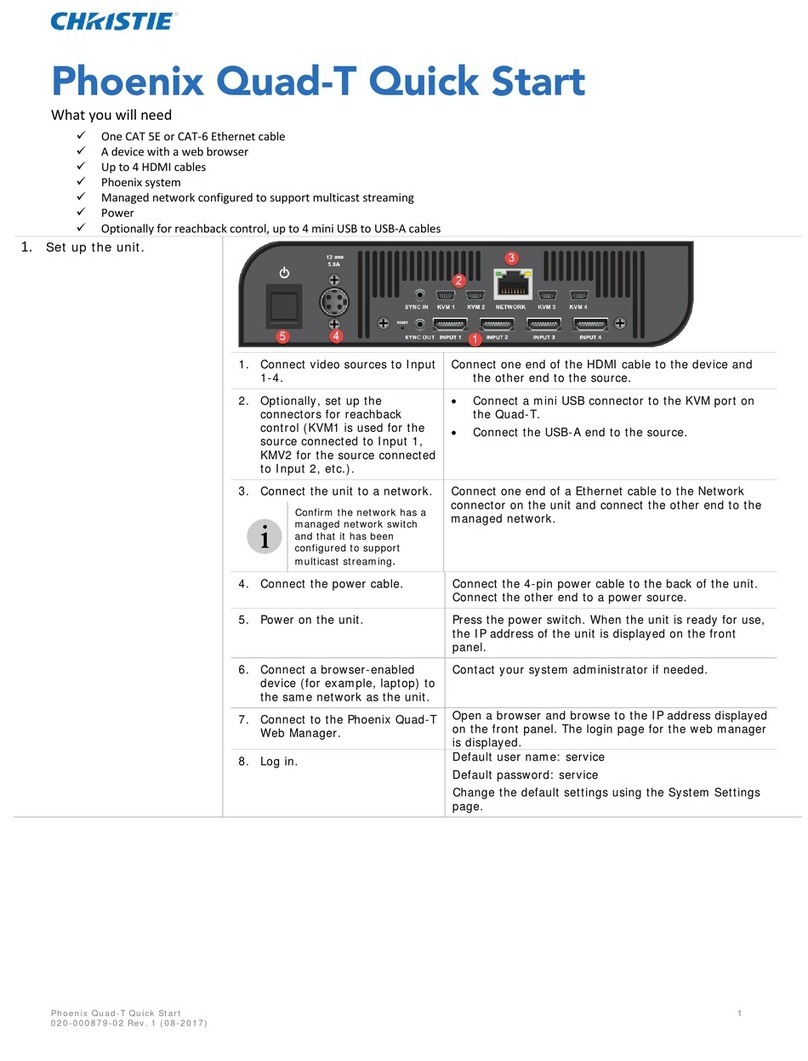
Christie
Christie Phoenix Quad-T User manual

Christie
Christie Spyder X80 Assembly instructions

Christie
Christie Spyder X80 Use and care manual
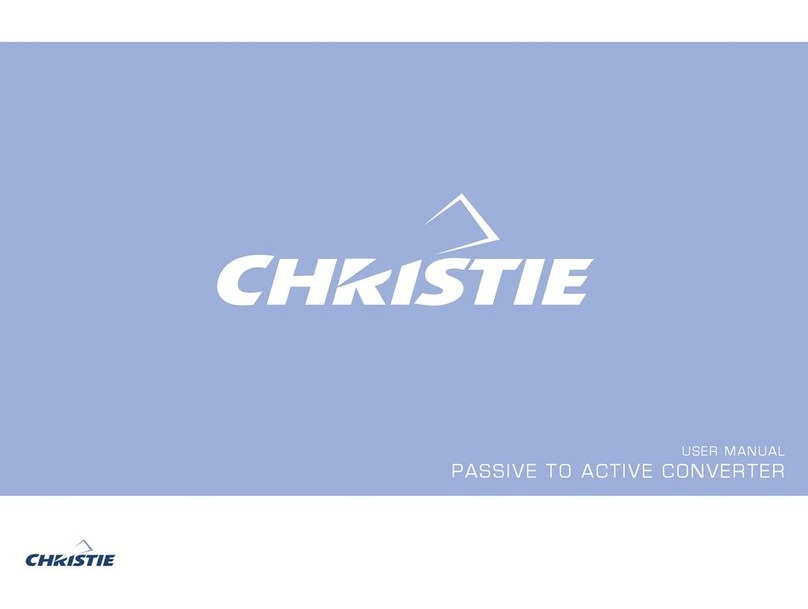
Christie
Christie PASSIVE TO ACTIVE CONVERTER User manual