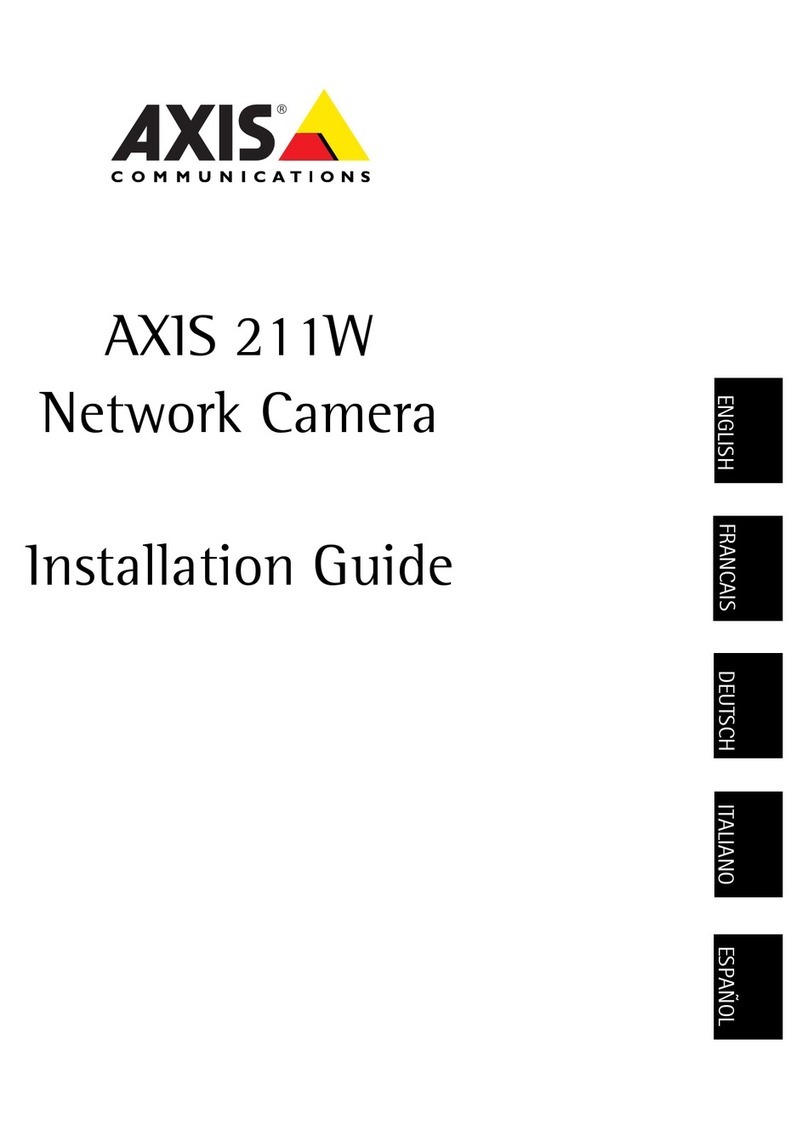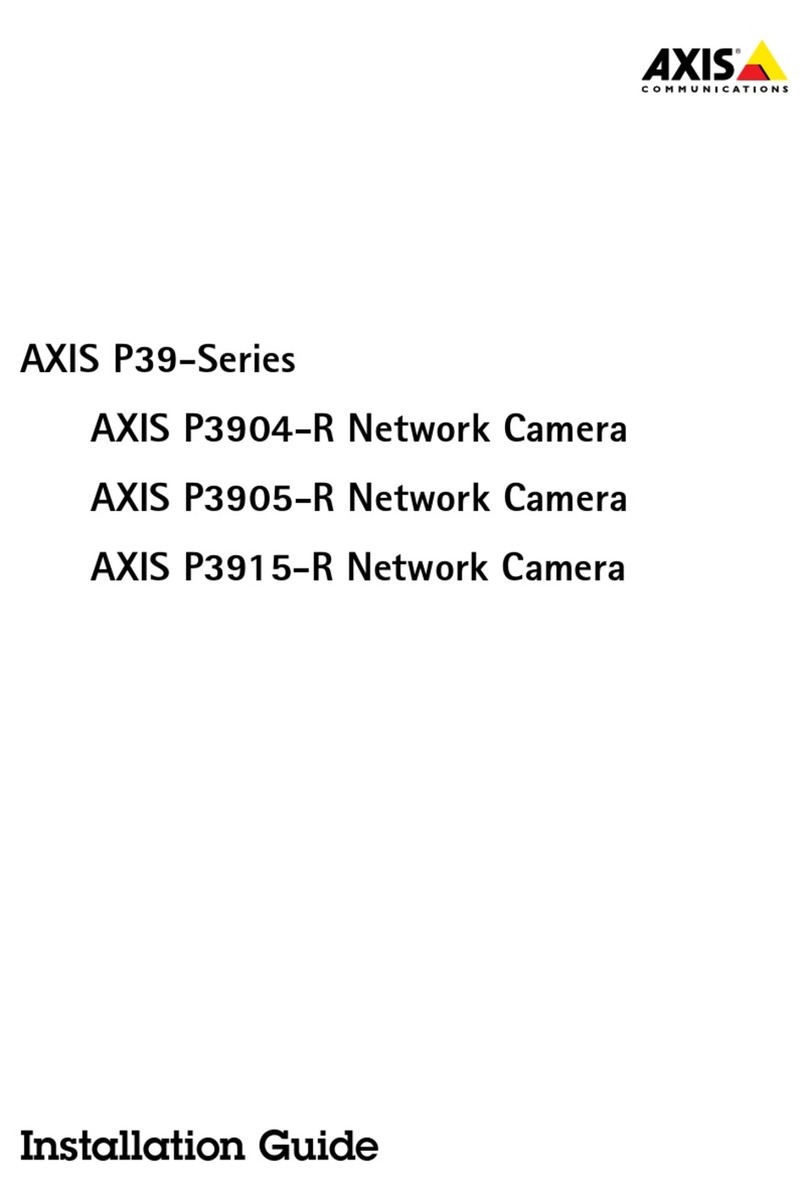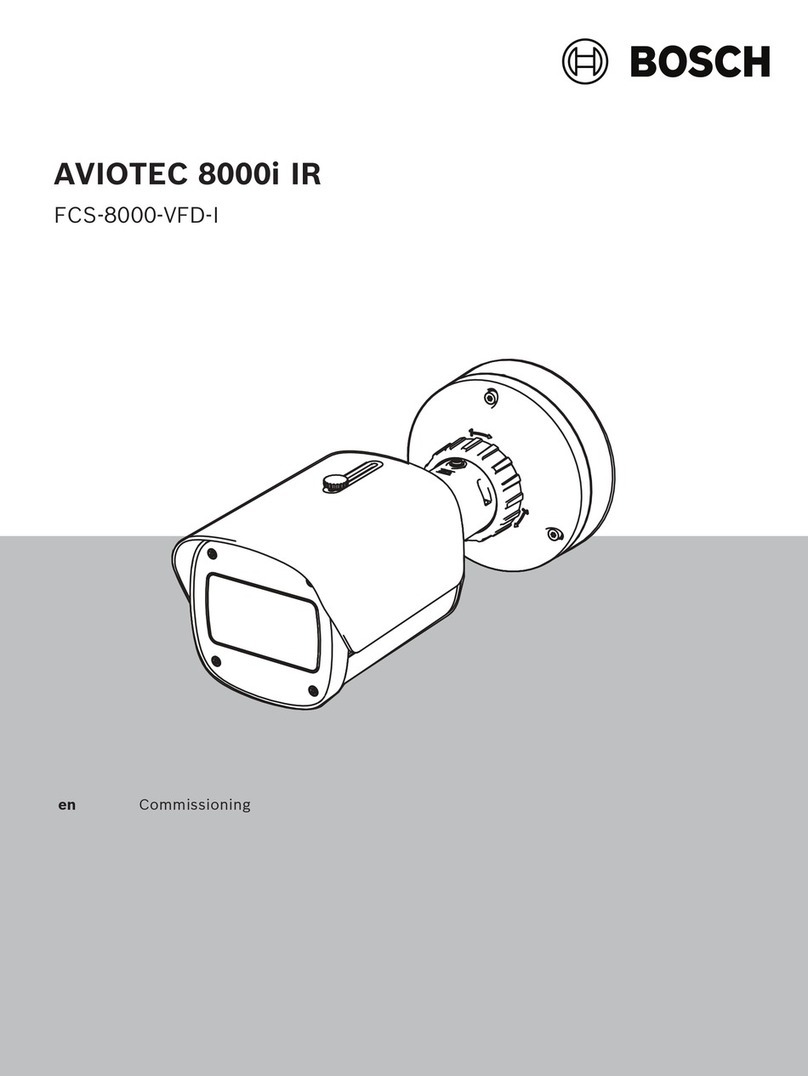CiA TVCD 506 User manual

Installation and Operation Manual
for
High Speed Dome Camera
TVCD 506

Please read the operation manual carefully
before installing and using this unit
SAFETY PRECAUTIONS
CAUT I ON
RI SK OF EL ECT RI C
SHOCK. DO NOT OPEN!
CAUTI ON:
TO REDUCE THE RI SK OF EL ECTRI CAL SHOCK , DO DOT
OP E N COV E RS. NO USER SERVI CEABL E PARTS I NSI DE.
RE F E R S E RVI CI NG TO QUAL I FI ED SERVI CE PERSONNEL

The l i ght i ng f l ash wi t h a ar r owhead symbol , i n an
equi l at er al t r i angl e, i s i nt ended t o al er t t he user .
Ther e i s uni nsul at ed “ danger ous vol t age” pr esence
near by t he pr oduct ' s encl osur e whi ch may be risk of
to persons .
The excl amat i on poi nt wi t hi n an equi l at er al
t r i angl e i s i nt ended t o al er t t he user t o r ef er ence
of t he i mpor t ant oper at i ng and mai nt enance
( ser vi ci ng ) i nst r uct i ons .
THE PRODUCT CODE MARKED ON THE B OTTOM COVER. PL EASE
FILL THE CODE IN THE FOLLOWING BL ANK. PL EASE SAVI NG
THIS SPECIFICATION CAREFULLY, SO THAT CHECKI NG.
MODEL: ________________________
PRODUCT CODE: ________________________
INDEX
1. Important Safeguards ----------------------------------------------------------------1
2.Description of Functions -----------------------------------------------------------2
2.1 Integrated Multi-Protocol Decoder ---------------------------------------------------------------2
2.2 Integrated Speed-Variable PAN/TILT ------------------------------------------------------------2
2.3 High Intelligent Degree --------------------------------------------------------------------------2
2.4 Functions of the Camera ---------------------------------------------------------------------------2

3. Setup of the Menu of the Dome Camera ------------------------------------3
3.1 Basic Operation of the Menu-------------------------------------------------------------------------3
3.2 Setup of the Menu----------------------------------------------------------------------------------3
3.3 Appendix to the Menu----------------------------------------------------------------------------5
4. Setup of the Dome Camera ----------------------------------------------------6
3.1 Connection of the System ----------------------------------------------------------------------6
3.2 Setup of Coding Switch of Dome Camera --------------------------------------------------------7
3.3 Setup of the Protocol and the Default Baud Rate -------------------------------------------------7
3.4 Setup of the Baud Rate of Communication------------------------------------------------------8
3.5 Selection of the Terminal Resistor of the Dome Camera -------------------------------------8
5. The Installation of the System ---------------------------------------------------8
5.1 The Style of the Installation--------------------------------------------------------------------8
5.2 Steps of Installation-----------------------------------------------------------------------------------9
5.2.10 Four alarm input and one alarm out------------------------------------------------------------11
5.3 Steps of Installation for Indoor Ceiling Style------------------------------------------------11
6. Technical data table --------------------------------------------------------------12
7. Troubleshooting ---------------------------------------------------------------------13

1
I. IMPORTANT SAFEGUARDS
1. All the safety and operating instructions should be read before the units is operated.
2. This unit should be operated only from the type of power source indicated on the marking
label. If you are not sure of the type of power supply you plan to use, consult your
appliance dealer or local power company. For units intended to operate from battery power
or other sources, refer to operating instructions.
3. During the course of transportation, storage and installation, the product should be avoided
from incorrect operations such as heavy pressing, strong vibration etc., which can cause
damage of product as there are sophisticated optical and electronic devices inside the
machine.
4. Do not attempt to disassemble the camera. In order to prevent electric shock, do not
remove screws or covers. There are no user-serviceable parts inside.
5. Always follow all electrical standards for safety when it is in operation. Adopt the
particular power supply which is provided with the unit. RS-485 and video signal should
keep enough distance with high voltage equipments and cables when they are in
transmission. Precautions for anti-lightning and anti-surging should be taken if necessary.
6. The product should be indoor installed and operated to avoid rain and moisture. Do not
use it in wet places. If outdoor installation is needed, the closed protect cover should be
used and it is absolutely prohibited to use it in open air independently.
7. Do not operate it in case temperature, humidity and power supply are beyond the limited
stipulations.
8. Do not let the camera aim at the sun or the object with extreme light whatsoever it is
switched on or not. Do not let the camera aim at or monitor bright and standstill object for
a long time.
9. Do not use aggressive detergent to clean the main body of the camera. Wipe dirt with dry
cloth. If needed, mild detergent can be used suitably.
10. Operate the intelligent speed dome camera with great care to avoid shock or vibration. It
operate incorrectly, the Speed Dome could be damaged.
11. Do not place this unit on an unstable stand, tripod, bracket, or
mount. The unit may fall, causing serious injury to a person
and serious damage to the unit. Use only with a stand, tripod,
bracket, or mount recommended by the manufacturer or sold
with the product. Any mounting of the unit should follow the
manufacturer’s instructions and should use mounting

2
accessory recommended by manufacturer.
12. If necessary, use a commercial lens cleaning paper to clear the lens windows. Gently wipe
the lens window until clean.

3
II. Description of Functions
The intelligent dome camera is a hi-tech CCTV product which incorporates high-clarity color
camera, panoramic speed-variable PAN/TILT, multifunctional decoder, universal character
generator, CPU processor, memory chip into a whole. It can largely reduce connection and
installation processes of components in the system, rise up reliability of the system and
facilitate installation and maintenance. Therefore it has advantages of beautiful appearance,
compact structure and easy operation.
1. Integrated Multi-Protocol Decoder
a. With integrated decoder and multi-protocol, it can integrate 16 kinds of
communication protocols in maximum. As its baud rate of communication can be
adjusted, it is compatible with many normal systems by easy setup inside the dome
camera, so it has stronger versatility.
b. RS485 serial control: addresses of camera 1-1023.
2. Integrated Speed-Variable PAN/TILT
a. Turning 360ºhorizontally and continuously with unlimited positions and an adjustable
speed from 0.2 - 300 rad/s; turning 0 - 82ºvertically with a speed up to 60 rad/s.
b. Running stably at low speed with super lower noise. Pictures have no shaking.
c. Automatic 180º flip and panoramic monitoring without blind point, the location
precision up to ±0.1°.
3. High Intelligent Degree
a. As much as 128 preset positions can be preset with powerless memory.
b. The camera can scan horizontally between two points and scan speed can be modified.
The positions of linear scan are optional and the dome camera can scan the range
larger or smaller than 180° between any two points with adjustable speed;
c. Six sets of programmable tour locus with 16 position each set. The running speed and
the detention time are adjustable respectively;
d. The dome camera can simulate the PTZ route operated by you in 40 seconds by the
self-learning function of the locus with powerless memory;
e. Character Overlapping. The humane structure of the menu makes all setups and
programming of the dome camera more convenient and easy.
f. Speed Limitation by Long Focus. The dome camera can automatically adjust the
manually control speed based on the current focal length. The larger zoom-in of the
camera, the slower the manually control speed so as to ensure the target to be searched
rapidly and accurately.
g. The Integrated Multi-Protocol. Multiple communication protocols are integrated
inside the dome camera with selectable baud rate from 2400 bps to 9200 bps.
4. Functions of the Camera (icons can be displayed on the screen when the option
DISPLAY of the camera is ON)
a. Description of the Focus Control Mode: the user can adjust the focus of the camera
manually. When the camera is on near focus, the icon appears on the screen;
when on the nearest state, the icon appears while on the far focus, the icon
appears.
b. Description of Backlight Compensation: when the object to be shot is dark and
looks dim, the user can open the backlight compensation according to actual need and
the icon appears on the screen.
c. Description of White Balance: when the image has color distort on the screen, the
user can set different modes by orders. There are 6modes for options: ①Indoor
Mode ②Outdoor Mode ③Touch Mode ④Automatic Trace of White
Balance ATW ⑤Manual WB-MAN ⑥Automatic Mode.
d. Description of ZOOM Control: user can “pull near” or “push far” the lens according
to actual conditions, and the symbol appears on the screen in which

4
the front part means optical multiplication while the rear part means digital
multiplication.
e. Description of Electronic Shutter: it is fixed on 1/50 sec after initialization when the
camera is switched on, and the digital 50 appears on the screen.
f. Setup of Image Effect: the camera works on OFF state under normal condition and
no image effect symbol appears on the screen. When “B&W” appears on the screen, it
means the camera is on black and white state.
g. AE Mode: setup of Manual/Automatic.
h. Zero Illuminance: It is used only when the external brightness is extremely low.
Normally the camera works on the automatic state. In case the external brightness is
lower than 1Lux, the camera can be switch to the Zero Illuminance state automatically
and icon appears on the screen. You can also set the Zero Illuminance state
manually.
III. Setup of the Menu of the Dome Camera
1. Basic Operation of the Menu
1.1 Open the main menu of the setup by the control keyboard or by the matrix via the order
“Call No. 64 preset point”.
1.2 When the menu is displayed on the screen, operate “TILT UP”, “TILT DOWN” to move
the cursor to the option to be set, operate “PAN LEFT”, “PAN RIGHT” to modify the
content or the order to enter this option.
1.3 Keep the joystick in one direction for over 1 second to speed up operation.
1.4 All setups on the menu couldn’t be lost even power failure happens.
1.5 Special utilizations can be seen on the descriptions of functions of the menu in detail.
2. Setup of the Menu
2.1 MAIN MENU
2.1.1 DISPLAY SETUP: to enter the submenu of display of the
screen by which ID display, title display of preset point and
display of camera screen can be set.
2.1.2 CAMERA SETUP: to enter the submenu of setup of
normal data of camera.
2.1.3 CONTROL SETUP: to enter the submenu of setup of
control data over the dome camera.
2.1.4 CAMERA MASK SET: to enter the submenu of setup of
mask function of camera.
2.1.5 PROGRAM: to enter the setup of enhanced function of
dome camera.
2.1.6 PAL CAMERA: PAL/NTSC switching to suit the camera.
2.1.7 CAM DEFAULT SET: to reset default setup of camera.
2.1.8 DOME RESET: to reset the dome camera.
2.1.9 EXIT: to quit the main menu.
2.2 DISPLAY SETUP
2.2.1 ID DISPLAY: when it is set at ON, address of dome
camera appears on the screen such as “CAM 001”.
The default setting is ON.
2.2.2 ID POS: to set the display position of address on
one of following corners: TOP-L, TOP-R, BOTT-R
and BOTT-L.
2.2.3 TITLE DIS: when it is set at ON, the title of preset
point appears on the left of screen such as "NO.001
ABCDEFGH” when the preset point is called. The
modification of title of preset point is set on PROGRAM option.
2.2.4 TITLE POS: to set the display position of title of preset point from Line 1 to Line 10.

5
Line 1 is at the top of screen.
2.2.5 CAM DISPLAY: when it is set at ON, the camera screen will be opened.
2.2.6 RETURN: to return to MAIN MENU.
2.3 CAMERA SETUP
2.3.1 SLOW SHUTTER: frame accumulation with two
options Manual/Automatic. When camera screen is
opened under automatic state, ASS displays on screen.
2.3.2 BACK LIGHT: backlight compensation ON/OFF.
2.3.3 ICR SHOT: low shooting,ON/AUTO
2.3.4 IRIS: setup of automatic iris AUTO/MANU.
2.3.5 D-ZOOM: setup of digital zooming ON/OFF.
2.3.6 FOCUS: setup of automatic focusing AUTO/ MANU.
2.3.7 WB SET: setup of white balance. ATW / INDOOR /
OUTDOOR / ONEPUSH / AUTO / MANU
2.3.8 MENU OF CAM: blank
2.3.9 RETURN: return to MAIN MENU.
2.4 CONTROL SETUP
2.4.1 AUTO FLIP: 180° automatic flip of dome camera
ON/OFF.
2.4.2 ALARM: blank.
2.4.3 PRESET PIC: if image is followed when calling
preset point or making tour. FREEZE – when switching
scene to freeze image and to recover otherwise; MOVE
– when switching scene no image frozen.
2.4.4 HOME OPTION: enter the submenu of automatic home function.
2.4.4.1 AUTO HOME: when it is set at ON, home
function is available, namely, the dome camera will
return HOME if user has no action in a period of
time. The dome camera shall not return HOME if it
is on tour state. If no HOME is needed when the
dome camera is stopped, set the option at OFF.
2.4.4.2 HOME POS: HOME means return home. For
example to set one scene as HOME, call the scene first and set it as preset point, then
call out the menu to enter into this submenu, change figures after HOME POS into 5.
If automatic HOME function is needed, do not forget to set AUTO HOME at ON.
The preset points of HOME POS are from 1 to 63 and 65 to 128.
2.4.4.3 DWELL TIME: to set the time of automatic HOME, which means the camera shall
return HOME if it is not controlled in a period of time which can be from 1 to 99
minutes.
2.4.4.4 RETURN: return to the menu one level higher.
2.4.5 RETURN: return to MAIN MENU.
2.5 CAMERA MASK SET
2.5.1 MASK PRIVACY: blank.
2.5.2 MASK SHADE: blank.
2.5.3 MASK REGION: blank.
2.5.4 RETURN: return to Main Menu.
2.6 PROGRAM Options
2.6.1 RUN AUTO PAN: linear scan function between two points. First of all, set the start
position and the end position of linear scan, otherwise 360° linear scan will start. If the
start position is just the end position, it means 360° linear scan. The speed of linear
scan has six grades: FAST / NORMAL / SLOW / -FAST / -NORMAL / -SLOW in
which the first three grades are linear scan less than 180° while the later three grades
larger than 180°. Adjust speed by PAN LEFT/PAN RIGHT, and operate and exit by

6
OPEN button.. The start position and the end position of linear scan are set by options
5 and 6 in this submenu.
2.6.2 SET SEQUENCE: to edit data for multi-points tour.
Select no. of patrol by PAN LEFT/PAN RIGHT,
enter into edit by OPEN button and exit edit by
CLOSE button. Operations under edit state can be seen
later.
2.6.3 RUN SEQUENCE: to run multi-points tour function.
Select no. of patrol by PAN LEFT/PAN RIGHT, run
and exit by OPEN button.
2.6.4 SET TITLE: to edit titles of preset points. Only
previous 63 preset points have their titles. Select no. of
preset point by PAN LEFT/PAN RIGHT, enter into
edit by OPEN button and exit edit by CLOSE button. Operations under edit state can
be seen later.
2.6.5 AUTO PAN START POS: to set start position of linear scan between two points. To
move the dome camera by joystick after entering and to return by CLOSE button.
2.6.6 AUTO PAN END POS: to set end position of linear scan between two points. To
move the holder by joystick after entering and to return by CLOSE button.
2.6.7 EDIT TOUR: to edit tour self-learning. 40 seconds of PTZ operations can be learned
in maximum. To return when 40 seconds expire or by push CLOSE button.
2.6.8 RUN TOUR: to self-learn loci of tour. To exit the menu after running or to stop
running by joystick.
2.6.9 RETURN: return to Main Menu.
3. Appendix to the Menu
3.1 Operation of Edit State of Multi-Points Tour. When entering into edit state the
screen displays as follows:
NO – serial No. of tour point
POS – No. of preset point
SP – leaving speed
TM – dwelling time
After entering into edit area, screen shows as follows:
Edit Area, data of 2 tour points appears on one line.
SEQ:01 – It means the set locus is 1
CLOSE:EXIT – Push CLOSE to exit edit state
Both top and bottom lines display prompt and information of each patrol is displayed on
the middle of the screen. Data of 2 tour points appears on one line. Move cursor by
PAN LEFT/RIGHT and modify data by TILT UP/DOWN. Press buttons for one second
to speed up operation. Press CLOSE button to exit edit state and store modifications.
The program will search the position of the first “---” of POS, store dada before it and
regard data after it as invalid. In above figure, the program stores previous four tour
points with settable range from 1 to 63 and from 65 to 128. When “---” of POS appears,
the tour range is ended. The settable range of SP is from 0 to 8 (0 and 1 are the same
with fastest speed while 8 has the lowest speed). The settable range of TM is from 0 to
99 seconds.
3.2 Operation of Title of Preset Point in Edit State. When entering into edit state the

7
screen displays as follows:
In the figure we find the preset point is No.1 with title
of “NO TITLE”. Move cursor by PAN LEFT/RIGHT
and modify data by TILT UP/DOWN. Press buttons for
one second to speed up operation. Press CLOSE button
to exit edit state and store modifications. The title of
preset point has 8 characters in maximum such as 0-9,
A-Z, +, - and space. Note: the first character should be
0-9 or A-Z, otherwise it means to delete the title of the
preset point, and when preset point is adjusted, only
“NO.XXX” spears without title to be displayed.
IV. Setup of the Dome Camera
1. Connection of the System
1) The Systematic Drawing of the Dome Camera
Sp e e d Do me
Po we r Ad a p t e r
AC2 4 V OUT
AD Mat r i x
B S W RS2 3 2
B S W
Philips Mat r i x
Pr ot ocol Adapt er Pr ot ocol Adapt er Code Conver t er
RS-485 RS-485 RS-485 RS-485
Mat r i x
AC90~AC260V I nput
Mul t i pl exer
RS- 4 8 5
Po we r I N
VI DEO OUT
C
V
Moni t or
s
Figure 1
2) Address / Protocol Coding Switch Drawing
SW2SW1
312
JP
Connect or Pi n
31
2
JP
120Ω terminal resi stor is
opened f or RS485 bus
120Ω termi nal resi stor is
connected on RS485 Bus
JP
Vertical View
31
2ON
123456
SW2
Pr ot ocol Sel ect
ON
1234 5 6
78 910
SW1
Sp e e d Do me Addr ess Sel ect

8
Figure 2
2. Setup of Coding Switch of Dome Camera. As shown in Figure 2, SW1 is used to set
address of the dome camera from 1 – 1023. The coding switches from DIP-10 to DIP-1
are equivalent to a 10-bit binary digital. DIP-10 is MSB while DIP-1 is LSB. The state
“ON” of each bit means 1 while “OFF” means 0. Following table shows states of coding
switches of some addresses.
States of Coding SwitchesDome
Address DIP-1 DIP-2 DIP-3 DIP-4 DIP-5 DIP-6 DIP-7 DIP-8 DIP-9 DIP-10
1 ON OFF OFF OFF OFF OFF OFF OFF OFF OFF
2 OFF ON OFF OFF OFF OFF OFF OFF OFF OFF
3 ON ON OFF OFF OFF OFF OFF OFF OFF OFF
4 OFF OFF ON OFF OFF OFF OFF OFF OFF OFF
5 ON OFF ON OFF OFF OFF OFF OFF OFF OFF
6 OFF ON ON OFF OFF OFF OFF OFF OFF OFF
7 ON ON ON OFF OFF OFF OFF OFF OFF OFF
8 OFF OFF OFF ON OFF OFF OFF OFF OFF OFF
9 ON OFF OFF ON OFF OFF OFF OFF OFF OFF
10 OFF ON OFF ON OFF OFF OFF OFF OFF OFF
11 ON ON OFF ON OFF OFF OFF OFF OFF OFF
12 OFF OFF ON ON OFF OFF OFF OFF OFF OFF
13 ON OFF ON ON OFF OFF OFF OFF OFF OFF
14 OFF ON ON ON OFF OFF OFF OFF OFF OFF
15 ON ON ON ON OFF OFF OFF OFF OFF OFF
16 OFF OFF OFF OFF ON OFF OFF OFF OFF OFF
17 ON OFF OFF OFF ON OFF OFF OFF OFF OFF
18 OFF ON OFF OFF ON OFF OFF OFF OFF OFF
……………………………
1023 ON ON ON ON ON ON ON ON ON ON
Table 1
For Example:
Speed Dome Addr ess=1
ON
1234 5 6
78910
Speed Dome Addr ess=2
ON
1234 5 6
78910
Speed Dome Addr ess=3
ON
1234 5 678 910
Speed Dome Addr ess=4
ON
1234 5 6
78910
Speed Dome Addr ess=18
ON
1234 5 6
78910
Sp ee d Do me Addr ess=1023
ON
1234 5 6
78 910
3. Setup of the Protocol and the Default Baud Rate. As shown in Figure 2, SW2 is used
to set the protocol of communication and the baud rate used by the dome camera. DIP-4
to DIP-1 of SW2 is used to select protocols and 16 different protocols can be selected in
maximum. Following table shows states of coding switches of protocols selected by the
dome camera in which ●means the protocol has been integrated while ○means the
protocol is temporarily vacant.
Selection of Protocols Normal Baud Rate
Type of Protocols DIP-1 DIP-2 DIP-3 DIP-4 DIP-5 DIP-6
Integrated
Protocol
SAMSUNG ON OFF OFF OFF OFF ON
●
NEON ON OFF OFF OFF OFF ON
●
Reserved OFF ON OFF OFF OFF ON ○

9
PELCO-D ON ON OFF OFF OFF OFF
●
PELCO-P/4800 ON OFF
PELCO-P/9600 OFF OFF ON OFF OFF ON ●
PANASONIC ON OFF ON OFF OFF ON ●
Longcomity OFF ON ON OFF OFF ON
●
HUNDA600 ON ON ON OFF OFF ON
●
LILIN OFF OFF OFF ON ON OFF
●
VICON ON OFF OFF ON ON OFF
●
MOLYNX OFF ON OFF ON OFF ON ●
KALATEL ON ON OFF ON ON OFF ●
VCL OFF OFF ON ON OFF ON ○
DAIWA ON OFF ON ON OFF ON ●
ALEC OFF ON ON ON OFF ON ●
Ultrak ON ON ON ON OFF ON
●
Table 2
Some protocols and the states of the coding switches of normal baud rate of these
protocols are shown as follows:
NEON/ 9600Bps
ON
1234 56
PEL CO- D/ 2400Bps
ON
1234 56
PEL CO- P/ 4800Bps
ON
1234 56
PEL CO- P/ 9600Bps
ON
1234 56
PANASONI C/ 9600Bps
ON
1234 56
KALATEL/ 4800Bps
ON
1234 56
Ultrak/9600Bps
ON
1234 56
ALEC/ 9600Bps
ON
1234 56
4. Setup of the Baud Rate of Communication. As shown in Figure 2, SW2 is used to set
the protocol of communication and the baud rate used by the dome camera. DIP-6 and
DIP-5 of SW2 are used to select the baud rate of communication and 4 different baud
rates can be selected in maximum. If the controller adopts non-standard baud rate, you
can adjust it to be identical with that of the main machine as per the following table..
Setup of Baud Rate
Baud Rate of Communication DIP-1 DIP-2 DIP-3 DIP-4 DIP-5 DIP-6
2400 bps OFF OFF
4800 bps ON OFF
9600 bps OFF ON
19200 bps ON ON
5. Selection of the Terminal Resistor of the Dome Camera. As shown in Figure 2, JP1
is the select switch of the 120 Ωterminal resistor on the bus RS485, on which
only one terminal resistor of the dome camera at the farthest end can be connected, while
the terminal resistors of other devices should be opened.
V. The Installation of the System
1. The Style of the Installation

10
1) Dimension of the Product
Figure 3
2) The Style of Installation
a) Wall Installation
Figure 4
b) In-Ceiling Installation
262 300
Φ7
Figure 5
c) Indoor Ceiling Installation
Φ137
140
205
Φ195
Figure 6

11
2. Steps of Installation (taking wall-installing style as example)
1) Unpacking the carton and carefully take out the dome camera and its attachments.
2) Take out the cover of the wall-installed bracket (see Figure 7).
3) Take out system control wires from the bracket (see Figure 8).
4) Fix the bracket on the wall (see Figure 9).
Fi gur e 7 Fi gur e 8 Fi gur e 9
5) Rotate the vitreous cover counterclockwise and take it out. (see Figure 10)
6) Fix the pedestal in the aluminum alloy ball (Figure 11). Install the ball on the bracket
(Figure 12).
OPEN
Fi gur e 10 Fi gur e 11 Fi gur e 12
Pedest al
Q2:M5× 16 stainless steel
hexagon socket scr ew
Q1: M4× 8 count er sunk
head screw
7) Take out the "plug and play" connector D1 (Figure 13).
8) Connect the control wires of the system as per Figure 14.
9) Insert connector D1 into the corresponding socket. Take care not to leave much wires
inside the ball cover but to pull them out of the cover as shown on Figure 15.

12
D1
D1 P I N
RS485-
VI DEO+
VI DEO-
RS485+
AC24V
AC2 4V
Fi gur e 13 Fi gur e 14 Fi gur e 15
RE D CONNE CT OR
(POWER I N)
BL ACK CONNECTOR
( RS485 CONT ROL I N)
VI DEO OUT
RE D L I NE( A C2 4 V I N)
BL ACK L I NE( AC24 V I N)
ORANGE LI NE( RS485+)
YELL OW LINE(RS485-)
10) Insert attachment plug in aluminum alloy into socket D2 (Figure 15-1).
D2: To Blower/Heater
Devi ce( AC24V)
Figure 15-1
11) Based on the coding switches shown as Figure 2, set up the protocol used by the
camera and the baud rate as per the state according to Table 2. Check the address of
the camera to see if it is matched with that you need. If not, set the address of the
dome camera at corresponding position as per Table 1.
12) Rotate the vitreous cover on dome counterclockwise and take it out. Note: if
Fixed the Speed Dome Camera in the aluminum alloy ball, you must take out the
vitreous cover on dome. Otherwise, it will effect picture quality. (see Figure 16)
13) Aiming the “MARK” on the ball at the notch on the pedestal, push the ball upward to
the end and rotate clockwise until it is clicked, then mount the vitreous cover by
rotating it clockwise (as shown on Figure 17), and mount the cover plate of the
bracket at last (see Figure 18).
The product have 4 alarm input:
ALM-4 Channel 4 collector alarm input: 4
ALM-3 Channel 3 collector alarm input: 3
ALM-2 Channel 2 collector alarm input: 2
ALM-1 Channel 1 collector alarm input: 1
GND Common collector alarm
One RELE out:
COM Common collector alarm out
NC Close collector alarm out
NA Open collector alarm out
N°1 – channel alarm activation, then call.N°29 preset
N°2 – channel alarm activation, then call.N°30 preset
N°3 – channel alarm activation, then call.N°31 preset
N°4 – channel alarm activation, then call.N°32 preset
N.B.: Presetting the preset of No. 29,30,31,32 then the alarm
could respond.

13
Fi gur e 18
Mar k
OPEN CL OSE
Fi gur e 17
OPEN CL OSE
Fi gur e 16
3. Steps of Installation for Indoor Ceiling Style
1) Install the pedestal on the base plate (as shown on Figure 19).
Q6: M2. 5× 5 r ound head
bl ack scr ew
Q3: M4× 1. 25″st ai nl ess
steel wood screw
Fi gur e 19 Fi gur e 20
A
B
D
2) Fix the pedestal assembly on the ceiling (Figure 20).
3) Aiming the “MARK” on the ball at the notch on the pedestal, push the ball upward to
the end and rotate clockwise until it is clicked (as shown on Figure 21).
4) Put the decoration ring near the ceiling and rotate it clockwise until it is tightened
(Figure 21).
5) Figure 22 shows the system is installed.
6) The names of some parts are as follows:
A:Base Plate B:Pedestal C:Decoration Ring D:Pedestal Assembly

14
Fi gur e 21
Fi gur e 22
Mar k
C
4. To Ensure a Smooth and Successful Installation, You Should:
1) Have electrical work to comply with latest national electrical code, national fire code,
and all applicable local codes and ordinances.
2) Coordinate with other trades to avoid interference.
3) Verify existing conditions on the site and coordinate with owner side to ensure
necessary utilities available.
4) Copy all related plans, specifications, shop drawings and attachments to schedule and
coordinate related work.
5) Thoroughly review the project to ensure that all jobs should meet or exceed the above
requirements. Contact with the CCTV Project Coordinator to draw attention in case
alleged discrepancies occur.
VI. Technical data table
Image Inductor 1/4″Color CCD
Pixels 752 H×582 V(440000 pixels)PAL
In-Phase System In-Phase Inside
Video Output 1.0 Vp-p/75Ω
White Balance Auto / Manual
Power Supply AC 24V±10% 1.25A (with fan/heater)
30 VA (with fan/heater)
Power Consumption 15 VA (indoor)
2 Kg
Weight 4 Kg (with aluminum alloy ball)
Installation Indoor ceiling installation or wall
mounting
Opposite Humidity 10-75 %
Specifications
Environment Temperature 0℃~40℃
Scan System 15.625 KHz (H) 50Hz (V)
Horizontal 480 Horizontal
Signal-to-Noise > 48 db
Shutter 1/3~1/10000 sec
Camera
Function
Sensitivity 0.01~1 lux (F1.6)
Lens Zoom Rate 18×Optical and 12×Digital

15
Iris Auto / ManualParameter
Focus Auto / Manual
Pan Speed 0~300°/s
Tilt Speed 0~60°/s
Preset 128 presets (max)
Auto Cruise At best 6 cruises
Dome
Function
Tour 40 sec.
VII. Troubleshooting
Problems Possible Causes Remedies
Power supply fault Replace
Bad connection of the power Correct
No action when power
is switched on
Transformer damaged Replace
Mechanical failure Repair
Camera inclined Reinstall
Abnormal self-check.
Images with motor
noise
Power supply not enough Replace
Video signal fault Reinstall
Bad connection of the video Press to connect well
Normal self-check but
no images
Camera damaged Replace
RS485 bus bad connection Check the RS485 connection
Dome ID setup is wrong Reselect
Normal self-check but
out of control
Protocol setup is wrong Reset and Switch ON again
Bad connection of the video Press to connect well
Vague image
Power supply not enough Replace
Self check error Switch ON again
Bad connection of control Press to connect well
Dome camera out of
control
Bad control of matrix Switch ON again
TVCD506_EN_1.01_P.CODE_SE
005SEE-1.01
Table of contents
Other CiA Security Camera manuals