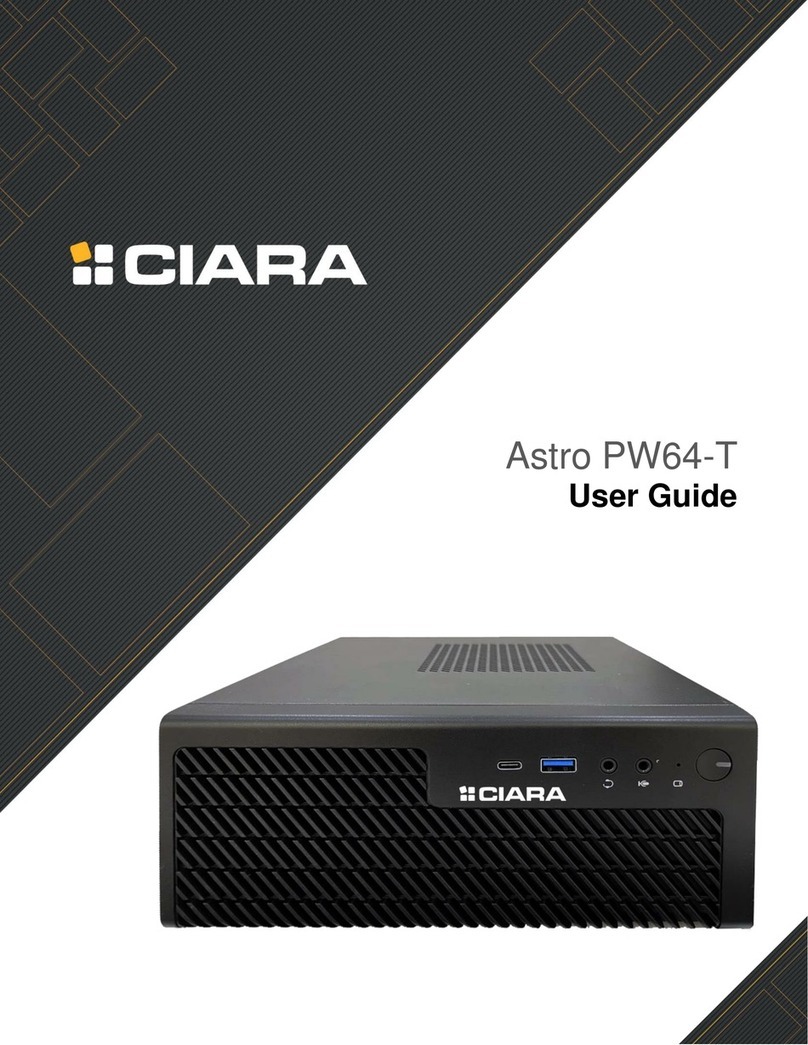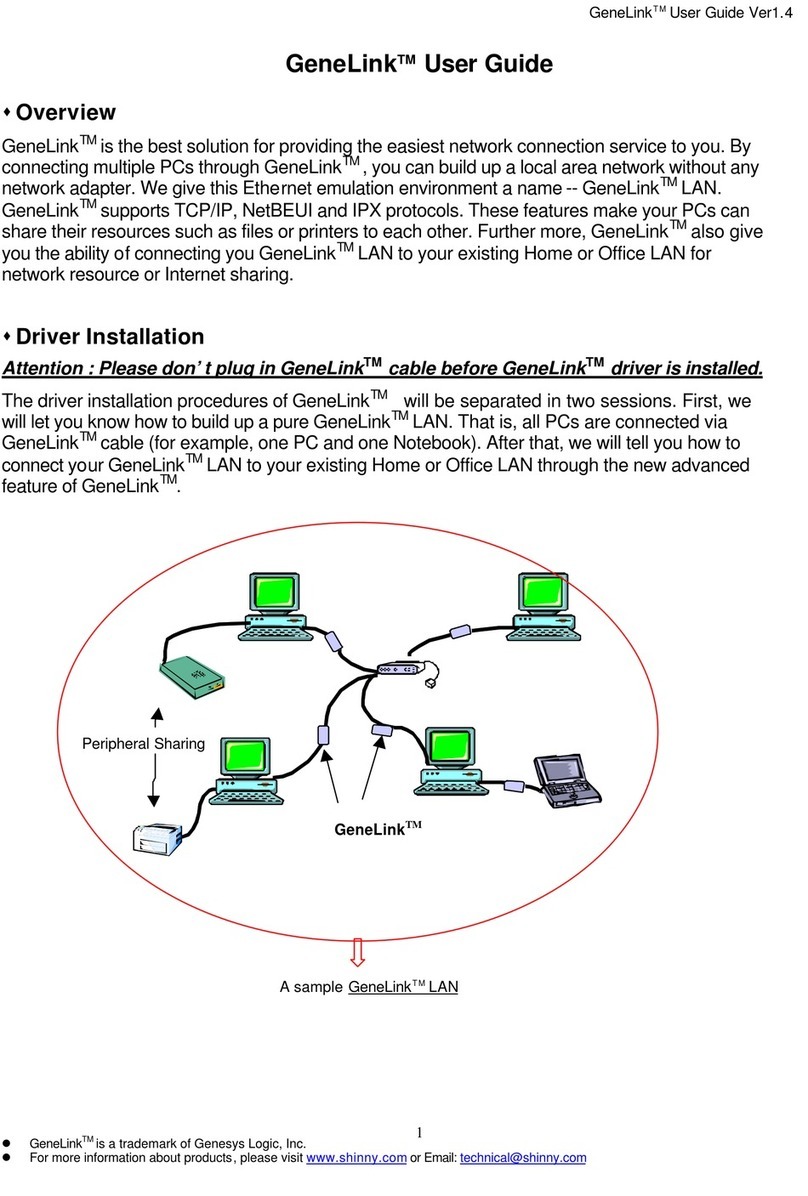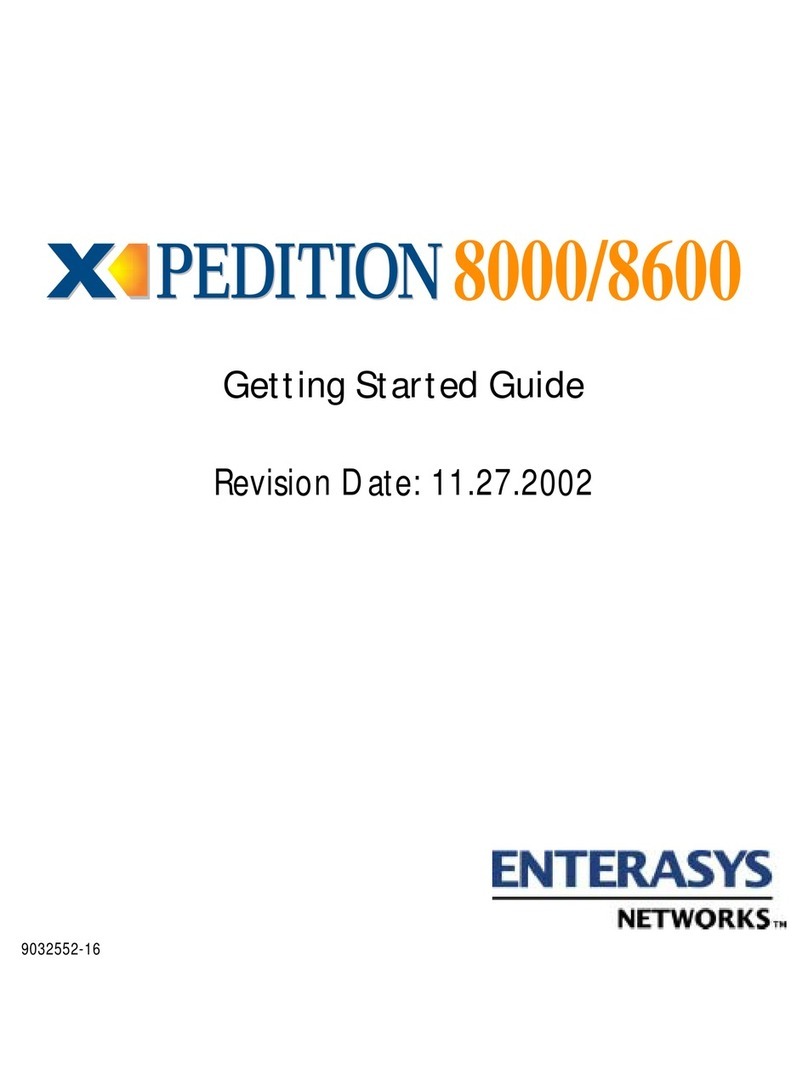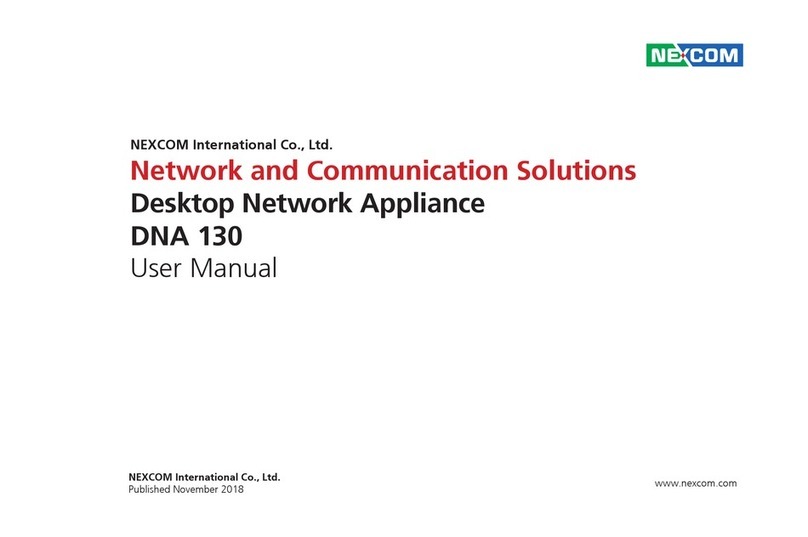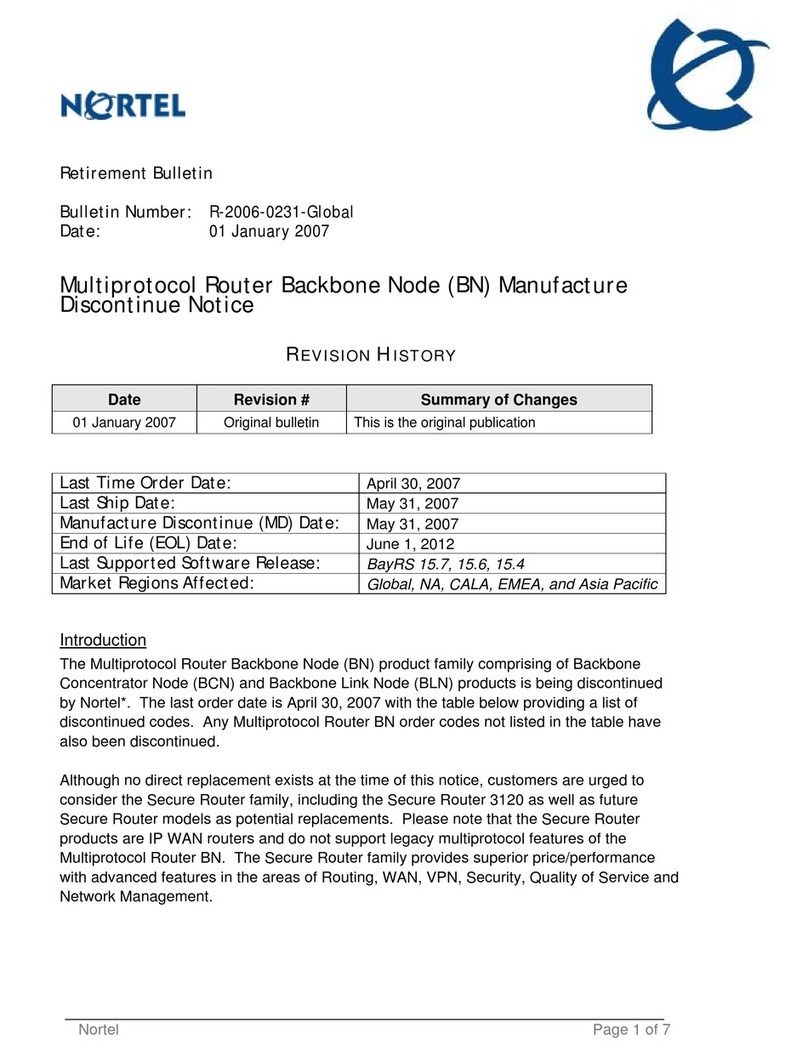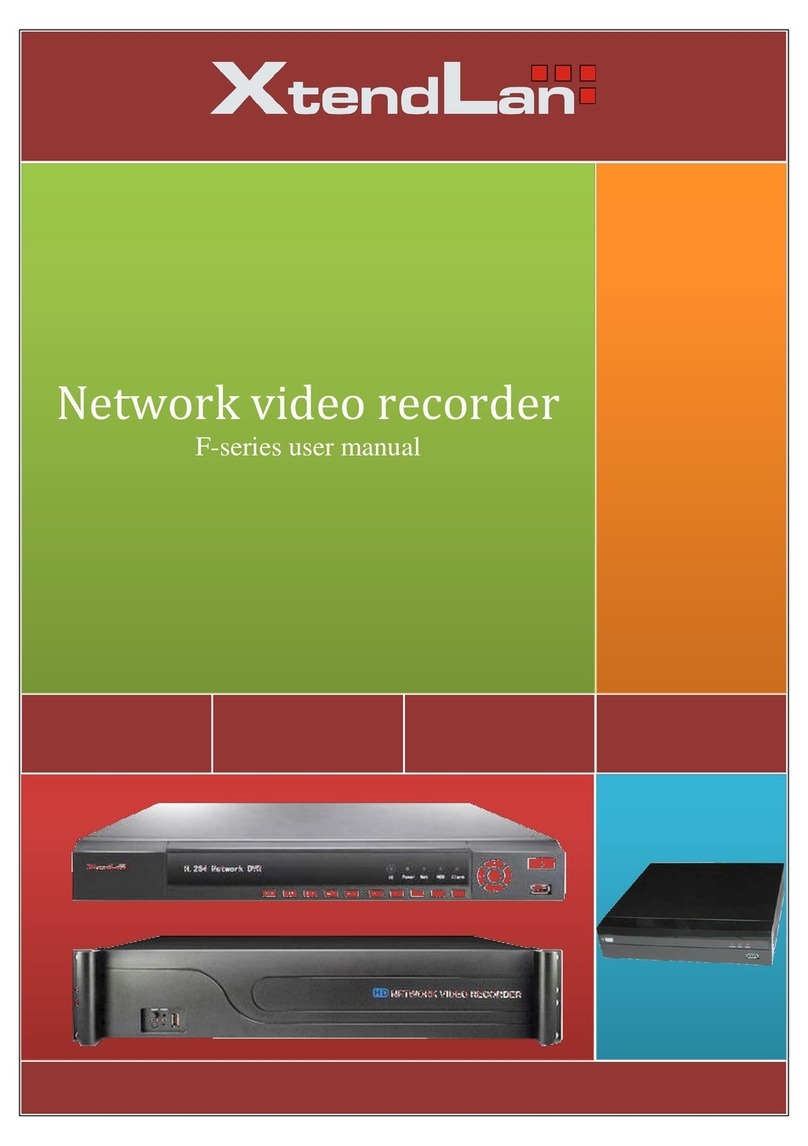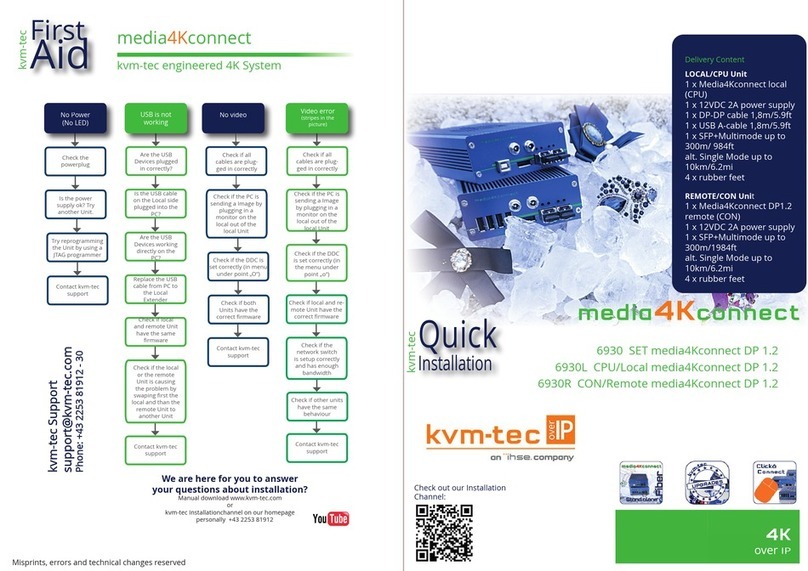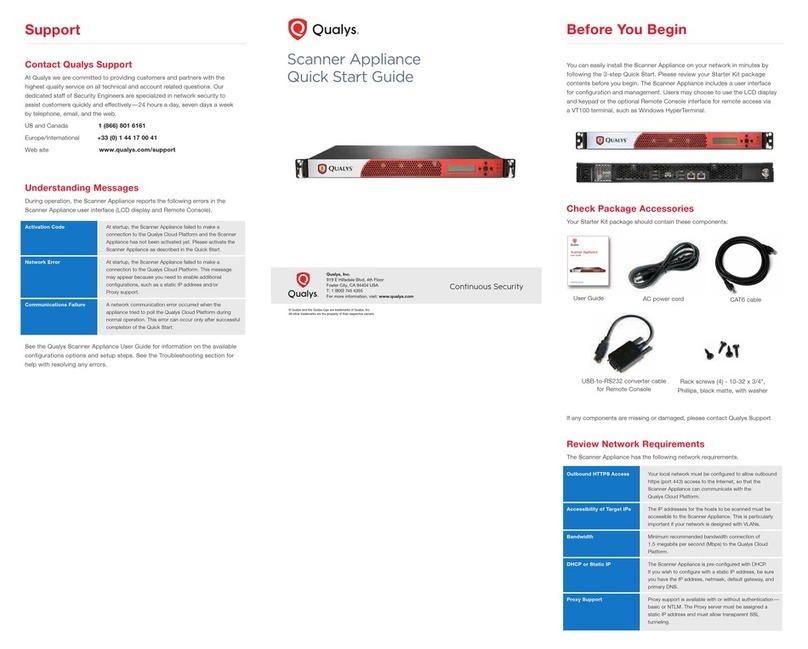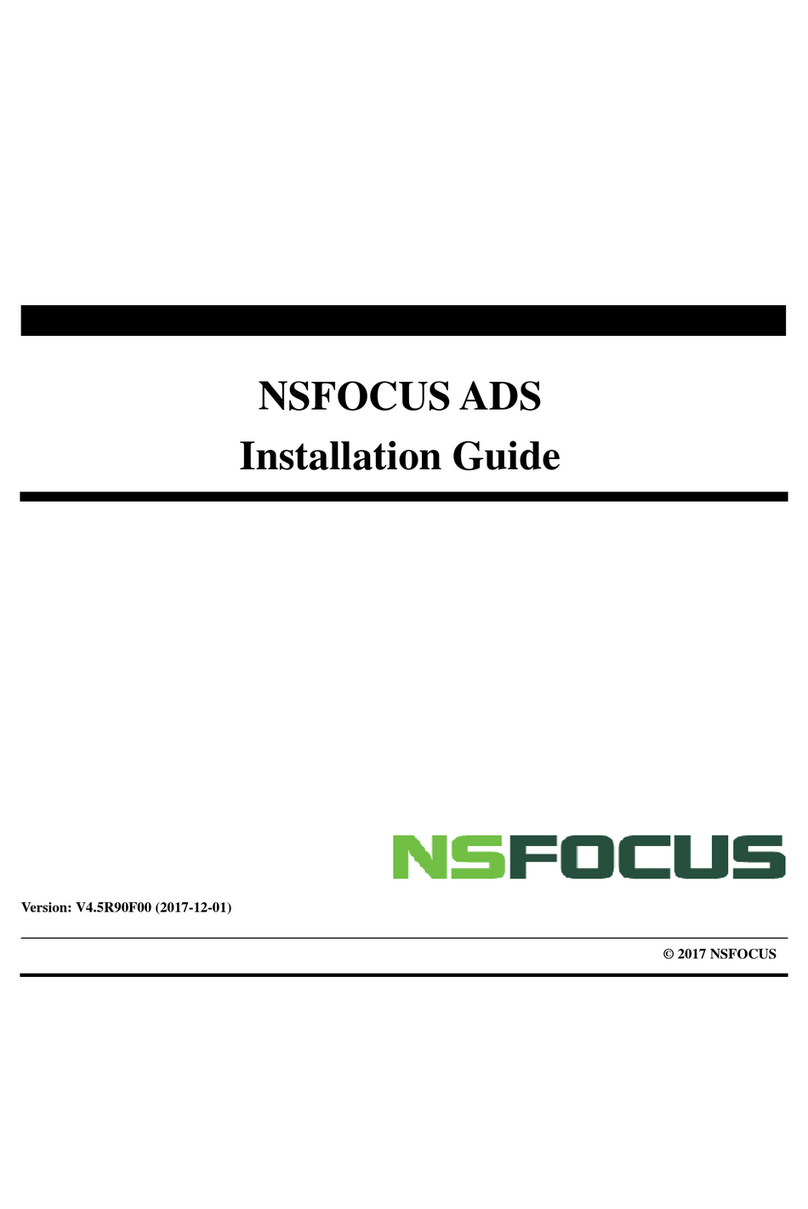Ciara Astro PN64 User manual

Astro PN64
User Guide

CIARA Astro PN64
- 2 -
9300 Trans-Canada Highway
Montreal, Quebec H4S 1K5
Tel : (514) 798-8880
Fax : (514) 798-8889
Microsoft, Windows 11, Windows 10, Windows Server 2019 and Windows Server 2022
are registered trademarks of Microsoft Corporation
Intel and Core are trademarks or registered trademarks of Intel Corporation
Asus is a trademark of ASUSTeK COMPUTER INC.
All other names, brands, and trademarks are trademarks of their respective companies
Fourth printing March 2023
Printed in Canada
All rights reserved - © Hypertechnologie CIARA inc.

CIARA Astro PN64
- 3 -
Contents
ABOUT THIS GUIDE.......................................................................................................5
1.0 INSTALLING AND UPGRADING YOUR SYSTEM .........................................................6
1.1 Unpacking your micro PC............................................................................................................. 6
1.2 Choosing a site for the system ..................................................................................................... 7
1.3 Getting to know your Astro PN64 micro PC .................................................................................. 8
1.3.1 Recovery from CIARA recovery DVD ......................................................................................12
1.3.2 Windows Recovery from Startup Settings ..............................................................................15
1.3.3 Corrupted BIOS recovery.......................................................................................................19
1.3.4 System maintenance.............................................................................................................19
1.3.5 Using the CIARA Astro PN64..................................................................................................20
1.4 Troubleshooting your system after first install ............................................................................21
1.4.1 Helpful hints.........................................................................................................................21
1.5 Solving general problems............................................................................................................22
1.5.1 Solving hard drive problems..................................................................................................23
1.5.2 Solving display problems.......................................................................................................24
1.5.3 Solving audio problems.........................................................................................................25
1.5.4 Solving printer problems.......................................................................................................25
1.5.5 Solving keyboard and mouse problems..................................................................................26
1.5.6 Solving hardware installation problems .................................................................................27
1.5.7 Solving memory problems.....................................................................................................28
1.5.8 Solving processor problems...................................................................................................28
1.6 Component installation guide.....................................................................................................29
1.6.1 Precautions against static electricity......................................................................................29
1.6.2 Removing and replacing the bottom cover.............................................................................30
1.6.3 Installing 2.5” HDD or SSD .....................................................................................................32
1.6.4 Installing an M.2 SSD.............................................................................................................32
1.6.5 Installation of the processor..................................................................................................33
1.6.6 Installation of the memory modules ......................................................................................34
1.6.7 Installation of WiFi card ........................................................................................................34
1.6.8 Chassis Characteristics ..........................................................................................................35
2.0 CERTIFICATION AND DECLARATION ......................................................................36
2.1 Radio interference precautions...................................................................................................36
2.2 Declaration of conformity...........................................................................................................37
2.3 FCC Information to User .............................................................................................................38
2.4 ENERGY STAR®............................................................................................................................39
3.0 ONE YEAR LIMITED WARRANTY ............................................................................40
3.1 Procedures to be followed for service during the warranty period: .............................................41
3.2 Limited Warranty .......................................................................................................................42
3.3 Documenting your computer......................................................................................................43
3.3.1 Base System Details ..............................................................................................................43

CIARA Astro PN64
- 4 -
4.0 TECHNICAL PRODUCT SPECIFICATION CIARA ASTRO PN64 ....................................44
4.1 Upgrading ..................................................................................................................................46
4.2 Networking ................................................................................................................................47
4.3 The CIARA Astro PN64 BIOS........................................................................................................47
4.3.1 BIOS configuration and installation........................................................................................47
4.3.2 BIOS set-up program menu bar .............................................................................................48
4.3.3 BIOS set-up program function keys........................................................................................48
4.3.4 Legacy USB support ..............................................................................................................49
4.3.5 BIOS updates........................................................................................................................49
4.3.6 Language support .................................................................................................................49
4.3.7 BIOS recovery.......................................................................................................................50
4.3.8 Boot options.........................................................................................................................50
4.3.9 Adjusting boot speed ............................................................................................................51
4.3.10 BIOS security features.........................................................................................................52
4.4 Disk drives..................................................................................................................................53
4.4.1 Serial ATA interface ..............................................................................................................53
4.4.2 M.2 slots .............................................................................................................................53
4.5 Graphics subsystem....................................................................................................................53
4.5.1 Integrated graphics...............................................................................................................53
4.5.2 HDMI 2.1 port.......................................................................................................................53
4.5.3 DisplayPort 1.4 (optional)......................................................................................................53
4.5.4 Video Graphics Adapter (VGA) port (optional)........................................................................53
4.6 Audio subsystem........................................................................................................................54
4.7 I/O Port set-up ...........................................................................................................................54
4.8 LAN subsystem...........................................................................................................................54
4.8.1 Intel® I225V 2.5 Gigabits Ethernet controller..........................................................................54
4.8.2 RJ-45 LAN connector LEDs.....................................................................................................55
4.8.3 WiFi Module........................................................................................................................55
4.9 Trusted Platform Module (TPM) .................................................................................................55
4.10 Replacing the system battery....................................................................................................56
4.10.1 Clearing or changing passwords...........................................................................................56
4.11 Installing an upgrade flash BIOS................................................................................................56
4.12 Spare parts ...............................................................................................................................57
4.13 Media sanitization software .....................................................................................................57
4.14 Latest version...........................................................................................................................57
GLOSSARY...................................................................................................................58

CIARA Astro PN64
- 5 -
ABOUT THIS GUIDE
Please read this User's Guide before using your CIARA Astro PN64 Micro PC.
This User's Guide is divided into four chapters that provide information on Installation, trouble shooting, certification, detailed
description and a Glossary. Please remember to fill out the Equipment Log and keep a copy in a safe place.
With proper care and operating procedures your CIARA Astro PN64 will give you many years of service and high performance
computing.

CIARA Astro PN64
- 6 -
1.0 Installing and upgrading your system
1.1 Unpacking your micro PC
Your micro PC is packed with ecologic moulded boxboard on four sides to keep it in place during transit.
Carefully unpack your micro PC and be sure to save all boxboards for future shipping and transportation.

CIARA Astro PN64
- 7 -
1.2 Choosing a site for the system
All CIARA computers operate reliably in a typical office or home environment. Choose a location that is readily accessible and meets
the following requirements :
•Is near a grounded, three pronged power outlet
•The socket-outlet shall be installed near the equipment and shall be easily accessible.
•Is clean and dust free
•Is well-ventilated and lighted and away from sources of heat
•Is isolated from strong electromagnetic fields produced by electrical devices
(I.e. air conditioners, large fans, large electric motors, radio and TV transmitters)
•Has an appropriate table or desk that will allow you to work without physical discomfort and strain.
The Astro PN64 micro PC can be placed horizontally on your desk or mounted behind the monitor with the optional VESA
mounting kit.
The external power supply adapter must be :
• Input voltage : 100-240 Vac
• Input frequency : 50-60 Hz
• Rating output current : 6.32 A (120 W)
• Rating output voltage : 19 Vdc
The adapter cannot be disassembled and is recyclable. The power cord is also recyclable but must be disposed of separately in
accordance with the EU WEEE Directive Annex VII.
A few general precautions should always be observed :
•Never connect any peripheral such as a monitor to the system unit if the power is turned "ON". Always shut down the
system first.
•Never remove the casing cover if the power is turned "ON".

CIARA Astro PN64
- 8 -
1.3 Getting to know your Astro PN64 micro PC
Front view
Drive activity indicator
This indicator lights up when your Micro PC is accessing the internal storage drive.
Headphone/Headset/Microphone jack
This port allows you to connect amplified speakers or headphones. You can also use this port to connect your
headset or an external microphone.
USB 3.2 Gen 2 Type-C® port
This USB 3.2 Gen 2 Type-C® port provides the following:
• Transfer rate of up to 10 Gbit/s for USB 3.2 Gen 1 devices.
• Backward compatible to USB 2.0.
• USB power delivery with a maximum of 5V / 3A output.
USB 3.2 Gen 2 port
The USB 3.2 Gen 2 (Universal Serial Bus) port provides a transfer rate up to 10 Gbit/s.
Power button
The power button allows you to turn the Micro PC on or off. You can use the power button to put your Micro PC to
Sleep mode or press it for four (4) seconds to force shutdown your Micro PC.

CIARA Astro PN64
- 9 -
Rear view
HDMI™port
The HDMI™(High Definition Multimedia Interface) port supports a Full-HD device such as an LCD TV or monitor to
allow viewing on a larger external display.
NOTE: The left HDMI port supports CEC (Consumer Electronics Control). Connect any CEC compatible device that you
want to control with a remote control to this port, and make sure that the device’s HDMI-CEC is enabled.
When using only this port as a display output source, this port will support a resolution of up to 4096 x 2160 @60Hz.
The resolution may also be affected by the cabling and output device.
Air vents (exhaust vent)
The air vents allow your Micro PC chassis to expel hot air.
IMPORTANT: For optimal heat dissipation and air ventilation, make sure that the air vents are free from
obstructions.
Configurable port
This port varies between models and consists of the following port options:
HDMI 2.1/VGA/COM/2.5G LAN/DP 1.4
USB 3.2 Gen 2 Type-C® / DisplayPort / Power (DC) input combo port
This USB 3.2 Gen 2 Type-C® port provides the following:
• USB power delivery with a maximum of 5V / 3A output.
• Support for power (DC) input when connected to an external device that is PD (Power Delivery) compliant with a
20V / 5A output.
• Support for DisplayPort 1.4 with a maximum resolution of 5120 x 2160 at 60Hz with 24-bit color when it is the
only display output source. Use a USB Type-C® adapter (purchased separately) to connect your Micro PC to an
external display.

CIARA Astro PN64
- 10 -
USB 3.2 Gen 2 port
The USB 3.2 Gen 2 (Universal Serial Bus) port provides a transfer rate up to 10 Gbit/s.
Power input
The supplied power adapter converts AC power to DC power for use with this jack. Power supplied through this
jack supplies power to the Micro PC. To prevent damage to the Micro PC, always use the supplied power adapter.
WARNING! The power adapter may become warm to hot when in use. Do not cover the adapter and keep it away
from your body.
LAN port
The 8-pin RJ-45 LAN port supports a standard Ethernet cable for 10/100/1000/2500Mbps connection to a local
network.
Left view
Padlock ring
This ring allows you to attach a standard padlock to prevent unauthorized disassembly of your Micro PC.
NOTE: The padlock is purchased separately.
Kensington®security slot
The Kensington® security slot allows you to secure your Micro PC using Kensington® security products.
Air vents (intake vent)
The air vents allow cooler air to enter your Micro PC chassis.
IMPORTANT: For optimal heat dissipation and air ventilation, make sure that the air vents are free from obstructions.

CIARA Astro PN64
- 11 -
Right view
Air vents (intake vent)
The air vents allow cooler air to enter your Micro PC chassis.
IMPORTANT: For optimal heat dissipation and air ventilation, make sure that the air vents are free from obstructions.

CIARA Astro PN64
- 12 -
1.3.1 Recovery from CIARA recovery DVD
1.3.1.1 Recovery from CIARA Window 10 Pro recovery DVD
Before you start this procedure, please back up all your important information, the recovery media will erase all data on
HDD before installation.
Insert the Windows 10 Pro Recovery DVD and restart the system.
1- When prompted, press any key to boot from the DVD.
The recovery image will then start.
2- Accept the EULA and press on Continue.
3- Select the OS version and press Start System Recovery.
4- A pop up will then open warning you that all the data will be lost.
If all your files are already saved, press OK.
5- The recovery will take around 30 minutes to complete. A window
will show you the process of the recovery, once completed Eject the
DVD then press OK. The system will then reboot.
NOTE: All drivers required for your system will be already installed except
for components that were not part of your original purchase

CIARA Astro PN64
- 13 -
1.3.1.2 Recovery from CIARA Window 11 Home recovery DVD
Before you start this procedure, please back up all your important information, the recovery media will erase all data on
HDD before installation.
Insert the Windows 11 Home Recovery DVD and restart the system.
1- When prompted, press any key to boot from the DVD.
The recovery image will then start.
2- Accept the EULA and press on Continue.
3- Select the OS version and press Start System Recovery.
4- A pop up will then open warning you that all the data will be lost.
If all your files are already saved, press OK.
5- The recovery will take around 30 minutes to complete. A window
will show you the process of the recovery, once completed Eject the
DVD then press OK. The system will then reboot.
NOTE: All drivers required for your system will be already installed
except for components that were not part of your original purchase

CIARA Astro PN64
- 14 -
1.3.1.3 Recovery from CIARA Window 11 Pro recovery DVD
Before you start this procedure, please back up all your important information, the recovery media will erase all data on
HDD before installation.
Insert the Windows 11 Pro Recovery DVD and restart the system.
1- When prompted, press any key to boot from the DVD.
The recovery image will then start.
2- Accept the EULA and press on Continue.
3- Select the OS version and press Start System Recovery
4- A pop up will then open warning you that all the data will be lost.
If all your files are already saved, press OK.
5- The recovery will take around 30 minutes to complete. A window
will show you the process of the recovery, once completed Eject the
DVD then press OK. The system will then reboot.
NOTE: All drivers required for your system will be already installed except
for components that were not part of your original purchase
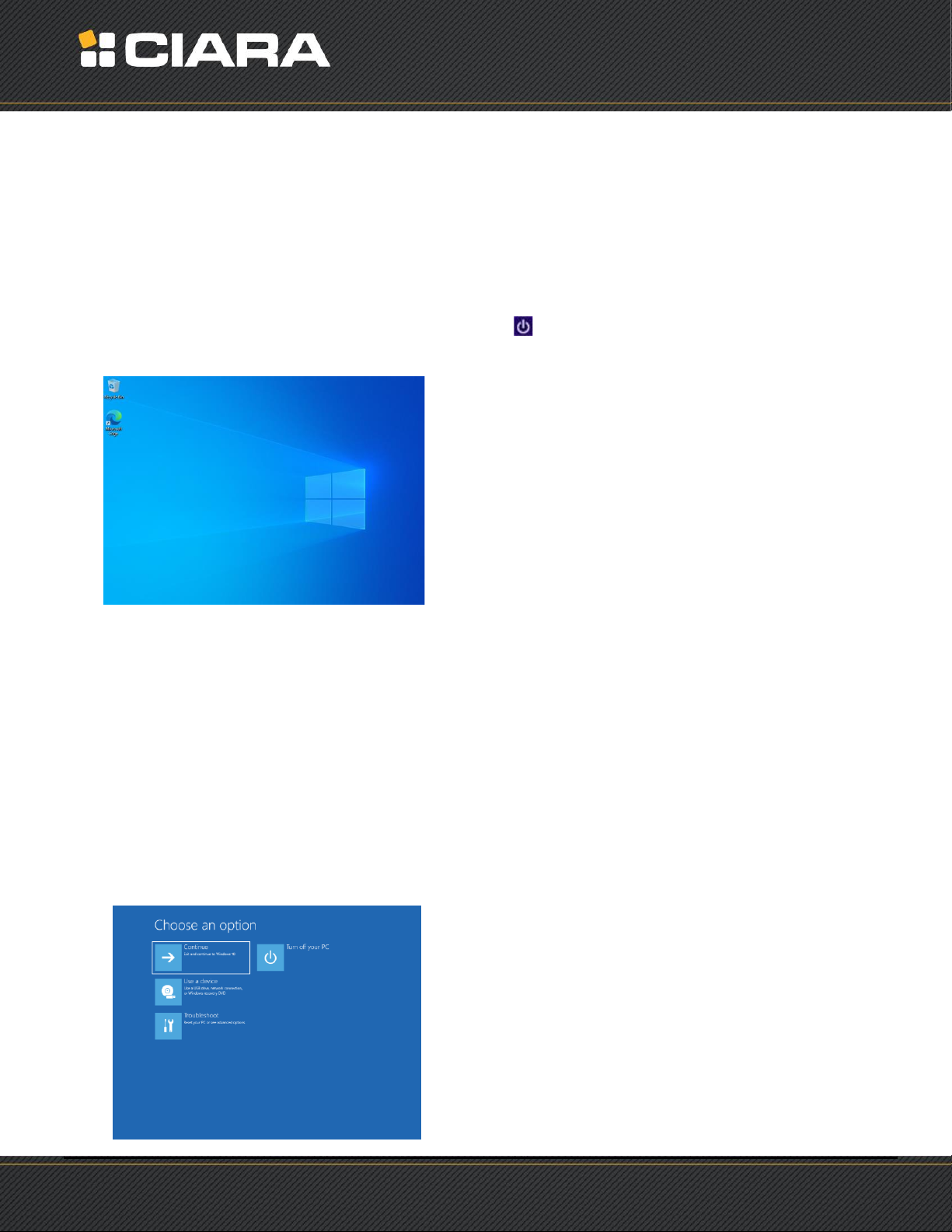
CIARA Astro PN64
- 15 -
1.3.2 Windows Recovery from Startup Settings
1.3.2.1 Windows 10 Recovery from Startup Settings
With the Windows Startup Settings screen (formerly advanced boot options) you can start Windows in different advanced
troubleshooting modes so you can find and fix problems on your PC. In previous versions of Windows, you could get to this screen
by pressing F8 before Windows started up. Windows 10 PCs start up quickly so there's not enough time to press F8.
There are two ways to get to the Windows Startup Settings screen in Windows 10:
•If you're not signed in to Windows, tap or click the power icon from the sign-in screen, hold Shift, and then tap or click
Restart.
•Or, if you're already signed in:
1. Click on windows button, select Settings, and then select Update security.
2. From left select Recovery.
3. Under Advanced startup, tap or click Restart now.
4. On the Choose an option screen, tap or click Troubleshoot.
5. Select Advanced options and then Startup Settings
6. Tap or click Restart.
7. On the Startup Settings screen, choose the startup setting you want.
8. Sign in to your PC with a user account that has administrator rights.
Choose Troubleshoot

CIARA Astro PN64
- 16 -
Choose Reset your PC
Choose Remove everything
Press Reset
Then follow the regular Windows 10 Installation process.

CIARA Astro PN64
- 17 -
1.3.2.2 Windows 11 Recovery from Startup Settings
With the Windows Startup Settings screen (formerly advanced boot options) you can start Windows in different advanced
troubleshooting modes so you can find and fix problems on your PC. In previous versions of Windows, you could get to this screen
by pressing F8 before Windows started up. Windows 11 PCs start up quickly so there's not enough time to press F8.
There are two ways to get to the Windows Startup Settings screen in Windows 11:
•If you're not signed in to Windows, tap or click the power icon from the sign-in screen, hold Shift, and then tap or click
Restart.
•Or, if you're already signed in:
1. Click on the windows logo button, select Settings, and then select System.
2. From the Right side pane select Recovery.
3. Under Recovery Options, tap or click Reset PC.
4. On the pop-up screen, tap or click Remove Everything then press Next.
5. Select Advanced Settings, and then press Change Settings, then clean data to Yes, press Confirm.
6. Tap or click Restart.
7. Windows will restart and reset your PC to its initial state.
8. Follow instructions at the Startup Settings screen and choose the startup setting you want.
9. Sign in to your PC with a user account that has administrator rights.
Choose Continue

CIARA Astro PN64
- 18 -
Choose Remove everything
Press Next
Set Clean data to Yes and press Confirm
Press Reset
Then follow the regular Windows 11 Installation process.

CIARA Astro PN64
- 19 -
1.3.3 Corrupted BIOS recovery
The ASUS CrashFree BIOS 3 is an auto recovery tool that allows you to restore the BIOS file when it fails or gets corrupted during the
updating process. You can restore a corrupted BIOS file using the motherboard support USB flash drive that contains the updated
BIOS file.
NOTE: Before using this utility, rename the BIOS file in the removable device into PN64.CAP.
Download the latest BIOS file from the Asus website at https://www.asus.com/displays-desktops/mini-pcs/pn-series/asus-
expertcenter-pn64/helpdesk_bios/?model2Name=ASUS-ExpertCenter-PN64 .
Recovering the BIOS
To recover the BIOS :
1. Turn on the system.
2. Insert the support USB flash drive that contains the BIOS file to the USB port.
3. The utility automatically checks the devices for the BIOS file. When found, the utility reads the BIOS file and enters ASUS EZ Flash
2 utility automatically.
4. The system requires you to enter BIOS Setup to recover BIOS settings. To ensure system compatibility and stability, we
recommend that you press <F5> to load default BIOS values.
DO NOT shut down or reset the system while updating the BIOS! Doing so can cause system boot failure.
1.3.4 System maintenance
Read and follow carefully all the instructions and warnings in this manual and on these products!
Only use a damp cloth to clean your system unit and monitor case. Do not use detergents!
Position your system unit, monitor and cables/wires away from direct sunlight, moisture, dust, oil, and thoroughfares.
Ensure that all ventilation outlets are always free from obstruction.
In the event of mechanical/power failure or damage, do not attempt to repair the system unit, monitors, cables /wires. Refer all such
problems to experienced service personnel.
Ensure that the front of the system unit is at least 6" away from anything that might obstruct the ventilation outlets and cause
overheating.
Ensure that the power source is grounded correctly. This product is equipped with a 3-wire grounding-type plug. This plug will only
fit into a grounded power outlet.

CIARA Astro PN64
- 20 -
1.3.5 Using the CIARA Astro PN64
1.3.5.1 Introduction
The CIARA Astro PN64 is a powerful micro PC that has the ability to run a variety of operating systems. Unless you have specified
something different, your system comes configured with a Windows operating system pre-loaded onto the hard drive. Each
operating system comes with its own user manuals, and you should refer to these for information specific to your system.
1.3.5.2 A caution about viruses
Due to the prevalence of computer viruses, we strongly recommend that you take precautions to protect your computer from them.
Purchase and use a reputable virus-checking program. Ensure that the program is kept up to date by registering the program, and
installing updates as they become available. Please be aware, however, that even the best virus checking programs cannot be
regarded as the perfect solution. It is possible for even the best program to fail, particularly if it is not updated. Please contact your
CIARA account representative for more information.
1.3.5.3 Windows
Windows is a Graphical User Interface (GUI) that provides a screen composed of icons. You select or “click” on the icons to run
programs. As noted above, Windows has been installed on your computer. For further information about using Windows, please
consult the appropriate Microsoft software manual provided with your CIARA Astro PN64.
1.3.5.4 Windows Server 2019, 2022 and Linux
Windows Server 2019, Windows Server 2022 and Linux are operating systems that provide sophisticated networking capabilities to
Windows based computers. The onboard Network Interface Controller (NIC) in the micro PC allows the user to connect the CIARA
Astro PN64 to a network server computer running Windows Server 2019, Windows Server 2022 or Linux.
Microsoft and Linux provide workstations on the network with access to files and applications stored on the file server (a dedicated
computer running the Windows Server 2019, Windows Server 2022 or Linux operating systems), as well as access to shared printers
on the network. Sophisticated tools are built into the Windows Server 2019, Windows Server 2022 and Linux operating systems to
manage the network, and to restrict access to resources on the file server.
For further information about Windows Server 2019, Windows Server 2022 or Linux, please consult the manuals provided with the
network operating system (NOS), or speak to your service representative.
Table of contents
Other Ciara Network Hardware manuals