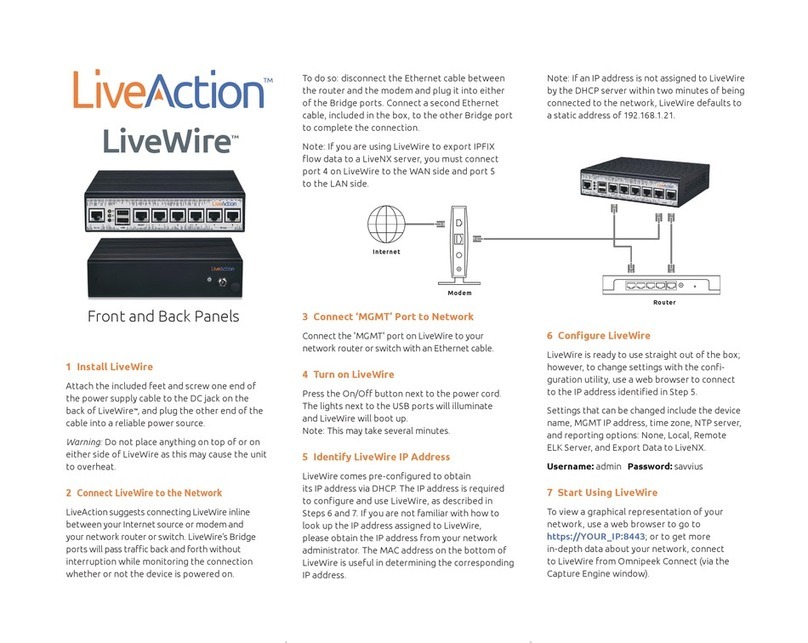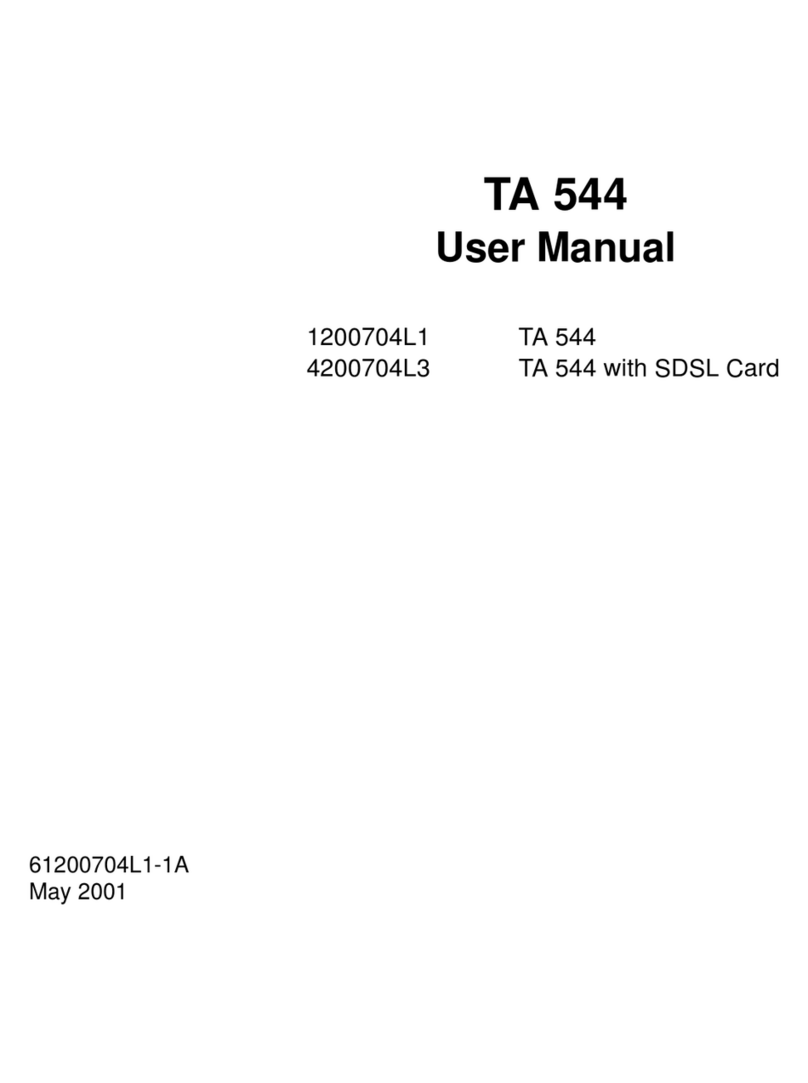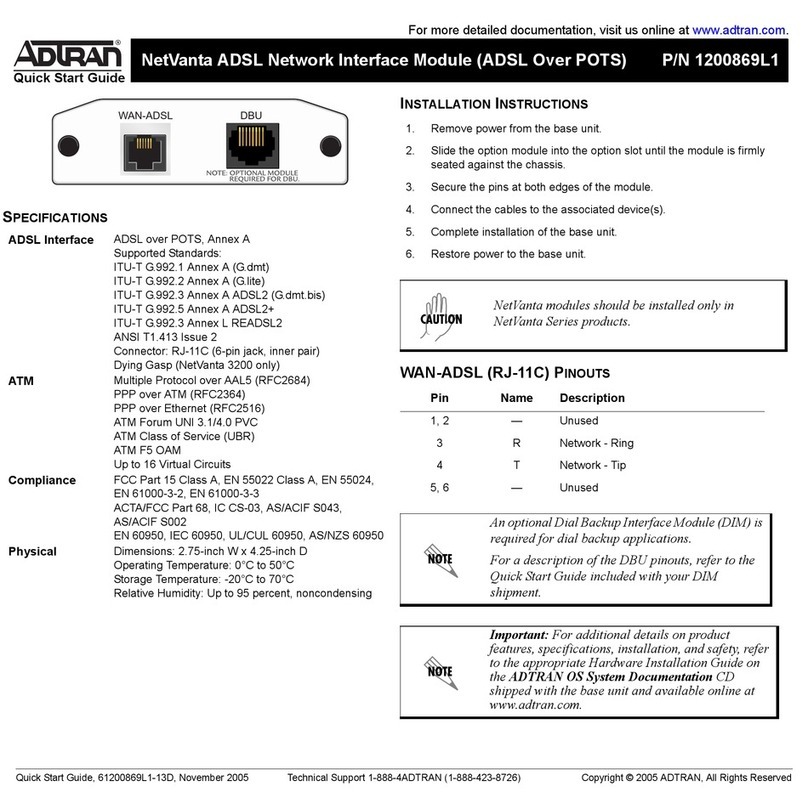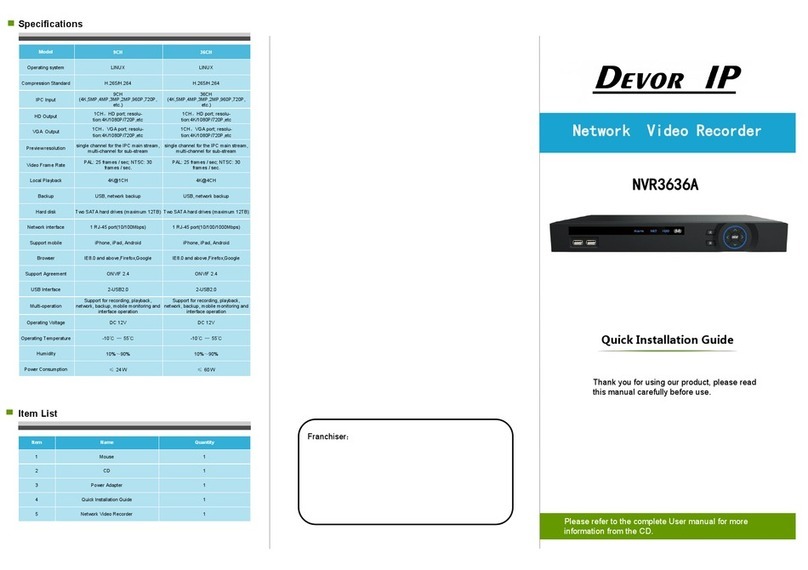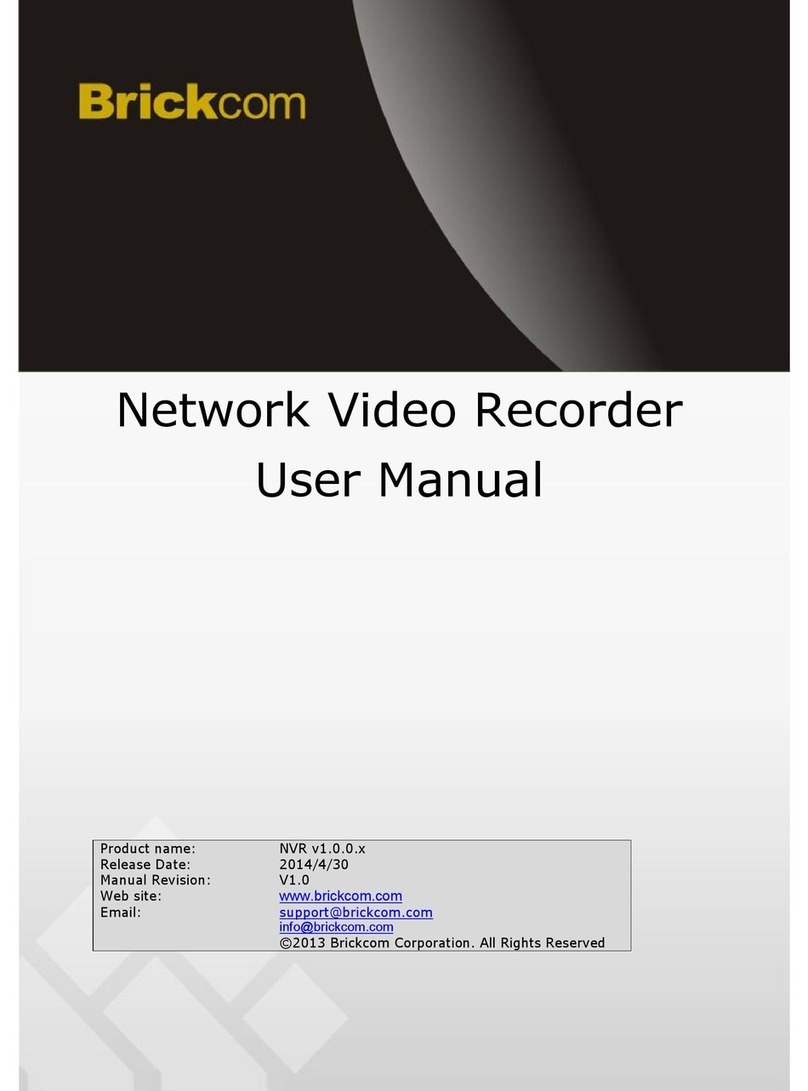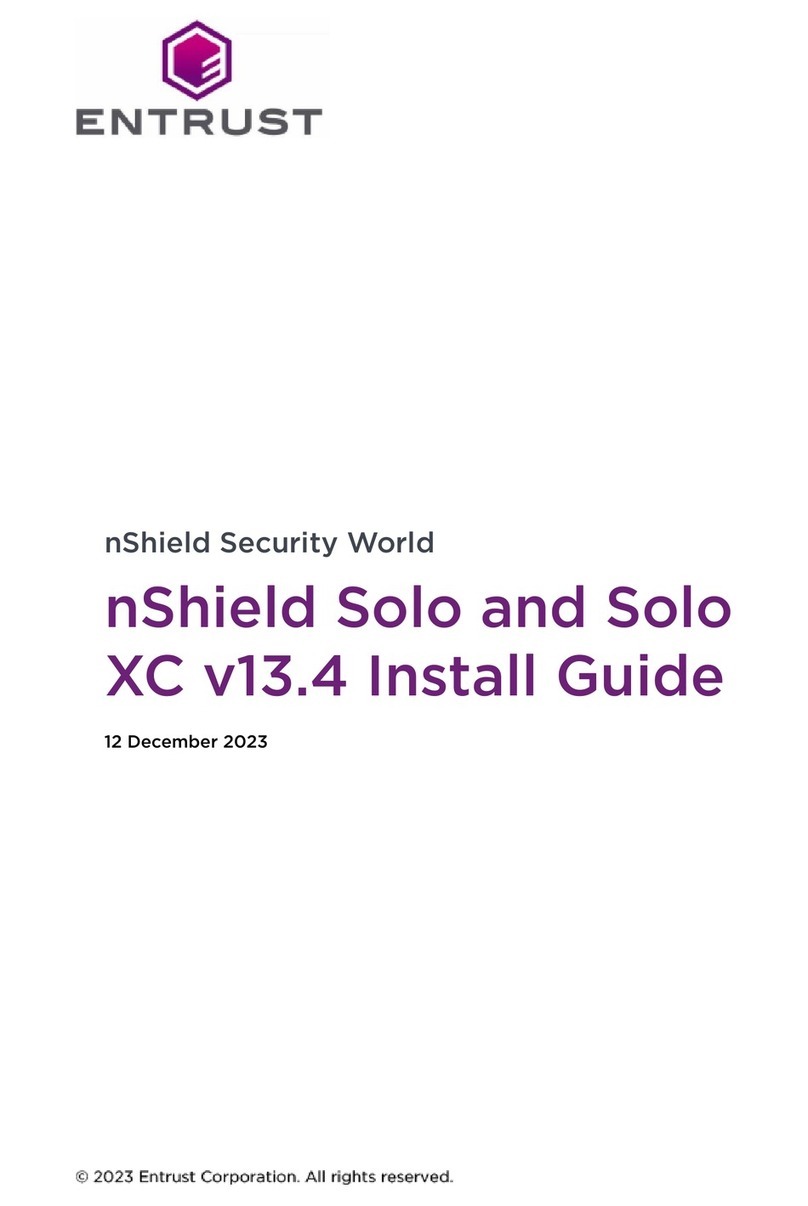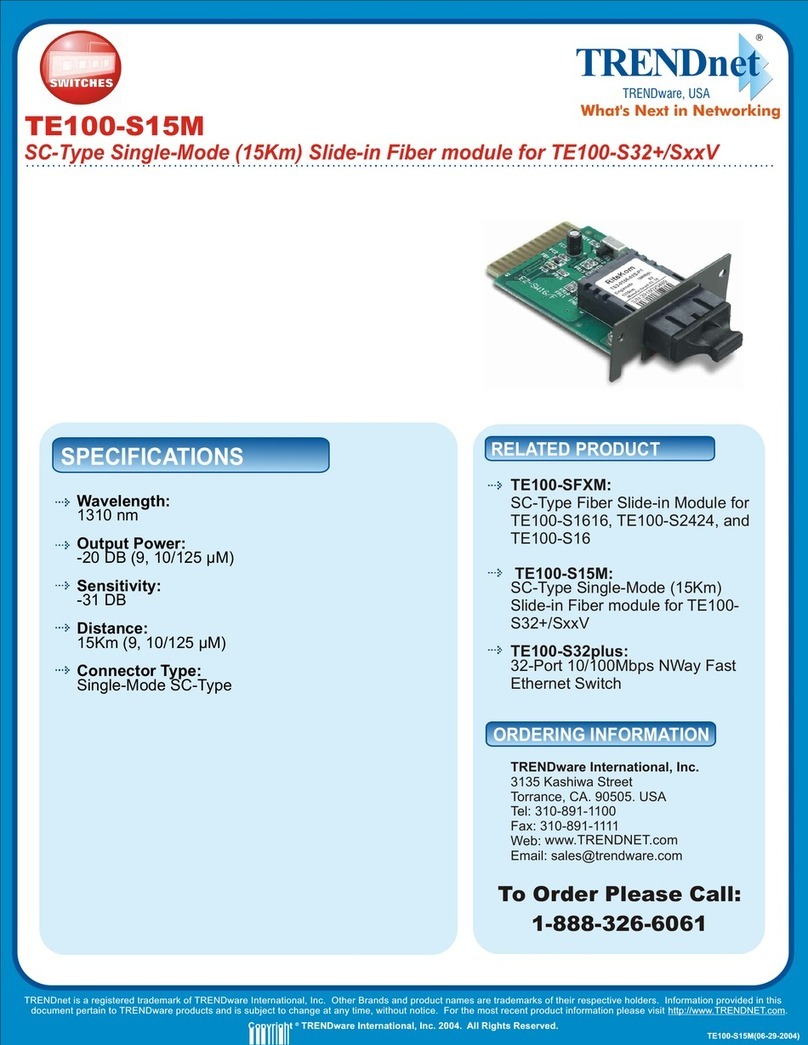Ciara Astro PW64-T User manual

Astro PW64-T
User Guide

Astro PW64-T de CIARA
- 2 -
9300 Trans-Canada Highway
Montreal, Quebec H4S 1K5
Tel : (514) 798-8880
Fax : (514) 798-8889
Microsoft, Windows 11, Windows 10, Windows Server 2019 and Windows Server 2022
are registered trademarks of Microsoft Corporation
Intel and Core are trademarks or registered trademarks of Intel Corporation
Asus is a trademark of ASUSTeK COMPUTER INC.
All other names, brands, and trademarks are trademarks of their respective companies
First edition January 2024
All rights reserved - © Hypertechnologie CIARA inc.

Astro PW64-T de CIARA
- 3 -
Contents
ABOUT THIS GUIDE.......................................................................................................5
1.0 INSTALLING AND UPGRADING YOUR SYSTEM .........................................................6
1.1 Unpacking your micro PC .............................................................................................................6
1.2 Choosing a site for the system......................................................................................................7
1.3 Getting to know your Astro PW64-T micro PC...............................................................................8
1.3.1 Recovery from CIARA recovery DVD...................................................................................... 10
1.3.2 Windows Recovery from Startup Settings.............................................................................. 13
1.3.3 Corrupted BIOS recovery ...................................................................................................... 17
1.3.4 System maintenance............................................................................................................ 17
1.3.5 Using the CIARA Astro PW64-T.............................................................................................. 18
1.4 Troubleshooting your system after first install............................................................................ 19
1.4.1 Helpful hints ........................................................................................................................ 19
1.5 Solving general problems........................................................................................................... 20
1.5.1 Solving hard drive problems ................................................................................................. 21
1.5.2 Solving display problems ...................................................................................................... 22
1.5.3 Solving audio problems ........................................................................................................ 23
1.5.4 Solving printer problems ...................................................................................................... 23
1.5.5 Solving keyboard and mouse problems ................................................................................. 24
1.5.6 Solving hardware installation problems................................................................................. 25
1.5.7 Solving memory problems .................................................................................................... 26
1.5.8 Solving processor problems .................................................................................................. 26
1.6 Component installation guide .................................................................................................... 27
1.6.1 Precautions against static electricity ..................................................................................... 27
1.6.2 Removing and replacing the cover ........................................................................................ 28
1.6.3 Installing an M.2 SSD............................................................................................................ 29
1.6.4 Installing a SATA SSD............................................................................................................ 30
1.6.5 Installation of the processor ................................................................................................. 31
1.6.6 Installation of the processor heatsink and fan ....................................................................... 32
1.6.7 Installation of the memory modules...................................................................................... 33
1.6.8 Installation of WiFi card........................................................................................................ 36
1.6.9 Chassis Characteristics.......................................................................................................... 37
1.6.10 Installing the Micro PC to a VESA mount-compatible device................................................. 38
2.0 CERTIFICATION AND DECLARATION ......................................................................39
2.1 Radio interference precautions .................................................................................................. 39
2.2 Declaration of conformity .......................................................................................................... 40
2.3 FCC Information to User............................................................................................................. 41
2.4 ENERGY STAR®........................................................................................................................... 42
3.0 ONE YEAR LIMITED WARRANTY ............................................................................43
3.1 Procedures to be followed for service during the warranty period:............................................. 44
3.2 Limited Warranty....................................................................................................................... 45
3.3 Documenting your computer ..................................................................................................... 46
3.3.1 Base System Details.............................................................................................................. 46

Astro PW64-T de CIARA
- 4 -
4.0 TECHNICAL PRODUCT SPECIFICATION CIARA ASTRO PW64-T ................................47
4.1 Upgrading.................................................................................................................................. 49
4.2 Networking................................................................................................................................ 50
4.3 The CIARA Astro PW64-T BIOS.................................................................................................... 50
4.3.1 BIOS configuration and installation ....................................................................................... 50
4.3.2 BIOS set-up program function keys ....................................................................................... 51
4.3.3 Legacy USB support.............................................................................................................. 51
4.3.4 BIOS updates ....................................................................................................................... 52
4.3.5 Language support................................................................................................................. 52
4.3.6 BIOS recovery ...................................................................................................................... 52
4.3.7 Boot options ........................................................................................................................ 52
4.3.8 Adjusting boot speed ........................................................................................................... 53
4.3.9 BIOS security features .......................................................................................................... 54
4.4 Motherboard configuration and layout ...................................................................................... 55
4.4.1 Back panel connectors.......................................................................................................... 57
4.5 Disk drives ................................................................................................................................. 57
4.5.1 Serial ATA interface...................................................................................................................... 57
4.5.2 M.2 slots...................................................................................................................................... 57
4.6 Graphics subsystem ................................................................................................................... 58
4.6.1 Integrated graphics...................................................................................................................... 58
4.6.2 HDMI 2.1 port .............................................................................................................................. 58
4.6.3 DisplayPort 1.4............................................................................................................................. 58
4.7 Audio subsystem ....................................................................................................................... 58
4.8 I/O Port set-up........................................................................................................................... 58
4.9 LAN subsystem .......................................................................................................................... 59
4.9.1 Realtek® 1 Gigabit Ethernet controller ........................................................................................ 59
4.9.2 RJ-45 LAN connector LEDs ........................................................................................................... 59
4.9.4 WiFi Module................................................................................................................................ 59
4.10 Trusted Platform Module (TPM)(Optional) ............................................................................... 60
4.11 Replacing the system battery ................................................................................................... 60
4.12 Configuration jumper block...................................................................................................... 61
4.12.1 Setting the BIOS configuration jumper ...................................................................................... 61
4.12.2 Clearing or changing passwords................................................................................................. 61
4.13 Installing an upgrade flash BIOS ............................................................................................... 62
4.14 Spare parts............................................................................................................................... 62
4.15 Media sanitization software..................................................................................................... 62
4.16 Latest version........................................................................................................................... 62
GLOSSARY...................................................................................................................63

Astro PW64-T de CIARA
- 5 -
ABOUT THIS GUIDE
Please read this User's Guide before using your CIARA Astro PW64-T Micro PC.
This User's Guide is divided into four chapters that provide information on Installation, trouble shooting, certification, detailed
description and a Glossary. Please remember to fill out the Equipment Log and keep a copy in a safe place.
With proper care and operating procedures your CIARA Astro PW64-T will give you many years of service and high performance
computing.

Astro PW64-T de CIARA
- 6 -
1.0 Installing and upgrading your system
1.1 Unpacking your micro PC
Your micro PC is packed with ecologic moulded boxboard on four sides to keep it in place during transit.
Carefully unpack your micro PC and be sure to save all boxboards for future shipping and transportation.

Astro PW64-T de CIARA
- 7 -
1.2 Choosing a site for the system
All CIARA computers operate reliably in a typical office or home environment. Choose a location that is readily accessible and meets
the following requirements :
•Is near a grounded, three pronged power outlet
•The socket-outlet shall be installed near the equipment and shall be easily accessible.
•Is clean and dust free
•Is well-ventilated and lighted and away from sources of heat
•Is isolated from strong electromagnetic fields produced by electrical devices
(I.e. air conditioners, large fans, large electric motors, radio and TV transmitters)
•Has an appropriate table or desk that will allow you to work without physical discomfort and strain.
The Astro PW64-T micro PC can be placed horizontally on your desk or mounted behind the monitor with the VESA mounting kit.
The external power supply adapter must be :
• Input voltage : 100-240 Vac
• Input frequency : 50-60 Hz
• Rating output current : 20 A (240 W)
• Rating output voltage : 12 Vdc
The adapter cannot be disassembled and is recyclable. The power cord is also recyclable but must be disposed of separately in
accordance with the EU WEEE Directive Annex VII.
A few general precautions should always be observed :
•Never connect any peripheral such as a monitor to the system unit if the power is turned "ON". Always shut down the system
first.
•Never remove the casing cover if the power is turned "ON".

Astro PW64-T de CIARA
- 8 -
1.3 Getting to know your Astro PW64-T micro PC
Front view
1- Power button
2- Drive activity LED
3- Microphone jack
4- Headphone jack
5- USB 3.2 gen1 type A port
6- USB 3.2 gen1 type C port
1
2
3
4
5
6

Astro PW64-T de CIARA
- 9 -
Rear view
1- Kensington slot
2- Padlock ring
3- Lid latch
4- DC input port
5- HDMI port
6- DisplayPort
7- 2 USB 2.0 ports
8- RJ45 network ports
9- 2 USB 3.2 Gen 2 type A ports
10-Audio in
11-Audio out
12-Expansion card doors
1
2
3
4
5
6
10
11
9
12
8
7

CIARA Astro PW64-T
- 10 -
1.3.1 Recovery from CIARA recovery DVD
1.3.1.1 Recovery from CIARA Window 10 Pro recovery DVD
Before you start this procedure, please back up all your important information, the recovery media will erase all data on
HDD before installation.
Insert the Windows 10 Pro Recovery DVD and restart the system.
1- When prompted, press any key to boot from the DVD.
The recovery image will then start.
2- Accept the EULA and press on Continue.
3- Select the OS version and press Start System Recovery.
4- A pop up will then open warning you that all the data will be lost.
If all your files are already saved, press OK.
5- The recovery will take around 30 minutes to complete. A window
will show you the process of the recovery, once completed Eject the
DVD then press OK. The system will then reboot.
NOTE: All drivers required for your system will be already installed except
for components that were not part of your original purchase

CIARA Astro PW64-T
- 11 -
1.3.1.2 Recovery from CIARA Window 11 Home recovery DVD
Before you start this procedure, please back up all your important information, the recovery media will erase all data on
HDD before installation.
Insert the Windows 11 Home Recovery DVD and restart the system.
1- When prompted, press any key to boot from the DVD.
The recovery image will then start.
2- Accept the EULA and press on Continue.
3- Select the OS version and press Start System Recovery.
4- A pop up will then open warning you that all the data will be lost.
If all your files are already saved, press OK.
5- The recovery will take around 30 minutes to complete. A window
will show you the process of the recovery, once completed Eject the
DVD then press OK. The system will then reboot.
NOTE: All drivers required for your system will be already installed
except for components that were not part of your original purchase

CIARA Astro PW64-T
- 12 -
1.3.1.3 Recovery from CIARA Window 11 Pro recovery DVD
Before you start this procedure, please back up all your important information, the recovery media will erase all data on
HDD before installation.
Insert the Windows 11 Pro Recovery DVD and restart the system.
1- When prompted, press any key to boot from the DVD.
The recovery image will then start.
2- Accept the EULA and press on Continue.
3- Select the OS version and press Start System Recovery
4- A pop up will then open warning you that all the data will be lost.
If all your files are already saved, press OK.
5- The recovery will take around 30 minutes to complete. A window
will show you the process of the recovery, once completed Eject the
DVD then press OK. The system will then reboot.
NOTE: All drivers required for your system will be already installed except
for components that were not part of your original purchase

CIARA Astro PW64-T
- 13 -
1.3.2 Windows Recovery from Startup Settings
1.3.2.1 Windows 10 Recovery from Startup Settings
With the Windows Startup Settings screen (formerly advanced boot options) you can start Windows in different advanced
troubleshooting modes so you can find and fix problems on your PC. In previous versions of Windows, you could get to this screen
by pressing F8 before Windows started up. Windows 10 PCs start up quickly so there's not enough time to press F8.
There are two ways to get to the Windows Startup Settings screen in Windows 10:
•If you're not signed in to Windows, tap or click the power icon from the sign-in screen, hold Shift, and then tap or click
Restart.
•Or, if you're already signed in:
1. Click on windows button, select Settings, and then select Update security.
2. From left select Recovery.
3. Under Advanced startup, tap or click Restart now.
4. On the Choose an option screen, tap or click Troubleshoot.
5. Select Advanced options and then Startup Settings
6. Tap or click Restart.
7. On the Startup Settings screen, choose the startup setting you want.
8. Sign in to your PC with a user account that has administrator rights.
Choose Troubleshoot

CIARA Astro PW64-T
- 14 -
Choose Reset your PC
Choose Remove everything
Press Reset
Then follow the regular Windows 10 Installation process.

CIARA Astro PW64-T
- 15 -
1.3.2.2 Windows 11 Recovery from Startup Settings
With the Windows Startup Settings screen (formerly advanced boot options) you can start Windows in different advanced
troubleshooting modes so you can find and fix problems on your PC. In previous versions of Windows, you could get to this screen
by pressing F8 before Windows started up. Windows 11 PCs start up quickly so there's not enough time to press F8.
There are two ways to get to the Windows Startup Settings screen in Windows 11:
•If you're not signed in to Windows, tap or click the power icon from the sign-in screen, hold Shift, and then tap or click
Restart.
•Or, if you're already signed in:
1. Click on the windows logo button, select Settings, and then select System.
2. From the Right side pane select Recovery.
3. Under Recovery Options, tap or click Reset PC.
4. On the pop-up screen, tap or click Remove Everything then press Next.
5. Select Advanced Settings, and then press Change Settings, then clean data to Yes, press Confirm.
6. Tap or click Restart.
7. Windows will restart and reset your PC to its initial state.
8. Follow instructions at the Startup Settings screen and choose the startup setting you want.
9. Sign in to your PC with a user account that has administrator rights.
Choose Continue

CIARA Astro PW64-T
- 16 -
Choose Remove everything
Press Next
Set Clean data to Yes and press Confirm
Press Reset
Then follow the regular Windows 11 Installation process.

CIARA Astro PW64-T
- 17 -
1.3.3 Corrupted BIOS recovery
The ASUS CrashFree BIOS 3 is an auto recovery tool that allows you to restore the BIOS file when it fails or gets corrupted during the
updating process. You can restore a corrupted BIOS file using the motherboard support USB flash drive that contains the updated
BIOS file.
NOTE: Before using this utility, rename the BIOS file in the removable device into PW64T.CAP.
Download the latest BIOS file from the Asus website at https://www.asus.com/motherboards-
components/motherboards/business/pro-h610t-csm/helpdesk_bios?model2Name=Pro-H610T-CSM.
Recovering the BIOS
To recover the BIOS :
1. Turn on the system.
2. Insert the support USB flash drive that contains the BIOS file to the USB port.
3. The utility automatically checks the devices for the BIOS file. When found, the utility reads the BIOS file and enters ASUS EZ Flash
2 utility automatically.
4. The system requires you to enter BIOS Setup to recover BIOS settings. To ensure system compatibility and stability, we
recommend that you press <F5> to load default BIOS values.
DO NOT shut down or reset the system while updating the BIOS! Doing so can cause system boot failure.
1.3.4 System maintenance
Read and follow carefully all the instructions and warnings in this manual and on these products!
Only use a damp cloth to clean your system unit and monitor case. Do not use detergents!
Position your system unit, monitor and cables/wires away from direct sunlight, moisture, dust, oil, and thoroughfares.
Ensure that all ventilation outlets are always free from obstruction.
In the event of mechanical/power failure or damage, do not attempt to repair the system unit, monitors, cables /wires. Refer all such
problems to experienced service personnel.
Ensure that the front of the system unit is at least 6" away from anything that might obstruct the ventilation outlets and cause
overheating.
Ensure that the power source is grounded correctly. This product is equipped with a 3-wire grounding-type plug. This plug will only
fit into a grounded power outlet.

CIARA Astro PW64-T
- 18 -
1.3.5 Using the CIARA Astro PW64-T
1.3.5.1 Introduction
The CIARA Astro PW64-T is a powerful micro PC that has the ability to run a variety of operating systems. Unless you have specified
something different, your system comes configured with a Windows operating system pre-loaded onto the hard drive. Each
operating system comes with its own user manuals, and you should refer to these for information specific to your system.
1.3.5.2 A caution about viruses
Due to the prevalence of computer viruses, we strongly recommend that you take precautions to protect your computer from them.
Purchase and use a reputable virus-checking program. Ensure that the program is kept up to date by registering the program, and
installing updates as they become available. Please be aware, however, that even the best virus checking programs cannot be
regarded as the perfect solution. It is possible for even the best program to fail, particularly if it is not updated. Please contact your
CIARA account representative for more information.
1.3.5.3 Windows
Windows is a Graphical User Interface (GUI) that provides a screen composed of icons. You select or “click” on the icons to run
programs. As noted above, Windows has been installed on your computer. For further information about using Windows, please
consult the appropriate Microsoft software manual provided with your CIARA Astro PW64-T.
1.3.5.4 Windows Server 2019 and 2022
Windows Server 2019 and Windows Server 2022 are operating systems that provide sophisticated networking capabilities to
Windows based computers. The onboard Network Interface Controller (NIC) in the micro PC allows the user to connect the CIARA
Astro PW64-T to a network server computer running Windows Server 2019 or Windows Server 2022.
Microsoft and Linux provide workstations on the network with access to files and applications stored on the file server (a dedicated
computer running the Windows Server 2019 or Windows Server 2022 operating systems), as well as access to shared printers on the
network. Sophisticated tools are built into the Windows Server 2019 and Windows Server 2022 operating systems to manage the
network, and to restrict access to resources on the file server.
For further information about Windows Server 2019 or Windows Server 2022, please consult the manuals provided with the network
operating system (NOS), or speak to your service representative.

CIARA Astro PW64-T
- 19 -
1.4 Troubleshooting your system after first install
1.4.1 Helpful hints
If you encounter some minor problems with the micro PC, monitor, or software, see the following list of general suggestions before
taking further action :
•Check that the micro PC and monitor are plugged into a working electrical outlet.
•Check to see that the micro PC is turned on.
•Check to see that the monitor is turned on and the monitor light is on.
•Turn up the brightness and contrast controls of the monitor if the monitor is dim.
•Press and hold any key. If the system beeps, then the keyboard should be operating correctly.
•Check all cable connections for loose connections or incorrect connections.
•Wake the micro PC by pressing any key on the keyboard or pressing the power button. If the system remains in suspend
mode, shut down the micro PC by pressing and holding the power button for at least four seconds then press the power
button again to restart the micro PC. If the system will not shut down, unplug the power cord, wait a few seconds, and then
plug it in again. The micro PC will restart if automatic start on power loss is set in the BIOS. If it does not restart, press the
power button to start the micro PC.
•Be sure that all the needed device drivers have been installed. For example, if you are using a printer, you need a driver for
that model of printer.
•If you have installed an operating system other than the factory-installed operating system, check to be sure that it is
supported on the system.
•Your system can support two independent monitors using any of the DisplayPort or the HDMI port.

CIARA Astro PW64-T
- 20 -
1.5 Solving general problems
You should be able to easily resolve the general problems described in this section. If a problem persists and you are unable
to resolve it, or if you feel uncomfortable about performing the operation, contact CIARA at 1-877-242-7272 and ask for the
Customer Service department.
Solving general problems
Problem
Cause
Solution
Micro PC appears locked up and
will not turn off when the power
button is pressed
Software control of the power
switch is not functional.
Press and hold the power button for at least four
seconds until the computer turns off.
Micro PC will not respond to
USB keyboard or mouse.
Micro PC is in Last State mode.
Press the power button to resume from Last State
mode.
CAUTION : When attempting to resume from Last State mode, do not hold down the power button for more than four
seconds. Otherwise, the micro PC will shut down and you will lose your data.
Micro PC date and time display
is incorrect.
RTC (real-time clock) battery
may need to be replaced.
►Connecting the computer to
a live AC outlet prolongs the life
of the RTC battery.
Reset the date and time under Control Panel
(Computer Setup can also be used to update the
RTC date and time). If the problem persists,
replace the RTC battery.
Cursor will not move using the
arrow keys on the keypad.
The Num Lock key may be on.
Press the Num Lock key. The Num Lock light
should not be on if you want to use the arrow
keys.
Poor performance is
experienced
Processor is hot.
1. Make sure the airflow to the computer is not
blocked.
2. Make sure the fans are connected and
working properly (some fans only operate
when needed)
3. Make sure the processor heat sink is installed
properly.
4. The system might be infected with a virus
and that it would need to be cleaned with an
antivirus software
Hard drive or SSD is full.
Transfer data from the hard drive or SSD to create
more space on the drive.
Table of contents
Other Ciara Network Hardware manuals