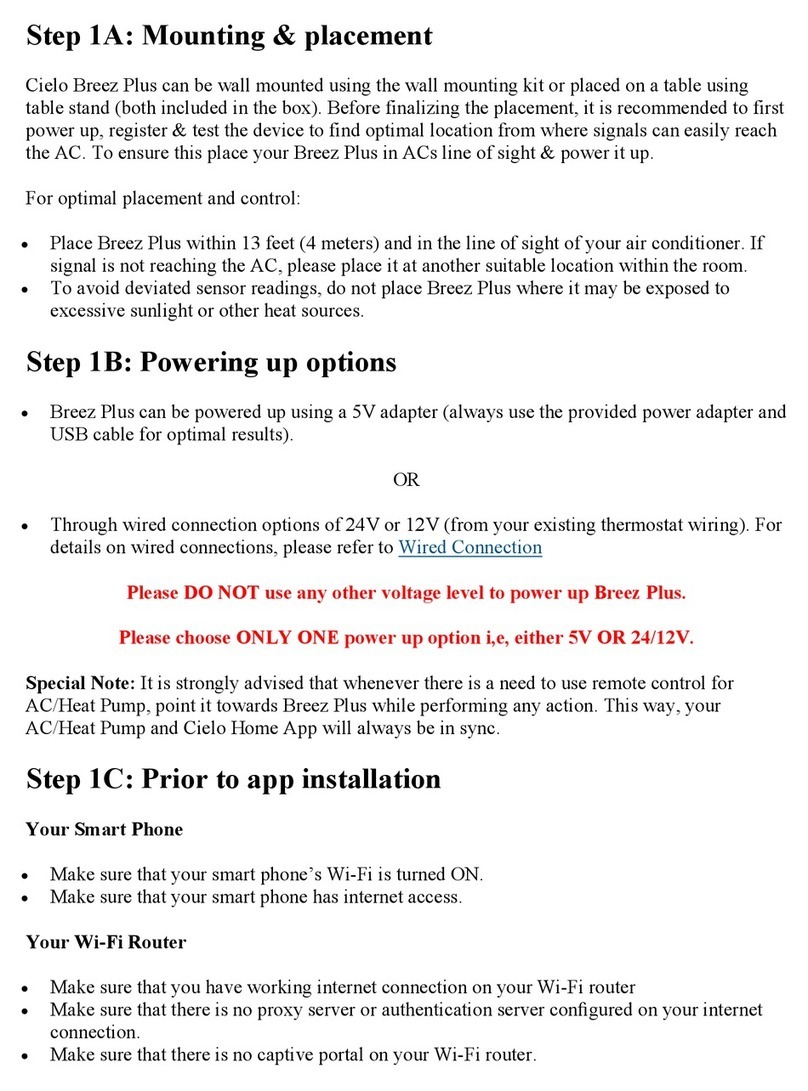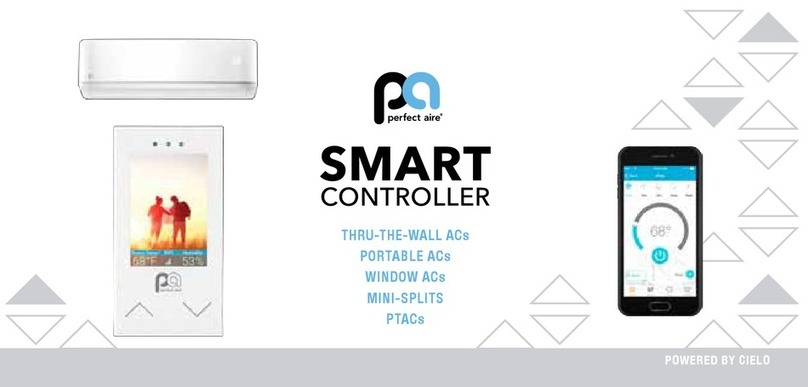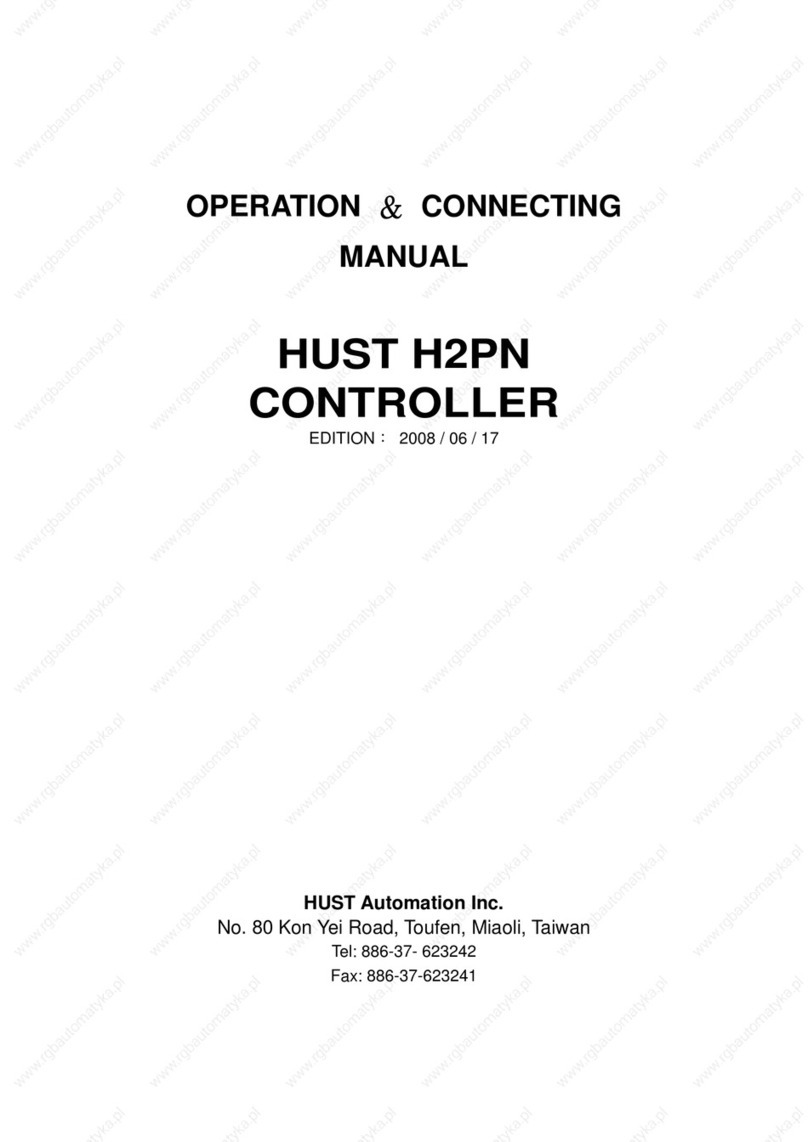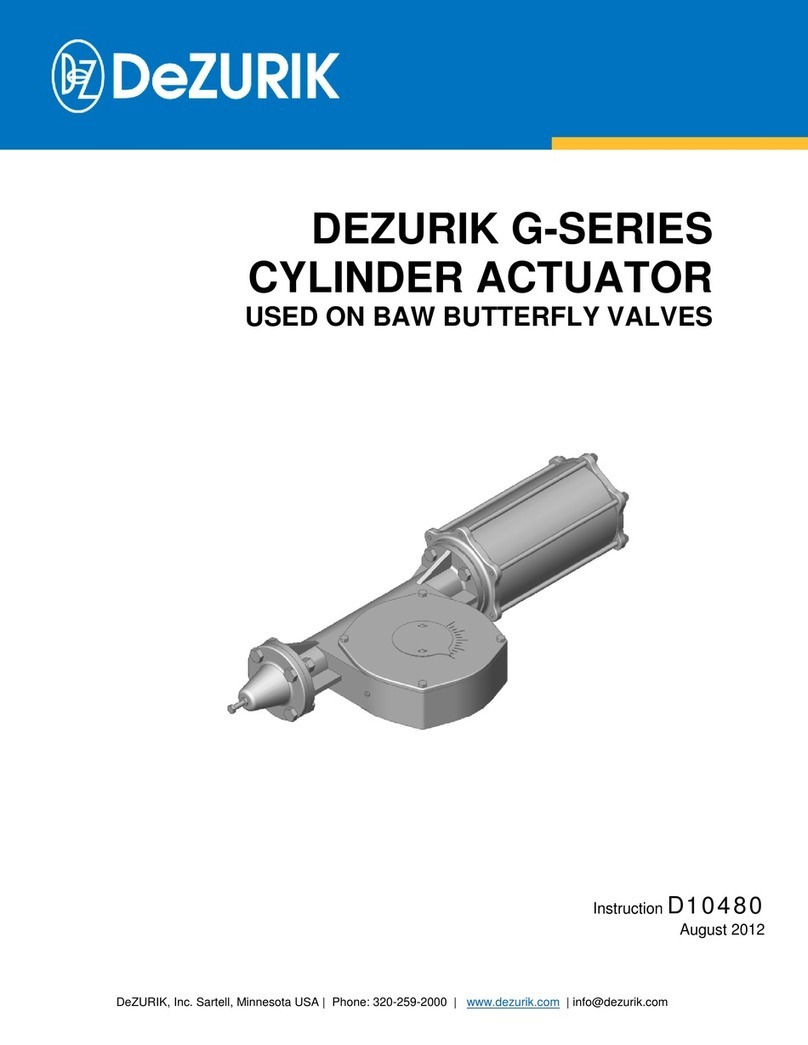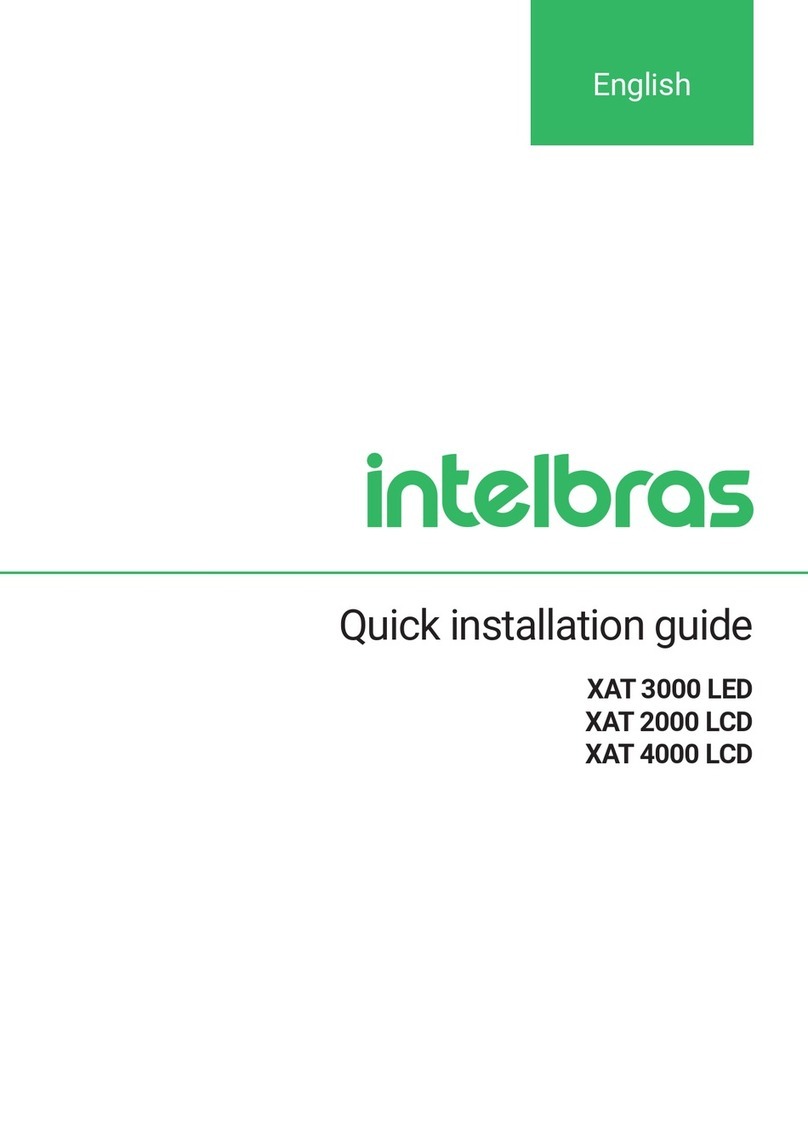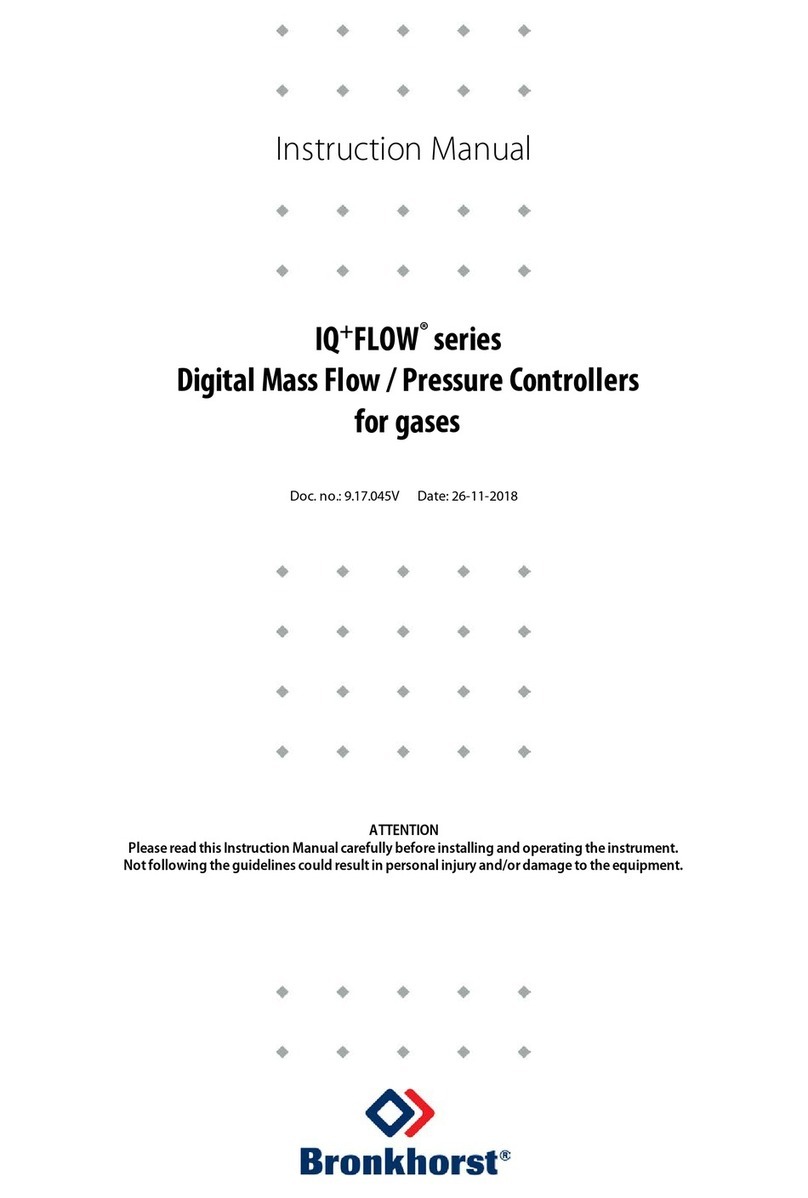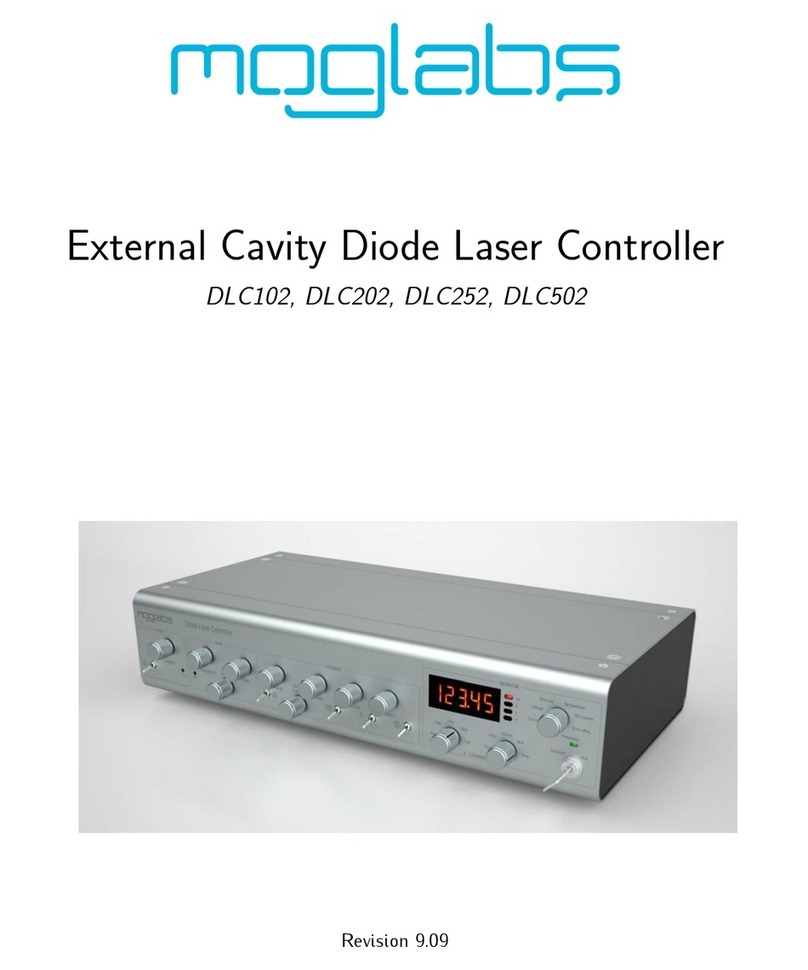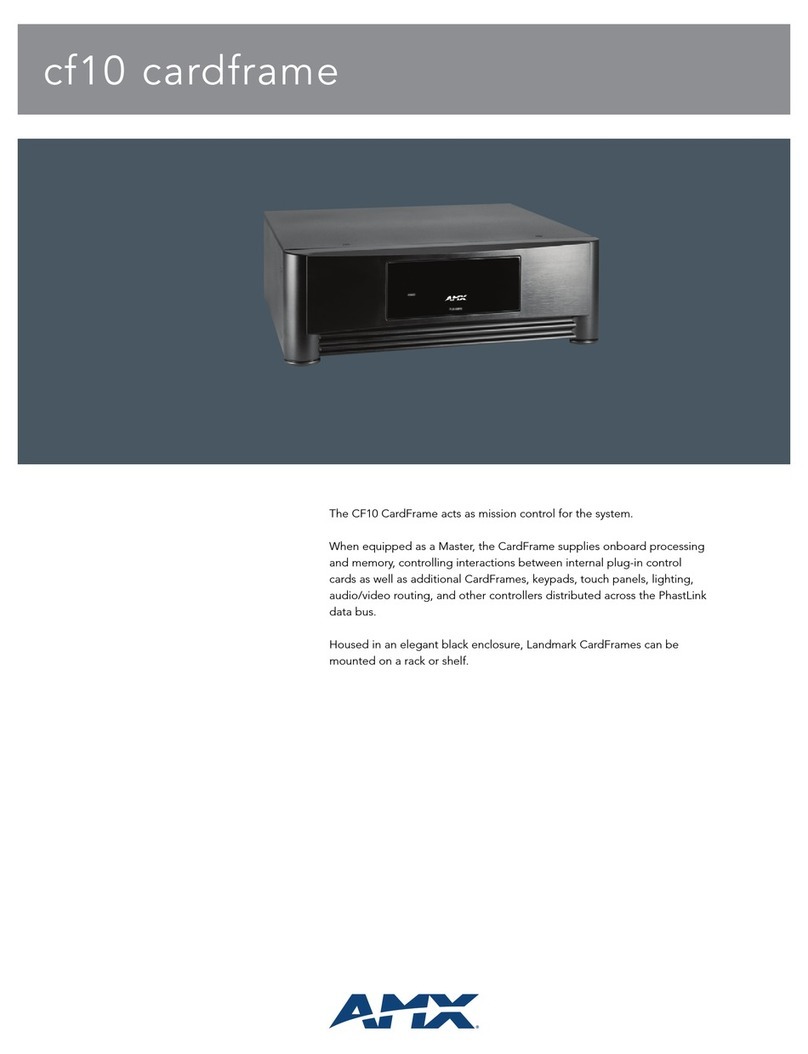Cielo Breez Eco User manual
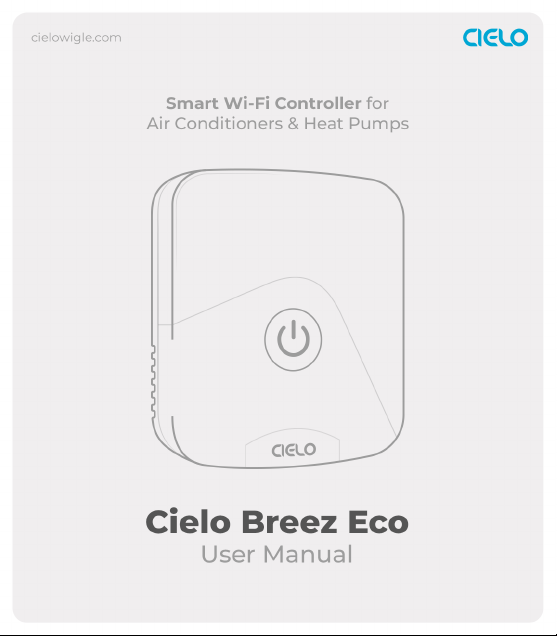
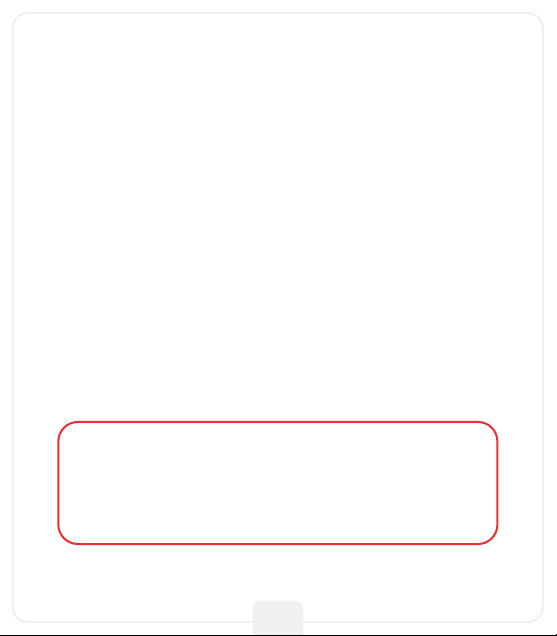
Getting Started
For best results, connect Cielo Breez Eco smart controller with the
provided USB cable and adapter. Then, mount your Breez Eco on
a wall, or place it on a table in your AC's line of sight and plug it into
a power source.
Special Note: It is strongly advised that whenever there
is a need to use the remote control for AC/heat pump,
point it towards Breez Eco while performing any action.
This way, your AC/heat pump and Cielo Home app will
always be in sync.
For optimal placement and control:
Make sure Breez Eco is in the line of sight of your air
conditioner or heat pump.
To avoid deviated sensor readings, do not place
Breez Eco where it may be exposed to excessive
sunlight or other heat sources.
○
○
1
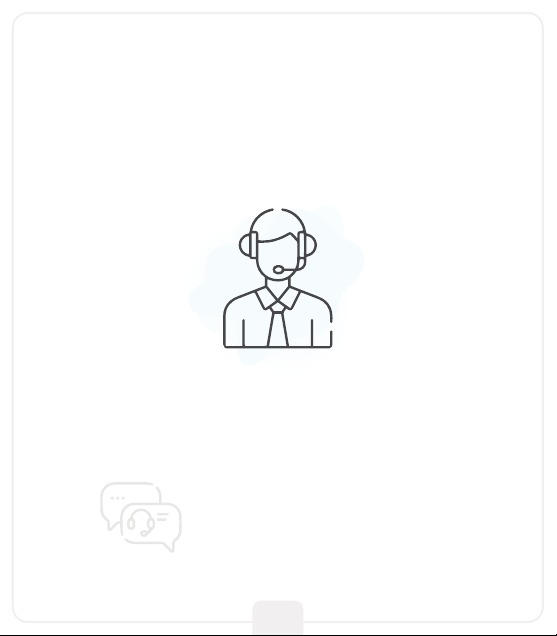
Getting Help
Visit our website: www.cielowigle.com
and select support to access user guides.
No long queues, no bots, no delays.
We answer 98% calls in less than 2minutes and
guarantee that you will talk to a REAL person.
Call us at : +1(425) 529-5775
9:00AM - 9:00PM EST, Mon-Fri
2

Make sure you have a working internet
connection on your Wi-Fi router.
Make sure there is no proxy server or
authentication server configured on your
internet connection.
Make sure there is no captive portal on
your Wi-Fi router.
○
○
○
Make sure your smartphone’s Bluetooth
is turned ON.
Make sure your smartphone’s Wi-Fi is turned ON.
Make sure your smartphone has internet access.
○
○
○
Prior to App Installation
Important:
Make sure IP isolation or client isolation is turned OFF
on your Wi-Fi router.
3
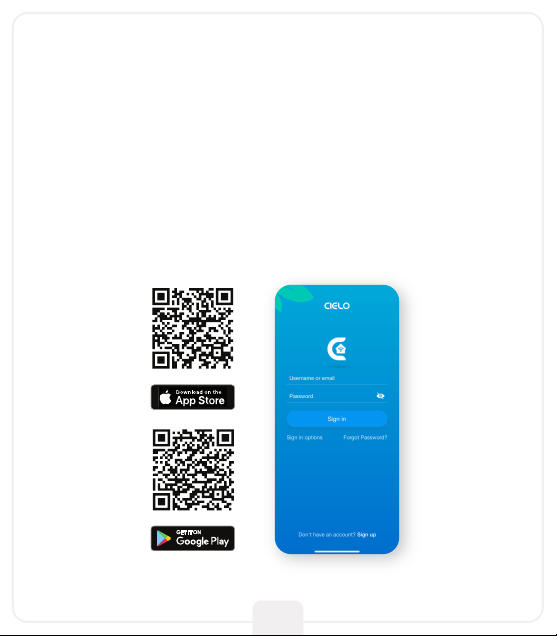
Install the ‘Cielo Home’ app from the App Store/Play Store.
Search for the Cielo Home app or scan the QR code provided
below.
Log in to the app if you already have an account; otherwise,
create one using the sign-up option.
App Installation & Registration
iOS / Android
4
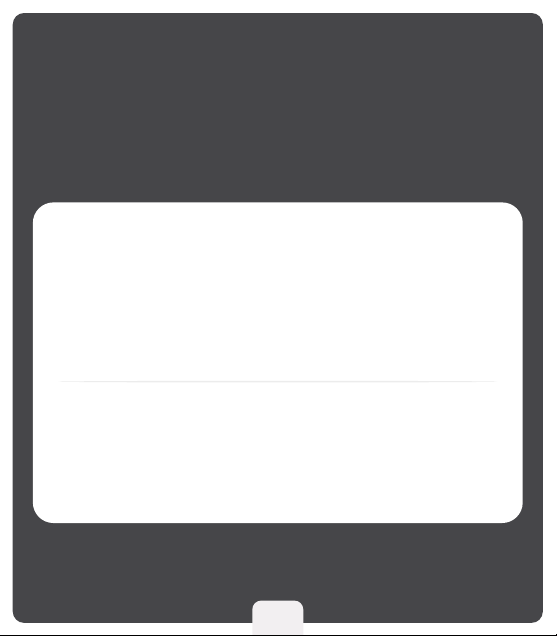
Device registration process connects Breez Eco to your home
Wi-Fi network through the Cielo Home app.
Notes for iOS users:
For iOS 13.0& above, location permission is required to
complete the registration process. You may disable it later.
Local Network Access permission is a requirement for iOS
14.0onwards to successfully register the device.
○
○
Note for Android users:
For Android OS 8.1& above, location permission is required to
complete the registration process. You may disable it later.
○
Device Registration
iOS / Android
5

Open the Cielo Home app, tap ‘Add Device’ on the home screen,
and select Breez Eco from the list of devices.
Device Registration
iOS / Android
If you are already using a Cielo device, tap ‘+’ on
the home screen to add this one.
6
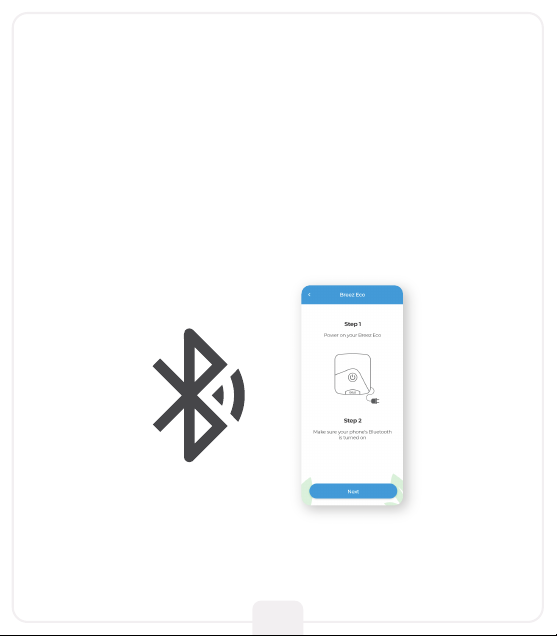
Step 1:
Make sure your Breez Eco is powered on.
Step 2:
Make sure your phone’s Bluetooth is turned on.
Tap ‘Next’.
Follow the steps to successfully pair your Breez Eco
with your phone.
7

Step 3:
Check if the status light
on the device is blinking.
If yes, tap 'Next'.
If not, touch and hold the
power button for 6seconds.
The status light should
start blinking - Tap 'Next'.
Wait for Breez Eco
to show on the screen.
Then, tap 'Connect'.
8

Step 4:
Your device is now successfully paired with Bluetooth.
Name your device and connect it to a Wi-Fi network.
Step 5:
After Wi-Fi configuration, your device
will appear on the home screen. Tap
the device to start the remote
configuration process.
9

Quick Tip: LED indicator on Breez Eco
should blink once after receiving the
remote control’s signal. If it does not blink,
please check the batteries of the remote
control.
Step 6:
Get hold of your AC remote
and tap ‘Next’.
Step 7:
Point your AC remote at Breez Eco and
press the remote’s ‘Power button’ once.
It will start the configuration process.
10
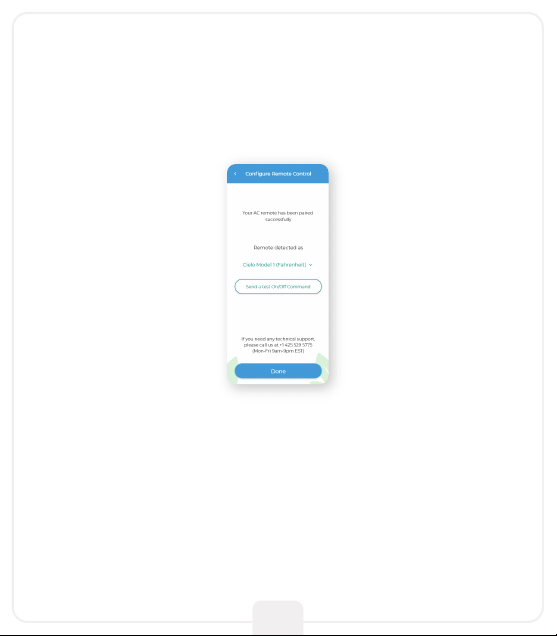
Step 8:
The configuration screen will display your detected
remote control. Tap ‘Send a test On/Off Command’.
Your AC will switch on/off.
Your remote is now successfully
paired with Breez Eco.
The registration process is complete.
Enjoy your smart air conditioning!
11

Your Home Screen
Your home screen shows the real-time status of all your Cielo
devices. A registered Cielo device can show either of the 2statuses
outlined in circles:
Green -Device is online.
You’re good to go!
Red -Device is offline.
Ensure your phone/device
is connected to a working
internet connection.
Refresh the home screen
by swiping downwards
(pull-to-refresh).
1
2
12

Breez Eco has an LED indicator on its front for status indication.
Case 1:If your device is powered up and connected to a working
internet connection, the light stays off meaning the device is
working perfectly.
Case 2:If there is a single blink every 2seconds, it indicates the
device is in broadcast (AP) mode. If you have not registered the
device yet, please follow the ‘Device Registration’ steps.
Case 3:If the light blinks twice every 2seconds, it indicates the
device is connected to the router but has no internet access.
Troubleshooting
LED Indicator
13

Breez Eco auto-detects the relevant remote control for your AC
during the registration process. If it is not working with your AC,
please select your remote model manually or contact Cielo
Support for help at +1(425) 529-5775 or visit our website:
www.cielowigle.com and select support to access user guides.
Quick Tip: Remote control model number is
usually found at the back side of the remote
control as shown in the image.
For manual selection, follow these steps:
Screen A: Go to settings by tapping the ‘Settings’ icon on the
control screen
Screen B: Select ‘Change Appliance’
Screen C: Select ‘Manual Configuration’
Screen D: Select the ‘Manufacturer’ & ‘Remote Model’ from the
drop-down lists and tap ‘Done’
Configuring the Right
Remote Control for Your AC
14

Screen A Screen B
Screen C Screen D
15

Tap the settings icon for more options
Enjoy Unlimited Functionalities
Mode Swing Position
Set Point
Room Humidity
Power
Settings
Temperature
Control
Room
Temperature
Navigation Bar
Fan Speed
16

Cielo WiGle, Inc. (“Cielo”), warrants to the owner of the Cielo product contained in this box (the
“Product”) that the Product will be free from defects in materials and workmanship for a period
of one year from the date of delivery following the original retail purchase (the “Warranty Period”).
If the Product fails to conform to this Limited Warranty during the Warranty Period, Cielo will, at
its sole discretion, either (a) repair or replace the defective Product or component; or (b) accept
the return of the Product and refund the money actually paid by the original purchaser for the
Product. Repair or replacement may be made with a new or refurbished product or components,
at Cielo’s sole discretion. If the Product or a component incorporated within it is no longer
available, Cielo may, at Cielo’s sole discretion, replace the Product with a similar product having
similar functions. This is your sole and exclusive remedy for breach of this Limited Warranty. Any
Product that has either been repaired or replaced under this Limited Warranty will be covered by
the terms of this Limited Warranty for the longer of (a) ninety (90) days from the date of delivery
of the repaired Product or replacement Product, or (b) the remaining Warranty Period. This
Limited Warranty is transferable from the original purchaser to subsequent owners, but the
Warranty Period will not be extended in duration or expanded in coverage for any such transfer.
If you are the original purchaser of the Product and you are not satisfied with this Product, you
may return it in its original condition within thirty (30) days of the original purchase and receive a
full refund.
LIMITED WARRANTY &
END USER LICENSE AGREEMENT
2. RETURN POLICY
1. WHAT IS COVERED?
Before making a claim under this Limited Warranty, the owner of the Product must (a) visit
cielowigle.com/support during the Warranty Period to provide notice of your warranty claim and
describe the alleged failure, and (b) comply with Cielo’s (or its authorized distributor's) return
shipping instructions. Cielo will have no warranty obligations with respect to a returned Product
if it determines, in its reasonable discretion after examination of the returned Product, that the
Product is an Ineligible Product (defined below).
3. WARRANTY CONDITIONS
This Limited Warranty does not cover the following (collectively “Ineligible Products”): (i)
Products marked as “sample” or “Not for Sale”, or sold “AS IS”; (ii) Products that have been subject
to: (a) modifications, alterations, tampering, or improper maintenance or repairs, except if
4. WHAT THIS LIMITED WARRANTY DOES NOT COVER
17

5. DISCLAIMER OF WARRANTIES AND CONDITIONS
EXCEPT AS STATED ABOVE IN THIS LIMITED WARRANTY, AND TO THE MAXIMUM EXTENT
PERMITTED BY APPLICABLE LAW, CIELO DISCLAIMS ALL EXPRESS, IMPLIED, AND STATUTORY
WARRANTIES AND CONDITIONS WITH RESPECT TO THE PRODUCT, INCLUDING THE IMPLIED
WARRANTIES OF MERCHANTABILITY AND FITNESS FOR A PARTICULAR PURPOSE. TO THE
MAXIMUM EXTENT PERMITTED BY APPLICABLE LAW, CIELO ALSO LIMITS THE DURATION OF
ANY APPLICABLE IMPLIED WARRANTIES OR CONDITIONS TO THE DURATION OF THIS LIMITED
WARRANTY.
6. LIMITATION OF DAMAGES
IN NO EVENT WILL CIELO BE LIABLE FOR ANY CONSEQUENTIAL, INCIDENTAL, EXEMPLARY,
OR SPECIAL DAMAGES, INCLUDING ANY DAMAGES FOR LOST DATA OR LOST PROFITS,
ARISING FROM OR RELATING TO THIS LIMITED WARRANTY OR THE PRODUCT. CIELO’S TOTAL
CUMULATIVE LIABILITY ARISING FROM OR RELATED TO THIS LIMITED WARRANTY OR THE
PRODUCT WILL NOT EXCEED THE AMOUNT ACTUALLY PAID FOR THE PRODUCT BY THE
ORIGINAL PURCHASER...
For detailed information on warranty, please visit:
cielowigle.com/legal
18
performed by Cielo; (b) handling, storage, installation, testing, or use not in accordance with any
User’s Guide, Placement Guidelines, or other instructions provided by Cielo; (c) abuse or misuse
of the Product; (d) breakdowns, fluctuations, or interruptions in electric power or the telecommu-
nications network; or (e) Acts of God, including but not limited to lightning, flood, tornado,
earthquake, or hurricane; or (iii) any non- Cielo branded hardware products, even if packaged or
sold with Cielo hardware. This Limited Warranty does not cover consumable parts, including
batteries, unless damage is due to defects in materials or workmanship of the Product, or
software (even if packaged or sold with the product). Cielo recommends that you use only
authorized service providers for maintenance or repair. Unauthorized use of the Product or
software can impair the Product’s performance and may invalidate this Limited Warranty.

For any queries,
visit:
www.cielowigle.com
OR
Call: +1(425) 529-5775
Cielo WiGle, Inc. Redmond, WA, USA.
All rights reserved.
Table of contents
Other Cielo Controllers manuals
Popular Controllers manuals by other brands

Control Applications
Control Applications Elnet PFC user manual

HighPoint
HighPoint RocketU 1142A Quick installation guide

RainFlo
RainFlo PC115A user manual
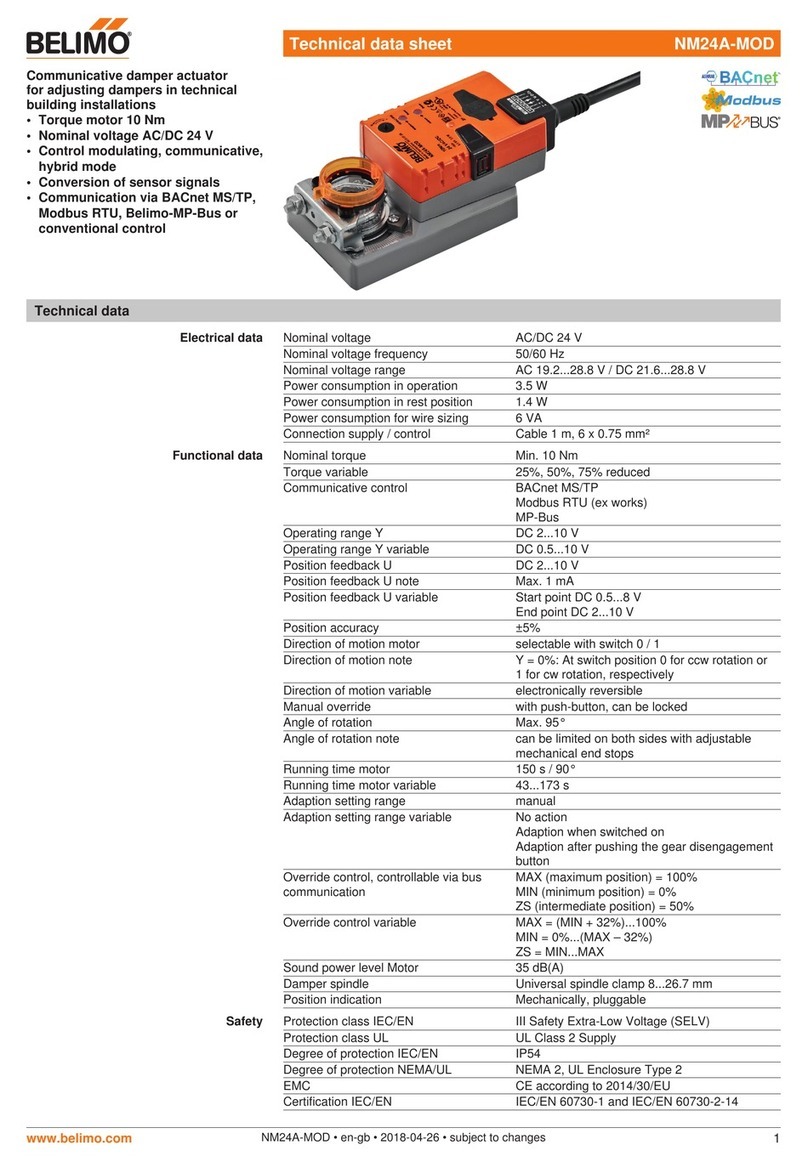
Belimo
Belimo NM24A-MOD Technical data sheet

JLCooper Electronics
JLCooper Electronics MCS-3800 User's reference manual

Tech Controllers
Tech Controllers EU-28N user manual