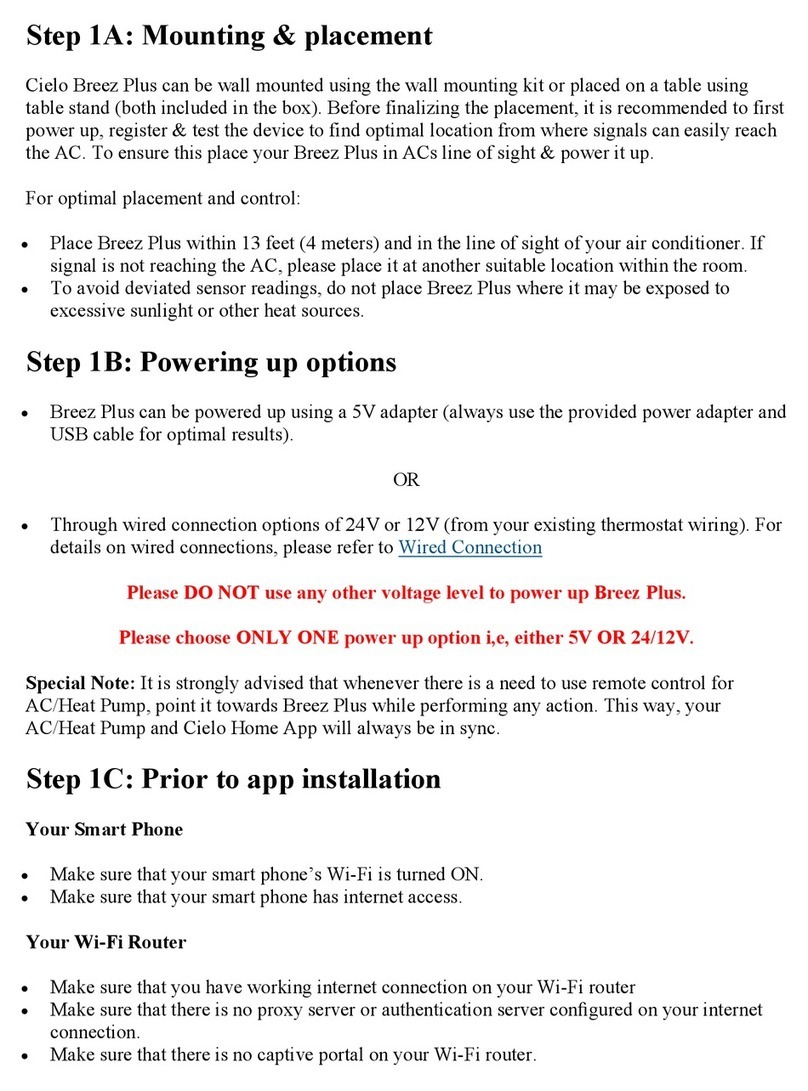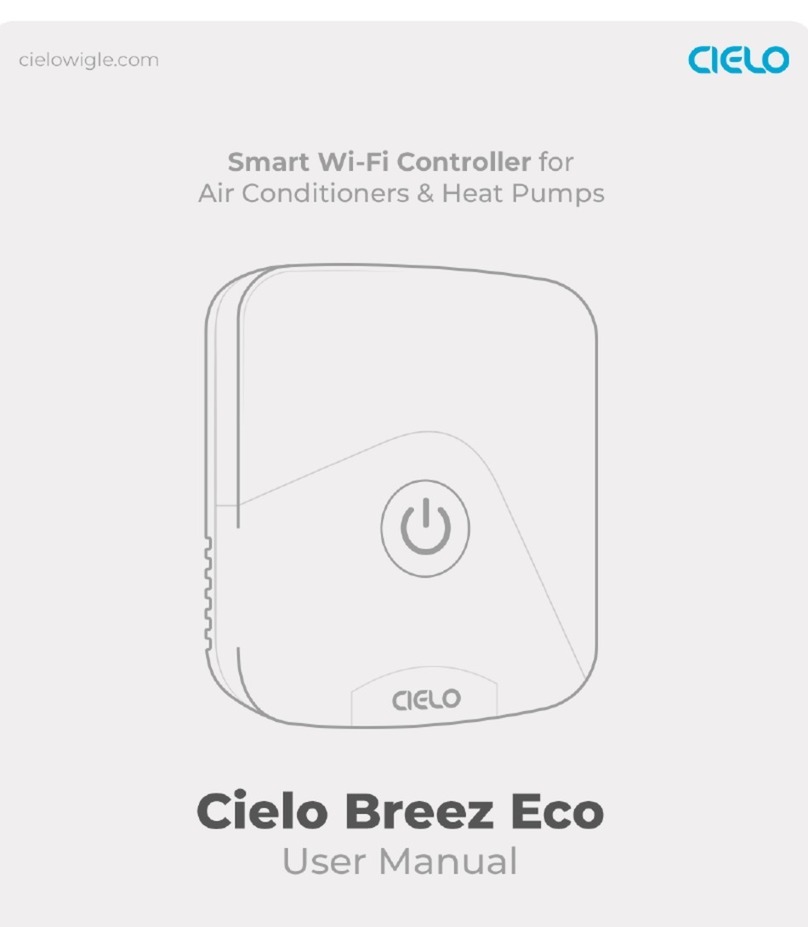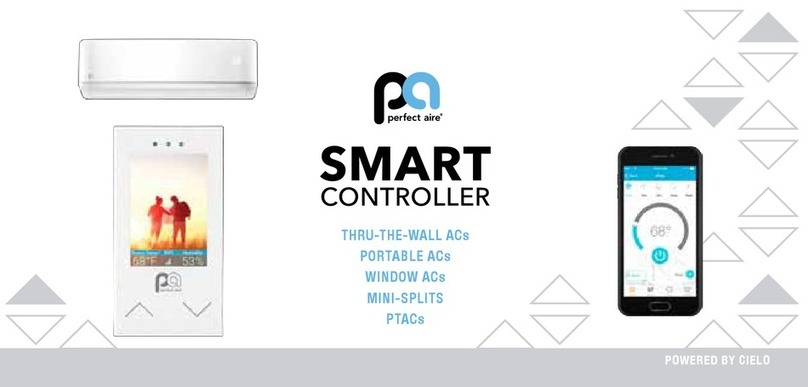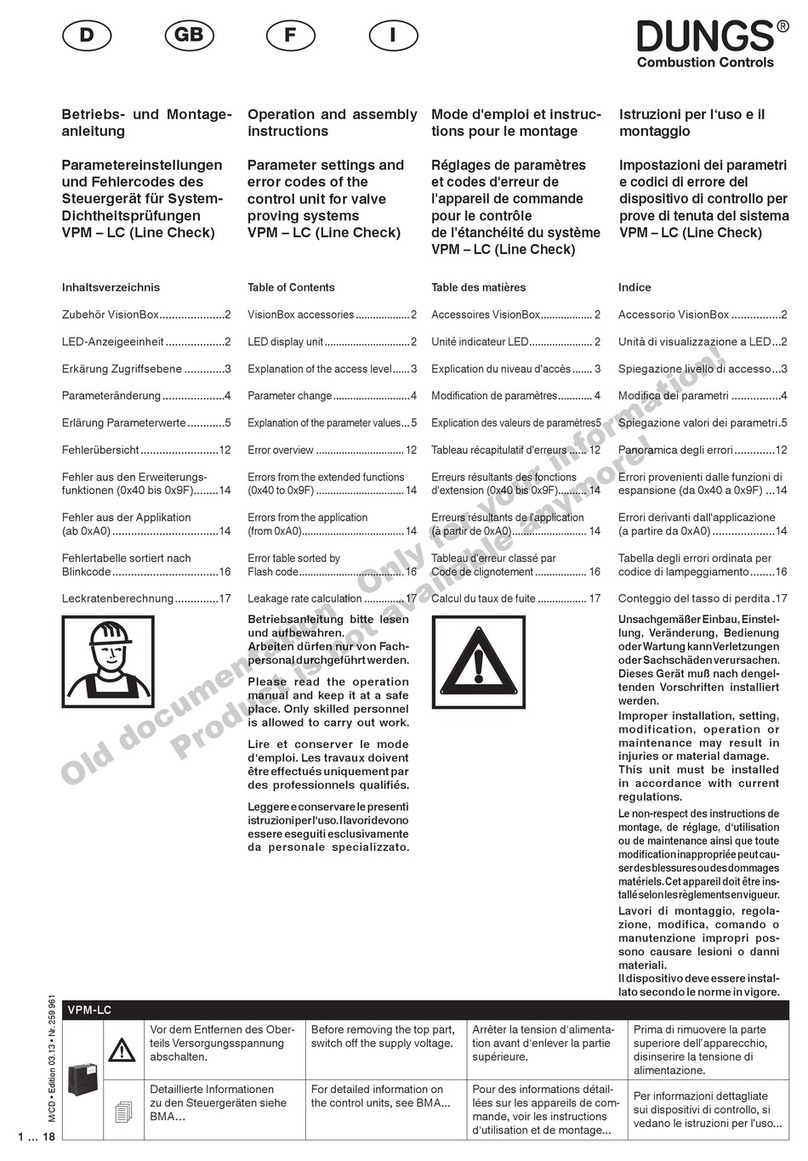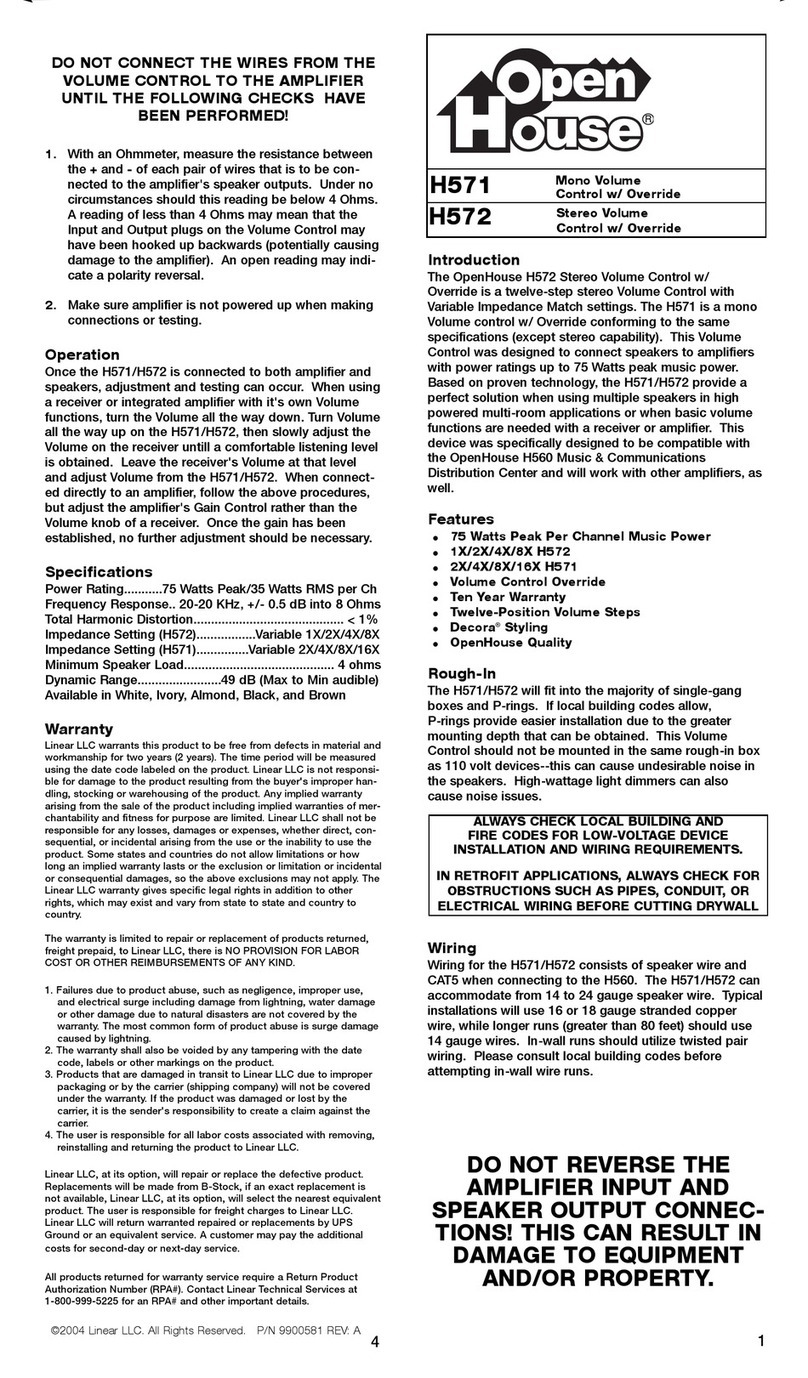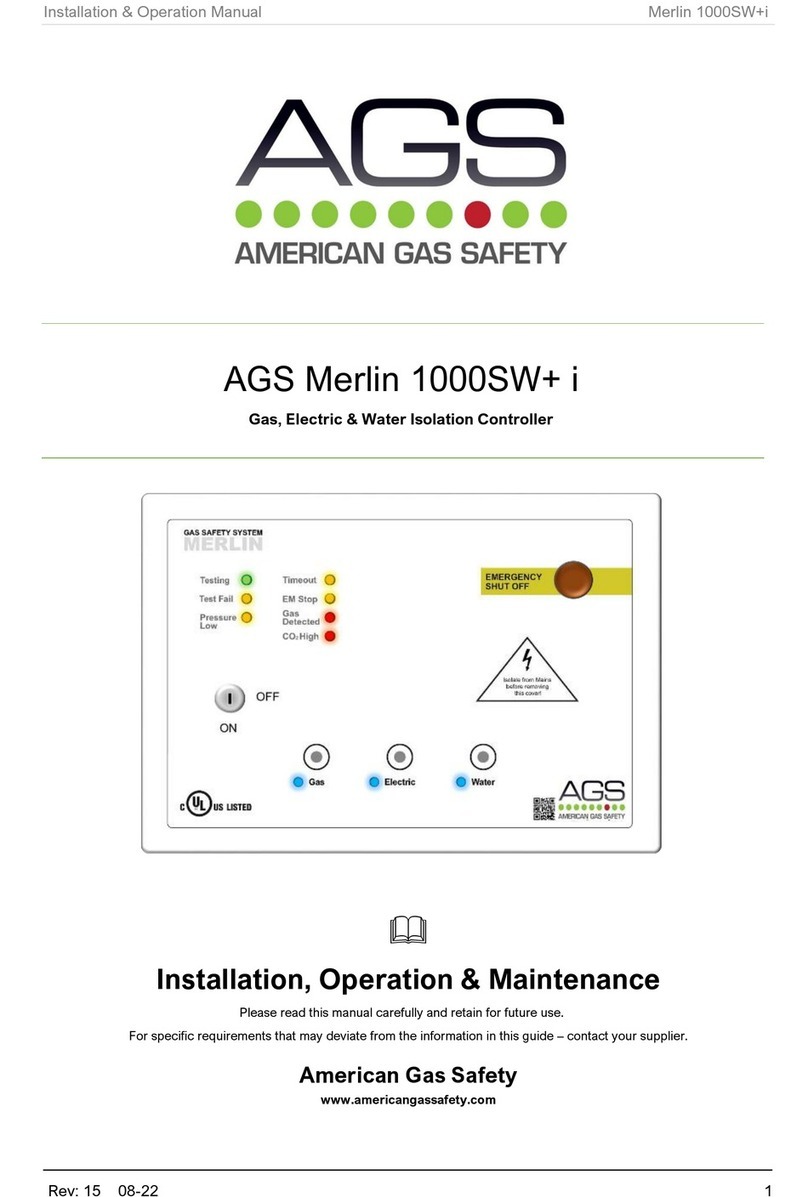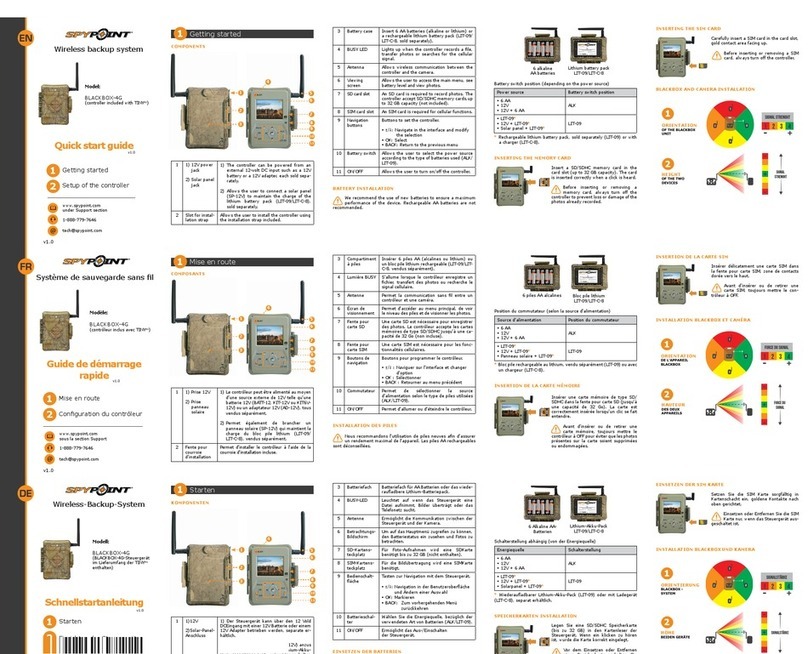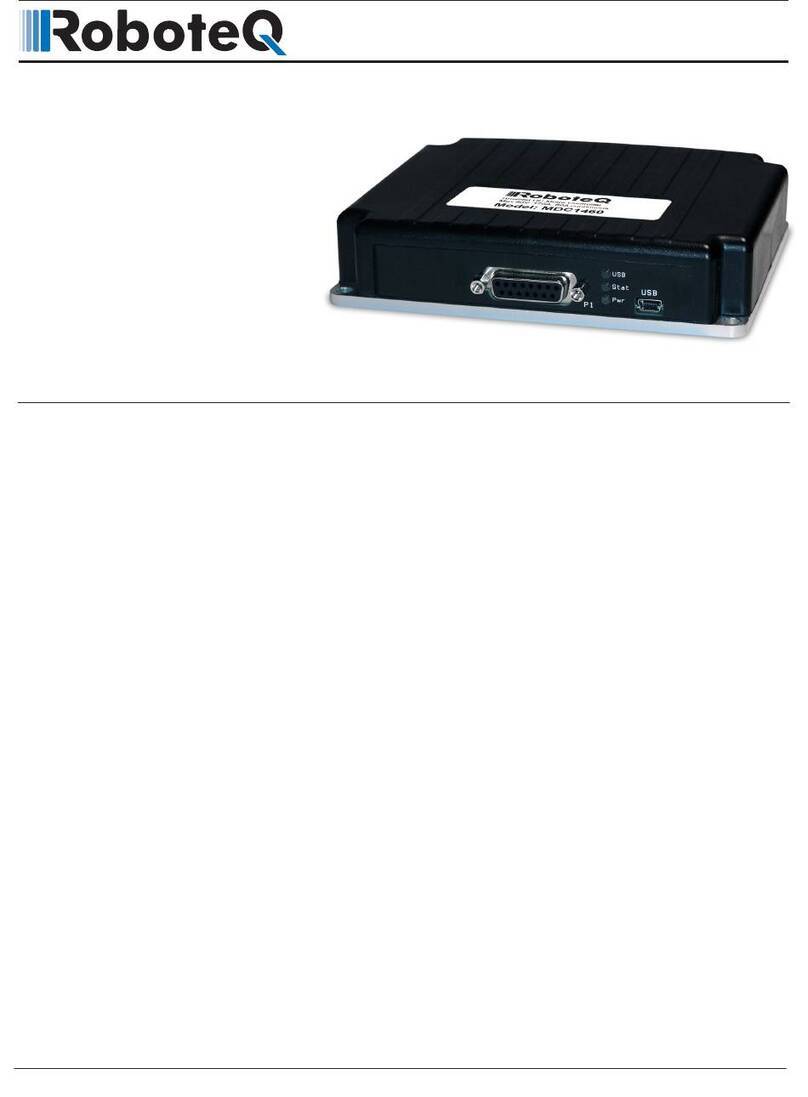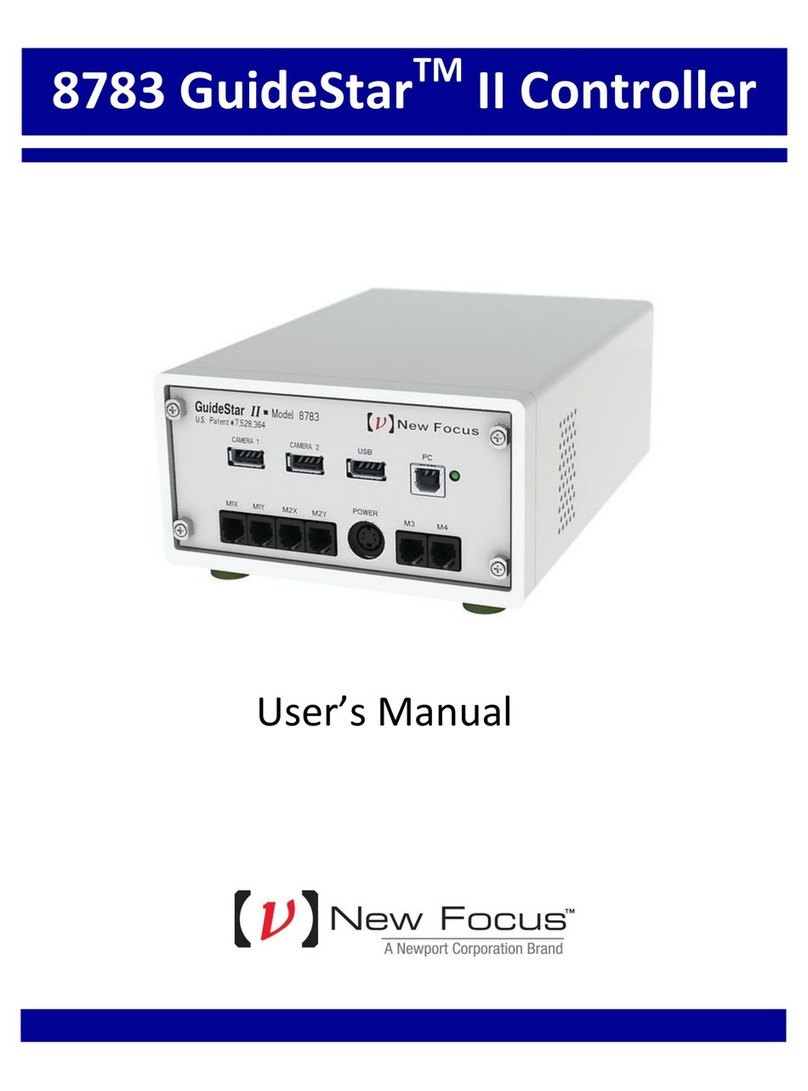Cielo Breez Assembly instructions

INSTRUCTIONS / ASSEMBLY
Step 1a: Unpacking and Plugging-in Cielo Breez Wi-Fi Air
Conditioner Controller
For best results, connect Breez with the provided USB cable and adapter. Mount your Breez on a wall in
AC/Heat Pump's line of sight and plug it into a power source.
For optimal placement and control:
•Place Breez around 2-4 meters (8-14 feet) away and within line of sight of your air-conditioner or heat
pump.
•To avoid deviated sensor readings, do not place Breez where it may be exposed to excessive sunlight
or other heat sources.
Best Case Scenario: It is strongly advised that whenever there is a need to use Remote Controller
for AC/heat Pump, point it towards Breez while performing any operation. This way, your AC/heat
pump and Cielo Home app will always be in sync.
Step 1b: Prior to App Installation
Your Mobile Phone
•Make sure Wi-Fi is turned ON on your cell phone.

•Make sure you have internet access on your cell phone.
Your Wi-Fi Router
•Make sure you have working internet connection on your Wi-Fi Router.
Step 2a: App Installation
•Go to the App Store / Play Store. In search section type "Cielo Home". Once "Cielo Home" app is
displayed, press the install button.
•Open the App after installation is complete.
Step 2b: Login / Register
•You can either create a new user account or use the app as an existing user.
•As an existing user, enter username and password and press "Login" button.
•If you are a new user, press "Sign Up" button and fill in the information.
For iOS Users

For Android Users
Step 3a: Register Cielo Breez - for iOS Users
Breez registration process is meant to connect the smart controller to your home Wi-Fi network through
Cielo Home app.
To begin registration:
•Open 'Cielo Home App'
•Tap on "+" in the Home Screen and press ‘Begin Registration’ in the next screen.
•Go to your phone settings and open Wi-Fi settings.
•Connect to the Wi-Fi that starts with Cielo_BE01_XXXXXX.

•Next, go back to Cielo Home App.
•Select your home Wi-Fi Network from the list.
•Enter the password of your home Wi-Fi Network.
•In the next screen, type device name of your choice. (For e.g. Master Bedroom, Lounge etc.)

•Next, carefully select "manufacturer" and "remote model number" from respective drop down list. (The
remote model number is usually found at the back of remote controller.)
•In the next screen, “Allow Location Access’ for enhanced functionality. (You may turn OFF Location
Access after successful registration of the device to stop extra usage of your smartphone's battery)
•Your registration process is complete. Cielo Breez will appear on your home screen.
Step 3b: Register Cielo Breez - for Android Users
Breez registration process is meant to connect the smart controller to your home Wi-Fi network through mobile app.
To begin registration:
•Open 'Cielo Home App'
•Tap on "+" in the Home Screen and press 'Wi-Fi settings'’ in the next screen
•Connect to the Wi-Fi that starts with Cielo_BE01_XXXXXX

•Next, go back to Cielo Home App.
•Select your home Wi-Fi Network from the list.
•Enter the password of your home Wi-Fi Network.
•On the next screen, type device name of your choice.
•Next, carefully select "manufacturer" and "remote model number" from respective drop down list. (The
remote model number is usually found at the back of remote controller.)

•In the next screen, “Allow Location Access’ for enhanced functionality. (You may turn OFF Location
Access after successful registration of the device to stop extra usage of your smartphone's battery)
•Your registration process is complete. Cielo Breez will appear on your home screen.
Note: There may be a case where your Android Smartphone will be unable to connect with the Cielo
Breez Wi-Fi network. To register Cielo Breez successfully, go to your smartphone Wi-FI settings and
"Forget" the Cielo Breez Wi-FI network. Open Cielo Home App again and register the Device as
mentioned in Step 3b.
Quick tip: Finding the right model of AC/Heat Pump
If you have selected a remote model for your air-conditioner/heat Pump in registration process but
Breez is NOT working with your air conditioner/heat pump, adopt the following procedure.
1. On your home screen in Cielo Home app, go to device settings by tapping "wrench symbol" on the
registered device (for both android & iOS users).
2. In the device settings, go to "Change Appliance" and change the remote model.
3. Repeat the process if your air-conditioner/heat pump still does not work with Breez.
4. If you are finding difficulty in locating your remote control, you can visit remotes.cielowigle.com.

Note: The remote model number is usually found at the back of remote controller. Here are some
pictures displaying remote controller model number.
Step 4a: Your Home screen
Your home screen shows the real-time status of all your connected Cielo smart devices. If you have only
one Breez Smart Controller, a single device will be displayed.
A connected Breez-Smart Controller displays 3 types of status, shown as outlined circles.
Green- Device in online.
Red- Device is offline.
(Note: in case Breez is not appearing online, please refer to the Troubleshooting section.
Grey with a warning sign - Device is already registered with another user. (Contact Us in this case)

Step 4b: Refreshing Status of Smart controllers.
Refresh the Cielo home screen by swiping downwards.
Step 4c: Turning ON Smart AC/Heat Pump
Press the power button to turn ON the Air-Conditioner/heat pump.

Step 5: Understanding the Control Screen

Step 6a: Setting up the schedules - for iOS Users
You can schedule your Air-Conditioner / Heat Pump through Cielo Breez by following the below given
steps:
•On the Home Screen, tap on the Air-Conditioner / Heat Pump you want to schedule.
•Tap on “eSaver” in the navigation bar and press the “Schedules option”
•Press the + icon to add a schedule and this will take you to Schedule Configuration screen.
•If you want to turn the Air-Conditioner / Heat Pump ON via schedule, select the time, mode,
temperature and fan speed at which you want to turn On the AC / Heat Pump. Select the power On
and select the day/days for which you want to set the schedule. You may choose to name the
schedule/schedules as per your preference.
•If you want to turn the Air-Conditioner / Heat Pump OFF via schedule, select the power OFF, Select the
day/days for which you want to set the schedule. You may choose to name the schedule/schedules as
per your preference.
•Press “Save” to set-up the schedule. After Breez performs the scheduled activity on your Air-
Conditioner / Heat Pump you will get a notification in the timeline.

Step 6b: Deleting a schedule - for iOS Users
•Tap on ‘Schedules’ option. On this screen you will be able to see all your set schedules.
•Swipe left on the schedule you want to delete until the ‘Delete’ option appears. Press ‘Delete’.
•Your Schedule is now deleted.

Step 6a: Setting up the schedules - for Android Users
You can schedule your Air-Conditioner / Heat Pump through Cielo Breez by following the below given
steps:
•On the Home Screen, tap on the Air-Conditioner / Heat Pump you want to schedule.
•Tap on “eSaver” in the navigation bar and press the “Schedules option”
•Press the + icon to add a schedule and this will take you to Schedule Configuration screen.
•If you want to turn the Air-Conditioner / Heat Pump ON via schedule, select the time, mode,
temperature and fan speed at which you want to turn On the AC / Heat Pump. Select the power "On"
and select the day/days for which you want to set the schedule. You may choose to name the
schedule/schedules as per your preference.

•If you want to turn the Air-Conditioner / Heat Pump OFF via schedule, select the power OFF, Select the
day/days for which you want to set the schedule. You may choose to name the schedule/schedules as
per your preference.
•Press “Save” to set-up the schedule. After Breez performs the scheduled activity on your Air-
Conditioner / Heat Pump you will get a notification in the timeline.

Step 6b: Deleting a schedule - for Android Users
•Tap on ‘Schedules’ option. On this screen you will be able to see all your set schedules.
•Swipe left on the schedule you want to delete and it will automatically delete the schedule.
•Your Schedule is now deleted.

Step 7a: Enabling location controls - for iOS Users
You can configure location based control for your Air-Conditioner / Heat Pump through Cielo Breez by
following the below given steps:
1. On the home screen, tap on the Air-Conditioner / Heat Pump you want to control through
location controls.
2. Tap on “eSaver” in the navigation bar and press the “Location Controls” option.
3. On the next screen you will be able to:
•See your current location on the map.
•Set a Geo-Fence range for your Air-Conditioner / Heat Pump between 1km to 10 Km. Entering or
exiting this range will trigger the Air-Conditioner / Heat Pump ON/ OFF.
4. Make sure to check the box to select the location of Cielo device.
5. Select your desired AC settings to be performed when you exit or enter the pre-set location and press
"Save".
6. Your Location based control is now set. You will get a notification in the timeline whenever location
based control is triggered.

Step 7b: Enabling location controls - for Android Users
You can configure location based control for your Air-Conditioner / Heat Pump through Cielo Breez by
following the below given steps:
1. On the home screen, tap on the Air-Conditioner / Heat Pump you want to control through
location controls. This will take you to the control screen of your device.
2. Tap on “eSaver” in the navigation bar and press the “Location Controls” option.
3. On the next screen you will be able to:

•See your current location on the map.
•Set a Geo-Fence range for your Air-Conditioner / Heat Pump between 1km to 10 Km. Entering or
exiting this range will trigger the Air-Conditioner / Heat Pump ON/ OFF.
4. Make sure to check the box to select the location of Cielo device.
5. Select your desired AC settings to be performed when you exit or enter the pre-set location and press
"Save".
6. Your Location based control is now set. You will get a notification in the timeline whenever location
based control is triggered.

Step 8: Understanding the Temperature Control buttons on
Cielo Breez
You can control the temperature of your Air-Conditioner/Heat pump through the temperature control
buttons on Breez Smart Thermostat.
•To increase the temperature of your AC, press Up button.
•To decrease the temperature of your AC, press Down button.
All the actions performed via temperature control buttons will be displayed in the timeline of Cielo Home
App.
Note: You will not be able to change the temperature of your Air-Conditioner / Heat Pump
through the temperature control buttons If there is no internet and/or Cielo Breez is Offline.

Step 9a: How to change display picture on Cielo Breez (for
Android Users)
Go to the Home screen and tap on "Wrench icon" of your Device icon.
Tap on ‘Change Picture’. You will be directed to a page with an image of Breez.
Press "Custom Image" in the next screen. Tap on the display picture on Breez image. You may be asked
for permission to access your phone’s storage.
Other Cielo Controllers manuals
Popular Controllers manuals by other brands
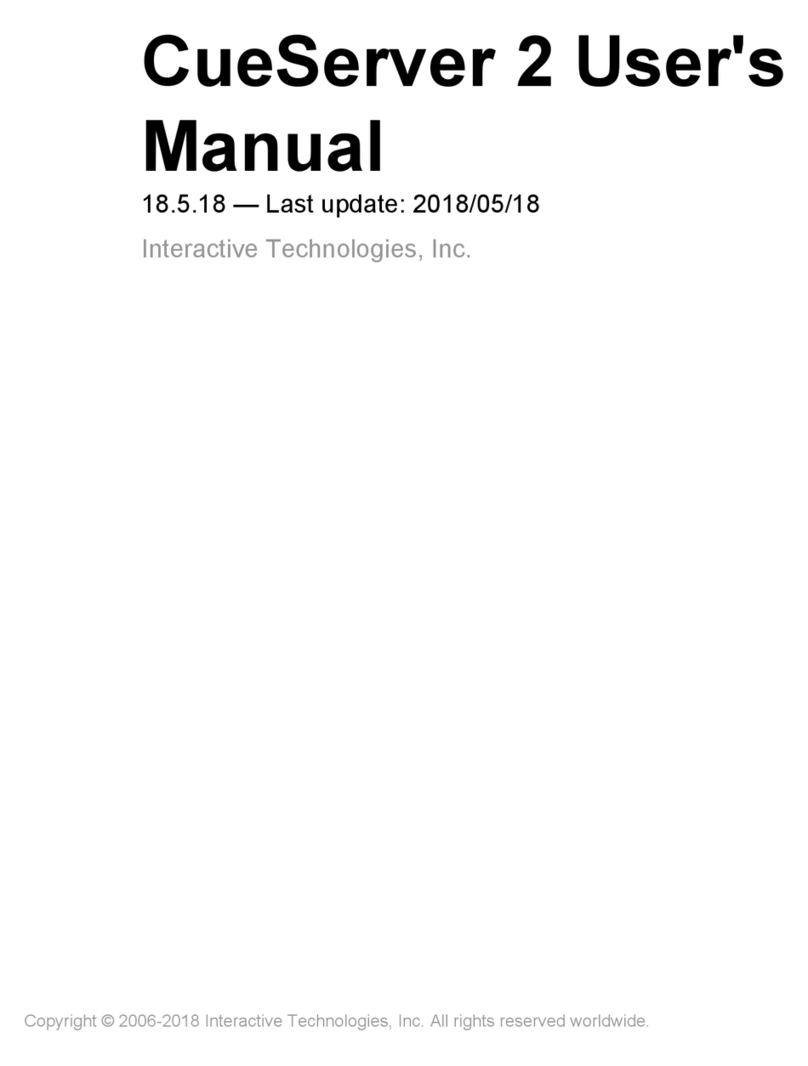
Interactive Technologies
Interactive Technologies CueServer 2 user manual
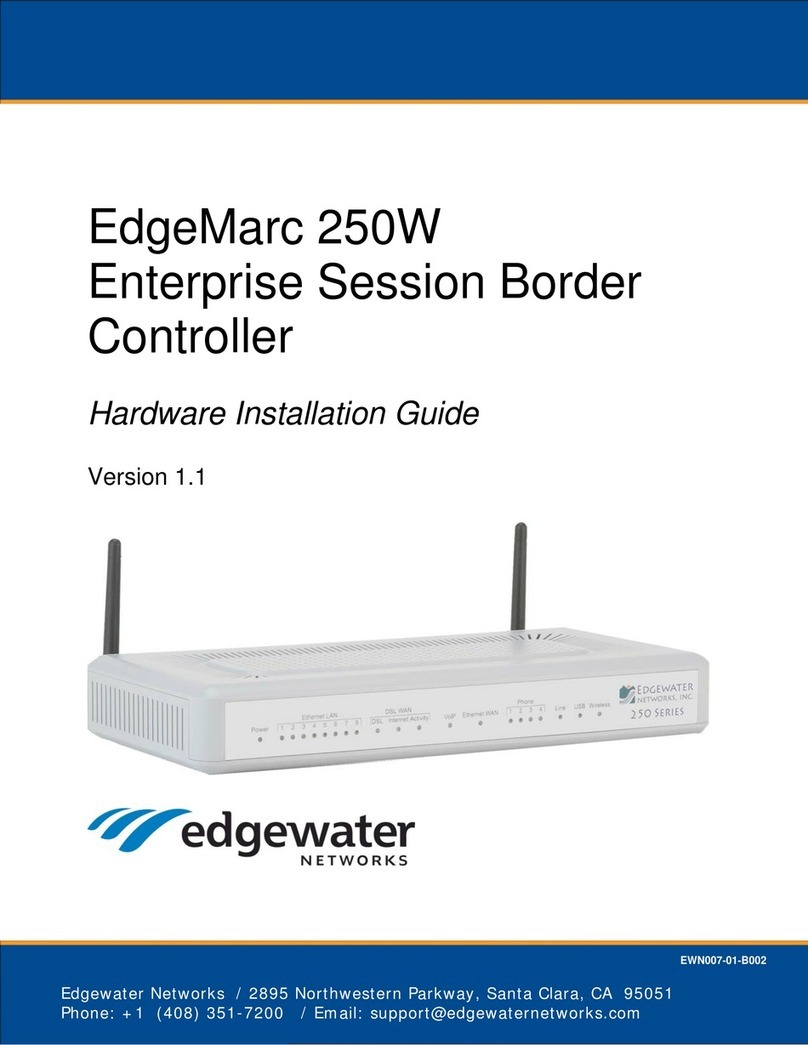
Edgewater Networks
Edgewater Networks EdgeMarc 250W Hardware installation guide
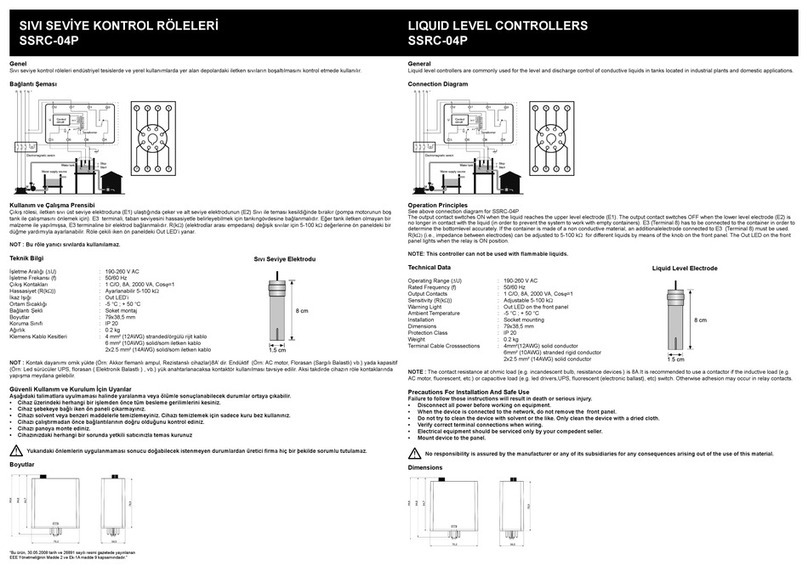
Entes
Entes SSRC-04P manual

Siemens
Siemens SIMATIC S7-1200 manual

Zennio
Zennio FANinBOX 110V 1CH Technical documentation

Leviton
Leviton Bitwise BWBC2 quick start guide