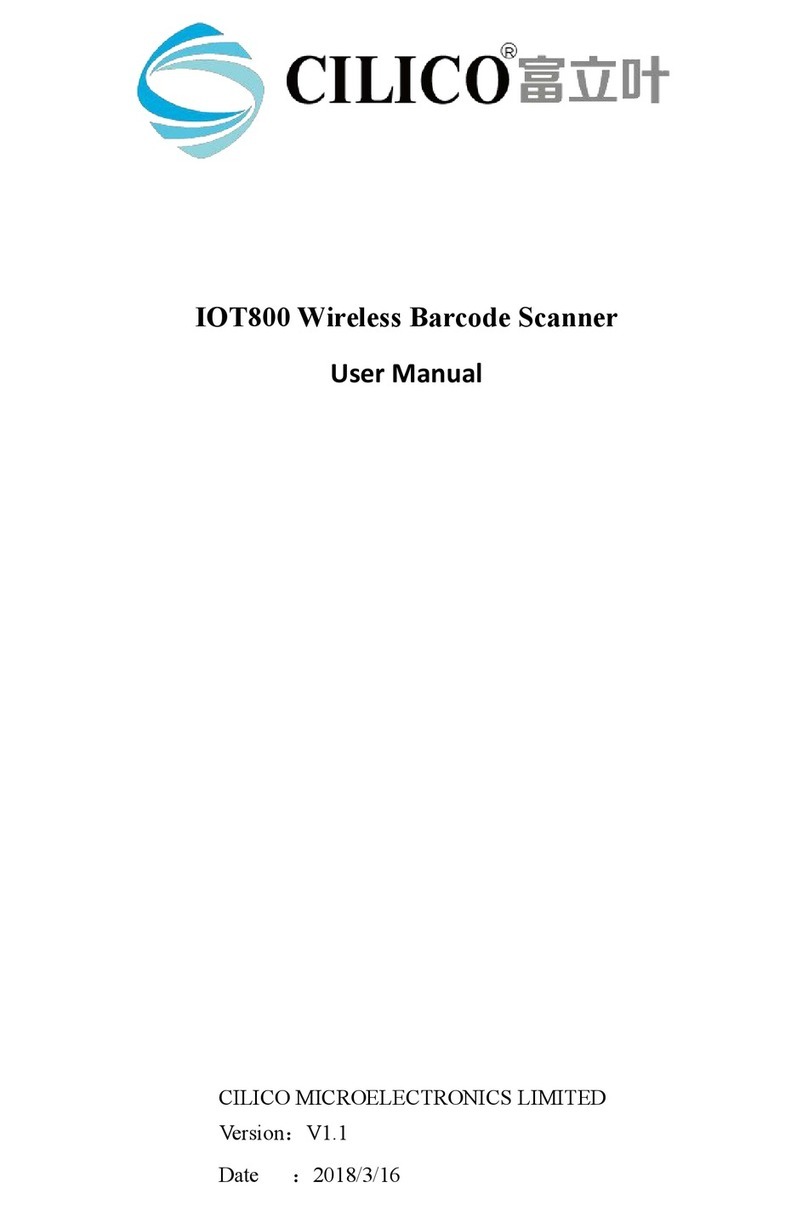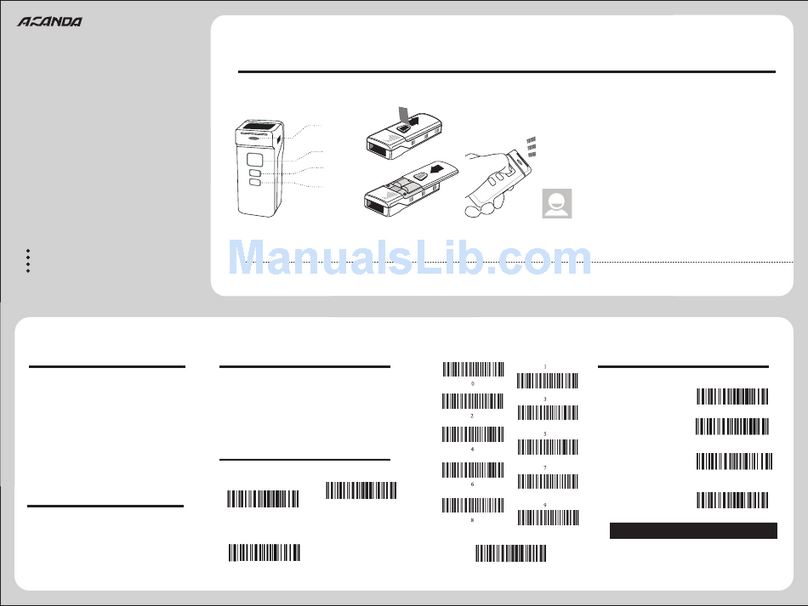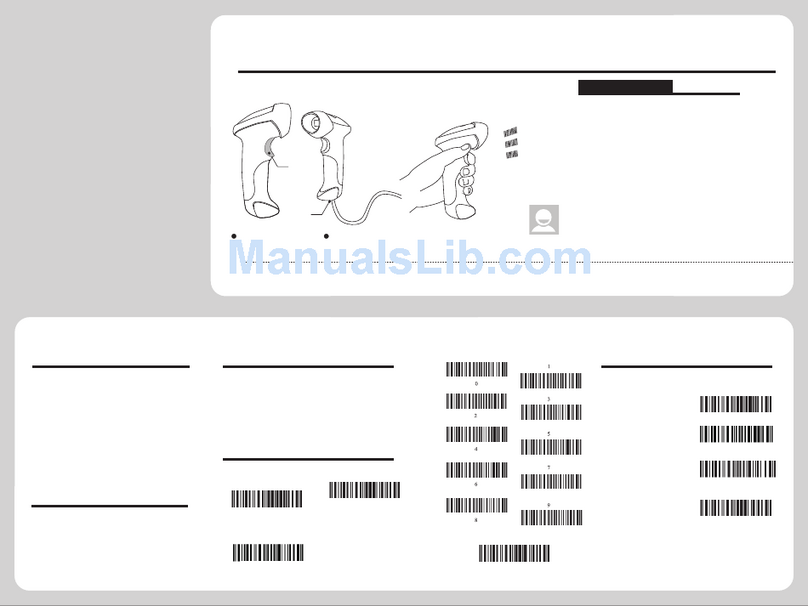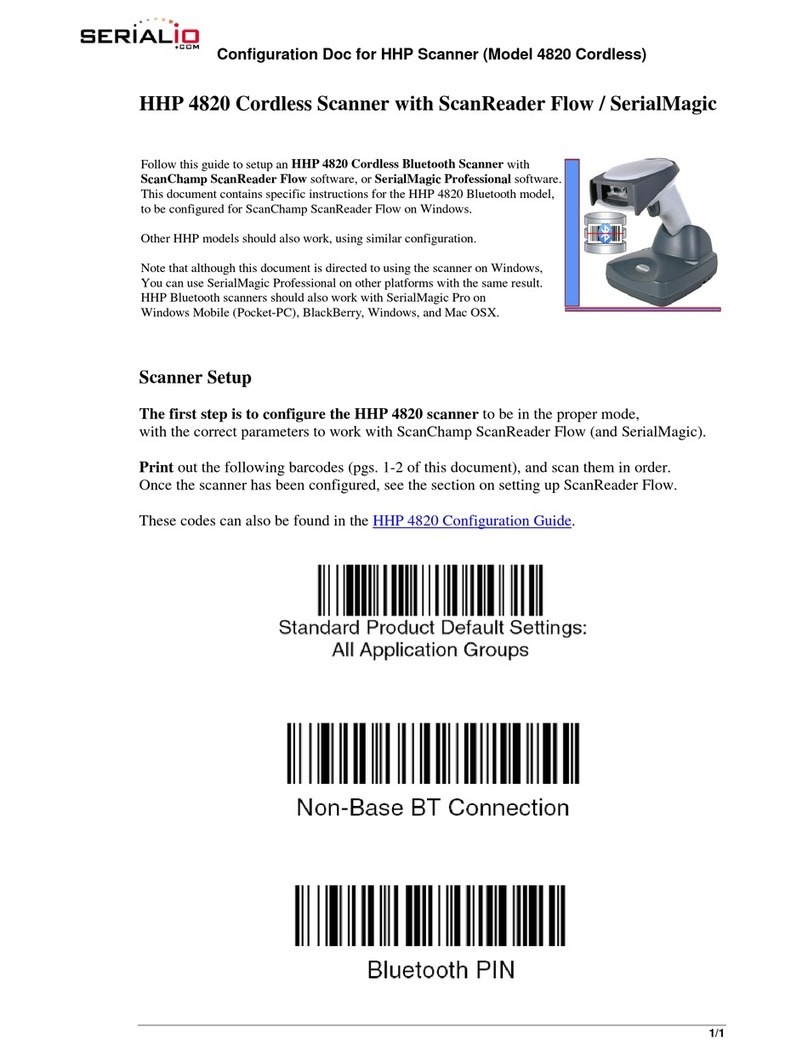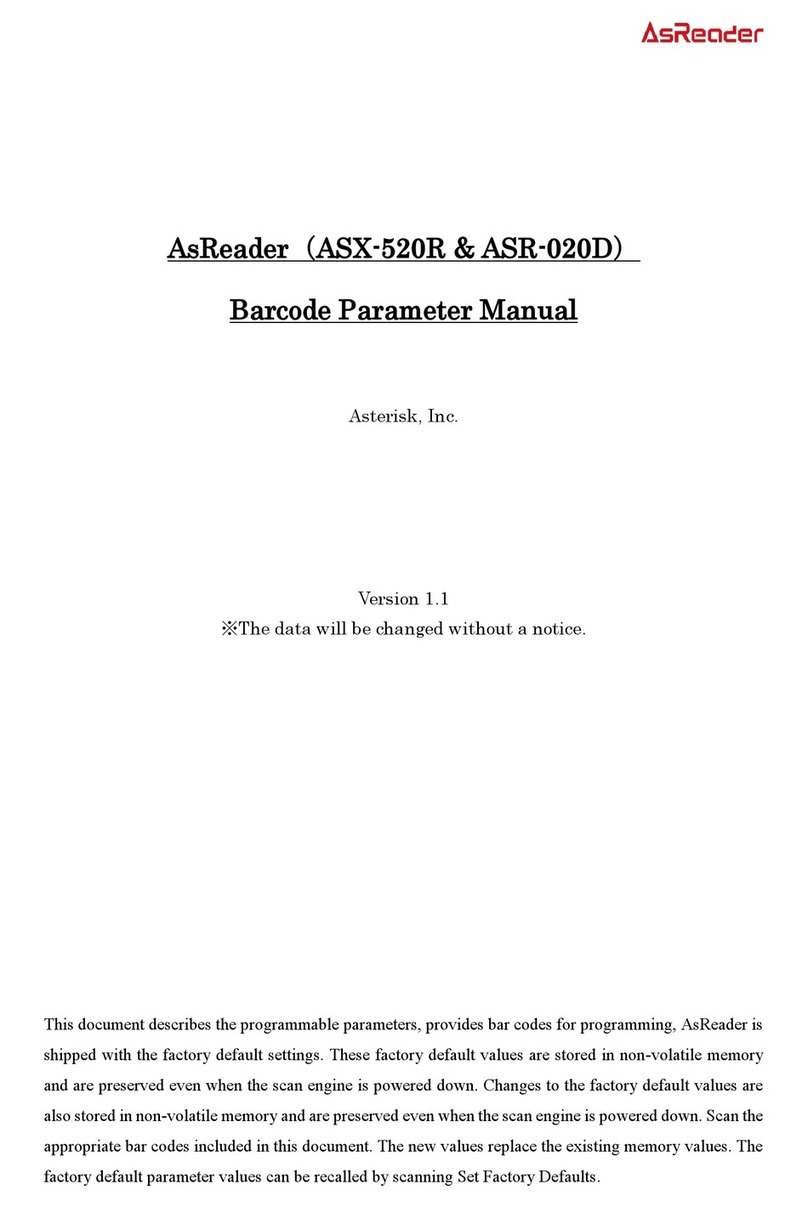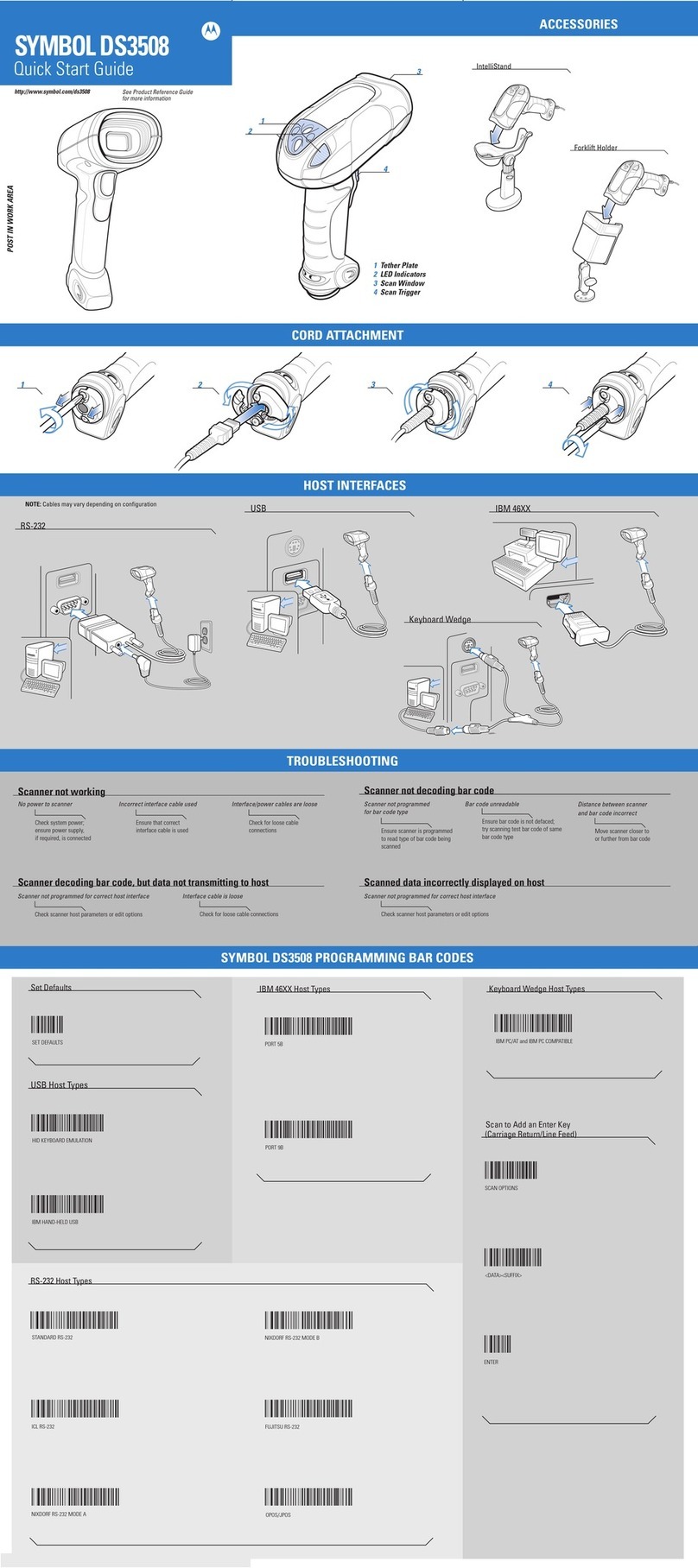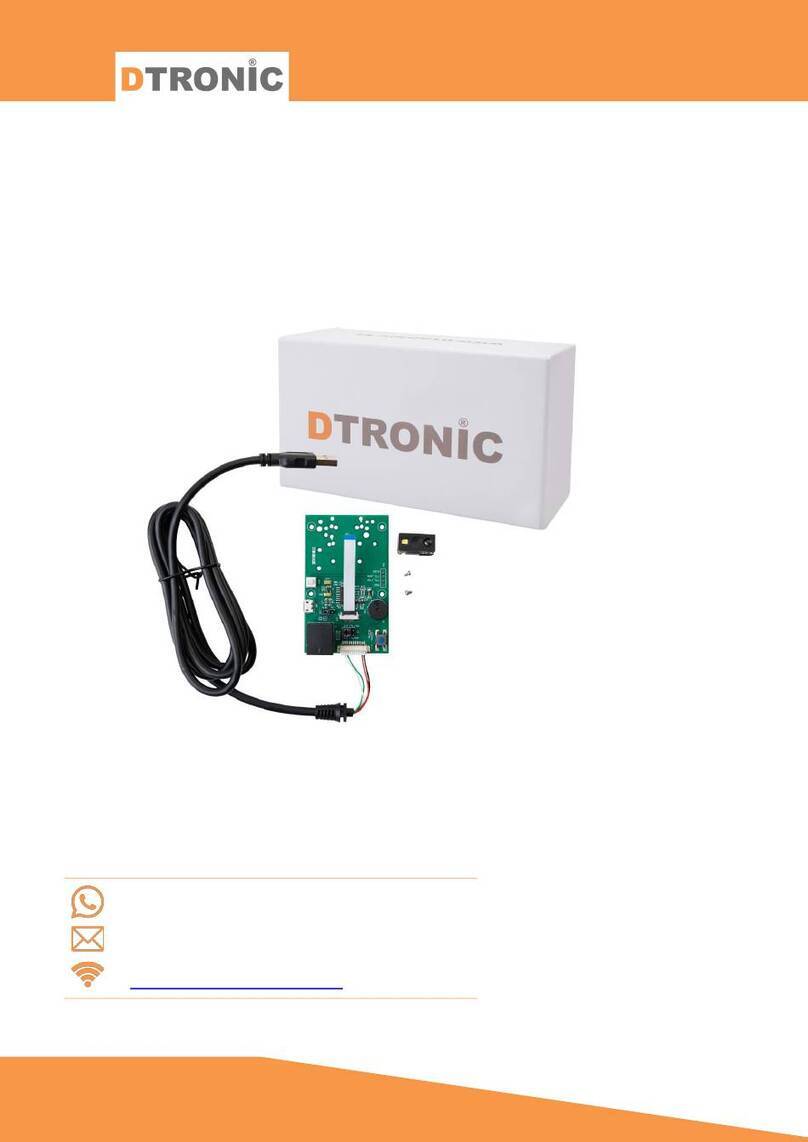CILICO CT20 User manual

CT20 Barcode Scanner
User Manual

2
IMPORTANT NOTICE
Safety Precaution
* DO NOT disassemble the scanner, or place foreign matter into the scanner cause a
short circuit or circuit damage.
* DO NOT expose the scanner or battery to any flammable sources.
Maintenances Precaution
* Use a clean cloth to wipe dust off the body of the scanner.
* If you find the scanner abnormal, write down the specific scenario and consult the
maintenance person.
Enviromental Paramenter
Operating Temp. 0 to 50 ºC / 32 to 122 ºF
Storage Temp. 0 to 50 ºC / 32 to 122 ºF
Operating Humidity 20 - 85% (non-condensing)
Storage Humidity 20 - 85% (non-condensing)

3
Contents
IMPORTANT NOTICE..................................................................................................................... 2
Safety Precaution........................................................................................................................ 2
Maintenances Precaution............................................................................................................ 2
Enviromental Paramenter...........................................................................................................2
Contents...............................................................................................................................................3
Overview of CT20 Barcode Scanner............................................................................................ 5
Features of the Scanner...............................................................................................................5
Appearance..................................................................................................................................5
Introduction of Key Function......................................................................................................6
Specifications.............................................................................................................................. 6
Correct Aiming............................................................................................................................7
Incorrect Aiming......................................................................................................................... 7
QUICK START.................................................................................................................................. 8
Enter the Setting Mode............................................................................................................... 9
Exit the Setting Mode with Save................................................................................................ 9
Exit the Setting Mode without Save......................................................................................... 10
Restore Factory Defaults...........................................................................................................10
Check Software Version............................................................................................................10
Save Custom Settings................................................................................................................11
Chapter 1 Features and Basic Setups........................................................................................12
1.1 Battery.................................................................................................................................13
1.1.1 Mounting the battery (charging)..............................................................................13
1.1.2 How to operate CT20 Barcode Scanner.................................................................. 13
1.1.3 Auto Power Off........................................................................................................ 14
1.2 Transmit Buffer................................................................................................................... 15
1.2.1 Inventory Mode........................................................................................................16
1.3 LED Indicator..................................................................................................................... 17
1.4 Beeper................................................................................................................................. 18
1.4.1 Beeper Volume.........................................................................................................19
1.5 Scan Modes......................................................................................................................... 20
1.5.1 Manual Mode........................................................................................................... 20
1.5.2 Continuous Mode.....................................................................................................21
1.5.3 Auto Power Off Mode..............................................................................................22
1.5.4 Auto-induction Mode...............................................................................................24
1.6 Symbologies Supported...................................................................................................... 25
1.7 USB Wired Data Transmission........................................................................................... 25
Chapter 2 How to Connect with BT................................................................................................. 26
2.1. Select Output Interface...................................................................................................... 27
2.1.1 BT SPP Mode...........................................................................................................27
2.1.2 BT HID Mode.......................................................................................................... 27

4
2.2 Setting up a BT connection.................................................................................................28
2.3 Connect to PC via BT......................................................................................................... 29
2.4 Connect to PDA via BT...................................................................................................... 35
2.4.1 One-click Android Connection................................................................................ 39
2.4.2 One-click iOS Connection.......................................................................................42
2.4.3 Connect via BT Input Method................................................................................. 45
Chapter 3 SYMBOLOGY SETTINGS........................................................................................... 54
3.1 CODABAR......................................................................................................................... 55
3.2 CODE 25 –INDUSTRIAL25..............................................................................................56
3.3 CODE 25 –INTERLEAVED 25......................................................................................... 57
3.4 CODE 25 –MATRIX 25..................................................................................................... 58
3.5 CODE 25-STANDARD 25.................................................................................................59
3.6 CODE 39.............................................................................................................................60
3.6.1 Enable/Disable Code 39...........................................................................................60
3.6.2 START/STOP Transmission.................................................................................... 60
3.6.3 Checksum Verification..........................................................................................61
3.6.4 STANDARD/FULL ASCII CODE 39................................................................... 62
3.7 CODE 93.............................................................................................................................62
3.7 CODE 93.............................................................................................................................63
3.8 Code 128............................................................................................................................. 64
3.9 EAN-8................................................................................................................................. 65
3.9.1 Enable/Disable EAN-8............................................................................................ 65
3.9.2 Convert to EAN-13..................................................................................................65
3.9.3 Checksum Transmission.......................................................................................... 66
3.10 EAN-13............................................................................................................................. 67
3.10.1 Enable/Disable EAN-13........................................................................................ 67
3.10.2 Convert to ISBN.................................................................................................... 67
3.10.3 Checksum Transmission........................................................................................ 68
3.11 UPC-A...............................................................................................................................69
3.11.1 UPC-A Output ‘0’.................................................................................................. 69
3.11.2 UPC-A Checksum Transmission........................................................................... 69
3.12 UPC-E............................................................................................................................... 70
3.12.1 Enable/Disable UPC-E.......................................................................................... 70
3.12.2 UPC-E Checksum Transmission........................................................................... 70
3.13 MSI....................................................................................................................................71
3.14 CODE 11...........................................................................................................................72
Chapter 4 DEFINING OUTPUT FORMAT................................................................................... 73
4.1 CODE ID.............................................................................................................................74
4.2 Suffix Code of Barcode Settings........................................................................................ 75
APPENDIX I.................................................................................................................................... 76
5

5
Overview of CT20 Barcode Scanner
CT20 Bluetooth wireless barcode scanner,which is developed by our company, is a
cost effective,small size, light weight, fits ergonomically,easy to carry ,1D bar code
scanner.
CT20 bar code scan parts using the 1D bar code scanning solutions of red light bar
code scanning patent technology of CILICO, Using 630nm red light indicates a CCD
imaging technology and intelligent image recognition system, integrating
high-performance processor and decoded board, with ability to read fast decoding and
high precision, high resistance to environmental interference. It can easily read the bar
code on the paper, merchandise,etc...The barcode scanning distance is much improved
than similar products, it scanning very fast, reading bar code highly exactly.
CT20 Bluetooth barcode scanner has internal long distance wireless Bluetooth ,and it
can compatible with laptops, desktops or other real-time data transmission Bluetooth
devices. The power source of it is a pair of replaceable AA batteries, When you're
outside of BT, the 256K memory can store tens of thousands of scanned information
to ensure that your data is security
Features of the Scanner
*Small size, portable.
*Supports three scan modes, including Continuous Mode, Manual Mode, Auto-off Mode
*Supports most popular barcode symbologies
*User feedback via LED indicator and beeper
*The voice volume of scan barcode successfully could change via setting barcode
*Built-in 128 KB Flash memory can store up to thousand scan barcodes.
*Provides 2 KB memory for reserve buffer while Bluetooth connection interrupt, can store
up to 110 scan barcodes.
* Supports BT SPP.
* Supports BT HID.
* Programmable parameters include data output format, editing format, symbologies, etc.

6
Appearance
Introduction of Key Function

7
Note: Press Power button turn on/off
Turn off the scanner,press the mutifunction with Power button to clear the lastest pair
information of record in the CT20.
Press the multifunction to send the recorded bar code.
After turn off the scanner,press the scan button with Power button to clear the recording bar code
and turn on the scanner.
Specifications
Correct Aiming
Radio range
10m visual range
Bluetooth
Bluetooth class 2. 0 virsion+EDR
Sensor
2500 pixels
Communication mode
SPP ,HID
Light source
Red light LED 630± 20nm
Decode capacity
Codabar,Code 11,Code 93,MSI,Code128,UCC/EAN-128,Code 39,EAN-8,
EAN-13,UPC-A,ISBN,Industrial 25,Industrial 25、Standard 25,2/5 Matrix
Resolution
5mil
Scan distance
6~30cm
Scan speed
200times/second
indication
Beeper,indicator
Print contrast ratio
30%
Cylinder Horizontal scan
Diameter35mm
Operating Temp.
0 to 50 ºC / 32 to 122 ºF
Storage Temp.
0 to 50 ºC / 32 to 122 ºF
Operating Humidity
20 - 85% (non-condensing)
Storage Humidity
20 - 85% (non-condensing)

8
Incorrect Aiming
QUICK START
The setting of the CT20 Barcode Scanner can be changed by reading the setup barcodes
contained in this manual. This section describes the procedure of setting the CT20
Barcode Scanner by reading the setup barcodes and provides some example for
demonstration.
Steps Action Feedback if Successful
1 Turn on CT20 Barcode Scanner... It will response with a long beep(high
tone ), it's LED shows red and with
Intmt twinkle.
Note: How the CT20 Barcode Scanner establishes a connection with computer or other
compatible device, please refer to Chapter 2.
2Enter the Setting Mode... The CT20 Barcode Scanner will
response three beeps (tone descending
from high to low), and its LED indicator
will flashing purple.
3Read a Setup barcode The CT20 Barcode Scanner will
response three beeps (tone ascending
from low to high), and its LED indicator
will flashing purple.
For Example:
4Exit the Setting Mode... The CT20 Barcode Scanner will
response three beeps (tone descending
from high to low), and its LED indicator
Enter Setup
Enable Codabar

9
will not flashing purple and power off.
Note: When any setup error occurs, the CT20 Barcode Scanner will respond with a long
beep (low tone), and its LED indicator will flashing purple.
Steps of Setup:
Enter the Setting Mode
For the scanner to enter the setting mode, you must have it read the "Enter Setup"
barcode, which will be located at the bottom of almost every page of this manual.
The CT20 Barcode Scanner will respond with three beeps (tone descending from high to
low), and its LED indicator becomes purple and go off quickly after reading the barcode.
For setting scanner parameters, see "Read a Setup Barcode" below.
Exit the Setting Mode with Save
For the scanner to exit the setting mode, you must have it read the "Exit with Save"
barcode, which will be located at the bottom of almost every page of this manual.
Just like reading the "Enter Setup" barcode, the scanner will respond with three beeps
(tone ascending from low to high) after reading the barcode.
Exit with Save
Enter Setup
Details (eg: Enable/Disable a Barcode)
Exit Setup
Enter Setup

10
Exit the Setting Mode without Save
If you want to exit the setting mode without saving any changes, you must have the
scanner read the "Exit without Save" barcode.
Just like reading the "Enter Setup" barcode, the scanner will respond with three beeps
(tone ascending from low to high) after reading the barcode.
Restore Factory Defaults
"Restore Factory Defaults" is a special barcode. The CT20 Barcode Scanner will respond
with a short beep (high tone) after reading this barcode. At this time, the scanner system
could restore factory defaults, and no need to read "Exit with Save" barcode again. The
Scanner defaults enable HID, PIN defaults 10010.
Note: Most of setting mode have restore factory defaults selection. The factory default
value for each setting is indicated by an asterisk "*".
You could use this barcode at the following status:
1、The scanner can not work. For example, it can not read barcodes.
2、You forget the settings you did to the scanner before, and you don't want to be affected
by the settings when you use the scanner.
3、After using a function which is not be used usually in the scanner.
Restore Factory
Defaults
Exit with Save
Exit without Save

11
Check Software Version
If you want to know the software version of CT20, should read the ‘Enter Setup’ and
‘Output Software Version’ barcode:
Checking the software version is done at the enter setup mode, so after output the
software version, need to read ‘Exit without Save’ barcode.
Save Custom Settings
1. You may change factory defaults, and customize some functions suitable for your own
applications when you use CT20, you must read the ‘Enter Setup – Function barcode you
want to customize – Save Custom Settings – Exit with Save’ barcodes.
Save Custom Settings
Restore Customs Settings
Enter Setup
Enter Setup
Exit without Save
Output Software Version

12
2. If you want to restore to custom settings after resetting the barcode scanner, just need
to read ‘Enter Setup – Restore Custom Settings – Exit with Save’ barcodes as above.
Exit with Save

13
Chapter 1 Features and Basic Setups
This chapter will introduce the features and usage of the CT20 barcode scanner.
Contents
1.1 Battery.................................................................................................................................13
1.1.1 Mounting the battery(charging)..........................................................................13
1.1.2 How to operate CT20 Barcode Scanner.................................................................. 13
1.1.3 Auto Power Off........................................................................................................ 14
1.2 Transmit Buffer................................................................................................................... 15
1.3 LED Indicator..................................................................................................................... 17
1.4 Beeper................................................................................................................................. 18
1.4.1 Beeper Volume.........................................................................................................19
1.5 Scan Modes......................................................................................................................... 20
1.5.1 Manual Mode........................................................................................................... 20
1.5.2 Continuous Mode.....................................................................................................21
1.5.3 Auto Power Off Mode..............................................................................................22
1.5.4 Auto-induction Mode...............................................................................................24
1.6 Symbologies Supported...................................................................................................... 25
1.7 USB Wired Data Transmission........................................................................................... 25

14
1.1 Battery
The scanner is powered by two AA batteries or AAA alkaline batteries. The batteries can
support the scanner work continuous for 60 hours, or read 56000 barcodes (read an EAN-13
barcode per 5s).
1.1.1 Mounting the battery (charging)
1) Hold the scanner face down in one hand.
2)Press the back case and push like picture.
3) put in the batteries.
4)close the back case.
1.1.2 How to operate CT20 Barcode Scanner
Turn on the scanner
Press the Power key for about 2 seconds. The scanner will respond with a long beep (high
tone), and its LED indicator is flashing.
Turn off the scanner
Press the Power key for about 3 seconds. The scanner will respond with two short beeps
(high tone) and the LED indicator is turn off.

15
1.1.3 Auto Power Off
In order to conserve battery power, the user can specify the time interval for the scanner
to automatically turn off. By default, it is set to 10 minutes.
For example: Set 20 minutes for the scanner to automatically turn off.
1. Read the "Enter Setup" barcode;
2. Read the "Enter Auto Power Off" barcode;
3. Read the "20min" barcode;
4. Read the "Exit with Save" barcode.
Note: If you want to keep the scanner power on all the time, read "Exit Auto Power Off" in
stead of step 3 and 4.
Enter Auto Power Off
5min
(*)10min
20min
30min
Exit Auto Power Off
Enter Setup
Exit with Save
Exit without Save

16
1.2 Transmit Buffer
During the Bluetooth connection, the CT20 Scanner uses a 2KB memory as a data buffer,
and sends the collected data to the host computer one by one via the Bluetooth. Upon
reading a barcode successfully, the scanner responds with one short beep and its LED
indicator becomes green and goes off quickly. However, the host computer may not
receive the data immediately if getting out of range. With the 2KB transmit buffer, the
scanner can ignore the transmission status and keep on reading barcodes until the buffer
is full. When the buffer is full, the scanner will respond with a long beep (low tone), this
reminds the user that the space of buffer is not enough and can not read barcode any
more. @ Once the Buffer is full, the user should return to the range of BT connection
quickly, the data in the buffer can be sent back to the host computer and release the
space of buffer.
Note: The 2KB transmit buffer on the scanner can hold as many as 110 barcodes bases
on EAN13. You can choose to clear the data in the buffer every time when you
turn on the scanner.
Note: You can clear the data in the buffer via enable barcode, you can also clear the data
in the buffer via press the Power key long time.
After the Bluetooth connect successfully, the barcodes in the buffer will upload to
appointed position automatically. You also can setup upload the barcodes in the buffer or
not via read the following barcodes. By default, it is enabled.
If you don’t want to upload the barcodes automatically, you can setup as disabled, when
the Bluetooth connect, the barcodes won’t upload. You can double click Power key to start
upload the barcodes.
(*)Enable Auto Uploading Disable Auto Uploading
Enter Setup
Exit with Save
Exit without Save
Enable Clear Data in Buffer When
Turn On the Scanner
*Disable Clear Data in Buffer When
Turn On the Scanner

17
1.2.1 Inventory Mode
If you want to keep the barcodes in the buffer of CT20 for multiple uploading, you can
choose inventory mode. In inventory mode, CT20 will count the number of the barcodes
automatically, and control the time, position etc. for uploading. Also, you can clear the
barcodes in the buffer after uploading. Following is the setup method:
1) Read ‘Enter Inventory Mode’ barcode to enter into the inventory mode
Enter Inventory Mode
2) If you want to recover to normal mode, read the ‘Enter Normal Mode’ barcode
Enter Normal Mode
3) Read the ‘Clear the barcodes in the buffer’ barcode to clear the barcodes (only
suitable for inventory mode)
Clear the barcodes in the buffer
4) Read ‘Data Uploading’ barcode to upload the barcodes in the buffer (only suitable for
inventory mode)
Data Uploading
5) Read ‘Upload Counting’ barcode to count the number of the barcodes (only suitable
for inventory mode)
Upload Counting
Note: Inventory function can be used under any scan mode mentioned in 1.5.

18
1.3 LED Indicator
The LED indicators on CT20 can help the user know about the current operation status.
Color of LED Indicator
Meaning
Green LED on and off quickly
Good Read, with one short beep (high tone)
Green LED on Every 5s
Indicates the CT20 Scanner in Memory Mode
Purple, Flashing(On/Off ratio 1:1)
Indicates the CT20 Scanner in Setting mode
Blue, Flashing (On/Off ratio 1:1)
Indicates the BT is waiting for connection, the CT20
stores the address of BT which connects with the last
time.
Indicates the CT20 Scanner is out of range or can not
establish connection with BT, with two short
beeps(high-low tone)
Blue, Flashing (On/Off ratio
20ms:3s)
Indicates the CT20 Scanner establish a BT
connection successfully, with two short beeps
(low-high tone).
Indicates the CT20 Scanner reconnect with BT, with
two short beeps (low-high tone).
Red, Flashing (On/Off ratio 1:1)
Indicates the CT20 Scanner has no address of BT
which connects with before. The default BT connect
interface is HID, the PIN code is 10010.

19
1.4 Beeper
The beeper built in CT20 can help the user know about the current operation status.
Beeping
Meaning
One long beep, high tone
Power on. If the scanner has no BT address which could
connect with, flashing red. If the scanner has BT address
which could connect with, flashing blue.
One short beep, high tone
Read barcode, with green LED on and off quickly
One long beep, low tone
Configuration error, with purple flashing;
Or transmit buffer full, with green LED on and off quickly
Two short beeps, high tone
Power off.
Two short beeps, low-high
tone
BT connection established, with blue LED flashing (On/Off
ratio 20ms:3s).
Two short beeps, high-low
tone
BT connection out of range or suspended, with blue LED
flashing (On/Off ratio 1:1).
Three short beeps, tone
descending from high to low
Enter or Exit Setting mode, with purple LED flashing.
Three short beeps, tone
ascending from low to high
Configuration correct, with purple LED flashing;

20
1.4.1 Beeper Volume
For example: Set Minimum Volume for beeper.
1. Read the "Enter Setup" barcode;
2. Read the "Minimum Volume" barcode;
3. Read the "Exit with Save" barcode.
Mute
Minimum Volume
(*)Medium Volume
Maximum Volume
Enter Setup
Exit with Save
Exit without Save
Other manuals for CT20
1
Table of contents
Other CILICO Barcode Reader manuals