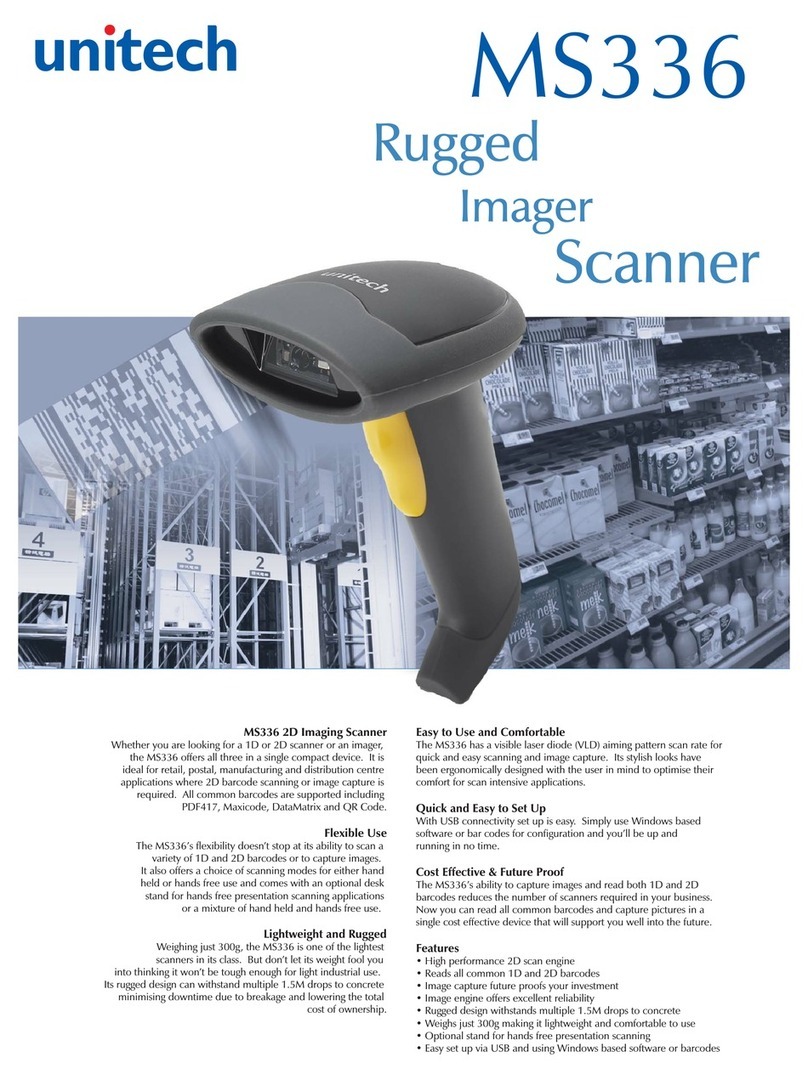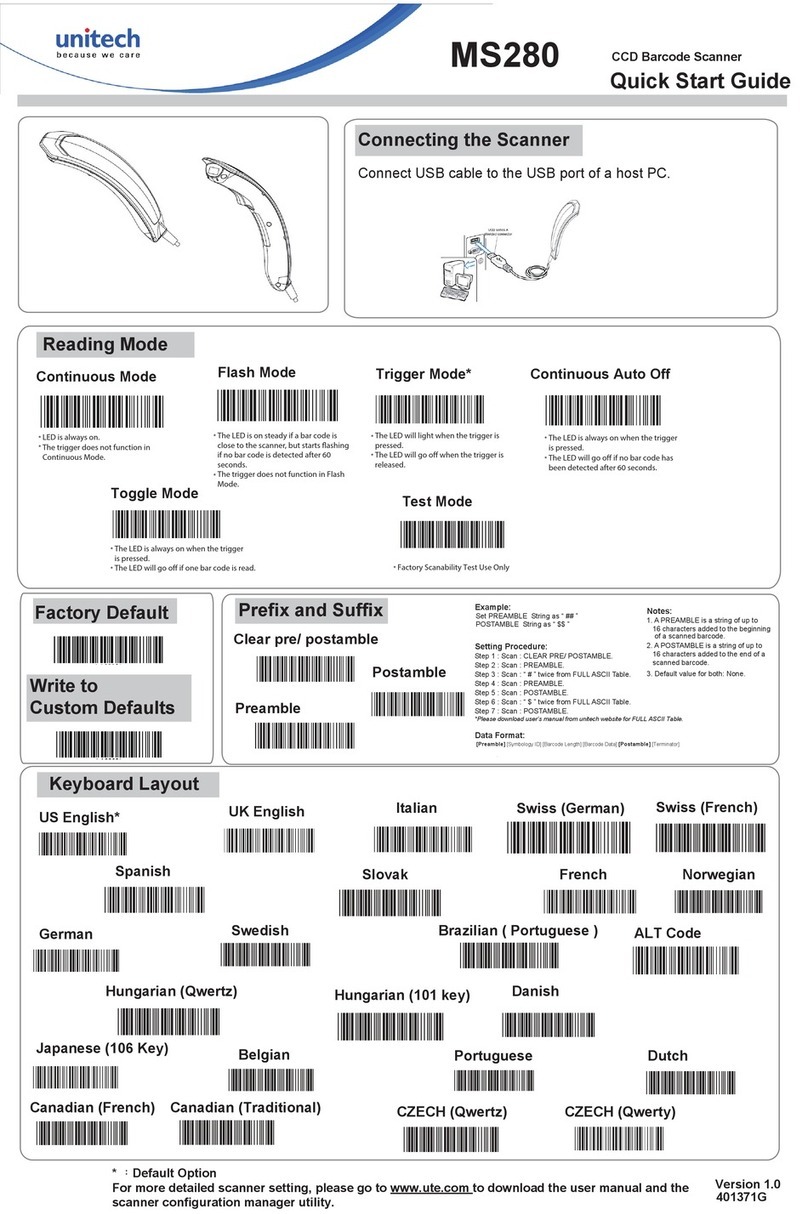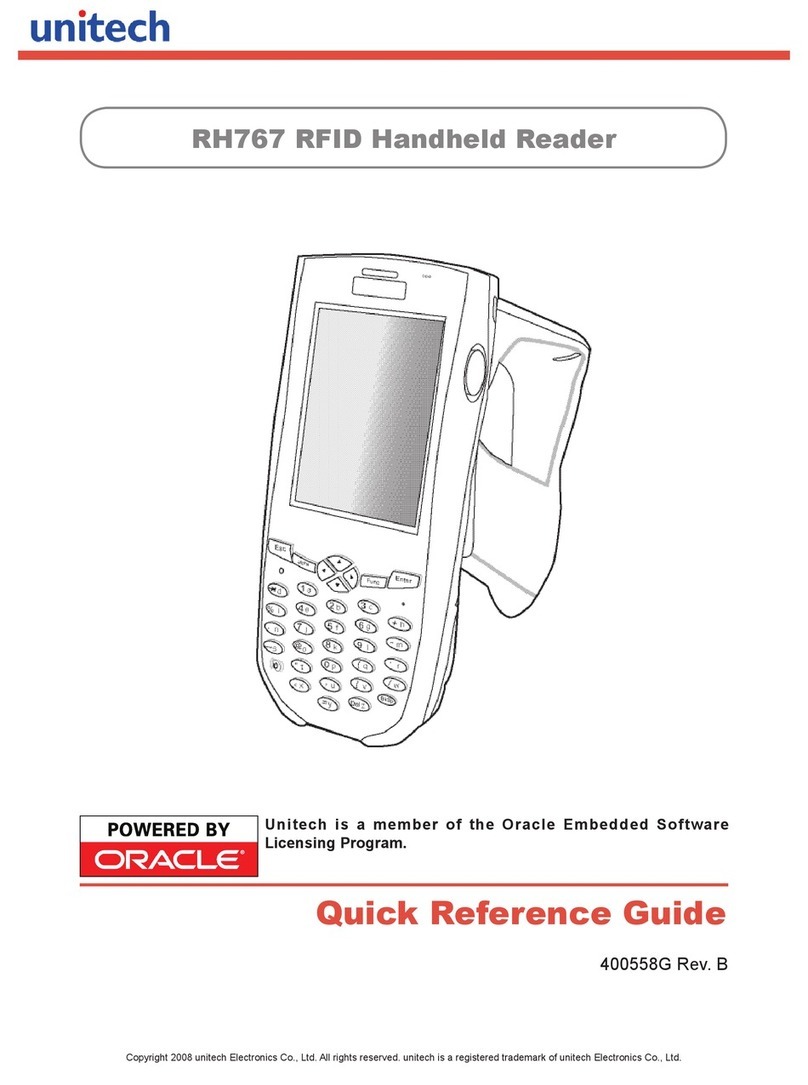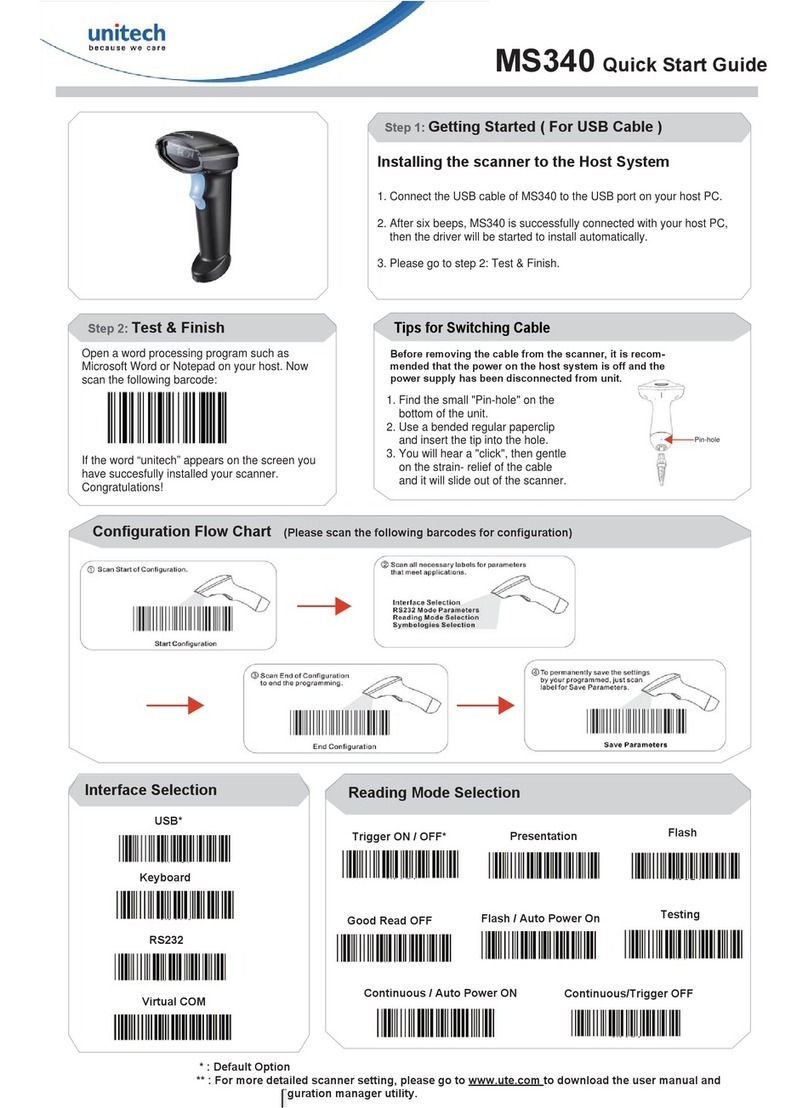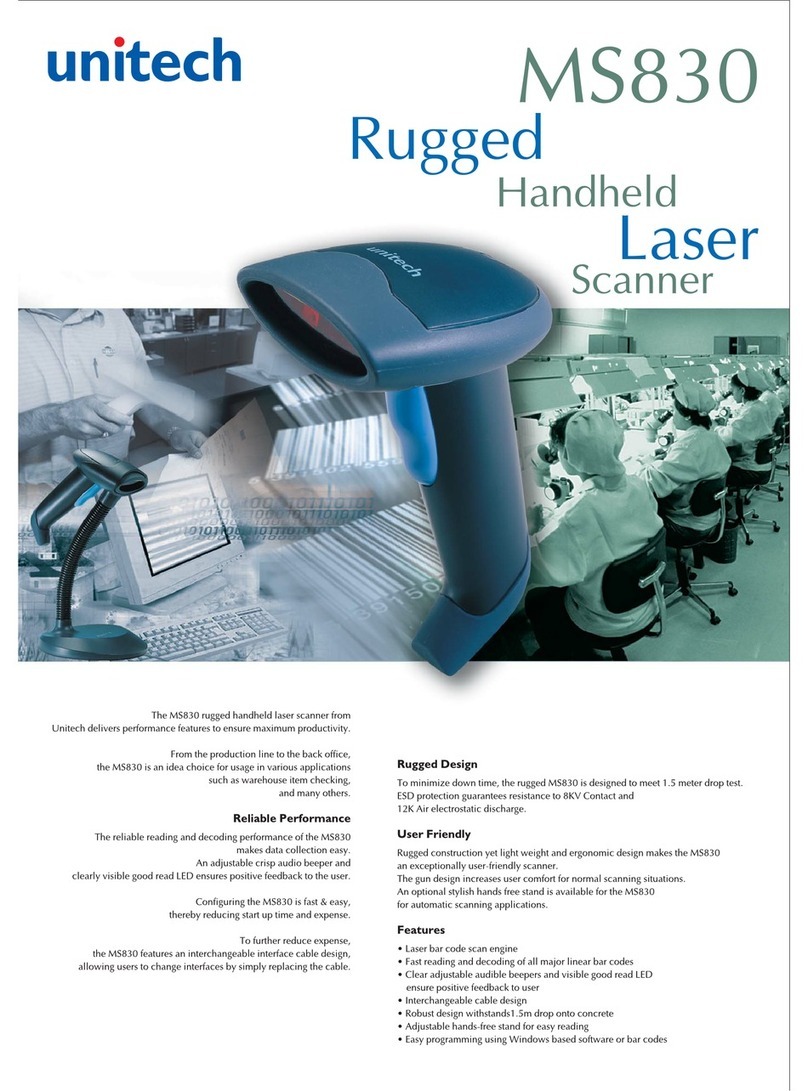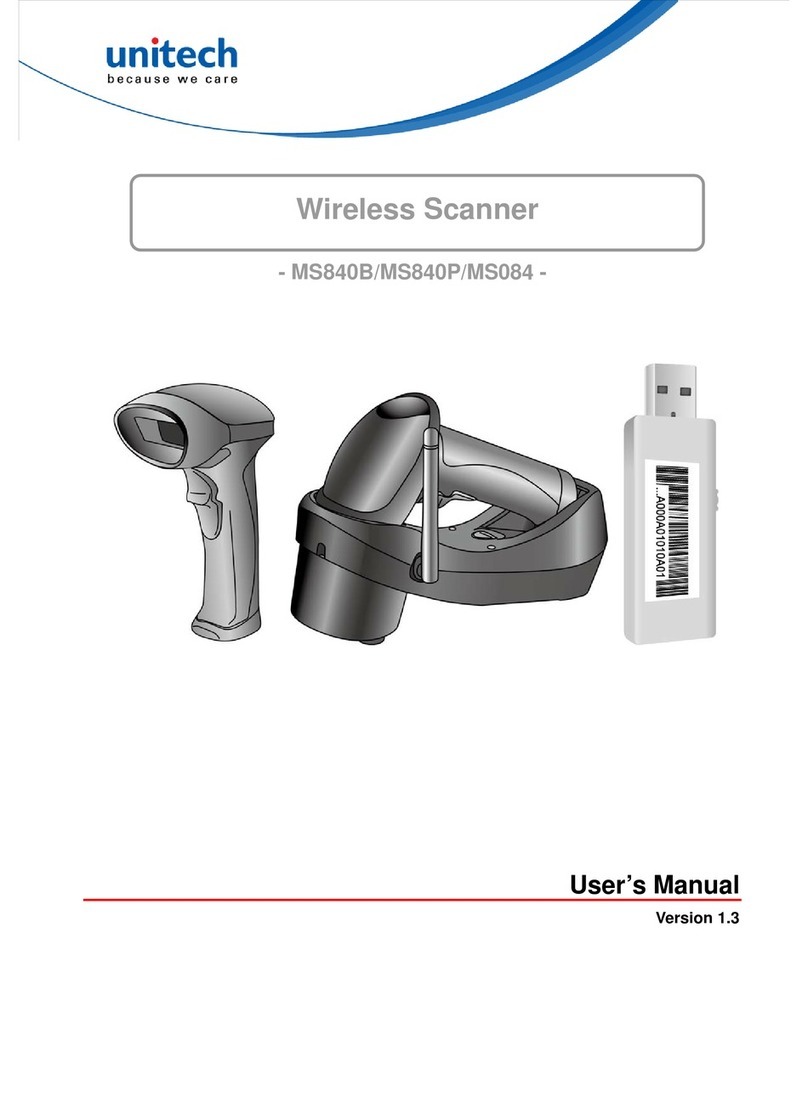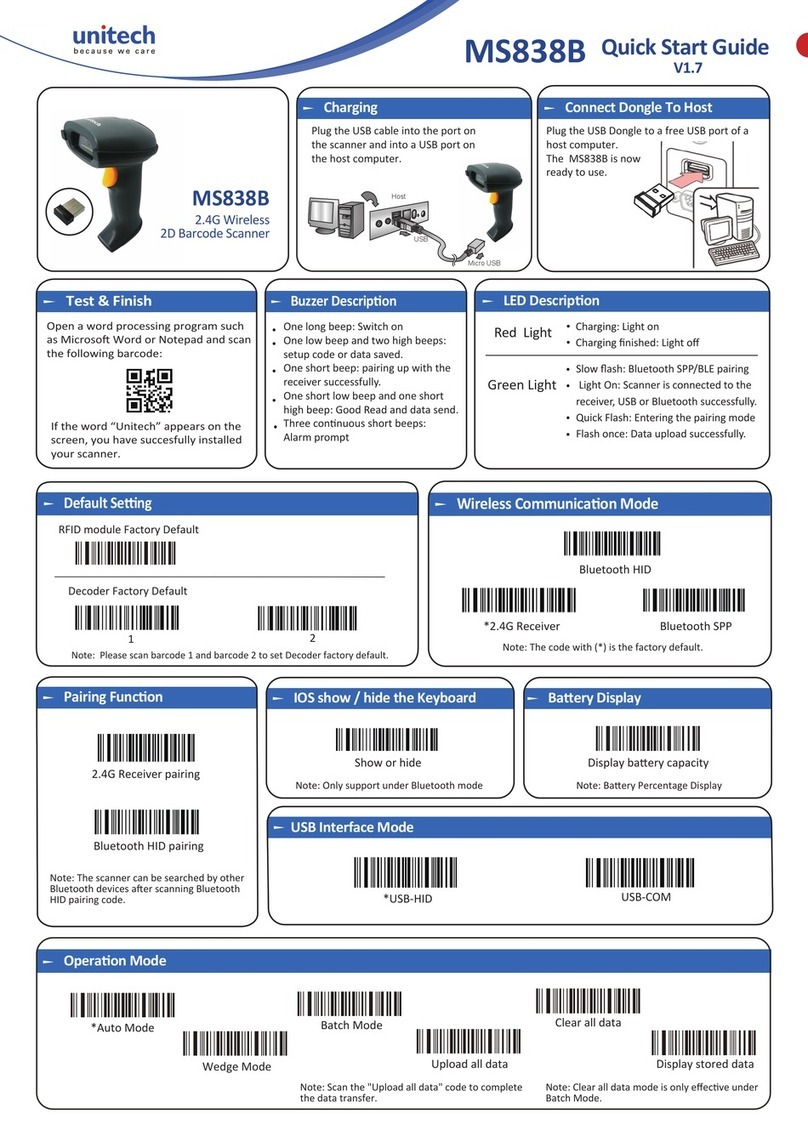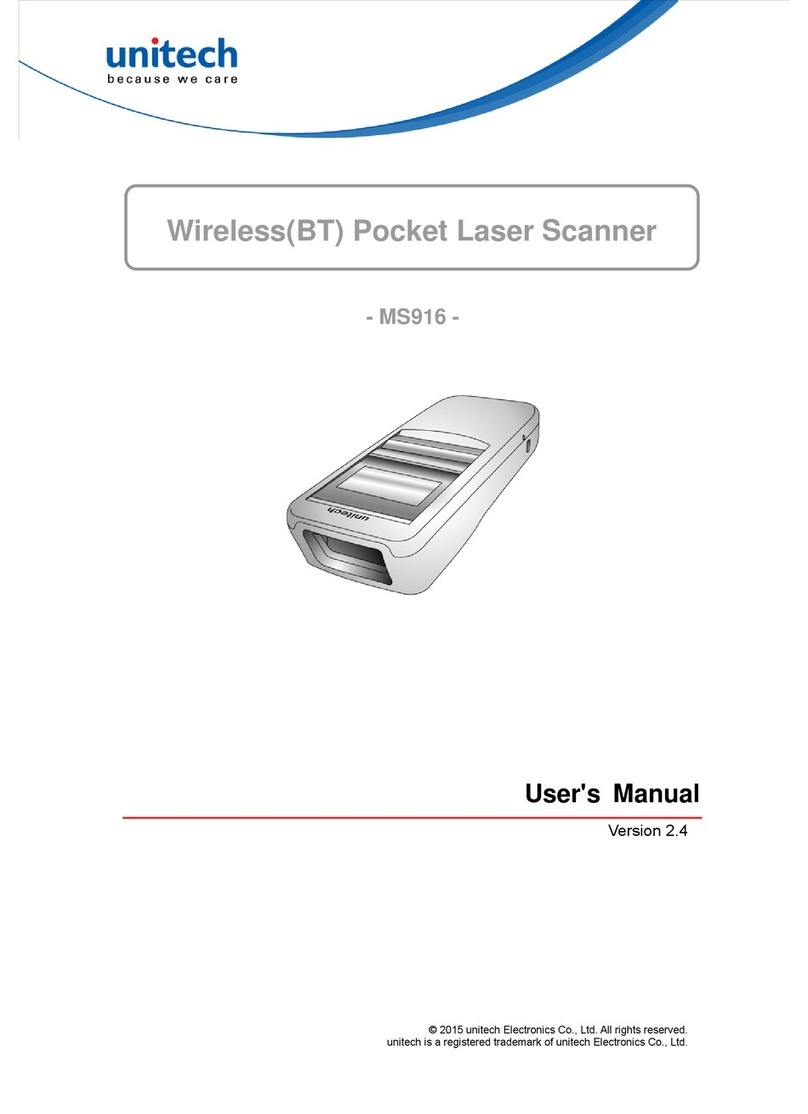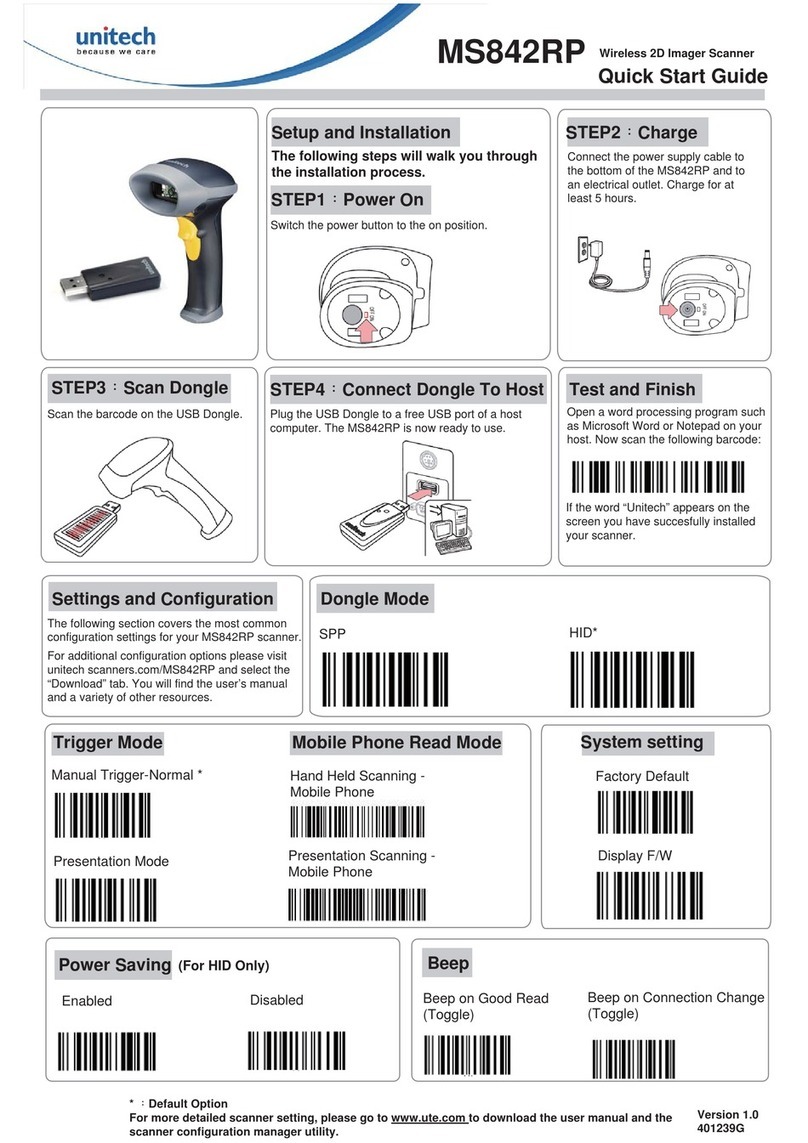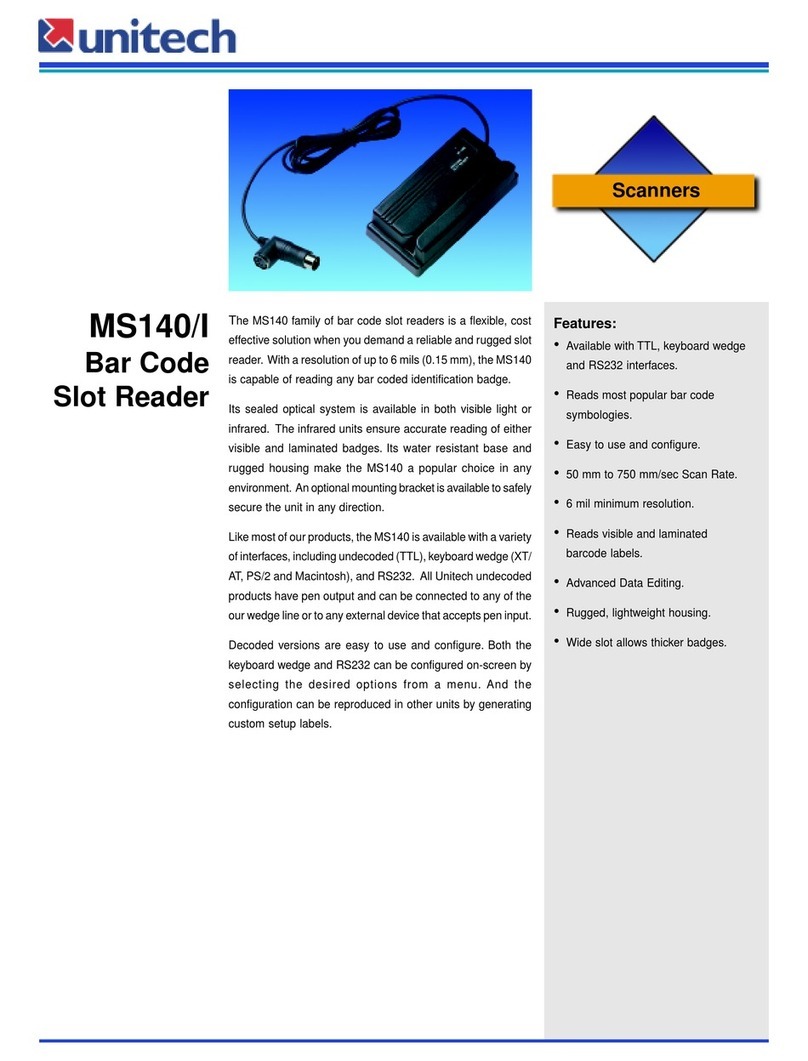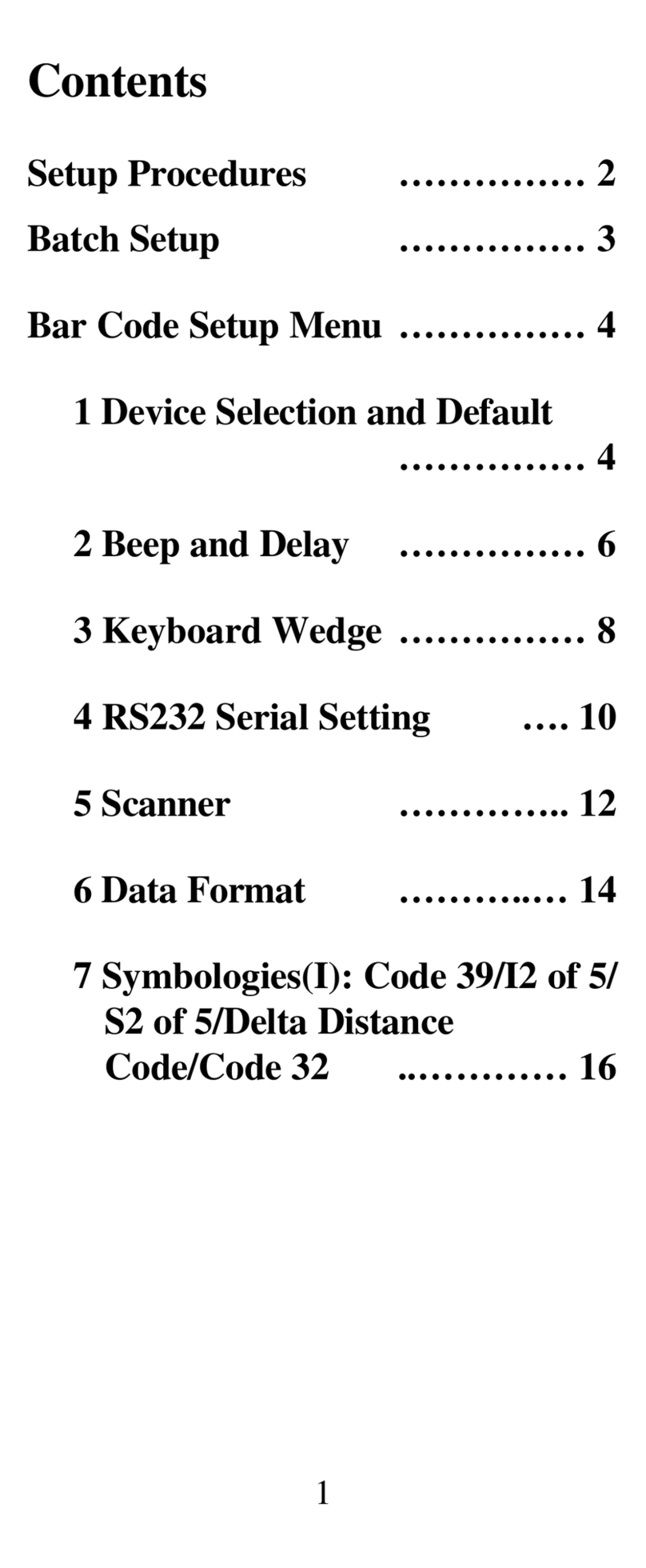MS840P With cradle Quick Start Guide
Connect cradle to host
Plug the cradle into a free USB port on a host computer and into the
MS840P using the cable provided. The MS840P is now ready to use.
Step 5:
Connect the USB Dongle to the port in the cradle.
Connect Dongle
Underside of cradle
Step 4:
Scan here to switch to Flash Mode from the default Trigger Mode. In
Flash mode, the MS840P will function automatically. It will scan at a set
interval.
Flash Mode
Flash Mode
Scan here to switch back to Trigger Mode. In Trigger Mode, the
MS840P will scan only when the scanner button is pressed.
Trigger Mode
Trigger Mode
The Unitech MS840P Wireless Scanner and Cradle
SETUP AND INSTALLATION
The following steps will walk you through the installation process.
Plug the power supply cable into the bottom of the MS840P and into
an electrical outlet. Charge for at least 5 hours.
Charge
Step 2:
Step 1:
Scan the barcode on the USB Dongle.
Scan DOngle
Step 3:
Open a word processing program such as Microsoft Word or
Notepad on your host. Now scan the following barcode:
Test & Finish
If the word “Unitech” appears on the screen you have succesfully
installed your scanner. Congratulations!
SETTINGS AND CONFIGURATION
The following section covers the most common conguration
settings for your MS840P scanner.
For additional conguration options please visit
unitechscanners.com/MS840P and select the “Download” tab.
You will nd the User’s Manual and a variety of other resources.
power on
Step 1:
Switch the power button to the on position.
Tab Mode
Tab Mode
You may wish to set your scanner to Tab Mode. In this mode, data will tab
over to the next column as you scan instead of jumping to the next line.
Scan the top barcode then the bottom barcode to switch to Tab Mode from
the default Enter Mode.