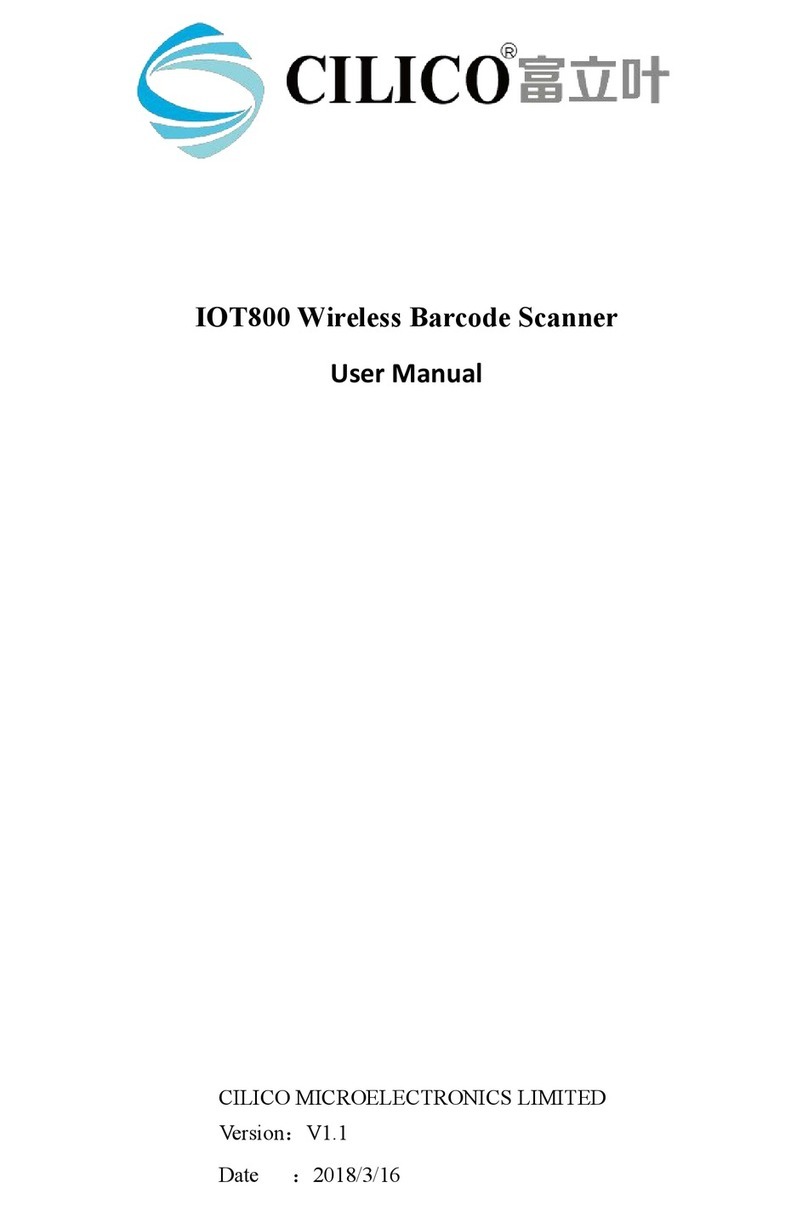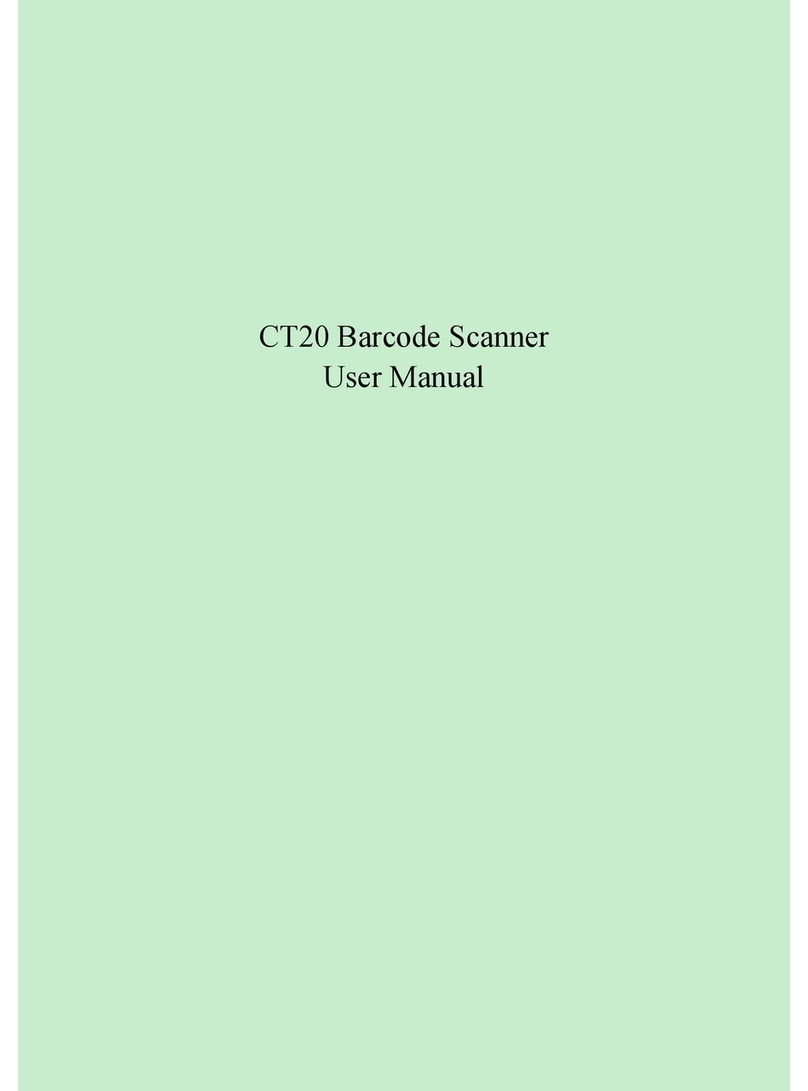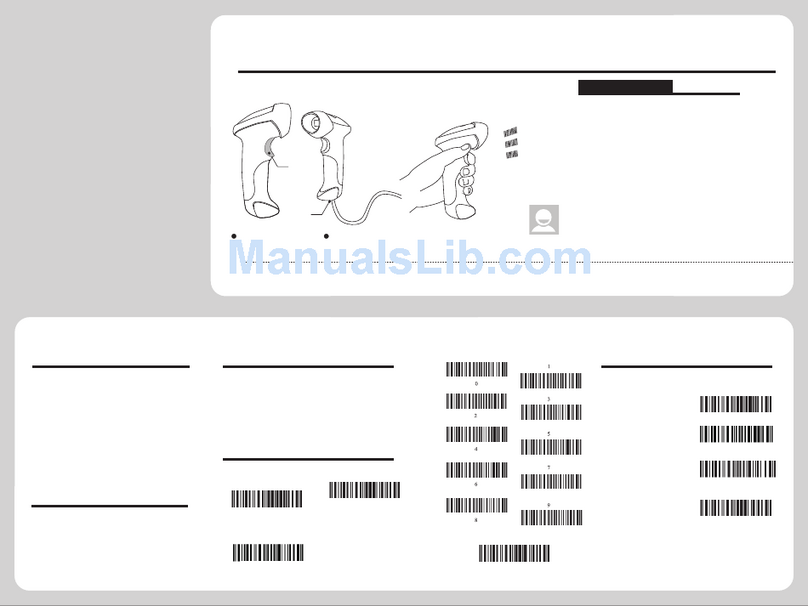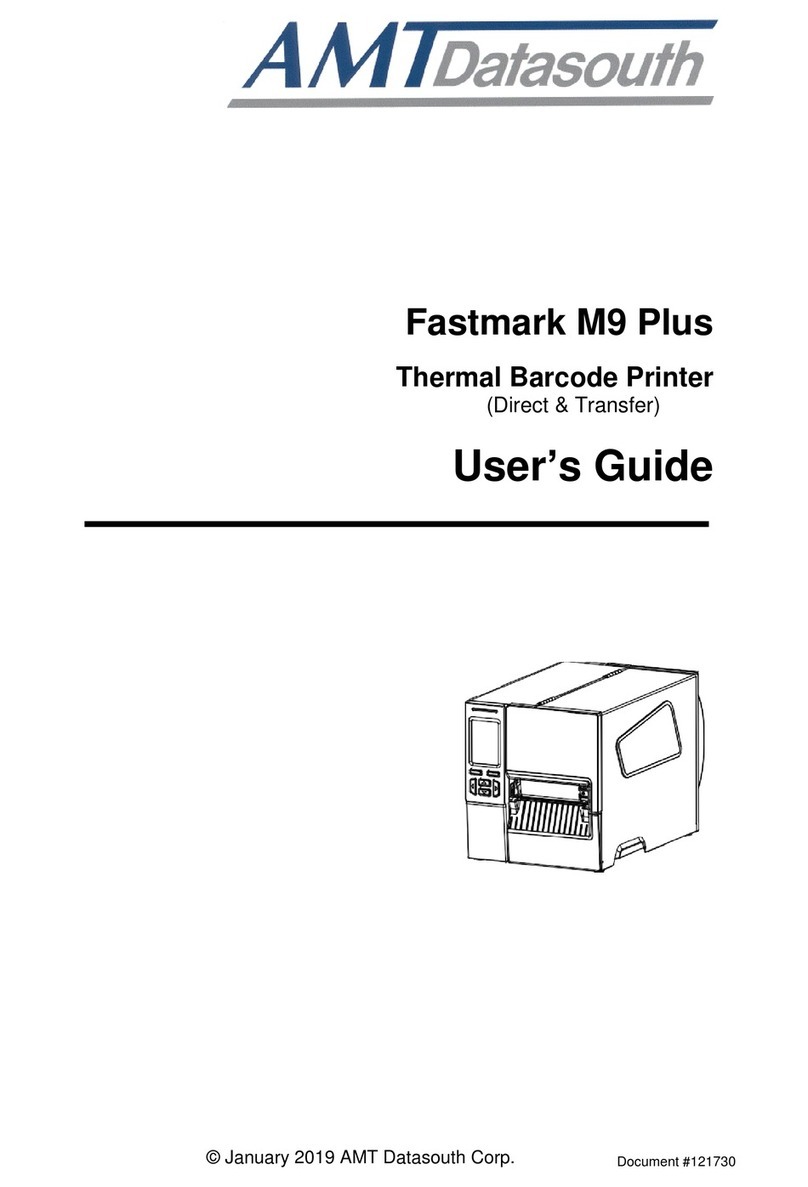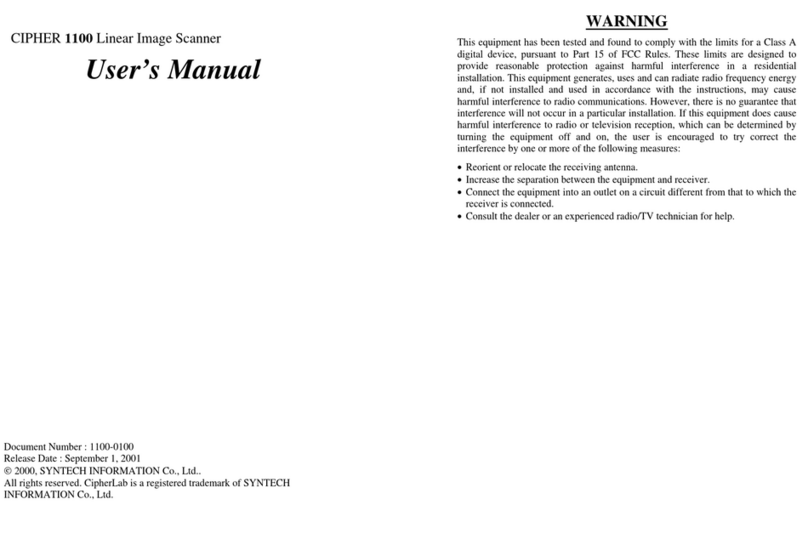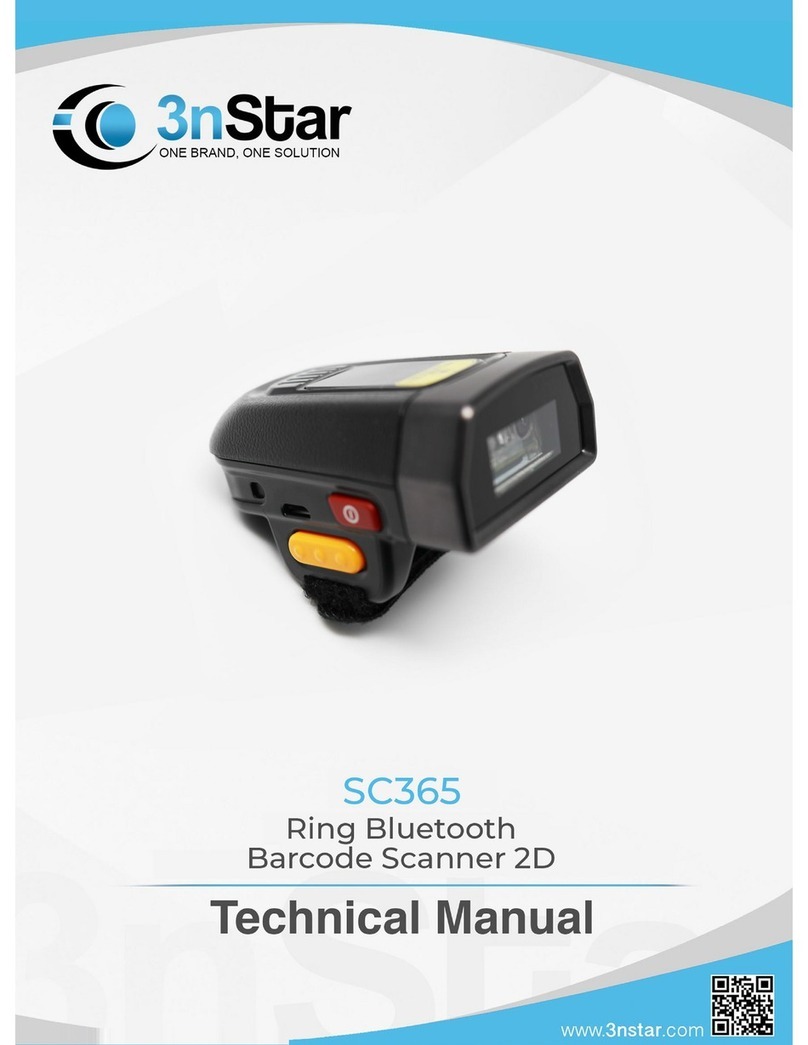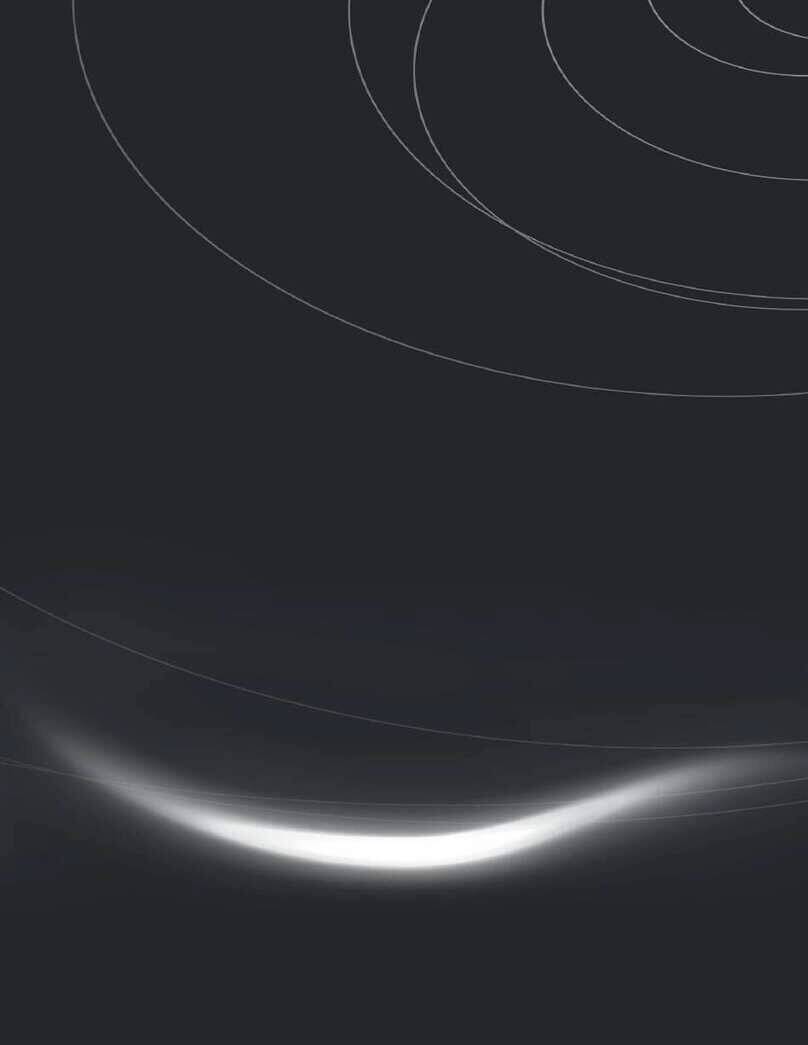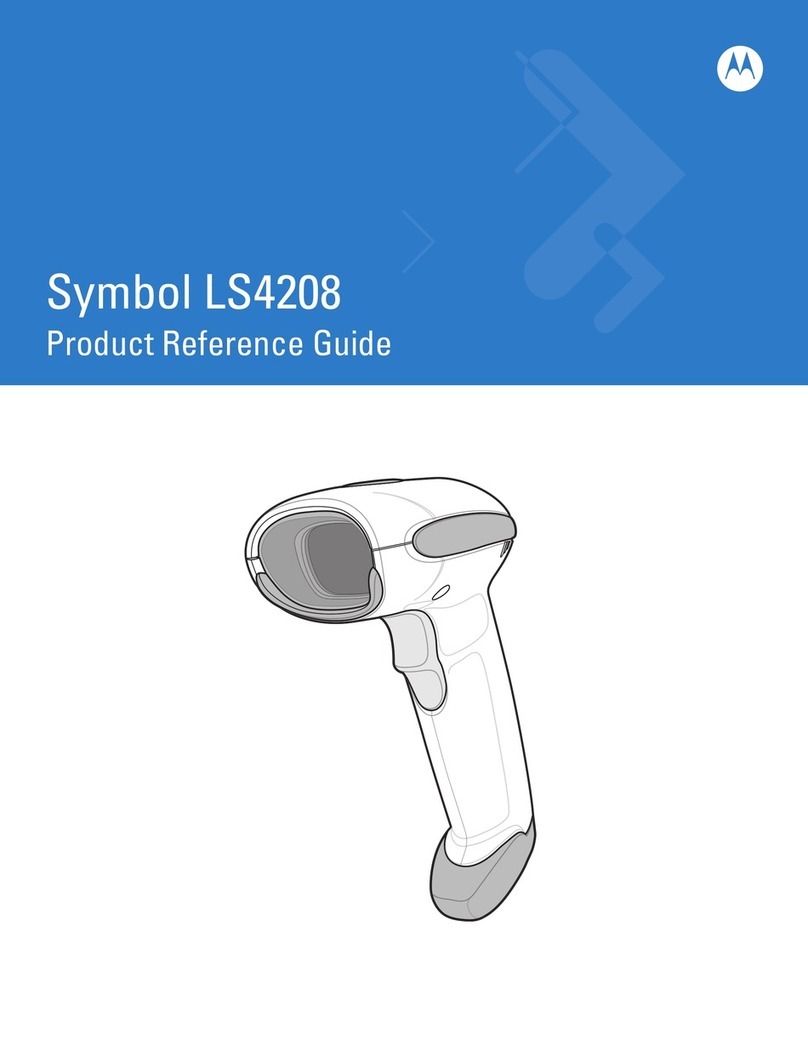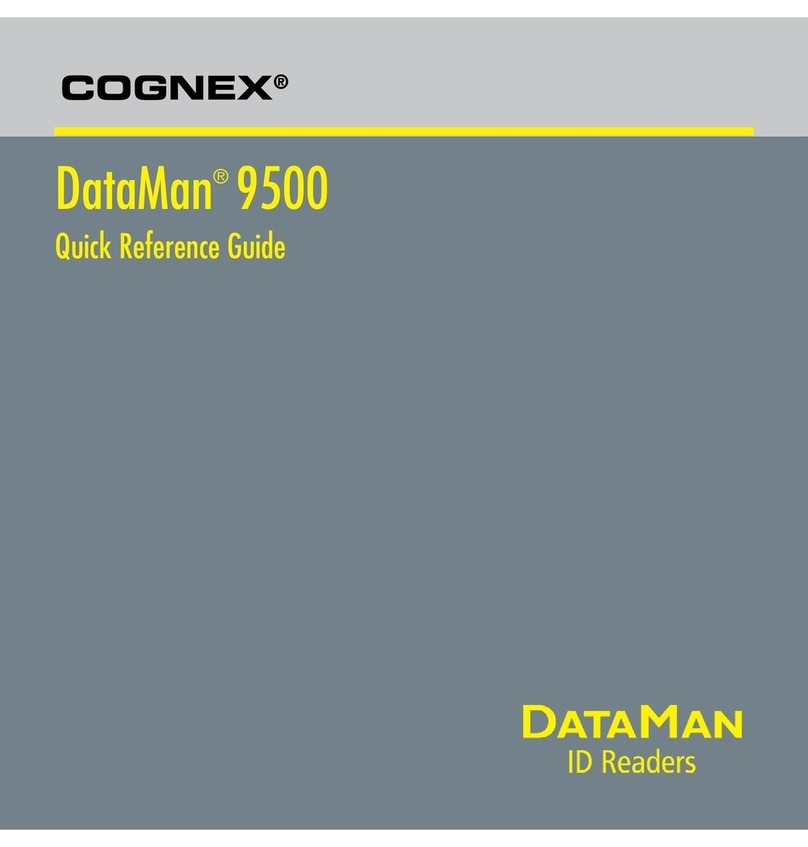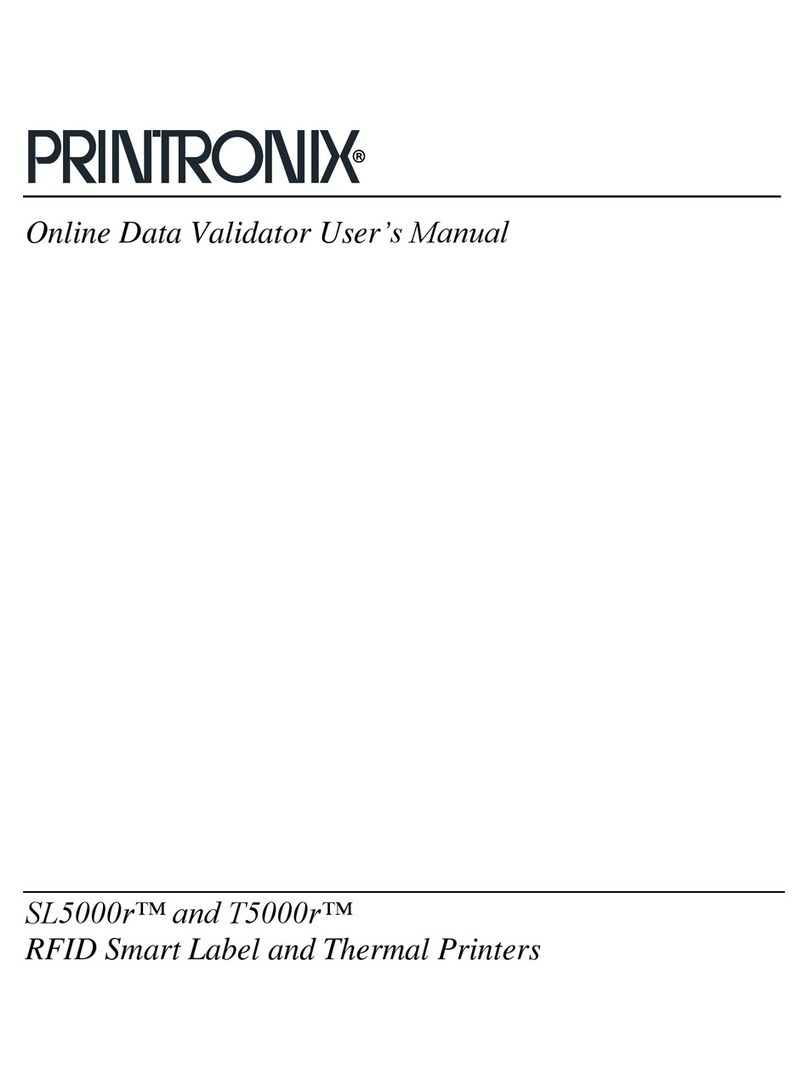CILICO CT20 User manual

Bluetooth
Light Source (Laser)
Sensor
Decode Capability
Resolution
Nominal Working Distance
Decode Rate
Scan width
Decode mode
Scan mode
Print Contrast Minimum
Scan angles
Cylinder Horizontal Scan
Indication
Radio Range
Interfaces Supported
Processor
EEPROM
Wireless Communication
Bluetooth class 2.1, Version +EDR
Laser LED 650+/-20nm
2500 pixels
5mil
6~30cm
200 decodes per second
30mm
Single-Line Aiming
Auto off mode / Manual mode
30%
Roll 30° Pitch 75° Yaw65°
Diameter 35mm
Beeper, LED
10m Visual range
SPP, HID
ARM 7 72MHz
256K, can store thousands of barcodes
Code bar, Code 11, Code 93, MSI, Code 128,
UCC/EAN-128, Code 39, EAN-8, EAN-13,
UPC-A, ISBN, Industrial 25, Interleaved 25,
Standard 25, 2/5 Matrix
HID and SPP dual mode data transmission
under Bluetooth class 2.1 protocol
1
www.c i l i c o .c o m
Exit with Save
Random PIN Code
(*)Enable HID
Enter Setup
2
Pairing with Windows xp 4
Pairing with Android devices 6
Pairing with Windows XP/7/8
Exit without Save
1.Start CT20 barcode scanner.
2.Open Bluetooth panel in the PC, click ‘Add a device…’.
3.Click ‘Next’ to searching for the devices.
4.The computer will search Bluetooth devices automatically, A
few seconds later, you will find CT20 in the available devices list.
5.Double click CT20 device or click ‘Next’, select ‘Enter the
device’s paring code’, and input the pairing code 10010, click
‘Next’.
6.You will find a prompting at the lower right corner of your
computer desktop for adding a device. After around 5 seconds,
you will hear a beep from CT20, and the indicator from red to blue,
click ‘Finish’.
7.Pairing successfully, the indicator of CT20 becomes blue.
3
Pairing with Windows 7/8
1.Start CT20 barcode scanner, the indicator is red.
2.In the PC with Win7 OS, click ‘Start > Devices and printers >
Add a device’, search for CT10.
3.Double click CT20 device, input the paring code 10010 in the
Bluetooth pairing request dialog.
4.Click ‘Next’ or ‘OK’ button, you will hear a beep from CT20,
the paring successfully, and the indicator becomes blue.
(First way: data transmission speed is slower)
1.Start CT20 barcode scanner, the indicator is red.
2.Turn on the Bluetooth in Android devices, search for CT20
3.Input the paring code 10010 in the Bluetooth pairing request
dialog
4.Click ‘Next’ or ‘OK’ button, you will hear a beep from CT20,
the paring successfully. You will find CT20 in the paired devices
and is will show connected. The indicator becomes blue.
5
Pairing with iOS devices
1.Read ‘Enter Setup’ barcode, the
indicator become purple.
Enter Setup
One-click IOS connection Setup
Exit with Save
2.Read ‘One-click iOS Connection’
barcode.
3.Read ‘Exit with Save’ barcode, the
indicator become red.
4.Restart CT20 barcode scanner.
5.Turn on the Bluetooth in iOS devices,
search for CT20.
6.Click CT20 in available devices, it
will popup Bluetooth paring request
dialog with the PIN code
7.Find above mentioned numbers in
following barcodes, read them
continuously, and then read ‘Exit
without Save’ barcode, finish the
pairing. The indicator becomes blue.
(Second way: data transmission speed is faster)
1.Read ‘Enter Setup’ barcode, the indicator become purple.
2.Read ‘enable HID’ barcode.
3.Read ‘Random PIN Code’ barcode.
4.Read ‘Exit with Save’ barcode, the indicator become red.
5.Restart CT20 barcode scanner.
6.Turn on the Bluetooth in Win8, search for CT20.
7.Click CT20 in available devices, it will popup Bluetooth paring
request dialog with the PIN code
8.Find above mentioned numbers in above barcodes, read them
continuously, and then read ‘Confirm’ barcode, finish the pairing.
The indicator becomes blue.
(First way: data transmission speed is slower)
Functions Setup:
Appearance:
Enter Setup
Read function barco de
Exit with Save
Performance Characteristics:
CT-20 Barcode Scanner
Quick Start Guide
CT-20 integrates high-performance processor and decoding board, it has fast decoding, high-precision reading ability, and high anti-interference ability. It can easily
read barcodes on paper, goods and other media. The DOF is a great improvement compared with similar products. It also boosts high scanning speed and powerful
reading ability with high accuracy.
CT-20 Barcode Scanner Overview
Bluetoo th wireless comm unication, por table and conve nient
Built-in F LASH memory, sup ports breakpoi nt resume
Can store m ore than ten thous and pieces codes under st orage mode
Support s Windows XP, Win7 , Wince, mobile OS P C and android, iOS devices
Packing list:
CT20*1unit
Quick Sta rt Guide
Certifi cate of Approval
Warrant y Card
Indicator
Scan Key
Power Key
Multifunction Key
Battery Replacement
CT-20 Barcode Scanner can setup all
default functions through reading the setup
barcodes.
Note: If you want to setup the function of CT20. Read“Enter Setup’ barcode, then read Function Setup barcode, and read"Exit with Save”at last.
For XP OS dev ice, shou ld according to pairing ste ps for wind ows
xp OS (the fi rst way, da ta transmission speed is sl ower)

LED Indicators
Indicator Colour Meaning
Green LED on(1s) and off quickly
Purple, Flashing (On/Off ratio 1:1)
Blue, Flashing (On/Off ratio 1:1)
Blue, Flashing (On/Off ratio 20ms:3s)
Red, Flashing (On/Off ratio 1:1)
Good Read, with one short beep (high tone)
Indicates the CT-10 Scanner in Setting mode
Indicates the BT is waiting for connection or CT-10 is
out of transmission range
Indicates theCT-10 Scanner establish a BT
connection successfully, or it is reconnect with BT.
Indicates theCT-10 Scanner has no address of BT
which connects with before.
Beeper
Beeping Meaning
One long beep, high tone
One short beep, high tone
One long beep, low tone
Two short beeps, high tone
Two short beeps, low-high tone
Two short beeps, high-low tone
Three short beeps, tone descending
from high to low
Three short beeps, tone ascending
from low to high
Power on.
Read barcode, with green LED on (1s) and off quickly
Configuration error, with purple flashing;
Or transmit buffer full, with green LED on and off quickly
Power off.
BT connection established, with blue LED flashing
(On/Off ratio 20ms:3s).
BT connection out of range or suspended, with blue LED
flashing (On/Off ratio 1:1).
Enter or Exit Setting mode, with purple LED flashing.
Configuration correct, with purple LED flashing;
Yellow, Flashing (On/Off ratio 1:1)Indicates the battery of CT10 is lower.
If you have connected barcode scanner CT20 with PC or mobile,
how to pair with this PC or mobile again?
1. First, find paired C T20 in Bluetooth panel of PC, click “Delet/Remove” button (or cancel Bl uetooth
paired CT20 device in m obile)
2. Setup CT20 barcode scanner (there is two ways):
(1) Turn off CT20, press P ower key and Multi-function key simultaneously, the indicator becomes red
(2) Read “Enter Setup” – “ Factory Reset”, the i ndicator becomes red.
3. Finally, operate a ccording to the pairing steps for relevant OS.
Ct20 can’t connect with Android devices?
1.If the device is andr oid 4.0 or above version, it ca n connect directly.
2.If the device is andr oid 2.2 or 2.3 version, it needs Bl uetooth Input Metho d offered by supp lier.
CT20 can’t recognize some type of barcodes?
Some inactive type barcodes are d isabled as factory default. So you should enab le this type via read
the enable barcode. If you don’t know the type, pl ease contact our tech nical support.
Barcodes can’t upload to PC or mobile af ter paired?
1.Please check is the pairing successfully? The indicator of the CT20 s hould be blue.
2.Please check if you enable inventory mode (und er inventory mode, the barcodes need upload
manually or read the Upload barcode for upload).
3.Please check if you Disable Auto Upload.
PC or mobile can’t search out Ct20?
1.Confirm CT20 is power on.
2.The CT20 can pair only when the red indicator is fla shing.
3.Restart the Bluetoo th Adapter (or PC) or chang e a USB port. If pair with th e mobile, please restart the
Bluetooth of the mobile.
Can CT20 connect with mobile or tablet after connecting with PC?
CT20 just can connect with one device, if you want t o change device, please clear the pairing
information on the device first, and reset CT20. The method is accord ing to front steps.
Ct20 can’t connect automatically after restart the PC?
1.Confirm CT20 is power o n.
2.Check if the indicato r of CT20 is blue.
Can CT20 auto linefeed during barcode scanning?
The user can set apply En ter for suffix of b arcode data or not. Ple ase refer to the USER MAN UAL,
Chapter 4, 4.2.
It is shown paired, but not connected when connect with mobile?
That should caused from following two
1.Using Bluetooth Input Method, please refer t o the connect instruc tion, continue the step 3 and step 4,
it will connect successfully.
2.Using SPP mo de, you need install Bluetooth Chat in your mobi le, and connect in Bluetooth Chat tool.
Exit without Save
Factory Reset
(*)Apply Enter for suffix
Save Custom Settings Restore Customs Settings
Exit with Save
Enter Setup
Common Function Barcodes
Do not Apply Enter for suffix
Bluetooth Input Method
10010
(*)Enable HID
SPP Batch Upload
Enable SPP
1.Please remove the power and USB ca ble under thunder storm weather
conditions, to avoid damage from t hunder and lightn ing.
2.Keep away from heat sources, ple ase ensure sufficient air circulation.
3.Pay attention that the scanner i s waterproof during storage, tra nsportation and
running.
4.Please use a matching power supp ly adapter offered by the authorised producer.
Warning:
!
Function Setup Barcodes
(Note: the barcode with * is default setting of CT-20)
Enable Cod e bar (*)Disable Code bar
Enable Industrial 25 (*)Disable Industrial 25
Enable Interleaved 25 (*)Disable Interleaved25
Enable Matrix 25 (*)Disable Matrix 25
Enable Standard 25
*)Disable Standard 25
(*)Enable Code 39 Disable Code 39
Enable Code93 (*)Disable Code93
(*)Enable Code128 Disable Code128
(*)Enable EAN-8 Disable EAN-8
Enter Setup
Exit with Save
Disable EAN-13 *)Enable EAN-13(
(*)Enable UPC-E Disable UPC-E
Enable MSI (*)Disable MSI
Enable Code11 (*)Disable Code11
E-mail:sales@cilico.com
Website:Http://www.cilico.us
Bluetooth Application:
PIN Code:10010
CT-20Barcode Collect device
PIN Code:10010
Data Terminal
PIN Code:10010
CT-20Barcode Collect device
PIN Code:10010
Data Terminal
PIN Code:10010
CT-20Barcode Collect device
BT Adapter
PIN Code:10010
Data Terminal
One-click Android OS co nnect ion
Disable Auto Upload
Enable Auto Upload
Exit Auto Power Off
Other manuals for CT20
1
Other CILICO Barcode Reader manuals