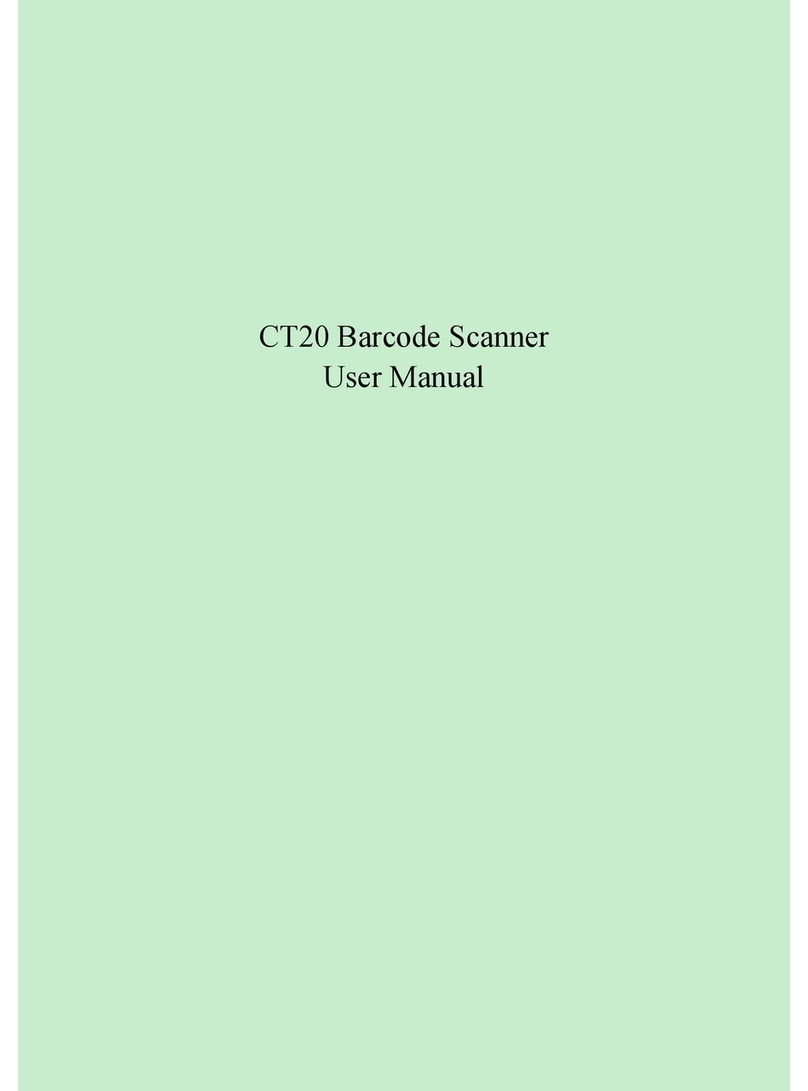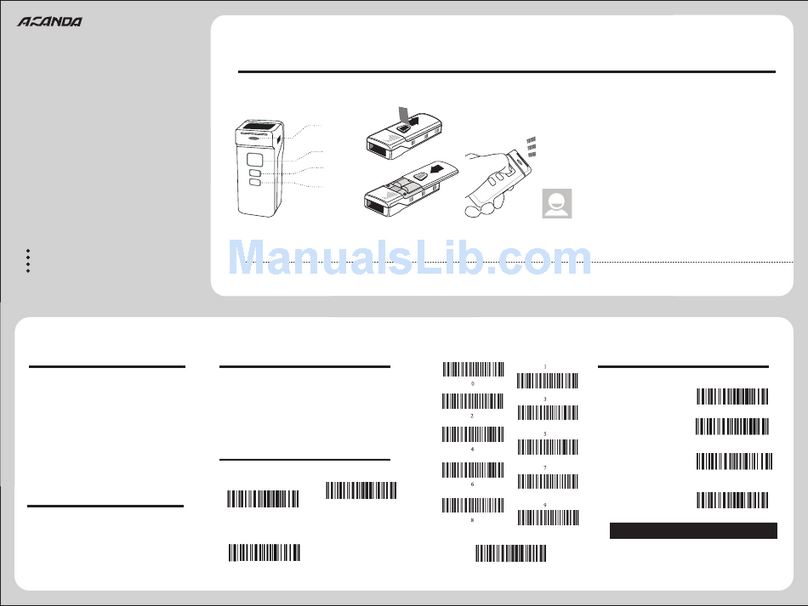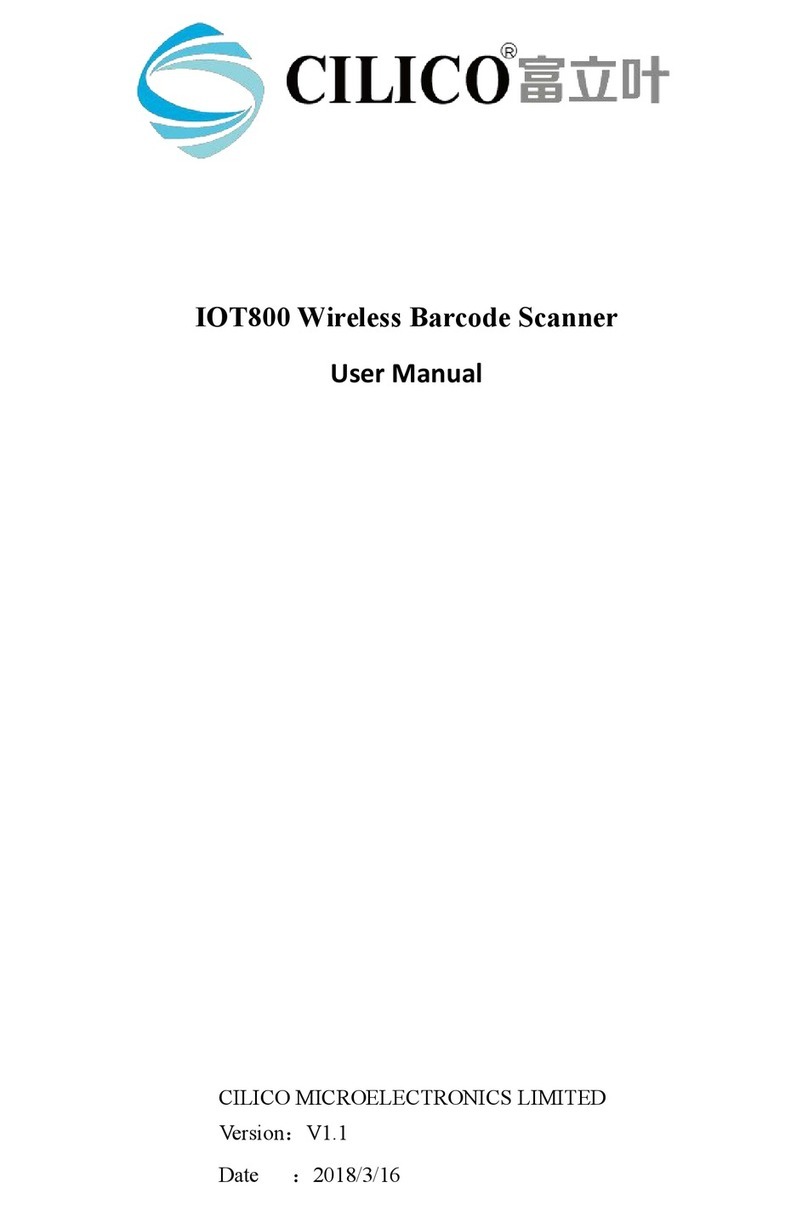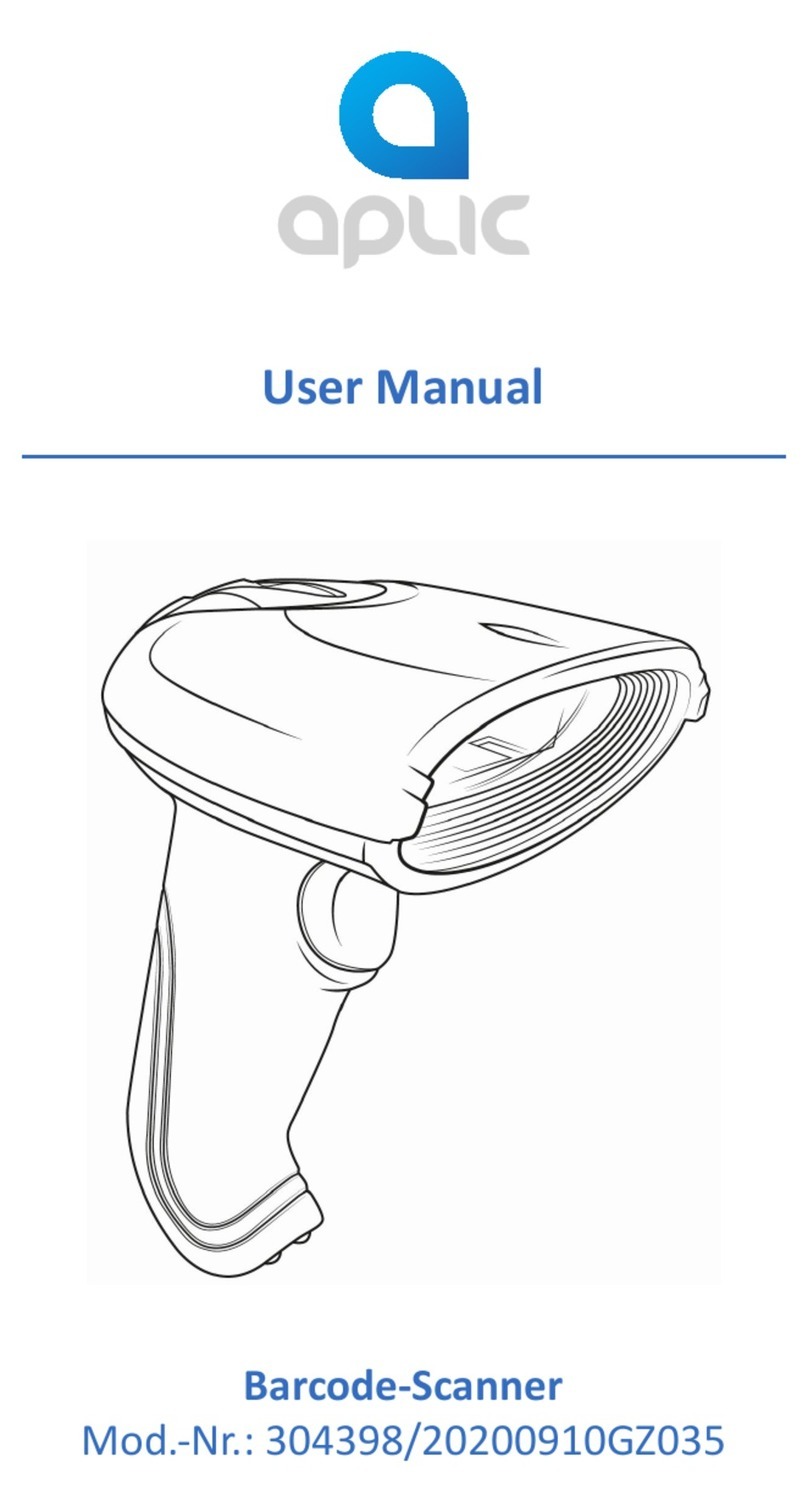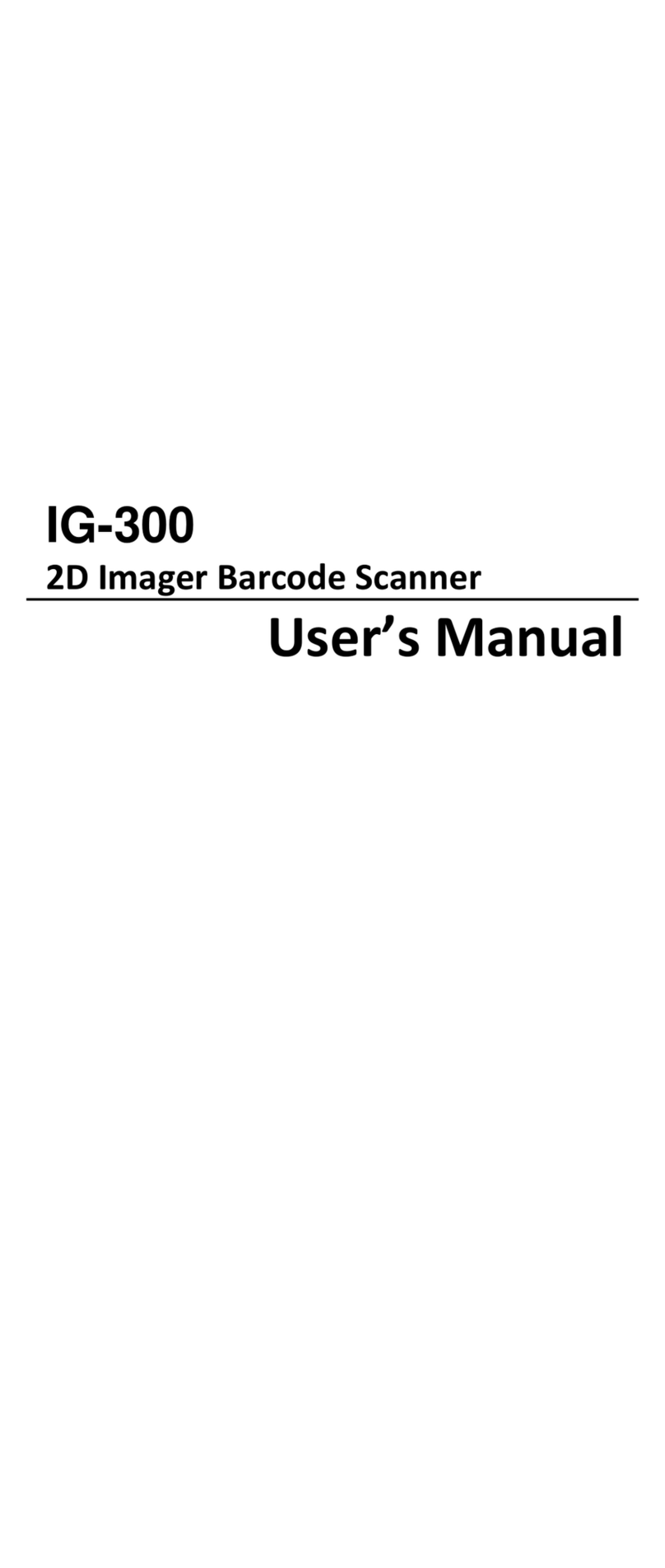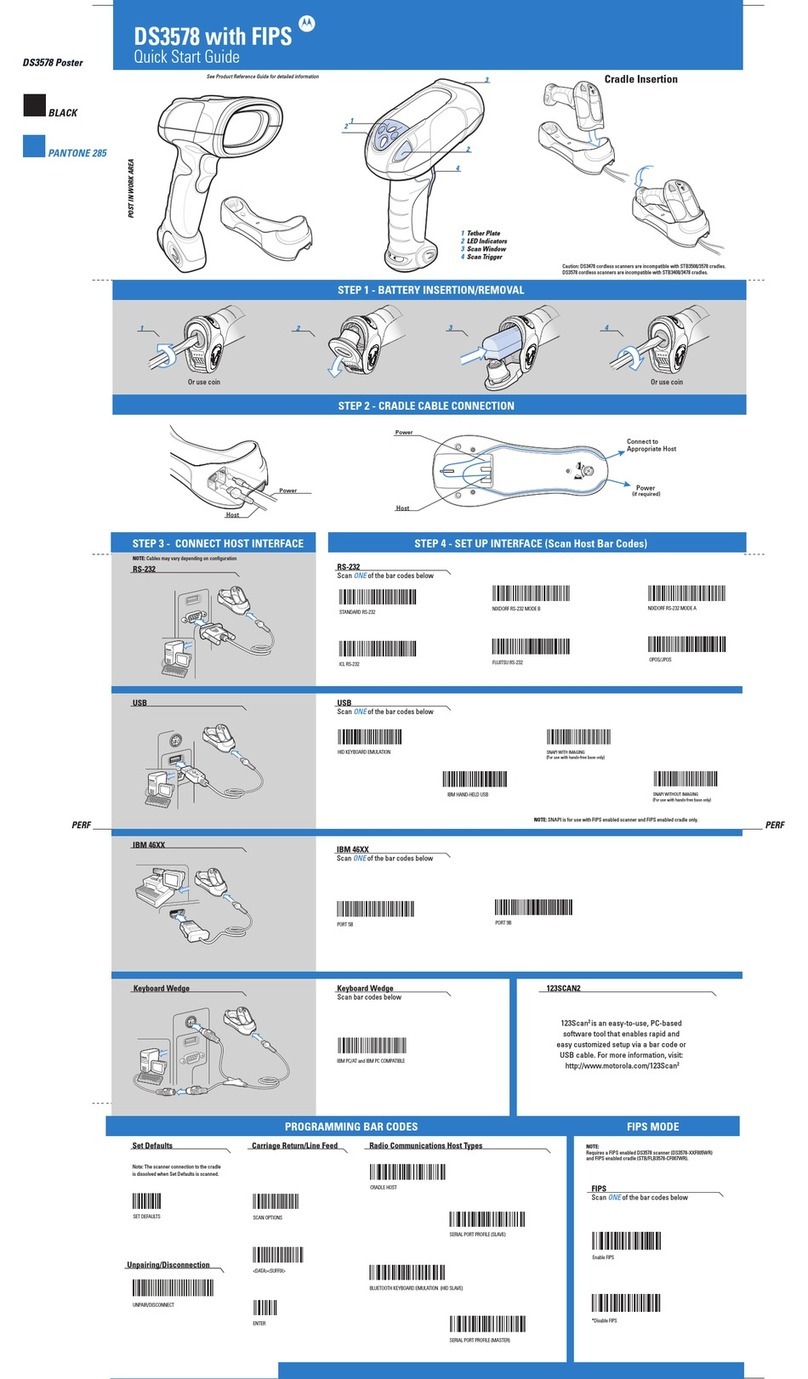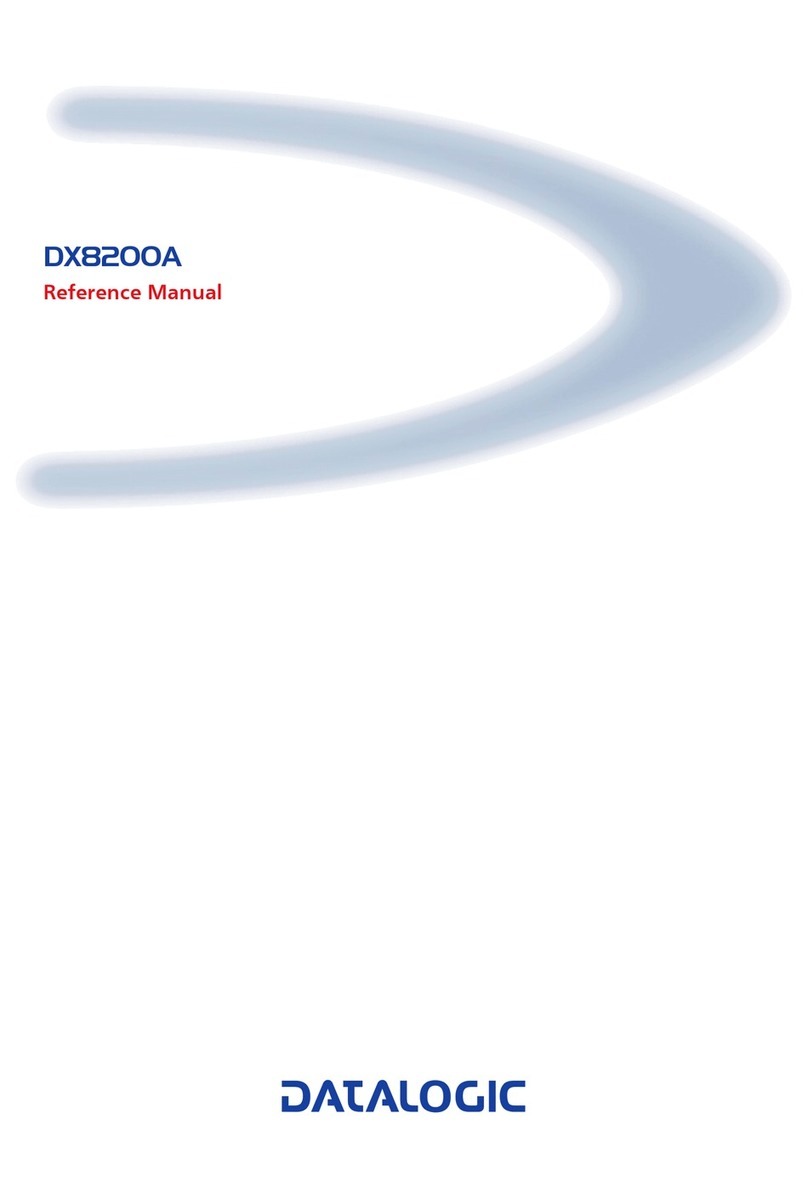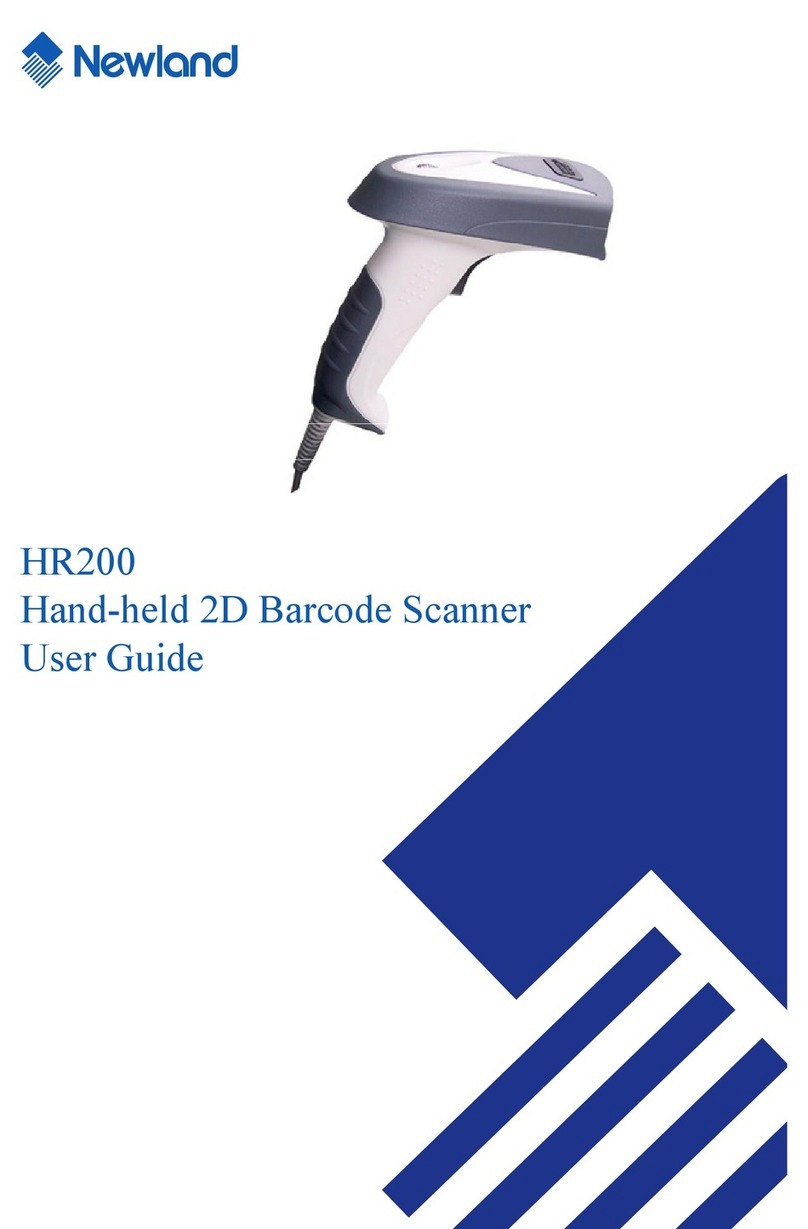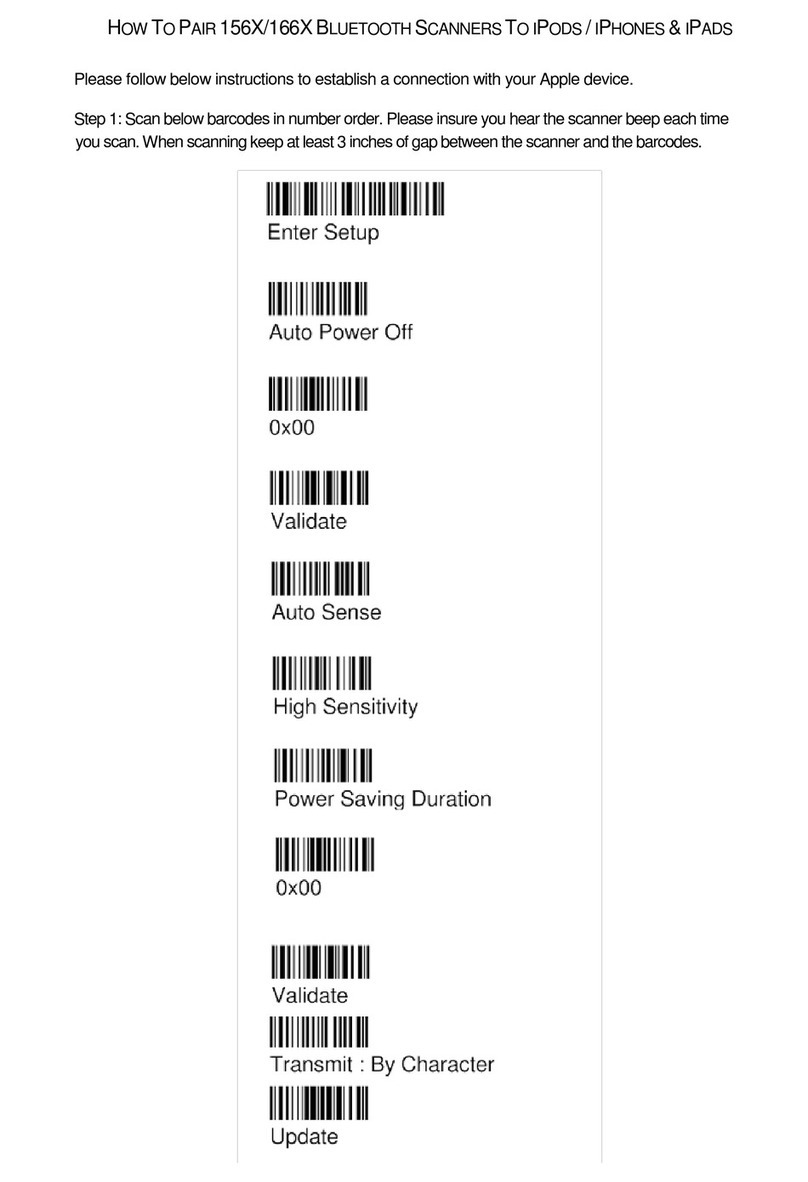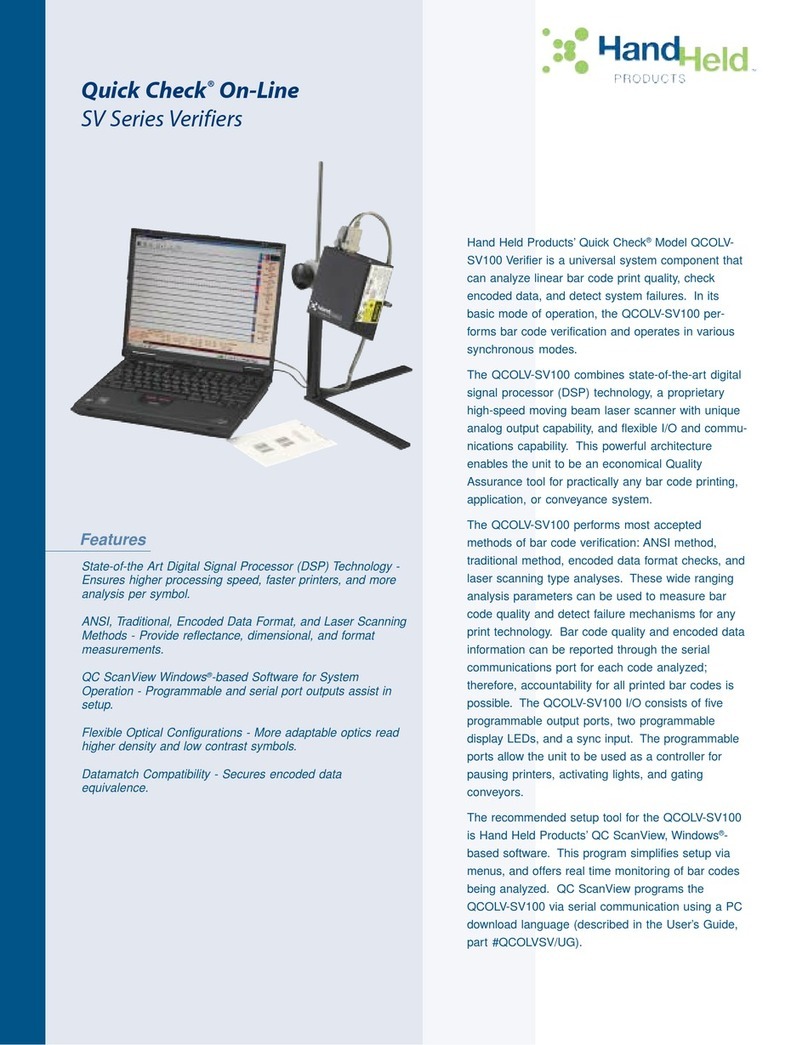CILICO CT10 User manual

Exit with Save
Random PIN Code
(*)Enable HID
Enter Setup
1
CT10 Barcode Scanner Overview
Power
USB Port
Performance Characteristics:
Appearance:
2
Pairing with Windows xp
USB wired + Bluetooth wireless communication
Built-in FLASH memory, supports breakpoint r esume
Can store 1350 piec es of Code-128 codes under off line state
Supports Windows XP/7/8/CE, Mo bile OS PC and Android , iOS devices
Packing list:
CT10 -> 1 unit
USB cable -> 1 pi ece.
Quick Start G uide
Certifica te of Approval
Warranty Card
CT10 Barcode Scanner
Quick Start Guide
Note: The device is not equipped with a charging device. Please
charge the device via USB output charging equipment.
CT10
CT10 integrates high-performance processor and decoding board, it has fast decoding, high-precision reading ability, and high anti-interference ability. It can easily
read barcodes on paper, goods and other media. The DOF is a great improvement compared with similar products. It also boosts high scanning speed and powerful
reading ability with high accuracy.
Bluetooth Wireless mode USB Wired mode
Functions Setup:
CT10 Barcode Scanner can setup all default
functions through reading the setup barcodes.
Enter Setup
Read function barcode
Exit with Save
Bluetooth
Light Source (Laser)
Decode Capability
Resolution
Nominal Working Distance
Decode Rate
Scan width
Decode mode
Scan mode
Print Contrast Minimum
Scan angles
Cylinder Horizontal Scan
Indication
Radio Range
Interfaces Supported
Processor
EEPROM
Wireless Communication
Battery
Bluetooth class 2.1, Version +EDR
Laser LED 650+/-20nm
3mil
6~30cm
100 decodes per second
30mm
Single-Line Aiming
Auto off mode / Manual mode
30%
Roll 30° Pitch 75° Yaw65°
Diameter 35mm
Beeper, LED
10m Visual range
SPP, HID, USB2.0
ARM 7 72MHz
128K, can store thousands of barcodes
1400mAh lithium battery
Code bar, Code 11, Code 93, MSI, Code 128,
UCC/EAN-128, Code 39, EAN-8, EAN-13,
UPC-A, ISBN, Industrial 25, Interleaved 25,
Standard 25, 2/5 Matrix
HID and SPP dual mode data transmission
under Bluetooth class 2.1 protocol
1.If you want to setup the function of CT10. Read 'Enter Setup' barcode, then 'Function Setup' barcode, and close with the 'Exit with Save' bar code.
2.If the device has been paired with a Bluetooth device and needs to be paired with another Bluetooth devices, please restore factory settings and then re-pair.
Note:
4
Pairing with Android devices 6
Pairing with Windows 7/8
Exit without Save
www.cilico.us
1.Start CT10 barcode scanner.
2.Open Bluetooth panel in the PC, click ‘Add a device…’.
3.Click ‘Next’ to searching for the devices.
4.The computer will search Bluetooth devices automatically, A
few seconds later, you will find CT10 in the available devices list.
5.Double click CT10 device or click ‘Next’, select ‘Enter the
device’s paring code’, and input the pairing code 10010, click
‘Next’.
6.You will find a prompting at the lower right corner of your
computer desktop for adding a device. After around 5 seconds,
you will hear a beep from CT10, and the indicator from red to blue,
click ‘Finish’.
7.Pairing successfully, the indicator of CT10 becomes blue.
3
Pairing with Windows 7/8
1.Start CT10 barcode scanner, the indicator is red.
2.In the PC with Win7 OS, click ‘Start > Devices and printers >
Add a device’, search for CT10.
3.Double click CT10 device, input the paring code 10010 in the
Bluetooth pairing request dialog.
4.Click ‘Next’ or ‘OK’ button, you will hear a beep from CT10,
the paring successfully, and the indicator becomes blue.
(First way: data transmission speed is slower)
1.Start CT10 barcode scanner, the indicator is red.
2.Turn on the Bluetooth in Android devices, search for CT10
3.Input the paring code 10010 in the Bluetooth pairing request
dialog
4.Click ‘Next’ or ‘OK’ button, you will hear a beep from CT10,
the paring successfully. You will find CT10 in the paired devices
and is will show connected. The indicator becomes blue.
5
Pairing with iOS devices
1.Read ‘Enter Setup’ barcode, the
indicator become purple.
Enter Setup
One-click IOS connection Setup
Exit with Save
2.Read ‘One-click iOS Connection’
barcode.
3.Read ‘Exit with Save’ barcode, the
indicator become red.
4.Restart CT10 barcode scanner.
5.Turn on the Bluetooth in iOS devices,
search for CT10.
6.Click CT10 in available devices, it
will popup Bluetooth paring request
dialog with the PIN code
7.Find above mentioned numbers in
following barcodes, read them
continuously, and then read ‘Exit
without Save’ barcode, finish the
pairing. The indicator becomes blue.
(Second way: data transmission speed is faster)
1.Read ‘Enter Setup’ barcode, the indicator become purple.
2.Read ‘enable HID’ barcode.
3.Read ‘Random PIN Code’ barcode.
4.Read ‘Exit with Save’ barcode, the indicator become red.
5.Restart CT10 barcode scanner.
6.Turn on the Bluetooth in Win8, search for CT10.
7.Click CT10 in available devices, it will popup Bluetooth paring
request dialog with the PIN code
8.Find above mentioned numbers in above barcodes, read them
continuously, and then read ‘Confirm’ barcode, finish the pairing.
The indicator becomes blue.

E-mail:sales@cilico.com
Website:Http://www.cilico.us
1.Please remove the power and USB cable under thunder storm weather
conditions, to avoid damage from thunder and lightn ing.
2.Keep away from heat sources, ple ase ensure sufficient air circulation.
3.Pay attention that the scanner i s waterproof duri ng storage, transportation and
running.
4.Please use a matching power supply adapter offered by the authorised producer.
Warning:
LED Indicators
Indicator Colour
Green LED on(1s) and off quickly
Purple, Flashing (On/Off ratio 1:1)
Blue, Flashing (On/Off ratio 1:1)
Blue, Flashing (On/Off ratio 20ms:3s)
Red, Flashing (On/Off ratio 1:1)
Beeper
Beeping Meaning
One long beep, high tone
One short beep, high tone
One long beep, low tone
Two short beeps, high tone
Two short beeps, low-high tone
Two short beeps, high-low tone
Three short beeps, tone descending
from high to low
Three short beeps, tone ascending
from low to high
Power on.
Read barcode, with green LED on (1s) and off quickly
Configuration error, with purple flashing;
Or transmit buffer full, with green LED on and off quickly
Power off.
BT connection established, with blue LED flashing
(On/Off ratio 20ms:3s).
BT connection out of range or suspended, with blue LED
flashing (On/Off ratio 1:1).
Enter or Exit Setting mode, with purple LED flashing.
Configuration correct, with purple LED flashing;
Bluetooth Application:
PIN Code:10010
CT-10Barcode Collect device
PIN Code:10010
Data Terminal
PIN Code:10010
CT-10Barcode Collect device
PIN Code:10010
Data Terminal
PIN Code:10010
CT-10Barcode Collect device
BT Adapter
PIN Code:10010
Data Terminal
!
Function Setup Barcodes (Note: the barcode with * is default setting of CT10)
Enable Cod e bar (*)Disable Code bar
Enable Industrial 25 (*)Disable Industrial 25
Enable Interleaved 25 (*)Disable Interleaved25
Enable Matrix 25 (*)Disable Matrix 25
Enable Standard 25 *)Disable Standard 25
(*)Enable Code 39 Disable Code 39
Enable Code93 (*)Disable Code93
(*)Enable Code128 Disable Code128
(*)Enable EAN-8 Disable EAN-8
Enter Setup
Exit with Save
Disable EAN-13 *)Enable EAN-13(
(*)Enable UPC-E Disable UPC-E
Enable MSI (*)Disable MSI
Enable Code11 (*)Disable Code11
10010
(*)Enable HID
SPP Batch Upload
Disable Auto Upload
Bluetooth Input Method
Exit without Save
Factory Reset
Enable Auto-induction Mode
Do not Apply Enter for suffix (*)Apply Enter for suffix
Exit Auto Power Off
Enable SPP
Save Custom Settings Restore Customs Settings
Exit with Save
Enter Setup
Common Function Barcodes Ct10 can’t connect with Android devices?
1.If the device is android 4.0 or above version, it can connect directly.
2.If the device is android 2.2 or 2.3 version, it needs Bluetooth Input Method offered by supplier.
CT10 can’t recognize some type of barcodes?
Some inactive type barcodes are disabled as factory default. So you should enable this type via read
the enable barcode. If you don’t know the type, please contact our technical support.
Barcodes can’t upload to PC or mobile after paired?
1.Please check is the pairing successfully? The indicator of the CT10 should be blue.
2.Please check if you enable inventory mode (under inventory mode, the barcodes need upload
manually or read the Upload barcode for upload).
3.Please check if you Disable Auto Upload.
PC or mobile can’t search out Ct10?
1.Confirm CT10 is power on.
2.The CT10 can pair only when the red indicator is flashing.
3.Restart the Bluetooth Adapter (or PC) or change a USB port. If pair with the mobile, please restart the
Bluetooth of the mobile.
Can CT10 connect with mobile or tablet after connecting with PC?
CT10 just can connect with one device, if you want to change device, please clear the pairing
information on the device first, and reset CT10. The method is according to front steps.
Ct10 can’t connect automatically after restart the PC?
1.Confirm CT10 is power on.
2.Please check if the indicator of CT10 is blue. If you long press 7seconds when power on, the paring
information will be cleared, need to pair again.
Can CT10 auto linefeed during barcode scanning?
The user can set apply Enter for suffix of barcode data or not. Please refer to the USER MANUAL,
Chapter 4, 4.2.
It is shown paired, but not connected when connect with mobile?
That should caused from following two
1.Using Bluetooth Input Method, please refer to the connect instruction, continue the step 3 and step 4,
it will connect successfully.
2.Using SPP mode, you need install Bluetooth Chat in your mobile, and connect in Bluetooth Chat tool.
Yellow, Flashing (On/Off ratio 1:1)
Meaning
Good Read, with one short beep (high tone) Indicates the
CT10 Scanner in Setting mode Indicates the BT is waiting
for connection or CT10 is out of transmission range
Indicates the CT10 Scanner establish a BT connection
successfully, or it is reconnect with BT. Indicates the
CT10 Scanner has no address of BT which connects with
before.
Indicates the battery of CT10 is lower.

Other CILICO Barcode Reader manuals