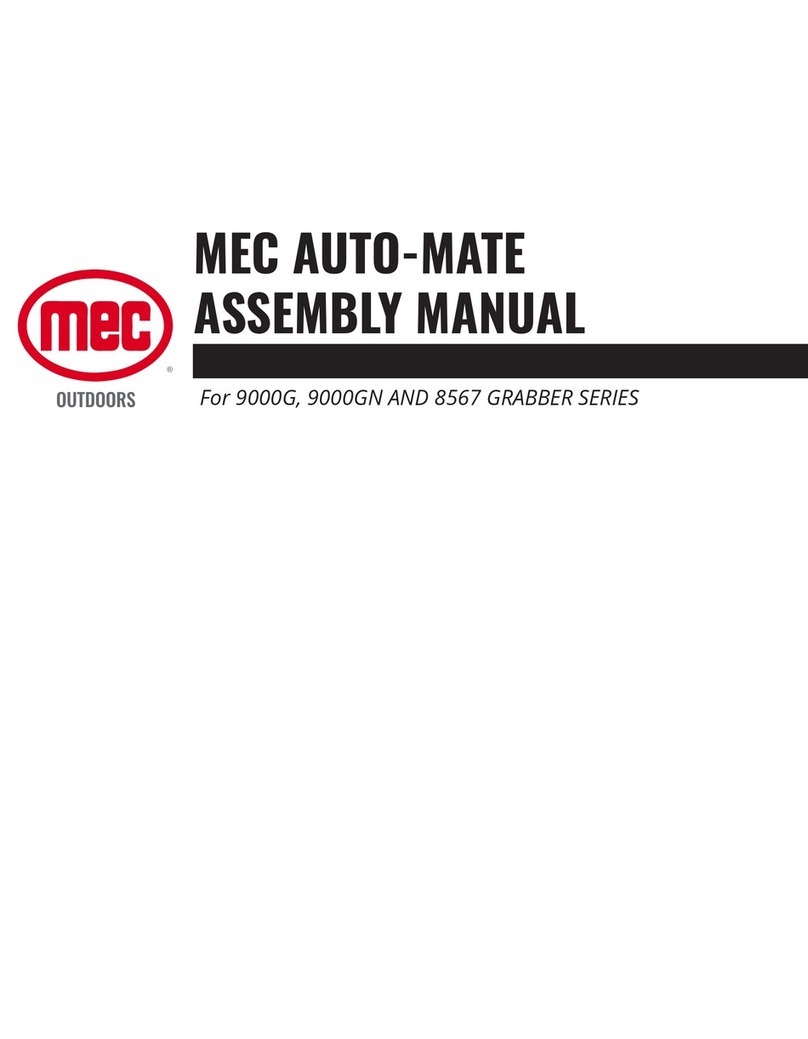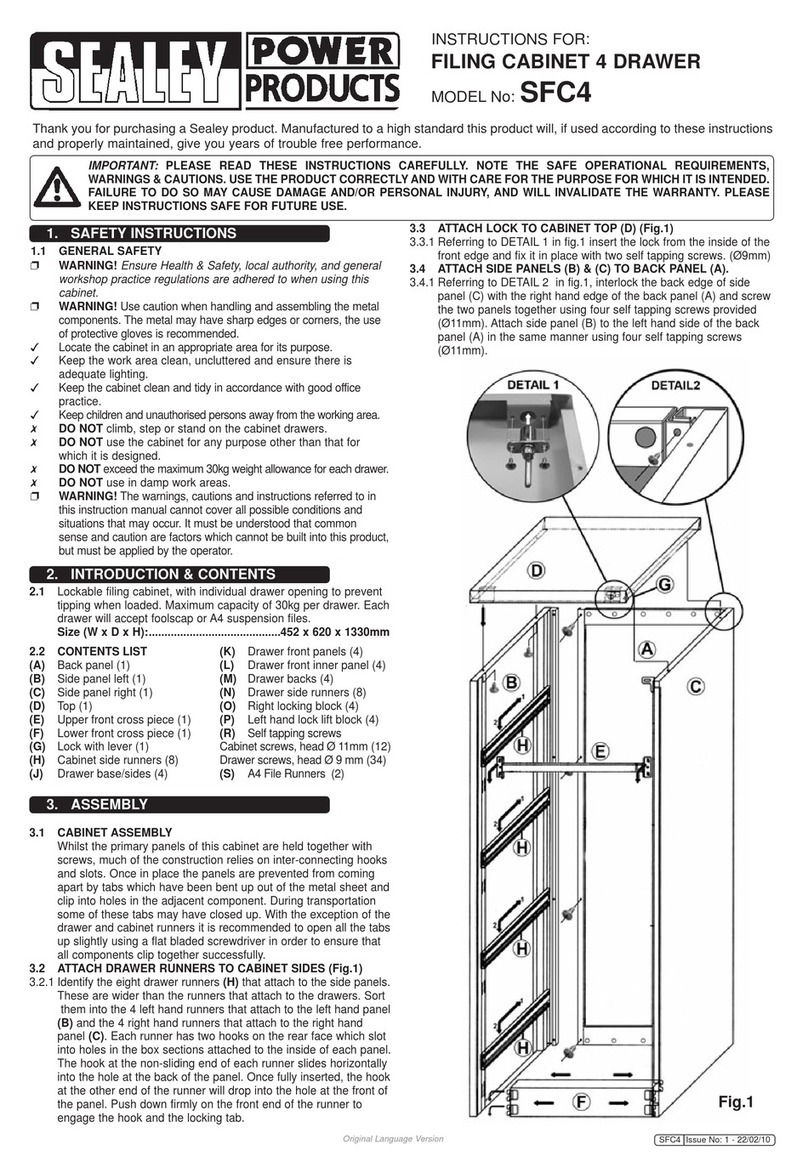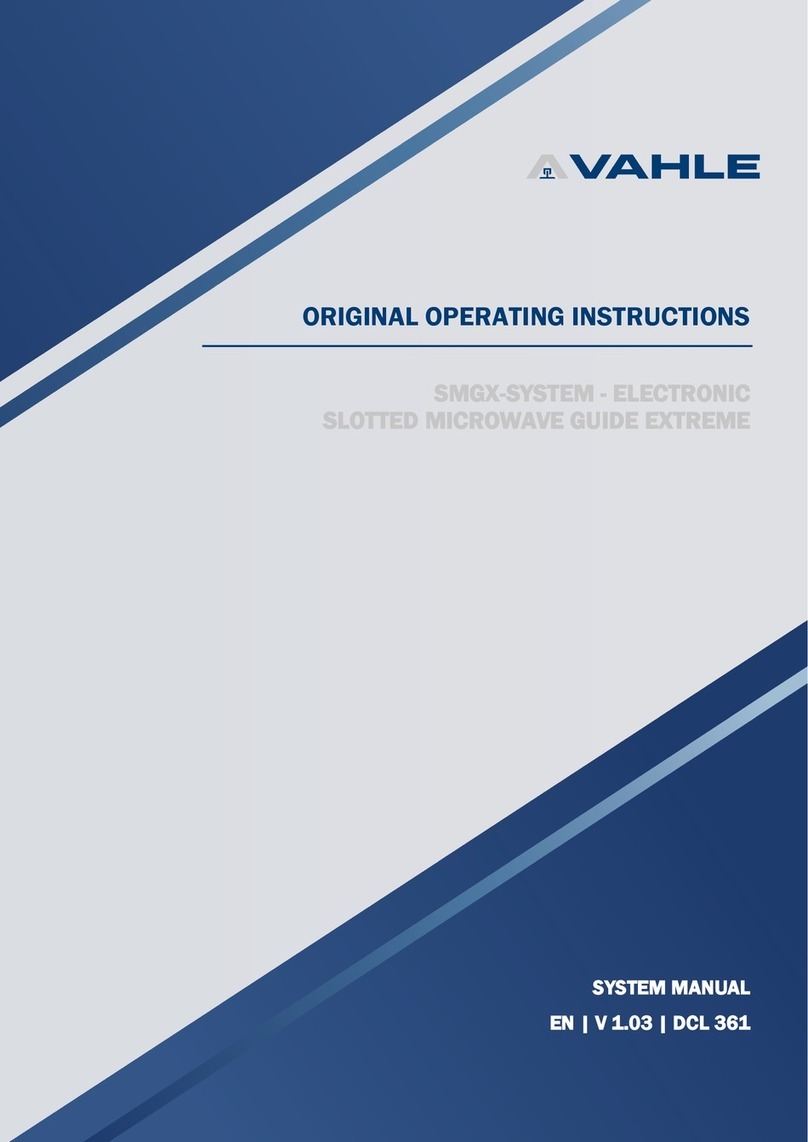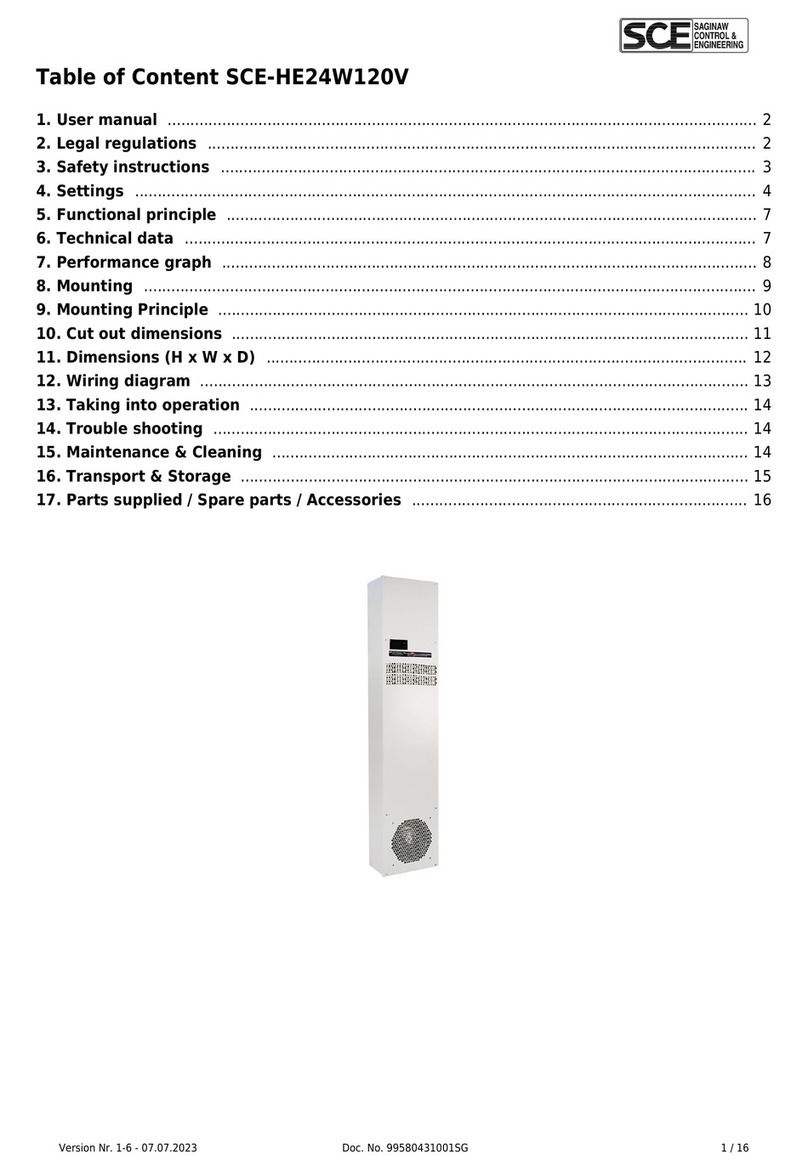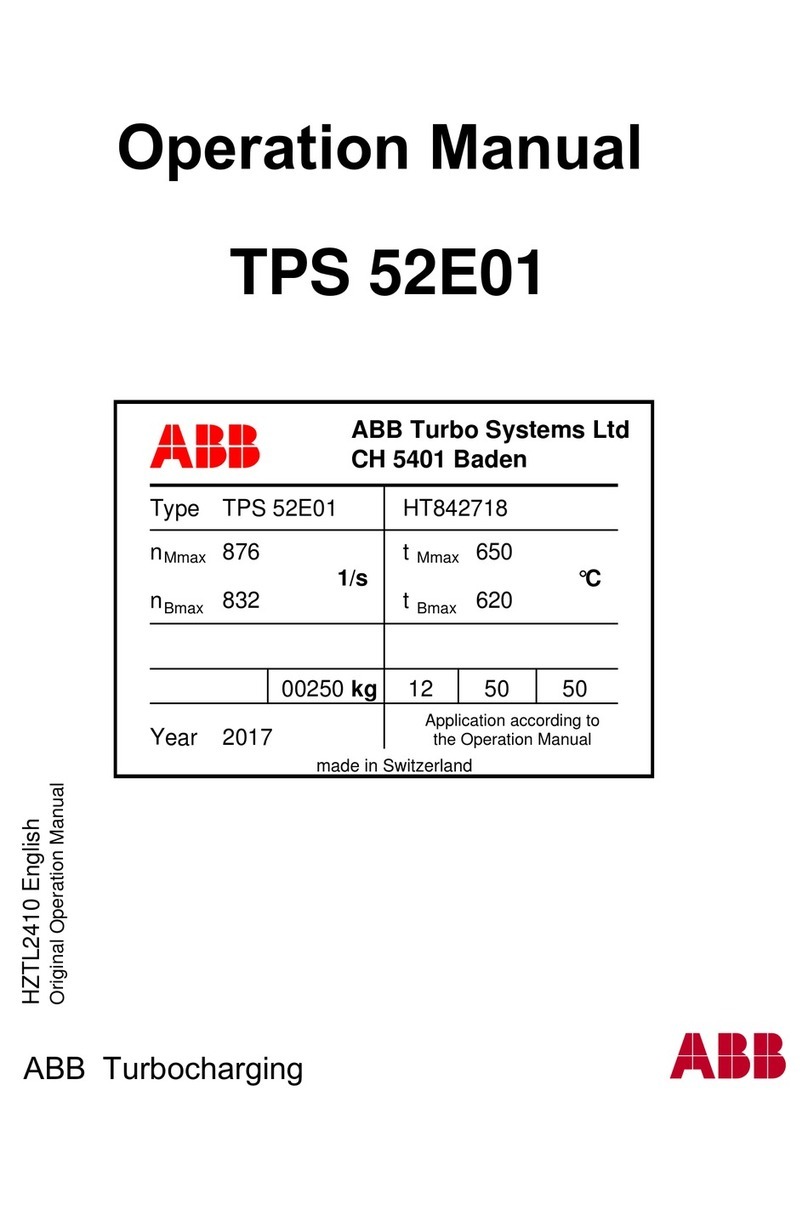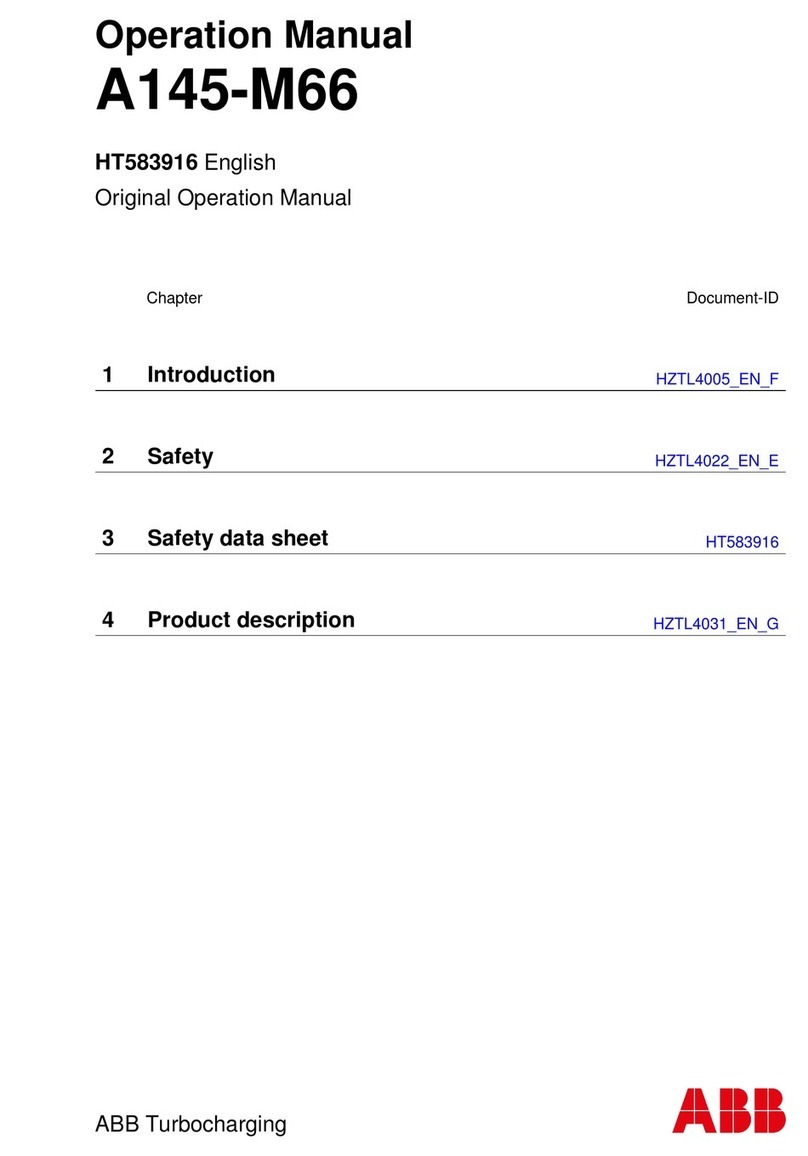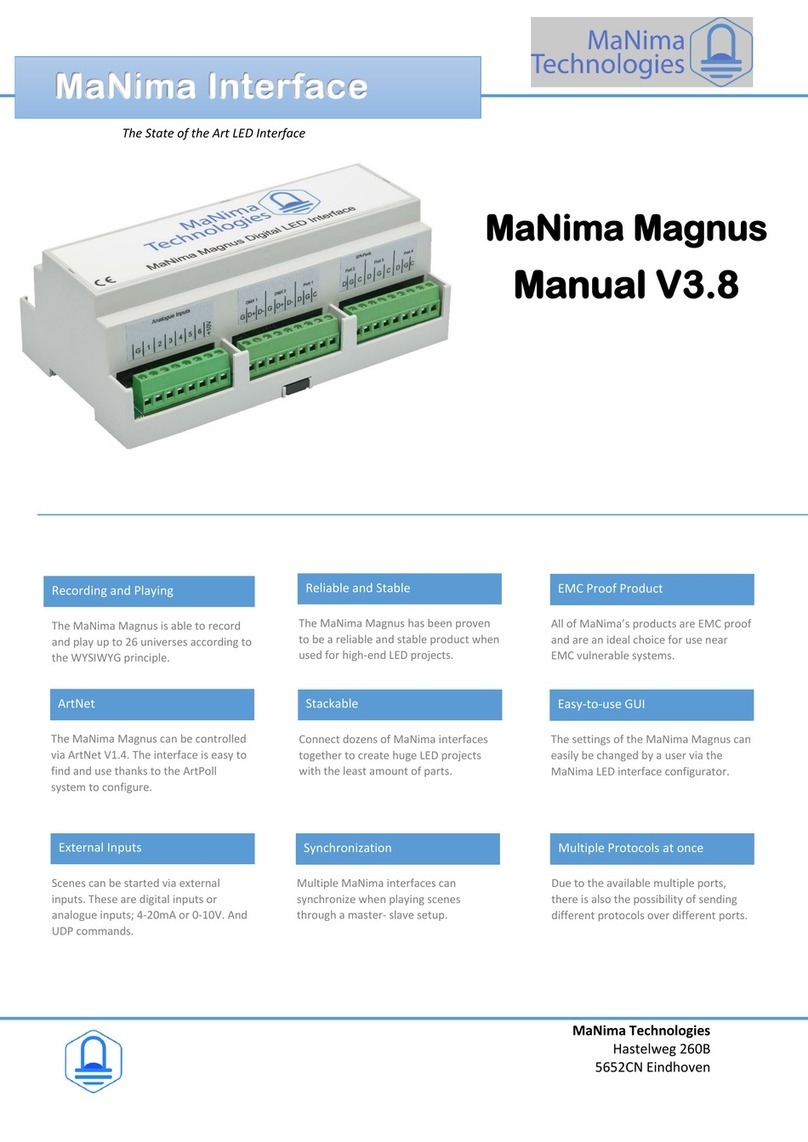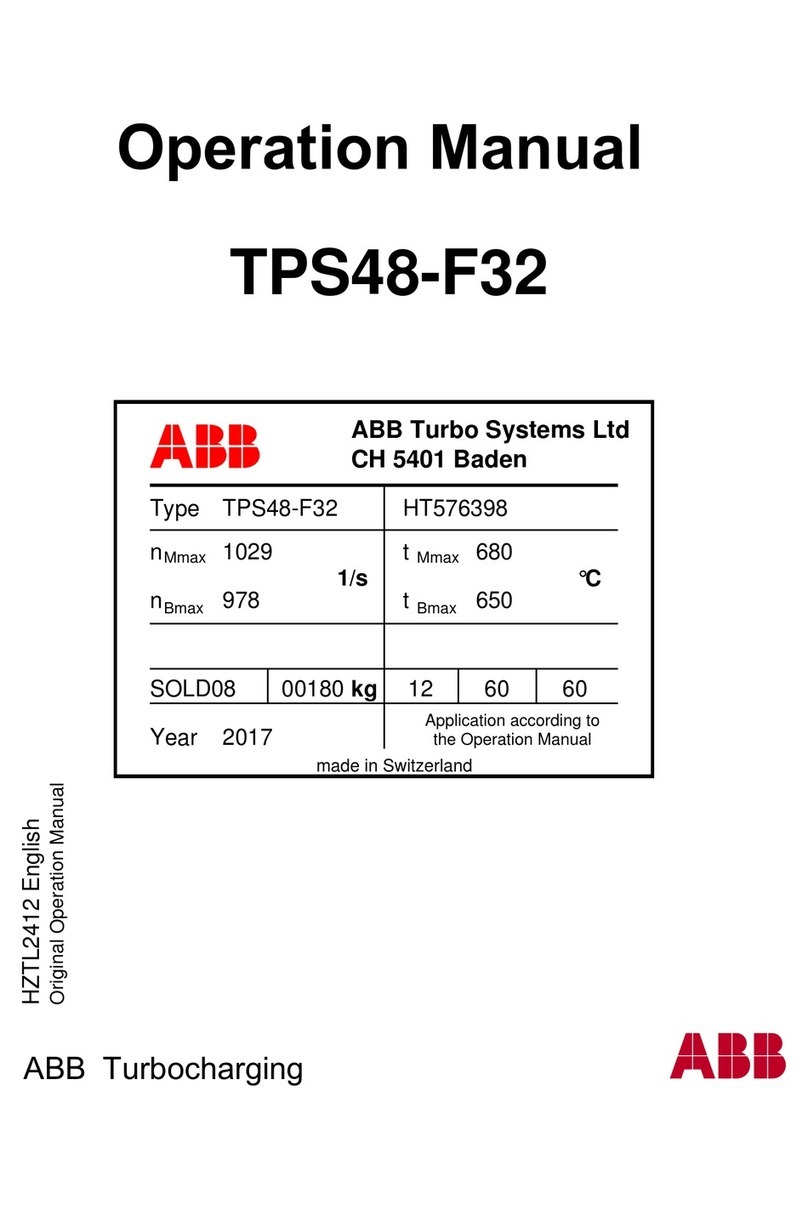Cimarron ARCONTROL BASE User manual

USER MANUAL
ARCONTROL™ BASE
2020©Copyright Cimarron Energy
hps://www.arcontrolbms.com
Revision B
March 2020

Table of Contents
1.0 Introducon............................................................................................................... 1
1.1 Hardware Installaon ........................................................................................................1
1.2 Wiring for Operaon .........................................................................................................3
1.3 Applicaon Informaon.....................................................................................................6
1.4 Ignion Module ................................................................................................................. 7
2.0 System Overview ....................................................................................................... 7
2.1 User Interface .................................................................................................................... 7
2.2 System Splash Window...................................................................................................... 8
2.3 System Menu.....................................................................................................................8
2.4 System Menu Symbols.......................................................................................................9
2.5 Thermocouple 1 (TC1) ..................................................................................................... 10
2.5 System Info Menu............................................................................................................10
2.6 Data Logs .........................................................................................................................11
2.7 Modbus Protocol ............................................................................................................. 13
3.0 System Sengs.........................................................................................................16
3.1 Sengs Overview............................................................................................................16
3.2 Sengs Menu.................................................................................................................. 17
3.3 Changing System Sengs................................................................................................ 18
3.4 Seng the Date and Time ............................................................................................... 19
4.0 System Operaon .............................................................................................................. 20
4.1 AUTOMATIC Mode ..........................................................................................................21
4.1.1 AUTOMATIC Mode Overview .............................................................................21
4.1.2 AUTOMATIC Mode Operaon States..................................................................22
4.1.3 AUTOMATIC Mode Alarm States ........................................................................24
4.2 CONTINUOUS Mode........................................................................................................27
4.2.1 CONTINUOUS Mode Overview...........................................................................27
4.2.2 CONTINUOUS Mode Operaon States...............................................................28
4.2.3 CONTINUOUS Mode Alarm States......................................................................30
4.3 MANUAL Mode ............................................................................................................... 31
4.3.1 MANUAL Mode Overview ..................................................................................32
4.3.2 MANUAL Mode Operaon States.......................................................................33
4.3.3 MANUAL Mode Alarm States .............................................................................35
5.0 Troubleshooting.................................................................................................................... 37
6.0 Maintenance & Service......................................................................................................... 38
7.0 Approvals ............................................................................................................................. 38
8.0 Equipment Ratings................................................................................................................ 39

WARNING!
1
1 Introducon
Thank you for purchasing the ARControl, our most popular ignion package. This manual will provide you with
important informaon that will help you understand the system, setup the system and how the system operates. Please
keep the manual in an accessible locaon for future reference. At Cimmaron Energy Inc. we are always here to assist
you with any service or spare part needs. Contact us at:
Phone: 1-844-746-1676
Website: hps://www.arcontrolbms.com
1.1 Hardware Installaon
The ARControl should be installed according to the direcons provided in this manual and always be in compliance
with local electrical codes and the specicaons of the operang company. This secon will cover general instrucons
regarding safety as well as specic wiring and materials required for the safe and successful operaon
of the ARControl.
Failure to comply with the following safety warning(s) may result in serious personal injury or death.
•Ensure the power is not connected unl the nal step of installaon.
•Failure of the grounding system integrity can result in personal injury, damage, or failure of operaon.
Theequipmentmustbegroundedinaccordancewithinstruconsanddevicesandwiringconnectedtothe
controller must be according to the appropriate electrical code
•Ensure that no personnel nor any objects come into contact with the ignion module, terminals, or damaged
coilwiring.Theignioncoilcangenerate38kVandisconsideredahazard.
•If using an external power supply, do not power the ARControl with a supply rated for more than 24VDC.
Failure to comply with the following safety warning(s) may result in damage to the product.
•When installaon is complete, ensure that the enclosure is properly sealed and the fasteners are ght. The
enclosurewillensurethattheinternalcomponentsarenotaectedbymoisture,ice,ordebris.
•Disconnect and remove the baery during transportaon or when the ARControl will not be operated for
aperiodofme.
Follow these guidelines when installing the ARControl:
•A switch or circuit breaker must be included in the installaon; it must be suitably located and easily reached. It
mustbemarkedasthedisconnecngdevicefortheequipment.
•Proper earth grounding per local electrical codes must be ulized in the installaon.
•If the ARControl is used in a manner not specied by Cimarron Energy, Inc., the protecon provided by the
equipment may be impaired.
•If the BMS Module (1870-511) is used in conjuncon with the ARControl it must be mounted externally of the
ARControl in order for the ARControl to remain regulatory compliant.
•Use the hardware supplied with the ARControl. The hardware kit supplied with the ARControl contains an
aluminumpre-drilledmounngbracket,and(4)3/4-inchboltsandnuts.
•Locate the unit out of trac and working areas, away from excessive heat, and above areas where water and
liquids may accumulate. Visibility of the display will be enhanced if not facing direct sun.
•Measure the wiring distance. The ignion cable is restricted to a length of 25 feet maximum.
NOTICE

5
VLV B
DIN
GND
PS3
GND
PS2
GND
PS1
PWR
A B PWR GND
MODULE PORT
IN+
IN-
GND
R-
B-
A+
Y+
GND
Y+
R-
THERMO-
COUPLE
PORT
RS485
PORT
ALARM
OUTPUT
DOUT-
DOUT-
AUXIO
GND
DOUT+
GND
OPN-G
GND
CLS-R
OPN-G
GND
CLS-R
MAIN
VALVE
BATTERY-IN
GND
SOLAR
GND
PWR-OUT
BATTERY-OUT
PILOT
VALVE
POWER
PORT
DIGITAL
OUTPUTS
GND GND
GROUND
GND GND
DIGITAL
INPUTS
TRANS-
DUCER
PORT
TC2
TC1
MAIN
VLV A
PILOT
5 A
Notes: Factory Jumpers
•Remove jumper if installing outside wiring
•BMS module must be set to address 1 (Dip switch 1 on)
2
Follow these steps to install the
ARControl:
1. Locate and open the hardware kit.
2. Aach the mounng anges to
the back of the ARControl with
the supplied hardware.
3. Holes will need to be drilled in
theboomoftheenclosureto
accommodate the cables and
conduit to the unit. It is
recommended to use a step
drill bit to drill the holes.
4. Mount the ARControl via the
angestoasecurelocaon
and away from heat sources.
5. Mount provided ignion rod
assembly to pilot or burner
assembly.
6. Aach provided cable
conduit using provided glands
to enclosure and burner chamber.
7.
8.
9.
Mount ignition module to the DIN
rail inside of enclosure. WARNING:
Mounting ignition module inside
enclosure VOIDS the 1960-155
ARControl Class I Division 2 rating.
Connect ignition wire to tab of the
ignitionmodulesparktransformer,
run it through the conduit and
attachittoignitionrodassembly.
Wire the Ignition Module to the
ARControl’s Module Port using the
provided wiring harness.
10. Aach the free end of the
grounding wire (green wire
with yellow trace) to the
burner’s chassis.
11. Connect the power source
to the power and ground
terminal blocks.
12. Navigate to START IGNITION
and press OK. The system will
starttheignioncyclein
automacmode.
The solar power package includes a
baery in a DIN-mountable baery
tray, solar panel, and 9 feet of cable for
connecon to the ARControl. Mount the
bracket and panel facing sunlight in a
suitable locaon.
To Pilot / Burner Chassis
Provided Wiring Harness
To Ignion Rod
Ignion Wire
To Solar Panel, if Baery
powered
To power source or Baery
Permissive
Input
Mounted on DIN rail inside
enclosure
Ignion Module
Image 1.1.1 · Hardware installaon
TC1
RS-485 Modbus
Alarm Output
Status Output

3
1.2 Wiring for Operaon
This secon covers general wiring for most common applicaons. Important! All wiring should be done in accordance
with local regulaons and within the specicaons of the site or equipment owner. If there are quesons not answered
by this manual or the wiring diagrams, please call Cimarron Energy at 1-844-746-1676 for assistance.
1.2.1 Connecng the Power
The ARControl is designed to operate from either 12 or 24 volt power supplies or baeries. Power supplies should
be rated Class II and capable of sourcing a minimum of 2 amps. Baeries should be either 12 or 24 volt and have a
DIN
GND
PS3
GND
PS2
GND
PS1
PWR
A B PWR GND
MODULE PORT
IN+
IN-
GND
R-
B-
A+
Y+
GND
Y+
R-
THERMO-
COUPLE
PORT
RS485
PORT
ALARM
OUTPUT
DOUT-
DOUT-
AUXIO
GND
DOUT+
GND
OPN-G
GND
CLS-R
OPN-G
GND
CLS-R
MAIN
VALVE
BATTERY-IN
GND
SOLAR
GND
PWR-OUT
BATTERY-OUT
PILOT
VALVE
POWER
PORT
DIGITAL
OUTPUTS
GND GND
GROUND
GND GND
DIGITAL
INPUTS
TRANS-
DUCER
PORT
5 Watt Solar
Panel
minimum 12 Ah (amp-hour) capacity.
1.2.2 Connecng a Solar Panel and Baery
(if required)
Solar Charing
The ARControl contains an integrated solar charger. The
solar charger is capable of charging a 12 volt 12 Ah SLA
(sealed lead acid) baery. A solar panel rated for 12 volt
systems with a maximum current output of 2 amps is
recommended. Installaons that require more charging
current than provided by the internal solar charger should
ulize a properly sized external solar charger and baery.
Power Pack
The standard ARControl Power Pack (PN: 1960-160)
contains a 12 volt 12 Ah SLA baery in a sturdy DIN-
mountable bracket and a 5 wa 12 volt solar panel with
9 feet of cable and a mount ng bracket. The battery and
bracket clips onto the bottom DIN rail in the ARControl
enclosure. The solar panel can be mounted with a U-bolt
to a pole or to any other structure that can accommodate
the mount ng holes. Be sure to locate the solar panel
south facing in an area free from obstruction of the sun
throughout the ent rety of the day.
Fusing
The ARControl has three user-replaceable fuses. The fuse
on the DIN mounted terminal block that connects to
BATTERY IN on the ARControl utilizes a 5 amp ATC or ATO
fuse. The ARControl board is fused at both the POWER
PORT and MODULE PORT with 2 amp ceramic fuses (PN:
3181-002). The POWER PORT fuse protects all of the
valve outputs and the digital outputs. The MODULE PORT
fuse protects the power output to the Ignition Module.
There are two spare 2 amp ceramic fuses located in the
SPARE FUSES location on the ARControl board.
DIN
GND
PS3
GND
PS2
GND
PS1
PWR
A B PWR GND
MODULE PORT
IN+
IN-
GND
R-
B-
A+
Y+
GND
Y+
R-
THERMO-
COUPLE
PORT
RS485
PORT
ALARM
OUTPUT
DOUT-
DOUT-
AUXIO
GND
DOUT+
GND
OPN-G
GND
CLS-R
OPN-G
GND
CLS-R
MAIN
VALVE
BATTERY-IN
GND
SOLAR
GND
PWR-OUT
BATTERY-OUT
PILOT
VALVE
POWER
PORT
DIGITAL
OUTPUTS
GND GND
GROUND
GND GND
DIGITAL
INPUTS
TRANS-
DUCER
PORT
Chassis
Ground
Sealed Lead Acid
Battery (SLA)
Positive terminal can be
connected from the
power source to the
fused DIN rail mounted
terminal block
5 A
Image 1.2.1 · Solar panel wiring
Image 1.2.2 · Baery pack wiring

4
1.2.3 Connecng a
Thermocouple (if used)
TC1 is the only thermocouple input. The
input has a readout on the system main
screen and the thermocouple value gets
recorded in the data logs (Image 1.2.3).
DIN
GND
PS3
GND
PS2
GND
PS1
PWR
A B PWR GND
MODULE PORT
IN+
IN-
GND
R-
B-
A+
Y+
GND
Y+
R-
THERMO-
COUPLE
PORTS
RS485
PORT
ALARM
OUTPUT
DOUT-
DOUT-
AUXIO
GND
DOUT+
GND
OPN-G
GND
CLS-R
OPEN-G
GND
CLS-R
MAIN
VALVE
BATTERY-IN
GND
SOLAR
GND
PWR-OUT
BATTERY-OUT
PILOT
VALVE
POWER
PORT
DIGITAL
OUTPUTS
GND GND
GROUND
GND GND
DIGITAL
INPUTS
TRANS-
DUCER
PORT Thermocouple
+
-
1 2 3 4
ROCKER DOWN
O
F
F
VALVE
OUTRET
POWER RS485
B
A
TC1
R-
Y+
TC2
R-
Y+
1870-511
DIN
GND
PS3
GND
PS2
GND
PS1
PWR
A B PWR GND
MODULE PORT
IN+
IN-
GND
R-
B-
A+
Y+
GND
Y+
R-
THERMO-
COUPLE
PORTS
RS485
PORT
ALARM
OUTPUT
DOUT-
DOUT-
AUXIO
GND
DOUT+
GND
OPN-G
GND
CLS-R
OPEN-G
GND
CLS-R
MAIN
VALVE
BATTERY-IN
GND
SOLAR
GND
PWR-OUT
BATTERY-OUT
PILOT
VALVE
POWER
PORT
DIGITAL
OUTPUTS
GND GND
GROUND
GND GND
DIGITAL
INPUTS
TRANS-
DUCER
PORT
To pilot
assembly
Ignition Module
DIN
GND
PS3
GND
PS2
GND
PS1
PWR
A B PWR GND
MODULE PORT
IN+
IN-
GND
R-
B-
A+
Y+
GND
Y+
R-
THERMO-
COUPLE
PORT
RS485
PORT
ALARM
OUTPUT
DOUT-
DOUT-
AUXIO
GND
DOUT+
GND
OPN-G
GND
CLS-R
OPN-G
GND
CLS-R
MAIN
VALVE
BATTERY-IN
GND
SOLAR
GND
PWR-OUT
BATTERY-OUT
PILOT
VALVE
POWER
PORT
DIGITAL
OUTPUTS
GND GND
GROUND
GND GND
DIGITAL
INPUTS
TRANS-
DUCER
PORT
Customer External PLC
1.2.4 Communicaon via
Modbus RS-485
To use Modbus communicaon, use the
RS-485 PORT on the board, aaching
the A+ and B- wiring as well as the GND
to the external PLC or communicaon
device. Nocaons of alarms can also
be retrieved via Modbus (Image 1.2.4).
1.2.5 Connecng the
Ignion Module
The wiring from the Ignion Module
is connected to the MODULE PORT at
the top of the ARControl board. Both
thermocouple inputs are jumpered
short. The DIP switch must be set to
address posion 1 (Image 1.2.5).
Image 1.2.3 · Thermocouple (TC1) wiring
Image 1.24 · Modbus RS-485 wiring
Image 1.2.5 · Ignion module wiring

5
DIN
GND
PS3
GND
PS2
GND
PS1
PWR
A B PWR GND
MODULE PORT
IN+
IN-
GND
R-
B-
A+
Y+
GND
Y+
R-
THERMO-
COUPLE
PORTS
RS485
PORT
ALARM
OUTPUT
DOUT-
DOUT-
AUXIO
GND
DOUT+
GND
OPN-G
GND
CLS-R
OPEN-G
GND
CLS-R
MAIN
VALVE
BATTERY-IN
GND
SOLAR
GND
PWR-OUT
BATTERY-OUT
PILOT
VALVE
POWER
PORT
DIGITAL
OUTPUTS
GND GND
GROUND
GND GND
DIGITAL
INPUTS
TRANS-
DUCER
PORT
Permissive IN
GND
IN
GND
5VDC 1MΩ
10KΩ
DIN
GND
PS3
GND
PS2
GND
PS1
PWR
A B PWR GND
MODULE PORT
IN+
IN-
GND
R-
B-
A+
Y+
GND
Y+
R-
THERMO-
COUPLE
PORT
RS485
PORT
ALARM
OUTPUT
DOUT-
DOUT-
AUXIO
GND
DOUT+
GND
OPN-G
GND
CLS-R
OPN-G
GND
CLS-R
MAIN
VALVE
BATTERY-IN
GND
SOLAR
GND
PWR-OUT
BATTERY-OUT
PILOT
VALVE
POWER
PORT
DIGITAL
OUTPUTS
GND GND
GROUND
GND GND
DIGITAL
INPUTS
TRANS-
DUCER
PORT
Status OUT
2A
12 or 24
VDC
OUT
GND
GND
1.2.6 PERMISSIVE (DIN) Input
The PERMISSIVE (DIN) input comes
with a jumper installed from the
factory. To use the PERMISSIVE
(DIN) input, remove the jumper and
connect to an external PLC’s dry
contact switch output or some other
external switch. The PERMISSIVE
(DIN) is acve when the circuit is
open (Image 1.2.6).
1.2.7 Status Output
The status output indicates if the
system is detecng ame at the pilot.
This output sources power and can
drive an indicator light or interface
with an external PLC (Image 1.2.7).
Image 1.2.7 · Status output wiring
Image 1.2.6 · PERMISSIVE (DIN) input wiring

FROM MCU
DOUT+
DOUT-
36R0 50mA
PTC
DIN
GND
PS3
GND
PS2
GND
PS1
PWR
A B PWR GND
MODULE PORT
IN+
IN-
GND
R-
B-
A+
Y+
GND
Y+
R-
THERMO-
COUPLE
PORT
RS485
PORT
ALARM
OUTPUT
DOUT-
DOUT+
AUXIO
GND
DOUT+
GND
OPN-G
GND
CLS-R
OPEN-G
GND
CLS-R
MAIN
VALVE
BATTERY-IN
GND
SOLAR
GND
PWR-OUT
BATTERY-OUT
PILOT
VALVE
POWER
PORT
DIGITAL
OUTPUTS
GND GND
GROUND
GND GND
DIGITAL
INPUTS
TRANS-
DUCER
PORT
DIN
GND
PS3
GND
PS2
GND
PS1
PWR
A B PWR GND
MODULE PORT
IN+
IN-
GND
R-
B-
A+
Y+
GND
Y+
R-
THERMO-
COUPLE
PORT
RS485
PORT
ALARM
OUTPUT
DOUT-
DOUT+
AUXIO
GND
DOUT+
GND
OPN-G
GND
CLS-R
OPEN-G
GND
CLS-R
MAIN
VALVE
BATTERY-IN
GND
SOLAR
GND
PWR-OUT
BATTERY-OUT
PILOT
VALVE
POWER
PORT
DIGITAL
OUTPUTS
GND GND
GROUND
GND GND
DIGITAL
INPUTS
TRANS-
DUCER
PORT
2000mA
DOUT+
GND
BATTERY-IN
GND
6
1.3 Applicaon Informaon
1.3.1 Alarm Output
The alarm output is active when the ARControl is in an
alarm state. The alarm behaves as an open switch when
it is active. External alarm circuitry should be limited to
less than 50mA (Image 1.3.1).
1.3.2 STATUS OUTPUT (DOUT+)
When the STATUS OUTPUT (DOUT+) output is acve
the output behaves as a closed switch bridging the units
baery input to the STATUS OUTPUT (DOUT+)
(Image 1.3.2).
Therefore, if the system is powered by 12V then when the
STATUS OUTPUT (DOUT+) is acve one can expect 12V at
the output. However, due to reverse polarity blocking and
fusing the output is slightly below 12V at
the output.
When the STATUS OUTPUT (DOUT+) is inacve then it
behaves as if switch bridging the units baery input to the
STATUS OUTPUT (DOUT+) is open.
OUT TO
AUTOMATION
PLC
Alarm output inacve/closed switch circuit diagram
Image 1.3.1 · Alarm output inacve
OUT TO
AUTOMATION
PLC
Image 1.3.2 · STATUS OUTPUT (DOUT+) acve - closed switch
Digital input open circuit diagram

STOP
OK
BACK
ARCONTROLBMS.COM
7
2 System Overview
2.1 User Interface
The system user interface (Image 2.1.1) consists of a text display and seven keys (Table 2.1.1) that are used for menu
navigaon, selecng opons on menu items and entering or exing menus.
The text display provides informaon regarding menus, submenus, system modes, selectable opons, current mode
operaon states and alarms. The text display features automac shuto aer 60 seconds without user interacon
through the keyboard. The automac shuto feature helps save power which is especially important in remote
installaons that are solar powered.
Pressing any key will wake up the text display and bring it to the top of the Main menu. If the STOP key is pressed while
the text display is o, it will both send the unit in to the STOP state and wake up the text display. Addionally, if the
system enters in any of the alarm states (see secon 4 System Operaon for further informaon on alarm states) this
will also wake up the text display if the text display is o and it will bring the alarm state screen.
Text Display
Right Key
Down Key
Up Key
Le Key
OK Key
BACK Key
STOP Key
Image 2.1.1 ·System user interface
Table 2.1.1 ·User interface keys
KEY USE DESCRIPTION
Up Use to scroll up menu items
Down Use to scroll down menu items
Le Use to toggle through selectable opons Selectable opons are shown between angle brackets < >
Right Use to toggle through selectable opons Selectable opons are shown between angle brackets < >
OK Use to enter a submenu and select or
enter menu item choice
The OK key allows the entering of menu item acons
and choices, and to and accept or deny system
conrmaon screens.
BACK Use to exit a selected submenu or cancel /
deny prompts
STOP Use to put the system in STOP state The STOP key interrupts any current operaon and sends the
system to the STOPPED state.

E T T I N S
I
M
N
E N
S
S
E R V I C E
G
F O
U
→M O D E : [ C U R R E N T M O D E ]
S T A T E : [ C U R R S T A T E ]
[ S T A T E A D D T L I N F O ]
B V : X X . X V S V = X X . X V
T C 1 = X X X X X ° F
≡
≡
A R C O N T R O L ™
A R C S P A R K ™
F I R M W A R E 5 4 0 0 - 5 2 0 - X X
8
2.3 System Menu
The System Menu is shown in the text display (Image 2.3.1). It will show the following:
•Current mode
•Current state
•Addional informaon about the current state and prompts for aconable menu items
•Thermocouple 1 temperature (F)
•The current baery voltage
•The current solar input voltage
•Sengs submenu
•Service informaon submenu
2.2 System Splash Window
When the system powers up the System Splash window (Image 2.2.1) will appear for 2 seconds. The splash window
contains the company name, system name and nally the system’s rmware idencaon version number and
revision level.
Current mode
Image 2.3.1 ·System menu
Current state
Sengs submenu
Service submenu
Addional Info
Baery voltage Solar input
voltage
Thermocouple 1
temperature
Firmware revision level
Image 2.2.1 ·System splash window

STOP
OK
BACK
ARCONTROLBMS.COM
E T T I N S
I
M
N
E N
S
S
E R V I C E
G
F O
U
→
M O D E :
S T A T E :
[ S T A T E A D D T L I N F O ]
B V : X X . X V S V = X X . X V
T C 1 = X X X X X ° F
A U T M A T I C
O
P P ES T O D
≡
≡
E T T I N S
I
M
N
E N
S
S
E R V I C E
G
F O
U
→M O D E :
S T A T E :
[ S T A T E A D D T L I N F O ]
B V : X X . X V S V = X X . X V
T C 1 = X X X X X ° F
O N T N U O U S
IC
P P ES T O D
≡
≡
→
[ ]
X X X X X X . X
≡
< >
→
[ ]
X X X X X X . X
≡
< >
→
[ ]
X X X X X X . X
≡
< >
→
[ ]
X X X X X X . X
≡
< >
→
[ ]
X X X X X X . X
≡
< >
→
[ ]
X X X X X X . X
≡
< >
9
Example B: Changing the ignion mer from 10s to 30s (Note: Only aects AUTOMATIC mode).
1. Use the UP or DOWN key to SETTINGS MENU.
2. Press the OK key.
3. In the submenu, use the UP or DOWN key to IGNITE.
4. Use the LEFT or RIGHT key and scroll to the 30s menu entry.
5. Use the UP or DOWN key to COMMIT SETTINGS.
6. Press the OK key.
7. Use the LEFT or RIGHT key and scroll to the YES menu entry.
8. Press the OK key to conrm / commit.
2.4 System Menu Symbols
The symbols shown in the System Menu signify the following:
Indicates current menu selecon
Indicates a submenu
Indicates an aconable menu item
Indicates dynamic text related to user selecon
Indicates a user selectable opon
Indicates placeholders for numerical values
The following are some examples of using the System Menu.
Example A: Changing the operaon mode from AUTOMATIC to CONTINUOUS.
1. Use the UP or DOWN key and select MODE.
2. Press the OK key.
3. Using LEFT and RIGHT key scroll to the CONTINUOUS menu entry.
4. Press the OK key. The system will now be in the CONTINUOUS mode. Note: The current state of the mode is
shown in the STATE row.
Use the UP or DOWN key
and move arrow to MODE
Scroll to CONTINUOUS
13
2
4
Example A · Change operaon mode

STOP
OK
BACK
ARCONTROLBMS.COM
E T T I N S
I
M
N
E N
S
S
E R V I C E
G
F O
U
→
M O D E :
S T A T E :
[ S T A T E A D D T L I N F O ]
B V : X X . X V S V = X X . X V
T C 1 = X X X X X ° F
A U T M A T I C
O
I D L E
≡
≡
M O D E : A U T O M A T I C
I G N I T E : 3 0 s
D E L A Y : 1 8 0 0 s
C O M M I T S E T T I N G S
→
M O D E : A U T O M A T I C
I G N I T E : 3 0 s
D E L A Y : 1 8 0 0 s
C O M M I T S E T T I N G S
→
C O M M I T T I N G S E T T I N G S
C A U S E S U N I T T O R E S E T
C O N F I R M C O M M I T ? < Y E S >
10
2.5 Thermocouple 1 (TC1)
TC1 is the temperature readout of thermocouple 1. It is always in degrees Fahrenheit. If a jumper is connected the read-
out will display the ambient temperature. If TC1 is not connected and the jumper is not in place the display will show
the Overow condion (Table 2.5.1). This helps idenfy a possible open TC1.
2.6 Service Info Menu
The Service Info Menu (Image 2.6.1) displays contact informaon for ARControl sales and service department, the
rmware ID number and CRC (cyclic redundancy check), the current operang mode and its sengs, the status of
pernent IO, and acons to clear the data logs or set the date and me.
The ignion and delay duraons of the current mode are displayed in seconds. These can be changed under the Sengs
Menu. The state of PERMISSIVE (DIN) input is displayed, along with the baery and solar voltages.
Use the UP or DOWN key and
move arrow to SETTINGS MENU
14
2
6
Example B · Change ignion mer seng
Move arrow
to IGNITE and
scroll to 30s
Move arrow to
COMMIT SETTINGS
Scroll to YES and
press the OK key
3
5
7
8
Table 2.5.1 · TC1 condions
CONDITION TEXT
Overow TC1= + ∞ oF
Underow TC1= - ∞ oF
Normal TC1= XXXXX oF

→F O R S E R V I C E C A L L
1 - 8 4 4 - 7 4 6 - 1 6 7 6
F W = 5 4 0 0 - 5 2 5 - X X
M O D E = [ S E T T I N G ]
I G N I T E = [ S E T T I N G ]
D E L A Y = [ S E T T I N G ]
D I N = [ C U R R S T A T E ]
B A T T E R Y = X X . X V
S O L A R = X X . X V
C R C = X X X X - X X X X
C L E A R AD T A L O G
S E T D E A N D
A T T E
I M
S
11
2.7 Data Logs
The system can create and store two types of data logs:
Time-based: logsaregeneratedinmeintervalsof15minutes.
Event-based: logs are generated when events of special interest happen in the system. Below is the list of events that
are logged by the system (Table 2.7.1).
Image 2.6.1 ·Service info menu
Table 2.7.1 ·Event data log types
Current mode
Baery voltage
PERMISSIVE
(DIN) input
Ignion duraon
seng
Firmware ID
number
Firmware CRC
value
Delay duraon
seng
Solar input
voltage
LOG TYPE EVENT
LOGS ERASED All previously logs erased
POWER ON Unit has been powered on
POWER OFF Unit was powered o
INTERVAL 15 minutes interval has occurred
DATA DOWNLOAD Previous data has been downloaded
SETTINGS CHANGE System sengs have changed
FIRMWARE UPDATE Firmware has been updated to a new revision
STATE CHANGE System current state has changed

12
Data is broken down into three groups, System data, Digital data and Analog data. Both log types contain the same data
as follows: (Tables 2.7.2, 2.7.3, 2.7.4)
2.7.1 Retrieving the Data Logs
The data logs are easily retrieved by inserng a USB drive (FAT formaed) into the USB drive port of the system. The
system will write the data logs to a CSV le under a folder named ARControl on the root of the USB drive. The CSV log
le is named aer the me the log was generated in the format YYYYMMddhhmmss.
Table 2.7.2 ·System data
Table 2.7.3 ·Digital data
Table 2.7.4 ·Analog data
GROUP HEADER DESCRIPTION
SYSTEM DATA TIME STAMP Time stamp in the format YYYYMMddhhmmss. This me stamp format
facilitates data manipulaon and plong.
DATE Records date of the occurred logged data.
TIME Records me of the occurred logged data.
LOG TYPE Records the event that triggered data to be logged.
MODE Denotes the mode seng at the me when the logged was recorded.
STATE Denotes the mode seng at the me when the logged was recorded.
LOCKOUT Denotes the current lockout code from the ignion unit at the me when the
logged was recorded.
GROUP HEADER DESCRIPTION
DIGITAL DATA FLAME INDICATOR Denotes the state of the Flame indicator output (DOUT) as either inacve or
acve at the me when the logged was recorded.
ALARM Denotes the state of the Alarm output as either inacve or acve at the me
when the logged was recorded.
PERMISSIVE (DIN) Denotes the state of the Permissive (DIN) input as either inacve or acve at
the me when the logged was recorded.
GROUP HEADER DESCRIPTION
ANALOG DATA TEMPERATURE
UNITS
Denotes the temperature units for the ambient temperature record and
thermocouple 1 record.
AMBIENT
TEMPERATURE
Records the ambient temperature reading from the system at the me when
the log was recorded.
THERMOCOUPLE 1 Records the thermocouple 1 reading from the system at the me when the
log was recorded.
BATTERY VOLTAGE Records the baery voltage reading from the system at the me when the
log was recorded.
SOLAR VOLTAGE Records the solar voltage reading from the system at the me when the log
was recorded.

F O R S E R V I C E C A L L
1 - 8 4 4 - 7 4 6 - 1 6 7 6
F W = 5 4 0 0 - 5 2 5 - X X
M O D E = [ S E T T I N G ]
I G N I T E = [ S E T T I N G ]
D E L A Y = [ S E T T I N G ]
D I N = [ C U R R S T A T E ]
B A T T E R Y = X X . X V
S O L A R = X X . X V
C R C = X X X X - X X X X
C L E A R AD T A L O G
S E T D E A N D
A T T E
I M
S
→
13
2.7.2 Clearing the Data Logs
The Clear Data Logs command is located in the Service Info sub-menu. Pressing OK will prompt a conrmaon screen
conrming whether or not to delete all of the previously log data (Image 2.7.2).
2.8 Modus Protocol
The system’s RS-485 port supports a limited subset of the Modbus protocol for communicaons. The system supports
Modbus RTU mode and only supports funcon 3, giving an external PLC the ability to read several conguraon
sengs and system variables.
2.8.1 Modbus Communicaon Parameters
The communicaon parameters for the system are xed as follows (Table 2.7.1):
Follow these steps to clear the
Data Logs:
1. Press the OK key.
2. Use the LEFT or RIGHT key to
select Yes or No (Image 2.7.3).
3. Press the OK key to conrm
/ commit.
A L L D A T A P ER V I O U S L Y
L O G W I L L B E L O S T
C O N F I R M C O M M I T ? < Y E S >
G E D
Select Clear Data
Logs
Image 2.7.2 ·Clear data logs
Table 2.8.1 · Modbus communicaon parameters
Image 2.7.3 ·Select Yes or No
SETTING VALUE
ADDRESS 56
BAUD RATE 19200 bps
WORD ORDER LSW
SERIAL DATA SETUP 8-N-1

14
2.8.2 Modbus Conguraon Registers
Modbus conguraon registers are as follows (Table 2.8.2):
2.8.3 Modbus Variable Registers
Modbus variable registers are as follows (Table 2.8.3):
Table 2.8.2 · Modbus conguraon registers
Table 2.8.3 ·Modbus variable registers
REGISTER
NUMBER NAME DESCRIPTION DEFAULT TYPE R/W
0UNUSED Unused/Reserved for expansion.
Always reads 0. 0N/A R
1FIRMWARE VERSION Current version of the rmware 525 UINT16 R
2FIRMWARE REVISION Current revision of the rmware 2UINT16 R
3FIRMWARE CRC
MSW
Cyclic Redundancy Check most
signicant word 41825 UINT32 R
4FIRMWARE CRC LSW Cyclic Redundancy Check least
signicant word 16147 UINT32 R
5MODE
Opon Register Value
0UINT16 R
AUTOMATIC 0
MANUAL 1
CONTINUOUS 2
7IGNITION TIME
Opon Register Value
30 UINT16 R10s 10
30s 30
9WAIT TIME
Opon Register Value
0UINT16 R
0s 0
1800s 1800
REGISTER
NUMBER NAME DESCRIPTION TYPE R/W
Range Value
210 TC 1 VALUE Min -32768 INT16 R
Max 32767
218 DIN/PERMISSIVE STATE Acve 1UINT16 R
Inacve 0
226 ALARM STATE Acve 1UINT16 R
Inacve 0
230 BATTERY VOLTAGE Min 0UINT16 R
Max 65535
231 SOLAR VOLTAGE Min 0UINT16 R
Max 65535
232 TEMPERATURE Min -32768 INT16 R
Max 32767

15
Table 2.8.3 · Modbus variable registers (connued)
REGISTER
NUMBER NAME DESCRIPTION TYPE R/W
Mode State vs Register Value
200 CURRENT SYSTEM STATE State Register Value
AUTOMATIC UNKNOWN 0UINT16 R
STOPPED 1
PILOT ON 2
IGNITE 3
PILOT FAILED 4
PERMISSIVE (DIN)
OPEN 5
LOW BATTERY 6
DELAY 7
BMS LOCKOUT 8
CONTINUOUS UNKNOWN 0
STOPPED 1
PILOT ON 2
IGNITE 3
FLAME LOST 4
PERMISSIVE (DIN)
OPEN 5
LOW BATTERY 6
IGNITE WARNING 7
BMS LOCKOUT 8
MANUAL UNKNOWN 0
STOPPED 1
PILOT ON 2
IGNITE 3
UNKNOWN 4
PERMISSIVE (DIN)
OPEN 5
LOW BATTERY 6
IGNITE WARNING 7
BMS LOCKOUT 8

16
3 System Sengs
The Sengs Menu allows the user to see the current system sengs, modify the sengs and commit them to the
system. This secon will explain what each seng is, how to enter the Sengs Menu and how to change the
seng opons.
3.1 Sengs Overview
The ARControl has three system sengs, these include mode (MODE), ignion duraon (IGNITE) and delay
duraon (DELAY). The MODE seng is used to select the mode of operaon: AUTOMATIC, CONTINUOUS or
MANUAL (Table 3.1.1).
The IGNITE seng is used to set the length of me that the system will spark. The seng has two opons, 10 seconds
(10s) and 30 seconds (30s) . Note: The IGNITE seng has no eect when in the CONTINUOUS or MANUAL modes
(Table 3.1.2).
The DELAY seng is used to set the length of me allowed for the system to aempt to establish the presence of ame,
from the moment the ignion period is over to the point the system transions into the PILOT FAILED alarm state. The
seng has two opons, 0 seconds (0s) and 1800 seconds (1800s). Note: The DELAY seng has no eect when in the
CONTINUOUS or MANUAL modes (Table 3.1.3).
When set to the 0 seconds (0s) opon, the system transions immediately from the end of the ignion period to the
PILOT FAILED alarm state. When set to the 1800 seconds (1800s) opon, there is a 30 minute delay, between the end of
the ignion period and the transion to the PILOT FAILED alarm state.
Table 3.1.1 · MODE seng
Table 3.1.2 · IGNITE seng
Table 3.1.3 · DELAY seng
MODE SETTINGS SUMMARY
AUTOMATIC Provides med ignion and seable delay period before going in to a pilot failed state.
CONTINUOUS Provides connuous ignion without ming out.
MANUAL Provides the user manual control of the ignion ming.
IGNITE SETTINGS SUMMARY
10s 10 seconds (only applicable in the AUTOMATIC mode)
30s 30 seconds (only applicable in the AUTOMATIC mode)
DELAY SETTINGS SUMMARY
0s 0 seconds (only applicable in the AUTOMATIC mode)
1800s 1800 seconds (only applicable in the AUTOMATIC mode)

→M O D E : < [ O P T I O N S ] >
I G N I T E : < [ O P T I O N S ] >
D E L A Y : < [ O P T I O N S ] >
C O M M I T S E T T I N G S
E T T I N S
I
M
N
E N
S
S
E R V I C E
G
F O
U
→
M O D E : [ C U R R E N T M O D E ]
S T A T E : [ C U R R S T A T E ]
[ S T A T E A D D T L I N F O ]
B V : X X . X V S V = X X . X V
T C 1 = X X X X X ° F
≡
≡
STOP
OK
BACK
ARCONTROLBMS.COM
17
→M O D E : A U T O M A T I C
I G N I T E : 1 0 s
D E L A Y : 1 8 0 0 s
C O M M I T S E T T I N G S
3.2 Sengs Menu
To change the sengs you must enter the Sengs Menu. Follow these steps to enter the Sengs Menu:
1. Use the UP or DOWN key and select SETTINGS MENU (Image 3.2.1).
2. Press the OK key.
Once in the Sengs Menu the system sengs will be displayed (Image 3.2.2).
The default system sengs are (Image 3.2.3):
•MODE (AUTOMATIC)
•IGNITE (10s)
•DELAY (1800s)
Image 3.2.3 · Default system sengs
MODE sengs
Ignion duraon
sengs Delay duraon
sengs
Commit
sengs
Image 3.2.2 · System sengs menu
Image 3.2.1 · Select sengs menu
12

STOP
OK
BACK
ARCONTROLBMS.COM
M O D E : A U T O M A T I C
I G N I T E : 3 0 s
D E L A Y : 1 8 0 0 s
C O M M I T S E T T I N G S
→
STOP
OK
BACK
ARCONTROLBMS.COM
M O D E : A U T O M A T I C
I G N I T E : 3 0 s
D E L A Y : 1 8 0 0 s
C O M M I T S E T T I N G S
→
C O M M I T T I N G S E T T I N G S
C A U S E S U N I T T O R E S E T
C O N F I R M C O M M I T ? < Y E S >
18
4. When sased with the seng changes use the UP and DOWN key and navigate to the COMMIT SETTINGS
command (Image 3.3.2).
5. Press OK, this will bring up the conrmaon screen (Image 3.3.3). Note: Use the LEFT and RIGHT key to scroll
andchangetheconrmaontoeitherYES or NO. Alternavely, the user can press the BACK key to enter NO
astheconrmaonandgobacktoSengs Menu. Important! Once the user has commied the seng the
system will reset and reboot.
6. Press the OK key to conrm.
3.3 Changing System Sengs
Follow these steps to change system sengs:
1. Using the UP and DOWN key to move the arrow on the le hand side of the menu and navigate to desired seng.
2. Using LEFT and RIGHT key scroll through the possible opons for the seng. For example, change the ignion
duraonto30seconds(Image3.3.1)
3. If needed, repeat steps 1 and 2 for the remaining sengs.
Image 3.3.1 · Select seng
Move arrow to
seng
Scroll to
desired seng
12
Image 3.3.2 · Select commit sengs
Image 3.3.3 · Conrmaon screen
45
Other manuals for ARCONTROL BASE
1
Table of contents
Popular Industrial Equipment manuals by other brands
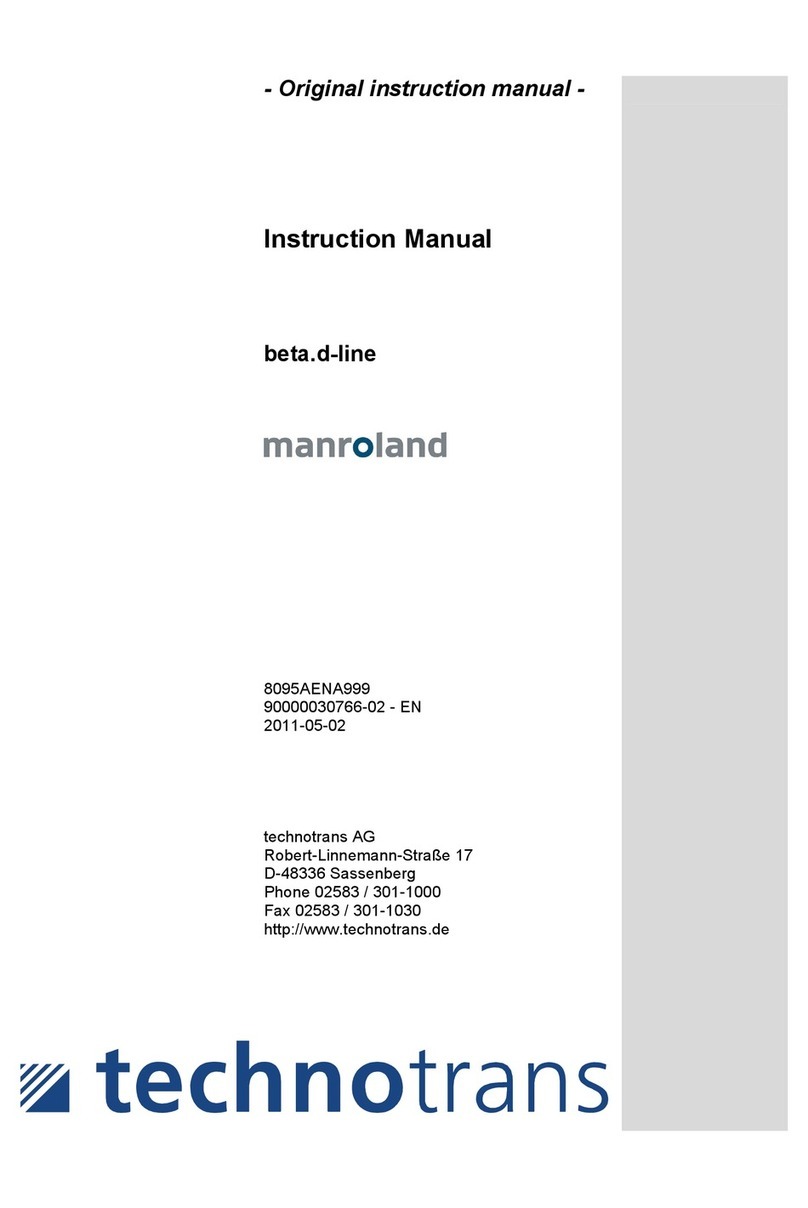
technotrans
technotrans manroland beta.d 40 Original instruction manual

EXCELSENSE
EXCELSENSE SensorShield-1600 user manual
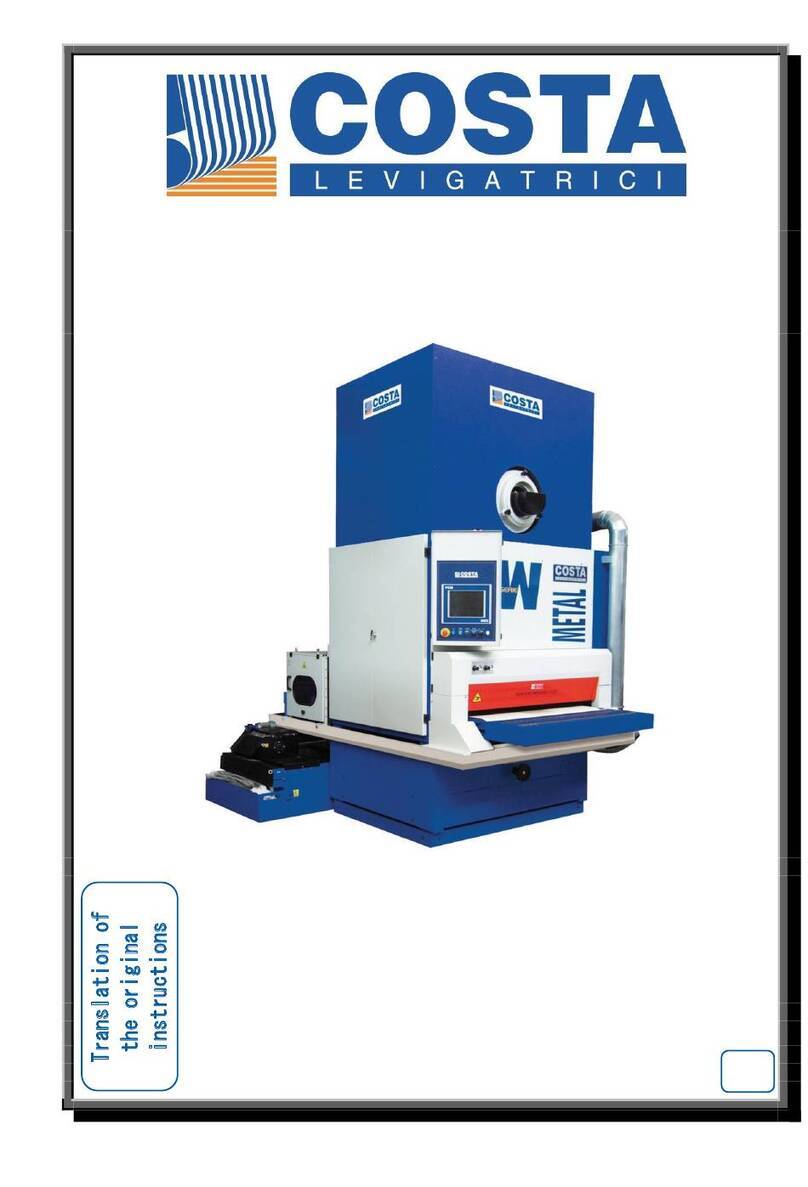
Costa
Costa WD7 Series Instruction, use and maintenance manual
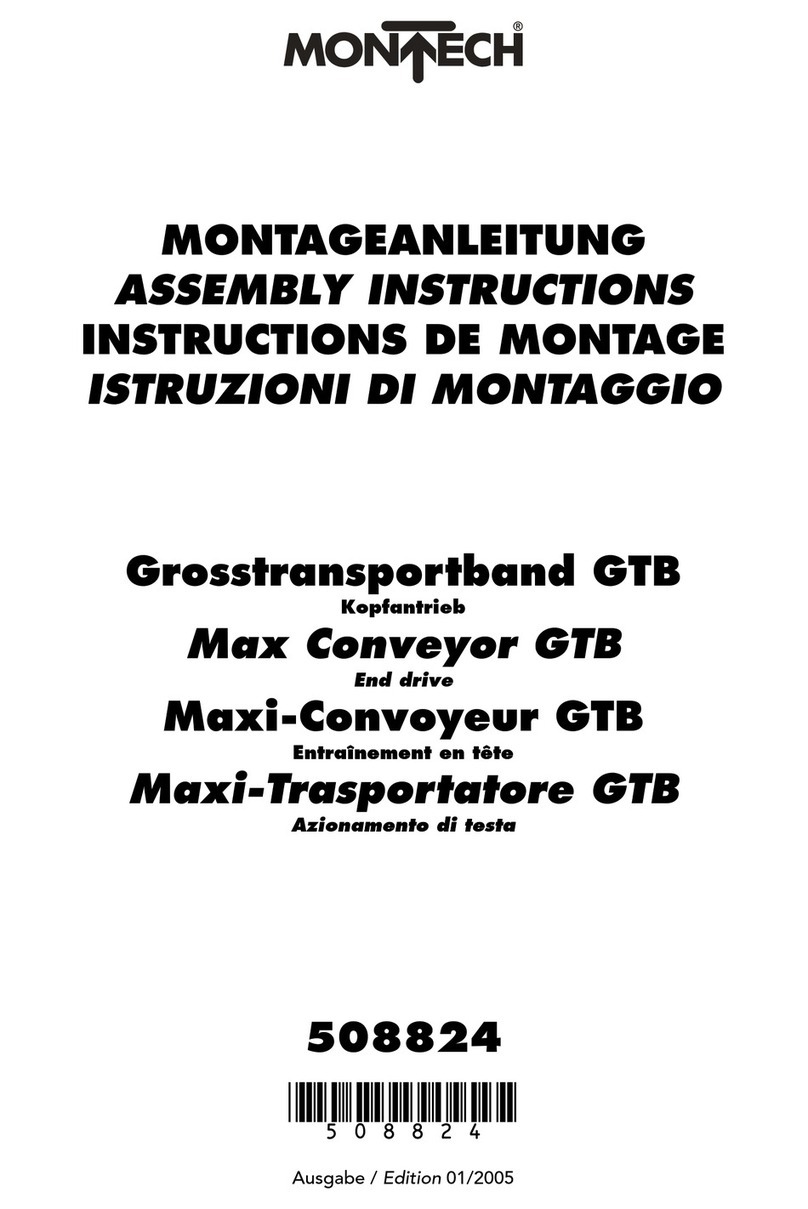
Montech
Montech GTB Assembly instructions
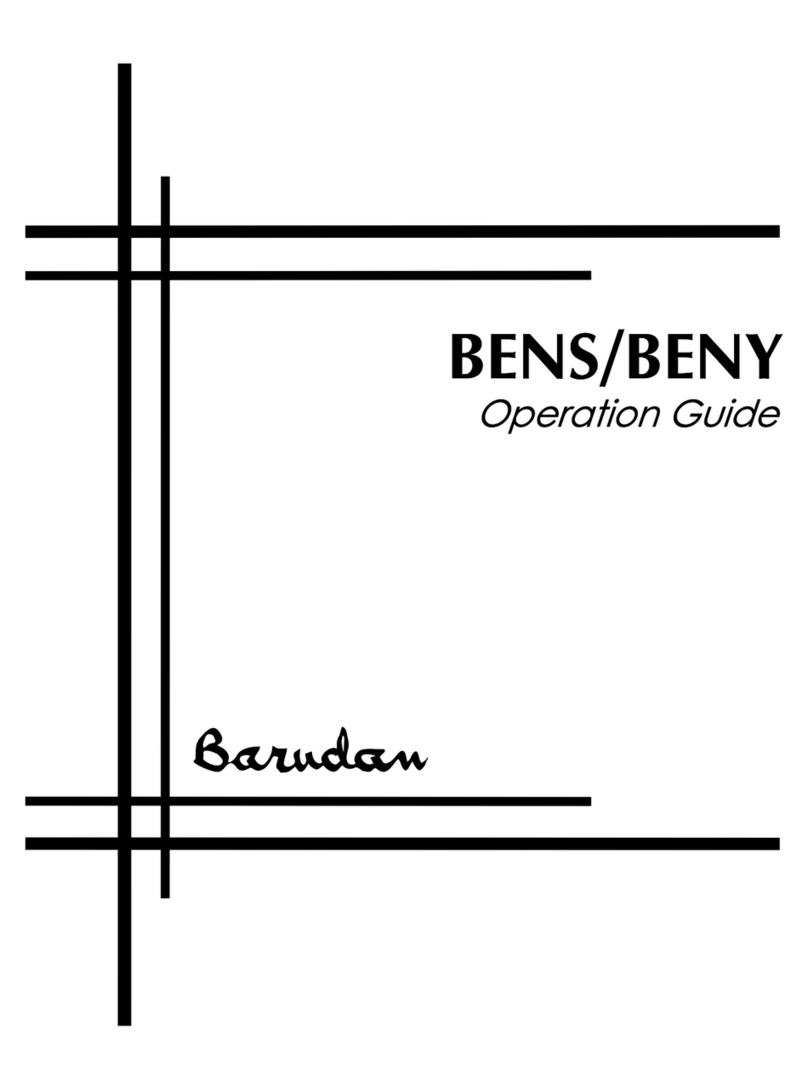
Barudan
Barudan BENS Operation guide

Siemens
Siemens SIMOGEAR BA 2730 operating instructions