MaNima Technologies Magnus User manual

MaNima Technologies
Hastelweg 260B
5652CN Eindhoven
The State of the Art LED Interface
Recording and Playing
The MaNima Magnus is able to record
and play up to 26 universes according to
the WYSIWYG principle.
ArtNet
The MaNima Magnus can be controlled
via ArtNet V1.4. The interface is easy to
find and use thanks to the ArtPoll
system to configure.
External Inputs
Scenes can be started via external
inputs. These are digital inputs or
analogue inputs; 4-20mA or 0-10V. And
UDP commands.
Reliable and Stable
The MaNima Magnus has been proven
to be a reliable and stable product when
used for high-end LED projects.
Stackable
Connect dozens of MaNima interfaces
together to create huge LED projects
with the least amount of parts.
Synchronization
Multiple MaNima interfaces can
synchronize when playing scenes
through a master- slave setup.
EMC Proof Product
All of MaNima’s products are EMC proof
and are an ideal choice for use near
EMC vulnerable systems.
MaNima Interface
MaNima Magnus
Manual V3.8
Easy-to-use GUI
The settings of the MaNima Magnus can
easily be changed by a user via the
MaNima LED interface configurator.
Multiple Protocols at once
Due to the available multiple ports,
there is also the possibility of sending
different protocols over different ports.

MaNima Technologies
2 Hastelweg 260B
5652CN Eindhoven
Table of Contents....................................................................................................................2
Foreword ...................................................................................................................................3
Safety Instructions .................................................................................................................4
Technical Specifications ......................................................................................................5
The MaNima Configurator ....................................................................................................6
Opening the MC .....................................................................................................................7
The UI (User Interface)........................................................................................................8
Scanner....................................................................................................................................9
Network Configurator........................................................................................................11
Port Configurator................................................................................................................12
DMX Input / Output..............................................................................................................13
Scenes....................................................................................................................................14
Groups....................................................................................................................................18
Connecting the MaNima Pollux .......................................................................................19
Extensions.............................................................................................................................20
Analog/digital Inputs/Outputs..........................................................................................21
Update....................................................................................................................................23
Installation & Wiring.............................................................................................................24
Port Descriptions ................................................................................................................25
SPI-Ports................................................................................................................................26
DMX-Ports..............................................................................................................................27
Setting Digital/Analog Inputs...........................................................................................28
Reset & Indications ............................................................................................................29
Master-Slave Function.........................................................................................................30
List of Supported ICs ...........................................................................................................31
MaNima Interface Models...................................................................................................32
MaNima Network Overview ...............................................................................................34
YouTube Tutorials.................................................................................................................35
Contact Info ............................................................................................................................36
Table of Contents
ForewordTable of Contents
Foreword
Safety InstructionsForewordTable of Contents
ForewordTable of Contents

MaNima Technologies
3 Hastelweg 260B
5652CN Eindhoven
First of all, thank you for using the MaNima Magnus Digital LED Interface!
The MaNima Magnus Digital LED Interface is a very powerful product. With the ability of recording
and playing up to 26 universes at once (depending on your license), it is the most powerful LED
interface on the market.
This manual has been made for the MaNima Magnus Digital LED Interface. It is important that
anyone, who has to work with the MaNima Magnus, reads this manual.
MaNima Technologies
Foreword
Safety InstructionsForeword
Safety Instructions
Technical SpecificationsSafety InstructionsForeword
Safety InstructionsForeword

MaNima Technologies
4 Hastelweg 260B
5652CN Eindhoven
To make sure the product is properly handled, these precautions and safety instructions must be
followed:
-Read the entire manual before installing the MaNima Magnus.
-These instructions should be handed out to the technicians/end-users responsible for
installing and/or operating this product.
-The installations of this product should only be carried out by certified personal.
-Do not repair this device. Any unapproved modifications or reparations conducted by
anyone other than MaNima Technologies B.V., will void product warranty.
-Do not connect the wiring to this product in any other manner than described in this
manual.
-Never use this product when it is damaged, has visible damage, does not work correctly
or when the product shows any other questionable behaviour that is out of the ordinary
with electrical devices.
-Make sure the power source has no short-circuit.
-Make sure the input voltage is between 12-48VDC when power is turned on. Higher
voltages might damage the product.
-Do not use more than one power source for the MaNima Magnus.
-To turn-off the MaNima Magnus, it must be disconnected from the power source.
-The MaNima Magnus must be protected against wet environments. Any moist will
damage the product.
Safety Instructions
Technical SpecificationsSafety Instructions
Technical Specifications
The MaNima ConfiguratorTechnical SpecificationsSafety
Instructions
Technical SpecificationsSafety Instructions

MaNima Technologies
5 Hastelweg 260B
5652CN Eindhoven
Weight
360 Gr
Dimensions
90 x 159 x 58 mm
Mounting
Din rail
IP class
IP10
Wiring
Max. 2.5mm2 | 14 AWG
Connectors
Power: 12-48 VDC terminal connector, Art-Net terminal
connector:RJ45 bus, IO port 5- input/ output terminal connector,
analog 6-pin terminal connector, +1- volt terminal connector.
Input voltage
12-48V DC 200mA max
Max. power consumption
9.6W
Channels
13.312 Art-Net and/or up to 1024 DMX channels
Ethernet
RJ45 compatible, for 10/100 Base-TX Ethernet with Static IP address
or DHCP
Input
DMX512 (2 inputs)| Art-Net | MaNima Configurator | 5 digital inputs
| 6 analogue inputs | UDP commands
Output
47+ SPI protocols (supported IC’s list) | DMX512 (2 outputs) | SPI (6
outputs) | ArtNet
Directives
CE, RoHs
Operating temperature
10°C ~ 60°C
Storage temperature
10°C ~ 60°C
Warranty
5 Years
GUI
MaNima Configurator
Technical Specifications
The MaNima ConfiguratorTechnical Specifications
The MaNima Configurator
The MaNima Configurator - Opening the MCThe MaNima
ConfiguratorTechnical Specifications
The MaNima ConfiguratorTechnical Specifications

MaNima Technologies
6 Hastelweg 260B
5652CN Eindhoven
In this chapter there will be everything you need to know about the MaNima Configurator.
The MaNima Configurator
The MC (MaNima Configurator) is the program used by the operator to configure the MaNima
Magnus. The MC must be installed on a computer on the same network where the MaNima
Magnus is connected to. To work with the MC, it is recommended to install the MaNima Magnus
first and connect it to the network, since most (if not all) options won’t be available without a
connection between the computer and the MaNima Magnus.
The MaNima Configurator
The MaNima Configurator - Opening the MCThe MaNima
Configurator
The MaNima Configurator - Opening the MC
The MaNima Configurator- The UI (User Interface)The
MaNima Configurator - Opening the MCThe MaNima
Configurator
The MaNima Configurator - Opening the MCThe MaNima
Configurator

MaNima Technologies
7 Hastelweg 260B
5652CN Eindhoven
The MaNima Configurator can be downloaded here:
Downloads | MaNima Technologies (manima-technologies.com)
The MC is opened by adding the “GUI” file to the computer. In this file the user will find all of the
files needed to use this program. You can place the ‘GUI’ in any file, but for this manual, the file
will be placed in the desktop.
The computer on which the MC will be installed on, needs the newest version of Java. Java can
be downloaded on: https://www.java.com/en/
-Open the file with the left mouse button and double click on “ManimaSetupTool”
(highlighted blue on the image below).
-To open the MC directly from your desktop, you can create a shortcut using the right
mouse button on the “ManimaSetupTool” file. The “ManimaSetupTool” can’t be placed
outside the file, if done so, the MC will give an error.
The MaNima Configurator - Opening the MC
The MaNima Configurator- The UI (User Interface)The
MaNima Configurator - Opening the MC
The MaNima Configurator- The UI (User Interface)
The MaNima Configurator- The UI (User Interface)The
MaNima Configurator - Opening the MC
The MaNima Configurator- The UI (User Interface)The
MaNima Configurator - Opening the MC

MaNima Technologies
8 Hastelweg 260B
5652CN Eindhoven
Here it is possible to change the name of the device, perform a
(factory) reset and to change the global dimming.
Here it is possible to change the name of the device, perform a
(factory)reset and to change the global dimming.
Here it is possible to change the name of the device, perform a
(factory)reset and to change the global dimming.
The update tab is used to keep the software version of the
MaNima Magnus up to date.
The Update tab is used to keep the Software version of the
MaNima Digital LED Interface up to date.
The Update tab is used to keep the Software version of the
MaNima Digital LED Interface up to date.
The Update tab is used to keep the Software version of the
MaNima Digital LED Interface up to date.
This tab is used to configure the analog and digital inputs of the
MaNima Magnus.
This tab is used to configure the Analog and Digital inputs of the
MaNima LED Interface
This tab is used to configure the Analog and Digital inputs of the
MaNima LED Interface
This tab is used to configure the Analog and Digital inputs of the
MaNima LED Interface
This tab is used to configure the analog and digital inputs of the
MaNima Magnus.
This tab is used to configure the Analog and Digital inputs of the
MaNima LED Interface
This tab is used to configure the Analog and Digital inputs of the
MaNima LED Interface
This tab is used to configure the Analog and Digital inputs of the
MaNima LED Interface
This tab is used to configure the analog and digital inputs of the
MaNima Magnus.
With the scenes tab the user can add .REC files to different
players. Recording is also done with this tab.
With the scenes tab the user can add .REC files to different
players. Recording is also done with this tab.
With the scenes tab the user can add .REC files to different
players. Recording is also done with this tab.
With the scenes tab the user can add .REC files to different
players. Recording is also done with this tab.
With the scenes tab the user can add .REC files to different
players. Recording is also done with this tab.
With the scenes tab the user can add .REC files to different
players. Recording is also done with this tab.
With the scenes tab the user can add .REC files to different
players. Recording is also done with this tab.
The DMX is used to configure DMX modes.
The DMX is used to configure DMX modes.
The DMX is used to configure DMX modes.
The DMX is used to configure DMX modes.
The DMX is used to configure DMX modes.
The DMX is used to configure DMX modes.
The DMX is used to configure DMX modes.
The DMX is used to configure DMX modes.
The DMX is used to configure DMX modes.
The DMX is used to configure DMX modes.
Mapping is the tab used to configure each port of the MaNima
Magnus. Universes can also be added, deleted and changed
here. Chipsets and colour sequences are also found here.
Mapping is the tab used to configure each port of the MaNima
LED Interface. universes can also be added, deleted and changed
here. Chipsets & colour sequences are also found here.
Mapping is the tab used to configure each port of the MaNima
LED Interface. universes can also be added, deleted and changed
here. Chipsets & colour sequences are also found here.
Mapping is the tab used to configure each port of the MaNima
LED Interface. universes can also be added, deleted and changed
here. Chipsets & colour sequences are also found here.
Mapping is the tab used to configure each port of the MaNima
Magnus. Universes can also be added, deleted and changed
here. Chipsets and colour sequences are also found here.
Mapping is the tab used to configure each port of the MaNima
LED Interface. universes can also be added, deleted and changed
here. Chipsets & colour sequences are also found here.
Mapping is the tab used to configure each port of the MaNima
LED Interface. universes can also be added, deleted and changed
here. Chipsets & colour sequences are also found here.
Mapping is the tab used to configure each port of the MaNima
LED Interface. universes can also be added, deleted and changed
here. Chipsets & colour sequences are also found here.
Network is the tab used to select DHCP and to configure IP-
addresses manually.
Network is the tab used to select DHCP and to configure IP-
addresses manually.
Network is the tab used to select DHCP and to configure IP-
addresses manually.
Network is the tab used to select DHCP and to configure IP-
addresses manually.
Network is the tab used to select DHCP and to configure IP-
addresses manually.
Network is the tab used to select DHCP and to configure IP-
addresses manually.
Network is the tab used to select DHCP and to configure IP-
addresses manually.
Network is the tab used to select DHCP and to configure IP-
addresses manually.
Network is the tab used to select DHCP and to configure IP-
addresses manually.
Network is the tab used to select DHCP and to configure IP-
addresses manually.
Network is the tab used to select DHCP and to configure IP-
addresses manually.
The MaNima Configurator- The UI (User Interface)
The MaNima Configurator- The UI (User Interface)
The MaNima Configurator- The UI (User Interface)
The MaNima Configurator- The UI (User Interface)
On the left side of the MC window there are multiple tabs which are used to
configure the MaNima Magnus. A short explanation is given to each tab below:
On the left side of The MC window there are multiple tabs which are used to
configure the MaNima LED Interface. A short explanation is given to each tab below:
On the left side of The MC window there are multiple tabs which are used to
configure the MaNima LED Interface. A short explanation is given to each tab below:
On the left side of The MC window there are multiple tabs which are used to
configure the MaNima LED Interface. A short explanation is given to each tab below:
On the left side of the MC window there are multiple tabs which are used to
configure the MaNima Magnus. A short explanation is given to each tab below:
On the left side of The MC window there are multiple tabs which are used to
configure the MaNima LED Interface. A short explanation is given to each tab below:
The scanner is the tab where the user can find and select the
different MaNima LED Interfaces that are connected to the same
network. This is also the homepage.
The scanner is the tab where the user can find and select the
different MaNima LED interfaces that are connected to the same
network. This is also the homepage.
The scanner is the tab where the user can find and select the
different MaNima LED interfaces that are connected to the same
network. This is also the homepage.
The scanner is the tab where the user can find and select the
different MaNima LED interfaces that are connected to the same
network. This is also the homepage.
Network is the tab used to select DHCP and to configure IP-
addresses manually.
The scanner is the tab where the user can find and select the
different MaNima LED Interfaces that are connected to the same
network. This is also the homepage.
The scanner is the tab where the user can find and select the
different MaNima LED interfaces that are connected to the same
network. This is also the homepage.
The scanner is the tab where the user can find and select the
different MaNima LED interfaces that are connected to the same
network. This is also the homepage.
The scanner is the tab where the user can find and select the
different MaNima LED interfaces that are connected to the same
network. This is also the homepage.
Network is the tab used to select DHCP and to configure IP-
addresses manually.
Use a group to make several interfaces work together. This is
used when using synchronised recording and synchronised
playback.
Use a group to make several interfaces work together. This is
used when using synchronised recording and synchronised
playback.
Use a group to make several interfaces work together. This is
used when using synchronised recording and synchronised
playback.
Use a group to make several interfaces work together. This is
used when using synchronised recording and synchronised
playback.
Use a group to make several interfaces work together. This is
used when using synchronised recording and synchronised
playback.
Extensions, such as the MaNima Pollux, can be added and
configured in this tab.
The Update tab is used to keep the Software version of the
MaNima Digital LED Interface up to date.
The Update tab is used to keep the Software version of the
MaNima Digital LED Interface up to date.
The Update tab is used to keep the Software version of the
MaNima Digital LED Interface up to date.
The MaNima Configurator-
ScannerExtensions, such as the MaNima Pollux, can be

MaNima Technologies
9 Hastelweg 260B
5652CN Eindhoven
The scanner is the tab used to search for different MaNima LED Interfaces. Follow the
instructions below to configure your own device.
Make sure your computer and MaNima Magnus are connected to the same Ethernet/Wi-Fi
network! The interface should be in the scanner no matter what IP-adress it has.
Currently editing: ‘name’ (‘IP-address’) = This shows which device is currently being edited.
Device name = Device name is the name given to a device. The user will know which device is which. You
can change the device name in the ‘’settings’’ tab
IP Address = The IP-address is the number given to a device. Using this address the user will know which
device is which. Multiple devices can have the same IP!
MAC = The MAC address is the name given to the MaNima LED Interface by the manufacturer. MAC
addresses are, unlike IP addresses, never identical to each other.
Version = This shows the version of the used hardware in the MaNima LED Interface.
Software Version = This shows the software version of the connected MaNima LED Interface.
Identify = If identify is switched on you can see which LED is controlled by that device, as they will be
performing an RGB(W) test cycle.
= This icon shows which Interface is the master of a group.
= This icon shows that the Interface has extensions connected. Press the symbol to see which.
= Press this button to connect or disconnect an extension.
The MaNima Configurator- Scanner
The MaNima Configurator- Scanner
The MaNima Configurator- Scanner
The MaNima Configurator- Scanner

MaNima Technologies
10 Hastelweg 260B
5652CN Eindhoven
To connect to the MaNima Magnus, left click on the interface. If the connection is successful,
there should be “Currently editing: (IP-address)” instead of “Currently editing: None”. Note that
the MaNima Magnus cannot be configurated without a SD-card.
Failure to Connect
If the MC is unable to find the MaNima Magnus, there are multiple things that may have gone
wrong. So, make sure the following is correct:
1. The MaNima Magnus is connected to the same network as the computer.
2. The network has a DHCP.
3. The IP-address is in the IP-address range of the MC.
4. The MaNima Magnus is powered or has the correct voltage.
5. Restart the MC if the MaNima Ignis still cannot be found.
Error Warning
The error warning is shown when the
interface has encountered a problem. In the
example given here, the interface has
encountered a problem where there are
too many universes in a port. This can be
fixed by lowering the FPS in the live playing
software.
When such an error occurs, follow the
instructions written in the error message.

MaNima Technologies
11 Hastelweg 260B
5652CN Eindhoven
The network tab is used to edit the IP-address of the device. The IP-address can be edited manually
by disabling the DHCP, or automatically by enabling the DHCP.
DHCP = turn off and on using the switch
Turning off DHCP enables the manual
configuration of the network settings.
The MaNima Configurator - Network Configurator
The MaNima Configurator - Network Configurator
The MaNima Configurator - Network Configurator
The MaNima Configurator - Network Configurator

MaNima Technologies
12 Hastelweg 260B
5652CN Eindhoven
The mapping tab is used to configure the SPI-output ports on the MaNima Magnus.
Multiple protocols at once
Due to the multiple available ports, there is also the possibility of sending different
protocols over different ports. This is done by selecting a different protocol for each
port.
Colour sequence
You have the possibility to change the colour sequence of the protocols.
SD-card
The SD-card saves all the mapping configurations. When there is no SD-card, the
MaNima Magnus cannot be configurated.
The MaNima Configurator –Port Configurator
The MaNima Configurator –Port Configurator
The MaNima Configurator –Port Configurator
The MaNima Configurator –Port Configurator
The name of the SPI
output port
The name of the SPI
output port
The name of the SPI
output port
The name of the SPI
output port
The name of the SPI
output port
The name of the SPI
output port
The name of the SPI
output port
The name of the SPI
output port
The name of the SPI
output port
Remove universes by
selecting the universes
below and pressing the
´-´ button
Remove universes by
selecting the universes
below and pressing the
´-´ button
Remove universes by
selecting the universes
below and pressing the
´-´ button
Remove universes by
selecting the universes
below and pressing the
´-´ button
Remove universes by
selecting the universes
below and pressing the
´-´ button
Remove universes by
selecting the universes
below and pressing the
´-´ button
Remove universes by
selecting the universes
below and pressing the
´-´ button
This shows the universes
that are controlled with
this port.
This shows the universes
that are controlled with
this port.
This shows the universes
that are controlled with
this port.
This shows the universes
that are controlled with
this port.
This shows the universes
that are controlled with
this port.
This shows the universes
that are controlled with
this port.
This shows the universes
that are controlled with
this port.
This shows the universes
Used to add specific universes. If, for
example, universes 6,7 and 8 are needed,
type ´6´ in the left bar, and ´8´ in the right
bar. Universes 6,7 and 8 will then be added
when the ´+´ is pressed. Keep empty for
adding single universes with the ‘+’ button
The MaNima
Configurator –
DMX Input /
OutputUsed to add specific
universes. If, for example, universes 6,7 and
8 are needed, type ´6´ in the left bar, and ´8´
in the right bar. Universes 6,7 and 8 will
then be added when the ´+´ is pressed. Keep
empty for adding single universes with the
‘+’ button
The MaNima
Configurator –
DMX Input / Output
e
The MaNima
Configurator –
DMX Input /
OutputUsed to add specific
universes. If, for example, universes 6,7 and
Protocols and the colour
sequence of the
protocols can be
changed using this.
Press on the arrow to
select all compatible
protocols.
Protocols and the colour
sequence of the
protocols can be
changed using this.
Press on the arrow to
select all compatible
protocols.
Protocols and the colour
sequence of the
protocols can be
changed using this.
Press on the arrow to
select all compatible
protocols.
Protocols and the colour
sequence of the
protocols can be
changed using this.
Press on the arrow to
select all compatible
protocols.
Protocols and the colour

MaNima Technologies
13 Hastelweg 260B
5652CN Eindhoven
The DMX tab is used to configure the MaNima Magnus between three different DMX modes.
These modes are:
Disabled: The interface will not be or be affected by different interfaces and will operate by itself.
Master: Master mode will enable the output of the DMX connections. This has to be enabled to
send DMX protocols to devices.
Slave: This mode will enable the DMX input channels on the interface. Using this, the interface can
be commanded with DMX.
Master Mode:
The master mode sets the DMX port as an output to be connected to other devices.
Slave mode:
Set triggers for actions activated by Input DMX signals.
Inputsource Mode:
Inputsource mode enables the user to send DMX signals to the MaNima Magnus.
The MaNima Configurator –DMX Input / Output
The MaNima Configurator –DMX Input / Output
The MaNima Configurator –DMX Input / Output
The MaNima Configurator –DMX Input / Output
Set the right universe in here.
Set the right universe in here.
Set the right universe in here.
Set the right universe in here.
Set the right universe in here.
Set the right universe in here.
Set the right universe in here.
Set the right universe in here.
Set the right universe in here.
Set the right universe in here.
Set the right universe in here.
Set the right universe in here.
Select the mode
Select the mode
Select the mode
Select the mode
Select the mode
Select the mode
Select the mode
Select the mode
Select the mode
Select the mode
Delete a channel using this icon.
Delete a Channel using this icon.
Delete a Channel using this icon.
Delete a Channel using this icon.
Delete a channel using this icon.
Delete a Channel using this icon.
Delete a Channel using this icon.
Delete a Channel using this icon.
Delete a channel using this icon.
This is the selected action, that is
currently paired with the channel.
The MaNima
Configurator -
ScenesThis is the selected
action, that is currently paired with the
channel.
The MaNima
Configurator -
Scenes
e
The MaNima
This is the current channel. These can be
changed by changing the number.
This is the current channel. These can be
changed by changing the number.
This is the current channel. These can be
changed by changing the number.
This is the current channel. These can be
changed by changing the number.
This is the current channel. These can be
changed by changing the number.
This is the current channel. These can be
changed by changing the number.
Set the right universe in here.
Set the right universe in here.
Set the right universe in here.
Set the right universe in here.

MaNima Technologies
14 Hastelweg 260B
5652CN Eindhoven
With scenes .REC files can be recorded on the MaNima LED Interface.
Recording scenes
If a scene must be recorded, there needs to be an output signal going through the SPI or DMX
outputs of the MaNima Magnus. Universes must be added in the ‘LED Output’ or ‘DMX’ tab
before sending data through the SPI or DMX ports. When a scene is playing, press record.
Live recording with 3rd party LED editing software
Using 3rd party software which is compatible with the MaNima Magnus is important. Follow the
instructions of the LED editing software to ´Live edit´ the LEDs that are to be programmed. Make
sure the used universes are in the mapping of the MC. All LED editing software that uses ArtNet
is compatible with the MC and the MaNima Magnus.
If the LEDs are being controlled with the 3rd party software through the MaNima Magnus, you
can name the file and press “record” on the MC and press ´Stop´ to save the file.
The filename must be written with capital letters and cannot exceed 7 symbols.
The file is now saved on the SD-card of the MaNima Magnus and can be selected. To test if the
file is working, select the file in the player and press ´Start´ (instructions for synchronised
recording and playing, visit the master-slave function chapter).
The MaNima Configurator - Scenes
The MaNima Configurator - Scenes
The MaNima Configurator - Scenes
The MaNima Configurator - Scenes
Pressing the ´Play´ button will
activate the .REC file. If the
MaNima Magnus is connected
to LEDs, they should play the
scene immediately. To stop
the scene, press the “Stop”
button.
Pressing the ´Play´ button will
activate the .REC file. If the
MaNima LED Interface is
connected to LEDs, they
should play the scene
immediately. To stop the
scene, press the “Stop”
button.
Pressing the ´Play´ button will
activate the .REC file. If the
MaNima LED Interface is
connected to LEDs, they
should play the scene
immediately. To stop the
scene, press the “Stop”
button.
Pressing the ´Play´ button will
activate the .REC file. If the
MaNima LED Interface is
connected to LEDs, they
should play the scene
immediately. To stop the
scene, press the “Stop”
button.
Pressing the ´Play´ button will
activate the .REC file. If the
MaNima Magnus is connected
to LEDs, they should play the
scene immediately. To stop
the scene, press the “Stop”
Scenes that have been
recorded with this tab will be
saved on the SD-card on the
MaNima Magnus and will
show up in here. Scenes can
be selected here.
Scenes that have been
recorded with this tab will be
saved on the SD-card on the
MaNima LED Interface and
will show up in here. Scenes
can be selected here.
Scenes that have been
recorded with this tab will be
saved on the SD-card on the
MaNima LED Interface and
will show up in here. Scenes
can be selected here.
Scenes that have been
recorded with this tab will be
saved on the SD-card on the
MaNima LED Interface and
will show up in here. Scenes
can be selected here.
Scenes that have been
recorded with this tab will be
saved on the SD-card on the
MaNima Magnus and will
show up in here. Scenes can
Enable ´Start at boot´ if the
scene needs to play when the
MaNima Magnus turns on.
Enable ´start at boot´ if the
scene needs to play when the
MaNima LED Interface turns
on.
Enable ´start at boot´ if the
scene needs to play when the
MaNima LED Interface turns
on.
Enable ´start at boot´ if the
scene needs to play when the
MaNima LED Interface turns
on.
Enable ´Start at boot´ if the
scene needs to play when the
MaNima Magnus turns on.
Type a name of <7 symbols excluding the
.REC at the end. NOTE: .REC must be
written in capital letters. To save the
recording, simply press ‘Stop’.
Press the ´Record´ button to record the
outputs of the MaNima LED Interface. To
create a scene or patch, you will need a 3rd
party LED editor. To end recording and save
the file press “Stop”
Press the ´Record´ button to record the
outputs of the MaNima LED Interface. To
create a scene or patch, you will need a 3rd
party LED editor. To end recording and save
the file press “Stop”
Press the ´Record´ button to record the
outputs of the MaNima LED Interface. To
create a scene or patch, you will need a 3rd
party LED editor. To end recording and save
the file press “Stop”
Change the
number of
repeats of the
scene. If
‘Repeat=0’the
scene will play
infinitely.
Change the
number of
repeats of the
scene. If
“Repeat=0” the
scene will play
infinitely.
Change the
number of
repeats of the
scene. If
“Repeat=0” the
scene will play
infinitely.
Change the
number of
repeats of the
scene. If
“Repeat=0” the
scene will play
infinitely.
Change the
number of
Enable the ‘Synchronized
playback’ option when using
grouped Interfaces.
Enable the ‘Synchronized
playback’ option when using
grouped Interfaces.
Enable the ‘Synchronized
playback’ option when using
grouped Interfaces.
Enable the ‘Synchronized
playback’ option when using
grouped Interfaces.
Enable the ‘Synchronized
playback’ option when using
grouped Interfaces.
Enable the ‘Synchronized
playback’ option when using
grouped Interfaces.
Enable the ‘Synchronized
playback’ option when using
Players are
individual tabs
of controls
where the user
can quickly
switch between
scenes.
Players are
individual tabs
of controls
where the user
can quickly
switch between
scenes.
Players are
individual tabs
of controls
where the user
can quickly
switch between
scenes.
Players are
individual tabs
of controls
where the user
can quickly
switch between
scenes.
Players are
individual tabs
of controls
where the user
can quickly
switch between
scenes.
Players are
individual tabs
of controls
where the user
can quickly
switch between
scenes.
This opens a
menu in which
you can select
different loop
methods.
This opens a
menu in which
you can select
different loop
methods.
This opens a
menu in which
you can select
different loop
methods.
This opens a
menu in which
you can select
different loop
methods.
This opens a
menu in which
you can select

MaNima Technologies
15 Hastelweg 260B
5652CN Eindhoven
Loop functions
The MaNima Configurator has built in ‘loop functions’, these functions are used to make smooth
transitions between the start and end of a scene.
To use loop functions, click on ‘Set method’ when having a scene selected:
A window pops up in which you can select the effect you want to use:
Autoloop:
The autoloop effect is an effect where the MaNima Configurator searches for nearly identical
frames. When the MaNima Configurator has found the nearly identical frames, it cuts the
recording there. If the end frame and the start frame are the same, it is nearly impossible to spot
the beginning of a new recording.
The duration parameter sets the time until the IF may start searching for an identical frame.
The equality parameter gives the minimum frame equality between the two frames. If the IF can’t
find an equal frame, set a lower parameter.

MaNima Technologies
16 Hastelweg 260B
5652CN Eindhoven
Bounce:
The bounce effect is an effect in which the recording will be reversed at the end of the scene.
Fade:
The fade effect is an effect which will slowly dim the recording at the beginning and/or end.
Fade and bounce:
The fade effect is an effect where the ending and/or beginning of a scene are fading in/out. After
the fading, the scene will be reversed.

MaNima Technologies
17 Hastelweg 260B
5652CN Eindhoven
Controlling scenes
The recorded scenes can be started by external inputs or DMX channels configured as an DMX
port input.
ArtNet
The MaNima Magnus can be controlled via ArtNet V1.4. The interface is easy to find and use
thanks to the ArtPoll system.
Live Playing
The MaNima Magnus is able to instantly receive ArtNet and send a SPI protocol to the digital
LEDs.
Playing recorded scenes
The MaNima Magnus is capable of recording live data and playing this back later. The recorded
files are saved on the SD-card. IMPORTANT: Make sure that the Live ArtNet data from the 3rd
party LED editing software/hardware is disabled!

MaNima Technologies
18 Hastelweg 260B
5652CN Eindhoven
Group configuration
Use a group to make several interfaces work together. This is used when using synchronised
recording and synchronised playback.
If you want to work with multiple interfaces at the same time, you can do this via the “Group”
tab. In the box '' Group Number '' you fill in the number at the devices you want to use together.
Also enter the number you entered in the other device that you want to use together.
Synchronized master-slave groups
If you want multiple groups of master-slave setups, and don’t want to interfere with other
groups of interfaces when using synchronised recording or playing, use the ‘Group’ function.
When a certain set of interfaces is set under a certain group, a synchronised recording won’t
allow for other interfaces (outside the group) to be recording.
Set a group here. Only grouped
Interfaces are able to see each
other
The MaNima
Configurator –
Analog/digital
Inputs/Output
sSet a group here. Only
grouped Interfaces are able to
see each other
The MaNima
Configurator –
Analog/digital
Inputs/Output
s
e
The MaNima
The MaNima Configurator - Groups
The MaNima Configurator - Groups
The MaNima Configurator - Groups
The MaNima Configurator - Groups

MaNima Technologies
19 Hastelweg 260B
5652CN Eindhoven
Connecting a MaNima Pollux to the MaNima Magnus enables the use of dimming with sensor
inputs.
Press ‘Connect Extension’ or ‘Disconnect
Extension’ to add or remove devices to the
MaNima Magnus in the same network.
All available extensions are shown in this tab.
Select which extension must be connected to
the selected MaNima Magnus.
When the extension has been selected, press
‘Finish’.
To set the dimming values of the MaNima
Pollux, read the MaNima Pollux Manual.
The MaNima Configurator –Connecting the MaNima Pollux
The MaNima Configurator –Connecting the MaNima Pollux
The MaNima Configurator –Connecting the MaNima Pollux
The MaNima Configurator –Connecting the MaNima Pollux
Press the ‘extension’ button on
the scanner tab to view the
available options.
The MaNima
Configurator
–
Analog/digita
l
Inputs/Outpu
tsSet a group here. Only
grouped Interfaces are able to
see each other
The MaNima
Configurator
–
Analog/digita
l
Inputs/Outpu
ts
e
The MaNima
Configurator
- UpdateThe
MaNima

MaNima Technologies
20 Hastelweg 260B
5652CN Eindhoven
Extensions can be configurated in this tab.
To configure the extensions, select the device you want to configure in this screen.
Extension Inputs
The actions of the NTC sensors can
be configured here:
Global Dimming
The Global dimming function enables the automatic dimming of the MaNima Magnus. To
configure the parameters of the NTC sensors, select the MaNima Pollux in the scanner. Consult
the MaNima Pollux manual for more information.
The MaNima Configurator –Extensions
The MaNima Configurator –Extensions
The MaNima Configurator –Extensions
The MaNima Configurator –Extensions
Select which sensor must be
used for this Interface here
The MaNima
Configurator
–
Analog/digita
l
Inputs/Outpu
tsSet a group here. Only
grouped Interfaces are able to
see each other
The MaNima
Configurator
–
Analog/digita
l
Inputs/Outpu
ts
Add more channels here
The MaNima
Configurator
–
Analog/digita
l
Inputs/Outpu
tsSet a group here. Only
grouped Interfaces are able to
see each other
The MaNima
Configurator
–
Select the action the Interface
must perform when the
parameters of the Pollux are
changed
The MaNima
Configurator
–
Analog/digita
l
Inputs/Outpu
tsSet a group here. Only
grouped Interfaces are able to
see each other
The MaNima
Configurator
–
Analog/digita
l
Table of contents
Popular Industrial Equipment manuals by other brands

Asco
Asco 290 Series General Installation and Maintenance Instructions

Sealey
Sealey RE97XS05 instructions
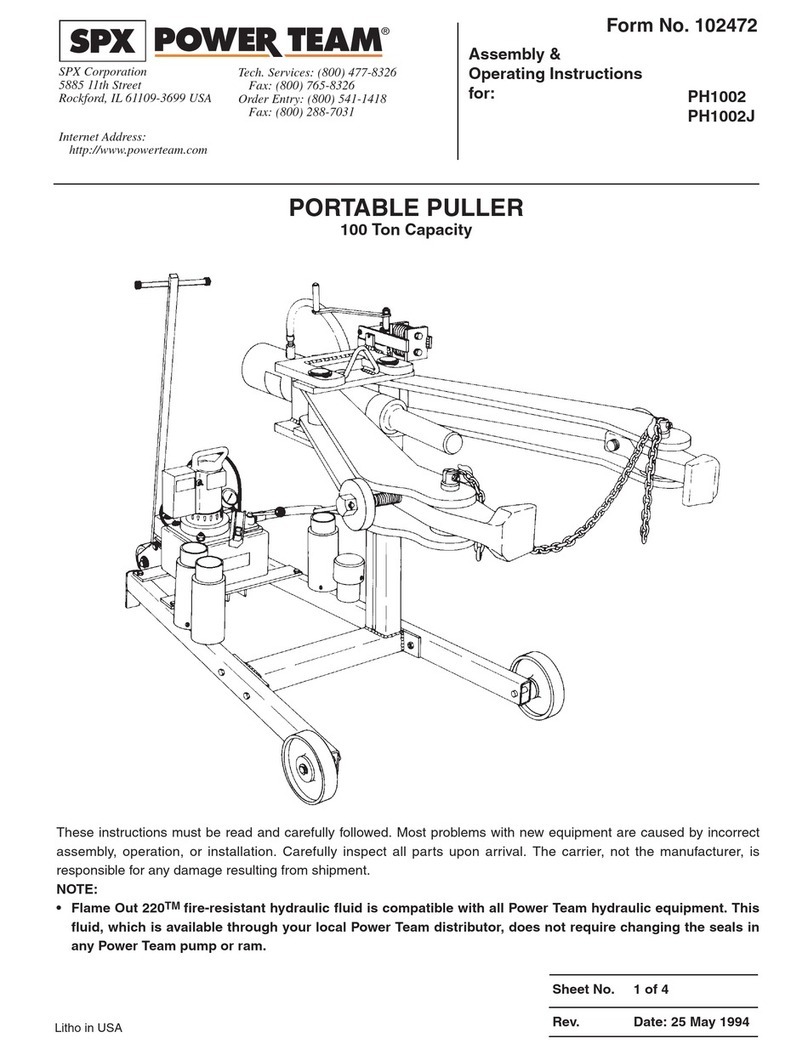
SPX POWER TEAM
SPX POWER TEAM PH1002 Assembly & operating instructions
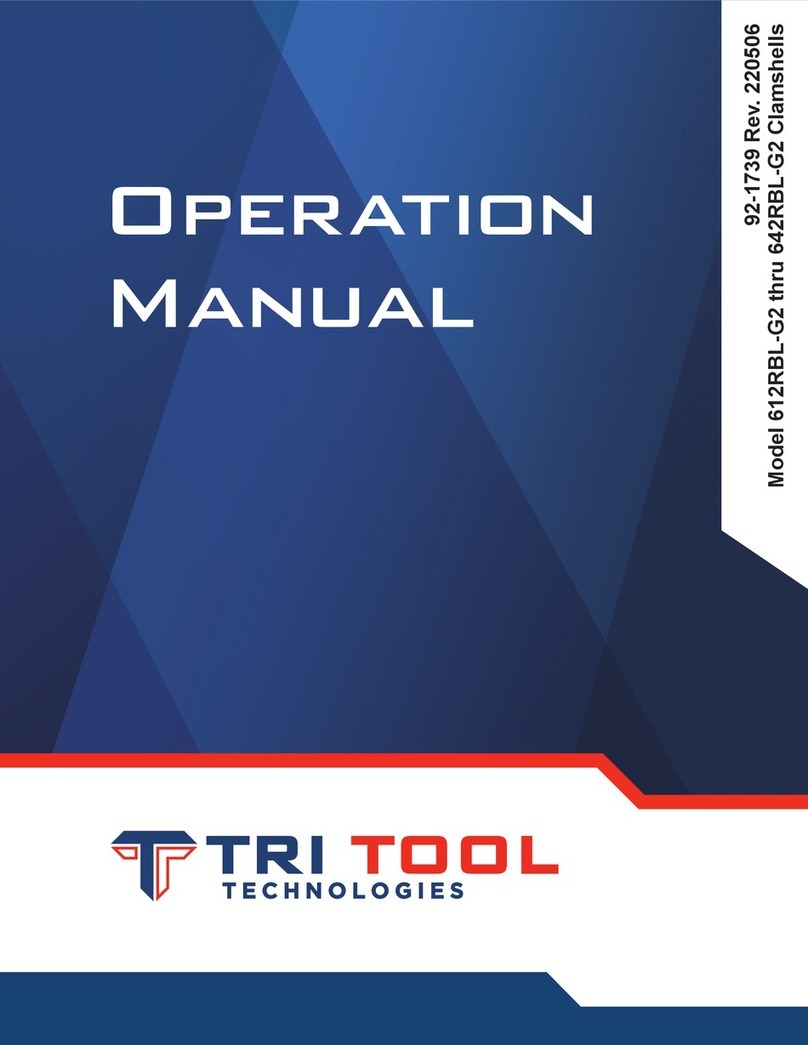
TRI tool
TRI tool 600RBL-G2 Series Operation manual
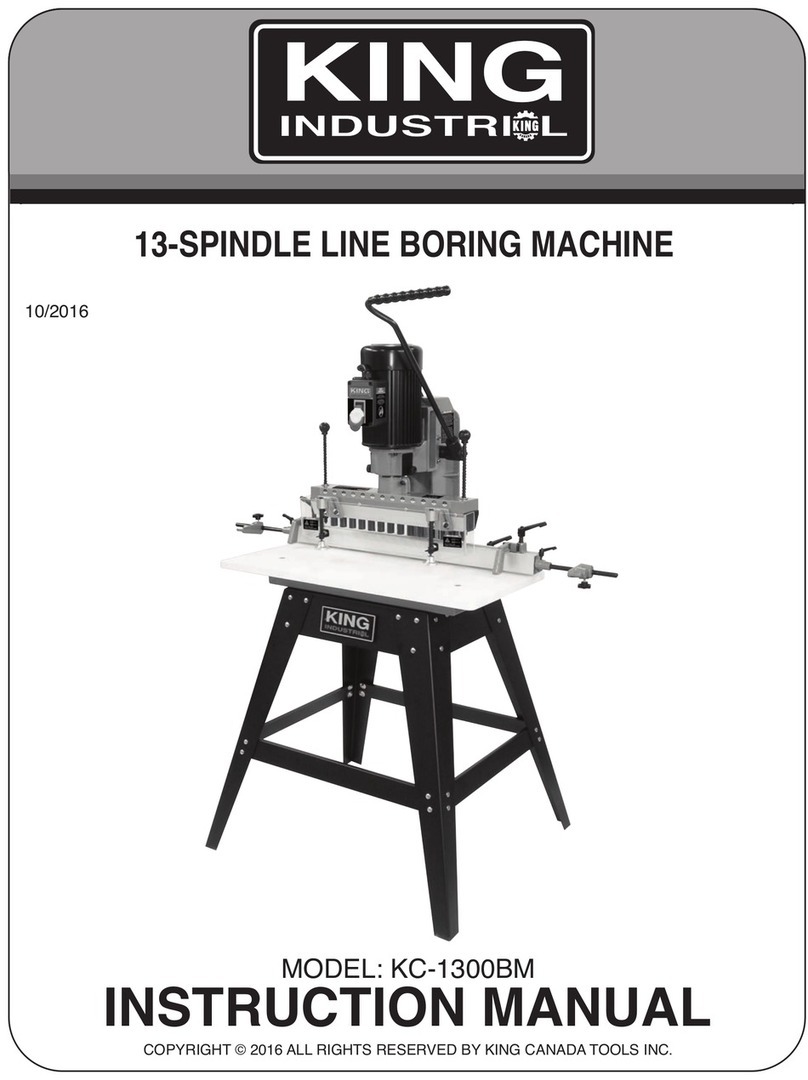
King Industrial
King Industrial KC-1300BM instruction manual

Ormandy
Ormandy Rycroft Vari-E-Plate operating & maintenance manual

SPX
SPX Marley Geareducer 2800 Series user manual

Mityvac
Mityvac MV7102 User and maintenance instructions

MKS
MKS Granville-Phillips Series 275 instruction manual
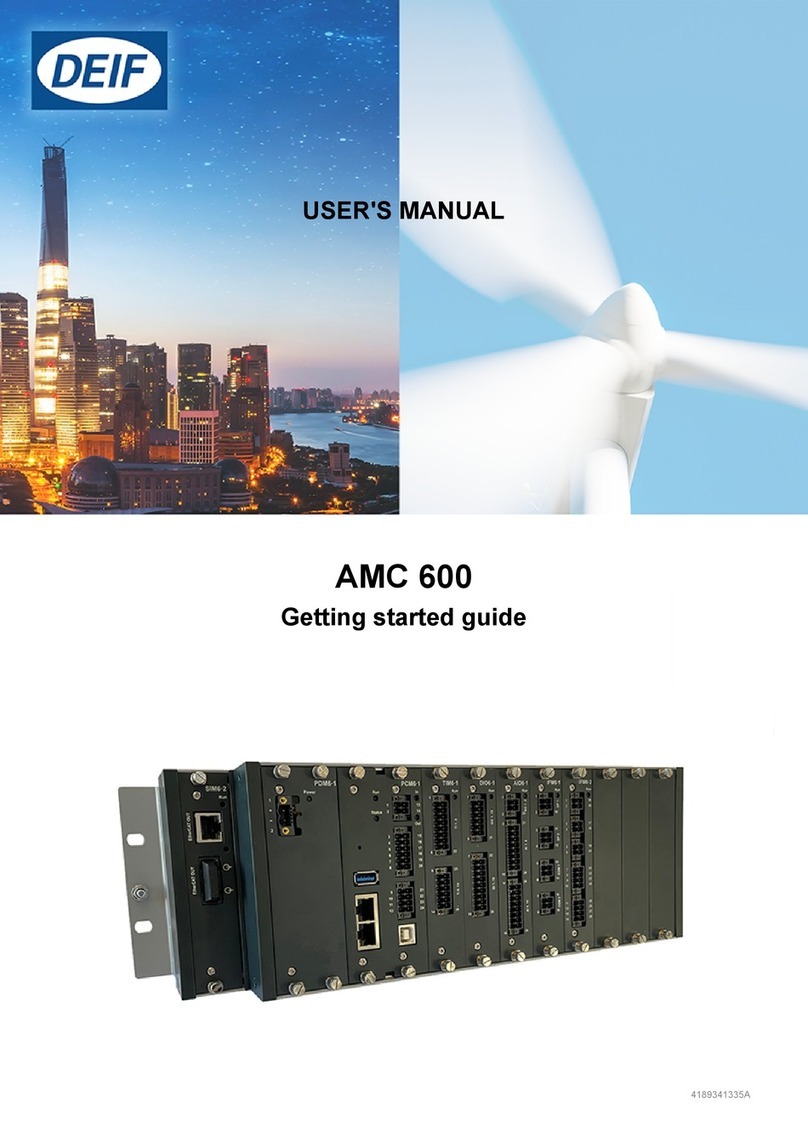
Deif
Deif AMC 600 user manual

Rockwell Automation
Rockwell Automation Allen-Bradley Guard master Safezone 3... installation instructions
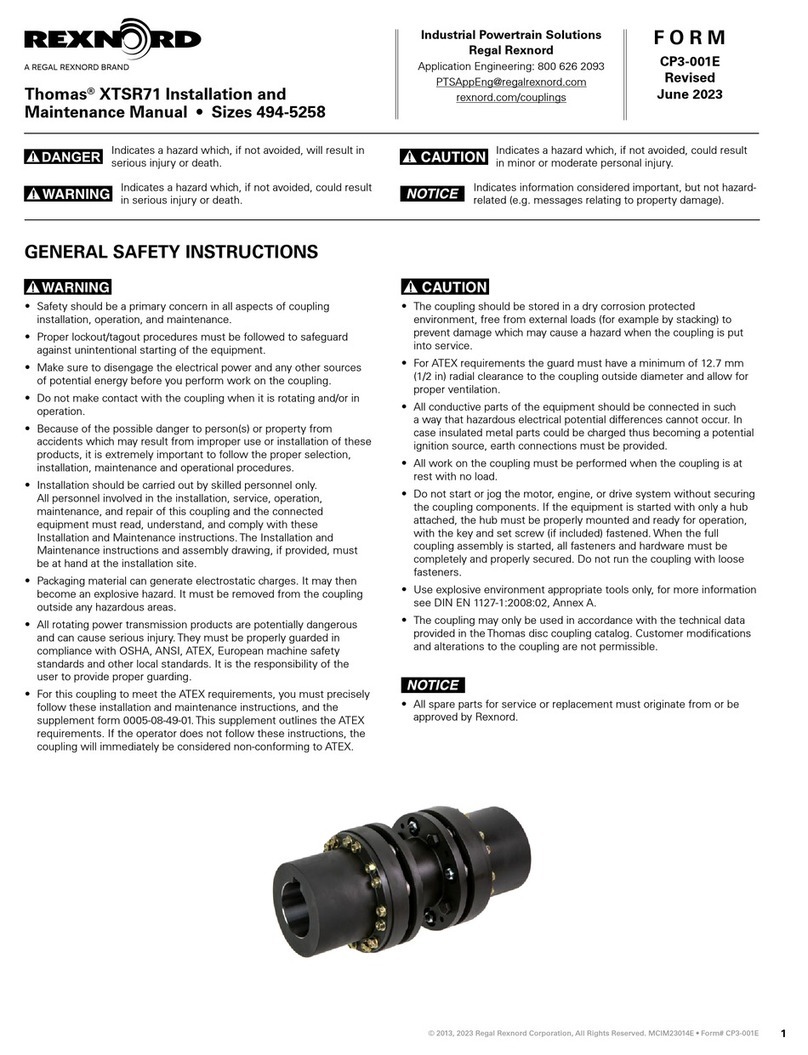
Regal Rexnord
Regal Rexnord Thomas XTSR Series Installation and maintenance manual





