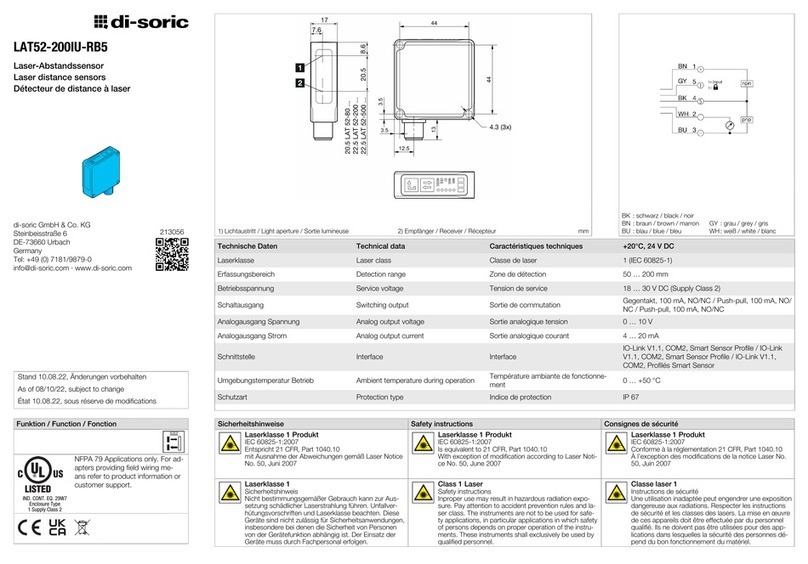Cimetrics B6030 User manual

Cimetrics, Inc
B6030 BACnet/IP to Utility
Meters
User Manual
V.4
March, 2012

B6000 User Manual Cimetrics, Inc
1
Table of Contents
Contents
Introduction........................................................................................................2
Logging in ...........................................................................................................5
B6030 Home Page ..............................................................................................6
BACnet/IP Settings............................................................................................7
Meters Configuration ........................................................................................8
BACnet Object Status......................................................................................11
Error Log and Statistics..................................................................................12
Reset Configuration.........................................................................................12
Change Password.............................................................................................13
Activate Configuration....................................................................................14

B6000 User Manual Cimetrics, Inc
2
Introduction
The B6030 enables integrating four Modbus TCP or RTU Steam, BTU or Electrical Meters with an
existing BACnet Compliant Building Automation System. Using this, you can offer solutions which
save money and improve building comfort. The B6030 supports the following list of
meters.
•Controlotron 1010 with 1015N COMM
•Conzerv Power Max EM6400
•Cutler Hammer IQ 230M
•Danfoss Magflo 6000
•EIG Nexus 1260
•EIG Shark 100-S
•EIG Shark 200
•Emco FP-93 Flow Processor
•Emco Magflo 6000
•Emon 3000
•GE EPM ION 73x0
•GE EPM ION 75x0
•GE EPM ION 7700
•KEP SUPERtrol Flow Computer ST-II
•Onicon F-2500
•Power Measurement ION 73x0
•Power Measurement ION 75x0
•Power Measurement ION 7700
•Power Measurement ION 83x0
•Eaton Power Xpert Gateway + DigiTrip 810
•Eaton Power Xpert Gateway + DigiTrip MV
•Eaton Power Xpert Gateway + IQ Analyzer 6x00
•Schneider SquareD Energy-Monitor EMxx

B6000 User Manual Cimetrics, Inc
3
•Schneider SquareD ION 62x0
•Schneider SquareD ION 73x0
•Schneider SquareD ION 75x0
•Schneider SquareD ION 7700
•Schneider SquareD ION 83x0/8600
•Schneider SquareD PowerLogic PM710
•Schneider SquareD PowerLogic PM750
•Schneider SquareD PowerLogic PM800
•Schneider SquareD PowerLogic PM820
•Schneider SquareD PowerLogic PM850
•Schneider SquareD PowerLogic CM3000
•Siemens ION 83x0/8600
•Siemens ION 92x0
•Siemens ION 93x0
•Siemens ION 95x0
•Siemens ION 9700
•Siemens Magflo MAG 6000
•Siemens Sitrans FUS 1010 with 1015N
•Siemens Static Trip III
•Siemens 4720
•Spirax Sarco FP-93
•Temco Tstat5 (thermostat)
•Veris Commercial H8163
•Veris Hawkeye H8036
•Generic meter: 16-bit Integers
•Generic meter: 32-bit Floats
•Generic meter: 32-bit Integers
The Ethernet connection conforms to the BACnet/IP standard which is complemented by many network

B6000 User Manual Cimetrics, Inc
4
friendly features such as Foreign Device support to connect to multiple networks and password
protected browser based setup screens. The B6030 has a built in web server that allows users to log in
using a web browser. Once a user is logged in, configuration is easy and very self explanatory.
Once configuration of the B6030 is complete and connected to the Building Automation Network,
using a BACnet client like the Cimetrics BACnert Explorer, a user can look at the
newly configured meters as BACnet Devices. Meter data exposed to the BACnet network includes
Power, Energy, Demand, MaxDemand, Power_Factor, Flow, Consumption, and more. Current,
Voltage, and Phase are also represented if this is supported by the meter. Permanently available
meter templates can be selected during the setup procedure using a
drop down menu.

B6000 User Manual Cimetrics, Inc
5
Logging in
Connect the B6030 Ethernet connector to an Ethernet hub, and run another Ethernet cable (patch able)
from that hub to your laptop or PC. Make sure that the laptop or PC is the only other unit in this small
LAN.
NOTE: If you do not have a hub, you can use a "crossover cable" to connect between the
B6030 and your laptop.
Set your PC's IP address to 192.168.88.90 with a subnet mask of 255.255.255.252
Open your browser and enter the following URL: http://192.168.88.89
You will be prompted to login: The username is = admin and the password = admin
From within the browser interface you can change all settings in the entry fields to configure your
router
For improved access security, you should change your password from the default values. Make
sure you SAVE your new password! When you click on "Activate Configuration" and “confirm”
then the configuration process is completed.
Please Note:
A user will be able to access the B6030 using the above mentioned IP address at ALL TIMES
(even if you have changed the IP address under BACnet/IP settings)
Note! We strongly recommend that the power be recycled on the unit at least once every six months

B6000 User Manual Cimetrics, Inc
6
B6030 Home Page
The Home Page displays four important Objects of each meter that has been configured. The example
below shows that this B6030 is connected to four different meters and four important objects from each
of those meters. This is not user configurable as it is only a snapshot of the meters configured.
Using the Download B6030data feature, a user can export all the information into a comma
separated value format file.

B6000 User Manual Cimetrics, Inc
7
BACnet/IP Settings
On this screen, a user can configure the following parameters
1. IP Address –IP address of device.
2. Network Mask –Subnet mask for the subnet your device is on.
3. DefaultGateway –IP address of default gateway
4. BACnet UDP Port –BACnet UDP port (Default is 47808. In some cases e.g. a situation
where it is desirable for two groups of BACnet devices to coexist independently on the same IP
subnet, the UDP port may be configured locally to a different value.
5. BACnet Device Number –Or Device ID. It is a numeric code that is used to identify the
BACnet Device. Default ID is generated from the MAC address of B6030.
6. BBMD IP Address –If you want B6030 to be a foreign device then here you specify IP
address of target BBMD. It will enable Foreign Device mode.
To find out more about Foreign device and BBMD visit:
http://www.bacnet.org/Bibliography/ES-7-99/IPPART2.HTM
http://www.bacnet.org/Tutorial/BACnetIP/sld015.html
7. A Description for the Device –Location/application string (0-63 characters) to help user
find the Device Object Name.
By checking Enable BACnet/IP control objects box you can write to Modbus registers (for serial line
devices only).

B6000 User Manual Cimetrics, Inc
8
Meters Configuration
On this screen, a user can configure the four meters that will be integrated into the BACnet/IP network. If
the configuration involves a Modbus RTU meter, the user will need to choose the appropriate baud rate
and the serial mode. Please note that if you intend to configure multiple Modbus RTU meters, their
baud rates need to be the same.
The meter to be integrated is selected from the drop down list provided. Once the selection is made, the
IP address is entered. This value can be omitted if the meter is a Modbus RTU meter. The Modbus ID
along with the option of polling and a description is entered. Once this process is completed for the four
meters, the configuration is complete.

B6000 User Manual Cimetrics, Inc
9
Download configuration :
Clicking on this button will initiate a download of the existing configuration. This will be downloaded as
a text file. This file can be saved for uploading (without any edits) in the future to restore a previous
configuration.
An example of the configuration file that is downloaded is shown below:

B6000 User Manual Cimetrics, Inc
10
Upload Configuration :
By Clicking on this button, a user can upload a previously saved configuration file (text). This will
restore the configurations in the uploaded file.
Restore Default:
Clicking on this button will reset the page to factory default.

B6000 User Manual Cimetrics, Inc
11
BACnet Object Status
On this screen, a user can view the BACnet Objects of each of the configured Meters. The following
parameters of each BACnet Object are viewable
-Name
-Object
-Value
-Units
-Status
-Reliability
-Description
The information on the page gives the user a snapshot of the entire configuration

B6000 User Manual Cimetrics, Inc
12
Error Log and Statistics
This page provides Statistics and Error logs on the configured meters.
Reset Configuration
Clicking on Restore default will reset the entire device's configuration to factory defaults. Clicking on
Discard changes will discard all changes and revert to active configuration.

B6000 User Manual Cimetrics, Inc
13
Change Password
A user can change the username and password on this screen.

B6000 User Manual Cimetrics, Inc
14
Activate Configuration
Once changes are made to any configuration on the B6030, the changes get saved only after
clicking on the "Confirm" button in the Activate Configuration screen. Clicking on this will
initiate a reboot of the device and will save the changes that have been made.
Table of contents
Other Cimetrics Measuring Instrument manuals
Popular Measuring Instrument manuals by other brands

Keysight Technologies
Keysight Technologies P Series Programming guide
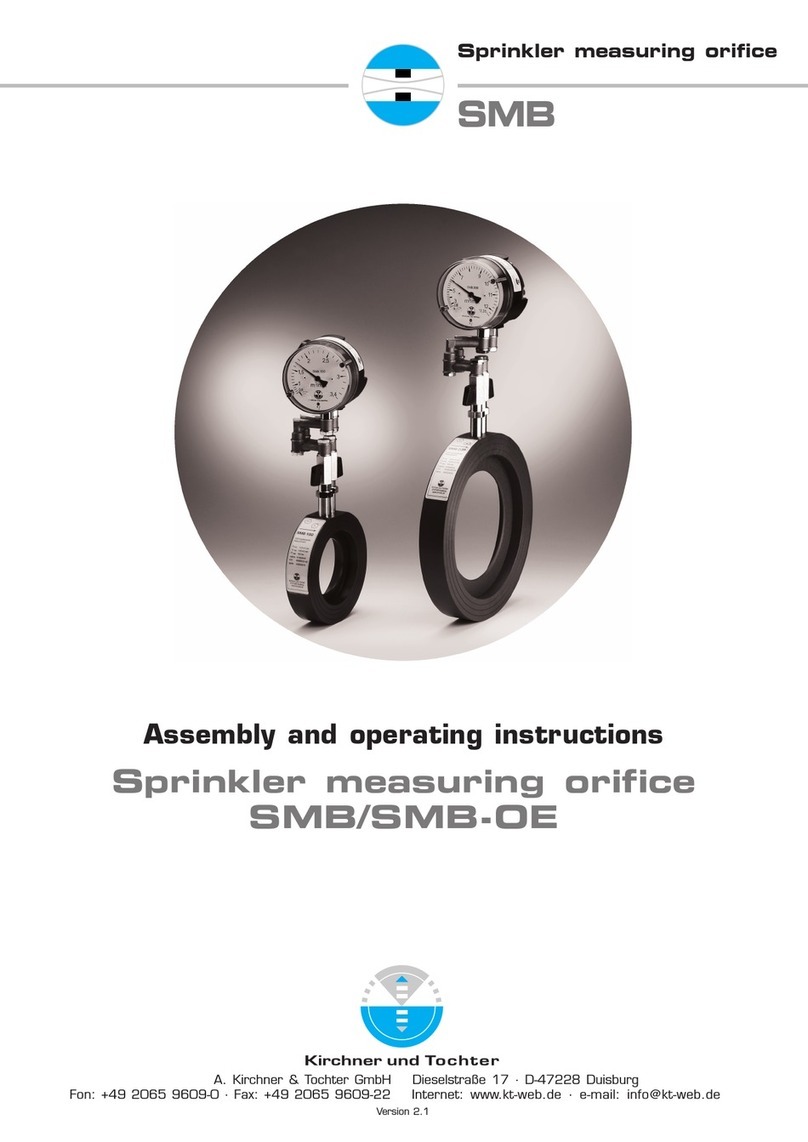
Kirchner und Tochter
Kirchner und Tochter SMB Series Assembly and operating instructions
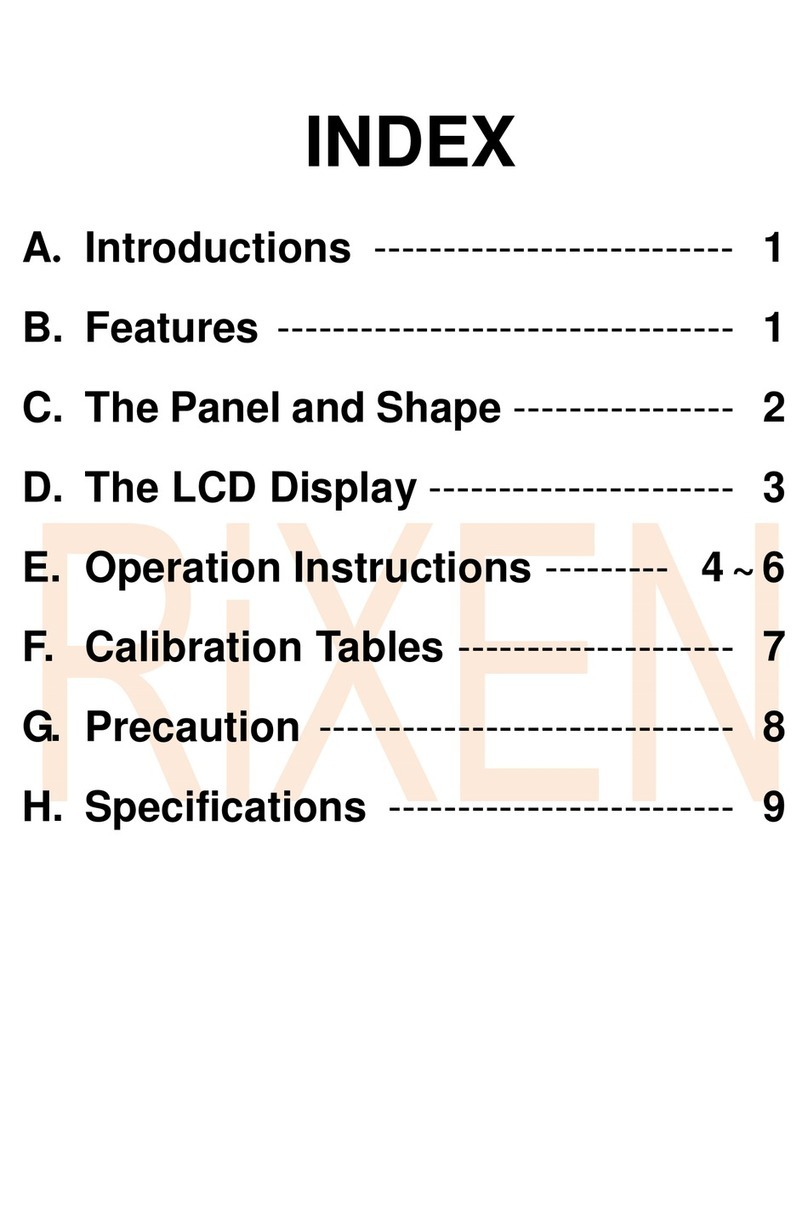
Rixen
Rixen M-700 user manual

TC Electronic
TC Electronic LM2 user manual

Pfeiffer Vacuum
Pfeiffer Vacuum FullRange PTR 91 operating instructions

Saluki
Saluki CSA Series user manual