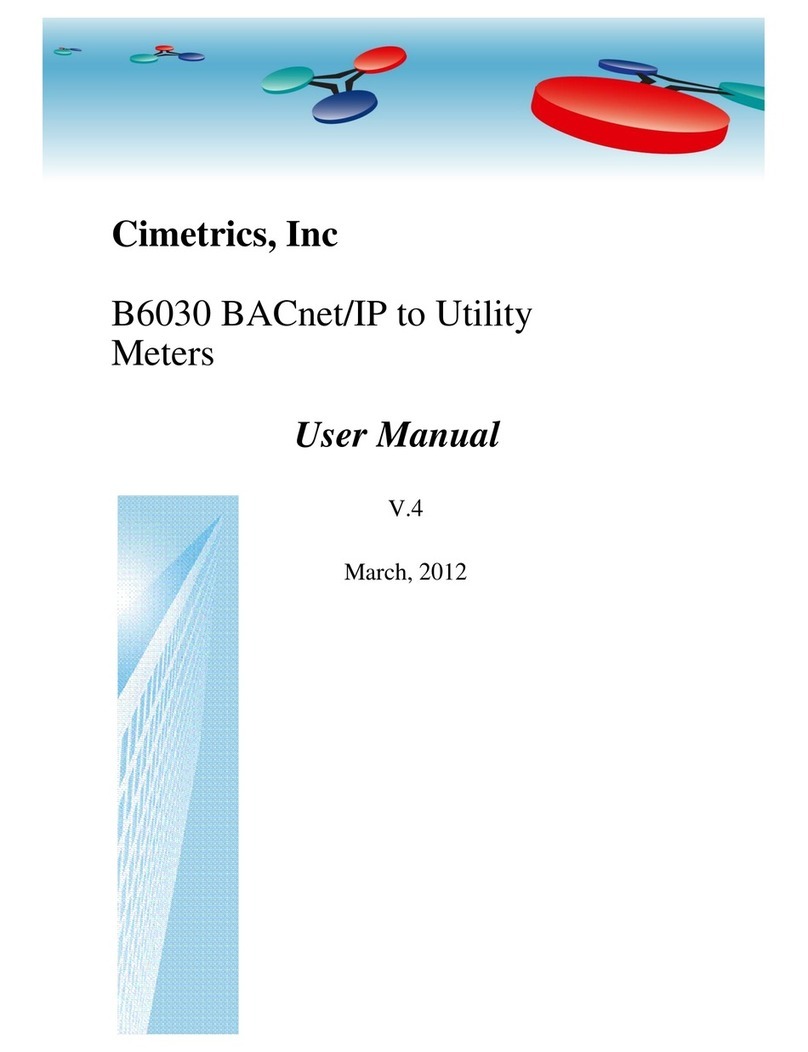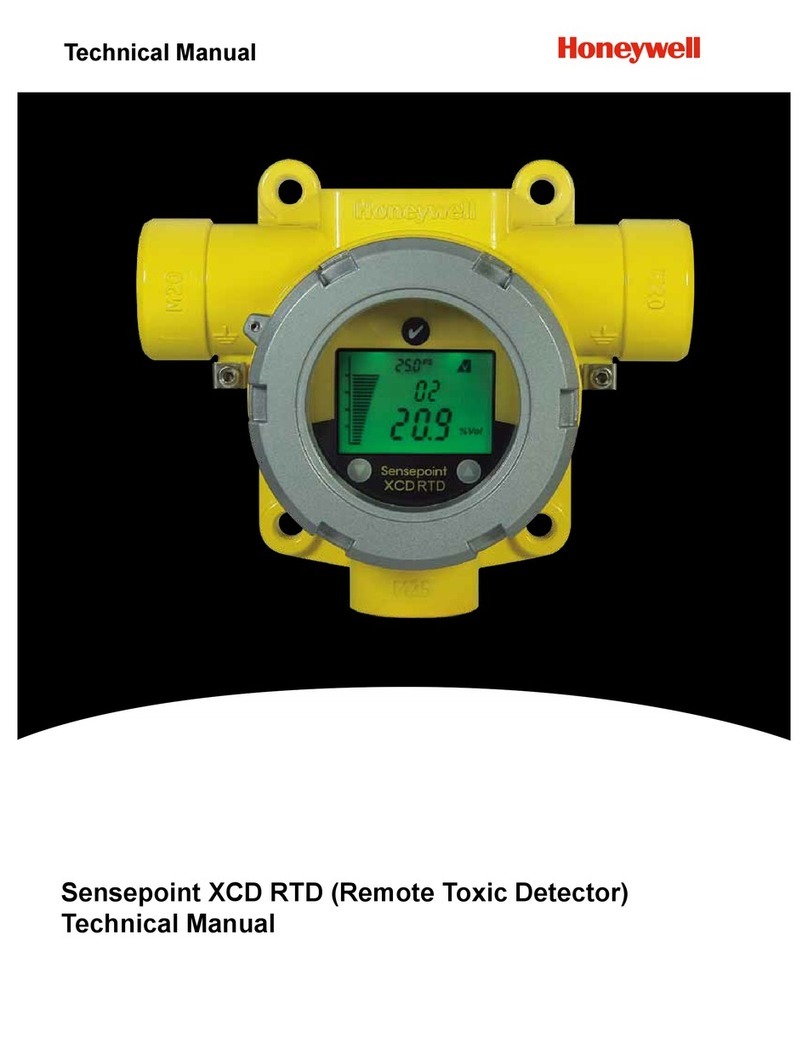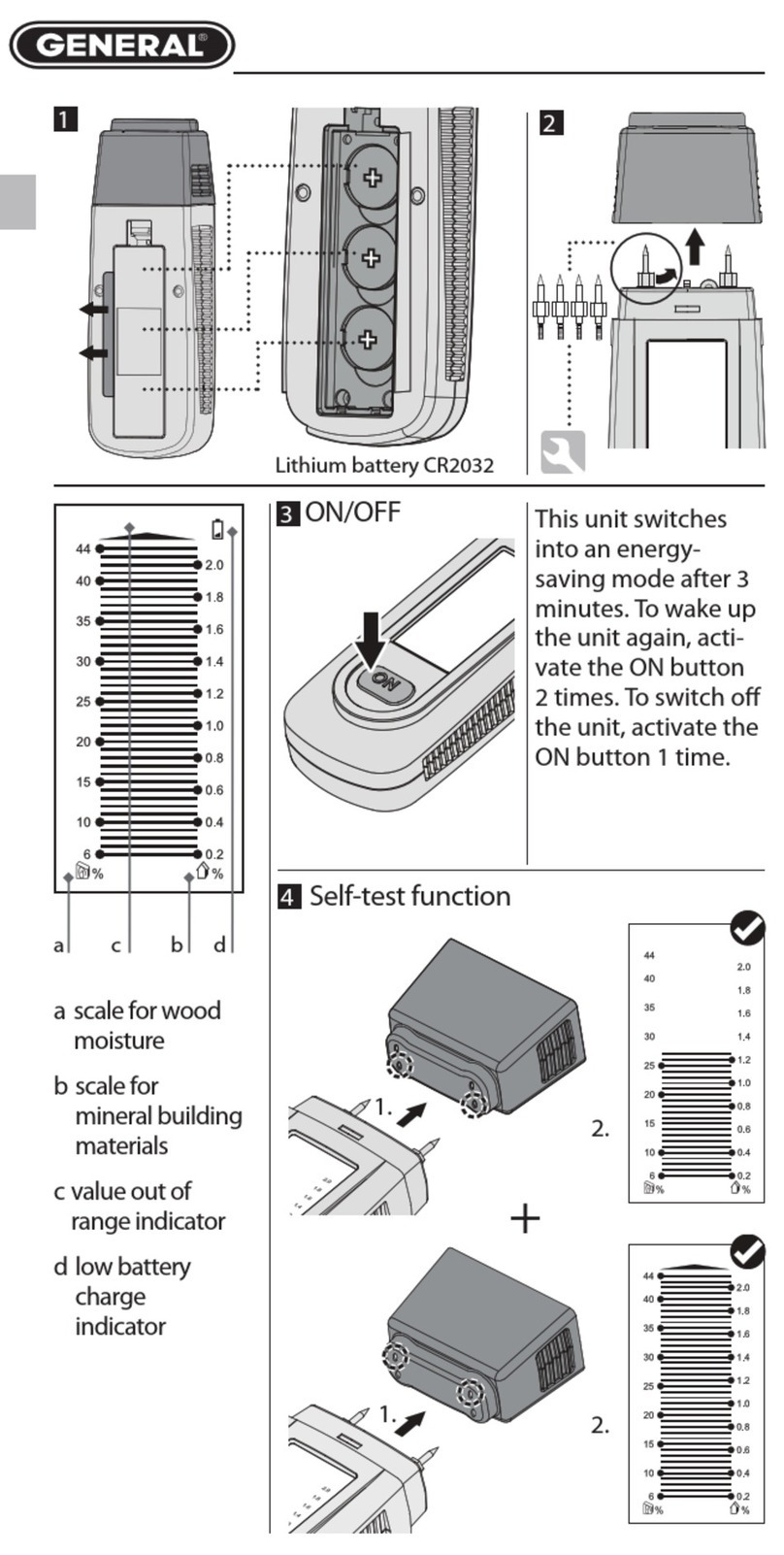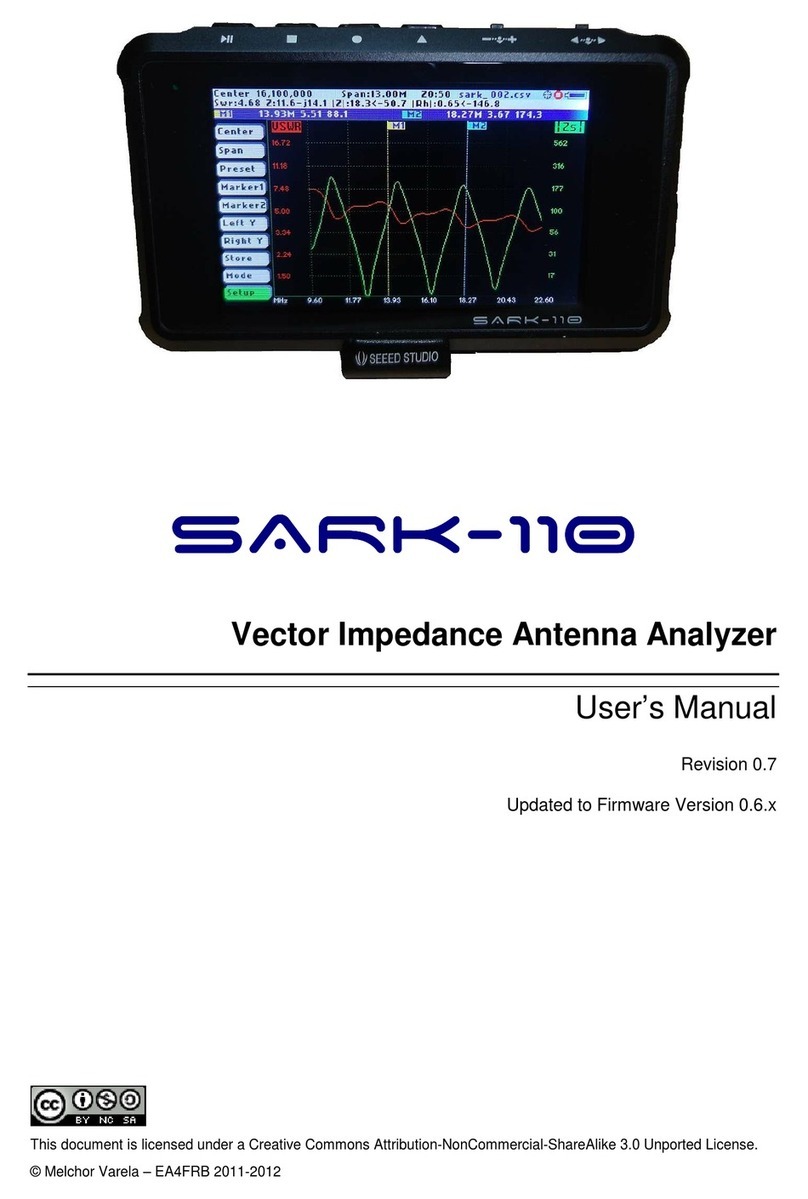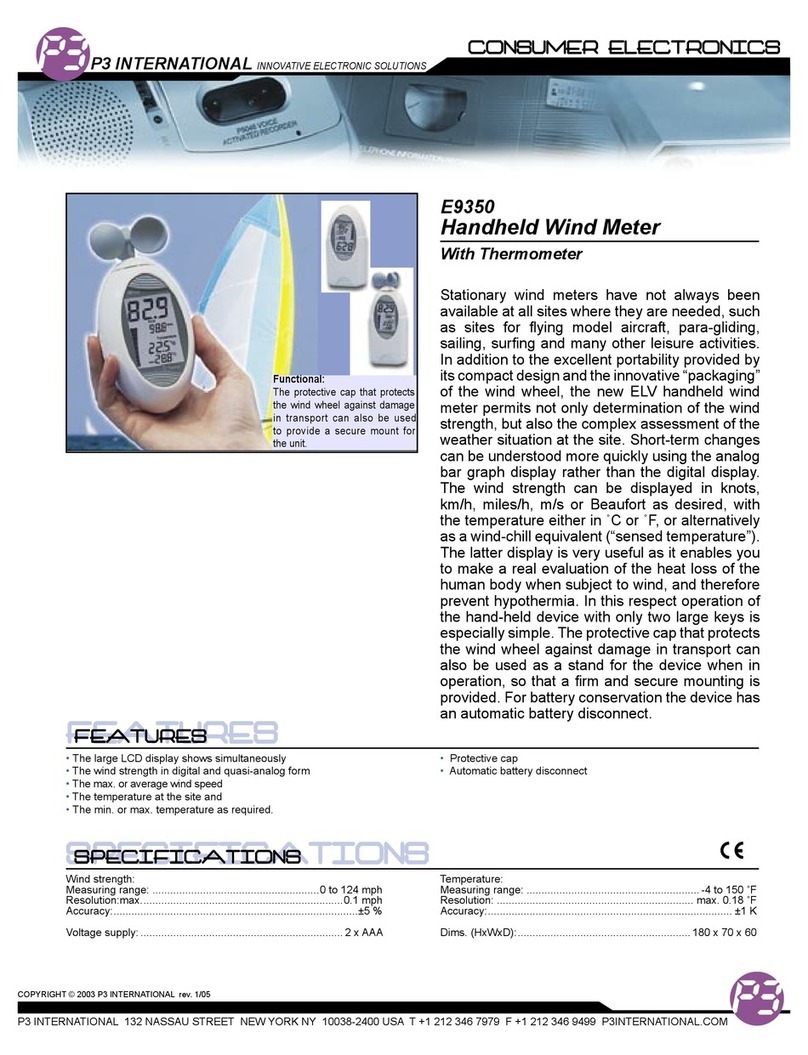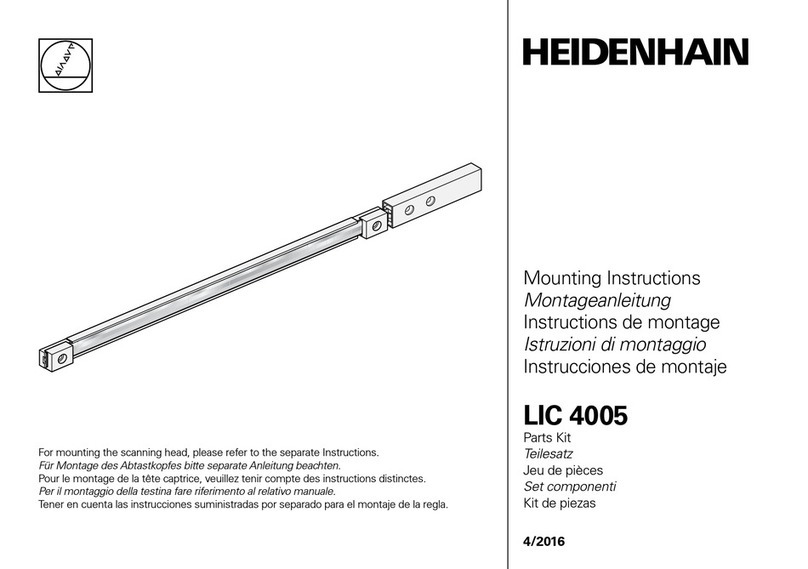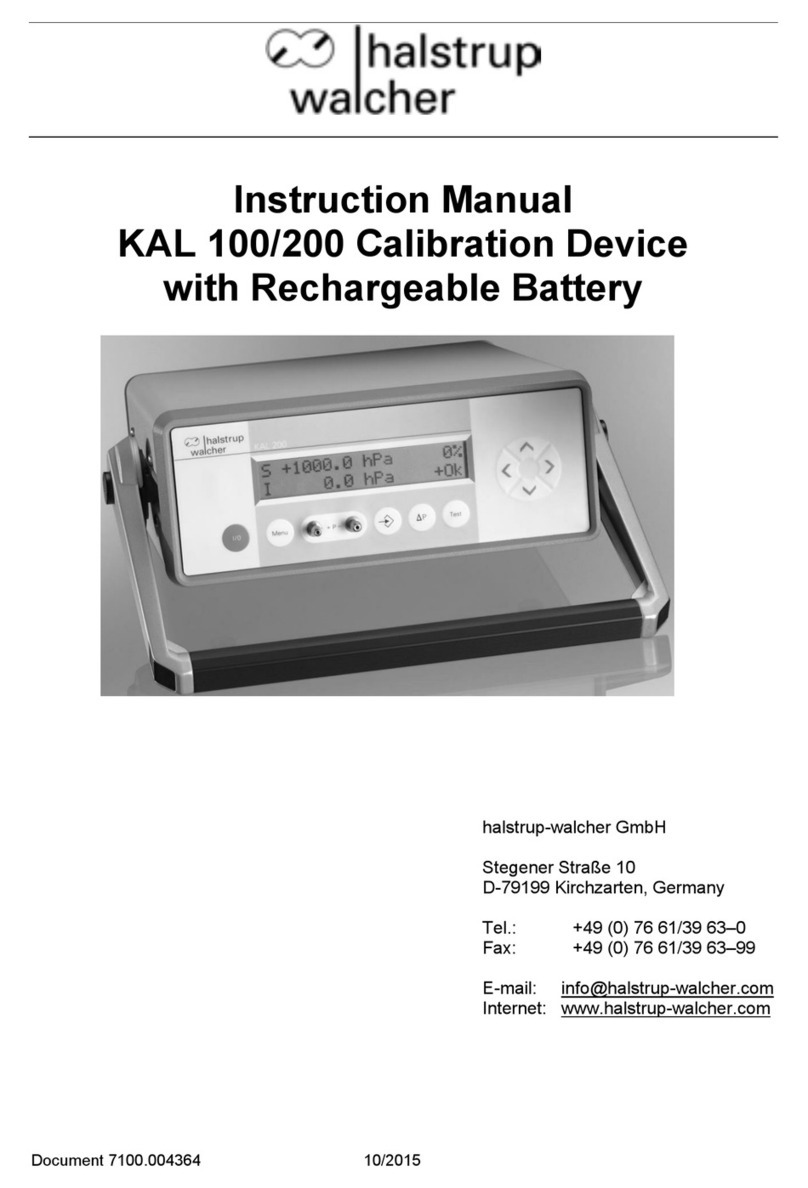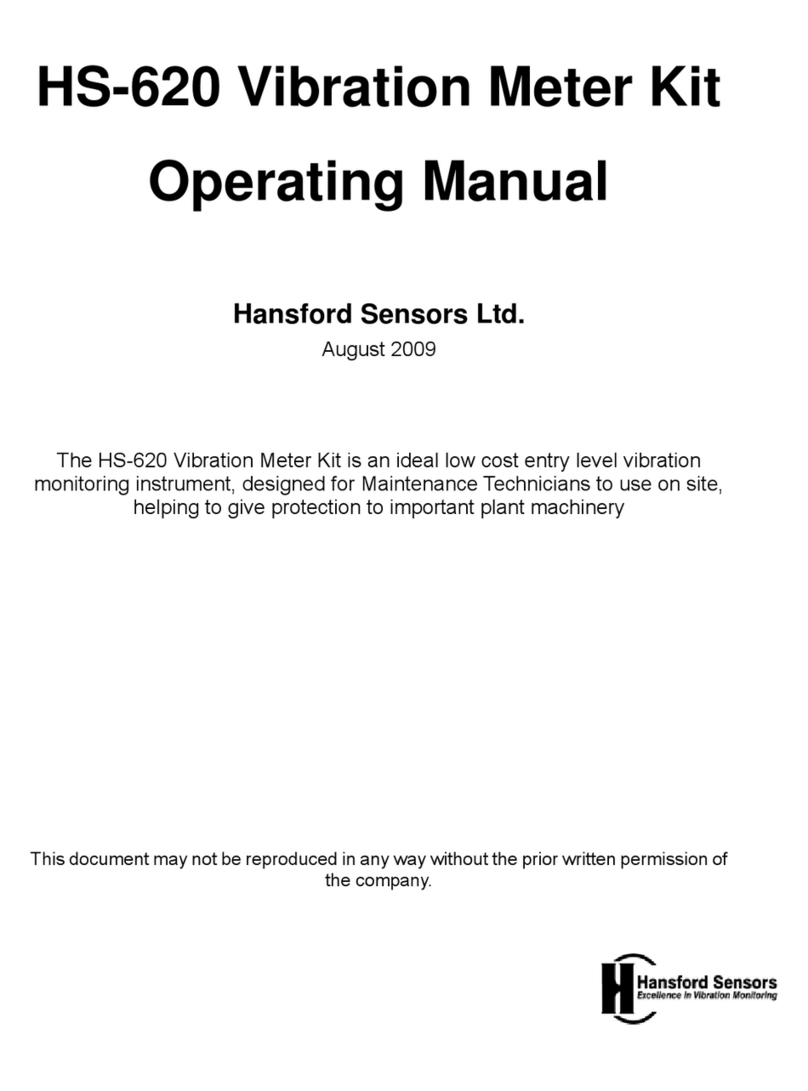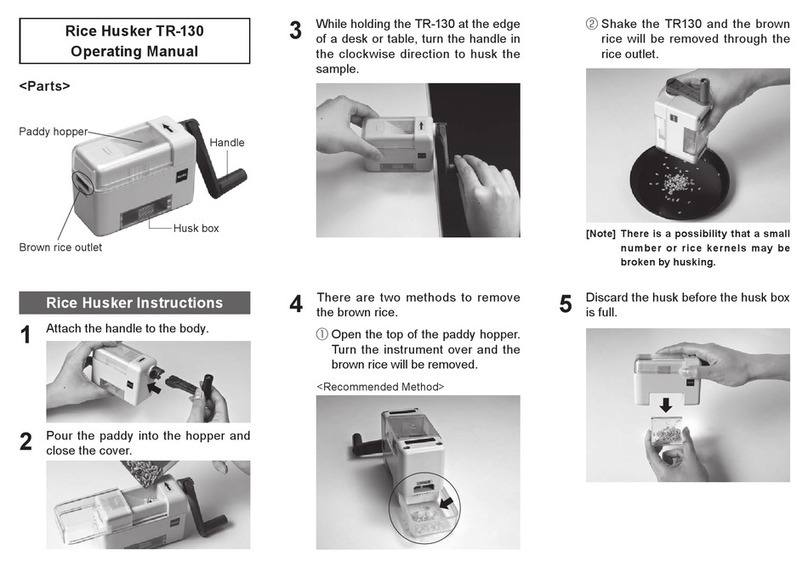Cimetrics B6070 User manual

B6070 –Cimetrics BACnet/IP to Utility Meters User Manual Cimetrics Inc.
1
Cimetrics Inc.
B6070
BACnet/IP to Utility Meters
User Manual
Revised September 2018

B6070 –Cimetrics BACnet/IP to Utility Meters User Manual Cimetrics Inc.
1
Table of Contents
Contents
Introduction ............................................................................................................................................................................2
Wiring Instructions..............................................................................................................................................................4
Logging to B6070.................................................................................................................................................................5
Router Configuration..............................................................................................................................................................6
1. B3060 web interface overview. ...................................................................................................................................... 6
2. BACnet Device Settings...................................................................................................................................................7
3. BACnet Network Settings................................................................................................................................................8
4. BBMD Setting of the BACnet network. ........................................................................................................................... 9
5. User Account Settings...................................................................................................................................................11
6. Statistics ........................................................................................................................................................................12
7. Manage Configuration ..................................................................................................................................................13
8. Activate Configuration ..................................................................................................................................................14

B6070 –Cimetrics BACnet/IP to Utility Meters User Manual Cimetrics Inc.
2
Introduction
The idea of a pulse meter is to measure Consumption and Demand and timed or aggregated measures derived
from these. Consumption is known by various names in various domains - energy usage in electricity, steam
usage for steam, water usage for water. Demand is known by various names in various domains –average
power in electricity, average flow for steam, average flow for water.
These basic measures themselves are transformed from the basic pulse counting function of each channel
input. Pulses are the rise and fall transition (full cycle) of the channel inputs. The current/voltage
specification for driving the inputs is outlined elsewhere, but one can think of them as current limited LED
sources which switch of/off an optically coupled transistor. They can be externally or internally excited (or
both) given their passive nature. Our devices use DC-DC converters for excitation to allow one spurious
reference voltage (which includes ground) to be present in the input circuit. These inputs have a natural
timing limit of a few milliseconds, and are further rate limited by count software/logic which will only accept
rates below 60 pulses per second.
The above being said about the inputs, they are perfectly suited to interface to dry contact form C relays or
standard KYZ meter outputs (by attaching to KY or KZ).
The counting logic is designed at its core to be non-volatile. The logic under power will miss no pulses. The
logic at power loss detection will store away the pulse count in a non-volatile fashion before power is
completely lost. Thus the pulse count is non-volatile and changed only by incoming pulses. The pulse count
cannot be reset. NOTE again the pulse countcannot be reset and will forever increment until it rolls over at the
end of its 32bitrange.
Given a very large 32bit count and the limits of floating point analog values and scale factors, precision loss is a
concern. Precision compensation is obtained by setting the variable
Pulse-offset. Consumption is calculated from pulse-delta times the Scale Factor.
These are configurable under ….
So Consumption = (Pulse –Pulse-offset) * Scale Factor
The four variables in the above equation are the primary data available from a meter channel Pulse –changes
only with incoming pulse
Pulse-offset –configurable (viewable but not a settable object) Scale
Factor –configurable (viewable but not a settable object)
Consumption –result

B6070 –Cimetrics BACnet/IP to Utility Meters User Manual Cimetrics Inc.
3
Then the other four measures are derived from the above along with timing as configured under overall meter
configuration….
Demand is the rate of consumption during the demand window period (the time factor in the rate can be
deduced from the units exhibited and is set in a fixed fashion to avoid mistakes ). This is measured (up to jitter
the cycle times of the processor and granularity of the pulses) over the Demand Window Period.
So if we get the change in Consumption value over the demand window period and divide by that period, we
get Demand or going back to the basic inputs…
Demand = ( deltaPulse*Scale_factor * units_Scale ) / Demand_Window
where Demand_Window = "Demand window width"*60 (converted to seconds)
deltaPulse= Current_Pulse - Pulse_Demand_window_width_Ago
units_Scale = 3600 - for KWH and LBS_MASS_PER_HOUR
= 60 - for CUBIC_FEET_PER_MINUTE and
US_GALLONS_PER_MINUTE
Demand is updated every "Demand window slide period".
Note that when “Demand Window Slide Period” is equal to “Demand Window” (is equal to N), then
effectively we are getting what is often called “Demand on N time intervals”. This is sometimes what is
desired, but many consumers want more granular and timely information every “Demand Window Slide
Period”, so this option for more frequent Demand calculation is present.
Then we have three other derived measures for each channel which are effectively controlled by resets. Resets
are initiated by the Reset command. One derived measure is a variable until a reset occurs and the other two
are calculated at reset. The variable is Peak Demand since Reset. It is simply the MAX of the Demand (which
is calculated every “Demand Window Slide Period”). This is a running MAX that just keeps getting larger
whenever the particular Demand measurement is larger.
When a reset occurs two things happen: The last two
measures are computed:
Peak Demand of past period before Reset is computed by storing away Peak Demand since Reset. This is
useful in comparing current demand to previous demand peaks.
Cumulative Demand is the sum of all Peak Demand of past period before Reset and the Peak Demand since
Reset. Upon a little thought, this number corresponds to no real measure of anything. However it is extremely
useful as a checksum against which logs of Peak Demand since Reset and the actual number of resets can be
compared. Using this number, double resets, premature resets, malicious rests and other such anomalies can
be discovered in the record.
And of course, after the two measures are calculated when a reset occurs - Peak Demand since Reset is
instantaneously set to zero in preparation for its next MAX recalculation at the next Demand Window Slide
Period end.
Note! We strongly recommend that the power be recycled on the unit at least once every six months.

B6070 –Cimetrics BACnet/IP to Utility Meters User Manual Cimetrics Inc.
4
Wiring Instructions
Use twisted pair wiring to hook to the pulse outputs of the meters.
18ga twisted pair wiring with (earth) grounded shield is suggested for noise immunity and reliability.
Pulse pickup lengths are recommend to be under 25 feet.
For each B6070 DIN Pulse Input Channel = X (ChX):
For dry contact pulse outputs (relay type outputs):
Hook the ChX+ to one side of the dry contact output.
Hook the ChX- to opposite side of the dry contact output.
For solid state outputs:
Hook the ChX+ to high or + side of the solid state output.
Hook the ChX- to low or - side of the solid state output.
[Reverse if current convention is used - ie the above does not detect pulses.]
For solid state outputs that are /driven/ actively by the meter (current or voltage):
Contact for a specially modified version with the excitation sources removed or disabled.
Hook the ChX+ to high or + side of the solid state output.
Hook the ChX- to low or - side of the solid state output.
[Reverse if current convention is used - ie the above does not detect pulses.]
For solid state outputs that need power and are /driven/ actively by the meter (current or voltage):
Contact for a specially modified version with the excitation sources removed or disabled
AND the Vcc+ and Vcc- isolated outputs brought out on a special 6 pin header.
Hook Vcc- and Vcc+ to the necessary meter power inputs.
Hook the ChX+ to high or + side of the solid state output.
Hook the ChX- to low or - side of the solid state output.
[Reverse if current convention is used - ie the above does not detect pulses.]
All input ChX are current loop sensed by opto coupled light emitting diodes at roughly 5ma, and are isolated
from each other and ground. The above solid state and dry contact inputs types may be mixed and matched
and each ChX can withstand a stray voltage of up to 15V.

B6070 –Cimetrics BACnet/IP to Utility Meters User Manual Cimetrics Inc.
5
Logging to B6070
Step 1: Access the B6070 configuration screen using your browser. Here is an explanation
of how to do this.
Connect the B6070 Ethernet connector to an Ethernet hub, and run another Ethernet cable from that hub to
your laptop or PC. Make sure that the laptop or PC is the only other unit in this small LAN. NOTE: If you
do not have a hub, you can use a "crossover cable" to connect between the B6070 and your laptop.
Set your PC's IP address to 192.168.88.90 with a subnet mask of 255.255.255.252. Open your
browser and enter the following URL: http://192.168.88.89/admin
You will be prompted to login:
User = admin password = admin
For improved access security, you should change your password from the default values. Make sure you
SAVE your new password! When you click on "Save and Reboot" and “confirm” the configuration process
is completed. If you lose your password, Cimetrics DOES NOT have a default password.
Now disconnect your laptop and connect the B6070 into your BACnet networks.
Please note that the B6070 device is always available (does not matter if you have changed the IP address in
the TCP/IP and BACnet Configuration page) at the above-mentioned IP address.

B6070 –Cimetrics BACnet/IP to Utility Meters User Manual Cimetrics Inc.
6
Router Configuration
1. B3060 web interface overview.
Enter B3060’s IP address in your browser.
Enter the login “admin” and password written on the label on the bottom of your B3060. Later you can add
a new user account if you want, but the “admin” password cannot be changed..
Once you have successfully logged in you will see the home page which shows some basic information
about the B3060:
To select a page you should click on the menu item on the left side of B3060 screen. After you have
finished modifying the configuration on any page click “OK” on the bottom of the page to accept your
changes.
After finishing all configurations choose “Activate Configuration” to store your changes on the disk.
It is recommended that you check all parameters again on changed pages after activation of configuration.

B6070 –Cimetrics BACnet/IP to Utility Meters User Manual Cimetrics Inc.
7
2. BACnet Device Settings
This page allows you to view/modify BACnet Device settings of the BBMD. Make sure that the Device
Instance Number and Device Name are unique across the whole BACnet internetwork. Keep in mind that
the BACnet standard and the BTL require that Device Discovery be turned on.

B6070 –Cimetrics BACnet/IP to Utility Meters User Manual Cimetrics Inc.
8
3. BACnet Network Settings
Here you specify or modify BACnet network settings or restore them to the factory default settings.

B6070 –Cimetrics BACnet/IP to Utility Meters User Manual Cimetrics Inc.
9
4. BBMD Setting of the BACnet network.
This page allows to view or modify BBMD settings attached to the BACnet network.
To modify Advanced BBMD settings click on Advanced button –it will open up advanced BBMD parameters. Here you
can specify Two-Hop forwarding or Reject Write-BDT Requests.

B6070 –Cimetrics BACnet/IP to Utility Meters User Manual Cimetrics Inc.
10

B6070 –Cimetrics BACnet/IP to Utility Meters User Manual Cimetrics Inc.
11
5. User Account Settings
Here you can change login information. Keep in mind that you can never change your assigned admin
password, which is printed on a label on the bottom of the B3060. You can however create one new user
login that you can use to login to the BBMD device’s configuration port.

B6070 –Cimetrics BACnet/IP to Utility Meters User Manual Cimetrics Inc.
12
6. Statistics
This page shows statistics for the routing table in B3060, Foreign Devices subscribed to B3060 BBMD and information
about B3060 interfaces. Looking at this page you can quickly find out what is happening on your network. You can also
save this information in a text file by clicking on the Save Status button.

B6070 –Cimetrics BACnet/IP to Utility Meters User Manual Cimetrics Inc.
13
7. Manage Configuration
B3060 allows you to save and then reload the configuration for archive purposes. Note that passwords are not
contained in the configuration file. All configuration editing should be done via the B3060’s web interface, not in
downloaded files.
It also allows you to restore all settings to factory default or abandon all the changes you made without activating the
configuration.

B6070 –Cimetrics BACnet/IP to Utility Meters User Manual Cimetrics Inc.
14
8. Activate Configuration
Once changes are made to any configuration on the B3060, the changes get saved only after clicking on
the "Confirm" button in the Activate Configuration screen. Clicking on this will initiate a reboot of the device
and will save the changes that have been made.
Table of contents
Other Cimetrics Measuring Instrument manuals