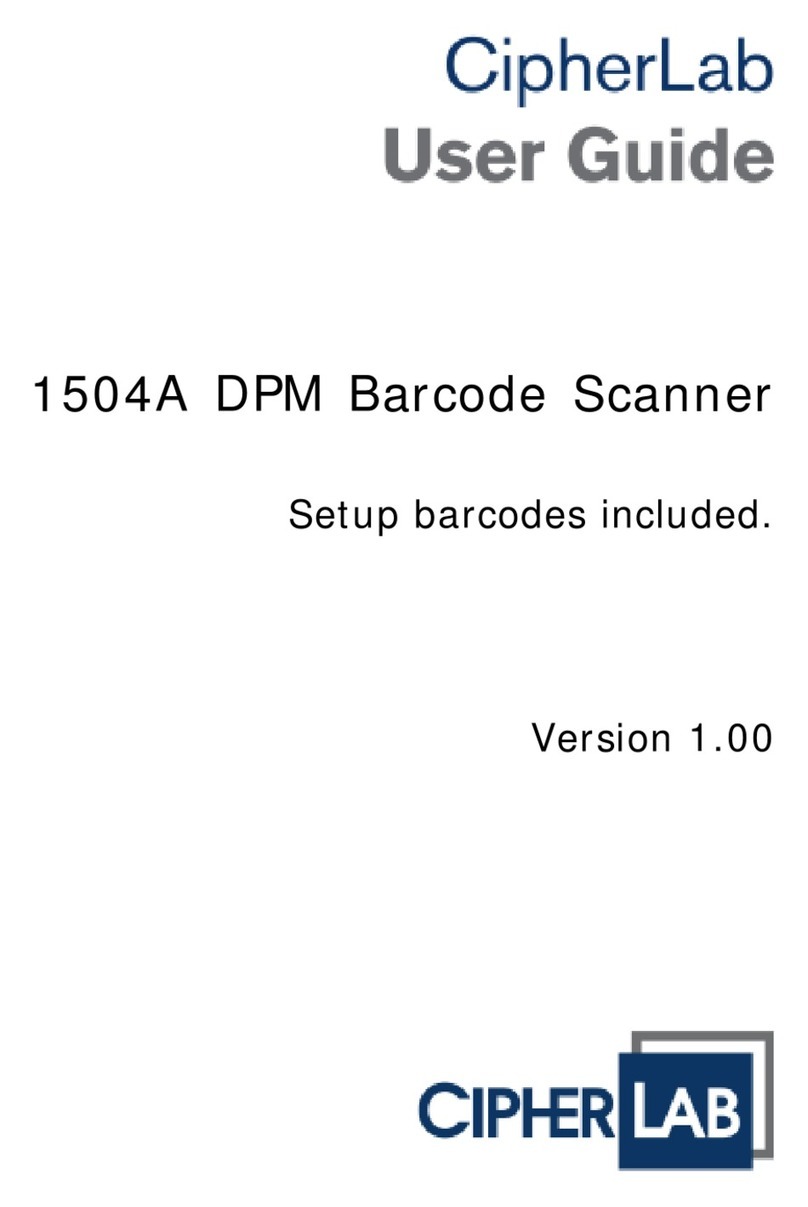CipherLab 156 Series User manual
Other CipherLab Barcode Reader manuals

CipherLab
CipherLab 1560 User manual

CipherLab
CipherLab 2200 User manual

CipherLab
CipherLab 1564 User manual

CipherLab
CipherLab 1000 User manual

CipherLab
CipherLab 1664 User manual

CipherLab
CipherLab 1660 User manual

CipherLab
CipherLab 1663 User manual

CipherLab
CipherLab 1564 User manual

CipherLab
CipherLab 1660 User manual

CipherLab
CipherLab 1800 series User manual

CipherLab
CipherLab 1660 User manual

CipherLab
CipherLab 1166 User manual

CipherLab
CipherLab 1500 User manual

CipherLab
CipherLab 1500 User manual
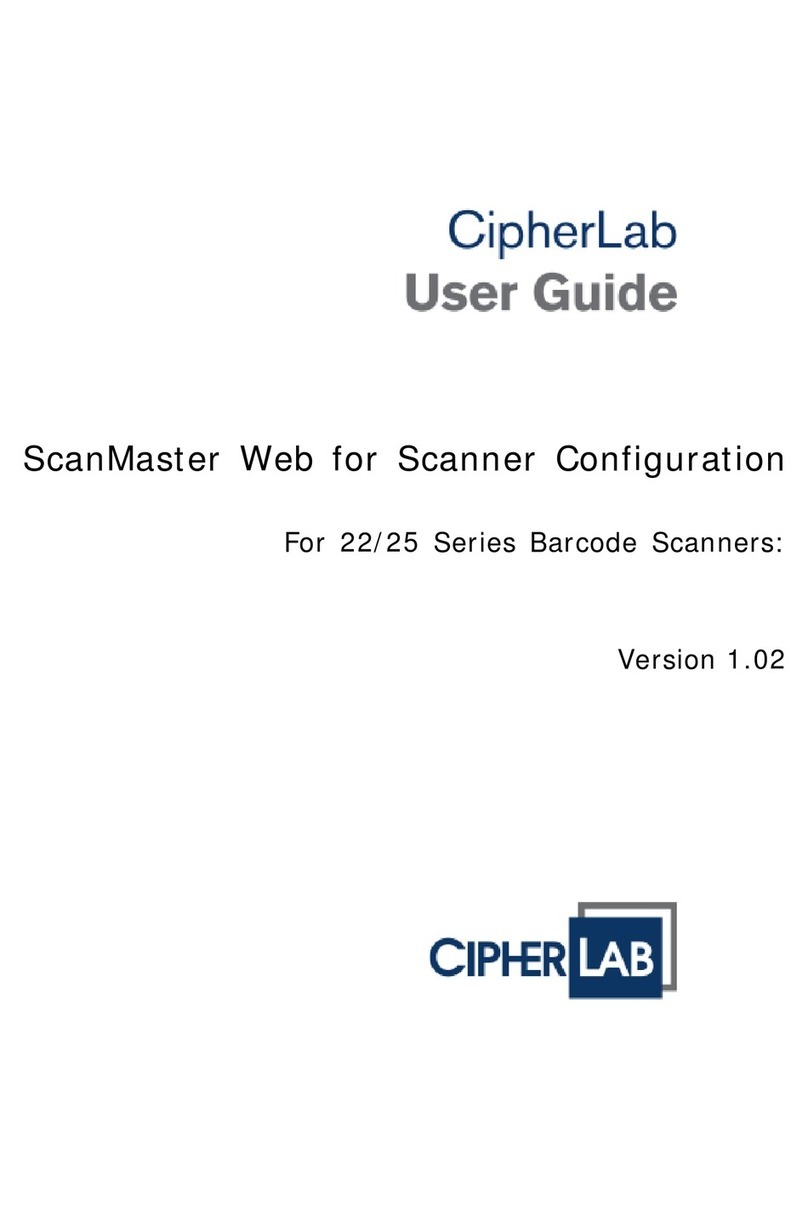
CipherLab
CipherLab 22 Series User manual

CipherLab
CipherLab CIPHER Lab CPT-8061 Technical manual

CipherLab
CipherLab 1166 User manual

CipherLab
CipherLab 1660 User manual

CipherLab
CipherLab RK25 User manual

CipherLab
CipherLab 1704 User manual