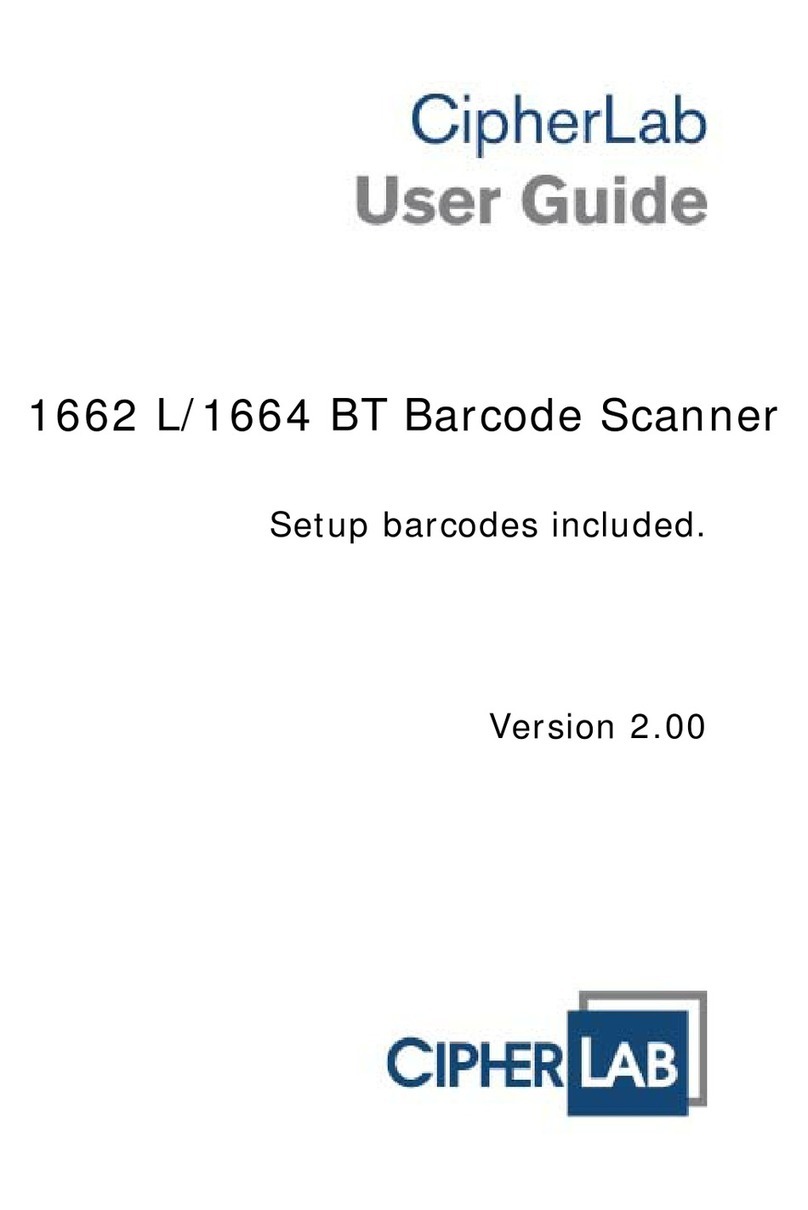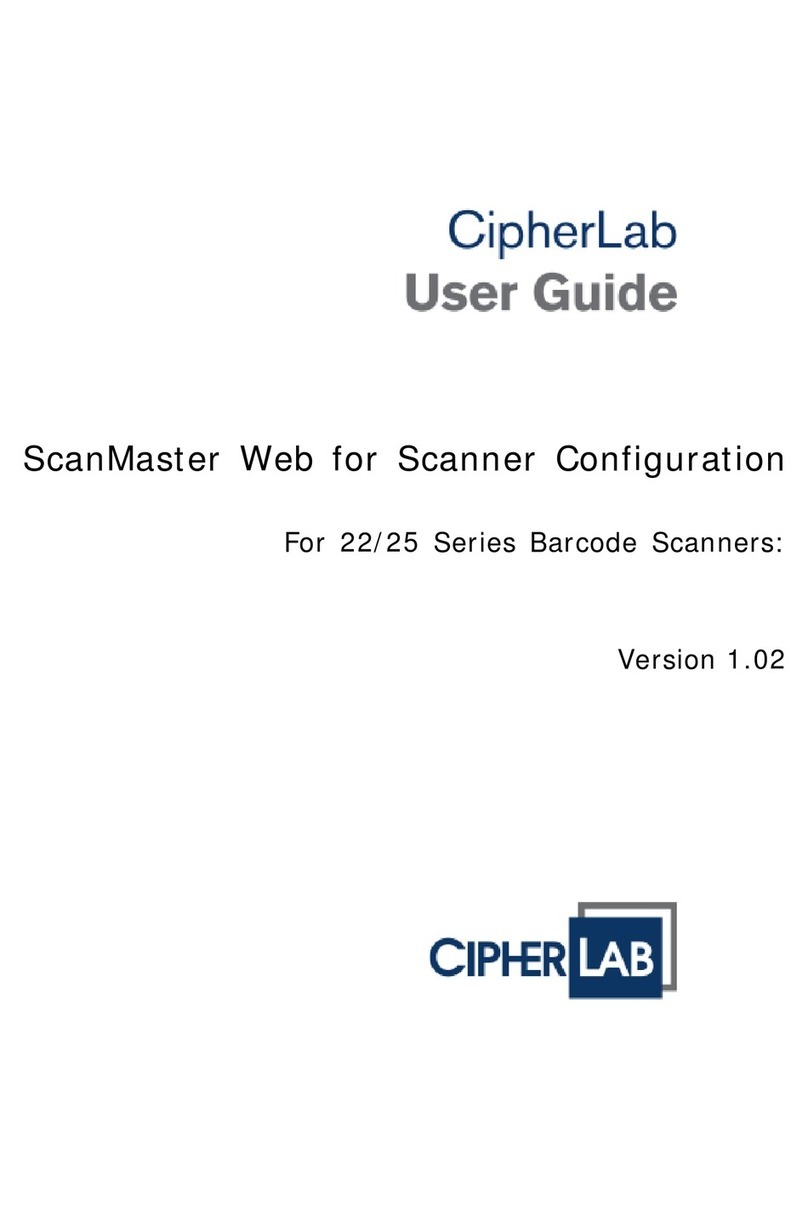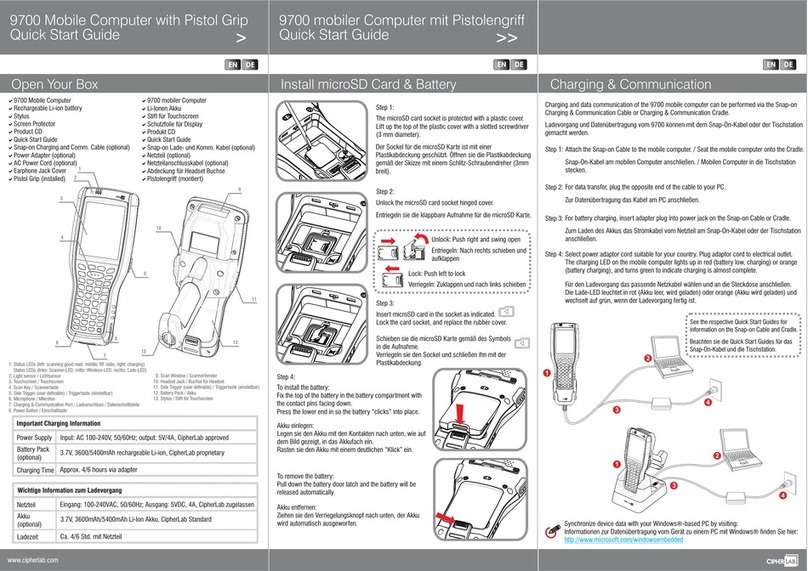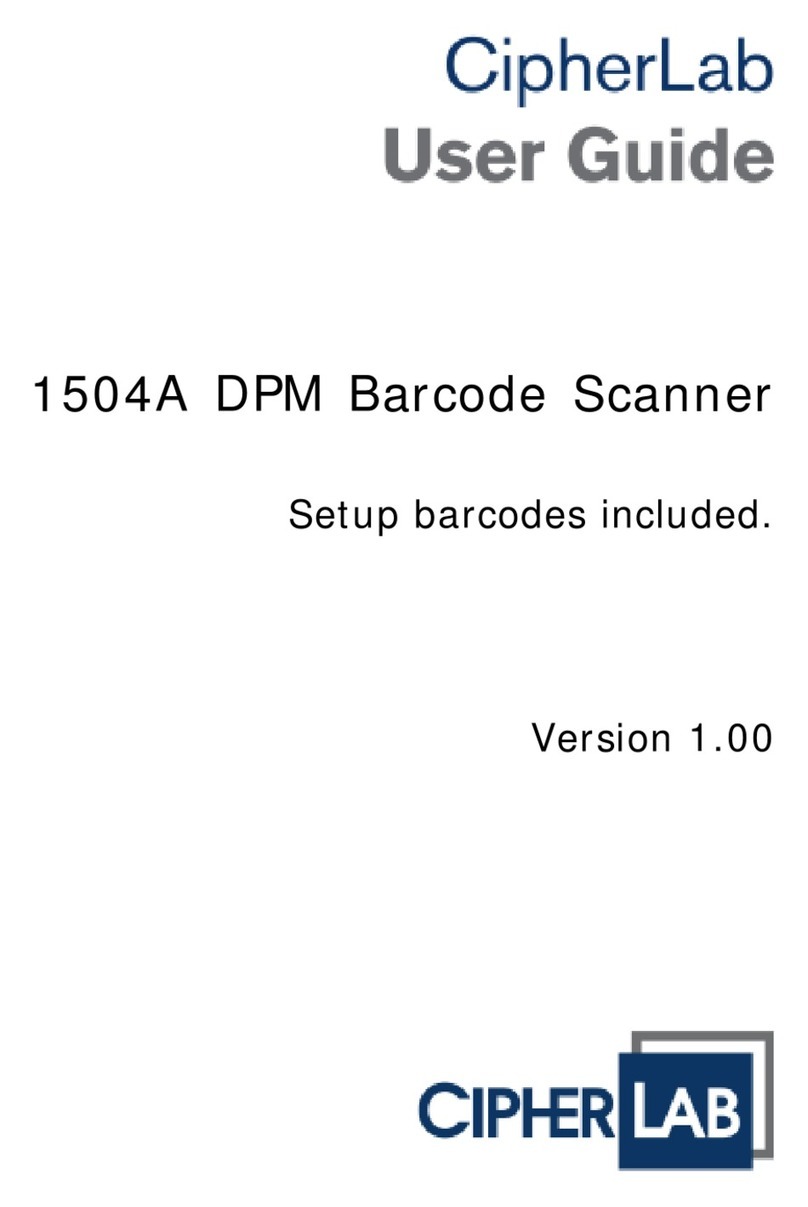2200 Series Omnidirectional
Presentation Barcode Scanner
Quick Start Guide
www.cipherlab.com
USB Cable
>
Download the user manual and CD contents using GoBetween, available
at .http://ccs.cipherlab.com
Dual USB Cable (to 2 Hosts)
Connect the USB cable between the scanner and the host computer.
The OPOS Kit can be downloaded from:
http://scanmaster.cipherlab.com/download/opos/CipherLabOPOSKit-latest.exe
USB Port
on the Computer
Dual USB Cable
USB Cable
USB Port
on the Computer
USB Port
Connect the Dual USB cable between the scanner and two host computers which
are both turned on.
The OPOS Kit can be downloaded from:
http://scanmaster.cipherlab.com/download/opos/CipherLabOPOSKit-latest.exe
EN
>>
Dual USB Cable (to 1 Host only)
Keyboard Wedge Cable
1. Power off the host computer.
2. Disconnect the PS/2 keyboard from the host computer.
3. Attach the PS/2 Male connector to the PS/2 port on the computer.
4. Attach the PS/2 Female connector to the PS/2 keyboard.
5. Power on the host computer.
PS/2
Connector
PS/2 Port
on the Computer
Keyboard Wedge Cable PS/2 Female
Connector
PS/2 Male
Connector
EN
The dual USB connectors are attached to USB ports of a single host computer.
The OPOS Kit can be downloaded from:
http://scanmaster.cipherlab.com/download/opos/CipherLabOPOSKit-latest.exe
USB Ports
on the Computer
Dual USB Cable
RS-232 Cable
The scanner equipped with EAS is an optional solution. Attach the included EAS
cable between the scanner and the EAS device.
EAS Cable
EAS Receptacle
Connecting to EAS Devices
EN
EAS Connection (Optional)
1. Connect the RS-232 cable between the scanner and the host computer.
2. Fasten the side screws to secure the DB-9 connector.
3. Plug the power adapter into a power outlet nearby.
Side Screw
Power Adapter
DB-9
Connector
RS-232 Port
on the Computer
RS-232 Cable