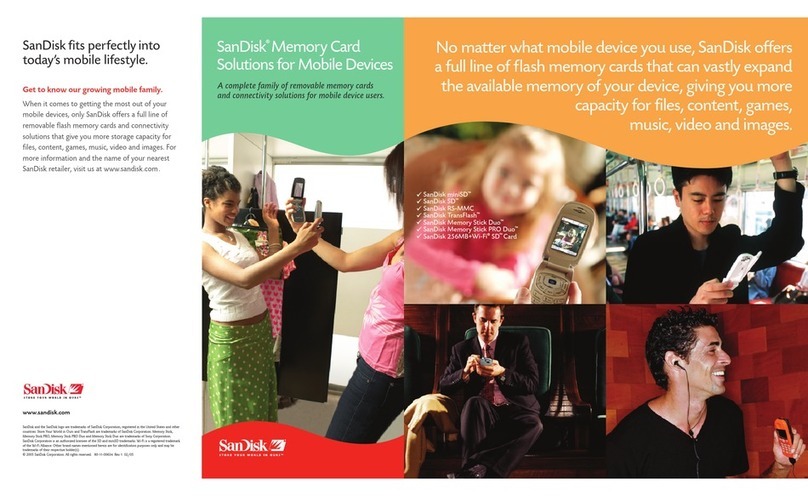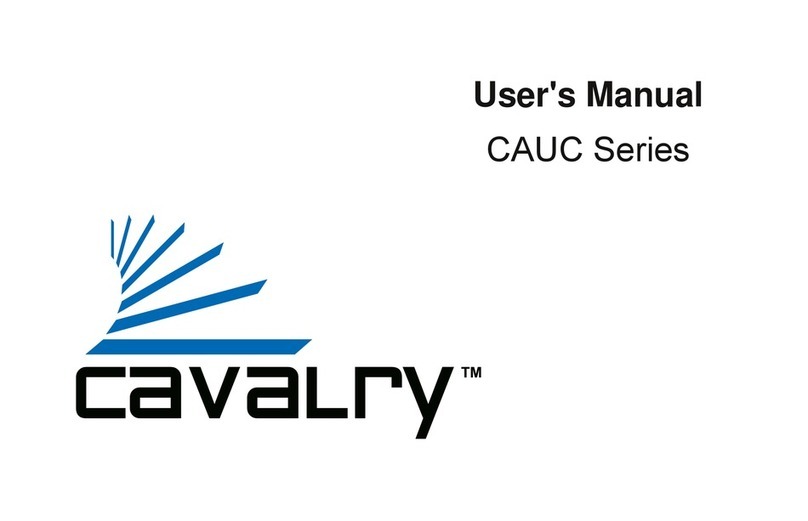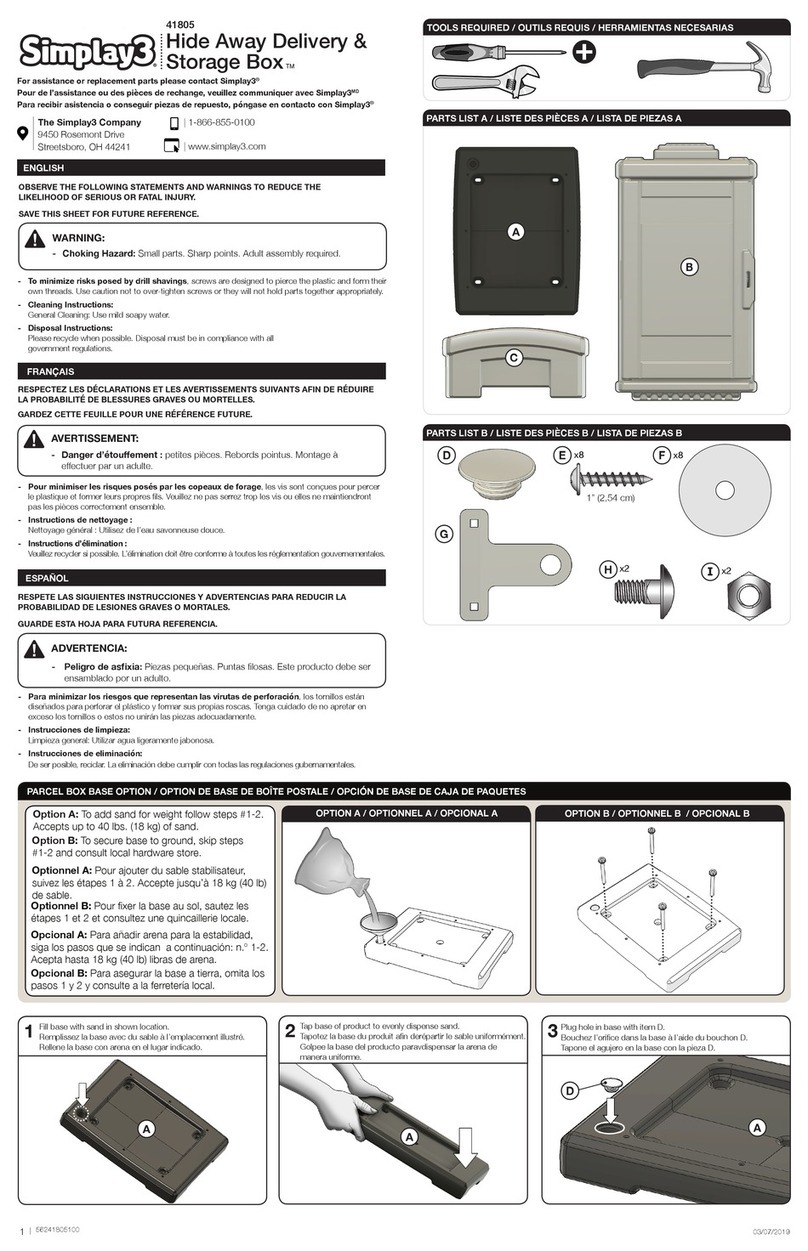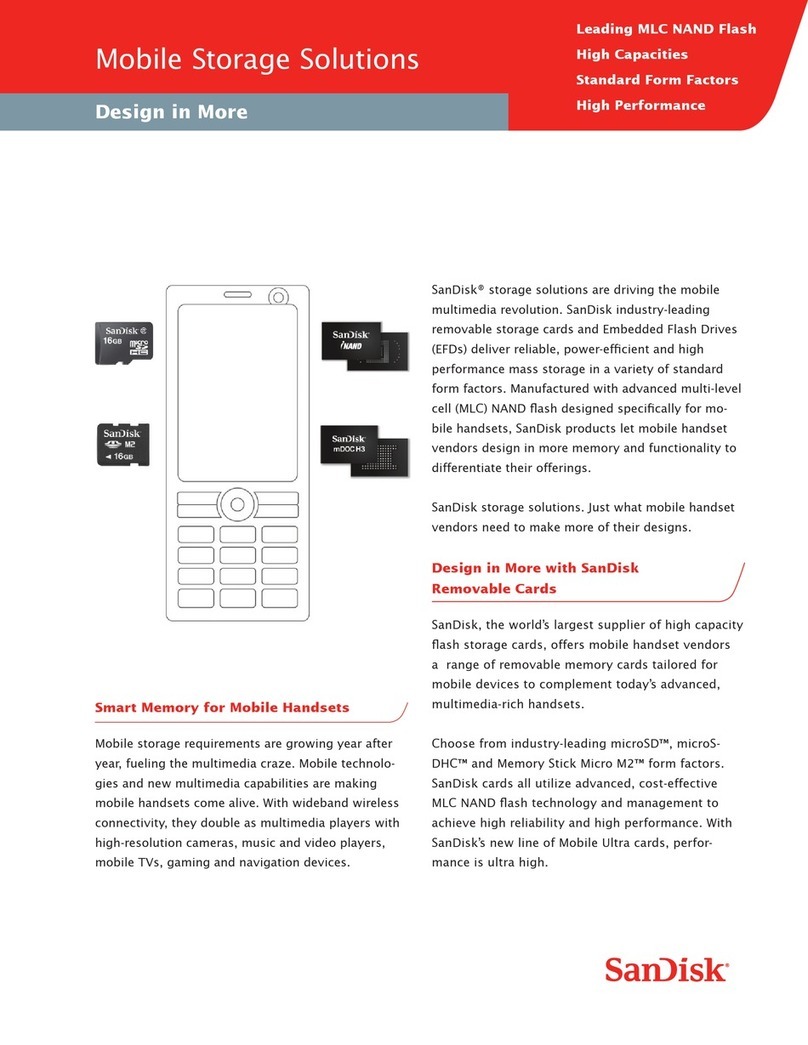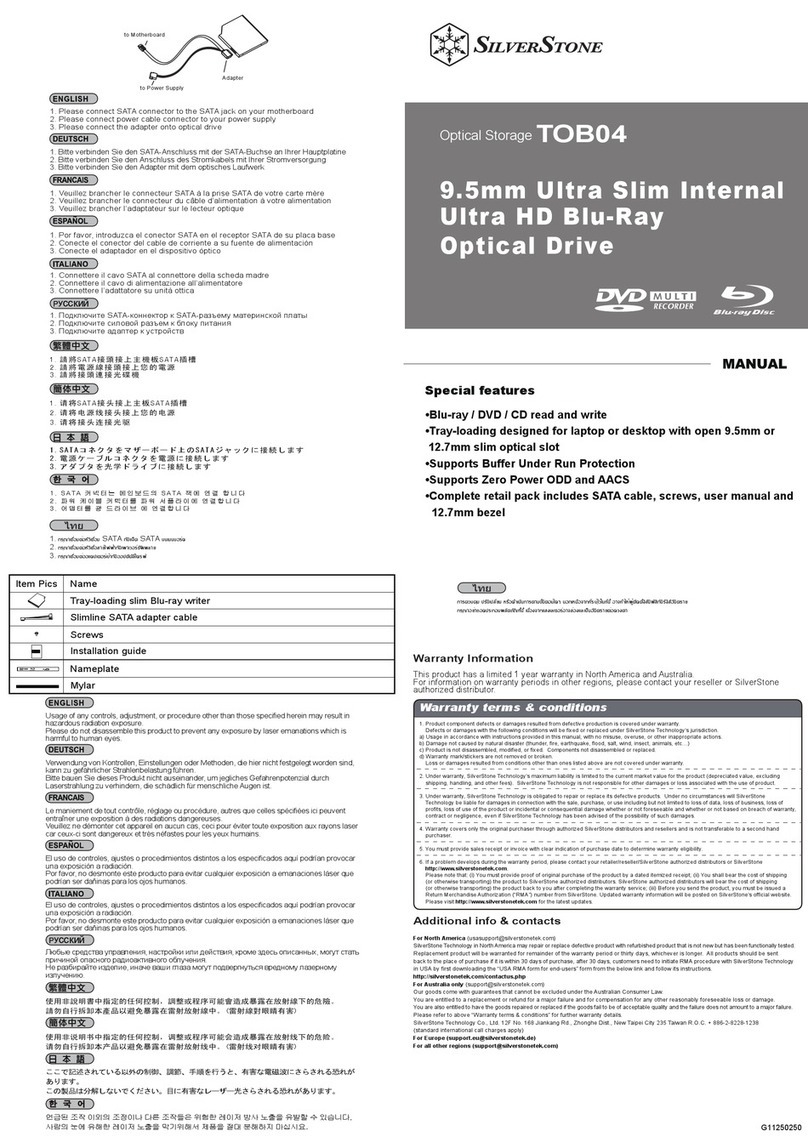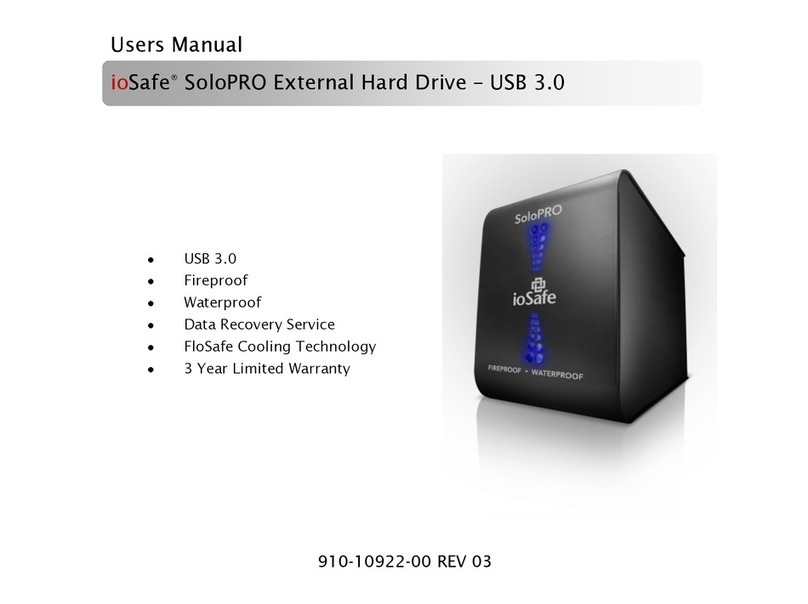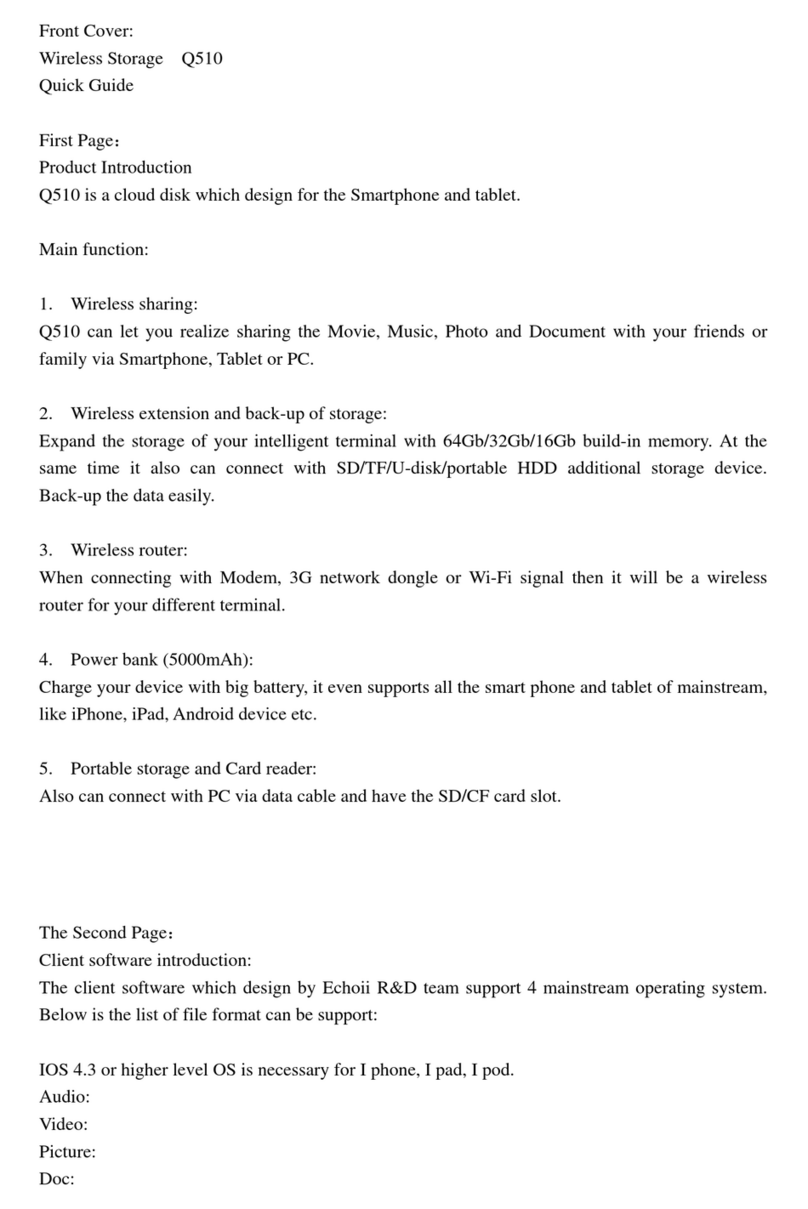Cirago NUS1000 User manual

Network USB Storage Link
NUS1000
Users Manual
V. 2.2


Table of Contents
1. Introduction..................................................................................................2
2. Hardware & Installation................................................................................3
3. Web Configuration.......................................................................................6
4. Detailed Functions.......................................................................................9
4.1. Status ..........................................................................................9
4.2. Setup.........................................................................................10
4.3. File Server.................................................................................13
4.4. iTunes Server............................................................................15
4.5. Media Server.............................................................................15
4.6. BitTorrent Client.......................................................................16
4.7. Tools.........................................................................................17
4.8. Shutdown..................................................................................19
5. Administration with iOS devices ................................................................20
6. Printer Installation......................................................................................23
7. CiragoLink - (Remote Access)...................................................................30
8. Usage Tips.................................................................................................37
9. Specifications.............................................................................................39
10. Contact Us .................................................................................................40

Forward
Copyright and Trademark Notice
Cirago and other names of Cirago products are registered trademarks of Cirago International Limited.
Microsoft, Windows, and the Windows logo are registered trademarks of Microsoft Corporation.
Apple, iTunes and Apple OS X are registered trademarks of Apple Computers, Inc. All other
trademarks and brand names are the property of their respective owners. Specifications are subject
to change without notice.
Copyright © 2009 Cirago International Limited. All rights reserved.
About This Manual
All information in this manual has been carefully verified to ensure its correctness. In case of an error,
please provide us with your feedback. Cirago International Limited reserves the right to modify the
contents of this manual without notice.
Limited Warranty
Cirago International Limited guarantees all components of Cirago NUS1000 are thoroughly tested
before they leave the factory and should function normally under general usage. In case of any
system malfunctions, Cirago International Limited and its local representatives and dealers are
responsible for repair without cost to the customer if the product fails within the warranty period and
under normal usage. Cirago International Limited is not responsible for any damage or loss of data
deemed to be caused by its products. It is highly recommended that users conduct necessary
back-up practices.

2
1. Introduction
Thank you for purchasing the Cirago Network USB Storage Link NUS1000. This
device enables sharing files with users in your network easily. Simply insert your USB
storage into the NUS1000, connect the device to your network, configure some basic
settings, and you are ready to share your files on your NUS1000. With the
introduction of the CiragoLink, the files sharing is no longer restrict to local access but
extend your access remotely via Internet
The NUS1000 has a simple and clear web interface enabling easy setup and
configuration.
Main Features
Convert any USB storage device into a Network Attached Storage device
Share music libraries using the built-in iTunes server
Stream photos, music and movies to compatible entertainment devices using UPnP
protocol
Download directly to connected USB devices using the built-in BitTorrent client
Access printers over a network connection using the built-in Print Server
Setup and administration is easy though the web interface
Supports multiple user accounts and permission levels
Small size and low power consumption
Package Contents
NUS1000 Storage Link
Users Manual
Power Adaptor
Ethernet Cable
Quick Notes
Default Login Information: Username: admin Password: 000000

3
2. Hardware & Installation
The Front Panel
Display
Power : Indicates the power is on
LAN : ON - network connected to switch / hub
Blink - indicates live network activity.
USB 1-4 : On when a USB device plugged into the corresponding ports. They also
act as status indicators:
Power Up > USB 3 ON (12 sec) > USB 4 ON (10 sec) > OFF (15 sec) >
USB 1-4 Blink twice
Buttons
Reset: Protected button to reset the system to default parameters in order to
recover the unit, activate only in the power up diagnostic stage for the 10
seconds the USB 4 LED is on. If the reset is accepted, all USB LEDs will
flash for a second, then you can release the button and the system will
boot up with factory default settings.
Eject: In order to safely unplug the USB storage, hold down the Eject button for
1 second and wait until all USB LEDs are off and then unplug the USB
device. Alternatively, you can eject a connected USB storage through
the web interface. In the TOOLS menu, select “Unplug” and then select
the device you wish to unplug.
After the USB device is removed, you can push this button again (1 sec)
to resume the operation of the remaining connected USB devices.

4
The Back Panel
DC Power Jack : Socket for DC Power Plug 5V, 2A
LAN Port : Standard RJ45 10/100 Ethernet socket
USB 1-4 Socket: USB type A connectors

5
Installation
Please follow the following steps to install your NUS1000.
Step 1. Connect the Ethernet cable to the
network switch and USB NAS
Step 2. Connect the USB device to the
NUS1000
Step 3. Connect the power adaptor
Step 4. The LED lights on the front panel will
light up

6
3. Web Configuration
The NUS1000 has a built-in web interface for easy setup and configuration.
1. In PC, use web browser such as IE, Firefox, Chrome or Safari, type in
http://NUS1000:1010, where “NUS1000” is the factory default name. The name
given to the NUS1000 can be changed from the setup menu. If the name is
changed, please use the new name to access it.
2. If your computer’s UPnP is enabled you can search your Network Neighborhood
for the NUS1000.
Then click the UPnP device icon to enter the configuration page of the device.
3. Using Apple Mac computer, with Safari, you just type http://nus1000.local:1010 to
enter the admin page.
4. If you still cannot connect, reset the unit to
factory default settings and setup your PC
on the same IP subnet, ie. 192.168.1.xxx,
the default IP address for the NUS1000 is
192.168.1.66. Use a browser to go to
http://192.168.1.66:1010.
5. A window will pop up asking for login
information. Please enter the default
Username as “admin” and Password as
“000000”

7
6. After entering the login information, the web interface for the NUS1000 will be
displayed.
- 7. Configuring the settings of the NUS1000 can be done from the Tools menu. Select
Storage Tools to view and format any connected USB devices.
8. A partition information table will be displayed
9. Format the partition the drives to FAT32 or EXT2 for read-write access or NTFS
for read only access. If a partition has been formatted in a format other than
FAT32, EXT2 or NTFS, it will be shown as “UNDEF”.
10. Rebooting the system after you have formatted a new partition is recommended.

8
11. Alternatively, you can access the Web Admin through your iPhone or iPad. Just
start the Safari browser and type nus1000.local:1010, you can enter the admin
by entering the “admin” user and password
12. To get remote disk access, user need to register your account on
www.ciragolink.com with user’s email. Then activate the service through the box
Web Admin
Now You can use your WebDAV application to access the box either locally or
remotely with proper URL path configuration and the NUS become your iPhone /
iPad extended storage.

9
4. Detailed Functions
The Admin page has the left menu showing the selection.
Clicking that row or the triangle in front of the menu item, the
list will expand to have display the sub-menu.
4.1. Status
Select STATUS from menu
on the left.
Information
This page displays the general information of the hardware setup and the specific
server information as shown below.
Network
This page displays network information, including gateway and DNS information.

10
Device
This page displays the USB devices that are connected to the NUS1000.
Service
This page shows the services that are currently enabled or disabled.
4.2. Setup
Select SETUP from the menu on the left to configure
the settings of the NUS1000 and shows the submenu.
.
Server
This page shows the name of the NUS1000 so that you can access the unit in the
Windows network by its name instead of using the IP address that may be
changed if you are using DHCP (IP address distribution). The default name is
“NUS1000”. If there are multiple units attached to the same network, we
recommend that you assign a different name to each unit so as to avoid confusion.
In order to be recognized by its name in the Windows network, the NUS1000 and
PC must have the same workgroup name.

11
Network
This page allows users to configure the network connection. The default is DHCP
that requires a DHCP server to assign an IP to the device. Usually, your router is
also the DHCP server that is responsible to allocate the IP address to attached
network devices such as your PC or devices like the NUS1000.
There is an option to define a fixed IP address. This is recommended for
experienced users. Two default DNS servers are provided but should be changed
to the DNS servers that your ISP recommends.
Time Zone
The NUS1000 uses the network time server to synchronize its clock. Select time
zone and daylight savings options and hit Apply to save settings.
NOTE : You can choose from the two NTP servers provided or you can enter
your specific NTP server name
NOTE : Reboot the device to permanently activate any changes made.

12
Password
The default administrator password is “000000”. Changing this to an alphanumeric
password is recommended. This is most important to change that password and
create the users list especially when you enable your NUS to connect to the
CiragoLink Service
Users
Add new users using this feature. Enter in a User Name and Password and click
“Save” to continue. On the user list, click “edit” icon to modify the password or
click “delete” icon to remove the user account from the list. Please note that the
user list is applicable to the File Server and WebDAV server.
CiragoLink Service
Owner of the NUS box needs to register to CiragoLink service to enable the
Internet Remote Disk Access, After registration with your email account with
www.ciragolink.com, Then on the CiragoLink admin page, you just enter the
registered user and password information and activate the unit.
After activation is confirmed, the admin
page with show additional Link Service
display box underneath. User need to
tick Enable and apply to start the cloud
connection. If you want to unplug your
unit, just check clear that box and apply.
It is no need to physically unplug your
NUS Ethernet cable.
For more detail operation on CiragoLink
service, please turn to the corresponding
chapter.

13
4.3. File Server
The NUS1000 is able to share connected USB storage devices as a File server for
other network users. The file server can be access by SMB (Samba) or WebDAV
protocol.
SMB is commonly used in PC environment, while WebDAV is used in Apple
environment including the Mac, iPhone or iPad
The File Server support multi-users and able to assign different home path for each
users. “admin” is default user which has the access right to the root path “/”, ie to
all disk partitions. Starting from version 2.2, the management of Samba and
WebDAV are unified.
Click “Add” to add existing user from user list and edit the corresponding path to
have the access of the File Server
Each user allow to have the right to access
single path, but it can be the “/” root path, the
partitions “\usb1-disk1” or a folder.

14
Samba Access
You can access the File Server from your computer in 2 ways:
i. Enter Network Neighborhood
ii. Click “Start” > “Run” > Open “\\nus1000” or “\\<ip address>”
WebDAV Access
WebDAV is based on the Http protocol. It requires special client to support the
access but cannot use the general browser such as IE, Firefox or Safari to achieve
this.
For example, Mac has the built-in client supporting WebDAV access. This is similar
to access a website by typing the URL address such as http://<ip address>
In Apple environment, you can make use of the bonjour to name the server on the
LAN. You simply type
http://nus1000.local:9880
to connect to the NUS1000 WebDAV file server, you then enter the username and
password according to the request. While the “.local” is the bonjour convention for
the name of NUS1000 and the “:9880” is the tcp port number used for WebDAV.
Chapter 7 has more detail information on the setup and usage of the WebDAV client
on local LAN and remote access to the NUS storage.

15
4.4. iTunes Server
This page allows you to setup a specific path that stores your music library that can
be viewed and played by your iTunes program on your computer. By default, a
directory path including all USB drives is selected. However it is recommended you
setup the specific path to where you are storing your music files as this will improve
the scanning time.
If the iTunes Server is running, the button on the left will show
Rescan, otherwise it will show APPLY.
Open iTunes on your PC or Mac and the NUS1000 will be
displayed under the SHARED tab. The music from storage
devices attached to the NUS1000 will be displayed.
4.5. Media Server
This page allows you to setup the path for the content directories for the Media
Server. The Media Server services will scan the disk for the specific file types and
associate to the category of Video, Music and Photo. Based on UPnP media
streaming protocol, the Media Server can be found by other Digital Media Players on
your local network.
By default, a directory path including all USB drives is selected. However, we
recommend using the 3 directory paths to group the content in order to improve the
performance of the NUS1000 while scanning media files.

16
4.6. BitTorrent Client
This page is used to configure the unit to use BitTorrent
technology to download files from the Internet. After a
file is downloaded, it can be transferred to a computer
either by network file sharing or connecting the USB
storage device to your computer. The seed will
undergo different stage until the data is downloaded.
Settings
Select Enable for BT Download and then select the path for the download file. Click
“Apply” to save your settings.
Queue
On the BitTorrent -> Queue page, BT seeds can be added. Browse to where the
torrent files are located on your local computer, select it, and then click on “Add”. The
torrent seed will be queued up in the list. If there is a download slot available, the
queued torrent will automatically download and be displayed on the “Working” list.
In the torrents queue list, you can click the “Top” or “Delete” icons to move up the
torrent so as to prioritize the downloading sequence or to remove the torrents
respectively.
Working
The list of current downloads are displayed in this page. The device allows up to a
maximum of 4 active downloads at a time. For each torrent, you can see the
information and status of the torrents. At the right side of each torrent row, there are
round buttons for “pause/resume” and “delete”. Click to highlight the desired torrent
and then click on the button to carry out the function.

17
After the content has been downloaded, the device will automatically move the
content to the subdirectory “Finished” under the Download Directory and the torrent
will automatically be removed. The finished downloaded list can be seen under the
“Completed” page under BitTorrent submenu. You can manually clear the list or
when you select a new Download directory, the list will reset.
Completed
The completed download torrents will list
here as shown.
4.7. Tools
All the utilities are grouped under the TOOLS menu.
Other manuals for NUS1000
1
Table of contents
Other Cirago Storage manuals
Popular Storage manuals by other brands
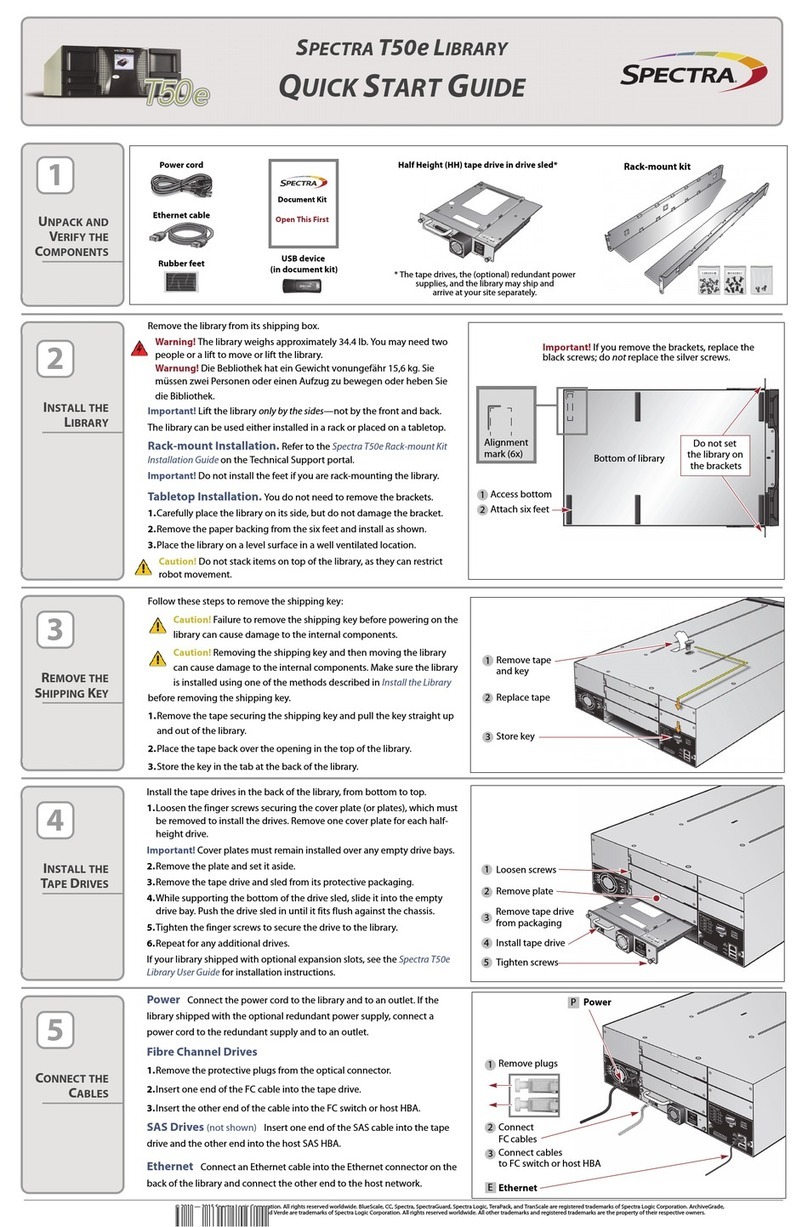
Spectra
Spectra T50e quick start guide

Dell
Dell EqualLogic FS7610 Installation and setup guide
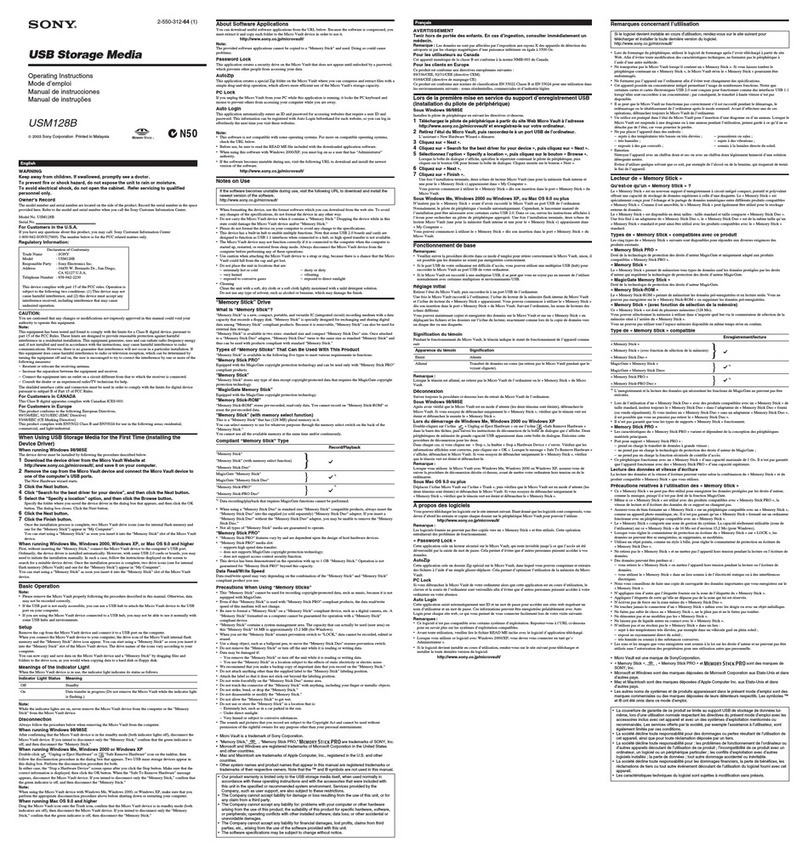
Sony
Sony USM128B operating instructions

HP
HP AU183AA - 2TB Personal Media Drive Limited warranty

VERITAS
VERITAS Velocity 7330 Hardware installation guide

Overland Storage
Overland Storage NEOs StorageLoader quick start guide