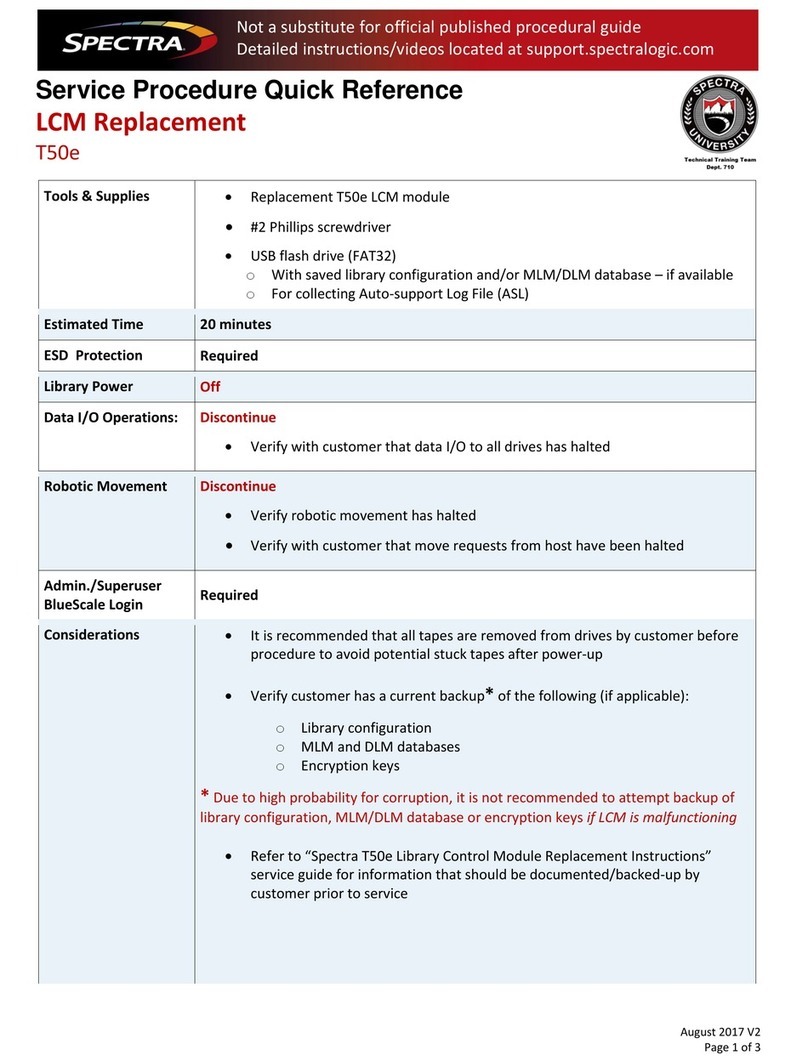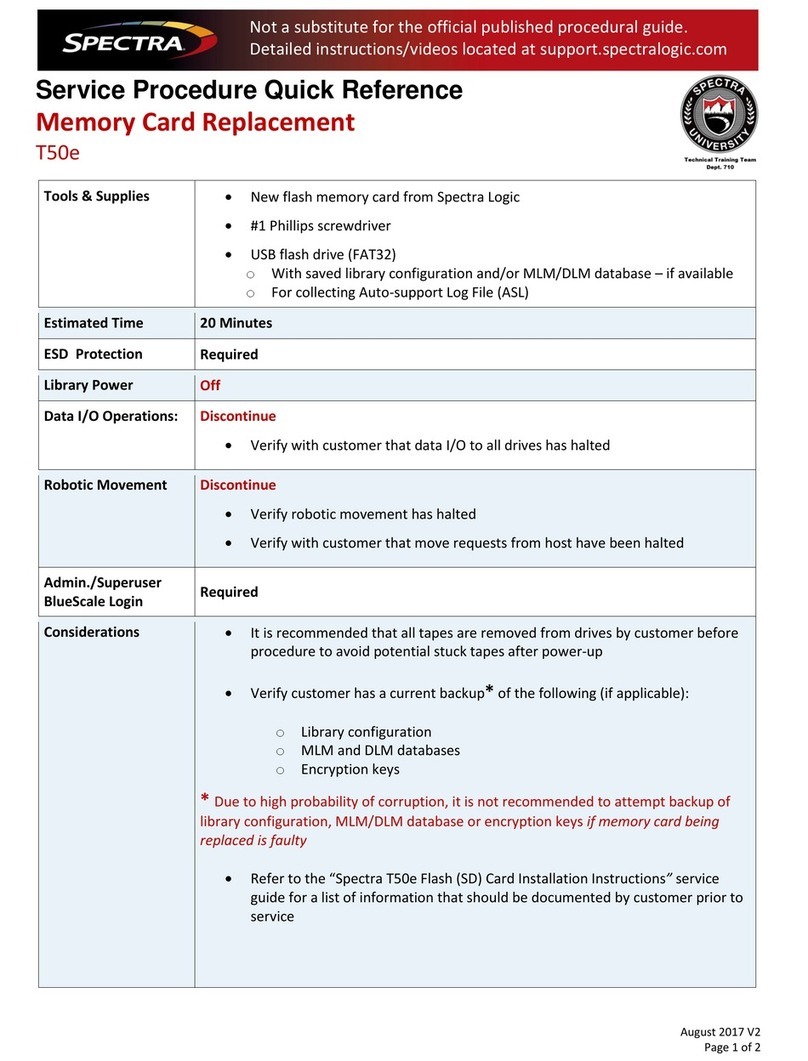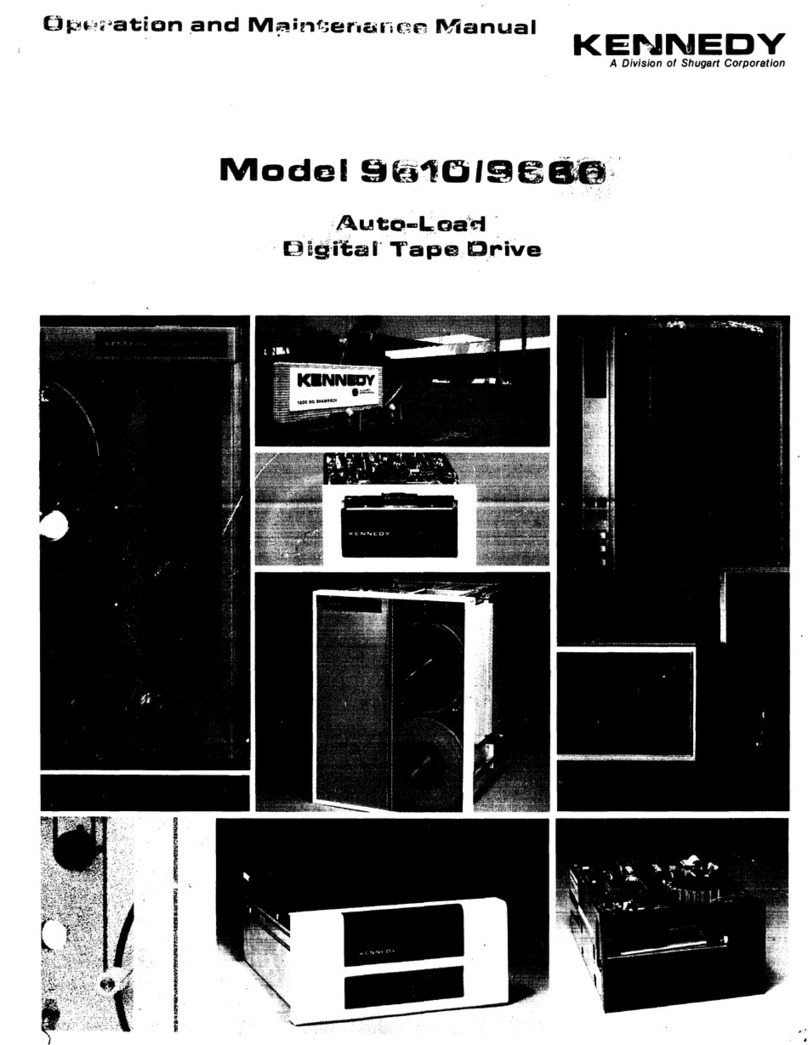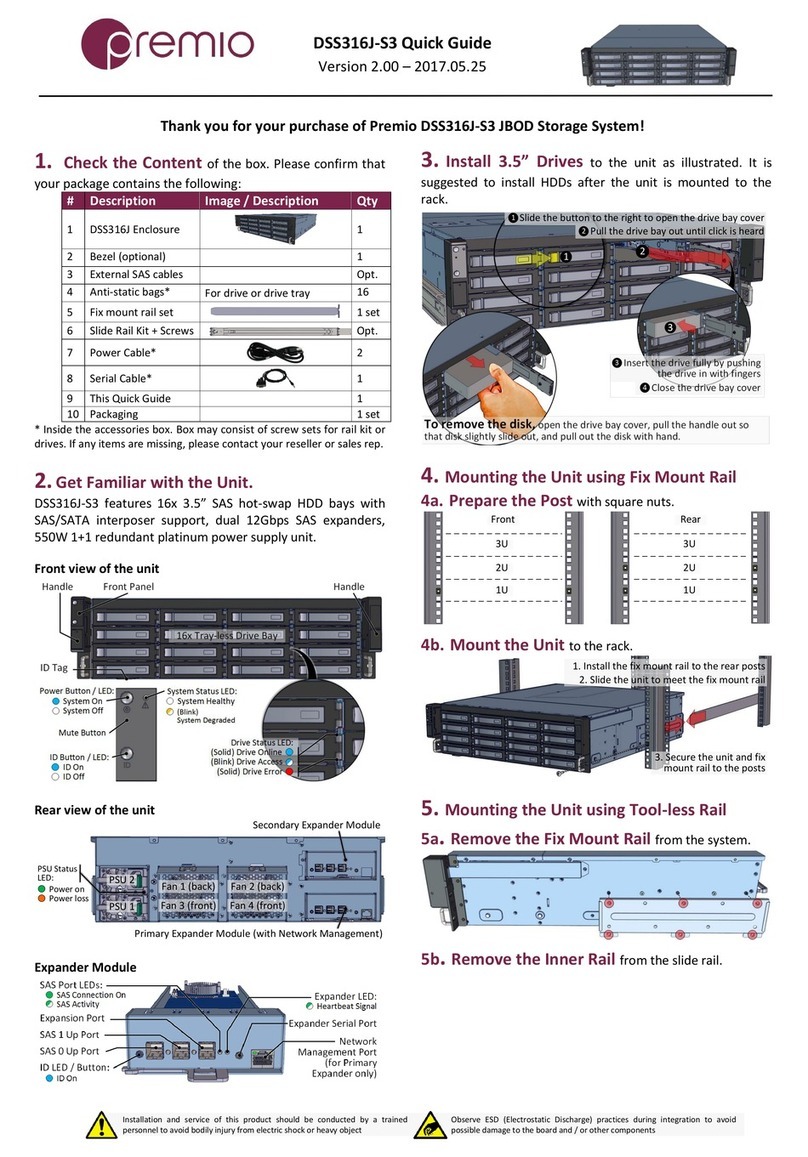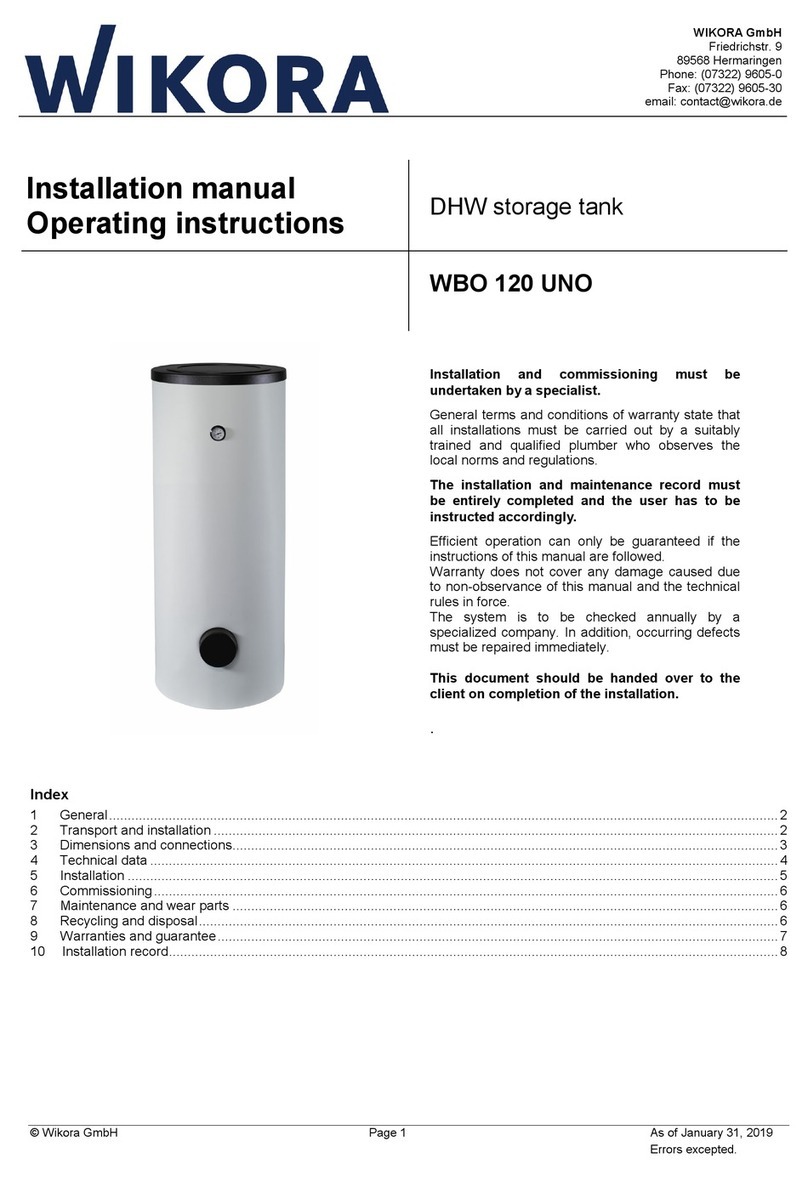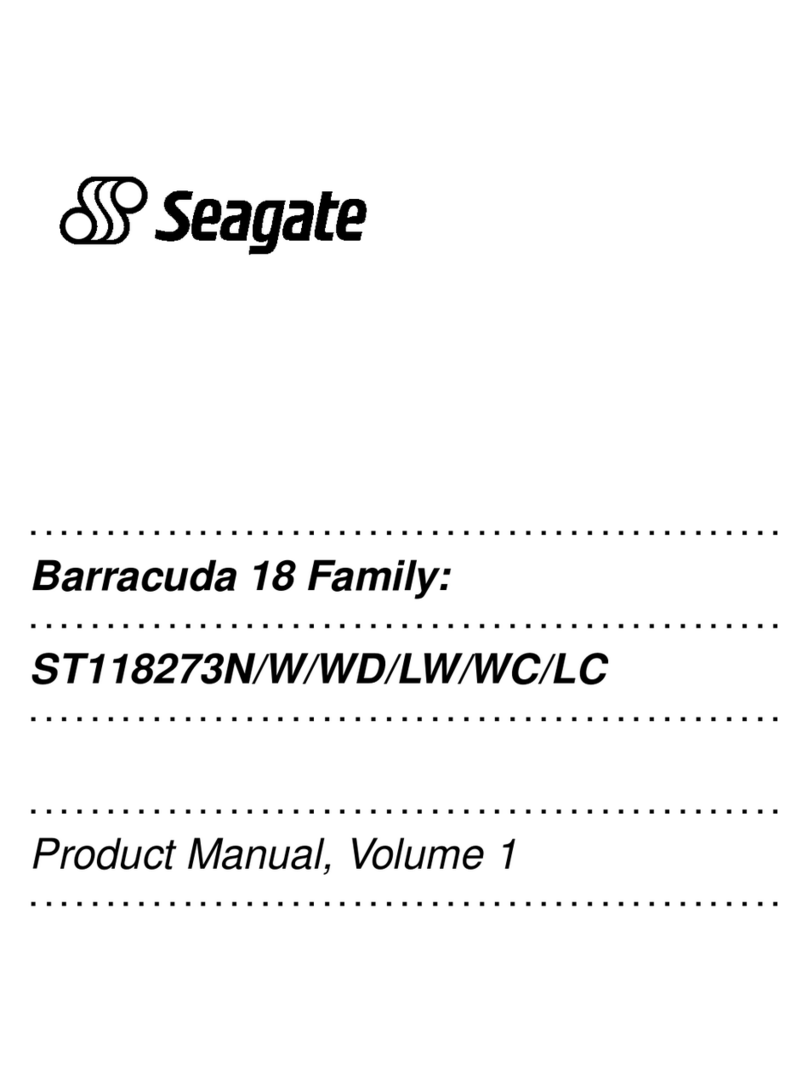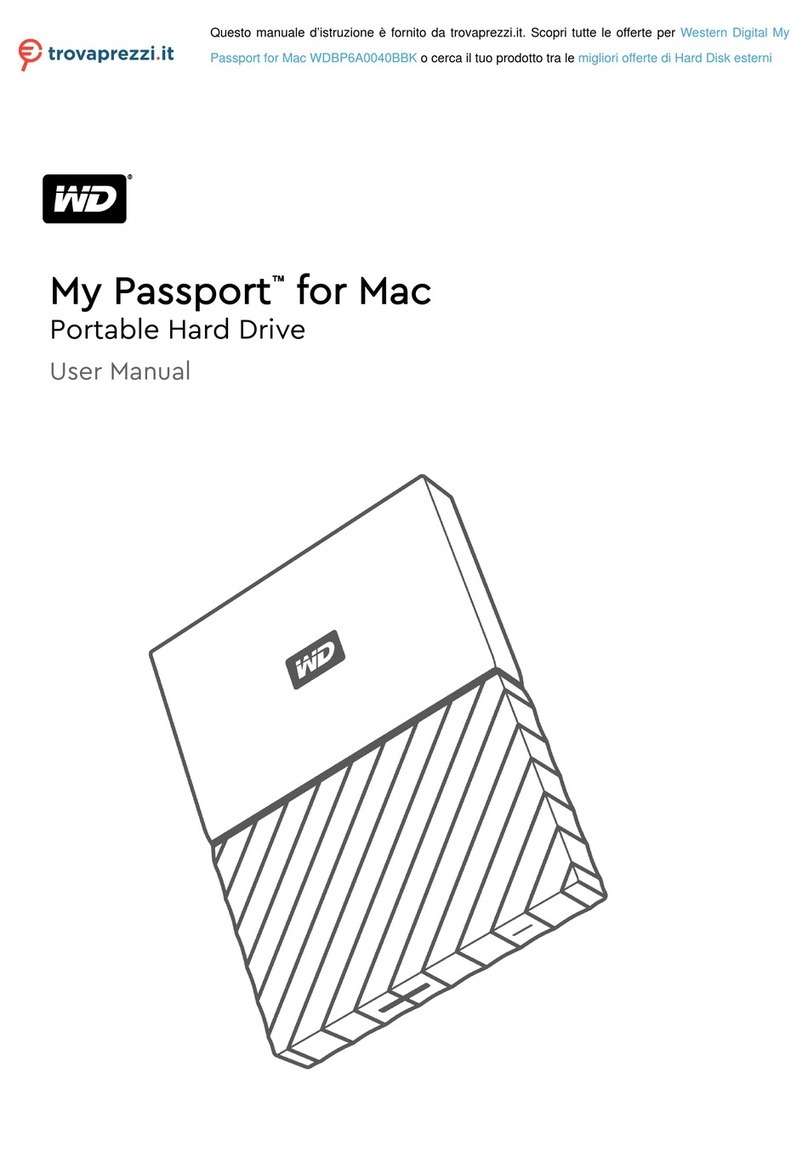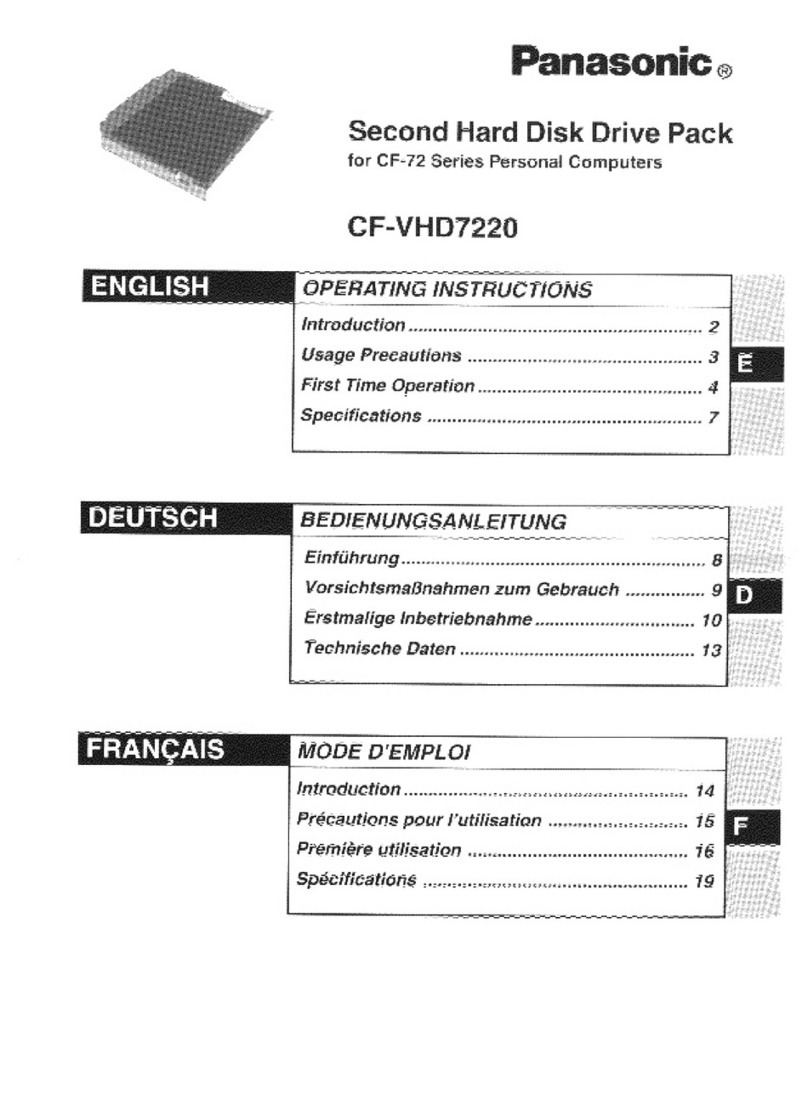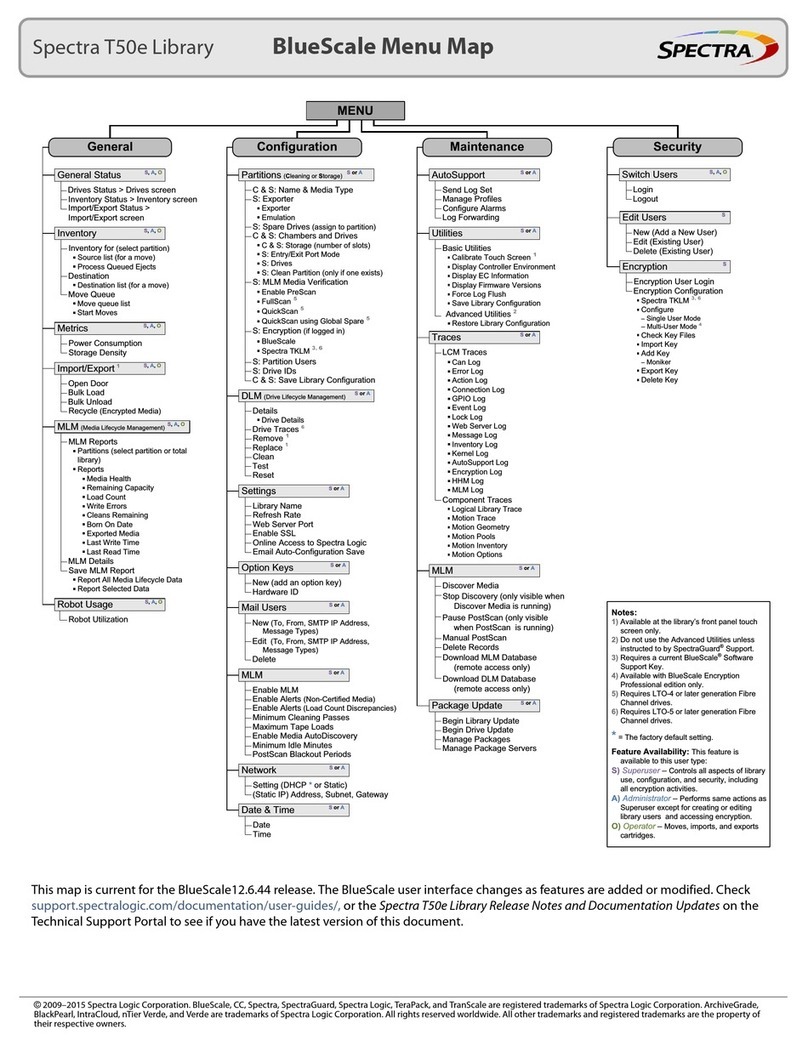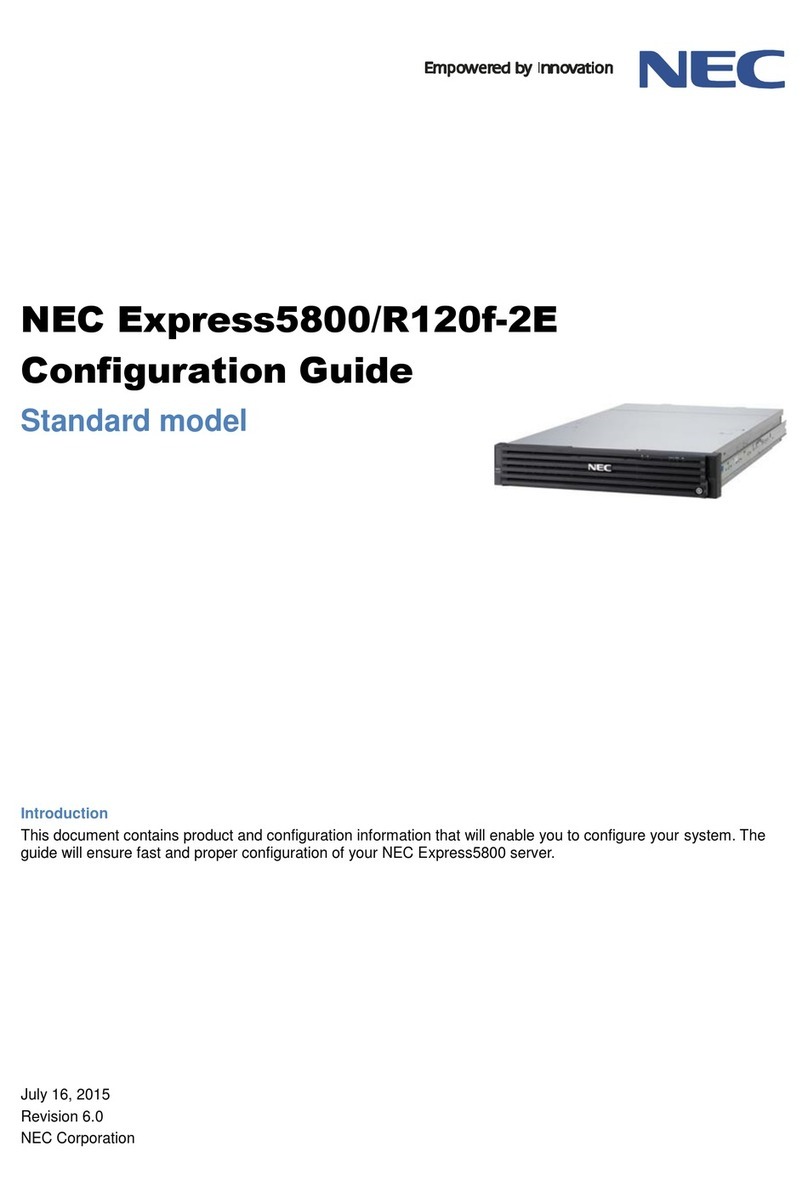Spectra T50e Quick Start Guide
P.N. 90970017, Rev. H www.spectralogic.com Page 2 of 2
PERFORM THE
AUTOINSTALL
AND
UPDATE THE
BLUESCALE
SOFTWARE
Important! The
AutoInstall is a
vital step. This
procedure
updates the
library and loads
the activation
keys purchased
with the library.
LOG INTO THE
LIBRARY
CREATE A
PARTITION
LOAD
CARTRIDGES
LOCATE
ADDITIONAL
INFORMATION
AutoInstall the Option Activation Keys and
Update the BlueScale Software
The USB device that came in your document kit contains the activation
keys for the options that you purchased, as well as the current release of
the BlueScale software.
Follow these steps to load the keys and update the library.
1.Insert the USB device into either USB port on the back of the library.
2.Press the front panel power button for two to three seconds.
3.Wait while the library performs its initial power-on sequence, which
takes approximately eight minutes.
4.Wait while the AutoInstall process automatically updates the library
BlueScale software and installs the option activation keys. This takes
approximately ten minutes.
Note:The library reboots during the AutoInstall process. No action is
required until the Login screen displays.
5.When the Login screen displays, remove the USB device from the library.
Important! Do not remove the USB device until after the Login screen
displays. Do not leave the USB device connected to the library after the
AutoInstall process is complete.
1 Insert USB device
USB
device
2Press power button
BlueScale User Interface Log In
After the power-on sequence completes, the Login screen displays.
1.Using the stylus located in the document kit, touch the keyboard icon
to expand the soft keyboard.
2.Touch (to select) the User box and type su.
3.Leave the password field blank and click Login.
4.When the General Status screen displays, close the keyboard by
touching its icon with the stylus.
Note: If you are prompted to calibrate the touch screen, follow the
instructions on the screen. You must use the stylus for the
calibration procedure to complete successfully.
2Type “su”
4
Click Login
Wait for General
3
1Touch to open
keyboard
Status screen
su
Partition Creation Follow these steps to let the partition wizard
create a single partition using all available slots and drives. To manually
create partitions, see the Spectra T50e Library User Guide for instructions.
1.Using the stylus, select Menu > Configuration > Partitions. Select
Automatically create a partition and then click New.
2.Let the wizard create the partition and then choose one option:
Save Library Configuration to USB (recommended)
Save Library Configuration to a previously defined mail recipient
Don’t Save Library Configuration (not recommended)
3.Click Next and then click Save.
If you only created one partition, use the Bulk Load option to load the cartridges. Refer to the Spectra T50e Library User Guide if you have multiple partitions.
1.Using the stylus, select Menu > General > Import/Export, and then click Bulk Load. Both left-side magazines release.
2.Remove the bottom left magazine and set it on a stable surface.
3.Load the cartridges sequentially, skipping the access port and starting at slot 1 in the bottom left-side magazine with the barcode label facing out.
Reinsert the bottom left-side magazine, then continue with the top left-side magazine and then the right-side magazines, as needed. See the Spectra
T50e Library User Guide for information about the optional expansion trays for slots 48–50.
4.Gently push each magazine into the library until it is fully seated and click Stop Importing. The library inventories the cartridges.
Slot 1
Access port slot
Important! The barcode labels must face out.
Important! Load cartridges
sequentially starting at slot 1.
Important! Replace the magazines in the same locations.
Top Top
23
4
7
11
8
23
20
12
24
56
15
910
16
19
27 32
36
44
28
47
35
31
39
40
43
1
50
49
48
Left-side magazines
Bottom
Right-side magazines
Expansion slots
Slot 1
Access port slot
Bottom
See the Spectra T50e Library User Guide available at support.spectralogic.com/documentation, for more information about library configuration, operation,
and troubleshooting. See the Spectra T50e Release Notes and Documentation Updates, available after you log into the Spectra Logic Technical Support
portal at support.spectralogic.com, for information about BlueScale software and library component firmware, and documentation updates.
Spectra Logic Technical Support Spectra Logic Sales
United States and Canada
support.spectralogic.com
1.800.227.4637 (toll free)
1.303.449.0160
Europe, Middle East, Africa
support.spectralogic.com
44 (0) 870.112.2185
United States and Canada
1.800.833.1132 (toll free)
1.303.449.6400
Europe
44 (0) 870.112.2150
Mexico, Central and South America,
Asia, Australia, and New Zealand
1.303.449.0160
Deutsch Sprechende Kunden
49 (0) 6028.9796.507